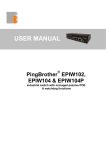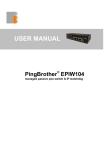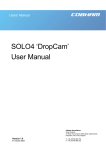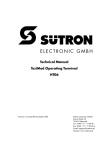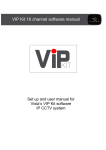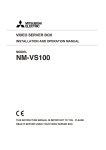Download EPIW104 Manual
Transcript
USER MANUAL ® PingBrother EPIW104 managed passive poe switch & IP watchdog EPIW104 User Manual ver.1.0 CONTENT Content ............................................................................................2 Chapter 1 .........................................................................................3 1.1 Preface ............................................................................3 1.2 CE mark warning .............................................................3 1.3 FCC warning ...................................................................4 Chapter 2 .........................................................................................5 2.1 Physical description ........................................................5 2.2 Channel states and configuration ....................................6 2.3 Power input assignment ..................................................6 2.4 Ethernet ports..................................................................7 2.5 POE selector slide switches ............................................7 2.6 Application example figures ............................................8 Chapter 3 .........................................................................................9 3.1 WEB based management ...............................................9 3.1.1 Status screen ....................................................9 3.1.2 IP Event & Actions configuration .....................10 3.1.3 Manual operation .............................................12 3.1.4 Manual ping .....................................................13 3.1.5 Password configuration ...................................13 3.1.6 Network configuration ......................................14 3.1.7 Email configuration ..........................................15 3.1.8 Firmware update .............................................15 3.2 Reset the device ...........................................................16 3.3 Co-use with a standard 802.3af POE PD-s ...................16 Chapter 4 .......................................................................................17 4.1 Technical specifications ................................................17 2 PingBrother EPIW104 user manual 2011 Mikroweb Internet ltd. PingBrother is watching your network devices EPIW104 User Manual ver.1.0 Capter 1 1.1 Preface PingBrother is a passivePOE switch (PSE), that can work on nearly any low voltage (8-56V DC or 9-42V AC), and can distribute its input power to any kind of connected standard or non standard POE devices (PD). The POE output power can be fully managed either manually, remotely over the network, or by its own built-in control system which works as an IP watchdog. About the events and responses email notification can make. It’s a great cost-effective multifunctional tool for unattended functioning network devices such as IP cameras, Wifi radios, VOIP devices, switches especially those which have a POE support. By manually deactivating the POE function, PingBrother can control any connected non POE device by its relay contact outlets. 1.2 CE MARK WARNING This is a Class-A product. In a domestic environment this product may cause radio interference in which case the user may be required to take adequate measures. 3 PingBrother EPIW104 user manual 2011 Mikroweb Internet ltd. PingBrother is watching your network devices EPIW104 User Manual ver.1.0 1.3 FCC WARNING This Equipment has been tested and found to comply with the limits for a Class-A digital device, pursuant to Part 15 of the FCC rules. These limits are designed to provide reasonable protection against harmful interference in a residential installation. This equipment generates uses and can radiate radio frequency energy and, if not installed and used in accordance with the instructions, may cause harmful interference to radio communications. However, there is no guarantee that interference will not occur in a particular installation. If this equipment does cause harmful interference to radio or television reception, which can be determined by turning the equipment off and on, the user is encouraged to try to correct the interference by one or more of the following measures: Reorient or relocate the receiving antenna. Increase the separation between the equipment and receiver. Connect the equipment into an outlet on a circuit different from that to which the receiver is connected. 4 Consult the dealer or an experienced radio/TV technician for help. PingBrother EPIW104 user manual 2011 Mikroweb Internet ltd. PingBrother is watching your network devices EPIW104 User Manual ver.1.0 Capter 2 2.1 Physical description Figure 1 1. Reset button 2. Indicator LEDs 3. Ethernet connectors 4. Terminal block power connector 5. Relay contact outlets 6. POE power selector slide switch 7. Mounting tabs for hanging installation 5 PingBrother EPIW104 user manual 2011 Mikroweb Internet ltd. PingBrother is watching your network devices EPIW104 User Manual ver.1.0 2.2 Channel states and configuration State of channels 1. (default) Channel description in the web based GUI of the device 2. on off not energized energized POE power out on eth 1-4 on off LED indicators 1-4 on off “no” outlet of terminal blocks 1-4 open closed “nc” outlet of terminal blocks 1-4 closed open State of relays 1-4 Table 1 2.3 Power input assignment There are two different options to power the device Passive POE input on Ethernet port 1 (for pin allocation see Table2 on page 6) External power Input through the Terminal Block connector In both cases the power input can be: 9-42V AC or 8-56V DC Please note, in case of a reverse DC power input the device functions properly, but the outgoing POE power pin-out will be also reversed compared with the default (See Table2 on page 6) 6 PingBrother EPIW104 user manual 2011 Mikroweb Internet ltd. PingBrother is watching your network devices EPIW104 User Manual ver.1.0 2.4 Ethernet ports 4 pieces RJ45 Fast Ethernet 100Base-TX port with passive PoE extension RJ45 Color Pin Function RJ45 pin for Straight cable (MDI, EIA/TIA568A) RJ45 pin for Crossover cable (MDI, EIA/TIA568A) 1 Green Data TX + 1 3 2 Green/White Data TX - 2 6 3 Orange Data RX + 3 1 4 Blue POE power + 4 4 5 Blue/White POE power + 5 5 6 Orange/White Data RX - 6 2 7 Brown POE power - 7 7 8 Brown/White POE power - 8 8 Table 2 2.5 POE power selector slide switches The POE power selector slide switches (Figure1 / 6) allow full flexibility of the device. By using them can be selected that the unit gets the input power either via the terminal block power connector, or a POE input. It’s also selectable if the POE power on the Ethernet ports should appear or not. Setting examples table SW 1 SW 2-4 TB Power connector poe out on power in poe in on not used poe in off power out poe off off power in Description Power injector (Figure 2 on page 7.) Power distributor (Figure 3 on page 7.) POE separator function (Figure 3 on page 7) Using with non POE device Please note, if the powering comes via Terminal Block connector, but the SW1 is on “POE in” state, the POE power appears on the eth1 port. 7 PingBrother EPIW104 user manual 2011 Mikroweb Internet ltd. PingBrother is watching your network devices EPIW104 User Manual ver.1.0 2.6 Application example figures Figure 2 Figure 3 Figure 4 8 PingBrother EPIW104 user manual 2011 Mikroweb Internet ltd. PingBrother is watching your network devices EPIW104 User Manual ver.1.0 Capter 3 Software configuration. 3.1 WEB based management The PingBrother can be configured locally or remotely via any web browser. Default IP address: 192.168.1.234 Default username: admin Default password: admin 3.1.1 Status screen On the status screen you can check the current software and hardware version, input voltage, device internal temperature, uptime, and the states of channels. (In case of an AC input the voltage measurement not work properly by Firmware 1.0. This will be fixed in a later firmware version.) Figure 5 9 PingBrother EPIW104 user manual 2011 Mikroweb Internet ltd. PingBrother is watching your network devices EPIW104 User Manual ver.1.0 3.1.2 IP event & actions configuration In this menu you can manage the IP watchdog functions. 10 PingBrother EPIW104 user manual 2011 Mikroweb Internet ltd. PingBrother is watching your network devices EPIW104 User Manual ver.1.0 Parameter specifications: Watched host: can be an IP address or domain name HTTP port of the watched host (0-65535, default 80) Ping delay: minimum time between two actions (5-3600, default 300 sec) Please note, that the ping delay must be most definitely longer, than the boot time of the watched device otherwise an infinite loop can come up. Ping interval: the time between two icmp or http request Action after fails: number of the lost icmp or http replay to activate the specified action Email address: mailing address for notification Email subject of the notification Message body of the notification Action specifications: On all channels the following actions can be set up: 11 Do not do anything Turn ON Turn OFF Change of state Reset (changing the state of the channels for a specified reset time) Reset time (1-60, default 3 sec) PingBrother EPIW104 user manual 2011 Mikroweb Internet ltd. PingBrother is watching your network devices EPIW104 User Manual ver.1.0 3.1.3 Manual operation Manually switching the states of the channels via a web browser Please note, if simultaneously more commands come from a manual operation or from the automated IP/Event menu always the last command will be performed. It is possible to switch the channels remotely by pure http commands. With this option the outputs can be managed by any 3rd party programs remotely. The username and password should be sent by base64 coding. Examples: All channel turn off: http://PingBrothers_IP_or_hostname/protect/PBmanual.htm?Relay1=0&Relay2=0& Relay3=0&Relay4=0 All channels turn on: http://PingBrothers_IP_or_hostname/protect/PBmanual.htm?Relay1=1&Relay2=1& Relay3=1&Relay4=1 12 PingBrother EPIW104 user manual 2011 Mikroweb Internet ltd. PingBrother is watching your network devices EPIW104 User Manual ver.1.0 3.1.4 Manual ping For checking ping availability and response time an IP or host from PingBrother 3.1.5 Password config For changing of the administrator password 13 PingBrother EPIW104 user manual 2011 Mikroweb Internet ltd. PingBrother is watching your network devices EPIW104 User Manual ver.1.0 3.1.6 Network configuration Parameter specifications: Host name Enable / disable DHCP client IP address (IPV4) Gateway Subnet mask Primary DNS Secondary DNS In case of the enabled DHCP client in this menu can be seen by the server allocated IP address of the device 14 PingBrother EPIW104 user manual 2011 Mikroweb Internet ltd. PingBrother is watching your network devices EPIW104 User Manual ver.1.0 3.1.7 Email configuration There are parameters for sending a notification email 3.1.8 Firmware update Browse and upload a firmware You can use only original hardware version specific firmware. Please be patient, the firmware update process may take up to 5 minutes. During the update 1-2 min the network switch function is also out of service. 15 PingBrother EPIW104 user manual 2011 Mikroweb Internet ltd. PingBrother is watching your network devices EPIW104 User Manual ver.1.0 After the firmware update the Event / Action and all other user defined settings such as password, IP address, etc. will remain. If this would be later differently, the firmware description will be included warning about it. 3.2 Reset the device It is possible to reset all settings to the default, for example in case of a lost password. The recovery steps are the following: Power OFF Press the reset button (Figure 1/1) Power ON Hold the reset button until all the four indicator LED are on (6-8 sec) Release the reset button After the reset the device IP address will be restored also to the default: 192.168.1.234 3.3 Co-use with a standard 802.3af POE PD-s PingBrother can powers a standard IEEE 802.3af-2003 POE devices, and works properly together with them of the following conditions: The powered device (PD) 802.3af Mode B (midspan) compatible A 48V DC power supply is used to supply of the PingBrother The power of the PS is scaled according to the type and number of the powered devices Always recommended to perform testing before usage. 16 PingBrother EPIW104 user manual 2011 Mikroweb Internet ltd. PingBrother is watching your network devices EPIW104 User Manual ver.1.0 Capter 4 4.1 Technical specifications Model Input operating voltage (via connector or POE) 8-56V DC or 9-42V AC POE output voltage on all ethernet port 8-56V DC or 9-42V AC Total Power Budget 60W Max. self Power Consumption of the device 8W Max. Power Consumption on each eth. port 15W Number of 10/100 POE capable eth port 4 Max switching Voltage on terminal blocks 220V DC, 250V AC Max. switching Power on terminal blocks 30W / 230V Max switching current on terminal blocks 3-pol terminal block of Change-over relay 2A 4 POE operating mode selection slide switch Plug-in2-pin terminal block power connector 4 1 Led indicators 4x3 Case material steel Safety Operating Temperature Operating Humidity Shock and Vibration Dimensions Product weight Services, events, actions Web based GUI IP address Protocolls Specifications Packet features Watched IP address about loss of ping or http Internal and external watchdog 17 EPIW104 CE/EN60950 -30 to +80 C 5 to 95% Condensing IEC60068-2-27, IEC60068-2-6 149 x 81 x 35 mm 450 g yes IPV4 static or dhcp TCP/IP, HTTP, SNMP, ICMP, IGMP IEEE802.3, IEEE802.3u, IEEE802.3x 2k MAC address, 384kbit packket buffer memory, max. packet lenght: 1552/1536 bytes 4 yes Action: POE on/off yes Scheduled POE management yes Action: relay toggle yes Action: email sending Input voltage measurement yes yes Actions due to change of input voltage 4 port POE current measurement no no Actions due to change of current or power Internal temperature measurement no yes External temperature measurement no Actions due to change of temperature no PingBrother EPIW104 user manual 2011 Mikroweb Internet ltd. PingBrother is watching your network devices