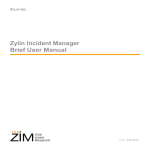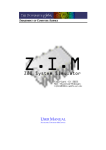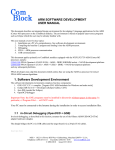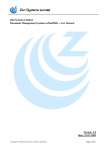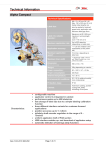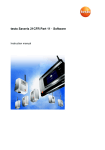Download Admin Manual
Transcript
ZYLIN INC. Zylin Incident Manager Brief Administrator Manual v1.0 June 2012 How to Contact Zylin Inc. Zylin Inc. PO Box 97 Malvern, PA 19355 USA EMAIL: [email protected] PHONE: 1-866-980-3434 URL: http://www.zylin.com/ Font Conventions This manual uses the following highlighting conventions: Bold Arial indicates buttons and graphical user interface controls, such as the names of menus and fields, the text found within the fields, or drop-down box entries and selections. Example: Apply Italics indicate book titles and emphasized words. Example: Book Title Courier New font indicates code samples, commands, file names, directory paths, command prompts, and program output. Example: config Blue Courier New font indicates complete Internet addresses (URLs). Example: http://www.zylin.com/ Copyright © 2012 Zylin Inc., 411 W, Miner Street, West Chester, PA 19382. All rights reserved. This product and documentation are protected by copyright and subject to licenses restricting its use, copying, distribution, and decompilation. No part of this product and documentation may be reproduced in any form by any means without prior written authorization of Zylin Inc. ii ZIM : Brief Administrator Manual Contents Introduction 1 User Interface 2 Main Menu 2 Organization 2 Administration 2 Login Account 3 Terminology 3 Common Administrator Scenarios 4 Add Contacts 4 Adding Login Accounts 4 Change Account Settings 5 ZIM : Brief Administrator Manual iii Contents iv ZIM : Brief Administrator Manual 1 Introduction Welcome to Zylin Incident Manager (ZIM). ZIM is an effective tool for registering, managing, and tracking incidents, and for creating incident case cross-tabular (crosstab) reports. ZIM supports three levels of access, User, Manager, and Administrator. User-level access allows you to register incidents, assign responsibility, monitor incident cases, and create incident case reports and crosstab reports. User-level access is described in a separate manual titled Brief User Manual. Manager-level access allows you to add contacts, create contact lists, and to define companyspecific processes. Manager-level access allows you to create individualized cost types, define custom information fields, and selection sets. Manager-level access allows you to verify Contact email addresses, and to send email to Contacts and Contact Lists from within the application. Manager-level access also includes all the features of User-level access. Manager-level access is described in a separate manual titled Brief Manager Manual. Administrator-level access allows the administrator to add new login accounts, to modify and delete accounts, and to change login access levels. This manual describes the specific features of Administrator-level access. ZIM : Brief Administrator Manual 1 Introduction User Interface This section describes the key features of the graphic user interface, starting with the main menu. Administrator-level access includes Organization, Administration, Login Account, and Terminology. Administrator-level, unlike Manager-level access, does not allow the administrator to create new cases. NOTE: It is important to remember that ZIM does not support the browser Back button. Please use ZIM’s internal navigation controls only. Main Menu This section describes the Manager-level features of the main left sidebar menu. Organization The Organization menu area allows you to add Contacts, to create Contact Lists and to add Contacts to Contact Lists. These functions are only available with Manager-level and Administrator-level access. Contacts The Contacts menu item displays the Contacts page, which allows you to view all Contacts, to search for specific Contact Lists or for specific Contacts by name, to add new Contacts to the system, and to remove or deactivate existing Contacts. Contact Lists The Contact Lists menu item displays the Contact Lists page, which allows you to add and remove Contacts from existing Contact Lists, to remove Contact Lists, and to create new Contact Lists. Administration The Administration menu item displays the system Users page. The Users page lists all user accounts and indicates the maximum number of users. The Users page allows the administrator to add, delete, and change login user accounts, and to log in as any of the users or managers in order to view, reproduce, and correct system problems. 2 ZIM : Brief Administrator Manual User Interface Login Account The Login Account menu area lists the full name associated with your account, followed by the login account name in parentheses. Account Settings The Account Settings menu item displays the Account Settings page, which allows you to change your password, change the email address associated with your login account, change the full name associated with the account, and to see a list of all Contact Lists to which you are a member. Logout The Logout menu item ends your session and logs you out. Terminology The Terminology menu area displays a link to a glossary of special terms used in the ZIM user interface. ZIM : Brief Administrator Manual 3 Introduction Common Administrator Scenarios This section describes key areas of Administrator-level activity. Add Contacts As an administrator, you will be adding new system login accounts. Login accounts are associated with Contacts. If no Contact exists for a new login account, you will need to create a new Contact. To add a new Contact: 1. Click Contacts in the main menu. 2. Click the Add New Contact button. 3. Enter a name in the Name field, an email address in the Email field, and a rate in the Hourly Rate field. Hourly rate is not required. NOTE: If additional company-specific fields have been added to the Create New Contact page, you may be required to enter more information. 4. Click the Save button to save the new Contact. 5. Click the Add to Contact List button to add the Contact to an existing Contact List. Adding Login Accounts Administrators can add, delete, and change login accounts, and can also log in as another account holder for diagnostic and corrective action. To add a new login account: 1. Click Administration in the main menu. 2. Click the New Login Account button. 3. Enter a new Login, a New Password, and repeat the password in Repeat Password. 4. Select an Access Level for the new account. 5. Select a Contact to associate with the new login account. If there are no available Contacts in the Contact Name selection field, add a new Contact as described above. 6. Click the Save button to save the new account. 4 ZIM : Brief Administrator Manual Common Administrator Scenarios Change Account Settings The Account Settings page allows the administrator to change the administrator password. Newly entered passwords will not be saved unless you click the Update Password button. The Account Settings page also displays any Contact Lists to which the administrator is a member. ZIM : Brief Administrator Manual 5 Introduction 6 ZIM : Brief Administrator Manual