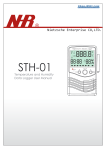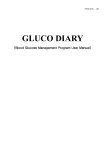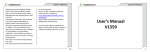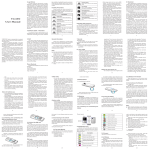Download User`s Manual V1417
Transcript
Legal Notices Software Update Information All rights reserved. Reproduction, transfer, distribution or storage of part or all of the contents in this document in any form without the prior written permission of “VIDEOCON” is prohibited. “VIDEOCON” operates on a policy of continuous development. “VIDEOCON” reserves the right to make changes and improvements to any of the products described in this document without prior notice. Under no circumstances shall “VIDEOCON” be responsible for any loss of data or income or any special, incidental, consequential or indirect damages howsoever caused. The contents of this document are provided as it is. Except as required by applicable law, no warranties of any kind, either deselected or implied, including, but not limited to, the implied warranties of merchantability and fitness for a particular purpose, are made in relation to the accuracy, reliability or contents of this document. “VIDEOCON” reserves the right to revise this document or withdraw it at any time without prior notice. The availability of particular products may vary by region. Please check with “VIDEOCON” Executive. To enhance device performance, we recommend that you get in touch with the nearest “VIDEOCON” Authorized Service Center, regarding the availability of updated firmware for your device. Please see the enclosed Service Center Directory for the Authorized Service Center nearest to your location. expressly disclaims any implied warranties, including but not limited to, warranties of merchantability or fitness for a particular purpose. “VIDEOCON” does not guarantee the accuracy, validity, timeliness, legality, or completeness of any content or service made available through this device and under no circumstances, including negligence, shall “VIDEOCON” be liable, whether in contract or tort, for any direct, indirect, incidental, special or consequential damages, attorney fees, expenses, or any other damages arising out of, or in connection with, any information contained in, or as a result of the use of any content or service by you or any third party, even if advised of the possibility of such damages.” Third party services may be terminated or interrupted at any time, and “VIDEOCON” makes no representation or warranty that any content or service will remain available for any period of time. Videocon reserves the right, in its sole discretion to change/modify/update the software (including without limitation, the availability of any feature or content) of the phone at any time without prior notice. Content and services are transmitted by third parties by means of networks and transmission facilities over which “VIDEOCON” has no control. Without limiting the generality of this disclaimer, “VIDEOCON” expressly disclaims any responsibility or liability for any interruption or suspension of any content or service made available through this device. “VIDEOCON” is neither responsible nor liable for customer service related to the content and services. Any question or request for service relating to the content or services should be made directly to the respective content and service providers. recommended by the Govt. Of India is 1.6 Watt/ kg taken over a volume containing a mass of 1 gram of tissue. The highest SAR value for V1417 is 1.28W/Kg. Press *#07# to check the SAR value on your phone display. User’ s Manual V1417 Know your device Phone Layout Dial Key1/2 • In idle mode, enter the phone number to call and then press Dial Key1/2 selecting the desired SIM card to initiate a call. • Press Dial Key1/2 to answer an incoming call. • In the idle mode, press Dial Key 2 once to view the Call History of both the SIM cards. OK key In menu, press OK key to select the functions that display in the lower left of the display screen. Right soft key In idle mode, press right soft key to access Contacts. Use to perform functions that display in the lower right of the display screen. For example, it works as a key to navigate the previous screen. Keypad • In idle mode, use the 0-9 keys to enter a number to call. • In idle mode, press and hold “ 1” key to enter SIM1/SIM2 Voice mail.. • In the application menu, select the corresponding number to quickly access 12 13 Note: While writing a text message, press ‘#’ key to toggle the letter to Hindi and English alphabet and number. 4.Press OptionsSend and manually enter the phone number or select Phonebook to add a contact from the device phonebook. Scroll to the desired contact and press Select (OK key) and then press OK (Left soft key) to select the contact number. Select Send to send the message after selecting the desired SIM card. 5.Press Back to return to the Write message screen, and modify the message. Press Send and select SIM1 or SIM2 to send the message. Icons Description ROAD SAFETY Do not use your device while driving. after configurable time delay when the device is in the idle mode and no function has been used. To unlock the keypad manually, press Left soft key followed by Lock/Unlock Key (*). Similarly, to lock the keypad, press Left Soft Key followed by Lock/Unlock Key (*) in succession. Press MenuSettingsSecurity SettingsAuto Keypad Lock. Select Off to disable automatically locking of the keypad, or set the duration (in seconds/min) after which the keypad is locked automatically. Note: When the keypad is locked, you can press Dial Key1/2s to answer an incoming call. V-Connect Lock the keypad The device keypad is set to lock automatically Internet Internet service provides all the basic services of a computer based web browser but is simplified to operate within the restrictions of a mobile phone. Enter the URL of the website or webpage you want to visit. Internet service has the following options: • Bookmarks: Bookmarks enable you to mark a place in an electronic document or a pointer (primarily to an internet URL) in 18 19 BLASTING AREAS Switch off the device near blasting areas. USE SENSIBLY Use in normal condition. Do not touch the antenna unnecessarily. QUALIFIED SERVICE Only qualified personnel may install or repair phone. BATTERIES Use only approved batteries. Do not connect incompatible products. WATER-RESISTANCE Your device is not water-resistant. Keep it dry. INTERFERENCE All wireless devices could affect your device performance. HOSPITALS Switch off the device near hospitals and medical equipment. AIRCRAFT Switch off the device in aircraft. Wireless devices can cause interference in aircraft. Getting Started Assembling the device 1.Gently hold the back cover of the device and slide in downward direction to open. 2.If the battery is in the compartment, lift and pull it out in the direction of the arrow (shown below). Your phone meets the SAR requirements for exposure to radio waves, recommended by Govt. of India. Your mobile phone is a radio transmitter and receiver. It is designed and manufactured so as not to exceed the limits for exposure to radio-frequency (RF) energy, as recommended by the Govt. of India. These limits are part of comprehensive guidelines and establish permitted levels of RF energy for the general population. The limits include a substantial safety margin designed to ensure the safety of all persons, regardless of age and health. The exposure standard for mobile phones employs a unit of measurement known as SAR (Specific Absorption Rate). The SAR limit Left soft key In idle mode, press Left soft key to access the main Menu. When navigating the menu, press OK (Left soft key) to select the desired option. To write a text message: 1.P r e s s M e n u M e s s a g e W r i t e Message, to display the Write message screen. 2.In the Write message screen, type the message text. Press OptionsInsert template to use built-in template. 3.Press OptionsAdd contact info to send contact details. Please comply with these precautions to avoid putting yourself or other around you in a dangerous or illegal situation, and ensure peak performance of your device. SAR Power/ End Key • End or reject calls. • Press and hold to Switch On or Off the device. • Cancel active Menu and return to the idle screen. Key Layout Safety Precautions REFUELLING Switch off the device when refueling. Do not use the device at refueling point. Important safety measures Your phone is designed to comply with all the necessary precautions and requirements and should be treated with care. The suggested safety measures will help you to use this product without causing you any health hazard. • When buying a cell phone, make sure it has a low SAR (Specific Absorption Rate). • Use a wireless hands-free system (headphone, headset) with a low power Bluetooth emitter. • Either keep calls short or send a SMS instead. This advice applies especially to children adolescents and pregnant women. • Whenever possible, only use cell phone when the signal quality is good. • People having active medical implants should keep their cell phone at least 15cm away from the implant. • The FCC advice: “Many people mistakenly assume that using a cell phone with a lower reported SAR value necessarily decreases a user ’s exposure to RF emissions, or is somehow “safer” than using a cell phone with a high SAR value. While SAR values are an important tool in judging the maximum possible exposure to RF energy from a particular model of 4.Insert memory card. Take compatible micro SD card, and place it into its respective slot. 5.A l i g n t h e c o n t a c t s o f b a t t e r y w i t h corresponding connectors in the battery compartment, and then replace the back cover. To charge the device battery: 1.Take the USB cable from the device packaging, and attach it to power adapter. Now connect the power adapter into a standard AC wall outlet. 2.Connect the micro USB connector on the cable into its designated port on the bottom of the device. The battery level indicator on the device screen will start scrolling horizontally to indicate that the battery is being charged. Note: Exercise extreme caution while connecting the charger to the device. The connectors on the its corresponding menu. • You can operate Torch from number key ‘0’. Press and hold ‘0’ to switch on the torch and press and hold it again to turn off the torch. • Press “#” key to toggle between Silent, Meeting and General user profiles. Notification Icons Notification (indicator) icons provide information such as battery level, network signal strength, current date & time and so forth. Icons Description Battery level indicator Network signal strength Unread SMS Indoor profile is On Outdoor profile is On Meeting profile is On Silent profile is On Earphone inserted Alarm is activated Basic Operations Switch on or off the device To switch on the phone, press and hold the Power/ End key. To switch off the phone, press and hold the Power/End key again. Accessing menu To access your device menu: • In idle mode, press Left Soft key to access various device functions, and settings required for configuring the device. • Use the navigation keys to scroll to menu. • P r e s s t h e O K k e y, t o c o n f i r m t h e highlighted option. • Press Back to move up one level. Press End key to return to idle mode. Make a Call Using Keypad To make a call using the keypad, enter the phone number including the area code. Press Delete to erase a digit, or press and hold Delete to erase the complete number. For international calls, add the “+”character that replaces the international access code, and enter the country code, area code (omit the leading 0, if necessary), and phone number. 14 a browser. • History: the viewed will be saved here. • Offline pages: List of recently visited websites. Press options to access the following options: • Homepage: Allows you to open the default URL on the phone. This will enable you to go to the same page every time you access the homepage. • Settings: set about the internet service. Such as: Clear logs, set font, set homepage, etc. • Exit: exit. STK Short for SIM Toolkit, it is a standard for providing value added services and e-commerce over the GSM networks, using the phone to make the necessary transactions. Services depend on your network service provider. Call History On the idle screen, press MenuCall History. The Call History menu comprises following options: • ALL: To show all calls. 20 15 • Dialed Calls: List of the recently dialed numbers. • Received Calls: Displays the list of latest received calls. • Missed Calls: Calls you were unable to answer before the termination of ringing. • Rejected Calls: Displays the list of calls which you have blacklisted. Press the ok key to access other options: such as edit, details, call, save, edit before call, write message, add to blacklist, delete, delete all, Mark. Multimedia Camera Use the in-built camera to take and save pictures. Select Menu Multimedia Camera , to launch the camera function. Alternatively, press the Up navigation key in the idle mode to launch the Camera. To take a picture, focus the camera towards the object you wish to click, and then press the OK key. Press Back (Right Soft Key) to return to the previous screen. Note: Do not move your hand until the captured photo displays on the screen as a still 21 Disclaimer Some applications accessible through your mobile belong to third parties and are protected by copyright, patent, trademark and/or other intellectual property laws. Those applications are provided solely for your personal noncommercial use. You may not use any application in a manner that has not been authorized by the application owner or provider. “Third party content and services are provided “as is.” “VIDEOCON” does not warrant content or services so provided, either expressly or impliedly, for any purpose. “VIDEOCON” Charge the battery 3.Insert the SIM cards into their respective slots. Make sure that the contact areas on the cards are facing the connectors on the device as shown below. cell phone, a single SAR value does not provide sufficient information about the amount of RF exposure under typical usage conditions to reliably compare individual cell phone models.” • World Health Organization (WHO) Advice: Organizations such as the World Health Organization and the US Food and Drug Administration have stated that if people are concerned and want to reduce their exposure they could use a hands-free device to keep the phone away from the head and body during phone calls, or reduce the amount of time spent on the phone. charger and on the phone may get damaged if too much force is applied while connecting them. 3.If the battery is completely discharged, it may take a while before the on-screen charging indicator starts scrolling. 4.When the battery is fully charged, the battery level indicator on the device screen will stop scrolling. 5.Once the charging is complete, disconnect the charger from the device and then from the wall outlet. Battery Use To extend the battery life of your device: • Use the standard wall charger to charge the battery for the first time. • During the first 3-4 charge cycles, charge the battery until the battery indicator on the display stops scrolling. • Avoid partial charging. Also, wait for the battery to discharge completely before charging it again. • Charge the battery using the USB cable only if the recommended wall charger isn’t readily available. • Avoid keeping the device on vibrate mode. 10 11 Press Dial Key1/2 by selecting desired SIM card, which you want to use to initiate the call. Soft key to Silent the ringtone. Press Power/End key to reject or cancel Using Phonebook Press Right soft key in the idle mode to access Contacts or press Menu Phonebook to view the contacts. Use the up and down navigation keys to select the contact you wish to call, and press Dial Key1/2 by selecting desired SIM card, which you want to use to initiate the call. Using the Call History Press Menu Call History and retrieve a number from the recently dialed, missed, or received lists, and then press Dial Key1/2 by selecting desired SIM card, which you want to use to initiate the call. Using Headset Use the headset from the product packaging and connect it to its designated slot at the bottom of the device. The headset acts as the antenna for your device and helps to detect radio signals from nearby stations. Answer calls To answer an incoming call, press the Dial Key 1/2 or Left soft key (Answer). To put phone’s ringtone on silent mode, press Right 16 image. Before taking a picture, press Options (Left soft key) to view and use other camera functions: • Video Mode: To switch for video recording. • Effect: To select different effects to want to add to picture. • Settings: This option include Size, Quality, Banding, Shutter sound, Auto save and Storage. Video Recorder Press MenuMultimediaVideo Recorder , to launch the Video recorder application. To record a video, position the camera towards the moving object, and select the OK key (Record). The video that you record will be of 3GP and AVI file formats. Note that this feature is memory card dependent. To stop recording, press the Stop (Left soft key), the recorded videos will be saved automatically in the selected storage space. To watch the recorded videos, select Video player. Press Options (Left Soft Key) to perform additional functions. • View video directory: Allows you to view the recorded videos on the phone. • Camera mode: To switch to camera mode. 22 the call. Working with Call Options During an active call, press H-Free (Right Soft key) to put the call on loudspeaker, or press H-Held again to use the earpiece of the phone. Select Options (Left Soft key) to view the following options: • Add new call: To add a new caller in the conversation. • Hold: Select Hold to put active call on hold. • Start recording: To start recording of the call. • Mute: Turn on/off the microphone during an active call. • Adjust volume: To adjust volume of the call. • Contacts: During an active call, you can access the contacts. • Call History: View the dialed, received, missed, and rejected calls. • Messages : Allows you to view the messages stored in your phone. Compose and send a text message Your device supports text messages beyond the limit for a single message. 17 • Effect: To select different effects to want to add to picture. • Settings: This option includes Size, Quality, Banding, Shutter sound, Auto save and Storage. Audio Player Your phone provides a friendly audio player device for entertainment purpose. Press MenuMultimediaAudio Player, to launch the audio player application. The device automatically searches the songs or music stored in the memory card and adds them to the default playlist. The supported file formats are MIDI, MP3, AMR and WAV. After refreshing the list, press Options to perform additional functions, such as music list, music mark, add, set as ringtone, play mode and so forth. To play music through audio player: • Press OK Key to play or pause the audio. • Press the Left and Right Navigation keys to switch the Previous and Next songs respectively. • Long press Left and Right navigation keys to rewind and forward the song respectively. • Press “#” and “*” key to increase and 23 decrease the volume respectively. • Press Up navigation key to stop the audio player. Video Player Play videos stored on the micro SD card. If you are a first-time user, let the device automatically search for videos stored either on the Video folder of memory card and adds them to the default playlist. With the video player, you can watch videos in 3GP and MP4 formats. You can also select Options to perform additional functions: • Play List: Select Play list to view and directly play the selected record. While watching a selected video: ▫ Press OK key to pause and resume the video. ▫ Press Left and Right Navigation keys to switch between the videos. ▫ Long press Left and Right navigation keys to rewind and forward the video respectively. ▫ Press “*” to increase volume and “#” to decrease volume. Press options to view following options: • Open: To open the file you want. • FullScreen play: Select it to watch the video in full screen. • Adjust Brightness: To adjust brightness of the video. • Shuffle: Select On or Off, which will allow you to play all the videos in the order. • Details: Allows you to view the details of recorded videos, such as title, date, time, resolution, duration and size of the video. • Setting reset: To reset the default settings of video payer. Image Viewer To view photos stored on your device, press MenuMultimediaImage viewer. The Image viewer stores all the pictures which are available in Photos folder of memory card. The available options are change folder, send, slide play, delete, set image as wallpaper, rename and so forth. 28 Call Settings Use to customize the call settings for both the SIM cards. The available options for call settings are: incoming calls, incoming calls when roaming, international calling, Dial when international roaming, and so forth. In order to activate this service, you need to check the availability with your network service provider. While changing the barring password, you may required to put the old password. then the phone will stop the auto call recording function. You need to ensure to take back-up of earlier conversations periodically on a PC so that memory card is kept sufficiently free. Dual SIM Settings You have following options listed under Dual SIM: • Standby mode: You can select the standby mode for SIM card, either to have only SIM1 enable, only SIM2 enable, or to have dual SIM dual standby. • Flight Mode: Disables all RF based communication for both SIM1 and SIM2. However, you can use other features/ functions of the phone, such as audio player, camera, games, and alarm. • Reply by original SIM - You can select the function to reply from current SIM card for phone call and SMS. • Set SIM name: You can change the name of SIM1/SIM2 card. 30 42 Network Settings Network selection provides you the option to select a desired network and addition of a new network to the network list for both the SIM cards. Under network selection, the available options are: • Auto Select: Let the device to automatically select the network for the selected SIM card. • Manual Select: You can manually select the network for the selected SIM card • • • • such as Call History, Messages, Camera, Phonebook, File Manager, Calendar, and Mass Storage. The default password in “0000”. Under Settings, input the password to access the available options, which you want to lock. You can also change the password, under Change password by entering the old password. Auto Keypad Lock: Enable Auto keypad lock to have the devices disable the keypad after staying idle for some time. This has to be done to prevent your device against accidental dialing. For more information on this feature, refer to the “Lock the keypad” section mentioned earlier in this document. Power-On Password: You have to set the power on password. Once you activate this function, you have to enter the password each time you switch the device on. Blacklist: To add calls to blacklist . Whitelist: To add calls to whitelist. Call Waiting You can activate or deactivate this function to answer an incoming call in between an existing call. Under Query status, you can view the current activation or deactivation status. Advanced • Call time minute reminder– You will get a reminder at the 50th second of every minute during your call, so that you may end the call timely to save the phone fare. You may select activate or off. • Vibration When Connected– Provide you a vibration alert whenever the voice call connected. • Reject By SMS - You can select whether to reply an SMS after rejecting a call and also you can select any-key answer option, so that you can receive a call by pressing any key. • Auto Redial – You can select to redial the number automatically when a call is not connected. Call Barring Use this function to restrict the calls you make or receive with your device. Under call barring, the options are all outgoing calls, all 32 33 34 35 your phone and press OptionsCustomize to customize the settings of the current profile, such as ring settings, adjust volume, call alert, message alert, alarm & calendar remind, key tone and so forth for your device to different types of call environments. You can also Rename the desired profile. access all contacts. The Phonebook comprises following tabs such as All, Unclassified, SIM1, SIM2, Family, Friends, Business, and so forth. Use Left/Right navigation keys to access the following tabs. Press Option to view the following options: know more about write SMS please refer to “ Compose and send a text message ” section mentioned earlier in this document. New To add a new contact: 1.Press MenuContacts, and then press Option New to add a new contact. 2.Choose the desired storage location such as SIM1/SIM2 or phone, and then select Name to enter the Name of the contact. 3.Select Mobile to enter the number, and then press OK to save the contact. Delete Delete the selected contacts. You can choose to delete contacts from the selected SIM cards. set the alarm to ring at a specific date and time. Press On/Off (Left Soft Key) to activate and deactivate the alarm settings. Press Edit to access the following sub-options: • Message: Enter name of the Alarm. Press Edit to modify the name of the Alarm. • Time: Set the time at which you wish to ring the alarm by using 0-9 Number keys. • Ringtone: Display the ring of the alarm. • Repeat Mode: You can repeat the alarm once, daily, and weekly. Note: If you choose the storage location other than SIM1 or SIM2, then you can enter home number e-mail, and also assign image, ringtone, group with that number. Copy Use Copy function to copy the selected contact to phone memory, to SIM 1/2, and to memory card. Connections Contact the network operator to obtain the following network services: ♦ Network account: You can manage network account through this function. ♦ GPRS Service: You can select to turn on/off this function. ♦ Data connection settings: You can select connect when needed or always connect. Phonebook Call You can make a voice call by SIM1/2 card. Mark Lets you mark a single or several contact numbers to send a text message or to delete the selected contacts from phonebook. Advanced • Memory Status: View the used and available memory for storing contacts. User Profiles To access user profiles, press Menu Settings User Profiles. The available profiles are General, Silent, Meeting, Indoor, and Outdoor. Press Options Activated to select the desired profile for Organizer Write SMS Compose and send text messages. To Alarm Press MenuOrganizerAlarm , to 37 38 39 40 OrganizerCalculator Your phone comes with a built-in conversion application that you can use to perform calculations on a daily basis, such as addition, subtraction, division, and multiplication. To make a calculation: 1.Enter the first number of the calculation. 43 language for the device as English and Hindi only. • Shortcut settings: To set shortcuts by urself. • Scheduled Power On/Off: Lets you set a particular time on the phone when the phone should power on/off itself. • Restore Factory Settings: By selecting this option will ask you to enter the password to restore the phone to factory settings. The default password is set as 0000. Phone Settings You have following options listed under phone settings: • Time And Date: Lets you set time/date, time format, and date display type for your device. • Language settings: Select the Search Search a contact just by entering the name of the contact in the name screen. Use the navigation keys to make your selection, and press the Dial Key1/2 to initiate a call to this contact. Calculator To access calculator, press Menu 29 Auto Call Recording Select On or Off to record the incoming calls automatically. The recorded phone conversations will be saved in the Audio folder of memory card. If the number is saved in the contacts list, then phone will create the folder with the saved name else it will save with the phone number. All the future conversations will be saved in the same folder. This feature is memory card dependent. Please note if the memory card storage is full, Call Divert This feature allows you to divert incoming calls from SIM1/2 to another phone number. The options available are unconditional transfer, divert if busy, divert if no answer options, divert if unreachable, and cancel all diverts. You can select the available option and activate, off, and also check the query status for the call divert. Hide ID Enables to set the caller ID status of the device. It is a network based service. You can select the option as hide ID, display own ID, and display ID by network. Save and update contact information, such as name and phone number of your contacts. You can set caller image and a personalized ringtone to the contact and organize your contacts into caller groups to send group messages. Press MenuPhonebook to open the contacts or press Right soft key to directly deadline date to select the end date for the task. • View Schedules: Display date and time of the task. Press Options to view, edit, add task, delete, and delete all options for the task. • All Schedules: View date and time for all stored tasks. • Clear Today’s Task: Remove the tasks that are added in the calendar today. • Clear All: You can remove all the tasks from the calendar. • Go To Date: Enter a date, and then select OK to go to a specific date for entry/edit and viewing of task for that date. • Weekly: Select it to view the calendar by Weekly and Monthly. • Daily: Select to view the calendar by daily. • Sentbox: Use to view the sent messages. • Broadcast Message: A network service, via which you receive messages on various topics from your service provider, can set the receive mode to ON/OFF. This service also provides location update, and messages promoting operator products or services. When you receive such a message Broadcast messages are flashed on the device screen, but can be viewed later from the Broadcast message folder. If Broadcast Message Receive mode is on, it will also. To activate Broadcast message Press Options to perform additional functions: • Templates: Use built-in message templates to compose message quickly. Templates stores 5 preloaded and 5 editable text messages for ready usage. • Settings: View SIM 1/2 message center, check message validity period, view status report, select preferred options to save sent messages, and view preferred storage location for storing messages for SMS and broadcast message. • Message Capacity: View the used and available memory of SIM1/SIM2 and phone memory. Display Settings Under display, you can set a host of different characteristics for the device, such as: • Wallpaper Settings: You can set default, wallpaper 1, wallpaper 2, and Wallpaper 3 or select more wallpaper from your memory card on the main screen of your device. • Idle Display Settings: Select time & date and name of the service provider to be displayed on the device screen. • Contrast: Set the contrast settings of the display. • Backlight: Select time of the backlight as 5secs, 10 secs, 15 secs, 20 secs, 30 secs, or always on for the device. • Keypad Backlight Time: Select the 31 keypad light time as 5 secs, 10 secs, 20 secs, night mode, or off. Calendar You can use the calendar to keep track of important meetings. To access calendar press MenuOrganizerCalendar . You can select year, month and date using navigation keys. On a selected date you can press left soft key to view the available options: • Add New Schedule: The options available for add task are: ▫ Subject – You can add subject for the task. ▫ Date – Enter date for the selected task. ▫ Time – Enter time for the selected task. ▫ Ringtone - You can add the ringtone for the selected task. ▫ Type – You can select once, every day, every week, every month, every year and no reminding options for add task. ▫ Deadline – You can also put the FM radio Options In FM radio, press Options to access the following options: • Auto Search And Save: Your device will search and save channels automatically. • Channel List: View and edit your favorite channels, also give name to the channels. • Save: You can save the channel’s name. • Manual Search: Manually search the channel frequency. • Open Speaker: You can turn on or off the speaker. • Background Play: You can play FM radio in the background while using other applications. 27 Use Settings to customize the device settings, such as phone settings, display settings, call settings, network settings, security settings and other options, which can be accessed by navigation keys to secure the data you have stored on the device. Press MenuSettings to display the settings menu. Note: Bluetooth needs to be activated to perform all the above mentioned functions. Messages In Messages, you can send and receive SMS, MMS and Broadcast message and set up voice message. From the idle screen, press Menu Messages to view the available functions of messaging. Message functions are available depending on network services that your service provider supports. The various options for messages are: • Write Message: Allows you to compose and send text messages. To know more about write message refer to “Compose and send a text message” section mentioned earlier in the document. • Inbox: Use to view received messages. • Outbox: If the device is unable to transmit a message, it is stored temporarily in the Outbox folder. • Drafts: While writing a message, press OptionSave to keep it in the Drafts folder. Note: You can change the channels of the radio with numeric keypad of the device. 26 Settings • Device Name: You can view or edit the name of the Bluetooth device. • Bluetooth file storage: To select the storage for file transfer. Press MenuGames, to play game. The available game is Push Box. Under Push Box game, you can start new game, resume a game, select level of the game among 1 to 15, or select help to know more about the game. 25 File Manager comprises two tabs phone and memory card. With Left and Right navigation keys you can access files and folders available in phone or memory card. With navigation key, you can select phone or memory card, and then press Option to view the additional options: • New folder: You can create a new folder in memory card. • Delete: Select to delete the selected folder. • Details: Select to view the details of the selected folder. • Edit: Select to rename or copy the selected folder. • Search: Select search, and then enter the name of the folder that you want to search. • Sort: Select sort to arrange the memory card folders by name, date, size, and type. • Mark: You can mark and unmark the selected folder or all the folders available in the Phone or memory card. • More: Select to view the capacity of phone memory, memory card and also provide you the option to format the memory card and phone memory. 36 Games Sound Recorder With audio recorder, you can record voice conversations and save the voice recordings as a sound clip, and play the sound clip. Sound recorder supports the WAV file format. Select Option for other options: • Start Recording: Start recording sound. • Record File List: View the list of recorded sounds. • Storage: You can save the recorded conversation to phone memory or micro File Manager Security Settings Adjust settings to secure your device and data: • PIN: PIN code is the personal identification number for SIM card. By default the initial password set by network operator is 0000. If activated the power-on PIN code, then you have to enter PIN password each time you switch on the device. You can modify the PIN code to prevent your SIM card being used by others. Select the desired SIM type and have the following options: ▫ On– You have to enter PIN code each time you switch on the device. ▫ Modify – You have to activate PIN code before modifying it. ▫ Off – You have to enter the correct PIN code before deactivating it. • Modify PIN2: PIN2 code is the personal identification code required for certain functions such as set fixed number, set phone fare and so forth. • Privacy: It allows you to secure your phone functions to avoid any unauthorized access. You can select the functions on which you want to activate the feature, FM Radio The FM radio application turns the mobile phone into a portable FM radio device. The quality of the radio broadcast depends on the coverage of the radio station in that particular area. Use the headset from the product packaging and connect it to the device to operate FM radio. The headset acts as the antenna for your device that helps to detect radio signals from nearby stations. automatic tuning for channels. 4.Use the left and right navigation keys to change the frequency of the channels. 5.Use “#”to increase the volume, and “*” to decrease the volume. 6.Press OK key to turn on or off the FM while playing FM Radio. Listening to the FM radio To listen to the FM radio: 1.The headset acts as an antenna and helps receive radio broadcast signals. To operate FM radio via headset, you can connect the headset into the designated headset jack of your device. 2.In idle mode, press MenuMultimedia FM radio or you can use navigation key to directly launch the FM radio application from smart style screen of the phone. 3.Turn on the FM radio. If you turn on the FM radio for the first time, confirm the 24 Note: Delete option is only available for memory card. SD card. • File format: To select between AMR and WAV. Select clear to delete the last digit entered. 2.Select a function, ‘+’ (Up navigation key), ‘÷’ (Right navigation key), ‘-‘ (Down navigation key) or ‘×’ (left navigation key). 3.Enter the second number of the calculation, and select OK to get the result. Options Allows you to view the memory functions. M+: Press Up navigation key twice and then press OK key. This adds the value to the value stored in memory. By default it is zero. M- : Press Down navigation key twice and then press OK key. This subtracts the value from the value stored in memory. MR (Memory Recall): Press Right navigation key twice and then pres OK key. This recalls the value from the memory. MC (Memory Clear): Press Left navigation key twice and then press OK key. This clears the value from the memory. Clear: Allows you to clear all the memory functions. World, press MenuOrganizerWorld Clock , and select the city name using the navigation keys. Torch Switch on or off the device Torch that is available at the top of the device. Or, long press ‘0’ to switch on the torch and again long press ‘0’ to switch off the torch. World Clock World clock can be used to know the time in various cities across the world. You can see a world map and immediate time in those cities using world clock. To see the current time in any city of the 44 45 Bluetooth You can communicate with other compatible device through wireless Bluetooth connection. Compatible devices may include Mobile Phones, Personal Computers, and Bluetooth headsets. Through Bluetooth, you can send or receive pictures, videos or music files. To access this menu, press Menu Organizer Bluetooth . The available options are: • Bluetooth On: Select to activate the Bluetooth. • Bluetooth Visibility: Set the Visibility of the Bluetooth • Paired Device: It shows a list of devices which have been paired with your phone before. 41