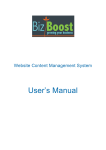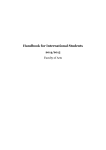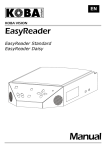Download User's Manual
Transcript
Facebook Business Page User’s Manual Contents Glossary………………………………………………………………………………… 3 Section 1: Log-in……………………………………………………………………… 4 Section 2: Getting to your Facebook page………………………………………… 4 Section 3: Your profile page & wall………….…………………………………… 5&6 Section 4: How do I remove updates from my wall………………………………… 7 Section 5: How do I hide a photo from my photo-strip……………………………… 7 Section 6: Your home page & news feed …………..………….…………… 8 Section 7: How to add a status……………………………………………………… 9 Section 8: How to add a photo or photo gallery……………………………… 10&11 Section 9: How to edit a photo gallery………………………………………… 12&13 Section 10: How to add a link……………………………………………………… 14 Section 11: How to add a video…………………………………………………… 15 Section 12: How to add a question………………………………………………. 16 Section 13: How to add your interests…………………………………………… 17 Section 14: How to add a tag……………………………………………………… 18 Section 15: How to edit your Facebook page…………………………………… 19 Section 16: Edit setting menu – manage permissions………………………… 20 Section 17: Edit setting menu – apps………………………………………………. 21 Section 18: How to add an event……………………………………………… 22 Section 19: How to add a note………………………………………………… 22 Section 20: How do I get people to like my page…………………………. 23&24 2 Glossary Congratulations on getting your business Facebook page up and running. Before you start reading thro ugh this manual we think it’s a good idea to familiarise yo urself with the following terms: Facebook Page: Pages are for organisations, businesses and brands to connect with people in an official and public manner. Administrator: A page administrator, or admin, controls the content and settings of the business page. Profile page: The central place for all the information that profiles your business on Facebook. Wall: The wall is located within your profile page. It is a central location for recent information posted by you and about you. Others can also contribute to your wall. Home page: Your home page is the location of your news feed, upcoming events, recommended pages for you to ‘like’ and your business page insights. New s Feed: The news feed is located within your home page. The news feed is a central location for the most interesting content that the pages you ‘like’ are posting. Publisher Menu: The publisher menu lets you share content on Facebook and is located at the top of both your news feed and your wall. Status: A status is the update you put on Facebook to let others know the latest news about your business. Applications: A set of Facebook or third-party developed applications that can be added to your page to increase engagement and enhance content (for example Events or Photos). 3 1. Log-in Log-in to your Facebook page by going to www.facebook.com In the top right hand corner of the screen below, type in your “Email” and “Password” and then click “Login”. 2. Getting to your business Facebook page You are now logged in to your individual Facebook page. To get to your business Facebook page: 1) Click on the “Account” menu and select “Use Facebook as Page.” 2) Then select your business by choosing “Switch.” 4 3. Your profile page & wall Once you have logged in you will automatically be directed to your profile page which displays your wall. (Unless you have a customised welcome page in which case you will need to go to the left hand menu and select “Wall”). Your wall can always be accessed by clicking on the “Profile” menu at the top right of the screen, and then o n “Wall” in the left hand menu. Here are some of the features of your profile page: 1) Your business page’s name. 2) The ‘Like’ button is ho w users connect to your page. If they ‘Like’ your page all yo ur Facebook updates will then be shared with them. 3) Profile photo – whenever yo u submit a status or comment this image will appear to signify the update is from you. 4) Photo-strip - the latest photos you have added to your page or you are tagged in will appear here. 5) Use the “Publisher” menu to post a status update, photo, link, or video. The content will appear on your wall and in the news feeds of others who ‘like’ your page. This is explained further in section 8, 10 and 11. 6) These are your navigation links and applications. For example click on “Info” to view your business information page. 7) Your wall - central location for recent information posted by you and about you. 5 And some more features…. 1) Notifications – this area lets you know when a person has ‘liked’ your page, added an update or commented on your page. If you have a new notification a red circle will appear here. 2) Search box - You can use this to search for others on Facebook. 3) The number of people who “Like” your page appears under the navigation links in the left column. 4) “Likes” shows a list of other pages that your page is affiliated with or interested in. More on how to “Like” other pages in section 12. 6 4. How do I remove updates from my wall You can remove updates from your wall by hovering over the update you want to delete with your mouse. When you do this a cross will appear in the right-hand corner, which you can see next to the update below. Select this cross to delete the update. You can also remove comments others have added to your updates by doing the same thing but hovering over the comment. 5. How do I hide a photo from my photo-strip If a photo appears in your photo-strip that you don’t want appearing on your profile page, hover your mouse over the photo and a black cross will appear in the top right-hand corner of the photo image. As an example see the second photo below. Click on this cross to hide the photo. 7 6. Your home page & news feed Your home page can always be accessed by clicking on the “Home” menu at the top right of the screen. Once you have clicked on this you will also be able to view your news feed. Here are some of the features of your home page: 1) News Feed: “Top News” aggregates the most interesting content that the pages you ‘like’ are posting, while the “Most Recent” filter shows you all the actions the pages you ‘like’ are making in real-time. 2) Events: Shows your upcoming events o n Facebook. 8 7. How to add a status A “Status” is some information you want to share about your business. It is one of the key ways to have an effective presence on Facebook as your statuses will show up in the news feed of all the people that ‘Like’ your page keeping them informed of the latest news relating to your business. We have provided you with a list of ideas that you can use for statuses relating to your business. To add a status go to your wall or news feed and in your publisher menu you will see that status is the first option listed. Your page is automatically set up to make adding a status easy. All you need to do is type your status in the box which says “What is on your mind?” and then click “Share.” We suggest you try and keep your statuses fairly short. 9 8. How to add a photo or a photo gallery Before you begin save the photos you wish to upload onto your computer, making sure you remember the path to the folder you saved them in. Go to your wall or news feed and from the publisher menu choose “Photo.” Select “Upload a Photo” if you want to add one single photo. Or select “Create an Album” if you want to add more than one photo. Press the “Select Photos” button. Find the photos you want to upload from your computer files, highlight them by clicking on them and press “Open”. Hint: hold ‘Control’ down to highlight more than one photo image. 10 Your photos are now being loaded. Add a name for your album and the location the photos were taken. Choose standard or high-resolution photos. We recommend standard as it reduces the loading time for your photos to appear when people choose to click on them. Click “Create Album.” Once your album has been loaded you can add some more detail in for each photo: 1) Add a caption 2) Select the photo you want to be the album cover (this will be the first photo people will see in your photo album, so it might influence their decision on whether to click through to view the rest of your album) 3) Once have finished press “Publish Now” Now your album has been added to your business Facebook page you can still add more details or edit it by reading section 9 below. 11 9. How to edit a photo gallery On your wall or news feed from the publisher menu select “Photos”. At the top right of the screen click on ‘Edit Album’ 1) Change the Album Name, Location and Description in the pop-up box, press save 2) Click ‘Edit Photos’ – please see next screen shot for more information 3) Delete your Album If you click ‘Edit Photos’ this screen will appear: In here you can: 1) Change or add a description of your photo 2) Change the photo you want to be the album cover 3) Tagging your photos (explained in section 14) Remember to click ‘Save’ at the bottom of the page once you have made your changes. 12 More on how to edit a photo gallery…. You can also edit specific photos by clicking on one of the photo images shown in the screen shot on the previous page. This will take you to the screen shot below and you can make the following changes to this image: 1. Tag this photo (explained in section 14) 2. Share the photo 3. Download in high resolution (you or your visitors can download your album in higher resolution and save them to their computer) 4. Make it your profile photo 5. Delete the photo 6. Add a caption 7. Like, unlike or comment on the photo 13 10) How to add a link Go to your wall or news feed and in the publisher menu choose “Link.” In the box shown above type in the link you wish to share ie www.bizboost.com.au. Click the “Attach” button. The “Link” tool will automatically pick up the headline, first paragraph and a thumbnail image from the page you have linked to as a snapshot of the article or information you are sharing. You may be able to choose from some options for the thumbnail image by clicking on the arrow shown below. Or choose a different thumbnail by selecting “Choose a Thumbnail.” Or choose not to display an image by selecting “No Thumbnail”. You can also add a message to the link in the box “Say something about this link…”. Once you are happy with the information click “Share.” 14 11) How to add a video Before you begin save the video you wish to upload onto your computer, making sure you remember the path to the folder you saved it in. Go to your profile page or home page and in the publisher menu choose “Video.” Select “Upload a Video” as shown below. Select “Browse” to find the video you want to upload from your computer files, once you have selected the file click “Open”. 15 12) How to add a question Asking a question is a great way to increase interactivity on your Facebook Page. Go to your profile page or home page and in the publisher menu choose “Question”. Type the question you want to ask in the blank field. Select ‘Ask Question’. This will be displayed in the people that have ‘liked’ your pages newsfeed and they will be able to add an answer. You can also choose to add ‘Poll Options’ before you click on ‘Ask Question’ and the following screen will appear. Fill out the answers you want people to choose from for your question. This will then be displayed in the people that have ‘liked’ your pages newsfeed with the answers you added available to choose from by checking the circle. You can see the results on your wall: 1) Displays the number of people who responded to your question. 2) Click here to see who answered ‘Green’ to your question. 16 13) How to add your interests We suggest that you spend some time “Liking” other business pages that you are interested in or affiliated with. Facebook is about interacting with others and this is a good way of showing your support of others which in turn may increase others awareness of your business. It is your interests whose latest statuses and updates will appear in your news feed so that you can keep up-to-date with their latest activities. Your interests are displayed on your profile page in the area under the heading “Likes.” In section 14, in the bullet point “Featured” it explains how you can choose which of your interests are displayed on your page. To “Like” another business page use the search bar and type in other businesses you are interested in or affiliated with. For example here is a search for “ABC News” Once you have found the Facebook page you are after click on it, you will be taken to their page and select the “Like” button. When you are browsing on Facebook or on other websites that you are interested in you might find they have a link to their Facebook page, or a “Like” button, that you can follow the prompts and add them as an interest that way. 17 14) How to tag How to tag your interests in your status To tag one of your interests in your status add an “@” in front of the business’s name. A submenu will appear when you start typing their name, click on this, finish your status and press “Share”. This will come up as a notification on your interests page. This is a good way to encourage interactive behaviour on your site. How to tag photos On your wall or news feed from the publisher menu select “Photos”. Click on the album you want to tag an interest in, then in the top right-hand corner click on “Tag photos.” You can tag your interests in your photos by clicking on the thumbnail image you want to tag them in. Type in their name or choose a person to tag from the list. Select “Tag.” Individuals visiting your page can also tag their friend in your photos. We encourage you to allow this as it increases interactivity on your page and your photos will then be viewed on the news feed of a wider group of people. Similarly you can switch back to being an individual, visit your business page and tag your individual friends in photos. 18 15) How to edit your Facebook page Go to your profile page and click the button on the top right hand side. You are now in the “back end” of yo ur business page. Only administrators can go to this area. Here are some of the features of this page: 1) Settings menu • Your settings - change your posting preferences and decide if you want to receive email notifications when people post or comment on your page. • Manage Permissions - see section 16 for more detail. • Basic Information - update or edit your “info” page details. • Profile Photo - upload a new profile photo or unhide photos that you have previously hidden from your photo-strip. • Featured - choose whether to display up to 5 other pages you “like” on your profile page, or choose to display your administrators profile photos. • Marketing - this area provides information on extra functions you can consider adding once you are using your page regularly. • Manage Admins - add administrators to your page by entering their email addresses. You can also easily remove administrators. • Apps - see section 17 for more detail. • Mobile - change your settings so you can add status and updates to your business page through mobile devices. • Insights – you can view the results of different measures of your Facebook business page here. • Help Centre - Have a question about using Facebook? Use this area to find answers. 2) View page - use this to view your page once you have changed a setting. 19 16) Edit settings menu - manage permissions This page allows you to manage permissions on your site. Some of the more commonly used ones include: Default Landing Tab: choose if you would prefer people to first land on your wall or your welcome page (if you have one). Wall Tab Shows: You can show updates from “Everyone” with the most interesting updates first, or “Only Posts by Page” so only what you have added will show on your wall, this occurs in reverse chronological order. We recommend “Everyone” as Facebook is designed as an interactive tool. Moderation Blocklist: You can type in words that you want blocked. If someone tries to post a comment on your wall with one of these words it won’t show up. 20 17) Edit settings menu - apps This area lets you manage your “Apps.” These are applications that are developed either by Facebook or a third party developer to add functionality to your page with the aim of increasing engagement and enhancing content. There are thousands of applications that you can try however we have added the ones that are commonly used by businesses. In your client planning brief you selected the ones most relevant to you so you may not have access to all the ones displayed below. Alternatively if you asked for a particular function for your page you may have an additional one not covered in this manual. Under each app in blue text you can see “Go to App”. This is where you add a new Event or Note to your Facebook page. We will step through these in the following sections 17 and 18. When you select “Go to App” under the Photo or Link section, you can determine whether others can add photos and tag your business in photos. You add Photos, Links and Videos in a different way to Events and Notes, see sections 8, 10 & 11. Under each app by selecting “Edit Settings” you can add or remove each app from your page. On the screen shot shown above if you scroll down you will find at the bottom of the page “Browse more applications” this is where you can search for other apps that may interest you. To do this you will be prompted to switch from using Facebook as your page to using Facebook as yourself by selecting “Continue as <Name>.” You will still be able to make sure the new App is applied to your business page rather than your individual page. It is not necessary for you to add additional apps however it is useful to know as new apps are being developed every day. 21 18) How to add an event In the Edit Settings > select “Apps” from the left-hand side menu > find “Events” in the list of apps and under this click on “Go to App.” This will take you to the screen shot shown below. Complete the information fields on your event – When, What are you planning, Where and More information. Then add an event photo. You can choose to show the guests on the event page (so people that are invited can see who else is invited) or you can choose not to allow this. Click “Create Event” 19) How to add a note In the Edit Settings > select “Apps” from the left-hand side menu > find “Notes” in the list of apps and under this click on “Go to App.” This screen will show you your past notes, to add a new note select “Write a note.” This will take you to the screen below. Complete the title and body of your note. You can also tag your friends in your note and add a photo. To make the note live press “Publish” you can also preview the note, save it as a draft for later or discard the note. 22 20) How do I get people to “Like” my page There are a range of ways to get people to ‘like’ your business page. It is important to consider your Facebook page in your range of marketing actiivites. Facebook is designed as a “social’ or interactive tool, so the most important thing is to keep your content interesting, fun and useful. If you do this, then ‘Likes’ to your page should take care of themselves. Here are some easy ways to promote your page to help you get started: Tell your friends and family to ‘Like’ your page The easiest way to get started is to let your friends and family know you have set up a page and ask them to like it. This will help you on your way to your first 25 ‘Likes’ which you need so that we can customise your URL (your Facebook web address link) for you. Customising this link means we can make it something people can easily remember which helps when you start promoting your link. Promote your link to your Facebook business page from your website On your website we will add a Facebook icon and a link to your page. People will then be able to click through on this to your Facebook page and select “Like”. You can also add ‘Like’ buttons to your website, please contact us for more information on these. In your print advertising you can promote your Facebook URL by including it in your contact details. Another way to promote the link is to send it specifically to your friends and family in a wall message on Facebook. This way you can personlise the message. To do this make sure you have switched to using Facebook as an individual. Select your friends name in the search bar. Click through to their profile page and write a message to them on their wall which includes the link to your Facebook business page. Recommend your page To recommend your page to others on Facebook you need to first switch back to using Facebook as an individual. Then in the search bar type in your page’s name and click on it – this will take you to your business page. Then on the right-hand side you will see “Suggest to friends.” 23 Click on this and the screen below will pop-up, add your friends in the field “Find Friends” or highlight them in the bottom friends. Once you have selected all of your friends that you would like to recommend your page to, click “Send recommendations.” Then next time your friends are browsing on Facebook your business may appear in their ‘Recommendations’ box in the bottom right-hand side of the screen. Please note there is no guarantee it will appear as Facebook tries to only suggest relevant pages to people. 24