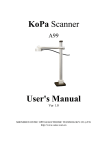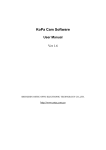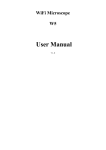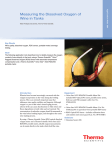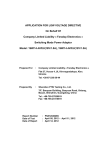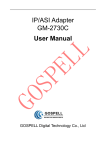Download KoPa® WiFi Microscope W5 User Manual V1.00
Transcript
KoPa® WiFi Microscope W5 User Manual V1.00 SHENZHEN OSTEC OPTO-ELECTRONIC TECHNOLOGY CO.,LTD. http://www.ostec.com.cn Contents CHAPTER 1 NOTICE AND SAFETY REQUIRE ----------------------------------------- - 1 CHAPTER 2 PACKING LIST ------------------------------------------------------ - 2 CHAPTER 3 TO KNOW W5 -------------------------------------------------------- - 3 3.1 NAME AND FUNCTION OF W5 COMPONENTS ------------------------------------------ - 3 - CHAPTER 4 HARDWARE OPERATION ------------------------------------------------ - 4 4.1 TO KNOW BUTTONS ---------------------------------------------------------- - 4 4.2 HARDWARE USAGE ----------------------------------------------------------- - 6 CHAPTER 5 SOFTWARE AND APP INSTALLATION AND OPERATION------------------------ - 9 5.1 KOPA CAPTURE SOFTWARE 5.2 APP FOR IOS /ANDROID WINDOWS SYSTEM USERS---------------------------------- - 9 USERS ------------------------------------------------- - 9 FOR CHAPTER 6 MAIN SPECIFICATIONS ---------------------------------------------- - 10 CHAPTER 7 CUSTOM SERVICE AND SUPPORT --------------------------------------- - 11 - Chapter 1 Notice and Safety Require 1. To avoid danger or damage incurred to the lens, do not touch the lens and LED directly with your fingers. 2. To avoid failure or electric shock hazard and so on, do not disassemble or modify the internal structure of the device. 3. Do not plug in or unplug the power adapter and adapter connector when hands are wet. 4. To avoid accidental injuries, do not insert machine attached plug into the device when the digital microscope is in use or standby. 5. Do not use alcohol and other organic solvents to clean the device. 6. If the lens or viewfinder is dirty or damp, you should better use dry and non-linen fabric or professional lens tissue to wipe them. 7. The products are not specifically designed for an outdoor use. Do not expose it to outdoor environment without any protection. Excessive temperature and humidity will damage the lens. 8. Please use and store in the following environment: Temperature: 0℃ ~ 40℃; relative humidity: 45% ~ 85%. 9. If any foreign matter, water or liquid enter into digital microscope by accident, disconnect the USB cable immediately. Please send it to the maintenance center and do not use the hair dryer to dry it by yourself. 10.To prevent microscope from being tripped over or dropped, please put away the device's USB cables in use or standby. 11. To avoid electric shock by accident, please power off microscope before you move your PC or TV. -1- Chapter 2 Packing List 1 WiFi Microscope □ 2 adapter for skin observation □ 3 KoPa Capture installation CD □ 4 Warranty Card □ 5 Power Adapter □ 6 Battery □ 7 USB cable □ 8 Carrying Bag □ -2- Chapter 3 To Know W5 3.1 Name and function of W5 components -3- Chapter 4 Hardware Operation 4.1 To Know Buttons 【1】working modes ①wifi working mode Witch W5 to WiFi working mode. ◇operation method of WiFi working mode please refer to 《W5 iOS Operation User Manual-S(English)》 ◇you may charge the battery while using W5 under WiFi working mode by using power adapter or PC ②wired USB working mode Witch W5 to USB working mode. ◇operation method of WiFi working mode please refer to 《W5 KoPa Capture Operation User Manual-S (English)》 ◇you may charge the battery while using W5 under USB working mode by plugging to PC ③power off you may charge the battery after power off W5 by plugging to PC or using power adpater -4- 【2】LED indicators ① battery indicator When the battery power is full, LED shows in green; power moderate, shows yellow; insufficient, red. When displayed in red, please charge as soon as possible. ② Wifi indicator When wifi indicator start flashing, means it is under WiFi working now. Flashing in green ⇔ WiFi working mode has start Flashing speed ⇔ wifi signal strength, the stronger the signal, the faster the flashing. ③ charging indicator You can use W5 while charging power. Green ⇔ full power Red ⇔ power not full 【3】zoom in/out, reflection mode control scroll to left: zoom in scroll to right: zoom out press in the middle: switch reflection modes includes high reflection, middle reflection, low reflection 【4】adapter for skin observation Install another adapter to observe skin 【5】USB interface The USB interface can be used for charging battery and connecting to PC as well. 【6】brightness control 【7】Record with Built-in microphone You may record audio video by using the built-in microphone 【8】Change battery You may change battery as picture shown below -5- 4.2 Hardware Usage 4.2.1 Adapter for skin/hair observation 4.2.1.1 Assemble for skin/hair observation 4.2.1.2 Wired USB working mode:connect W5 to PC -6- 4.2.1.3 wireless WiFi working mode : connect W5 to mobile devices such as mobile phones, tablets, and PC 4.2.2 Adapter for tiny object observation 4.2.2.1 wired USB working mode:connect W5 to PC -7- 4.2.2.2 wireless WiFi working mode : connect W5 to mobile devices such as mobile phones, tablets, and PC -8- Chapter 5 Software and APP Installation and Operation 5.1 KoPa Capture software for Windows system users Please refer to 《 W5 KoPa Capture Operation Manual-S(simplified English)》 User 5.2 APP for iOS /android users Please refer to Manual-S(English)》 《 ios&android -9- Operation User Chapter 6 Main Specifications Physical interface ( Wired ) Micro USB Image output protocol ( wired ) Micro USB Image output protocol ( wireless) IEEE 802.11 b/g/n , http Max physical pixel ≈5,000,000 pixel/pixels Max resolution 2592 × 1944 Resolution support 640×480 、 800×600 、 1024×768 、 1280×720 、 1280×1024、2592×1944 Frame Max 30fps/up to 30fps White balance automatic Exposure automatic Light source White light LED Best subject distance 17 mm Max optical amplification rate 65× Wired working voltage +5V Battery standard 16340, Li-ion,3.7V, ≥1800mAh Max battery run time 45min Wireless receiving distance ( Smooth signal ) ≤80m Temperature Running:-10℃—+70℃;Storing :-30℃—+70℃ Shooting range/ ≤¢58mm Humidity 5%—95% Boundary dimension 55mm × ¢62mm Weight ≈84g - 10 - Chapter 7 Custom service and support To upgrade the driver program, find error code table or trouble removal solution, please go to www.ostec.com.cn “service support” to browse. Shenzhen address: F3, Building A, Shenzhen famous industrial products procurement center, Baoyuan road, Xixiang Boulevard, Baoan District, Shenzhen. Number A326 and A329 TEL: 0755-8835-2548 FAX: 0755-8250-7179 - 11 -