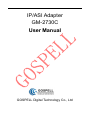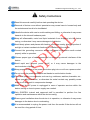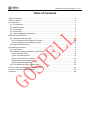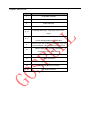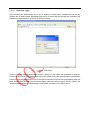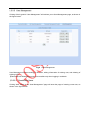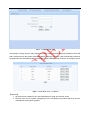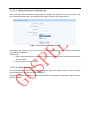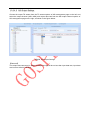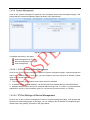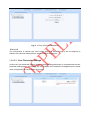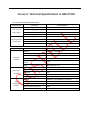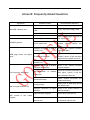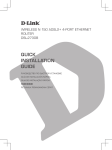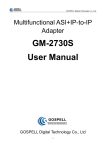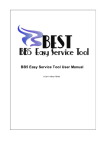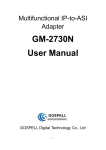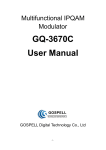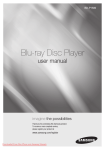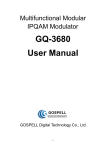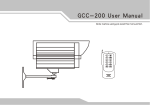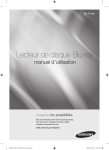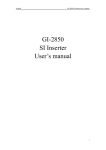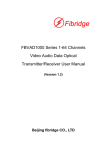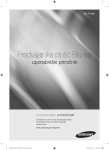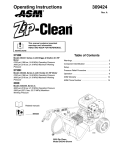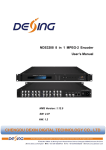Download IP/ASI Adapter GM-2730C User Manual
Transcript
IP/ASI Adapter GM-2730C User Manual GOSPELL Digital Technology Co., Ltd GOSPELL Digital Technology Co., Ltd Safety Instructions Read this manual carefully before start operating the device. Removal of device cover without permission may cause harm to human body and the maintenance bond to be invalidated. Handle the device with care to avoid crashing and falling, or otherwise it may cause hazards to the internal hardware parts. Keep all inflammable, metal and liquid materials from dropping into the device casing, or otherwise it may cause damages to the device. Avoid dusty places and places with heating resources nearby, direct projection of sunlight or instant mechanical vibrations for installation of the device. Connect the grounding connector on the rear panel to protective earth contact properly while in operation. Choose proper type of cable connectors for connecting network interfaces of the device. Avoid rapid and frequent power on/off, or it may cause damages to the semiconductor chipsets. Keep proper direction of the power cord when plug into or out from a power socket. Do not touch the power socket with wet hands to avoid electric shocks. Take off all jewelry or ornaments, such as ring, necklaces, watches, bracelets, etc., before operating the device, or otherwise the metal contact may possibly cause short circuit and result in components damage. Make sure the AC power is unplugged in case of operator services within the device casing or close to power supply are needed. Only GOSPELL trained and approved staff is permitted to perform live line operation and maintenance within the device casing. Ensure good ventilation when the device is in operation, or otherwise it may cause damages to the device due to overheating. It is recommended to unplug the power cord from the socket if the device will not be used for a long period of time. GOSPELL Digital Technology Co., Ltd Table of Contents Safety Instructions...........................................................................................................................2 Table of Contents ............................................................................................................................3 §1 Introduction ................................................................................................................................4 §1.1 Functionality ........................................................................................................................4 §1.2 Main Features .....................................................................................................................4 §1.3 Front Panel ..........................................................................................................................5 §1.4 Rear Panel...........................................................................................................................5 §1.5 Typical Application Architecture...........................................................................................7 §2 Before Use the Device ...............................................................................................................8 §2.1 Operation Requirements .....................................................................................................8 §2.1.1 Requirements for Digital TV Devices ...........................................................................8 §2.1.2 Requirements for Network Devices ..............................................................................8 §2.2 System Requirements .........................................................................................................8 §3 Operating the Device .................................................................................................................9 §3.1 Quick Start ...........................................................................................................................9 §3.2 Web Management Operation of GM-2730C .......................................................................9 §3.2.1 Web User Login ..........................................................................................................10 §3.2.2 User Management ......................................................................................................12 §3.2.3 Check Device Information ..........................................................................................15 §3.2.4 ASI Output Management ............................................................................................17 §3.2.5 System Management ..................................................................................................20 §3.3 Front Panel Operation of GM-2730C ................................................................................23 Annex A: Technical Specifications of GM-2730C .........................................................................24 Annex B: Frequently Asked Questions .........................................................................................25 Postscript.......................................................................................................................................26 §1 Introduction §1.1 Functionality GM-2730C is an IP/ASI adapter, which could transform the UDP packets derived from Gigabit Ethernet input to TS stream, as well as send the recognized UDP port No. and its bit rate information to CPU simultaneously, and then send TS to the output port according to the corresponding relation between customized UDP input port and ASI output port, for completing the IP/ASI stream transformation. §1.2 Main Features This product has the following key features: IP output data rate range: 1~800Mbps 8 ASI output, bit rate range of each ASI valid data output. 1Mbps~160Mbps Detect up to 250 UDP ports and real-time bit rate of each port. Support IGMP2.0Internet Group Management Protocol Each ASI output corresponds to one UDP port No. Support user to view certain TS contains PID No. and its bit rate thereof. Support Web-based network management. Multi-lingual management user interface and documentation to suit both regional and overseas markets. Using the standard IU chassis. Appearance structure is consistent with GM-2730B. Error alert display. LCD display on front panel. Power failure memory recovery. Support online update for program. Support configuration import/export. Please refer to Annex A for detailed technical specifications. 4 §1.3 Front Panel As shown in figure 1, there are one LCD display、one 6-key keypad and three LED indicators on the front panel of GM-2730C. The model type and logo notification information will be displayed on the LCD screen during the device initialization stage. User can check part of the working status of device, and set part of the parameters of GM-2730C by exploring a menu realized by buttons/LCD screen after system initialization, see section §3.3 for details. Fig.1 Front Panel View of GM-2730C §1.4 Rear Panel As shown in figure 2, the rear panel of GM-2730C consists of one power supply connector, one power switch, one RJ45 connector for management, eight BNC ASI connectors for data input, one RJ45 connector for data output, and a grounding point. Power Input Port: To connect to 100~240V 50/60Hz AC input; Power Switch: To turn GM-2730C on or off; Management Port: RJ45 interface, to connect to management server via 100BaseT or Gigabit Ethernet; ASI Input Port: BNC connector, to connect to data source devices of GM-2730C; Data Output Port: RJ45 interface, to connect to data destination equipments of GM-2730C; Grounding Point: To connect the device with conductive earth. Please make sure of proper grounding of the device before start operating it for the safety of the operators and the device itself! 11 12 13 14 15 16 Fig.2 Rear Panel View of GM-2730C 5 17 18 19 20 21 22 Diagram instructions: No. Functions 1 Fault Alarm Indicate 2 Status Indicator 3 Power Indicator 4 Display Screen Left/Right Shift Keys: loop small menu/ move 5、8 cursor Up/Down Shift Keys: 6、7 Cursor setting/parameter modification 9 ENTER: Store the modified results and carry out function selection, able to loop in the main menu MENU: Main menu cycling, parameter 10 modification and abandoning 11 Power Switch 12 Cable connector 13 Management Network Interface 14 Data Gigabit Network Interface 15-22 ASI Output Interface §1.5 Typical Application Architecture EPG Server AD System ASI/IP Adapter DCM Gigabit Switch IP/ASI Adapter Management Workstation IPQAM Modulator HFC Network Fig.3 System Application Block Diagram of GM-2730C Please refer to section §2.1.1 for details of supported transport stream formats. The following devices may be able to provide input signal to GM-2730C (Only GOSPELL® products listed): 1. GC-18xx Encoder series: DTV Encoders with IP output. These devices encode analogue or uncompressed audio/video signals into UDP packets and output it to GM-2730C via IP port. 2. GM-8000 DTV stream processing platform: it scrambles and multiplexes the input TS streams with IP formats, and then sends input TS streams to GM-2730C via IP port. 3. EPG system of IP edition (GS-9303): this system sends the EPG information to GM-2730C via IP channel. 4. Advertising system (GS-9350): this system sends the advertising information to GM-2730C via IP channel. 5. Adapter with IP output (GM-2730B): these devices transform the input ASI signals to IP signals, and then send it to GM-2730C via IP port. The following devices may be able to receive the output signal of GM-2730C (Only GOSPELL® products listed): 1. GA-26xx series scrambler, GM-27xx series multiplexer: it scrambles and multiplexes the TS streams received from GM-2730C via its ASI data input port, and send them to modulator via ASI interface. 2. Modulator with ASI output (GQ-3650E): this device could make modulation of ASI format TS stream received from GM-2730C. [Remark] We strongly recommend use of GOSPELL products as GM-2730C’s input and output signal processing devices, as the reliability of their unified performance is proven. For products of other manufacturers, they may also be used together with GM-2730C, as long as they satisfy TS signal characteristics stated in section §2.1 , but the compatibility between them may need further verification in the real system applications. §2 Before Use the Device §2.1 Operation Requirements In order to ensure proper operation of GM-2730C, there are some requirements for other digital TV and network devices, which will connect with GM-2730C. Please see below for details: §2.1.1 Requirements for Digital TV Devices The output or input transport streams of the devices, which will provide signal source to or receive signal from GM-2730C should comply with the following standards: Transport Stream (TS): This means that the TS stream with one or more channels of digital TV, digital audio broadcasting or any other digital TV services should comply with DVB standard; it must contain PAT and PMT tables, which can completely describe the services. For input IP interface, the TS packets must be encapsulated into UDP datagram. Each input TS should have unique destination IP address (unicast or multicast) and port number. The length of the UDP payload must be 7*188Byte (TS packets), and the payload must be synchronized by sync byte 0x47. GM-2730C may be able to receive/feed multiple transport streams from/into any devices with the TS format complies with the above-mentioned format. §2.1.2 Requirements for Network Devices The switch used for the GM-2730C data input and its source devices (the stream processing platform shown in figure 3) must be a Layer 3 gigabit switch, indispensability to support IGMP2.0. The backboard exchange speed must be higher than 10Gbps; the maximum data exchange speed of each port must be higher than 1Gbps. The switch for the GM-2730C and the managing workstation should be a 100M or gigabit switch, the maximum data exchange speed of each port must be higher than 40Mbps. §2.2 System Requirements Management workstation must contain network device and support TCP/IP protocol. Microsoft Windows 2000/XP or higher versions are the recommended operating systems of the management workstation. §3 Operating the Device §3.1 Quick Start Please follow the procedures below if it is the first time for you to use GM-2730C for constructing DTV head-end system: 1、 Construct your hardware environment, including chassis installation, power supply system deployment, and connecting switches, GM-2730C, the source device(s)(e.g. encoders, stream processing platform, EPG sender, Ad inserter, etc.), the destination device(s)(e.g. multiplexer, scrambler, modulator), management workstation (refer to Fig. 3) 2、 Plan for the IP addresses of management port and data input port, the ASI output interface of GM-2730C; as well as number of digital TV transport streams, symbol rates, and modulation modes. It is strongly recommended to take note of device addresses, port numbers and other configurations and keep them safely for checking purposes in future 3、 Boot up each source devices of GM-2730C and configure the operating parameters, in order to ensure the proper signal receiving or output of encoded digital TV transport streams. Please refer to the user manuals of source devices provided by their suppliers for detailed configuration 4、 Boot up GM-2730C, perform a factory reset through the front panel control (refer to section §3.3 ). If you have known the management port IP address of the GM-2730C you are currently using, and when it is in the same subnet with the management workstation, you may also start configuring GM-2730C from the management workstation directly. Otherwise you will need to configure the IP address of management port using front panel control (refer to section §3.3 ) 5、 Search for input programs tree, configure the output program settings of GM-2730C (refer to section 错误!未找到引用源。) 6、 Configure the destination devices of GM-2730C, to adjust the network settings and modulation settings of IPQAM. 7、 Make use of stream analyzer or set-top box to test the system. If the device works properly and the output signal can be received, then it is ready for transmission in the real network §3.2 Web Management Operation of GM-2730C The management and control of GM-2730C can be done via a web browser. We recommend you to use Internet Explorer 7.0 or higher version, and configure the display resolution to be (or higher than) 1024*768. The default display language of the web UI of GM-2730C is “English”. To change the display language into Chinese, you can select “Simplified Chinese” in the language dropdown menu in the homepage and click “go” button after login. Unrecognizable codes may appear on your screen if there is no Chinese font installed in your computer. §3.2.1 Web User Login After launching the Web browser, key in the IP address of GM-2730C’s management port into the Address bar of Web browser. Embedded Web server of GM-2730C will prompt with username and password for authentication, as shown in the figure below: Fig.4 Web Login There is only one default administrator account “admin” in GM-2730C with password of “gospell”. Please use this account and password to login to the system for the first time operation of GM-2730C. However, we strongly recommend you to change the password for this account immediately after first login, and the new password should be kept safely. After successfully logging into the system, the Web browser will display the default page of GM-2730C, as shown in the figure below: Fig.5 Default Page Default page will display some key working status of the device with real time refreshing. There is a navigation area of GM-2730C’s configuration at the upper part of the page. Clicking of hyperlinks listed in the navigation area will redirect you to the device information, ASI output management, system management, and user management pages. §3.2.2 User Management Clicking of the hyperlink “User Management” will redirect you to User Management page, as shown in the figure below: Fig.6 User Management User Management allows creating of new user, editing information of existing user, and deleting of existing user. 【Remark】User Management page is accessible only when logging in as Admin. §3.2.2.1 Create New Users Clicking “Add” button in the “User Management” page will enter the page of creating a new user, as shown in the figure below: Fig.7 Create a New User In this page, clicking “submit” after properly key in the new username and new password, which will add a new account to the system. After successfully adding a new user, it will automatically redirect to the page with user information table (homepage of User Management), as shown in the figure below: Fig.8 Create New User - Complete 【Remark】 1、 All the accounts created in the “User Management” page are common users; 2、Common user can do system configuration, but is not allowed to perform task such as user management and system upgrade. §3.2.2.2 Modify Information of Existing User User could enter user information editing page by clicking “Edit” button of any user account in the user information table of the “User Management” page, as shown in the figure below: Fig.9 Modify Information of Existing User In this page, the password of any user account can be modified. Please click “Submit” button when you finish the modification. 【Remark】 1、 When using GM-2730C for the first time, password of Admin account should be modified first and kept safely. 2、 Account type cannot be modified. §3.2.2.3 Delete Existing Users In the user information table of the “User Management” page, click “Delete” button on the row of any user will delete this user account from the system. 【Remark】Deleting of “Admin” account in GM-2730C is not allowed, but deleting of other common users is allowed. §3.2.3 Check Device Information The default page of GM-2730C is the device information page. When other pages are activated, user may click the hyperlink “Device Information” in the page navigation area to turn back to the system working status page. As shown in the figure below: Fig.10 Device Information This page consists of three parts: current output status, data port address, and management port address. §3.2.3.1 Check Output Channel Status The page will periodically read the current output status from the system, information including: Output TS network information: source ID and UDP port No.. Input TS data rate Output TS data rate §3.2.3.2 Check Device Data Port Address The data port address of GM-2730C, were showed at the bottom part of default device information page, only refreshed one time at the moment of connection. Fig.11 Device Data Port Address 【Remark】 The device management port address consists of two parts: IP, and subnet mask. §3.2.3.3 Check Device Management Port Address The management port address of GM-2730C, were showed at the bottom part of default device information page, only refreshed one time at the moment of connection. Fig.12 Device Management Port Address 【Remark】 The device management port address consists of three parts: IP, subnet mask, and gateway. §3.2.4 ASI Output Management User may enter the ASI output management page by clicking hyperlink “ASI Output Mangement” in the navigation area, as shown in the figure below. Fig.13 ASI Output Management §3.2.4.1 Input Program Search User may search the input TS information from data IP port by clicking “Refresh” in the ASI output management page.. 【Remark】 You must wait for the completion of the search process. The operation may take a few seconds, depending on the number of input TS and the actual programs contained in each input TS. If there is no input data in a certain input TS, it will take a little longer, because the process must wait for the request to be timeout. In normal condition, the search process will be less than 12 seconds. The page will be refreshed when the search process is completed. Then you can click and key in a certain TS node in TS tree, and check the source IP, UDP port No., and input data rate of this TS. §3.2.4.2 ASI Output Settings Choose the output TS stream from the TS stream options of ASI management page on the left, and select the output channel (ASI1-ASI8) and output data rate from the ASI output channel options of ASI management page on the right, as shown in the figure below. Fig.14 ASI Output Settings 【Remark】 The output data rate range is 1Mbps-160Mbps and should be no less than input data rate; input data rate is set to default if not filled. §3.2.4.3 Check PID Information Click on the “check PID information” in figure 14, it will prompt with the PID information page, as shown in the figure below. Fig.15 Check PID Information The PID information page will display all the PID No. and bit rates in TS streams, click on “back” button to get back to the ASI output management page. §3.2.5 System Management Click on the “system management” hyperlink in the navigation area of web management page, it will prompt with the system management page, as shown in the figure below. Fig.16 System Management 3 available operations in this page: Data management for IP port Device management for IP port User management §3.2.5.1 IP Port Settings of Data Management Click on the “IP port of data management” button of system management page, it will prompt with the data IP port settings page. In this page, you can configure the input data port IP address, subnet mask, and multicast address. 【Remark】 1、 The configuration of IP address must comply with IPv4 standard 2、IP address range: 001.000.000.001~126.255.255.254 and 128.000.000.001~223.255.255.254; 3、Multicast address can be set up to 8, multicast address range: 224.x.x.x-239.x.x.x.(some multicast addresses in 244.0.x.x are permanent group, so it is best not to use this section, x is 0-255.) §3.2.5.2 IP Port Settings of Device Management Click on the “IP port of device management” button of system management page, it will prompt with the device IP port settings page. In this page, you can configure the IP address of management port, subnet mask, and gateway, as shown in the figure below. Fig.17 IP Port of Device Management 【Remark】 The configuration of network port must comply with IPV4 standard, key in the re-configured IP address in the browser address bar to access to the device properly. §3.2.5.3 User Parameter Settings Click on the “user parameter settings” button of system management page, it will prompt with the user parameter settings page. In this page, you can configure the IP address of management port, subnet mask, and gateway, as shown in the figure below. Fig.18 User Parameter Settings Export parameter settings: Click “Export Parameter” button, and configure the export parameter, save the file in form of “GM2730C_backPara.tar” after choosing the save path, for importing the parameter next time; Import parameter settings: Click “Browse” button to choose the file path to import, and import the file of “GM2730C_backPara.tar”, the settings of import parameter take effect upon clicking of “Import” button. 【Remark】 1、 Import/export functions of parameter to easily save and configure the device parameters. We strongly recommend you to export the configuration settings and keep a safe copy of the backup file each time after modification of parameters. 2、 Under the Windows 7 system, set the “local path available when upload the file to server” in “Custom Level” of Internet explorer to the status of “Start”, to import the device parameters properly. §3.3 Front Panel Operation of GM-2730C Front panel LCD display of GM-2730C will show some initializing messages of the device at boot up stage, such as but not limited to company logo, model number, etc. If there is an error during boot up, then it will display the error message. The front panel display will be locked if there is no key pressed within 60 seconds after device booting. System configuration and menu browsing cannot be performed through the front panel keypad while it is in LOCK status, and the LCD display will show current working status and alert messages (if available) alternately. User may unlock the LCD display by pressing “UP” and “DOWN” key continuously while it is locked, in order to activate the front panel menu. After activating the menu, the LCD display will show the first sub-menu of the main menu (VIEW ALARMS), as shown in the figure below: Fig.19 Front Panel Menu When entering operating menu, user may switch between different sub-menus by pressing “LEFT” and “RIGHT” keys. The front panel sub-menu items of GM-2730C are shown in the below table: Menu ID Function 1.0 Warning messages 1.1 Management port setting 1.2 Device serial No. Operating Description Remarks Press “↑”“↓” button to switch between different warning messages Press “←”“→” button to switch between different digits Press “↑”“↓” button to change the value of current digit Press “ENTER” to submit operation Read only The IP address must be located in the same subnet with the manage PC Read only 1.3 Version Info Press “↑”“↓” button to switch between different following items: Main control software version; Main control hardware version; FPGA firmware version FPGA hardware version 1.4 Factory reset Press “Enter” button to execute a factory reset The input/output programs tree will be cleared 1.5 Language setting Press“↑”“↓”button to switch between Chinese and English, Press “Enter” to confirm Operating language Read only After complete menu operation, user may lock the front panel LCD display and keypad by pressing ”MENU” and “ENTER” key continuously. Annex A: Technical Specifications of GM-2730C A.1 Common Technical Specifications Characteristic Properties Specifications AC Input Voltage 100~240VAC Power Supply & AC Input Frequency 50~60Hz Consumption Power Consumption 7W No. of Power Supply Modules 2 Operating Temperature 0℃~45℃ Storage Temperature -20~55℃ Air Pressure 86~106KPa Humidity 10%~90% Operating/Storage Environment A.2 Interfaces Characteristic Data input interface Properties Specifications Standard IEEE 802.3 1000BASE-T Physical interface type RJ45 Interface number 1 Physical bandwidth 1250Mbps Signal transmission maximum distance Data output interface Web management interface 100M Cable Superoxide five or six ASI interface number 8 Physical interface type BNC Resistance 75Ω Electrical level 800mv±5% Physical bandwidth 270 Mbps Standard IEEE 802.3 100/1000BASET self-adaptor Physical interface type RJ45 Physical bandwidth 1250Mbps Signal transmission distance 100M Cable Superoxide five or six Annex B: Frequently Asked Questions Symptoms Possible Causes Recommended Solutions Improper power supply “POWER” indicator unlit “STATUS” light on (red) Improper connection of power cable Plug in the power supply cable Didn’t turn on the switch Turn on the power switch No input signal Refer to WEB page as shown of “No Signal Input” No input signal Reboot the device, if the problem persists, please replace the device “ALARM” glimmer Device malfunction Improper connection of Data IP Check if the network interface network port connect properly WEB page shows “No Signal Input” Set the data IP port parameters properly, ensure it has the same segment with program source IP IP conflict or mismatch No signal input in data IP network port Fail to open the WEB page Improper connection of network management interface Check if the network interface connect properly Mis-configuration parameters Reset the network parameters in front panel, ensure it has the same segment with host of network Abnormal browser Repair network connection and restart the browser No signal input Please refer to WEB page shows “No Signal Input” Improper connection of output interface Check if the output interface is connect properly Input of mosaic program Check the IP input source With no signal output in ASI With mosaic in ASI output program ASI output bit rate lower than IP Reset the ASI output bit rate with input bit rate no less than input bit rate Postscript Thank you for purchasing products of GOSPELL Digital Technology Co., Ltd! GOSPELL Digital Technology Co., Ltd and Chengdu TONCY Digital System Co., Ltd fully own the intelligent property rights of this product. Our company reserves the rights to pursue legal actions against unauthorized duplication and usage of the product and its software by any organizations or individuals. For ensuring long-term stability of product operation, please strictly follow the methods, procedures and constraints introduced by this manual while operating the device. After purchasing of our devices, please leave your contact details to our customer service staff. We will track the usage of the device randomly, and inform you while there is a new version of software available for your device upgrading. When encountering malfunction of the device, please contact our customer service staff in time for maintenance and repairing. GOSPELL Digital Technology Co., Ltd Address: F10-F12 Idea Land, F518 Baoyuan Road, Baoan Central Distinct, Shenzhen, China Technical Support Tel: +86-755-26715680 Fax: +86-755-26716142 Technical Support Email: [email protected] Website: www.gospell.com 26