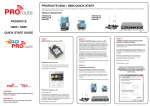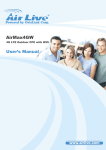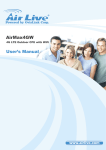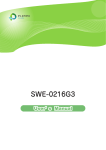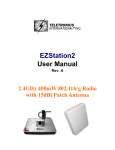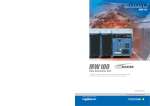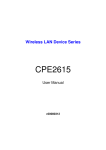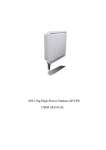Download Proroute GEM-2M User Manual
Transcript
User Manual
GEM 2M
LTE 4G M2M Router
www.proroute.co.uk
ProrouteGEM2M4GRouter
TABLE OF CONTENTS
CHAPTER 1 INTRODUCTION ............................................................................................................................. 8 1.1 CONTENTS LIST ............................................................................................................................... 9 1.2 HARDWARE INSTALLATION .............................................................................................................. 10 1.2.1 WARNING ............................................................................................................................... 10 1.2.2 SYSTEM REQUIREMENTS.................................................................................................... 10 1.2.3 Hardware Configuration .......................................................................................................... 11 1.2.4 LED Indication ......................................................................................................................... 13 CHAPTER 2 2.1 GETTING STARTED ..................................................................................................................... 14 HARDWARE INSTALLATION .............................................................................................................. 14 2.1.1 Mount the Unit ......................................................................................................................... 14 2.1.2 Insert the SIM Card ................................................................................................................. 14 2.1.3 Connecting Power ................................................................................................................... 15 2.1.4 Connecting DI/DO Devices ..................................................................................................... 16 2.1.5 Connecting Serial Devices ...................................................................................................... 16 2.1.6 Connecting to the Network or a Host ...................................................................................... 17 2.2 EASY SETUP BY CONFIGURING WEB UI .......................................................................................... 18 2.2.1 Wizard ..................................................................................................................................... 18 2.2.1.1 Configure with the Network Setup Wizard..................................................................................... 19 2.2.1.2 Configure with the VPN Setup Wizard .......................................................................................... 21 2.2.2 Status ...................................................................................................................................... 25 2.2.2.1 Network Status .............................................................................................................................. 26 2.2.2.2 LAN Client List .............................................................................................................................. 27 2.2.2.3 Firewall Status .............................................................................................................................. 28 2.2.2.4 VPN Status ................................................................................................................................... 29 2.2.2.5 System Management Status ......................................................................................................... 30 CHAPTER 3 3.1 MAKING CONFIGURATIONS .................................................................................................... 31 BASIC NETWORK ............................................................................................................................ 32 3.1.1 WAN Setup .............................................................................................................................. 33 3.1.1.1 Physical Interface .......................................................................................................................... 33 3.1.1.2 Internet Setup ............................................................................................................................... 34 3.1.1.2.1 3.1.2 3G/4G WAN – 3G/4G ..............................................................................................................................35 LAN & VLAN Setup ................................................................................................................. 39 3.1.2.1 Ethernet LAN ................................................................................................................................ 39 3.1.2.2 VLAN............................................................................................................................................. 40 3.1.2.2.1 VLAN Scenarios ......................................................................................................................................41 GEM-2M series User Manual 2
ProrouteGEM2M4GRouter
3.1.2.2.2 Port-Based VLAN ....................................................................................................................................45 3.1.2.2.3 Tag-Based VLAN .....................................................................................................................................46 3.1.3 IPv6 Setup ............................................................................................................................... 47 3.1.3.1 6 to 4 ............................................................................................................................................. 48 3.1.3.2 6 in 4 ............................................................................................................................................. 49 3.1.4 NAT / Bridging ......................................................................................................................... 51 3.1.4.1 Configuration ................................................................................................................................. 51 3.1.4.2 Virtual Server & Virtual Computer ................................................................................................. 52 3.1.4.2.1 Virtual Server ...........................................................................................................................................52 3.1.4.2.2 Virtual Computer ......................................................................................................................................53 3.1.4.3 Special AP & ALG ......................................................................................................................... 53 3.1.4.4 DMZ .............................................................................................................................................. 54 3.1.5 Routing Setup .......................................................................................................................... 55 3.1.5.1 Static Routing ................................................................................................................................ 55 3.1.5.2 Dynamic Routing ........................................................................................................................... 56 3.1.5.2.1 RIP ...........................................................................................................................................................57 3.1.5.2.2 OSPF ........................................................................................................................................................57 3.1.5.2.3 BGP ..........................................................................................................................................................58 3.1.5.3 3.1.6 3.2 Routing Information ....................................................................................................................... 59 Client/Server/Proxy ................................................................................................................. 59 3.1.6.1 Dynamic DNS ............................................................................................................................... 59 3.1.6.2 DHCP Server ................................................................................................................................ 60 3.1.6.2.1 DHCP Server List .....................................................................................................................................60 3.1.6.2.2 DHCP Server Configuration.....................................................................................................................61 3.1.6.2.3 Fixed Mapping .........................................................................................................................................62 ADVANCED NETWORK .................................................................................................................... 63 3.2.1 Firewall .................................................................................................................................... 63 3.2.1.1 Configuration ................................................................................................................................. 64 3.2.1.2 Packet Filters ................................................................................................................................ 64 3.2.1.2.1 Configuration ...........................................................................................................................................64 3.2.1.2.2 Packet Filter List ......................................................................................................................................65 3.2.1.2.3 Packet Filter Rule Configuration ..............................................................................................................65 3.2.1.3 URL Blocking ................................................................................................................................ 67 3.2.1.3.1 Configuration ...........................................................................................................................................67 3.2.1.3.2 URL Blocking Rule List ...........................................................................................................................67 3.2.1.3.3 URL Blocking Rule Configuration ...........................................................................................................68 3.2.1.4 Web Content Filters ...................................................................................................................... 69 3.2.1.4.1 Configuration ...........................................................................................................................................69 3.2.1.4.2 Web Content Filter Rule List ....................................................................................................................69 GEM-2M series User Manual 3
ProrouteGEM2M4GRouter
3.2.1.4.3 3.2.1.5 Web Content Filter Configuration ............................................................................................................70 MAC Control ................................................................................................................................. 70 3.2.1.5.1 Configuration ...........................................................................................................................................71 3.2.1.5.2 MAC Control Rule List ............................................................................................................................71 3.2.1.5.3 MAC Control Rule Configuration ............................................................................................................72 3.2.1.6 Application Filters .......................................................................................................................... 72 3.2.1.6.1 Configuration ...........................................................................................................................................73 3.2.1.7 IPS ................................................................................................................................................ 73 3.2.1.8 Options.......................................................................................................................................... 74 3.2.2 QoS & BWM ............................................................................................................................ 75 3.2.2.1 Configuration ................................................................................................................................. 76 3.2.2.2 Rule-based QoS ........................................................................................................................... 77 3.2.2.2.1 Configuration ...........................................................................................................................................78 3.2.2.2.2 QoS Rule List ...........................................................................................................................................78 3.2.2.2.3 QoS Rule Configuration ...........................................................................................................................79 3.2.3 VPN Setup ............................................................................................................................... 83 3.2.3.1 Configuration ................................................................................................................................. 83 3.2.3.2 IPSec ............................................................................................................................................ 84 3.2.3.2.1 IPSec VPN Tunnel Scenarios ...................................................................................................................84 3.2.3.2.2 IPSec Configuration .................................................................................................................................85 3.2.3.2.3 Tunnel List & Status .................................................................................................................................86 3.2.3.2.4 Tunnel Configuration ...............................................................................................................................86 3.2.3.2.5 Local & Remote Configuration ................................................................................................................87 3.2.3.2.6 Authentication ..........................................................................................................................................88 3.2.3.2.7 IKE Phase .................................................................................................................................................88 3.2.3.2.8 IKE Proposal Definition ...........................................................................................................................89 3.2.3.2.9 IPSec Phase ..............................................................................................................................................90 3.2.3.2.10 IPSec Proposal Definition ........................................................................................................................90 3.2.3.2.11 Manual Proposal.......................................................................................................................................91 3.2.3.3 PPTP............................................................................................................................................. 91 3.2.3.3.1 PPTP / L2TP VPN Tunnel Scenarios........................................................................................................92 3.2.3.3.2 PPTP Server Configuration ......................................................................................................................93 3.2.3.3.3 PPTP Server Status ...................................................................................................................................93 3.2.3.3.4 User Account List .....................................................................................................................................94 3.2.3.3.5 User Account Configuration .....................................................................................................................94 3.2.3.3.6 PPTP Client ..............................................................................................................................................94 3.2.3.3.7 PPTP Client List & Status ........................................................................................................................95 3.2.3.3.8 PPTP Client Configuration .......................................................................................................................95 3.2.3.4 L2TP ............................................................................................................................................. 96 GEM-2M series User Manual 4
ProrouteGEM2M4GRouter
3.2.3.4.1 L2TP Server Configuration ......................................................................................................................97 3.2.3.4.2 L2TP Server Status ...................................................................................................................................98 3.2.3.4.3 User Account List .....................................................................................................................................98 3.2.3.4.4 User Account Configuration .....................................................................................................................98 3.2.3.4.5 L2TP Client ..............................................................................................................................................99 3.2.3.4.6 L2TP Client List & Status ........................................................................................................................99 3.2.3.4.7 L2TP Client Configuration .......................................................................................................................99 3.2.3.5 3.2.3.5.1 GRE VPN Tunnel Scenario ....................................................................................................................101 3.2.3.5.2 GRE Configuration ................................................................................................................................101 3.2.3.5.3 GRE Tunnel Definitions .........................................................................................................................102 3.2.3.5.4 GRE rule Configuration .........................................................................................................................102 3.2.4 Redundancy .......................................................................................................................... 103 3.2.4.1 3.2.5 VRRP .......................................................................................................................................... 103 System Management ............................................................................................................ 104 3.2.5.1 TR-069 ........................................................................................................................................ 104 3.2.5.2 SNMP.......................................................................................................................................... 105 3.2.5.3 Telnet with CLI ............................................................................................................................ 107 3.2.5.4 UPnP........................................................................................................................................... 108 3.2.6 Certificate .............................................................................................................................. 108 3.2.6.1 My Certificates ............................................................................................................................ 109 3.2.6.1.1 Root CA .................................................................................................................................................109 3.2.6.1.2 Local Certificate List .............................................................................................................................. 111 3.2.6.2 Trusted Certificates ..................................................................................................................... 112 3.2.6.2.1 Trusted CA Certificate List .................................................................................................................... 113 3.2.6.2.2 Trusted Client Certificate List ................................................................................................................ 114 3.2.6.3 3.2.7 3.3 GRE ............................................................................................................................................ 101 Issue Certificates ........................................................................................................................ 116 Communication Bus .............................................................................................................. 117 3.2.7.1 Port Configuration ....................................................................................................................... 117 3.2.7.2 Virtual COM ................................................................................................................................ 117 3.2.7.3 Modbus ....................................................................................................................................... 126 APPLICATIONS ............................................................................................................................. 128 3.3.1 Mobile Applications ............................................................................................................... 128 3.3.1.1 SMS ............................................................................................................................................ 128 3.3.1.2 USSD .......................................................................................................................................... 130 3.3.1.3 Network Scan .............................................................................................................................. 132 3.3.1.4 Remote Management.................................................................................................................. 132 3.3.2 IO Management ..................................................................................................................... 135 3.3.2.1 Configuration ............................................................................................................................... 135 GEM-2M series User Manual 5
ProrouteGEM2M4GRouter
3.4 SYSTEM ....................................................................................................................................... 136 3.4.1 System Related ..................................................................................................................... 137 3.4.1.1 Change Password ....................................................................................................................... 138 3.4.1.2 System Information ..................................................................................................................... 138 3.4.1.3 System Status ............................................................................................................................. 139 3.4.1.4 System Tools .............................................................................................................................. 140 3.4.2 Scheduling ............................................................................................................................. 142 3.4.3 Grouping ................................................................................................................................ 143 3.4.3.1 Grouping Configuration ............................................................................................................... 144 3.4.3.2 Host Grouping ............................................................................................................................. 144 3.4.3.2.1 Host Group List ......................................................................................................................................144 3.4.3.2.2 Host Group Configuration ......................................................................................................................145 3.4.3.3 File Extension Grouping .............................................................................................................. 145 3.4.3.3.1 File Extension Group List ......................................................................................................................145 3.4.3.3.2 File Extension Group Configuration ......................................................................................................145 3.4.3.4 L7 Application Grouping .............................................................................................................. 146 3.4.3.4.1 L7 Application Group List .....................................................................................................................146 3.4.3.3.2 L7 Application Group Configuration .....................................................................................................146 3.4.4 External Servers .................................................................................................................... 147 3.4.4.1 External Server List ..................................................................................................................... 148 3.4.4.2 External Server Configuration ..................................................................................................... 148 3.4.5 MMI........................................................................................................................................ 149 3.4.5.1 Web UI ........................................................................................................................................ 149 APPENDIX A. LICENSING INFORMATION ....................................................................................................... 150 GEM-2M series User Manual 6
ProrouteGEM2M4GRouter
Copyright
The contents of this publication may not be reproduced in any part or as a whole, stored,
transcribed in an information retrieval system, translated into any language, or transmitted
in any form or by any means, mechanical, magnetic, electronic, optical, photocopying,
manual, or otherwise, without the prior written permission.
Trademarks
All products, company, brand names are trademarks or registered trademarks of their
respective companies. They are used for identification purpose only. Specifications are
subject to be changed without prior notice.
GEM-2M series User Manual 7
ProrouteGEM2M4GRouter
Chapter 1 Introduction
Congratulations on your purchase of this outstanding product: Proroute GEM-2M 4G
Router. For M2M (Machine-to-Machine) applications, GEM2M Cellular Gateway is
absolutely the right choice. With built-in world-class 4G LTE module, you just need to
insert a SIM card from local mobile carrier to get to Internet. The redundant SIM design
provides a more reliable WAN connection for critical applications. Using VPN tunneling
technology, remote sites easily become a part of a company Intranet, and all data is
transmitted in a secure (256-bit AES encryption) link. To meet a variety of M2M
application requirements, Proroute GEM-2M Cellular Gateway products are based on
modular design.
This GEM 2M series product is loaded with superb security features including VPN,
firewall, NAT, port forwarding, DHCP server and many other powerful features for complex
and demanding business and M2M (Machine-to-Machine) applications. The redundancy
design in fallback 9-48 VDC power terminal, dual SIM cards and VRRP function makes
the device as a back-up in power, network connection and data transmission without lost.
Main Features:
Provide 3G/LTE WAN connection.
Support dual SIMs for the redundant wireless WAN connection.
Provide one Ethernet port for comprehensive LAN connection.
Feature with VPN and NAT firewall to have powerful security.
Support the robust remote or local management to monitor network.
Designed by solid and easy-to-mount metal body for business and M2M
environment to work with a variety M2M (Machine-to-Machine) applications.
Before you install and use this product, please read this manual in detail to fully explore
the functions of this product.
GEM-2M series User Manual 8
ProrouteGEM2M4GRouter
1.1 Contents List
Items
1
2
Description
Contents
GEM-2M series
4G Router
Cellular Antenna
Quantity
1pcs
2pcs
Power Adapter
3
(DC 12V/2A)
1pcs
1
(* )
4
DC Jack Converter
1pcs
5
RJ45 Cable
1pcs
6
Console Cable
1pcs
7
CD
(Manual)
1pcs
8
Mounting Bracket
2pcs
9
DIN-Rail Bracket
1pcs
1 The maximum power consumption of GEM‐2M series is 15.6W. GEM-2M series User Manual 9
ProrouteGEM2M4GRouter
1.2 Hardware Installation
1.2.1 WARNING
Attention
Do not use the product in high humidity or high
temperatures.
Only use the power adapter that comes with the
package. Using a different voltage rating power
adaptor is dangerous and may damage the product.
Do not open or repair the case yourself. If the
product is too hot, turn off the power immediately
and have it repaired at a qualified service center.
Place the product on a stable surface and avoid
using this product and all accessories outdoors.
1.2.2 SYSTEM REQUIREMENTS
Network Requirements
Web-based Configuration Utility
Requirements
CD Installation Wizard
Requirements
Computer with the following:
Windows®, Macintosh, or Linux-based
operating system
An installed Ethernet adapter
Browser Requirements:
Internet Explorer 6.0 or higher
Chrome 2.0 or higher
Firefox 3.0 or higher
Safari 3.0 or higher
Computer with the following:
GEM-2M series User Manual 3G / 4G cellular service subscription
10/100 Ethernet adapter on PC
Windows® 7, Vista®, or XP with Service Pack 2
An installed Ethernet adapter
CD-ROM drive
10
ProrouteGEM2M4GRouter
1.2.3 Hardware Configuration
Front View
Reset Button LED Indicators 3G / LTE Antenna Auto MDI/MDIX RJ45 Ports 1x FE LAN to connect local devices ※Reset Button
The RESET button provides user with a quick and easy way to resort the default setting.
Press the RESET button continuously for 6 seconds, and then release it. The device will
restore to factory default settings.
Bottom View
SIM A Slot GEM-2M series User Manual SIM B Slot 11
ProrouteGEM2M4GRouter
Left View
3G / LTE Antenna Power Terminal Block Right View
Serial Port GEM-2M series User Manual SD Card DI/DO Terminal Block 12
ProrouteGEM2M4GRouter
1.2.4 LED Indication
LED Icon
Indication
LED Color
Description
Power Source 1 Green
Steady ON: Device is powered on by power
source 1
Power Source 2
Green
(*2)
Steady ON: Device is powered on by power
source 2
SIM A
(*3)
Green
Steady ON: SIM card A is chosen for
connection
SIM B
Green
Steady ON: SIM card B is chosen for
connection
High Cellular
Signal
Green
Steady ON: The signal strength of Cellular
is strong
Low Cellular
Signal
Green
Steady ON: The signal strength of Cellular
is weak
LAN
Green
Steady ON: Ethernet connection of LAN
WAN is established
Flash: Data packets are transferred
Serial Port
Green
Steady ON: If serial device is attached
2 If both of power source 1 and power source 2 are connected, the device will choose power source 1 first. The LED of power source 2 will remain OFF at this condition. 3 The SIM LED indicates which SIM socket will be chosen for connection by system setting, no matter SIM card is inserted or not. GEM-2M series User Manual 13
ProrouteGEM2M4GRouter
Chapter 2 Getting Started
This chapter describes how to install and configure the hardware and how to use the
setup wizard to configure the network with the web GUI of GEM-2M series.
2.1 Hardware Installation
2.1.1 Mount the Unit
The GEM-2M series can be placed on a desktop, mounted on the wall or mounted on a
DIN-rail. The DIN-rail bracket is not screwed on the product when out of factory. Please
screw the DIN-rail bracket on the product first if necessary.
2.1.2 Insert the SIM Card
WARNNING: BEFORE INSERTING OR CHANGING THE SIM CARD, PLEASE MAKE
SURE THAT POWER OF THE DEVICE IS SWITCHED OFF.
The SIM card slots are located at the bottom side of GEM-2M series housing in order to
protect the SIM card. You need to unscrew and remove the outer SIM card cover before
installing or removing the SIM card. Please follow the instructions to insert a SIM card.
After SIM card is well placed, screw back the outer SIM card cover.
GEM-2M series User Manual 14
ProrouteGEM2M4GRouter
Step 1: Follow red arrow to unlock SIM socket Step 2: Lift up SIM holder, and insert SIM card Step 3: Put back SIM holder, and follow red arrow to lock SIM socket 2.1.3 Connecting Power
The GEM-2M series can be powered by connecting one or two power sources to the
terminal block. It supports dual 9 to 48VDC power inputs4. Following picture is the
power terminal block pin assignments and it is located at the right side of device. Please
check carefully and connect to the right power requirements and polarity.
PWR1
GND
PWR2
GND
There are a DC converter and a DC12V/2A power adapter5 in the package for you to
easily connect DC power adapter to this terminal block.
4 If both of power source 1 and power source 2 are connected, the device will choose power source 1 first. If power outage occurred from power source 1, this device will switch to power source 2 automatically and seamlessly. 5 The maximum power consumption of GEM‐2M series is 15.6W. GEM-2M series User Manual 15
ProrouteGEM2M4GRouter
2.1.4 Connecting DI/DO Devices
There are a DI and a DO ports together with locating at the left side of device. Please refer
to following specification to connect DI and DO devices.
Mode Digital Input Digital Output Specification Trigger Voltage (high) Logic level 1: 5V~30V Normal Voltage (low) Logic level 0: 0V~2.0V Voltage Depends on external device (Relay Mode) maximum voltage is 30V Maximum Current 1A Example of Connection Diagram
2.1.5 Connecting Serial Devices
The GEM-2M provides one standard serial port RJ12 female connector and one RJ12 to DB9
conversion cable. Connect the serial device to the unit DB9 male port with the right pin
assignments of RS-232/485 are shown as below.
GEM-2M series User Manual 16
ProrouteGEM2M4GRouter
Pin1
RS-232
RS-485
Pin2
Pin3
RXD
TXD
DATA- DATA+
Pin4
Pin5
Pin6 Pin7 Pin8 Pin9
GND
GND
2.1.6 Connecting to the Network or a Host
The GEM-2M series provides one RJ45 port to connect 10/100Mbps Ethernet. It can auto
detect the transmission speed on the network and configure itself automatically. Connect
one Ethernet cable to the RJ45 port (LAN) of the device on the front panel and plug
another end of the Ethernet cable into your computer’s network port. In this way, you can
use the RJ45 Ethernet cable to connect the GEM-2M series to the host PC’s Ethernet port
for configuring or troubleshooting the device.
GEM-2M series User Manual 17
ProrouteGEM2M4GRouter
2.2 Easy Setup by Configuring WEB UI
You can browse web UI to configure the device.
Browse to Activate the Setup Wizard
Type in the IP Address (http://192.168.123.254)6
When you see the login page, type the password ‘admin’ 7 and then click ‘Login’ button.
After logging in, select your language from the "Language" list. The user manual uses
"English" for the illustration of all functions in the device.
2.2.1 Wizard
Select “Wizard” for basic network settings and VPN settings in a simple way. Or, you can
go to Basic Network / Advanced Network / Applications / System to setup the
configuration by your own selection.
6 The default LAN IP address of this gateway is 192.168.123.254. If you change it, you need to type the
new IP address
7 It’s strongly recommending you to change this login password from default value GEM-2M series User Manual 18
ProrouteGEM2M4GRouter
2.2.1.1 Configure with the Network Setup Wizard
Step 1: Guideline
The network setup wizard will guide
you to finish some basic settings,
including login password, time zone,
WAN interface and Ethernet LAN
interface. One “EXIT” button at the
upper-right corner of each window is
provided for you to quit the setup
process.
Press “Next” to start the wizard.
Step 2: Change Password
Password Configuration: You can
change the login password of Web UI
here. It’s strongly recommending you
to change this login password from
default value.
Press “Next” to continue.
GEM-2M series User Manual 19
ProrouteGEM2M4GRouter
Step 3: Time Zone
Time Zone Configuration: It will detect
your time zone automatically. If the
result of auto detection is not correct,
you can press “Detect Again” button or
select manually.
Press “Next” to continue.
Step 4: WAN Interface
WAN Interface Configuration: Choose
the physical interface and WAN type
for Internet connection. Because the
device provides only 3G/4G physical
interface, and the only WAN type for
the interface is also named as 3G/4G.
Leave them be without change.
Press “Next” to continue.
Step 4-1: 3G/4G WAN Type
Since the only WAN interface is
3G/4G, please make sure you have
inserted one or two SIM cards. If not,
please power off this gateway, and
insert SIM cards first. Then you can
select “Auto-Detection” to finish
dial-up profile automatically.
Press “Next” to continue.
GEM-2M series User Manual 20
ProrouteGEM2M4GRouter
Step 5: Ethernet LAN Interface
LAN Interface Configuration: Change
the LAN IP address and subnet mask
of this gateway for the Intranet. You
can keep the default setting and go to
next step.
Press “Next” to continue.
Step 6: Confirm and Apply
Check the new settings again. If all
information is correct, please press
“Apply” button to save new settings.
Then it will take 65 seconds to restart
this gateway and take new settings
effective.
Step 7: Counting Down
Configuration is completed. Press
“Finish” button to close Setup Wizard
and browser counts down for 65
seconds and provides you with “Click
here” button to reconnect to the
device.
2.2.1.2 Configure with the VPN Setup Wizard
GEM-2M series User Manual 21
ProrouteGEM2M4GRouter
Step 1: Guideline
The VPN setup wizard will guide you
to finish profiles of IPSec, PPTP, L2TP
and GRE VPN connection quickly.
Press “Next” to start the wizard.
Step 2: VPN Type
Select type of VPN connection you
want to create. Here you can choose
IPSec, PPTP, L2TP or GRE.
Press “Next” to continue.
Step 3-1: IPSec
If choosing IPSec, there are five
options of tunnel scenario can be
chosen. “Site to Site” is for two offices
to create a VPN tunnel. "Site to Host"
is for one office to access one specific
server via an IPSec tunnel. "Host to
Site" is for service agents in the device
to access the Intranet of an remote office via a tunnel. "Host to Host" is for two agent
peers to create a secure tunnel for data communication. “Dynamic VPN” is for mobile
users with dynamic IP address to connect to central office. For other options, please go
to [Advanced Network]-[VPN] to setup. And then input the required network
information and pre-shared key for VPN connection.
GEM-2M series User Manual 22
ProrouteGEM2M4GRouter
For Dynamic VPN, you don’t need to
input network information of remote
subnet and remote gateway.
Press “Next” to continue.
Step 3-2: PPTP
If choosing PPTP, there are two
options of mode can be chosen.
Choose “Client” if you want this device
to connect to another PPTP server. Or
choose “Server” if you want other
PPTP clients to connect to it.
Press “Next” to continue.
If choosing PPTP Client, please input
tunnel name, IP/FQDN of PPTP
server, user name & password,
choose default gateway / remote
subnet, authentication protocol and
MPPE encryption option. Please make
sure these settings are accepted by
remote PPTP server. Otherwise, PPTP server will reject the connection.
Press “Next” to continue.
GEM-2M series User Manual 23
ProrouteGEM2M4GRouter
If choosing PPTP Server, please
choose options of authentication
protocol and key length of MPPE
encryption. You also need to create a
set of username and password for
PPTP clients. In this wizard, you can
only create one user account. If you
want to create more user accounts, please go to [Advanced Network]-[VPN]-[PPTP] to
add more users.
Press “Next” to continue.
Step 3-3: L2TP
If choosing L2TP, there are two
options of mode can be chosen.
Choose “Client” if you want this device
to connect to another L2TP server. Or
choose “Server” if you want other
L2TP clients to connect to it.
Press “Next” to continue.
If choosing L2TP Client, please input
tunnel name, IP/FQDN of L2TP server,
user name & password, choose
authentication protocol and MPPE
encryption option. Please make sure
these settings are accepted by remote
L2TP server. Otherwise, L2TP server
will reject the connection.
Press “Next” to continue.
GEM-2M series User Manual 24
ProrouteGEM2M4GRouter
If choosing L2TP Server, please
choose options of authentication
protocol and key length of MPPE
encryption. You also need to create a
set of username and password for
L2TP clients. In this wizard, you can
only create one user account. If you
want to create more user accounts, please go to [Advanced Network]-[VPN]-[L2TP] to
add more users.
Press “Next” to continue.
Step 3-4: GRE
If choosing GRE, please input tunnel
name, IP address of remote GRE
peer, Key ID and choose default
gateway / remote subnet. Please
make sure these settings are accepted
by peer GRE site. Otherwise, remote
GRE peer will reject the connection.
Press “Next” to continue.
Step 4: Confirm and Apply
Confirm new settings. If all new
settings are correct, please press
“Apply” button to save these new
settings and take them effective.
2.2.2 Status
There are 5 kinds of system status to be shown at this window. They are Network Status,
GEM-2M series User Manual 25
ProrouteGEM2M4GRouter
LAN Client List, Firewall Status, VPN Status and System Management Status.
2.2.2.1 Network Status
In Network Status page, you can review lots information of network status, including a
connection diagram, WAN IPv4 status, WAN IPv6 status, LAN status, and 3G/4G modem
status. You can also check the device time at the bottom of this page.
Connection Diagram
1. 3G/4G Icon: Indicates if 3G/4G connection is established or not.
2. Wired Client Icon: Indicates how many Ethernet clients are connected now.
WAN Interface IPv4 Network Status
Display WAN type, IPv4 information, MAC information, and connection status of 3G/4G
WAN interface in IPv4 networking. Press “Edit” button if you want to change settings.
WAN Interface IPv6 Network Status
Display WAN type, IPv6 information, and connection status of 3G/4G WAN interface in
IPv6 networking. Press “Edit” button if you want to change settings.
GEM-2M series User Manual 26
ProrouteGEM2M4GRouter
LAN Interface Status
Display IPv4 and IPv6 information of local network. Press “Edit” button if you want to
change settings.
3G/4G Modem Status
Display modem information, link status, signal strength, and network (carrier) name of
3G/4G connection.
Internet Traffic Statistics
Display number of transmitted packets and received packets of 3G/4G WAN interface.
Device Time
Display current time information of device.
2.2.2.2 LAN Client List
In order to view the connection of current active wired clients, it will display LAN interface,
IP address configuration, host name, MAC address and remaining lease time of all client
devices on status page.
GEM-2M series User Manual 27
ProrouteGEM2M4GRouter
2.2.2.3 Firewall Status
In Firewall Status page, you can review lots information of filter status, including Packet
Filters, URL Blocking, Web Content Filters, MAC Control, Application Filters, IPS and
other options of firewall.
Packet Filters
This window displays all detected contents of firing activated packet filter rules. One "Edit" button in the Packet Filters caption can let you change its settings. Another "[+]" or "[‐]" button at the upper‐right corner can unfold or fold the detected contents. URL Blocking
This window displays all blocked URLs of firing activated URL blocking rules. One "Edit" button in the URL Blocking caption can let you change its settings. Another "[+]" or "[‐]" button at the upper‐right corner can unfold or fold the blocked URLs. Web Content Filters
This window displays all detected contents of firing activated Web content filter rules. One "Edit" button in the Web Content Filters caption can let you change its settings. Another "[+]" or "[‐]" button at the upper‐right corner can unfold or fold the detected contents. MAC Control
This window displays all blocked MAC addresses of firing activated MAC control rules. One "Edit" button in the MAC Control caption can let you change its settings. Another "[+]" or "[‐]" button at the upper‐right corner can unfold or fold the blocked MAC addresses. Application Filters
GEM-2M series User Manual 28
ProrouteGEM2M4GRouter
This window displays all filtered applications of firing activated application filter rules. One "Edit" button in the Application Filters caption can let you change its settings. Another "[+]" or "[‐]" button at the upper‐right corner can unfold or fold the filtered applications. IPS
This window displays all events of firing activated rules of IPS. One "Edit" button in the IPS caption can let you change its settings. Another "[+]" or "[‐]" button at the upper‐right corner can unfold or fold the intrusion events. Options
Display option settings of firewall. 2.2.2.4 VPN Status
In VPN Status page, you can review lots information of VPN status, including IPSec status,
PPTP Server status, PPTP Client status, L2TP Server status and L2TP Client status.
IPSec Status
Display the status of all activated tunnels of IPSec. One "Edit" button in the IPSec Status caption can let you change its settings.
PPTP Server Status
Display the status of all activated accounts of PPTP server. One "Edit" button in the PPTP Server Status caption can let you change its settings.
PPTP Client Status
Display the status of all activated PPTP clients. One "Edit" button in the PPTP Client Status GEM-2M series User Manual 29
ProrouteGEM2M4GRouter
caption can let you change its settings.
L2TP Server Status
Display the status of all activated accounts of L2TP server. One "Edit" button in the L2TP Server Status caption can let you change its settings.
L2TP Client Status
Display the status of all activated L2TP clients. One "Edit" button in the L2TP Client Status caption can let you change its settings.
2.2.2.5 System Management Status
In System Management Status page, you can review lots information of SNMP and
TR-069 status.
SNMP Linking Status
Display information of SNMP linking.
SNMP Trap Information
Display information of SNMP traps.
TR-069 Status
Display link status of TR-069.
GEM-2M series User Manual 30
ProrouteGEM2M4GRouter
Chapter 3 Making Configurations
Whenever you want to configure your network or this device, you can access the
Configuration Menu by opening the web browser and typing in the IP Address of the
device. The default IP Address is: 192.168.123.254. In the configuration section you may
want to do Basic Network setup, Advanced Network setup, Applications setup or
system-related setup and operations. These task buttons can be easily found in the cover
page of the UI (User Interface).
Enter the default password “admin” in the Password and then click ‘Login’ button.
After login, select your language from the "Language" list. The user manual uses
"English" for the illustration of all functions in the device.
Afterwards, you can go Wizard, Basic Network, Advanced Network, Applications or
System respectively on left hand side of web page for device configuration.
GEM-2M series User Manual 31
ProrouteGEM2M4GRouter
Note: You can see the first screen is located at [Status]-[Network Status] after you
logged in and the screen shows the Network Connection Status below.
You can also check status of connected clients at LAN Client List page, and other
advanced function status at Firewall Status page, VPN Status page and System
Management Status page.
3.1 Basic Network
You can enter Basic Network for WAN, LAN&VLAN, IPv6, NAT/Bridging, Routing, and
Client/Server/Proxy settings as the icon shown here.
GEM-2M series User Manual 32
ProrouteGEM2M4GRouter
3.1.1 WAN Setup
This device is equipped with one WAN Interface to support Internet connection. You can
configure it to get proper connection setup.
3G/4G WAN: The gateway has one 3G/4G8 modem built-in, please plug in SIM card and
follow UI setting to setup.
Caution
Please MUST POWER OFF the gateway before you
insert or remove SIM card.
It will damage SIM card if you insert or remove SIM
card during gateway is in operation.
Please follow instructions at section 2.1.2.
3.1.1.1 Physical Interface
Click on the “Edit” button for the WAN interface and you can get the detail physical
interface settings and then configure the settings as well. By default, the WAN-1
interface is forced to “Always on” mode, and operates as the primary internet
connection.
8 The specification of embedded module depends on respective model. GEM-2M series User Manual 33
ProrouteGEM2M4GRouter
1. WAN-1: The operation mode of first interface is forced to “Always on” mode,
and operates as the primary Internet connection. You can click on the respective
“Edit” button and configure the rest items for this interface.
1.
Physical Interface: Select the WAN interface from the available list. For this
gateway, there is only “3G/4G” physical interface for Internet connection. To use
embedded 3G/4G modem to operate as the primary Internet connection
(WAN-1), please configure it with following parameters.
2.
Operation Mode: Since there is only one physical interface as primary WAN
connection for the device, its operation mode must be "Always on".
3.
Line Speed: You can specify the upstream / downstream speed (Mbps / Kbps)
for the corresponding WAN connection. Such information will be referred in QoS
function to manage the traffic load for each kind of services.
4.
VLAN Tagging: If your ISP required a VLAN tag to be inserted into the WAN
packets, you can enable this setting, and enter the specified tag value.
Afterwards, click on “Save” to store your settings or click “Undo” to give up the
changes.
3.1.1.2 Internet Setup
There is only 3G/4G physical WAN interface in the device that you can configure it to
get proper Internet connection setup. It supports only one WAN type to connect to
Internet, 3G/4G. For 3G/4G WAN type, the ISP is a mobile operator that can provide
LTE, HSPA+, HSPA, WCDMA, EDGE, GPRS data services 9 . And the device,
attached with two SIM cards, can supports Dual-SIM failover mechanism for
uninterrupted Internet connection.
Hereafter are some details of 3G/4G WAN type configuration:
9 Different models have different specifications of embedded 3G module. Please refer to specification file for details. GEM-2M series User Manual 34
ProrouteGEM2M4GRouter
3G/4G: If you have subscribed 3G/LTE data services from mobile operators. This
gateway can support LTE/3G/2G depends on respective specifications. However, if
your 3G data plan is not with a flat rate, it’s recommended to set Connection Control
mode to Connect-on-demand or Manually.
3.1.1.2.1
3G/4G WAN – 3G/4G
Click on the “Edit” button for the 3G/4G WAN interface and you can get the detail
WAN settings and then configure the settings as well.
1. WAN Type: Leave it be “3G/4G”.
1. Preferred SIM Card: Choose “SIM-A First”, “SIM-B First”, “SIM-A Only” or
“SIM-B Only” for 3G/4G connection. There are two SIM card slots on this
gateway and with four kinds of SIM card usage scenarios, including “SIM-A First”,
“SIM-B First”, “SIM-A Only” and “SIM-B Only”. By default, “SIM-A First” scenario
is used to connect to mobile system for data transferring. If using “SIM-A First”
scenario, the gateway will try to connect to the Internet by using SIM-A card first.
And when the connection is broken, gateway system will switch to use SIM-B
card for an alternate automatically. System will not switch back to use SIM-A
card unless SIM-B connection is also broken. That is, SIM-A and SIM-B are used
iteratively, but either one will keep being used for data transferring when current
connection is still alive. In the same way, the gateway will try to connect to the
GEM-2M series User Manual 35
ProrouteGEM2M4GRouter
Internet by using SIM-B card first if choosing “SIM-B First”. However, when
“SIM-A Only” or “SIM-B Only” is used, that means the specified SIM slot of card
is the ONLY one to be used for negotiation parameters between gateway device
and mobile base station.
When you select “SIM-A First” or “SIM-A Only”, there will be a configuration
window of "Connection with SIM-A Card" beneath the "3G/4G WAN Type
Configuration" window. However, when you select “SIM-B First” or “SIM-B Only”,
there will be a configuration window of "Connection with SIM-B Card" beneath
the "3G/4G WAN Type Configuration" window. All configuration items are the
same in SIM-A and SIM-B configuration. Furthermore, there is also a common
configuration window for 3G/4G connection after "3G/4G WAN Type
Configuration" window, "Connection with SIM-A Card" window and "Connection
with SIM-B Card" window.
1. Dial-up Profile: After you subscribe 3G/4G data service, your operator will
provide some information for you to setup connection, such as APN, dialed
number, account or password. If you know this information exactly, you can
choose “Manual-configuration” option and type in that information by your own.
Otherwise, you can select “Auto-detection” to let this gateway detect
automatically. Even you choose “Manual” setting, this gateway will show
responding information for your reference to setup the dial-up profile after you
GEM-2M series User Manual 36
ProrouteGEM2M4GRouter
select country and service provider.
If you choose “SIM-A First” or “SIM-A Only” for Preferred SIM Card, you need to
input dial-up profile for SIM-A. Similarly, you need to input dial-up profile for
SIM-B when you choose “SIM-B First” or “SIM-B Only” as your preferred one.
2. Country & Service Provider: When you choose “Manual-configuration” option
for the Dial-up Profile, you must select the country and service provider to
retrieve related parameters from system for dialing up to connect to Internet.
Once system doesn't store related parameters or stores not-matched
parameters, you must specify them one by one manually.
3. APN: When you select the target country and service provider for manual dial-up
profile, system will show related APN value. Change it if it is not correct for you.
4. PIN Code: Enter PIN code of SIM card if your SIM card needs it to unlock.
5. Dial Number: Enter the dialed number that is provided by your ISP.
6. Account & Password: Enter Account and Password that is provided by your
ISP.
7. Authentication: Choose “Auto”, “PAP”, or “CHAP” according to your ISP’s
authentication approach. Just keep it with “Auto” if you can’t make sure.
8. Primary/Secondary DNS: Enter IP address of Domain Name Server. You can
keep them in blank, because most ISP will assign them automatically.
1. Connection Control: Select your connection control scheme from the drop list:
“Auto-reconnect (Always on)”, “Dial-on-demand” or “Connect Manually”. If
selecting “Auto-reconnect (Always on)”, this gateway will start to establish
Internet connection automatically since it’s powered on. It’s recommended to
GEM-2M series User Manual 37
ProrouteGEM2M4GRouter
choose this scheme if for mission critical applications to ensure Internet
connection is available all the time. If choosing “Dial-on-demand”, this gateway
won’t start to establish Internet connection until local data is going to be sent to
WAN side. During normal operation, this gateway will disconnect WAN
connection if idle time reaches the value of "Maximum Idle Time". If choosing
“Connect Manually”, this gateway won’t start to establish WAN connection until
you press “Connect” button on web UI. During normal operation, this gateway
will disconnect WAN connection if idle time reaches the value of "Maximum Idle
Time".
2. Time Schedule: This option allows you to limit WAN connection available in a
certain time period. You can select “Always” option or a time schedule object
from the schedule object list that you can find them in [System]-[Scheduling].
3. MTU: MTU refers to "Maximum Transmit Unit". Different WAN types of
connection will have different value. You can leave it with 0 (Auto) if you are not
sure about this setting.
4. NAT: By default, it is enabled. If you disable this option, there will be no NAT
mechanism between LAN side and WAN side.
5. Network Monitoring: You can do preferred settings by using this feature to
monitor the connection status of WAN interface. Checking mechanism depends
on several parameters defined here. The network monitoring provides the WAN
interface status and then system can prevent embedded 3G/LTE modem from
some sort of auto-timeout and disconnects from the Internet after a period of
inactivity.
Enable: Check the box to do Network Monitoring. By default, it is checked.
DNS Query/ICMP Checking: Do the keep alive through DNS query packets or
ICMP packets.
Loading Checking: The response time of replied keep-alive packets may
increase when WAN bandwidth is fully occupied. To avoid keep-alive feature
work abnormally, enable this option will stop sending keep-alive packets when
there are continuous incoming and outgoing data packets passing through WAN
connection. By default, the Loading Checking is enabled.
Check Interval: Indicate how often to send keep-alive packet.
Check Timeout: Set allowance of time period to receive response of keep-alive
packet. If this gateway doesn’t receive response within this time period, this
GEM-2M series User Manual 38
ProrouteGEM2M4GRouter
gateway will record this keep alive is failed.
Latency Threshold: Set acceptance of response time. This gateway will record
this keep-alive check is failed if the response time of replied packet is longer
than this setting.
Fail Threshold: Times of failed checking. This WAN connection will be
recognized as broken if the times of continuous failed keep-alive checking
equals to this value.
Target1/Target2: Set host that is used for keep alive checking. It can be DNS1,
DNS2, default Gateway, or other host that you need to input IP address
manually.
6. IGMP: Enable or disable multicast traffics from Internet. You may enable as auto
mode or select by the option list of IGMP v1, IGMP v2, IGMP v3 and Auto.
7. WAN IP Alias: The device supports 2 WAN IP addresses for a physical interface,
one is for primary connection that provides users/devices in the LAN to access
Internet; the other is a virtual connection that let remote user to manage this
device.
3.1.2 LAN & VLAN Setup
This device is equipped with one Fast Ethernet LAN port as to connect your local
devices via Ethernet cables. Besides, VLAN function is provided to organize your
local networks.
3.1.2.1 Ethernet LAN
Please follow the following instructions to do IPv4 Ethernet LAN Setup.
GEM-2M series User Manual 39
ProrouteGEM2M4GRouter
1.
LAN IP Address: The local IP address of this device. The computers on your
network must use the LAN IP address of this device as their Default Gateway.
You can change it if necessary. It’s also the IP address of web UI. If you change it,
you need to type new IP address in the browser to see web UI. By default, LAN
IP Address is 192.168.123.254.
2.
Subnet Mask: Input your subnet mask. Subnet mask defines how many clients
are allowed in one network or subnet. The default subnet mask is 255.255.255.0
(/24), and it means maximum 254 IP addresses are allowed in this subnet.
However, one of them is occupied by LAN IP address of this gateway, so there
are maximum 253 clients allowed in LAN network. Hereafter are the available
options for subnet mask.
3.1.2.2 VLAN
This section provides a brief description of VLANs and explains how to create and
modify virtual LANs which are more commonly known as VLANs. A VLAN is a logical
network under a certain switch or router device to group lots of client hosts with a
specific VLAN ID. This device supports both Port-based VLAN and Tag-based VLAN.
GEM-2M series User Manual 40
ProrouteGEM2M4GRouter
In Port-based VLAN, all client hosts belong to the same group by transferring data via
some physical ports that are tagged with same VLAN ID in the device. The ports of a
VLAN form an independent traffic domain in which the traffic generated by the nodes
remains within the VLAN. However, in Tag-based VLAN, all packets with same VLAN
ID will be treated as the same group of them and own same access property and QoS
property. It is especially useful when individuals of a VLAN group are located at
different floor location.
The VLAN function allows you to divide local network into different “virtual LANs”. In
some cases, ISP may need router to support “VLAN tag” for certain kinds of services
(e.g. IPTV) to work properly. In some cases, SMB departments are separated and
located at any floor of building. All client hosts in same department should own
common access property and QoS property. You can select either one operation
mode, port-based VLAN or tag-based VLAN, and then configure according to your
network configuration.
Please be noted, since there is only one physical Ethernet LAN port in the gateway,
there is only little configuration if you choose the Port-based VLAN.
3.1.2.2.1
VLAN Scenarios
There are some common VLAN scenarios for the device as follows:
Port-Based VLAN Tagging for Differentiated Services
Port-based VLAN function can group Ethernet ports together for differentiated
services like Internet surfing, multimedia enjoyment, VoIP talking, and so on. Two
operation modes, NAT and Bridge, can be applied to each VLAN group. One DHCP
server is allocated for an NAT VLAN group to let group host member get its IP
address. Thus, each host can surf Internet via the NAT mechanism of business
access gateway. At bridge mode, Intranet packet flow was delivered out WAN trunk
port with VLAN tag to upper link for different services.
GEM-2M series User Manual 41
ProrouteGEM2M4GRouter
A port-based VLAN is a group of ports on an Ethernet of Wired Gateway that form a
logical Ethernet segment. Following is an example. In SMB or a company,
administrator schemes out 4 segments, Lobby, Lab & Servers, Office and VoIP &
IPTV. In a Wireless Gateway, administrator can configure Lobby segment with VLAN
ID 4. The VLAN group includes Port-4 with NAT mode and DHCP-3 server equipped.
He also configure Lab & Servers segment with VLAN ID 3. The VLAN group includes
Port-3 with NAT mode and DHCP-2 server equipped. However, he configure Office
segment with VLAN ID 2. The VLAN group includes Port-2 with NAT mode and
DHCP-1 server equipped. At last, administrator also configure VoIP & IPTV segment
with VLAN ID 11. The VLAN group includes Port-1 with bridge mode to WAN interface
as shown at following diagram.
GEM-2M series User Manual 42
ProrouteGEM2M4GRouter
Above is the general case for 4 Ethernet LAN ports in the gateway. But the device has
only one Ethernet LAN port and two different kinds of application for the Port-based
VLAN tagging, NAT or Bridge.
Tag-based VLAN Tagging for Location-free Departments
Tag-based VLAN function can specify some groups with different VLAN tags for
deploying department subnets in Intranet. All packet flows can carry with different
VLAN tags even at the same physical port for Intranet. These flows can be directed to
different destination because they have differentiated tags. The approach is very
useful to group some hosts in different geographic location to be the same
department.
Tag-based VLAN is also called a VLAN Trunk. The VLAN Trunk collects all packet
flows with different VLAN IDs from Router device and delivers them in the Intranet.
VLAN membership in a tagged VLAN is determined by VLAN ID information within
the packet frames that are received on a port. Administrator can further use a VLAN
switch to separate the VLAN trunk to different groups based on VLAN ID. Following is
an example. In SMB or a company, administrator schemes out 3 segments, Lobby &
Restaurant, Lab & Meeting Rooms and Office. In a Security VPN Gateway,
administrator can configure Lobby & Restaurant segment with VLAN ID 12. The
VLAN group is equipped with DHCP-3 server to construct a 192.168.12.x subnet. He
also configure Lab & Meeting Rooms segment with VLAN ID 11. The VLAN group is
equipped with DHCP-2 server to construct a 192.168.11.x subnet for Intranet only.
That is, any client host in VLAN 11 group can’t access the Internet. However, he
configures Office segment with VLAN ID 10. The VLAN group is equipped with
DHCP-1 server to construct a 192.168.10.x subnet. In this example, VLAN 10 and 12
groups can access the Internet as following diagram.
GEM-2M series User Manual 43
ProrouteGEM2M4GRouter
VLAN Group Access Control
Administrator can specify the Internet access right for all VLAN groups. He also can
configure which VLAN groups can communicate each other.
VLAN Group Internet Access
Administrator can specify members of one VLAN group to be able to access Internet
or not. Following is an example that VLAN groups of VID is 1 and 4 can access
Internet but the one with VID is 3 can’t. That is, visitors in Lobby and staffs in office
can access Internet. But ones in Lab can’t since security issue. Servers in Lab serve
only for trusted staffs or are accessed in secure tunnels.
Inter VLAN Group Routing:
GEM-2M series User Manual 44
ProrouteGEM2M4GRouter
In Port-based tagging, administrator can specify member hosts of one VLAN group to
be able to communicate with the ones of another VLAN group or not. This is a
communication pair, and one VLAN group can join many communication pairs. But
communication pair has not the transitive property. That is, A can communicate with B,
and B can communicate with C, that doesn’t mean A can communicate with C. An
example is shown at following diagram. VLAN groups of VID is 1 and 3 can access
each other but the ones between VID 3 and VID 4 and between VID 1 and VID 4
can’t.
3.1.2.2.2
Port-Based VLAN
Since there is only one physical Ethernet LAN port in the gateway, there is little
configuration need to do if you choose the Port-based VLAN. There is only one
default VLAN group settings for the Port-based VLAN. All client hosts in the VLAN
group will access Internet via the NAT mechanism in the gateway and get their IP
addresses from DHCP server 1. But you can configure the VLAN group to be a
Bridge type of application by clicking on the “Edit” button, so the gateway can bridges
the Intranet to WAN interface.
GEM-2M series User Manual 45
ProrouteGEM2M4GRouter
1. Type: Select “NAT” or “Bridge” to identify if the packets are directly bridged to the
WAN port or processed by NAT mechanism.
2. LAN VID: Specify a VLAN identifier for this port. The ports with the same VID are
in the same VLAN group.
3. Tx TAG: If Intranet packets need a “VLAN Tag” with them, please check the
checkbox of “Tx TAG”.
4. DHCP Server: When "NAT" type, you can specify a DHCP server for the
configuring VLAN. Since the device has only one Ethernet port, it provides only 1
DHCP server to serve the DHCP requests from the only one VLAN group.
5. WAN VID: The VLAN Tag ID that come from the ISP service. For NAT type VLAN,
no WAN VLAN tag is allowed and the value is forced to “0”; For Bridge type VLAN,
You have to specify the VLAN Tag value that is provided by your ISP.
Afterwards, click on “Save” to store your settings or click “Undo” to give up the
changes.
3.1.2.2.3
Tag-Based VLAN
The second type of VLAN is the tag-based VLAN. VLAN membership in a tagged
VLAN is determined by VLAN information within the packet frames that are received
on a port. This differs from a port-based VLAN, where the port ID with different VLAN
ID determine VLAN membership.
When the device receives a frame with a VLAN tag, referred to as a tagged frame, the
device forwards the frame only to those ports that share the same VID.
GEM-2M series User Manual 46
ProrouteGEM2M4GRouter
By default, all the LAN ports belong to one VLAN group, and this VLAN ID is forced to
denoted as “None”. It is a special tag-based VLAN for device to operated, there is no
tag required to be carried in the packets for this default VLAN group.
You can edit the default VLAN group by clicking on the "Edit" button. You also can
add one new VLAN group by clicking on the "Add" command.
1. VLAN ID: Specify a VLAN tag for this VLAN group. The packets with the same
VID will be transferred between the client hosts of same VLAN group.
2. Internet: Specify whether this VLAN group can access Internet or not. If it is
checked, all the packet will be un-tagged before it is forward to Internet, and all the
packets from Internet will be tagged with the VLAN ID before it is forward to the
destination belongs to this configuring VLAN group in the Intranet.
3. Port: Specify what Ethernet LAN ports can deliver the packets that carry specific
VLAN tag for the VLAN group. You just have to check the boxes for dedicated
ports for the group. But the device has only one Ethernet LAN port.
4. DHCP Server: Specify a DHCP server for the configuring VLAN. This device
provides 1 DHCP server to serve the DHCP requests from different VLANs.
Afterwards, click on “Save” to store your settings or click “Undo” to give up the
changes.
3.1.3 IPv6 Setup
The growth of the Internet has created a need for more addresses than are possible
with IPv4. IPv6 (Internet Protocol version 6) is a version of the Internet Protocol (IP)
GEM-2M series User Manual 47
ProrouteGEM2M4GRouter
intended to succeed IPv4, which is the protocol currently used to direct almost all
Internet traffic. IPv6 also implements additional features not present in IPv4. It
simplifies aspects of address assignment (stateless address auto-configuration),
network renumbering and router announcements when changing Internet connectivity
providers. This gateway supports two types of IPv6 connection (6to4 / 6in4). Please
ask your ISP of what type of IPv6 is supported before you proceed with IPv6
setup.
3.1.3.1 6 to 4
When “6 to 4” is selected for the WAN Connection Type, you need to do the following
settings:
6to4 WAN Type Configuration
1. 6 to 4 Address: You may obtain IPv6 DNS automatically or set DNS address
GEM-2M series User Manual 48
ProrouteGEM2M4GRouter
manually for Primary DNS address and secondary DNS address.
2. Primary / Secondary DNS: Please enter IPv6 primary DNS address and
secondary DNS address.
3. MLD Snooping: MLD snooping, IPv6 multicast data is selectively forwarded to a
list of ports that want to receive the data, instead of being flooded to all ports in a
VLAN. This list is constructed by snooping IPv6 multicast control packets. If
necessary in your environment, please enable this feature.
LAN Configuration
1. Global Address: Please enter IPv6 global address for LAN interface.
2. Link-local Address: To show the IPv6 Link-local address of LAN interface.
Address Auto-configuration
1. Auto-configuration: Disable or enable this auto configuration setting.
2. Auto-configuration type: You may set stateless or stateful (Dynamic IPv6).
3. Router Advertisement Lifetime: You can set the time for the period that the
router send (broadcast) its router advertisement. Each router periodically
multicasts a Router Advertisement from each of its multicast interfaces,
announcing the IP address of that interface. Hosts discover the addresses of their
neighboring routers simply by listening for advertisements. When a host attached
to a multicast link starts up, it may multicast a Router Solicitation to ask for
immediate advertisements, rather than waiting for the next periodic ones to arrive;
if and only if no advertisements are forthcoming, the host may retransmit the
solicitation a small number of times, but then must desist from sending any more
solicitations. Any routers that subsequently start up, or that were not discovered
because of packet loss or temporary link partitioning, are eventually discovered by
reception of their periodic (unsolicited) advertisements.
3.1.3.2 6 in 4
GEM-2M series User Manual 49
ProrouteGEM2M4GRouter
When “6 in 4” is selected for the WAN Connection Type, you need to do the following
settings:
6in4 WAN Type Configuration
1. Remote / Local IPv4 and IPv6 Address: you may add remote / local IPv4
address and local IPv6 address, then set DNS address manually for Primary DNS
address and secondary DNS address.
2. DNS: Please enter IPv6 primary DNS address and secondary DNS address.
3. MLD Snooping: MLD snooping, IPv6 multicast data is selectively forwarded to a
list of ports that want to receive the data, instead of being flooded to all ports in a
VLAN. This list is constructed by snooping IPv6 multicast control packets. If
necessary in your environment, please enable this feature.
LAN Configuration
1. Global Address: Please enter IPv6 global address for LAN interface.
2. Link-local Address: To show the IPv6 Link-local address of LAN interface.
Address Auto-configuration
GEM-2M series User Manual 50
ProrouteGEM2M4GRouter
1. Auto-configuration: Disable or enable this auto configuration setting.
2. Auto-configuration Type: You may set stateless or stateful (Dynamic IPv6).
3. Router Advertisement Lifetime: You can set the time for the period that the
router send (broadcast) its router advertisement. Each router periodically
multicasts a Router Advertisement from each of its multicast interfaces,
announcing the IP address of that interface. Hosts discover the addresses of their
neighboring routers simply by listening for advertisements. When a host attached
to a multicast link starts up, it may multicast a Router Solicitation to ask for
immediate advertisements, rather than waiting for the next periodic ones to arrive;
if and only if no advertisements are forthcoming, the host may retransmit the
solicitation a small number of times, but then must desist from sending any more
solicitations. Any routers that subsequently start up, or that were not discovered
because of packet loss or temporary link partitioning, are eventually discovered by
reception of their periodic (unsolicited) advertisements.
3.1.4 NAT / Bridging
This part includes NAT related settings, such as NAT Loopback, Virtual Server, Virtual
Computer, Special AP, ALG and DMZ.
3.1.4.1 Configuration
1. NAT Loopback: Allow you to access the WAN IP address from inside your local
network. This is useful when you run a server inside your network. For an
GEM-2M series User Manual 51
ProrouteGEM2M4GRouter
example, if you set a mail server at LAN side, your local devices can access this
mail server through gateway’s WAN IP address. You don’t need to change IP
address of mail server no matter you are at local side or go out. This is useful
when you run a server inside your network.
3.1.4.2 Virtual Server & Virtual Computer
3.1.4.2.1
Virtual Server
This gateway’s NAT firewall filters out unrecognized packets to protect your Intranet,
so all hosts behind this device are invisible to the outside world. If you wish, you can
make some of them accessible by enabling the Virtual Server Mapping. Press “Add”
button to add new rule for Virtual Server.
A virtual server is defined as a Public Port, and all requests to this port will be
redirected to the computer specified by the Server IP. Virtual Server can work with
Scheduling Rules, and give user more flexibility on Access control. For the details,
please refer to [System]-[Scheduling].
For example, if you have an FTP server (Service port 21) at 10.0.75.1, a Web
server1 (Service port 80) at 10.0.75.2, a Web server2 (Service Port 8080 and
Private port 80) at 10.0.75.3, and a VPN server at 10.0.75.6, then you need to
specify the following virtual server mapping table
Public Port
Server IP
21
Protocol
Rule
10.0.75.1
TCP
Enable
80
10.0.75.2
TCP
Enable
8080
10.0.75.3
TCP
Enable
1723
10.0.75.6
Both
Enable
GEM-2M series User Manual Private Port
80
52
ProrouteGEM2M4GRouter
3.1.4.2.2
Virtual Computer
Virtual Computer enables you to use the original NAT feature, and allows you to setup
the one-to-one mapping of multiple global IP address and local IP address. Press
“Add” button to add new rule for Virtual Computer.
1.
Global IP: Enter the global IP address assigned by your ISP.
2.
Local IP: Enter the local IP address of your LAN PC corresponding to the global
IP address.
3.
Enable: Check this item to enable the Virtual Computer feature.
3.1.4.3 Special AP & ALG
NAT feature can protect Intranet from outside attacks, but sometimes also blocks
some applications, such as SIP VoIP. In this situation, the NAT gateway needs to do
special process (ALG) for each application. This gateway can handle SIP ALG, so you
need to enable this option if you want to use SIP applications at LAN side of this
gateway.
Some applications require multiple connections, like Internet games, Video
conferencing, Internet telephony, etc. Because of the firewall function, these
applications cannot work with a pure NAT router. The Special Applications feature
allows some of these applications to work with this product. If the mechanism of
Special Applications fails to make an application work, try setting your computer as
the DMZ host instead.
GEM-2M series User Manual 53
ProrouteGEM2M4GRouter
Press “Add” button to add new rule for Special AP.
This device provides some predefined settings. Select your application item, and all
related settings will be filled up automatically.
1.
Trigger Port: The outbound port number issued by the application.
2.
Incoming Ports: When the trigger packet is detected, the inbound packets sent
to the specified port numbers are allowed to pass through the firewall.
3.
Time Schedule: Each special AP setting can be turned off according to the
schedule rule you specified. By default, it is always turned on when the rule is
enabled.
4.
Rule: Check this item to enable the Special AP rule.
3.1.4.4 DMZ
DMZ (DeMilitarized Zone) Host is a host without the protection of firewall. It allows a
computer to be exposed to unrestricted 2-way communication for Internet games,
Video conferencing, Internet telephony and other special applications. Otherwise, if
specific application is blocked by NAT mechanism, you can indicate that LAN
computer as a DMZ host to solve this problem.
1. IP Address of DMZ Host: Enter IP address of Server or Host.
2. DHCP Relay: DHCP Relay Agent component relays DHCP messages between
DHCP clients and DHCP servers on different IP networks. Because DHCP is a
broadcast-based protocol, by default its packets do not pass through routers. If
GEM-2M series User Manual 54
ProrouteGEM2M4GRouter
you need this feature in the environment, please enable it.
NOTE: This feature should be used only when needed.
3.1.5 Routing Setup
If you have more than one router and subnet, you will need to enable routing function
to allow packets to find proper routing path and allow different subnets to
communicate with each other.
3.1.5.1 Static Routing
For static routing, you can specify up to 32 routing rules. The routing rules allow you
to determine which physical interface addresses are utilized for outgoing IP data
grams. You can enter the destination IP address, Subnet Mask, Gateway, and
Metric for each routing rule, and then enable or disable the rule by checking or
un-checking the Enable checkbox.
Please click Add or Edit button to configure a static routing rule:
GEM-2M series User Manual 55
ProrouteGEM2M4GRouter
1. Destination IP: Enter the subnet network of routed destination.
2. Subnet Mask: Input your subnet mask. Subnet mask defines the range of IP
address in destination network.
3. Gateway: The IP address of gateway that you want to route for this destination
subnet network. The assigned gateway is required to be in the same subnet of
LAN side or WAN side.
4. Metric: The router uses the value to determine the best possible route. It will go in
the direction of the gateway with the lowest metric.
5. Rule: Check the Enable box to enable this static routing rule.
3.1.5.2 Dynamic Routing
The feature of static route is for you to maintain routing table manually. In addition,
this gateway also supports dynamic routing protocol, such as RIPv1/RIPv2, OSPF,
BGP for you to establish routing table automatically. The feature of dynamic routing
will be very useful when there are lots of subnets in your network. Generally speaking,
RIP is suitable for small network. OSPF is more suitable for medium network. BGP is
more used for big network infrastructure.
GEM-2M series User Manual 56
ProrouteGEM2M4GRouter
3.1.5.2.1
RIP
1. RIP: Routing Information Protocol (RIP) will exchange information about
destinations for computing routes throughout the network. Please select RIPv2
only if you have different subnets in your network. Otherwise, please select RIPv1
if you need this protocol.
3.1.5.2.2
OSPF
OSPF is an interior gateway protocol that routes Internet Protocol (IP) packets solely
within a single routing domain (autonomous system). It gathers link state information
from available routers and constructs a topology map of the network. The topology
determines the routing table presented to the Internet Layer which makes routing
decisions based solely on the destination IP address found in IP packets.
GEM-2M series User Manual 57
ProrouteGEM2M4GRouter
You can enable the OSPF routing function by click on the “Enable” button for OSPF
item. There are 8 area subnets can be defined in the OSPF network and enable them
individually. When you finished setting, click on “Save” to store your settings. Above
settings are just for examples.
3.1.5.2.3
BGP
Border Gateway Protocol (BGP) is the protocol backing the core routing decisions on
the Internet. It maintains a table of IP networks or 'prefixes' which designate network
reach-ability among autonomous systems (AS). It is described as a path vector
protocol. BGP does not use traditional Interior Gateway Protocol (IGP) metrics, but
makes routing decisions based on path, network policies and/or rule-sets. For this
reason, it is more appropriately termed a reach-ability protocol rather than routing
protocol.
You can enable the BGP routing function by click on the “Setting” button and fill in the
corresponding setting for your BGP routing configuration. When you finished setting,
click on “Save” to store your settings or click “Undo” to give up the changes. Above
settings are just for examples.
GEM-2M series User Manual 58
ProrouteGEM2M4GRouter
3.1.5.3 Routing Information
A routing table, or routing information base (RIB), is a data table stored in a router or a
networked computer that lists the routes to particular network destinations, and in
some cases, metrics (distances) associated with those routes. The routing table
contains information about the topology of the network immediately around it.
This page displays the routing table maintained by this device. It is generated
according to your network configuration, above diagram is just an example.
3.1.6 Client/Server/Proxy
3.1.6.1 Dynamic DNS
How does user access your server if your WAN IP address changes all the time? One
way is to register a new domain name, and maintain your own DNS server. Another
simpler way is to apply a domain name to 3-party DDNS service provider. It can be
free or charged.
To host your server on a changing IP address, you have to use dynamic domain
name service (DDNS). Therefore, anyone wishing to reach your host only needs to
know the name of it. Dynamic DNS will map the name of your host to your current IP
address, which changes each time you connect your Internet service provider. This
device supports most popular 3-party DDNS service provider, including TZO.com,
No-IP.com, DynDNS.org(Dynamic), DynDNS.org(Custom), and DHS.org. Before you
enable Dynamic DNS, you need to register an account on one of these Dynamic
DNS servers that we list in Provider field.
GEM-2M series User Manual 59
ProrouteGEM2M4GRouter
1.
DDNS: Check the Enable box if you would like to activate this function.
2.
Provider: The DDNS provider supports service for you to bind your IP (even
private IP) with a certain Domain name. You could choose your favorite provider.
There are following options:
3.
Host Name: Register a domain name to the DDNS provider. The fully domain
name is concatenated with hostname (you specify) and a suffix(DDNS provider
specifies).
4.
Username/E-mail: Input username or E-mail based on the DDNS provider you
registered.
5.
Password/Key: Input password or key based on the DDNS provider you select.
Afterwards, click on “Save” to store your settings or click “Undo” to give up the
changes.
3.1.6.2 DHCP Server
3.1.6.2.1
DHCP Server List
The gateway supports only 1 DHCP server to serve the DHCP requests from different
client hosts. And it is the default one whose LAN IP Address is the same one of
gateway LAN interface, Subnet Mask is “255.255.255.0”, and IP Pool ranges
from .100 to .200 as shown at following DHCP Server List. You can edit the DHCP
server configuration by clicking on the “Edit” button at the end of DHCP server
information.
There are one additional button can be used to configure the fixed mapping between
GEM-2M series User Manual 60
ProrouteGEM2M4GRouter
MAC address and IP address of local client hosts as following diagram.
3.1.6.2.2
DHCP Server Configuration
1. DHCP Server: Choose DHCP Server to Enable. If you enable the DHCP Server
function, this gateway will assign IP address to LAN computers or devices through
DHCP protocol. This device provides only 1 DHCP server to serve the DHCP
requests from different client hosts.
2. LAN IP Address: Specify the local IP address of the enabled DHCP Server. It’s
the LAN IP address of this gateway for DHCP-1 server. Normally, this IP address
will be also the default gateway of local computers and devices.
3. Subnet Mask: Select the subnet mask for the specific DHCP server. Subnet Mask
defines how many clients are allowed in one network or subnet. The default
subnet mask is 255.255.255.0/24, and it means maximum 254 IP addresses are
allowed in this subnet. However, one of them is occupied by LAN IP address of
GEM-2M series User Manual 61
ProrouteGEM2M4GRouter
this gateway, so there are maximum 253 clients allowed in LAN network.
Hereafter are the available options for subnet mask.
4. IP Pool Starting / Ending Address: Whenever there is a request, the DHCP
server will automatically allocate an unused IP address from the IP address pool
to the requesting computer. You must specify the starting / ending address of the
IP address pool. Please note the number of IP address in this IP pool must less
than the maximum number of subnet network that according to the subnet mask
you set.
5. Lease Time: DHCP lease time to the DHCP client.
6. Domain Name: Optional, this information will be passed to the clients.
7. Primary DNS/Secondary DNS: Optional. This feature allows you to assign DNS
Servers.
8. Primary WINS/Secondary WINS: Optional. This feature allows you to assign
WINS Servers.
9. Gateway: Optional. Gateway address would be the IP address of an alternate
Gateway. This function enables you to assign another gateway to your local
computer when DHCP server offers IP address. For an example, this gateway will
assign IP address to local computers, but local computers will go to Internet
through another gateway.
3.1.6.2.3
Fixed Mapping
Press “Fixed Mapping …” button at the bottom of the DHCP server list page and
you can specify a certain IP address for designated local device (MAC address) by
manual, so that the DHCP Server will reserve the special IPs for designated devices.
GEM-2M series User Manual 62
ProrouteGEM2M4GRouter
For internal servers, you can use this feature to ensure each of them receives same
IP address all the time.
3.2 Advanced Network
This device also supports many advanced network features, such as Firewall, QoS &
Bandwidth Management, VPN Security, Redundancy, System Management, Certificate
and Communication Bus. You can finish those configurations in this section.
3.2.1 Firewall
The firewall functions include Packet Filters, URL Blocking, Web Content Filters, MAC
Control, Application Filters, IPS and some firewall options.
GEM-2M series User Manual 63
ProrouteGEM2M4GRouter
3.2.1.1 Configuration
One Firewall Enable check box lets you activate some firewall functions that you
want.
3.2.1.2 Packet Filters
Packet Filters function can let you define both outbound filter and inbound filter rules
by specifying the source IP and destination IP in a rule. It enables you to control what
packets are allowed or blocked to pass the router. Outbound filters are applied to all
outbound packets. However, inbound filters are applied to packets that destined to
virtual servers or DMZ host / port only.
3.2.1.2.1
Configuration
You can enable packet filter function here. And select one of the two filtering policies
as follows. The first one is to define the black list. System will block the packets that
match the active filter rules. However, the second one is the white list. System will
GEM-2M series User Manual 64
ProrouteGEM2M4GRouter
allow the packets to pass the gateway, which match the active filter rules.
1.
Allow all to pass except those match the specified rules. (Black List)
2.
Deny all to pass except those match the specified rules. (White List)
Besides, you also can enable the log alerting so that system will record packet
blocking events when filter rules are fired. At the right upper corner of screen, one
“[Help]” command let you see the on-line help message about Packet Filter function.
3.2.1.2.2
Packet Filter List
It is a list of all packet filter rules. You can add one new rule by clicking on the “Add”
command button. But also you can modify some existed packet filter rules by clicking
corresponding “Edit” command buttons at the end of each filter rule in the Packet
Filter List. Besides, unnecessary rules can be removed by checking the “Select” box
for those rules and then clicking on the “Delete” command button at the Packet Filter
List caption.
3.2.1.2.3
Packet Filter Rule Configuration
It supports the adding of one new rule or the editing of one existed rule. There are
some parameters need to be specified in one packet filter rule. They are Rule Name,
From Interface, To Interface, Source IP, Destination IP, Destination Port, Protocol,
Time Schedule and finally, the rule enable.
GEM-2M series User Manual 65
ProrouteGEM2M4GRouter
1. Rule Name: The name of packet filter rule.
2. From Interface: Any interface or someone LAN interface or someone WAN
interface.
3. To Interface: Any interface or someone LAN interface or someone WAN
interface.
4. Source IP: Specify the Source IP address of packets that want to be filtered out in
the packet filter rule. You can define a single IP address (4.3.2.1) or a range of IP
addresses (4.3.2.20~30). A “0.0.0.0” implies all IP addresses.
5. Destination IP: Specify the Destination IP address of packets that want to be
filtered out in the packet filter rule. You can define a single IP address (4.3.2.1) or
a range of IP addresses (4.3.2.20~30). A “0.0.0.0” implies all IP addresses.
6. Destination Port: Choose “User-defined Service” to let you specify manually the
destination service port of packets that want to be filtered out in the packet filter
rule. You can define a single port (80) or a range of ports (1000-1999). A “0”
implies all ports are used. You also can choose one well-known service instead so
that the chosen service will provide its destination port and protocol number for
the rule. The supported well-known services include:
7. Protocol: Specify which packet protocol is to be filtered. It can be TCP, UDP, or
Both.
8. Time Schedule: The rule can be turn on according to the schedule rule you
specified, and give user more flexibility on access control. By default, it is always
turned on when the rule is enabled. For more details, please refer to the System
-> Scheduling menu.
9. Rule Enable: Check the enable box if you want to activate the rule. Each rule can
be enabled or disabled individually.
GEM-2M series User Manual 66
ProrouteGEM2M4GRouter
Afterwards, click on “Save” to store your settings or click “Undo” to give up the
changes.
3.2.1.3 URL Blocking
URL Blocking will block the webs containing pre-defined key words. This feature can
filter both domain input suffix (like .com or .org, etc) and a keyword “bct” or “mpe”.
3.2.1.3.1
Configuration
1. URL Blocking: Check the enable box if you want to activate URL Blocking
function.
2. Black List / White List: Select one of the two filtering policies for the defined rules
in URL Blocking Rule List.
Allow all to pass except those match the specified rules (Black List).
Deny all to pass except those match the specified rules (White List).
3. Log Alert: Enable the log alerting so that system will record URL blocking events
when blocking rules are fired.
4. Invalid Access Web Redirection: Users will see a specific web page to know
their access is blocked by rules.
5. [Help]: At the right upper corner of screen, one “[Help]” command let you see the
on-line help message about URL Blocking function.
3.2.1.3.2
URL Blocking Rule List
It is a list of all URL Blocking rules. You can add one new rule by clicking on the “Add”
GEM-2M series User Manual 67
ProrouteGEM2M4GRouter
command button. But also you can modify some existed URL blocking rules by
clicking corresponding “Edit” command buttons at the end of each blocking rule in the
URL Blocking Rule List. Besides, unnecessary rules can be removed by checking the
“Select” box for those rules and then clicking on the “Delete” command button at the
URL Blocking Rule List caption.
3.2.1.3.3
URL Blocking Rule Configuration
It supports the adding of one new rule or the editing of one existed rule. There are
some parameters need to be specified in one URL blocking rule. They are Rule Name,
URL / Domain Name / Keyword, Destination Port, Time Schedule and finally, the rule
enable.
1. Rule Name: The name of URL blocking rule.
2. URL/Domain Name/Keyword: If any part of the Website's URL matches the
pre-defined words, the connection will be blocked. You can enter up to 10
pre-defined words in a rule and each URL keyword is separated by ",", e.g.,
“google, yahoo, org”; In addition to URL keywords, it can also block the
designated domain name, like “www.xxx.com“, “www.123aaa.org, mma.com”.
3. Destination Port: Specify the destination port in URL requests that want to be
blocked in the URL blocking rule. You can define a single port (80) or a range of
ports (1000-1999). An empty or “0” implies all ports are used.
4. Time Schedule: The rule can be turn on according to the schedule rule you
specified, and give user more flexibility on access control. By default, it is always
turned on when the rule is enabled. For more details, please refer to the System
-> Scheduling menu.
5. Rule Enable: Check the enable box if you want to activate the rule. Each rule can
be enabled or disabled individually.
GEM-2M series User Manual 68
ProrouteGEM2M4GRouter
Afterwards, click on “Save” to store your settings or click “Undo” to give up the
changes.
3.2.1.4 Web Content Filters
Web Content Filters can block HTML requests with the specific extension file name,
like ".exe", ".bat" (applications), "mpeg” (video), and block HTML requests with some
script types, like Java Applet, Java Scripts, cookies and Active X.
3.2.1.4.1
Configuration
1. Web Content Filters: Check the Enable box if you want to enable Web Content
Filters function.
2. Popular File Extension List: Check which extension types, Cookie, Java,
ActiveX, are to be blocked.
3. Log Alert: Enable the log alerting so that system will record Web content filtering
events when filtering rules are fired.
3.2.1.4.2
Web Content Filter Rule List
It is a list of all Web Content Filter rules. You can add one new rule by clicking on the
“Add” command button. But also you can modify some existed Web Content Filter
rules by clicking corresponding “Edit” command buttons at the end of each filtering
GEM-2M series User Manual 69
ProrouteGEM2M4GRouter
rule in the Web Content Filter List. Besides, unnecessary rules can be removed by
checking the “Select” box for those rules and then clicking on the “Delete” command
button at the Web Content Filter List caption.
3.2.1.4.3
Web Content Filter Configuration
It supports the adding of one new rule or the editing of one existed rule. There are
some parameters need to be specified in one Web Content Filter rule. They are Rule
Name, User-defined File Extension List, Time Schedule and finally, the rule enable.
1. Rule Name: The name of Web Content Filter rule.
2. User-defined File Extension List: You can enter up to 10 file extensions to be
blocked in a rule by using ‘;’ to concatenate these file extensions.
3. Schedule: The rule can be turn on according to the schedule rule you specified,
and give user more flexibility on access control. By default, it is always turned on
when the rule is enabled. For more details, please refer to the System ->
Scheduling menu.
4. Enable: Check the box if you want to enable the rule. Each rule can be enabled or
disabled individually.
Afterwards, click on “Save” to store your settings or click “Undo” to give up the
changes.
3.2.1.5 MAC Control
MAC Control allows you to assign different access right for different users based on
device’s MAC address.
GEM-2M series User Manual 70
ProrouteGEM2M4GRouter
3.2.1.5.1
Configuration
1. MAC Control: Check the “Enable” box to activate the MAC Control function. All of
the settings in this page will take effect only when “Enable” is checked.
2. Black List / White List: Select one of the two filtering policies for the defined
rules.
Black List - Allow all to pass except those match the specified rules.
White List - Deny all to pass except those match the specified rules
3. Log Alert: Enable the log alerting so that system will record MAC control events
when control rules are fired.
4. Known MAC from LAN PC List: You can see all of connected clients from this
list, and copy their MAC address to the MAC Control Rule Configuration window
below.
3.2.1.5.2
MAC Control Rule List
It is a list of all MAC Control rules. You can add one new rule by clicking on the “Add”
command button. But also you can modify some existed MAC control rules by clicking
corresponding “Edit” command buttons at the end of each control rule in the MAC
Control Rule List. Besides, unnecessary rules can be removed by checking the
“Select” box for those rules and then clicking on the “Delete” command button at the
MAC Control Rule List caption.
GEM-2M series User Manual 71
ProrouteGEM2M4GRouter
3.2.1.5.3
MAC Control Rule Configuration
It supports the adding of one new rule or the editing of one existed rule. There are
some parameters need to be specified in one MAC Control rule. They are Rule Name,
MAC Address, Time Schedule and finally, the rule enable.
1. Rule Name: The name of Web Content Filter rule.
2. MAC Address: Input the MAC address of local device. You can input manually or
copy it from Known MAC from LAN PC List. Please note the format of MAC
address is like “xx:xx:xx:xx:xx:xx”. “x” is a hexadecimal digit.
3. Schedule: The rule can be turn on according to the schedule rule you specified,
and give user more flexibility on access control. By default, it is always turned on
when the rule is enabled. For more details, please refer to the System ->
Scheduling menu.
4. Enable: Check the box if you want to enable the rule. Each rule can be enabled or
disabled individually.
Afterwards, click on “Save” to store your settings or click “Undo” to give up the
changes.
3.2.1.6 Application Filters
Application Filters can categorize Internet Protocol packets based on their
application layer data and allow or deny their passing of gateway.
This device supports the application filters for various Internet chat software, P2P
download, Proxy, and A/V streaming. You can select the applications to be blocked
after the function is enabled, and specify the schedule rule for such Application Filters
function.
GEM-2M series User Manual 72
ProrouteGEM2M4GRouter
3.2.1.6.1
Configuration
1. Application Filters: Check the “Enable” box to activate the Application Filters
function. All of the settings in this page will take effect only when “Enable” is
checked.
2. Log Alert: Enable the log alerting so that system will record Application Filter
events when filtering rules are fired.
3. Schedule: All Application Filter rules can be turn on according to the schedule
rule you specified, and give user more flexibility on access control. By default,
they are always turned on when Application Filters function is enabled. For more
details, please refer to the System -> Scheduling menu.
3.2.1.7 IPS
IPS (Intrusion Prevention Systems) are network security appliances that monitor
network and/or system activities for malicious activity. The main functions of IPS are
to identify malicious activity, log information about this activity, attempt to block/stop it
and report it.
You can enable the IPS function and check the listed intrusion activities if necessary.
There are some intrusion prevention items need a further Threshold parameter to
work properly for intrusion detection. Besides, you can enable the log alerting so that
system will record Intrusion events when corresponding intrusions are detected.
GEM-2M series User Manual 73
ProrouteGEM2M4GRouter
3.2.1.8 Options
1. Stealth Mode: Enable this feature, this device will not respond to port scans from
the WAN so that makes it less susceptible to discovery and attacks on the
Internet.
2. SPI: When this feature is enabled, the router will record the outgoing packet
information pass through the router like IP address, port address, ACK, SEQ
number and so on. And the router will check every incoming packet to detect if this
packet is valid.
3. Discard PING from WAN: If this feature is enabled, this gateway won’t reply any
ICMP request packet from WAN side. It means any remote host can’t get
response when “ping” to this gateway. “Ping” is a useful command that we use to
detect if a certain host is alive or not. But it also let hacker know about this.
Therefore, many Internet servers will be set to ignore IGMP request.
4. Remote Administrator Hosts (IP / Mask : Port): In general, only local clients
(LAN users) can browse the device’s built-in web pages for device administration
setting. This feature enables you to perform administration task from a certain
GEM-2M series User Manual 74
ProrouteGEM2M4GRouter
remote host. If this feature is enabled, only the specified IP address can perform
remote administration. If the specified IP address is 0.0.0.0, any host can connect
with this product to perform administration task. You can use subnet mask bits
"/nn" notation to specified a group of trusted IP addresses. For example,
"10.1.2.0/24".
NOTE: When Remote Administration is enabled, the web server port will be
configured to 80 as default. You also can change web server port to other port
Afterwards, click on “Save” to store your settings or click “Undo” to give up the
changes.
3.2.2 QoS & BWM
The total amount of data traffic increases nowadays as the higher demand of mobile
devices, like Game / Chat / VoIP / P2P / Video / Web access. In order to pose new
requirements for data transport, e.g. low latency, low data loss, the entire network must
ensure them via a connection service guarantee.
The main goal of QoS & BWM (Quality of Service and Bandwidth Management) is
prioritizing incoming data, and preventing data loss due to factors such as jitter, delay and
dropping. Another important aspect of QoS is ensuring that prioritizing one data flow
doesn’t interfere with other data flows. So, QoS helps to prioritize data as it enters your
router. By attaching special identification marks or headers to incoming packets, QoS
determines which queue the packets enter, based on priority. This is useful when there
are certain types of data you want to give higher priority to, such as voice packets given
higher priority than Web data packets.
To utilize your network throughput completely, administrator must define bandwidth
control rules carefully to balance the utilization of network bandwidth for all users to
access. It is indeed required that an access gateway satisfies the requirements of
latency-critical applications, minimum access right guarantee, fair bandwidth usage for
same subscribed condition and flexible bandwidth management. Proroute Security
Gateway provides a Rule-based QoS to carry out the requirements.
GEM-2M series User Manual 75
ProrouteGEM2M4GRouter
3.2.2.1 Configuration
QoS on Multiple WAN Interfaces
QoS on all WAN interfaces satisfies the requirements of latency-critical
applications, minimum access right guarantee, fair bandwidth usage for
same subscribed condition and flexible bandwidth management in a more
flexible approach.
Integrated with Multi-WAN load balance function to maximize the total
network throughput.
Flexible Bandwidth Management (FBM)
Adjust the bandwidth distribution dynamically based on current bandwidth
usage situation to get the maximum system network performance, and it is
transparent to all users.
GEM-2M series User Manual 76
ProrouteGEM2M4GRouter
Before QoS & BWM function can work correctly, this gateway needs to define the
resource for QoS & BWM function to utilize. They include the maximum number of
priority queues that the device supports and some kinds of resources for each WAN
interface. You can choose one WAN interface to define its resources, like available
bandwidth of WAN connection and the number of total connection sessions. The
application of Flexible Bandwidth Management on the interface can also be specified
here.
1. Bandwidth of Upstream: The maximum bandwidth of uplink in Mbps.
2. Bandwidth of Downstream: The maximum bandwidth of downlink in Mbps.
3. Total Connection Sessions: Input the maximum number of connection sessions
for the WAN interface.
4. Flexible Bandwidth Management: Apply flexible bandwidth management on the
specific WAN interface by checking the Enable box.
3.2.2.2 Rule-based QoS
This gateway provides lots of flexible rules for you to set QoS policies. Basically, you
need to know three parts of information before you create your own policies. First,
“who” needs to be managed? Second, “what” kind of service needs to be managed?
The last part is “how” you prioritize. Once you get this information, you can continue
to learn more details in this section.
Flexible QoS Rule Definition
Multiple Group Categories
Specify the group category in a QoS rule for the target objects that
rule to be applied on.
Group Category can bases on VLAN ID, MAC Address, IP Address,
Host Name or Packet Length. Category depends on model.
Differentiated Services
Specify the service type in a QoS rule for the target packets that rule
to be applied on.
Differentiated services can be base on 802.1p, DSCP, TOS, VLAN ID,
User-defined Services and Well-known Services.
GEM-2M series User Manual 77
ProrouteGEM2M4GRouter
Well-known services include FTP(21), SSH(TCP:22), Telnet(23),
SMTP(25), DNS(53), TFTP(UDP:69), HTTP(TCP:80), POP3(110),
Auth(113), SFTP(TCP:115), SNMP&Traps(UDP:161-162),
LDAP(TCP:389), HTTPS(TCP:443), SMTPs(TCP:465),
ISAKMP(500), RTSP(TCP:554), POP3s(TCP:995),
NetMeeting(1720), L2TP(UDP:1701) and PPTP(TCP:1723).
Available Control Functions
There are 4 resources can be applied in a QoS rule: bandwidth,
connection sessions, priority queues and DiffServ Code Point
(DSCP). Control function that acts on target objects for specific
services of packet flow is based on these resources.
For bandwidth resource, control functions include guaranteeing
bandwidth and limiting bandwidth. For priority queue resource,
control function is setting priority. For DSCP resource, control function
is DSCP marking. The last resource is Connection Sessions; the
related control function is limiting connection sessions.
Individual / Group Control
One QoS rule can be applied to individual member or whole group in
the target group. This feature depends on model.
Outbound / Inbound Control
One QoS rule can be applied to the outbound or inbound direction of
packet flow, even them both. This feature depends on model.
3.2.2.2.1
Configuration
It supports the activation of Rule-based QoS.
1. Rule-based QoS Enable: Check the box if you want to enable the QoS & BWM
function.
Besides, at the right upper corner of screen, one “[Help]” command let you see the
on-line help message about Rule-based QoS function.
3.2.2.2.2
QoS Rule List
It is a list of all QoS rules. You can add one new rule by clicking on the “Add”
command button. But also you can modify some existed QoS rules by clicking
corresponding “Edit” command buttons at the end of each rule in the QoS Rule List.
Besides, unnecessary rules can be removed by checking the “Select” box for those
GEM-2M series User Manual 78
ProrouteGEM2M4GRouter
rules and then clicking on the “Delete” command button at the QoS Rule List caption.
One “Clear” command button can let you clear all rules and “Restart” command
button can let you restart the operation of all QoS rules.
1. Add: After you enabled the rule-based QoS function, you can click on the “Add”
button to create a new QoS rule.
2. Delete: After you selected some QoS rules by checking the “Select” box for each
rule, you can click on the “Delete” button to remove those rules from the list.
3. Clear: Delete all existed QoS rules.
4. Restart: Press “Restart” button to re-initiate all QoS rules again.
5. Edit: Configure the specific QoS rule again.
3.2.2.2.3
QoS Rule Configuration
It supports the adding of one new rule or the editing of one existed rule. There are
some parameters need to be specified in one QoS rule. They are Interface, Group,
Service, Resource, Control Function, QoS Direction, Sharing Method, Time Schedule
and finally, the rule enable.
1. Interface: Select the WAN interface for the QoS rule.
2. Group: Specify the target client members for the rule by their VLAN ID, MAC
Address, IP Address, Host Name or Group Object. These base categories depend
on product models. Besides, “IP Address” group can be defined as an IP range
with an IP address and its subnet mask. And “Group Object” is defined in the
System -> Grouping menu. But what kinds of groups to use depend on product
models.
3. Service: There are 5 options for service, including All, DSCP, TOS, User-defined
Services and Well-known Service as below.
GEM-2M series User Manual 79
ProrouteGEM2M4GRouter
By default, it is “All”. It defines “what” kinds of service packets need to be
managed. When “DSCP” is selected, another “DiffServ CodePoint” value must be
specified. DSCP means DiffServ Code Point, as known as advanced TOS. You
can choose this option if your local service gateway supports DSCP tags. The
DSCP categories that this gateway can detect are as below.
You need to choose a correct one according to your device’s specification. When
“TOS” is selected for Service, TOS value must be chosen from a list of 4 options.
For example:
When “User-defined Services” is selected, two more parameters, Protocol
Number and Service Port Range, must be defined. Protocol Number is either TCP
or UDP or Both. Finally, when “Well-known Service” is selected, you can choose
the well-known from a list like:
GEM-2M series User Manual 80
ProrouteGEM2M4GRouter
4. Resource: There are 4 resources can be chosen to control in the QoS rule. They
are “Bandwidth”, “Connection Sessions”, “Priority Queues” and “DiffServ Code
Points”.
5. Control Function: It depends on the chosen resource. For “Bandwidth” resource,
the control function is “Set MINR & MAXR”. For “Connection Sessions”, the
control function is “Set Session Limitation”. For “Priority Queues”, it is “Set Priority”.
However, for “DiffServ Code Points”, it is “DSCP Marking” and you need specify
the DSCP value additionally.
6. QoS Direction: Select the traffic direction to be applied for this rule.
Direction
IN
For Inbound data
OUT
For Outbound data
BOTH
Inbound and Outbound
7. Sharing Method: If you want to apply the value of control setting on each
selected host in the “Group”, you need to select “Individual Control” for Sharing
Method. On the other hand, if the value of control setting wants to be applied on all
selected hosts in the “Group”, you need to select “Group Control”. For example,
you define Control Function as “Set Session Limitation” and the limited sessions
are 2000 sessions. You also define Sharing Method as “Individual Control”. Then,
that means the maximum connection sessions of each selected host can’t exceed
2000 sessions. On the contrary, changing to “Group Control”, it means that group
of client hosts totally can’t use over 2000 connection sessions.
8. Schedule: The rule can be turn on according to the schedule rule you specified,
and give user more flexibility on access control. By default, it is always turned on
when the rule is enabled. For more details, please refer to the System ->
Scheduling menu.
GEM-2M series User Manual 81
ProrouteGEM2M4GRouter
9. Enable: Check the box if you want to enable the rule. Each rule can be enabled or
disabled individually.
Afterwards, click on “Save” to store your settings or click “Undo” to give up the
changes.
Example #1 for adding a “DSCP” type QoS rule
Interface: Select “All WANs”.
Group: Select “IP” and enter IP range: 10.0.75.196/30.
Service: Select “DSCP” with DiffServ CodePoint is CS4.
Resource: Select “DiffServ Code Points”.
Control Function: Select “DSCP Marking” with “AF Class 2(High Drop)”.
QoS Direction: Select “Inbound” for inbound traffic only.
Sharing Method: Select “Group Control”.
Schedule: Leave the default value of “(0) Always” as it is.
This rule means IP packets from all WAN interfaces to LAN IP address 10.0.75.196 ~
10.0.75.199 which have DiffServ code points with “IP Precedence 4(CS4)” value will
be modified by “DSCP Marking” control function with “AF Class 2(High Drop)” value
at any time.
Example #2 for adding a “Connection Sessions” type QoS rule
Interface: Select “WAN-1”.
Group: Select “IP” and enter IP range: 10.0.75.16/28.
GEM-2M series User Manual 82
ProrouteGEM2M4GRouter
Service: Select “ALL”.
Resource: Select “Connection Sessions”.
Control Function: Select “Set Session Limitation”, and set session number to
20000.
QoS Direction: Select “Outbound” for outbound traffic only. It is for the client
devices under the gateway to establish multiple sessions with servers in the
Internet.
Sharing Method: Select “Group Control”.
Schedule: Leave the default value of “(0) Always” as it is.
This rule defines that all client hosts, whose IP address is in the range of
10.0.75.16~31, can access to the Internet and keep a maximum 20000 connection
sessions totally at any time.
3.2.3 VPN Setup
A virtual private network (VPN) extends a private network across a public network, such
as the Internet. It enables a computer to send and receive data across shared or public
networks as if it were directly connected to the private network, while benefitting from the
functionality, security and management policies of the private network. This is done by
establishing a virtual point-to-point connection through the use of dedicated connections,
encryption, or a combination of the two. The tunnel technology supports data
confidentiality, data origin authentication and data integrity of network information by
utilizing encapsulation protocols, encryption algorithms, and hashing algorithms.
The product series supports following tunneling technologies to establish secure tunnels
between multiple sites for data transferring, including IPSec, PPTP, L2TP (over IPSec)
and GRE. Advanced functions include Full Tunnel, Tunnel Failover, Tunnel Load Balance,
NetBIOS over IPSec, NAT Traversal and Dynamic VPN.
3.2.3.1 Configuration
To enable the VPN function, you should go to Configuration before any setting.
GEM-2M series User Manual 83
ProrouteGEM2M4GRouter
3.2.3.2 IPSec
Internet Protocol Security (IPSec) is a protocol suite for securing Internet Protocol (IP)
communications by authenticating and encrypting each IP packet of a communication
session. IPSec includes protocols for establishing mutual authentication between agents
at the beginning of the session and negotiation of cryptographic keys to be used during
the session.
An IPSec VPN tunnel is established between IPSec client and server. Sometimes, we call
the IPSec VPN client as the initiator and the IPSec VPN server as the responder. There
are two phases to negotiate between the initiator and responder during tunnel
establishment, IKE phase and IPSec phase. At IKE phase, IKE authenticates IPSec peers
and negotiates IKE SAs (Security Association) during this phase, setting up a secure
channel for negotiating IPSec SAs in phase 2. At IPSec phase, IKE negotiates IPSec SA
parameters and sets up matching IPSec SAs in the peers. After these both phases, data is
transferred between IPSec peers based on the IPSec parameters and keys stored in the
SA database.
3.2.3.2.1
IPSec VPN Tunnel Scenarios
There are some common IPSec VPN connection scenarios as follows:
Site to Site
The device establishes IPSec VPN tunnels with security gateway in headquarters
or branch offices. Either local or remote peer gateway which can be recognized by
a static IP address or a FQDN can initiate the establishing of an IPSec VPN tunnel.
Two peers of the tunnel have their own Intranets and the secure tunnel serves for
data communication between these two subnets of hosts.
Dynamic VPN
Business Security Gateway can ignore IP information of clients when using
Dynamic VPN, so it is suitable for users to build VPN tunnels with Business
Security Gateway from a remote mobile host or mobile site. Remote peer is a host
or a site will be indicated in the negotiation packets, including what remote subnet
GEM-2M series User Manual 84
ProrouteGEM2M4GRouter
is. It must be noted that the remote peer has to initiate the tunnel establishing
process first in this application scenario.
There is one more advanced IPSec VPN application:
Site to Site – Support Full Tunnel Application
When Full Tunnel function of remote Business Security Gateway is enabled, all
data traffic from remote clients behind remote Business Security Gateway will
goes over the VPN tunnel. That is, if a user is operating at a PC that is in the
Intranet of remote Business Security Gateway, all application packets and private
data packets from the PC will be transmitted securely in the VPN tunnel to access
the resources behind local Business Security Gateway, including surfing the
Internet. As a result, every time the user surfs the web for shopping or searching
data on Internet, checking personal emails, or accessing company servers, all are
done in a secure way through local Business Security Gateway.
3.2.3.2.2
IPSec Configuration
GEM-2M series User Manual 85
ProrouteGEM2M4GRouter
1.
2.
IPSec: You could trigger the function of IPSec VPN if you check “Enable” box.
NetBIOS over IPSec: If you would like two Intranets behind two Business
Security Gateways to receive the NetBIOS packets from Network Neighborhood,
you have to check “Enable” box.
3.
NAT Traversal: Some NAT routers will block IPSec packets if they don’t support
IPSec pass through. If your Business Security Gateway connects to this kind of
NAT router which doesn’t support IPSec pass through, you need to activate this
option in your Business Security Gateway.
4.
Max. Tunnels: The device supports up to 32 IPSec tunnels, but you can specify
it with the number of maximum current activated IPSec tunnels that is smaller or
equal to 32.
You can add new, edit or delete some IPSec tunnels in Tunnel List & Status as
follows.
5.
3.2.3.2.3
Tunnel List & Status
1.
Add: You can add one new IPSec tunnel with Site to Site scenario by clicking the
“Add” button.
2.
Delete: Delete selected tunnels by checking the “Select” box at the end of each
tunnel list and then clicking the “Delete” button.
3.
Refresh: To refresh the Tunnel List & Status each 2 seconds by clicking on the
“Refresh” button.
4.
5.
Tunnel: Check the “Enable” box to activate the IPSec tunnel.
Edit: You can edit one tunnel configuration by clicking the “Edit” button at the
end of each tunnel list.
3.2.3.2.4
Tunnel Configuration
GEM-2M series User Manual 86
ProrouteGEM2M4GRouter
1.
2.
3.
Tunnel Name: Enter the name of tunnel.
Interface: Decide the WAN Interface to establish the tunnel.
Tunnel Scenario: Support “Site to Site”, “Site to Host”, “Host to Site”, “Host to
Host” and “Dynamic VPN”. Select one from them.
4.
Operation Mode: Default is “Always on” and other options depend on product
models.
5.
Encapsulation Protocol: Default is ESP and other options depend on product
models.
6.
Keep-alive: Check “Enable” box to keep alive the tunnel. By default, keep-alive
method is “Ping IP” and other options depend on product models. Input the IP
address of remote host that exists in the opposite side of the VPN tunnel (Ex.
You can input the LAN IP address of remote Business Security Gateway). The
Interval is specified with the time interval between two ping requests, and by
default, it is 30 seconds. Now, the device will start to ping remote host when
there is no traffic within the VPN tunnel. If the device can't get ICMP response
from remote host anymore, it will terminate the VPN tunnel automatically.
3.2.3.2.5
1.
Local & Remote Configuration
Local Subnet: The subnet of LAN site of local Business Security Gateway. It
can be a host, a partial subnet, or the whole subnet of LAN site of local gateway.
GEM-2M series User Manual 87
ProrouteGEM2M4GRouter
There are 5 entries for Local Subnet.
2.
Local Netmask: The local netmask and associated local subnet can define a
subnet domain for the local devices connected via the VPN tunnel. There are 5
entries for Local Netmask.
3.
Full Tunnel: All traffic from Intranet of Business Security Gateway goes over the
IPSec VPN tunnel if these packets don’t match the Remote Subnet of other
IPSec tunnels. That is, both application data and Internet access packets land
up at the VPN concentrator.
4.
Remote subnet: The subnet of LAN site of remote Business Security Gateway.
It can be a host, a partial subnet, or the whole subnet of LAN site of remote
gateway. There are 5 entries for Remote Subnet.
5.
Remote Netmask: The remote netmask and associated remote subnet can
define a subnet domain for the remote devices connected via the VPN tunnel.
There are 5 entries for Remote Netmask.
6.
Remote Gateway: Enter the IP address or FQDN of remote Business Security
Gateway.
3.2.3.2.6
Authentication
1.
Key Management: Select “IKE+Pre-shared Key” or “Manually”. Other options
depend on product models. By default, “IKE+Pre-shared Key” method is
adopted for key management. It is the first key used in IKE phase for both VPN
tunnel initiator and responder to negotiate further security keys to be used in
IPSec phase. The pre-shared key must be the same for both VPN tunnel initiator
and responder. When “Manually” key management is adopted, the Pre-shared is
not necessary.
2.
Local ID: The Type and the Value of the local Business Security Gateway must
be the same as that of the Remote ID of the remote VPN peer. There are 4 types
for Local ID: User Name, FQDN, User@FQDN and Key ID.
3.
Remote ID: The Type and the Value of the local Business Security Gateway
must be the same as that of the local ID of the remote VPN peer. There are also
4 types for Remote ID: User Name, FQDN, User@FQDN and Key ID.
3.2.3.2.7
IKE Phase
GEM-2M series User Manual 88
ProrouteGEM2M4GRouter
1.
Negotiation Mode: Choose Main Mode or Aggressive Mode:
Main Mode provides identity protection by authenticating peer identities when
pre-shared keys are used. The IKE SA’s are used to protect the security
negotiations. Aggressive mode will accelerate the establishing speed of VPN
tunnel, but the device will suffer from less security in the meanwhile. Hosts in
both ends of the tunnel must support this mode so as to establish the tunnel
properly.
2.
X-Auth: For the extended authentication function (XAUTH), the VPN client (or
initiator) needs to provide additional user information to the remote VPN server
(or Business Security Gateway). The VPN server would reject the connect
request from VPN clients because of invalid user information, even though the
pre-shared key is correct. This function is suitable for remote mobile VPN clients.
You can not only configure a VPN rule with a pre-shared key for all remote users,
but you can also designate account / password for specific users that are
permitted to establish VPN connection with VPN server. There are 3 roles to let
Business Security Gateway behave as for X-Auth authentication, including None,
Server and Client. For None role, there is no X-Auth authentication happens
during VPN tunnel establishing. For Server role, click “X-Auth Account” button to
modify 10 user accounts for user validation during tunnel establishing to VPN
server. Finally, for Client role, there are two additional parameters to fill: “User
Name” and “Password” for valid user to initiate that tunnel.
3.
Dead Peer Detection: This feature will detect if remote VPN peer still exists.
Delay indicates the interval between detections, and Timeout indicates the
timeout of detected to be dead.
4.
Phase 1 Key Life Time: The value of life time represents the life time of the key
which is dedicated at Phase 1 between both end gateways.
3.2.3.2.8
IKE Proposal Definition
GEM-2M series User Manual 89
ProrouteGEM2M4GRouter
There are 4 IKE proposals can be defined by you and used in IKE phase of
negotiation between two VPN peers.
1.
Encryption: There are six algorithms can be selected: DES, 3DES, AES-auto,
AES-128, AES-192, and AES-256.
2.
Authentication: There are five algorithms can be selected: None, MD5, SHA1,
SHA2-256 and SHA2-512.
3.
DH Group: There are nine groups can be selected: None, Group 1 (MODP768),
Group 2 (MODP1024), Group 5 (MODP1536) and Group14 ~ 18.
4.
Enable: Check this box to enable the IKE Proposal during tunnel establishing.
3.2.3.2.9
1.
IPSec Phase
Phase 2 Key Life Time: The value of life time represents the life time of the key
which is dedicated at Phase 2 between two VPN peers.
3.2.3.2.10 IPSec Proposal Definition
There are 4 IPSec proposals can be defined by you and used in IPSec phase of
negotiation between two VPN peers.
1.
Encryption: There are six algorithms can be selected: DES, 3DES, AES-auto,
AES-128, AES-192, and AES-256.
2.
Authentication: There are five algorithms can be selected: None, MD5, SHA1,
SHA2-256 and SHA2-512.
3.
PFS Group: There are nine groups can be selected: None, Group 1 (MODP768),
GEM-2M series User Manual 90
ProrouteGEM2M4GRouter
Group 2 (MODP1024), Group 5 (MODP1536) and Group14 ~ 18. Once the PFS
Group is selected in one IPSec proposal, the one in other 3 IPSec proposals
uses the same choice.
4.
Enable: Check this box to enable the IKE Proposal during tunnel establishing.
3.2.3.2.11 Manual Proposal
When “Manually” key management is used, there are 4 further parameters need to be
specified by you and used in IPSec tunnel establishing.
1.
Outbound SPI: SPI is an important parameter during hashing. Outbound SPI
will be included in the outbound packet transmitted from local gateway. The
value of outbound SPI should be set in hex formatted.
2.
Inbound SPI: Inbound SPI will be included in the inbound packet transmitted
from remote VPN peer. It will be used to de-hash the coming packet and check
its integrity. The value of inbound SPI should be set in hex formatted.
3.
Encryption Algorithm: There are five algorithms can be selected: DES, 3DES,
AES-128, AES-192, and AES-256. Encryption key is used by the encryption
algorithm. Its length is 16 in hex format if encryption algorithm is DES or 48 if
3DES. However, AES-128 uses 32 length of hex format, AES-192 uses 48
length of hex format, and AES-256 uses 64 length of hex format. The key value
should be set in hex formatted here.
4.
Authentication: There are five algorithms can be selected: None, MD5, SHA1,
SHA2-256 and SHA2-512. Authentication key is used by the authentication
algorithm and its length is 32 in hex format if authentication algorithm is MD5 or
40 if SHA1. However, SHA2-256 uses 64 length of hex format. Certainly, its
length will be 0 if no authentication algorithm is chosen. The key value should be
also set in hex formatted.
3.2.3.3 PPTP
The Point-to-Point Tunneling Protocol (PPTP) is a method for implementing virtual
private networks. PPTP uses a control channel over TCP and a GRE tunnel operating
to encapsulate PPP packets. The PPTP specification does not describe encryption or
authentication features and relies on the Point-to-Point Protocol being tunneled to
GEM-2M series User Manual 91
ProrouteGEM2M4GRouter
implement security functionality. However, the most common PPTP implementation
shipping with the Microsoft Windows product families implements various levels of
authentication and encryption natively as standard features of the Windows PPTP
stack. The intended use of this protocol is to provide security levels and remote
access levels comparable with typical VPN products.
3.2.3.3.1
PPTP / L2TP VPN Tunnel Scenarios
There are some common PPTP/L2TP VPN connection scenarios as follows:
PPTP / L2TP Server for Remote Mobile Users
The device acts as Server role for remote users to dial in and shares some
services in Intranet for them.
PPTP / L2TP Server / Client Application
The device acts as Server or Client role in SMB Headquarters or Branch Office.
The Business Security Gateway can behave as a PPTP server and a PPTP client at
the same time.
GEM-2M series User Manual 92
ProrouteGEM2M4GRouter
1.
2.
PPTP: Check the “Enable” box to activate PPTP client and server functions.
Client/Server: Choose Server or Client to configure corresponding role of PPTP
VPN tunnels for the Business Security Gateway beneath the choosing screen
3.2.3.3.2
PPTP Server Configuration
The Business Security Gateway can behave as a PPTP server, and it allows remote
hosts to access LAN servers behind the PPTP server. The device can support four
authentication methods: PAP, CHAP, MS-CHAP and MS-CHAP v2. Users can also
enable MPPE encryption when using MS-CHAP or MS-CHAP v2.
1.
2.
PPTP Server: Enable or disable PPTP server function.
Server Virtual IP: It is the virtual IP address of PPTP server used in PPTP
tunneling. This IP address should be different from the gateway one and
members of LAN subnet of Business Security Gateway.
3.
IP Pool Starting Address: This device will assign an IP address for each remote
PPTP client. This value indicates the beginning of IP pool.
4.
IP Pool Ending Address: This device will assign an IP address for each remote
PPTP client. This value indicates the end of IP pool.
5.
Authentication Protocol: You can choose authentication protocol as PAP,
CHAP, MS-CHAP, or MS-CHAP v2.
6.
MPPE Encryption: Check the “Enable” box to activate MPPE encryption.
Please note that MPPE needs to work with MS-CHAP or MS-CHAP v2
authentication method. In the meantime, you also can choose encryption length
of MPPE encryption, 40 bits, 56 bits or 128 bits.
3.2.3.3.3
PPTP Server Status
GEM-2M series User Manual 93
ProrouteGEM2M4GRouter
The user name and connection information for each connected PPTP client to the
PPTP server of the Business Security Gateway will be shown in this table.
1.
Refresh: To refresh the PPTP Server Status each 2 seconds by clicking on the
“Refresh” button.
2.
Disconnect: To terminate the connection between PPTP server and remote
dialing in PPTP clients by clicking on the “Disconnect” button.
3.2.3.3.4
User Account List
You can input up to 10 different user accounts for dialing in PPTP server.
1.
2.
Add: You can add one new user account by clicking on the “Add” button.
Delete: Delete selected user accounts by checking the “Select” box at the end of
each user account list and then clicking on the “Delete” button.
3.
4.
Account: Check the “Enable” box to validate the user account.
Edit: You can edit one user account configuration by clicking on the “Edit” button
at the end of each user account list.
3.2.3.3.5
User Account Configuration
Add or edit one user account will activate the “User Account Configuration” screen.
1.
2.
3.
4.
User Name: Enter the user name of user account.
Password: Enter the password of user account.
Account: Check the “Enable” box to validate the user account.
Save: To save the user account configuration.
3.2.3.3.6
PPTP Client
The Business Security Gateway also can behave as a PPTP client except PPTP
server, and PPTP client tries to establish a PPTP tunnel to remote PPTP server. All
client hosts in the Intranet of Business Security Gateway can access LAN servers
behind the PPTP server.
GEM-2M series User Manual 94
ProrouteGEM2M4GRouter
1.
PPTP Client: Enable or disable PPTP client function.
3.2.3.3.7
PPTP Client List & Status
You can add new up to 22 different PPTP client tunnels by clicking on the “Add”
button, and modify each tunnel configuration by clicking on the corresponding “Edit”
button at the end of each existed tunnel.
1.
2.
Add: You can add one new PPTP client tunnel by clicking on the “Add” button.
Delete: Delete selected tunnels by checking the “Select” box at the end of each
tunnel list and then clicking on the “Delete” button.
3.
4.
Tunnel: Check the “Enable” box to activate the tunnel.
Edit: You can edit one PPTP client tunnel configuration by clicking on the “Edit”
button at the end of each tunnel list.
3.2.3.3.8
1.
2.
PPTP Client Configuration
PPTP Client Name: The name of this tunnel.
Operation Mode: Default is “Always on” and other options depend on product
models.
GEM-2M series User Manual 95
ProrouteGEM2M4GRouter
3.
4.
5.
6.
Peer IP/Domain: The IP address or Domain name of remote PPTP server.
User Name: The user name which can be validated by remote PPTP server.
Password: The password which can be validated by remote PPTP server.
Default Gateway/Peer Subnet: You can choose “Default Gateway” option or
“Peer Subnet” option here. When “Default Gateway” is chosen, all traffic from
Intranet of Business Security Gateway goes over this PPTP tunnel if these
packets don’t match the Peer Subnet of other PPTP tunnels. There is only one
PPTP tunnel to own the “Default Gateway” property. However, when “Peer
Subnet” is chosen, peer subnet parameter needs to be filled and it should be the
LAN subnet of remote PPTP server. If an Intranet packet wants to go to this peer
subnet, the PPTP tunnel will be established automatically.
7.
Connection Control: There are three connection control options for users to
choose when the PPTP tunnel is established. You can choose
“Connect-on-Demand”, “Auto Reconnect (always-on)”, or “Manually”. By default,
it is “Auto Reconnect (always-on)”.
8.
Authentication Protocol: You can choose authentication protocol as PAP,
CHAP, MS-CHAP, or MS-CHAP v2. The protocol you choose must be supported
by remote PPTP server.
9.
MPPE Encryption: Check the “Enable” box to activate MPPE encryption.
Please note that MPPE needs to work with MS-CHAP or MS-CHAP v2
authentication methods.
10. NAT before Tunneling: Check the “Enable” box to let hosts in the Intranet of
Business Security Gateway can go to access Internet via remote PPTP server.
By default, it is enabled. However, if you want the remote PPTP Server to
monitor the Intranet of local Business Security Gateway, the option can’t be
enabled.
11. LCP Echo Type: Choose the way to do connection keep alive. By default, it is
“Auto” option that means system will automatically decide the time interval
between two LCP echo requests and the times that system can retry once
system LCP echo fails. You also can choose “User-defined” option to define the
time interval and the retry times by yourself. The last option is “Disable”.
12. Tunnel: Check the “Enable” box to activate the tunnel.
3.2.3.4 L2TP
In computer networking, Layer 2 Tunneling Protocol (L2TP) is a tunneling protocol
used to support virtual private networks (VPNs) or as part of the delivery of services
by ISPs. It does not provide any encryption or confidentiality by itself. Rather, it relies
on an encryption protocol that it passes within the tunnel to provide privacy.
GEM-2M series User Manual 96
ProrouteGEM2M4GRouter
The Business Security Gateway can behave as a L2TP server and a L2TP client at
the same time.
1.
2.
L2TP: Check the “Enable” box to activate L2TP client and server functions.
Client/Server: Choose Server or Client to configure corresponding role of L2TP
VPN tunnels for the Business Security Gateway beneath the choosing screen.
3.2.3.4.1
L2TP Server Configuration
The Business Security Gateway can behave as a L2TP server, and it allows remote
hosts to access LAN servers behind the L2TP server. The device can support four
authentication methods: PAP, CHAP, MS-CHAP and MS-CHAP v2. Users can also
enable MPPE encryption when using MS-CHAP or MS-CHAP v2.
1. L2TP Server: Enable or disable L2TP server function.
2. L2TP over IPSec: L2TP over IPSec VPNs allow you to transport data over the
Internet, while still maintaining a high level of security to protect data. Enter a
Pre-shared key that system will use it in IPSec tunneling. And when you use some
devices, like Apple related mobile devices, you should also know that key to
establish L2TP over IPSec tunnels.
3. Server Virtual IP: It is the virtual IP address of L2TP server used in L2TP
tunneling. This IP address should be different from the gateway one and members
of LAN subnet of Business Security Gateway.
4. IP Pool Starting Address: This device will assign an IP address for each remote
L2TP client. This value indicates the beginning of IP pool.
5. IP Pool Ending Address: This device will assign an IP address for each remote
L2TP client. This value indicates the end of IP pool.
6. Authentication Protocol: You can choose authentication protocol as PAP, CHAP,
MS-CHAP, or MS-CHAP v2.
GEM-2M series User Manual 97
ProrouteGEM2M4GRouter
7. MPPE Encryption: Check the “Enable” box to activate MPPE encryption. Please
note that MPPE needs to work with MS-CHAP or MS-CHAP v2 authentication
method. In the meantime, you also can choose encryption length of MPPE
encryption, 40 bits, 56 bits or 128 bits.
3.2.3.4.2
L2TP Server Status
The user name and connection information for each connected L2TP client to the
L2TP server of the Business Security Gateway will be shown in this table.
1.
Refresh: To refresh the L2TP Server Status each 2 seconds by clicking on the
“Refresh” button.
2.
Disconnect: To terminate the connection between L2TP server and remote
dialing in L2TP clients by clicking on the “Disconnect” button.
3.2.3.4.3
User Account List
You can input up to 10 different user accounts for dialing in L2TP server.
1.
2.
Add: You can add one new user account by clicking on the “Add” button.
Delete: Delete selected user accounts by checking the “Select” box at the end of
each user account list and then clicking on the “Delete” button.
3.
4.
Account: Check the “Enable” box to validate the user account.
Edit: You can edit one user account configuration by clicking on the “Edit” button
at the end of each user account list.
3.2.3.4.4
User Account Configuration
Add or edit one user account will activate the “User Account Configuration” screen.
1.
2.
3.
4.
User Name: Enter the user name of user account.
Password: Enter the password of user account.
Account: Check the “Enable” box to validate the user account.
Save: To save the user account configuration.
GEM-2M series User Manual 98
ProrouteGEM2M4GRouter
3.2.3.4.5
L2TP Client
The Business Security Gateway also can behave as a L2TP client except L2TP
server, and L2TP client tries to establish a L2TP tunnel to remote L2TP server. All
client hosts in the Intranet of Business Security Gateway can access LAN servers
behind the L2TP server.
1.
L2TP Client Configuration: Enable or disable L2TP client function.
3.2.3.4.6
L2TP Client List & Status
You can add new up to 22 different L2TP client tunnels by clicking on the “Add” button,
and modify each tunnel configuration by clicking on the corresponding “Edit” button at
the end of each existed tunnel.
1.
2.
Add: You can add one new L2TP client tunnel by clicking on the “Add” button.
Delete: Delete selected tunnels by checking the “Select” box at the end of each
tunnel list and then clicking on the “Delete” button.
3.
4.
Tunnel: Check the “Enable” box to activate the tunnel.
Edit: You can edit oneL2TPTP client tunnel configuration by clicking on the “Edit”
button at the end of each tunnel list.
3.2.3.4.7
L2TP Client Configuration
GEM-2M series User Manual 99
ProrouteGEM2M4GRouter
1.
2.
L2TP Client Name: The name of this tunnel.
Operation Mode: Default is “Always on” and other options depend on product
models.
3.
4.
5.
6.
Peer IP/Domain: The IP address or Domain name of remote L2TP server.
User Name: The user name which can be validated by remote L2TP server.
Password: The password which can be validated by remote L2TP server.
Default Gateway/Peer Subnet: You can choose “Default Gateway” option or
“Peer Subnet” option here. When “Default Gateway” is chosen, all traffic from
Intranet of Business Security Gateway goes over this L2TP tunnel if these
packets don’t match the Peer Subnet of other L2TP tunnels. There is only one
L2TP tunnel to own the “Default Gateway” property. However, when “Peer
Subnet” is chosen, peer subnet parameter needs to be filled and it should be the
LAN subnet of remote L2TP server. If an Intranet packet wants to go to this peer
subnet, the L2TP tunnel will be established automatically.
7.
Connection Control: There are three connection control options for users to
choose when the L2TP tunnel is established. You can choose
“Connect-on-Demand”, “Auto Reconnect (always-on)”, or “Manually”. By default,
it is “Auto Reconnect (always-on)”.
8.
Authentication Protocol: You can choose authentication protocol as PAP,
CHAP, MS-CHAP, or MS-CHAP v2. The protocol you choose must be supported
by remote L2TP server.
9.
MPPE Encryption: Check the “Enable” box to activate MPPE encryption.
Please note that MPPE needs to work with MS-CHAP or MS-CHAP v2
authentication methods.
10. NAT before Tunneling: Check the “Enable” box to let hosts in the Intranet of
GEM-2M series User Manual 100
ProrouteGEM2M4GRouter
Business Security Gateway can go to access Internet via remote PPTP server.
By default, it is enabled. However, if you want the remote PPTP Server to
monitor the Intranet of local Business Security Gateway, the option can’t be
enabled.
11. LCP Echo Type: Choose the way to do connection keep alive. By default, it is
“Auto” option that means system will automatically decide the time interval
between two LCP echo requests and the times that system can retry once
system LCP echo fails. You also can choose “User-defined” option to define the
time interval and the retry times by yourself. The last option is “Disable”.
12. Tunnel: Check the “Enable” box to activate the tunnel.
3.2.3.5 GRE
Generic Routing Encapsulation (GRE) is a tunneling protocol developed by Cisco
Systems that can encapsulate a wide variety of network layer protocols inside virtual
point-to-point links over an Internet Protocol internetwork.
3.2.3.5.1
GRE VPN Tunnel Scenario
There is one common GRE VPN connection scenario as follows:
GRE Server / Client Application
The Business Security Gateway acts as GRE Server or Client role in SMB
Headquarters or Branch Office.
3.2.3.5.2 GRE Configuration
GEM-2M series User Manual 101
ProrouteGEM2M4GRouter
1.
GRE Tunnel: Check the “Enable” box to activate the GRE tunnel function.
3.2.3.5.3 GRE Tunnel Definitions
1.
2.
Add: You can add one new GRE tunnel by clicking on the “Add” button.
Delete: Delete selected tunnels by checking the “Select” box at the end of each
tunnel list and then clicking on the “Delete” button.
3.
4.
Tunnel: Check the “Enable” box to activate the GRE tunnel.
Edit: You can edit one tunnel configuration by clicking the “Edit” button at the end
of each tunnel list.
3.2.3.5.4
GRE rule Configuration
1.
2.
3.
4.
5.
Tunnel: Enable or disable this GRE tunnel.
Tunnel Name: The name of this GRE tunnel.
Tunnel IP: The gateway IP address of Business Security Gateway.
Peer IP: Enter the IP address of remote peer that you want to connect.
Key: Enter the password to establish GRE tunnel with remote host.
6.
TTL: Time-To-Live for packets. The value is within 1 to 255. If a packet passes
number of TTL routers and still can't reach the destination, then this packet will
be dropped.
7.
Default Gateway/Peer Subnet: You can choose “Default Gateway” option or
GEM-2M series User Manual 102
ProrouteGEM2M4GRouter
“Peer Subnet” option here. When “Default Gateway” is chosen, all traffic from
Intranet of Business Security Gateway goes over this GRE tunnel if these
packets don’t match the Peer Subnet of other GRE tunnels. There is only one
GRE tunnel to own the “Default Gateway” property. However, when “Peer
Subnet” is chosen, peer subnet parameter needs to be filled and it should be the
LAN subnet of remote GRE server. If an Intranet packet wants to go to this peer
subnet, the GRE tunnel will be established automatically.
3.2.4 Redundancy
3.2.4.1 VRRP
The Virtual Router Redundancy Protocol (VRRP) is a computer networking protocol
providing device redundancy. It allows a backup router or switch to automatically take
over if the primary (master) router or switch fails. This increases the availability and
reliability of routing paths via automatic default gateway selections on an IP network.
The protocol achieves this by creation of virtual routers, which are an abstract
representation of multiple routers, i.e. master and backup routers, acting as a group.
The default gateway of a participating host is assigned to the virtual router instead of
a physical router. If the physical router that is routing packets on behalf of the virtual
router fails, another physical router is selected to automatically replace it. The
physical router that is forwarding packets at any given time is called the master router.
GEM-2M series User Manual 103
ProrouteGEM2M4GRouter
1. VRRP: Enable or disable the VRRP function.
2. Virtual Server ID: Means Group ID. Specify the ID number of the virtual server. Its
value ranges from 1 to 255.
3. Priority of Virtual Server: Specify the priority to use in VRRP negotiations. Valid
values are from 1 to 254, and a larger value has higher priority.
4. Virtual Server IP Address: Specify the IP address of the virtual server.
Click on “Save” to store what you just select or “Undo” to give up.
3.2.5 System Management
This device supports many system management protocols, such as TR-069, SNMP,
Telnet with CLI and UPnP. You can finish those configurations in this sub-section.
3.2.5.1 TR-069
TR-069 (Technical Report 069) is a Broadband Forum technical specification entitled
CPE WAN Management Protocol (CWMP). It defines an application layer protocol for
remote management of end-user devices, like this gateway device. As a bidirectional
SOAP/HTTP-based protocol, it provides the communication between
customer-premises equipment (CPE) and Auto Configuration Servers (ACS). The
Security Gateway is such CPE.
GEM-2M series User Manual 104
ProrouteGEM2M4GRouter
TR-069 is a customized feature for ISP; it is not recommend that you change the
configuration for this. If you have any problem in using this feature for device
management, please contact with your ISP or the ACS provider for help. At the right
upper corner of TR-069 Setting screen, one “[Help]” command let you see the same
message about that.
3.2.5.2 SNMP
In brief, SNMP, the Simple Network Management Protocol, is a protocol designed to
give a user the capability to remotely manage a computer network by polling and
setting terminal values and monitoring network events.
In typical SNMP uses, one or more administrative computers, called managers, have
the task of monitoring or managing a group of hosts or devices on a computer
network. Each managed system executes, at all times, a software component called
an agent which reports information via SNMP to the manager.
SNMP agents expose management data on the managed systems as variables. The
protocol also permits active management tasks, such as modifying and applying a
new configuration through remote modification of these variables. The variables
accessible via SNMP are organized in hierarchies. These hierarchies, and other
metadata (such as type and description of the variable), are described by
Management Information Bases (MIBs).
The device supports several public MIBs and one private MIB for the SNMP agent.
The supported MIBs are as follow:
Supported MIBs
GEM-2M series User Manual 105
ProrouteGEM2M4GRouter
MIB-II (RFC 1213, Include IPv6)
IF-MIB, IP-MIB, TCP-MIB, UDP-MIB
SMIv1 and SMIv2
SNMPv2-TM and SNMPv2-MIB
AMIB (Proroute Private MIB)
1. SNMP Enable: You can check “Local (LAN)”, “Remote (WAN)” or both to enable
SNMP function. If “Local (LAN)” is checked, this device will respond to the request
from LAN. If “Remote (WAN)” is checked, this device will respond to be request
from WAN.
2. WAN Access IP Address: If you want to limit the remote SNMP access to
specific computer, please enter the PC`s IP address. The default value is 0.0.0.0,
and it means that any internet connected computer can get some information of
the device with SNMP protocol.
3. SNMP Version: Supports SNMP V1 and V2c.
4. Get Community: The community of GetRequest that this device will respond.
This is a text password mechanism that is used to weakly authenticate queries to
agents of managed network devices.
5. Set Community: The community of SetRequest that this device will accept.
6. Trap Event Receiver 1 ~ 4: Enter the IP addresses or Domain Name of your
SNMP Management PCs. You have to specify it, so that the device can send
SNMP Trap message to the management PCs consequently.
7. WAN Access IP Address: The IP address of remote control site to manage the
device by using SNMP protocol.
A User Privacy table is used for only SNMP v3. It defines the user list and their
privacy and authority settings.
GEM-2M series User Manual 106
ProrouteGEM2M4GRouter
1. User Name: Input the name for a user.
2. Password & Authentication: Input the password for a user and choose the
hashing algorithm for authentication. However, they will not be necessary when
you choose the privacy mode to be "noAuthPriv" for the user account.
3. Privacy Mode: Choose the privacy mode for the specific user. There are three
options, "NoAuthNoPriv", "AuthNoPriv" and "AuthPriv".
4. Privacy Key & Encryption: Input the privacy key for a user and choose the
encryption algorithm for security.
5. Authority: Specify the Read or Write authority for the user account.
6. Enable: To activate the user account by checking the Enable box.
Afterwards, click on “Save” to store your settings or click “Undo” to give up the
changes.
3.2.5.3 Telnet with CLI
A command-line interface (CLI), also known as command-line user interface, console
user interface, and character user interface (CUI), is a means of interacting with a
computer program where the user (or client) issues commands to the program in the
form of successive lines of text (command lines). The interface is usually
implemented with a command line shell, which is a program that accepts commands
as text input and converts commands to appropriate operating system functions.
Programs with command-line interfaces are generally easier to automate via scripting.
The device supports both Telnet and SSH CLI with default service port 23 and 22,
respectively. And it also accepts commands from both LAN and WAN sides.
GEM-2M series User Manual 107
ProrouteGEM2M4GRouter
3.2.5.4 UPnP
UPnP Internet Gateway Device (IGD) Standardized Device Control Protocol is a NAT
port mapping protocol and is supported by some NAT routers. It is a common
communication protocol of automatically configuring port forwarding. Applications
using peer-to-peer networks, multiplayer gaming, and remote assistance programs
need a way to communicate through home and business gateways. Without IGD one
has to manually configure the gateway to allow traffic through, a process which is
error prone and time consuming.
This device supports the UPnP Internet Gateway Device (IGD) feature. By default, it
is disabled.
3.2.6 Certificate
In cryptography, a public key certificate (also known as a digital certificate or identity
certificate) is an electronic document used to prove ownership of a public key. The
certificate includes information about the key, information about its owner's identity, and
the digital signature of an entity that has verified the certificate's contents are correct. If the
signature is valid, and the person examining the certificate trusts the signer, then they
know they can use that key to communicate with its owner10.
10 Reference: http://en.wikipedia.org/wiki/Public_key_certificate. GEM-2M series User Manual 108
ProrouteGEM2M4GRouter
In a typical public-key infrastructure (PKI) scheme, the signer is a certificate authority (CA),
usually a company such as VeriSign which charges customers to issue certificates for
them. In a web of trust scheme, the signer is either the key's owner (a self-signed
certificate) or other users ("endorsements") whom the person examining the certificate
might know and trust. The device also plays as a CA role.
Certificates are an important component of Transport Layer Security (TLS, sometimes
called by its older name SSL), where they prevent an attacker from impersonating a
secure website or other server. They are also used in other important applications, such
as email encryption and code signing. Here, it can be used in IPSec tunneling for user
authentication.
3.2.6.1 My Certificates
My Certificates include Root CA and Local Certificate List. Root CA is the top-most
certificate of the tree, the private key of which is used to "sign" other certificates.
Local Certificate is generated in this router. it can be self-signed by its Root CA or just
generate a Certificate Signing Request (CSR) which can be signed by another
external Root CA.
3.2.6.1.1
Root CA
The device can serves as the Root CA. Root CA can sign local certificate when
generate by selected self-signed or the Certificate Signing Request (CSR).
You can generate it by clicking on the "Generate" button.
GEM-2M series User Manual 109
ProrouteGEM2M4GRouter
1.
2.
Name: Enter the name of root CA.
Key: Key Type is RSA. Key length: The size of the private key in bits. There are
five key length can be selected: 512-bits, 765-bits, 1024-bits, 1536-bits,
2048-bits.
3.
Subject Name: The Subject Name include seven information. Country(C): The
two character country code of the certificate authority is located. State(ST): The
state where the certificate authority is located. Location(L): The city where the
certificate authority is located. Organization(O): The company whom the
certificate authority belongs to. Organization Unit(OU): The company department
whom the certificate authority belongs to. Common Name(CN): The common
name for certificate authority. It’s important as the common name for certificate
authority. E-mail: The email address of a contact for the certificate authority.
4.
Validity: The expiration date. There are four time period can be selected:
3-years, 5-years, 10-years, 20-years.
After successful generating the root CA, you also can delete it by checking the Select
box and clicking on the "Delete" button.
You also can view its PEM codes by checking the "View" button.
You can download the local certificate file by clicking on the "Download" button.
GEM-2M series User Manual 110
ProrouteGEM2M4GRouter
3.2.6.1.2
Local Certificate List
This feature can show the list of all certificates which contain information identifying
the applicant. Each certificate involves field of the certificate name, subject, issuer
and valid to.
You can generate one certificate by clicking on the "Generate" button.
1.
2.
Name: Enter the name of certificate.
Key: Key Type is RSA. Key length: The size of the private key in bits. There are
five key length can be selected: 512-bits, 765-bits, 1024-bits, 1536-bits,
2048-bits.
3.
Subject Name: The Subject Name include seven information. Country(C): The
two character country code of the certificate is located. State(ST): The state
where the certificate is located. Location(L): The city where the certificate is
located. Organization(O): The company whom the certificate belongs to.
Organization Unit(OU): The company department whom the certificate belongs
to. Common Name(CN): The common name for certificate. It’s important as the
common name for certificate. E-mail: The email address of a contact for the
certificate.
You also can import one certificate from your backup ones by clicking on the "Import"
button. There are two approaches to import it. One is from a file and another is
copy-paste the PEM codes in Web UI, and then click on the "Apply" button.
GEM-2M series User Manual 111
ProrouteGEM2M4GRouter
Certainly, you also can delete one local certificate by checking corresponding Select
box and clicking on the "Delete" button.
You can view its PEM codes by checking the "View" button.
You can download the local certificate file by clicking on the "Download" button.
3.2.6.2 Trusted Certificates
Trusted Certificates include Trusted CA Certificate List and Trusted Client Certificate
List. The Trusted CA Certificate List which places the external trusted CA. The
Trusted Client Certificate List which place the certificates what you trust.
GEM-2M series User Manual 112
ProrouteGEM2M4GRouter
3.2.6.2.1
Trusted CA Certificate List
The device can let you import the certificate of trusted external CA by clicking on the
"Import" button.
There are two approaches to import it. One is from a file and another is copy-paste
the PEM codes in Web UI, and then click on the "Apply" button.
After successful importing the trusted external CA, you also can delete it by checking
the Select box and clicking on the "Delete" button.
GEM-2M series User Manual 113
ProrouteGEM2M4GRouter
You can view its PEM codes by checking the "View" button.
You can download the trusted CA file by clicking on the "Download" button.
3.2.6.2.2
Trusted Client Certificate List
This feature can show the list of all certificates information. Each Certificate involve
field of certificate name, subject, issuer and valid to.
You can import one trusted external client certificate by clicking on the "Import"
button.
GEM-2M series User Manual 114
ProrouteGEM2M4GRouter
There are two approaches to import it. One is from a file and another is copy-paste
the PEM codes in Web UI, and then click on the "Apply" button.
You also can delete one trusted client certificate by checking corresponding Select
box and clicking on the "Delete" button.
You can view its PEM codes by checking the "View" button.
You can download the trusted client certificate file by clicking on the "Download"
button.
GEM-2M series User Manual 115
ProrouteGEM2M4GRouter
3.2.6.3 Issue Certificates
When you have a Certificate Signing Request (CSR) that needs to be certificated by
the root CA of the device, you can issue the request here and let Root CA sign it.
There are two approaches to issue it. One is from a file and another is copy-paste the
CSR codes in Web UI, and then click on the "Sign" button.
After signing, the Issuer information can be show which is Root ca subject.
You also can view its PEM codes by checking the "View" button and download the
issued certificate file by clicking on the "Download" button.
GEM-2M series User Manual 116
ProrouteGEM2M4GRouter
3.2.7 Communication Bus
The GEM-2M series provides the RJ12 female port for various serial communication
use through connecting the RS-232 or RS-485 serial device to an IP-based Ethernet
LAN. These communication protocols make user access serial devices anywhere
over a local LAN or the Internet easily.
You can finish all related configurations of serial port in this section.
3.2.7.1 Port Configuration
Before using the function of Virtual COM or Modbus, you need to configure the RJ12
female port first.
1. Operation Mode: Choose the purpose of serial port. It can be “Virtual COM” or
“Modbus”. You can also disable it to prevent anyone connects a unknown serial
device to this gateway.
2. Interface: Choose RS-232 or RS-485.
3. Baud Rate: Set the baud rate (bps) of serial port. The value can be 9600, 19200,
38400, 57600, or 115200.
4.
5.
6.
7.
Data Bits: Choose 7 or 8 as the data bit.
Stop Bits: Choose 1 or 2 as the stop bit.
Flow Control: Choose RTS/CTS, DTS/DSR for flow control, or none.
Parity: Choose None, Even or Odd.
3.2.7.2 Virtual COM
Create a virtual COM port on user’s PC/Host and provide access to serial device
GEM-2M series User Manual 117
ProrouteGEM2M4GRouter
connected to serial port on GEMN-2M gateway. Therefore, users can access, control,
and manage serial devices through Internet (fixed line, or cellular network) no matter
where they are. There are four modes for virtual com connection: TCP Client, TCP
Server, UDP, and RFC2217.
TCP Client Mode
In TCP Client mode, GEM-2M can actively establish a TCP connection to a
pre-defined host computer when serial data arrives. After the data has been
transferred, GEM-2M can automatically disconnect from the host computer by using
the TCP alive check timeout or idle timeout settings.
1. Operation Mode: Choose TCP Client.
2. Connection Control: Choose “Always on” if you want to keep TCP connection
with TCP server all the time. Otherwise, you can choose “ON-Demand” if you
want to establish TCP connection only when data is required to transmit.
GEM-2M series User Manual 118
ProrouteGEM2M4GRouter
3. Connection Idle Timeout: Input the time period of idle timeout. The TCP
connection will be terminated if it idles longer than this timeout setting. This option
is only available when connection control is set to “ON-Demand”.
4. Alive Check Timeout: Input the time period of alive check timeout. The TCP
connection will be terminated if it doesn’t receive response of alive-check longer
than this timeout setting.
5. To Host: Press “Edit” button at right side, and you can enter IP address or FQDN
of remote host (TCP server) that you want to communicate.
6. Remote Port: Enter the TCP port that remote host (TCP server) is listening.
7. Definition: Check this checkbox to enable this rule.
TCP Server Mode
In TCP Server mode, GEM-2M provides a unique IP: Port address on a TCP/IP
network. GEM-2M waits passively to be contacted by the host computer, allowing the
host computer to establish a connection with and get data from the serial device. This
operation mode also supports up to 4 simultaneous connections, so that multiple
hosts can collect data from the same serial device -- at the same time.
1. Operation Mode: Choose TCP Server.
2. Listen Port: Indicate the listening port of TCP connection.
GEM-2M series User Manual 119
ProrouteGEM2M4GRouter
3. Trust Type: You can choose “Allow All” to allow all TCP clients to connect, or
choose “Specific IP” to limit to certain TCP clients.
4. Max Connection: Set the maximum number of concurrent TCP connections. Up
to 4 TCP connections can be established at the same time.
5. Connection Idle Timeout: Input the time period of idle timeout. The TCP
connection will be terminated if it idles longer than this timeout setting.
6. Alive Check Timeout: Input the time period of alive check timeout. The TCP
connection will be terminated if it doesn’t receive response of alive-check longer
than this timeout setting.
If choosing “Specific IP” in Trust Type, you need to enter the IP address range of
allowed TCP clients. Then check the checkbox in “Definition” to enable this rule.
UDP Mode
In the UDP mode, you can multicast data from the serial device to multiple host
computers, and the serial device can also receive data from multiple host computers,
making this mode ideal for message display applications.
GEM-2M series User Manual 120
ProrouteGEM2M4GRouter
1.
2.
3.
4.
5.
Operation Mode: Choose UDP.
Listen Port: Indicate the listening port of UDP connection.
Host: Press “Edit” button, and enter IP address range of remote UDP hosts.
Remote Port: Indicate the UDP port of peer UDP hosts.
Definition: Check this checkbox to enable this rule.
RFC2217 Mode
In the RFC2217 mode, it is a standard driver that provides Virtual COM function.
RFC2217 defines general COM port control options based on telnet protocol. Any 3rd
party driver supporting RFC2217 can be used to implement Virtual COM on the
gateway. The driver establishes a transparent connection between host and serial
device by mapping the IP: Port of the gateway’s serial port to a local COM port on the
host computer.
GEM-2M series User Manual 121
ProrouteGEM2M4GRouter
1. Operation Mode: Choose RFC-2217.
2. Listen Port: Indicate the listening port of RFC-2217 connection.
3. Trust Type: You can choose “Allow All” to allow all hosts to connect, or choose
“Specific IP” to limit to certain hosts.
4. Connection Idle Timeout: Input the time period of idle timeout. The connection
will be terminated if it idles longer than this timeout setting.
5. Alive Check Timeout: Input the time period of alive check timeout. The
connection will be terminated if it doesn’t receive response of alive-check longer
than this timeout setting.
If choosing “Specific IP” in Trust Type, you need to enter the IP address range of
allowed hosts. Then check the checkbox in “Definition” to enable this rule.
There is another to verify whether the Virtual COM setting is correct or not. You can
install the “TPC Test Tool” in another LAN computer.
GEM-2M series User Manual 122
ProrouteGEM2M4GRouter
GEM-2M series User Manual 123
ProrouteGEM2M4GRouter
TCP Test Tools can be configured the following steps:
1.
2.
3.
4.
IP Address: setting the GEM-2M Gateway address (ex. 192.168.123.254)
Port: should be same as the listen port of GEM-2M
Click the “Connect” button
The Connecting Status should be shown as “Connected”
GEM-2M series User Manual 124
ProrouteGEM2M4GRouter
In the Edit/Send Data, you can try to text some information, and then click the “Send”
button.
Then, you can see the same information in the PuTTY.
GEM-2M series User Manual 125
ProrouteGEM2M4GRouter
3.2.7.3 Modbus
Modbus is one of the most popular automation protocols in the world, supporting
traditional RS-232/422/485 devices and recently developed Ethernet devices. Many
industrial devices, such as PLCs, DCSs, HMIs, instruments, and meters, use Modbus
as the communication standard. It is used to establish master-slave/client-server
communication between intelligent devices.
However, the Ethernet-based Modbus protocol is so different from the original
serial-based protocols. In order to integrate Modbus networks, the GEM-2M series,
including a serial ports that support RS-232 and RS-485 communication interface,
can automatically and intelligently translate between Modbus TCP (Ethernet) and
Modbus ASCII/RTU (serial) protocols, allowing Ethernet-based PLCs to control
instruments over RS-485 without additional programming or effort.
• Integration of Modbus TCP and Modbus RTU/ASCII networks
• Software-selectable RS-232/485 communication.
• High speed serial interface supporting 460.8 Kbps
NOTE: All devices that are connected to a single serial port must use the same
protocol (i.e., either Modbus RTU or Modbus ASCII).
GEM-2M series User Manual 126
ProrouteGEM2M4GRouter
1. Operation Mode: the definition of Modbus Gateway is an adapter application
enables conversions between Serial and Network Modbus protocols.
2. Serial Protocol: defines the Modbus protocol used on the serial communication.
3. Listen Port: defines the TCP or UDP port that Masters can make connections to.
4. Serial Response Timeout: if the serial side does not response within the specific
time, data would be dropped and not transmitted over TCP even if the gateway
receives it later (if the response is not received, the gateway can generate and
return the Master exception)
5. Serial Timeout Retries: If "0" is set, the gateway would not store TCP packets in
the buffer. If the number is greater than "0", the gateway would store the TCP
packets in the buffer and retries the specified time when the Modbus device on the
serial side does not response.
6. 0Bh Exception: Modbus protocol defines that the 0Bh is “an error code which
means error message of the interconnected gateway, or no response of the
access device”. When the Modbus slave device does not respond before the
timeout has been reached or has a bad response (check sum does not match),
the 0Bh exception code is transmitted to the master that initiated the Modbus
message.
7. Serial Message Buffering: if this option is selected, the gateway will buffer TCP
up to 32 requests. If this option is unselected, the gateway will respond with a 06h
if it has a message out on the port with no response yet.
8. Tx Delay: this is the minimum amount of time after receiving a response before
the next message can be sent out.
9. TCP Connection Idle Timeout: idle timeout in seconds for the Modbus /TCP
connection. If the gateway doesn't receive any Modbus /TCP query within the
specific time, the connection will be closed.
10. Maximum TCP Connection: maximum of four simultaneous Modbus /TCP
connections is allowed
11. TCP Keep-alive: enable the connection testing enabled for TCP network
communication
12. Trusted IP Access: defines the IP that is allowed to connect to the gateway
13. Modbus Priority: defines the priorities from specific IP, or Modbus ID or
GEM-2M series User Manual 127
ProrouteGEM2M4GRouter
Function Code can be proceeding in high priority..
3.3 Applications
In this section you can finish the Mobile Application settings. This device is equipped
with a 3G/4G module as WAN interface, and it also provide the SMS, USSD, Network
Scan and SMS-based Remote Management. Besides, there is one “I/O
Management” function to define the mapping between events and handlers.
3.3.1 Mobile Applications
3.3.1.1 SMS
You can compose new SMS message and check received SMS message on this
GEM-2M series User Manual 128
ProrouteGEM2M4GRouter
gateway.
1. Physical Interface: Indicate which 3G/LTE modem is used for SMS feature.
2. SMS: Indicate which SIM card is used for SMS feature.
3. SMS Storage: Select storage for SMS message. This gateway only supports
“SIM Card Only” for SMS storage.
This gateway can forward received SMS message automatically. Press “Add” to add
new rule.
1. From Phone Number: Indicate phone number of sender.
2. Alert Approach: Decide the way to forward message. You can forward this
message to another phone number, or to a mail address, or to a syslog server.
3. Destination: Please enter the phone number of receiver if you choose
“Auto-forward”. Or enter a mail address if choosing “By Email”. Or enter the IP
address of syslog server if choosing “By Syslog”.
4. Enable: Enable this rule.
SMS Summary
1. Unread SMS: Indicate number of unread SMS message.
GEM-2M series User Manual 129
ProrouteGEM2M4GRouter
2. Received SMS: Indicate number of total received SMS message.
3. Remaining SMS: Indicate number of new message can be received because of
SMS storage limit.
Create New SMS Message
You can create a new SMS message on this page. After finishing the content of
message, and filling with phone number of receiver(s), you can press the “Send”
button to send this message out. You can see “Send OK” if the new message has
been sent successfully.
Read New SMS Message
You can read, delete, reply, and forward messages in this inbox section.
1. Refresh: You can press “Refresh” button to renew SMS lists.
2. Delete, Reply, Forward Messages: After reading message, you can check the
checkbox on the right of each message to delete, reply, or forward this message.
3.3.1.2 USSD
Unstructured Supplementary Service Data (USSD) is a protocol used by GSM
cellular telephones to communicate with the service provider's computers. USSD can
be used for prepaid callback service, mobile-money services, location-based content
services, and as part of configuring the phone on the network.
GEM-2M series User Manual 130
ProrouteGEM2M4GRouter
USSD Configuration
You can compose a USSD message, and sends it to the service provider, where it is
received by a computer dedicated to USSD. The answer from this computer is sent
back to this device, but it is usually with a very basic presentation.
1. Physical Interface: Indicate which 3G/LTE modem is used for USSD feature.
And SIM Status indicates which SIM card is used for USSD feature.
USSD Profile List
You can edit USSD profile for some common used command. Press “Add” button to
add new profile. And select some existed profiles to delete by clicking on “Delete”
button.
USSD Profile Configuration
1. Profile Name: Indicate name of this profile.
2. USSD Command: Type USSD command of this profile.
3. Comments: Add comments for this profile.
GEM-2M series User Manual 131
ProrouteGEM2M4GRouter
Send USSD Command
You can select USSD command from existed profile or type command manually.
Then press “Send” button to send out USSD command.
3.3.1.3 Network Scan
This part is for 3G/LTE cellular network scan. Usually, this part would be done
automatically. Manual scan is used for problem diagnosis.
1. Physical Interface: Indicate which 3G/LTE modem is used for network scan. And
SIM Status indicates which SIM card is used to Network Scan.
2. Network Type: Set network type of network scan. You can choose “2G Only”,
“3G Only”, “LTE Only”, or “Auto”.
3. Scan Approach: You can choose “Auto” or “Manually”. If you choose “Manually”,
press “Scan” button to scan cellular network nearby in your environment and
select one network provider to apply by clicking on the “Apply” button.
Note. Incorrect setting here may cause 3G/LTE connection problems.
3.3.1.4 Remote Management
This part is for remote management functions that are done by text SMS (Short
Message Service). Users can send certain SMS to this gateway to activate some
actions, such as connect/disconnect/reconnect WAN connection or reboot the system.
Besides, gateway can also send SMS to users to alert some events automatically.
GEM-2M series User Manual 132
ProrouteGEM2M4GRouter
Management Settings
1. Remote Management via SMS: Check this to enable this function.
2. Delete SMS for Remote Management: This device will delete received SMS
message that is for remote management purpose if enabling this option. This
option can prevent storage space of SIM card from being occupied continuously.
If SIM storage is full, this gateway can’t receive any new SMS.
3. Security Key: This security key will be used for authentication when this gateway
receives SMS command. Users need to type this key first and then followed by a
command. There should be a “blank” between key and command (e.g. 1234
reboot). If this field is empty, users just need to type command without adding any
key information.
Note. If security key is empty, access control needs to be activated. The security key
can be empty if access control is activated.
Command Settings
1. Status: Enable it, and you can send command “status” to query WAN connection
GEM-2M series User Manual 133
ProrouteGEM2M4GRouter
status. For 3G/LTE WAN, router will send back WAN IP address, network name,
network type, and connection time via SMS. For Ethernet WAN, router will send
back WAN IP address and connection time via SMS. The content would be similar
to following format:
WAN IP: [xxx.xx.xxx.xx]
Network: [carrier name] (for wireless WAN only)
Type: [GPRS, WCDMA, HSPA, HSPA+, LTE] (for wireless WAN only)
Conn. Time: [connection time]
2. Connect: Enable it, and you can send command “connect” to start WAN
connection.
3. Disconnect: Enable it, and you can send command “disconnect” to disconnect
WAN connection.
4. Note. If this gateway receives “disconnect” command from SMS, it won’t try to
connect again no matter WAN connection mode is set to auto-reconnect.
5. Reconnect: Enable it, and you can send command “reconnect” to disconnect
WAN connection, and start WAN connection again immediately.
6. Reboot: Enable it, and you can send command “reboot” to restart router.
**All management commands are not case sensitive**
Notification Settings
1. WAN Link Down: Enable it, and this gateway will send a message to users if
primary WAN connection is dropped.
2. WAN Link Up: Enable it, and this gateway will send a message to users if WAN
connection is established. This message will also include WAN IP address.
3. Secondary WAN is Up: Enable it, and this gateway will send a message to users
if secondary WAN is connected. This message will also include WAN IP address.
4. Secondary WAN is Down: Enable it, and this gateway will send a message to
users if secondary WAN is disconnected.
Access Control List
GEM-2M series User Manual 134
ProrouteGEM2M4GRouter
1. Access Control: Users can decide which phone number can send commands to
this gateway or receive notifications when enable this option.
2. Phone 1~5: For security concern, this gateway won’t deal with the command if
that phone number is not in the list even the security key is correct. The phone
number must be with the international prefix (i.e. +886939123456). You can also
assign specific phone number can send command and/or also can receive
notifications.
3.3.2 IO Management
This IO management is to help user to define DIDO events / handlers behavior. Once
you enable the IO management, you can add some Event / Handler pairs to follow
your requirements.
3.3.2.1 Configuration
To press ‘Add’ button, you can enter the following page, and define your event as DI /
SMS / Power Change / Modbus Event. Some event categories depend on product
models.
GEM-2M series User Manual 135
ProrouteGEM2M4GRouter
Then, you can define the handler behavior for None / DO / SMS / Syslog / SNMP Trap
/ Email Alert / Reboot / Modbus Handler. Some handler categories depend on product
models.
As for the Time schedule, it is to allow Event/ Handler to active by the Time Schedule
Rule. The feature depends on product models.
To activate the Event / Handler pair to work by checking the "Enable" box.
3.4 System
In the System section you can check system related information and execute some
system operations, define some time schedule rules, make object grouping, define
external server objects and configure the operation parameters on Web UI surfing.
About system related, you can see system related information and system logs, use
system tools for system update and do some network tests.
About Scheduling, you can define some time scheduling rules here to be applied at
various applications in the device system. Whatever one application needs a time
schedule, like the "Work Hours" is defined as AM8:00~PM5:00 from Monday to Friday, the
GEM-2M series User Manual 136
ProrouteGEM2M4GRouter
time schedule object can be defined in the [System]-[Scheduling] section.
About External Servers, you can define some external server objects here to be applied at
various applications in the device system. Whatever one application needs an external
server, like a RADIUS server, the external server object can be defined in the
[System]-[External Servers] section. These server objects include Email Server objects,
Syslog Server objects, RADIUS Server objects, Active Directory Server objects, LDAP
Server objects and UAM Server objects.
About MMI (Man-Machine Interface), it means the Web-based GUI. User can set the
administrator timeout of Web UI surfing during configuring the device by the administrator.
3.4.1 System Related
System Related section includes “Change Password”, “System Information”, “System
Status” and “System Tools”. Change Password is to change the password of
administrator for configuring the device by using Web UI. System Tools support system
time configuration, FW upgrading, system rebooting, system resetting to default, waking
on LAN and configuration settings backup. You also can check the system information
and system status log here.
GEM-2M series User Manual 137
ProrouteGEM2M4GRouter
3.4.1.1 Change Password
You can change the System Password here. We strongly recommend you to change
the system password for security reason. Click on “Save” to store your settings or
click “Undo” to give up the changes.
1. Old Password: Input the old password of administrator.
2. New Password: Input the new password of administrator for future logging in.
Certainly, once the password is changed successfully, system will ask you login
again with new password.
3. New Password Confirmation: Re-type new password again here. It must be the
same as the one in “New Password”; otherwise, an error message will be shown
out.
3.4.1.2 System Information
You can view the System Information in this page. It includes the WAN Type, Display
Time and Modem Information. But the modem information will be existed only at the
models with embedded modems, like ADSL modem and 3G/LTE modem.
GEM-2M series User Manual 138
ProrouteGEM2M4GRouter
3.4.1.3 System Status
You can view the System Logs in Web UI. You also can send the logs to specific
email accounts periodically or instantly by clicking on the “Email Now” command
button.
1. Web Log: You can select the log types to be collected in the web log area. There
are “System”, “Attacks”, “Drop”, and “Debug” types of system logs for you to
select.
2. View: You can browse, refresh, download, and clear the log messages after
clicking on the “View” command button.
3. Email Alert: This device can also export system logs via sending emails to
specific recipients. The items you have to setup include:
* Enable: Check it if you want to enable Email alert (send system logs via email).
* Server: Port: Input the SMTP server IP and port, which are connected with ':'. If
you do not specify port number, the default value is 25.
* E-mail Addresses: The recipients are the ones who will receive these logs. You
can assign more than 1 recipient by using ';' or ',' to separate these email
addresses.
* E-mail Subject: The subject of email alert is optional.
4. Email Now: A command button to let you email out current web logs right now
instead of the email alert period.
GEM-2M series User Manual 139
ProrouteGEM2M4GRouter
3.4.1.4 System Tools
The device supports many system tools, including system time configuration, FW
upgrading, system rebooting, system resetting to default, waking on LAN and
configuration settings backup.
1. System Time: There are three approaches to setup the system time. Before the
process, some basic information must be filled by clicking on the “Configure”
command button. Basic information includes following items:
a. Time Zone: Select a time zone where this device locates.
b. Auto-Synchronization: Check the “Enable” checkbox to enable this function.
Besides, you can select a NTP time server to consult UTC time from the
available list and by default, it is 132.163.4.102.
c. Daylight Saving Time: Check the “Enable” checkbox to enable this function.
d. Set Date & Time Manually: Set the date and time for system by manual. But
Auto-Synchronization must be unchecked beforehand to do it.
Above is the first way to setup system date and time. That is, it is the manual way.
The second way is “Sync with Timer Server”. Based on your selection of time
server in basic information configuration, system will communicate with time
server by NTP Protocol to get system date and time after you click on the button.
GEM-2M series User Manual 140
ProrouteGEM2M4GRouter
The last way is “Sync with my PC”. Click on the button to let system synchronizes
its date and time to the ones of the configuration PC.
2. FW Upgrade: If new firmware is available, you can upgrade router firmware
through the WEB GUI here. After clicking on the “FW Upgrade” command button,
you need to specify the file name of new firmware by using “Browse” button, and
then click “Upgrade” button to start the FW upgrading process on this device. If
you want to upgrade a firmware which is from GPL policy, please check “Accept
unofficial firmware”.
NOTE. PLEASE DO NOT TURN THE DEVICE OFF WHEN UPGRADE IS
PROCEEDING.
3. Ping Test: This allows you to specify an IP / FQDN and the test interface, so
system will try to ping the specified device to test whether it is alive after clicking
on the “Ping” button. A test result window will appear beneath it. There is a “Close”
command button there can let the test result windows disappear.
4. Tracert Test:
Trace route command is a network diagnostic tool for displaying the route (path)
and measuring transit delays of packets across an IP network. Trace route
proceeds unless all (three) sent packets are lost more than twice, then the
connection is lost and the route cannot be evaluated. Ping, on the other hand,
only computes the final round-trip times from the destination point. First, you need
to specify an IP / FQDN, the test interface and used protocol number. Used
protocol number is either “UDP” or “ICMP”, and by default, it is “UDP”. Then,
GEM-2M series User Manual 141
ProrouteGEM2M4GRouter
system will try to trace the specified device to test whether it is alive after clicking
on the “Traceroute” button. A test result window will appear beneath it. There is a
“Close” command button there can let the test result windows disappear.
5. Reboot: You can also reboot this device by clicking the “Reboot” button.
6. Reset to Default: You can also reset this device to factory default settings by
clicking the “Reset” button.
7. Wake on LAN: Wake on LAN (WOL) is an Ethernet networking standard that
allows a computer to be turned on or awakened by a network message. You can
specify the MAC address of the computer, in your LAN network, to be remotely
turned on by clicking on the “Wake up” command button.
8. Backup Configuration Settings: You can backup your settings by clicking the
“Backup” button and save it as a bin file. Once you want to restore these settings,
please click Firmware Upgrade button and use the bin file you saved.
Afterwards, click on “Save” to store your settings or click “Undo” to give up the
changes.
3.4.2 Scheduling
You can set the schedule time to decide which service will be turned on or off. The added
rules will be listed as below and they can be up to 100 rules.
GEM-2M series User Manual 142
ProrouteGEM2M4GRouter
1. Enable: Enable or disable the scheduling function.
2. Add New Rule: To create a schedule rule, click the “Add New” button or the “Add New
Rule” button at the bottom. When the next dialog popped out you can edit the Name of
Rule, Policy, and set the schedule time (Week day, Start Time, and End Time). In a
schedule rule, it collects 8 time periods to organize it. You also can specify the rule is
to define the enable timing (“Inactive except the selected days and hours below”) or
disable timing (“Active except the selected days and hours below”).
Afterwards, click “save” to store your settings or click “Undo” to give up the
changes.
3.4.3 Grouping
This device supports three types of objects to be grouped. They are host objects, file
extension objects and L7 Application objects. One “Enable” checkbox provides user to
activate the grouping function for all types of objects.
GEM-2M series User Manual 143
ProrouteGEM2M4GRouter
3.4.3.1 Grouping Configuration
1. Grouping: Check the “Enable” box to activate the grouping function.
3.4.3.2 Host Grouping
3.4.3.2.1
Host Group List
Host Group List can show the list of all host groups and their member lists and bound
services in this window. You can add one new grouping rule by clicking on the “Add”
command button. But also you can modify some existed host groups by clicking
corresponding “Edit” command buttons at the end of each group record in the Host
Group List. Besides, unnecessary groups can be removed by checking the “Select”
box for those groups and then clicking on the “Delete” command button at the Host
Group List caption.
1. Add: Click on the button to add one host group.
2. Delete: Click on the button to delete the host groups that are specified in advance
by checking on the “Select” box of those groups.
3. Edit: Click on the button to edit the host group.
4. Select: Select the host group to delete.
GEM-2M series User Manual 144
ProrouteGEM2M4GRouter
3.4.3.2.2
Host Group Configuration
1. Group Name: Define the name of group.
2. Member List: Show the list of members that have joined the group. A delete
button ‘’ is behind each member and can be used to remove the member from
the group.
3. Multiple Bound Services: The defined group object can be used in various
applications, like Firewall or QoS&BWM.
4. Member to Join: To define a member by using IP address or MAC address.
Choose “IP Address-based” or “MAC Address-based” first and then type specific
value for the member. Click on the “Join” button to join the member in the group.
5. Group: Check the “Enable” box to activate the group definition.
3.4.3.3 File Extension Grouping
3.4.3.3.1
File Extension Group List
File Extension Group List can show the list of all file extension groups and their
member lists and bound services in this window. You can add one new grouping rule
by clicking on the “Add” command button. But also you can modify some existed file
extension groups by clicking corresponding “Edit” command buttons at the end of
each group record in the File Extension Group List. Besides, unnecessary groups can
be removed by checking the “Select” box for those groups and then clicking on the
“Delete” command button at the File Extension Group List caption.
1. Add: Click on the button to add one file extension group.
2. Delete: Click on the button to delete the file extension groups that are specified in
advance by checking on the “Select” box of those groups.
3. Edit: Click on the button to edit the file extension group.
4. Select: Select the file extension group to delete.
3.4.3.3.2
File Extension Group Configuration
GEM-2M series User Manual 145
ProrouteGEM2M4GRouter
1. Group Name: Define the name of group.
2. Member List: Show the list of members that have joined the group. A delete
button is behind each member and can be used to remove the member from the
group.
3. Multiple Bound Services: The defined group object can be used in various
applications, like Firewall or QoS&BWM.
4. Member to Join: To define a member by selecting a file extension type category
and a file extension name. File extension categories include “Image”, “Video”,
“Audio”, “Java”, “Compression” and “Execution”. And each category has its own
list of file extension objects, like “.exe”. Choose one to join the group by clicking on
the “Join” button.
5. Group: Check the “Enable” box to activate the group definition.
3.4.3.4 L7 Application Grouping
3.4.3.4.1
L7 Application Group List
L7 Application Group List can show the list of all file extension groups and their
member lists and bound services in this window. You can add one new grouping rule
by clicking on the “Add” command button. But also you can modify some existed file
extension groups by clicking corresponding “Edit” command buttons at the end of
each group record in the File Extension Group List. Besides, unnecessary groups can
be removed by checking the “Select” box for those groups and then clicking on the
“Delete” command button at the File Extension Group List caption.
1. Add: Click on the button to add one L7 application group.
2. Delete: Click on the button to delete the L7 application groups that are specified in
advance by checking on the “Select” box of those groups.
3. Edit: Click on the button to edit the L7 application group.
4. Select: Select the file extension group to delete.
3.4.3.3.2
L7 Application Group Configuration
GEM-2M series User Manual 146
ProrouteGEM2M4GRouter
1. Group Name: Define the name of group.
2. Member List: Show the list of members that have joined the group. A delete
button is behind each member and can be used to remove the member from the
group.
3. Multiple Bound Services: The defined group object can be used in various
applications, like Firewall or QoS&BWM.
4. Member to Join: To define a member by selecting a L7 application category and
an application name. L7 application categories include “Chat”, “P2P”, “Proxy” and
“Streaming”. And each category has its own list of L7 application objects, like
“eMule”. Choose one to join the group by clicking on the “Join” button.
5. Group: Check the “Enable” box to activate the group definition.
3.4.4
External Servers
This device supports six types of external server objects to be created. They are Email
Server objects, Syslog Server objects, RADIUS Server objects, Active Directory Server
objects, LDAP Server objects and UAM Server objects. These objects can be used in
other applications of system, like system log emailing to email server or sending to syslog
server in [System]-[System Related]-[System Status], captive portable function in
[Applications]-[Captive Portable], SMS forwarding to email server or syslog server in
[Applications]-[Mobile Applications]-[SMS], AP Management alerting system in
[Applications]-[AP Management], and IO Management alerting handler in
[Applications]-[IO Management]. Above usage examples depend on the provided
functions of different product models.
GEM-2M series User Manual 147
ProrouteGEM2M4GRouter
3.4.4.1 External Server List
External Server List can show the list of all defined external server objects and their
attributes in this window. You can add one new external server object by clicking on
the “Add” command button. But also you can modify some existed external server
objects by clicking corresponding “Edit” command buttons at the end of each object
record in the External Server List. Besides, unnecessary objects can be removed by
checking the “Select” box for those objects and then clicking on the “Delete”
command button at the External Server List caption.
1. Add: Click on the button to add one external server object.
2. Delete: Click on the button to delete the external server objects that are specified
in advance by checking on the “Select” box of those objects.
3. Edit: Click on the button to edit the external server object.
4. Select: Select the external server object to delete.
3.4.4.2 External Server Configuration
1. Server Name: Define the name of external server object.
GEM-2M series User Manual 148
ProrouteGEM2M4GRouter
2. Server IP/FQDN: Specify the IP address or domain name of external server.
3. Server Port: Specify the service port of external server.
4. Server Type: Select one server type from the option list of “Email Server”, “Syslog
Server”, “RADIUS Server”, “Active Directory Server”, “LDAP Server” and “UAM
Server”. Based on your selection, there are several parameters need to specify.
When you select “Email Server” option for the Server Type, you must specify two
more parameters, “User Name” and “Password”. When “Syslog Server”, no more
parameter is required. When “RADIUS Server”, you can specify primary RADIUS
server and secondary RADIUS server for redundancy. For each server, following
parameters need to be specified: Shared Key, Authentication Protocol (CHAP or
PAP), Session Timeout (1~60 Mins) and Idle Timeout (1~15 Mins). When “Active
Directory” Server, you must specify one more parameter, “Domain”. When “LDAP”
Server, one more parameter, Base Domain Name. When “NT Domains” Server,
one more parameter: “Workgroup”. When “UAM” Server, following parameters
must be provided: “Login URL”, “Shared Secret”, “NAS/Gateway ID”, “Location ID”
and “Location Name”. Among them, Location Name is optional.
5. Server: Check the “Enable” box to activate the external server object.
3.4.5
MMI
3.4.5.1 Web UI
You can set UI administration time-out duration in this page. If the value is “0”, means
the time-out is unlimited.
GEM-2M series User Manual 149
ProrouteGEM2M4GRouter
Appendix A. Licensing Information
This product includes copyrighted third-party software licensed under the terms of the GNU General Public
License. Please refer to the GNU General Public License below to check the detailed terms of this license.
Availability of source code
Please visit our web site or contact us to obtain more information.
GEM-2M series User Manual 150
ProrouteGEM2M4GRouter
GNU GENERAL PUBLIC LICENSE
Version 2, June 1991
Copyright (C) 1989, 1991 Free Software Foundation, Inc.
59 Temple Place, Suite 330, Boston, MA 02111-1307 USA
Everyone is permitted to copy and distribute verbatim copies
of this license document, but changing it is not allowed.
Preamble
The licenses for most software are designed to take away your freedom to share and change it. By contrast,
the GNU General Public License is intended to guarantee your freedom to share and change free
software--to make sure the software is free for all its users. This General Public License applies to most of the
Free Software Foundation's software and to any other program whose authors commit to using it. (Some
other Free Software Foundation software is covered by the GNU Library General Public License instead.)
You can apply it to your programs, too.
When we speak of free software, we are referring to freedom, not price. Our General Public Licenses are
designed to make sure that you have the freedom to distribute copies of free software (and charge for this
service if you wish), that you receive source code or can get it if you want it, that you can change the software
or use pieces of it in new free programs; and that you know you can do these things.
To protect your rights, we need to make restrictions that forbid anyone to deny you these rights or to ask you
to surrender the rights. These restrictions translate to certain responsibilities for you if you distribute copies of
the software, or if you modify it.
For example, if you distribute copies of such a program, whether gratis or for a fee, you must give the
recipients all the rights that you have. You must make sure that they, too, receive or can get the source code.
And you must show them these terms so they know their rights.
We protect your rights with two steps: (1) copyright the software, and (2) offer you this license which gives you
legal permission to copy, distribute and/or modify the software.
Also, for each author's protection and ours, we want to make certain that everyone understands that there is
no warranty for this free software. If the software is modified by someone else and passed on, we want its
recipients to know that what they have is not the original, so that any problems introduced by others will not
reflect on the original authors' reputations.
Finally, any free program is threatened constantly by software patents. We wish to avoid the danger that
redistributors of a free program will individually obtain patent licenses, in effect making the program
proprietary. To prevent this, we have made it clear that any patent must be licensed for everyone's free use or
not licensed at all.
The precise terms and conditions for copying, distribution and modification follow.
GNU GENERAL PUBLIC LICENSE
TERMS AND CONDITIONS FOR COPYING, DISTRIBUTION AND MODIFICATION
0. This License applies to any program or other work which contains a notice placed by the copyright holder
saying it may be distributed under the terms of this General Public License. The "Program", below, refers to
any such program or work, and a "work based on the Program" means either the Program or any derivative
work under copyright law: that is to say, a work containing the Program or a portion of it, either verbatim or
with modifications and/or translated into another language. (Hereinafter, translation is included without
limitation in the term "modification".) Each licensee is addressed as "you".
Activities other than copying, distribution and modification are not covered by this License; they are outside
its scope. The act of running the Program is not restricted, and the output from the Program is covered only
only if its contents constitute a work based on the Program (independent of having been made by running the
GEM-2M series User Manual 151
ProrouteGEM2M4GRouter
the Program). Whether that is true depends on what the Program does.
1. You may copy and distribute verbatim copies of the Program's source code as you receive it, in any
medium, provided that you conspicuously and appropriately publish on each copy an appropriate copyright
notice and disclaimer of warranty; keep intact all the notices that refer to this License and to the absence of
any warranty; and give any other recipients of the Program a copy of this License along with the Program.
You may charge a fee for the physical act of transferring a copy, and you may at your option offer warranty
protection in exchange for a fee.
2. You may modify your copy or copies of the Program or any portion of it, thus forming a work based on the
Program, and copy and distribute such modifications or work under the terms of Section 1 above, provided
that you also meet all of these conditions:
a) You must cause the modified files to carry prominent notices stating that you changed the files and the
date of any change.
b) You must cause any work that you distribute or publish, that in whole or in part contains or is derived from
the Program or any part thereof, to be licensed as a whole at no charge to all third parties under the terms
of this License.
c) If the modified program normally reads commands interactively when run, you must cause it, when
started running for such interactive use in the most ordinary way, to print or display an announcement
including an appropriate copyright notice and a notice that there is no warranty (or else, saying that you
provide a warranty) and that users may redistribute the program under these conditions, and telling the
user how to view a copy of this License. (Exception: if the Program itself is interactive but does not
normally print such an announcement, your work based on the Program is not required to print an
announcement.)
These requirements apply to the modified work as a whole. If identifiable sections of that work are not derived
from the Program, and can be reasonably considered independent and separate works in themselves, then
this License, and its terms, do not apply to those sections when you distribute them as separate works. But
when you distribute the same sections as part of a whole which is a work based on the Program, the
distribution of the whole must be on the terms of this License, whose permissions for other licensees extend
to the entire whole, and thus to each and every part regardless of who wrote it.
Thus, it is not the intent of this section to claim rights or contest your rights to work written entirely by you;
rather, the intent is to exercise the right to control the distribution of derivative or collective works based on
the Program.
In addition, mere aggregation of another work not based on the Program with the Program (or with a work
based on the Program) on a volume of a storage or distribution medium does not bring the other work under
the scope of this License.
3. You may copy and distribute the Program (or a work based on it, under Section 2) in object code or
executable form under the terms of Sections 1 and 2 above provided that you also do one of the following:
a) Accompany it with the complete corresponding machine-readable
source code, which must be
distributed under the terms of Sections 1 and 2 above on a medium customarily used for software
interchange; or,
b) Accompany it with a written offer, valid for at least three years, to give any third party, for a charge no
more than your cost of physically performing source distribution, a complete machine-readable copy of
the corresponding source code, to be distributed under the terms of Sections 1 and 2 above on a medium
customarily used for software interchange; or,
c) Accompany it with the information you received as to the offer to distribute corresponding source code.
(This alternative is allowed only for noncommercial distribution and only if you received the program in
object code or executable form with such an offer, in accord with Subsection b above.)
The source code for a work means the preferred form of the work for making modifications to it. For an
executable work, complete source code means all the source code for all modules it contains, plus any
associated interface definition files, plus the scripts used to control compilation and installation of the
executable. However, as a special exception, the source code distributed need not include anything that is
normally distributed (in either source or binary form) with the major components (compiler, kernel, and so on)
of the operating system on which the executable runs, unless that component itself accompanies the
executable.
GEM-2M series User Manual 152
ProrouteGEM2M4GRouter
If distribution of executable or object code is made by offering access to copy from a designated place, then
offering equivalent access to copy the source code from the same place counts as distribution of the source
code, even though third parties are not compelled to copy the source along with the object code.
4. You may not copy, modify, sublicense, or distribute the Program except as expressly provided under this
License. Any attempt otherwise to copy, modify, sublicense or distribute the Program is void, and will
automatically terminate your rights under this License. However, parties who have received copies, or rights,
from you under this License will not have their licenses terminated so long as such parties remain in full
compliance.
5. You are not required to accept this License, since you have not signed it. However, nothing else grants
you permission to modify or distribute the Program or its derivative works. These actions are prohibited by
law if you do not accept this License. Therefore, by modifying or distributing the Program (or any work
based on the Program), you indicate your acceptance of this License to do so, and all its terms and conditions
for copying, distributing or modifying the Program or works based on it.
6. Each time you redistribute the Program (or any work based on the Program), the recipient automatically
receives a license from the original licensor to copy, distribute or modify the Program subject to these terms
and conditions. You may not impose any further restrictions on the recipients' exercise of the rights granted
herein. You are not responsible for enforcing compliance by third parties to this License.
7. If, as a consequence of a court judgment or allegation of patent infringement or for any other reason (not
limited to patent issues), conditions are imposed on you (whether by court order, agreement or otherwise)
that contradict the conditions of this License, they do not excuse you from the conditions of this License. If
you cannot distribute so as to satisfy simultaneously your obligations under this License and any other
pertinent obligations, then as a consequence you may not distribute the Program at all. For example, if a
patent license would not permit royalty-free redistribution of the Program by all those who receive copies
directly or indirectly through you, then the only way you could satisfy both it and this License would be to
refrain entirely from distribution of the Program.
If any portion of this section is held invalid or unenforceable under any particular circumstance, the balance of
the section is intended to apply and the section as a whole is intended to apply in other circumstances.
It is not the purpose of this section to induce you to infringe any patents or other property right claims or to
contest validity of any such claims; this section has the sole purpose of protecting the integrity of the free
software distribution system, which is implemented by public license practices. Many people have made
generous contributions to the wide range of software distributed through that system in reliance on consistent
application of that system; it is up to the author/donor to decide if he or she is willing to distribute software
through any other system and a licensee cannot impose that choice.
This section is intended to make thoroughly clear what is believed to be a consequence of the rest of this
License.
8. If the distribution and/or use of the Program is restricted in certain countries either by patents or by
copyrighted interfaces, the original copyright holder who places the Program under this License may add an
explicit geographical distribution limitation excluding those countries, so that distribution is permitted only in
or among countries not thus excluded. In such case, this License incorporates the limitation as if written in
the body of this License.
9. The Free Software Foundation may publish revised and/or new versions of the General Public License
from time to time. Such new versions will be similar in spirit to the present version, but may differ in detail to
address new problems or concerns.
Each version is given a distinguishing version number. If the Program specifies a version number of this
License which applies to it and "any later version", you have the option of following the terms and conditions
either of that version or of any later version published by the Free Software Foundation. If the Program does
not specify a version number of this License, you may choose any version ever published by the Free
Software Foundation.
10. If you wish to incorporate parts of the Program into other free programs whose distribution conditions are
different, write to the author to ask for permission. For software which is copyrighted by the Free Software
GEM-2M series User Manual 153
ProrouteGEM2M4GRouter
Foundation, write to the Free Software Foundation; we sometimes make exceptions for this. Our decision
will be guided by the two goals of preserving the free status of all derivatives of our free software and of
promoting the sharing and reuse of software generally.
NO WARRANTY
11. BECAUSE THE PROGRAM IS LICENSED FREE OF CHARGE, THERE IS NO WARRANTY FOR THE
PROGRAM, TO THE EXTENT PERMITTED BY APPLICABLE LAW. EXCEPT WHEN OTHERWISE
STATED IN WRITING THE COPYRIGHT HOLDERS AND/OR OTHER PARTIES PROVIDE THE
PROGRAM "AS IS" WITHOUT WARRANTY OF ANY KIND, EITHER EXPRESSED OR IMPLIED,
INCLUDING, BUT NOT LIMITED TO, THE IMPLIED WARRANTIES OF MERCHANTABILITY AND FITNESS
FOR A PARTICULAR PURPOSE. THE ENTIRE RISK AS TO THE QUALITY AND PERFORMANCE OF
THE PROGRAM IS WITH YOU. SHOULD THE PROGRAM PROVE DEFECTIVE, YOU ASSUME THE
COST OF ALL NECESSARY SERVICING, REPAIR OR CORRECTION.
12. IN NO EVENT UNLESS REQUIRED BY APPLICABLE LAW OR AGREED TO IN WRITING WILL ANY
COPYRIGHT HOLDER, OR ANY OTHER PARTY WHO MAY MODIFY AND/OR REDISTRIBUTE THE
PROGRAM AS PERMITTED ABOVE, BE LIABLE TO YOU FOR DAMAGES,
INCLUDING ANY GENERAL, SPECIAL, INCIDENTAL OR CONSEQUENTIAL DAMAGES ARISING OUT
OF THE USE OR INABILITY TO USE THE PROGRAM (INCLUDING BUT NOT LIMITED TO LOSS OF
DATA OR DATA BEING RENDERED INACCURATE OR LOSSES SUSTAINED BY YOU OR THIRD
PARTIES OR A FAILURE OF THE PROGRAM TO OPERATE WITH ANY OTHER PROGRAMS), EVEN IF
SUCH HOLDER OR OTHER PARTY HAS BEEN ADVISED OF THE POSSIBILITY OF SUCH DAMAGES.
END OF TERMS AND CONDITIONS GEM-2M series User Manual 154