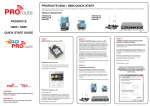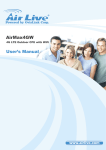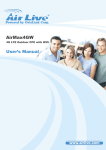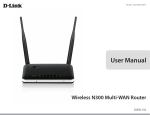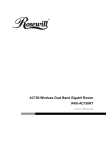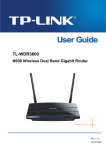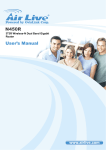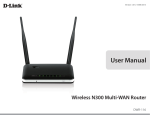Download Proroute GEM420 Dual SIM 4G Router User Manual
Transcript
User Manual GEM420 4G M2M Router Proroute GEM420 4G M2M Router TABLE OF CONTENTS CHAPTER 1 INTRODUCTION ............................................................................................................................. 7 1.1 CONTENTS LIST ............................................................................................................................................. 8 1.2 HARDWARE INSTALLATION ............................................................................................................................ 9 1.2.1 WARNING ................................................................................................................................. 9 1.2.2 SYSTEM REQUIREMENTS...................................................................................................... 9 1.2.3 Hardware Configuration .......................................................................................................... 10 1.2.4 LED Indication ......................................................................................................................... 12 CHAPTER 2 2.1 GETTING STARTED ..................................................................................................................... 13 HARDWARE INSTALLATION .......................................................................................................................... 13 2.1.1 Mount the Unit ......................................................................................................................... 13 2.1.2 Insert the SIM Card ................................................................................................................. 13 2.1.3 Connecting Power ................................................................................................................... 14 2.1.4 Connecting to the Network or a Host ...................................................................................... 14 2.2 EASY SETUP BY CONFIGURING WEB UI ...................................................................................................... 15 2.2.1 Wizard ..................................................................................................................................... 15 2.2.2 Status ...................................................................................................................................... 23 CHAPTER 3 3.1 MAKING CONFIGURATIONS .................................................................................................... 28 BASIC NETWORK ......................................................................................................................................... 30 3.1.1 WAN Setup .............................................................................................................................. 31 3.1.1.1 Physical Interface .......................................................................................................................... 32 3.1.1.2 Internet Setup ............................................................................................................................... 34 3.1.1.2.1 3G/4G WAN – 3G/4G .............................................................................................................................. 34 3.1.1.2.2 Ethernet WAN .......................................................................................................................................... 38 3.1.1.3 3.1.2 Load Balance ................................................................................................................................ 51 LAN & VLAN Setup ................................................................................................................. 53 3.1.2.1 Ethernet LAN ................................................................................................................................ 54 3.1.2.2 VLAN............................................................................................................................................. 55 3.1.3 3.1.2.2.1 VLAN Scenarios ...................................................................................................................................... 55 3.1.2.2.2 Port-Based VLAN .................................................................................................................................... 59 3.1.2.2.3 Tag-Based VLAN ..................................................................................................................................... 61 WiFi Setup ............................................................................................................................... 62 3.1.3.1 WiFi Configuration ........................................................................................................................ 63 3.1.3.1.1 AP Router Mode....................................................................................................................................... 63 3.1.3.1.2 WDS Only Mode...................................................................................................................................... 67 GEM420 User Manual 2 Proroute GEM420 4G M2M Router 3.1.3.1.3 WDS Hybrid Mode .................................................................................................................................. 70 3.1.3.1.4 WPS Setup ............................................................................................................................................... 73 3.1.3.2 Wireless Client List........................................................................................................................ 74 3.1.3.3 Advanced Configuration ................................................................................................................ 75 3.1.4 IPv6 Setup ............................................................................................................................... 77 3.1.4.1 Static IPv6 ..................................................................................................................................... 78 3.1.4.2 DHCP v6 ....................................................................................................................................... 80 3.1.4.3 PPPoEv6....................................................................................................................................... 82 3.1.4.4 6 to 4 ............................................................................................................................................. 83 3.1.4.5 6 in 4 ............................................................................................................................................. 85 3.1.5 NAT / Bridging ......................................................................................................................... 86 3.1.5.1 Configuration ................................................................................................................................. 87 3.1.5.2 Virtual Server & Virtual Computer ................................................................................................. 87 3.1.5.2.1 Virtual Server ........................................................................................................................................... 87 3.1.5.2.2 Virtual Computer ...................................................................................................................................... 88 3.1.5.2.3 Special AP & ALG ................................................................................................................................... 88 3.1.5.3 3.1.6 DMZ .............................................................................................................................................. 89 Routing Setup .......................................................................................................................... 90 3.1.6.1 Static Routing ................................................................................................................................ 90 3.1.6.2 Dynamic Routing ........................................................................................................................... 91 3.1.6.3 Routing Information ....................................................................................................................... 94 3.1.7 Client/Server/Proxy ................................................................................................................. 95 3.1.7.1 Dynamic DNS ............................................................................................................................... 95 3.1.7.2 DHCP Server ................................................................................................................................ 96 3.2 ADVANCED NETWORK................................................................................................................................. 99 3.2.1 Firewall .................................................................................................................................. 100 3.2.1.1 Configuration ............................................................................................................................... 100 3.2.1.2 Packet Filters .............................................................................................................................. 100 3.2.1.2.1 Configuration ......................................................................................................................................... 101 3.2.1.2.2 Packet Filter List .................................................................................................................................... 101 3.2.1.2.3 Packet Filter Rule Configuration ............................................................................................................ 102 3.2.1.3 URL Blocking .............................................................................................................................. 103 3.2.1.3.1 Configuration ......................................................................................................................................... 104 3.2.1.3.2 URL Blocking Rule List ......................................................................................................................... 104 3.2.1.3.3 URL Blocking Rule Configuration ......................................................................................................... 105 3.2.1.4 Web Content Filters .................................................................................................................... 105 3.2.1.4.1 Configuration ......................................................................................................................................... 106 3.2.1.4.2 Web Content Filter Rule List .................................................................................................................. 106 GEM420 User Manual 3 Proroute GEM420 4G M2M Router 3.2.1.4.3 3.2.1.5 Web Content Filter Configuration .......................................................................................................... 107 MAC Control ............................................................................................................................... 107 3.2.1.5.1 Configuration ......................................................................................................................................... 108 3.2.1.5.2 MAC Control Rule List .......................................................................................................................... 108 3.2.1.5.3 MAC Control Rule Configuration .......................................................................................................... 109 3.2.1.6 Application Filters ........................................................................................................................ 109 3.2.1.6.1 Configuration ......................................................................................................................................... 110 3.2.1.7 IPS .............................................................................................................................................. 110 3.2.1.8 Options........................................................................................................................................ 111 3.2.2 QoS & BWM .......................................................................................................................... 112 3.2.2.1 Configuration ............................................................................................................................... 113 3.2.2.2 Rule-based QoS ......................................................................................................................... 114 3.2.3 3.2.2.2.1 Configuration ......................................................................................................................................... 115 3.2.2.2.2 QoS Rule List ......................................................................................................................................... 115 3.2.2.2.3 QoS Rule Configuration ......................................................................................................................... 116 VPN Setup ............................................................................................................................. 120 3.2.3.1 IPSec .......................................................................................................................................... 121 3.2.3.1.1 IPSec VPN Tunnel Scenarios ................................................................................................................. 121 3.2.3.1.2 IPSec Configuration ............................................................................................................................... 123 3.2.3.1.3 Tunnel List & Status ............................................................................................................................... 124 3.2.3.1.4 Local & Remote Configuration .............................................................................................................. 124 3.2.3.1.6 Authentication ........................................................................................................................................ 125 3.2.3.1.7 IKE Phase ............................................................................................................................................... 125 3.2.3.1.8 IKE Proposal Definition ......................................................................................................................... 126 3.2.3.1.9 IPSec Phase ............................................................................................................................................ 127 3.2.3.1.10 IPSec Proposal Definition ...................................................................................................................... 127 3.2.3.1.11 Manual Proposal..................................................................................................................................... 128 3.2.3.2 PPTP........................................................................................................................................... 128 3.2.3.2.1 PPTP / L2TP VPN Tunnel Scenarios...................................................................................................... 129 3.2.3.2.2 PPTP Server Configuration .................................................................................................................... 130 3.2.3.2.3 PPTP Server Status ................................................................................................................................. 131 3.2.3.2.4 User Account List ................................................................................................................................... 131 3.2.3.2.5 User Account Configuration ................................................................................................................... 132 3.2.3.2.6 PPTP Client ............................................................................................................................................ 132 3.2.3.2.7 PPTP Client List & Status ...................................................................................................................... 132 3.2.3.2.8 PPTP Client Configuration ..................................................................................................................... 133 3.2.3.3 3.2.3.3.1 L2TP ........................................................................................................................................... 134 L2TP Server Configuration .................................................................................................................... 134 GEM420 User Manual 4 Proroute GEM420 4G M2M Router 3.2.3.3.2 L2TP Server Status ................................................................................................................................. 135 3.2.3.3.3 User Account List ................................................................................................................................... 136 3.2.3.3.4 User Account Configuration ................................................................................................................... 136 3.2.3.3.5 L2TP Client ............................................................................................................................................ 136 3.2.3.3.6 L2TP Client List & Status ...................................................................................................................... 137 3.2.3.3.7 L2TP Client Configuration ..................................................................................................................... 137 3.2.3.4 3.2.4 3.2.3.4.1 GRE VPN Tunnel Scenario .................................................................................................................... 138 3.2.3.4.2 GRE Configuration ................................................................................................................................ 139 3.2.3.4.3 GRE Tunnel Definitions ......................................................................................................................... 139 3.2.3.4.4 GRE rule Configuration ......................................................................................................................... 140 Redundancy .......................................................................................................................... 141 3.2.4.1 3.2.5 GRE ............................................................................................................................................ 138 VRRP .......................................................................................................................................... 141 System Management ............................................................................................................ 142 3.2.5.1 TR-069 ........................................................................................................................................ 142 3.2.5.2 SNMP.......................................................................................................................................... 143 3.2.5.3 Telnet with CLI ............................................................................................................................ 145 3.2.5.4 UPnP........................................................................................................................................... 146 3.3 APPLICATIONS ........................................................................................................................................... 146 3.3.1 Mobile Application ................................................................................................................. 147 3.3.1.1 SMS ............................................................................................................................................ 147 3.3.1.2 USSD .......................................................................................................................................... 149 3.3.1.3 Network Scan .............................................................................................................................. 150 3.3.1.4 Remote Management.................................................................................................................. 151 3.3.2 Captive Portal ........................................................................................................................ 154 3.3.2.1 3.4 Captive Portal Configuration ....................................................................................................... 154 SYSTEM ..................................................................................................................................................... 156 3.4.1 System Related ..................................................................................................................... 156 3.4.1.1 Change Password ....................................................................................................................... 156 3.4.1.2 System Information ..................................................................................................................... 157 3.4.1.3 System Status ............................................................................................................................. 157 3.4.1.4 System Tools .............................................................................................................................. 158 3.4.2 Scheduling ............................................................................................................................. 162 3.4.3 External Servers .................................................................................................................... 163 3.4.3.1 External Server List ..................................................................................................................... 164 3.4.3.2 External Server Configuration ..................................................................................................... 164 3.4.4 MMI........................................................................................................................................ 165 3.4.4.1 Web UI ........................................................................................................................................ 165 GEM420 User Manual 5 Proroute GEM420 4G M2M Router ADDITIONAL INFORMATION ................................................................ ERROR! BOOKMARK NOT DEFINED. GEM420 User Manual 6 Proroute GEM420 4G M2M Router Chapter 1 Introduction Thank you for purchasing the Proroute GEM420 4G Cellular M2M Gateway. For M2M (Machine-to-Machine) applications, the Proroute Cellular M2M Gateway is absolutely the right choice. With built-in world-class 4G LTE module, you just need to insert SIM card from local mobile carrier to get to Internet. The redundant SIM design provides a more reliable WAN connection for critical applications. By VPN tunneling technology, remote sites easily become a part of Intranet, and all data are transmitted in a secure (256-bit AES encryption) link. To meet a variety of M2M application requirements, Proroute Cellular M2M Gateway products are based on modular design. A new functional module can replace current one to support new application in short time, such as for NFC or GPS applications. This GEM420 series product is loaded with essential security features including VPN, firewall, NAT, port forwarding, DHCP server and many other powerful features for complex and demanding business and M2M (Machine-to-Machine) applications. The redundancy design in fallback 9-48 VDC power terminal, dual SIM cards and VRRP function makes the device as a back-up in power, network connection and data transmission without lost. Main Features: Provide various and configurable WAN connection. Support dual SIMs for the redundant wireless WAN connection. Provide Ethernet ports for comprehensive LAN connection. Feature with VPN and NAT firewall to have powerful security. Support the robust remote or local management to monitor network. Designed by solid and easy-to-mount metal body for business and M2M environment to work with a variety M2M (Machine-to-Machine) applications. Before you install and use this product, please read this manual in detail for fully exploiting the functions of this product. GEM420 User Manual 7 Proroute GEM420 4G M2M Router 1.1 Contents List Items 1 Description GEM420AM Cellular M2M Gateway Contents Quantity 1pcs 2 Cellular Antenna 2pcs 3 WiFi Antenna 2pcs 4 Power Adapter (DC 12V/2A) 1pcs 5 DC Jack Converter 1pcs 6 RJ45 Cable 1pcs 7 Console Cable 1pcs CD 8 (Manual) 1pcs 9 Wall Mount Kits 2pcs 10 DIN-Rail Bracket 1pcs GEM420 User Manual 8 Proroute GEM420 4G M2M Router 1.2 Hardware Installation 1.2.1 WARNING Attention Do not use the product in high humidity or high temperatures. Only use the power adapter that comes with the package. Using a different voltage rating power adaptor is dangerous and may damage the product. Do not open or repair the case yourself. If the product is too hot, turn off the power immediately and have it repaired at a qualified service center. Place the product on a stable surface and avoid using this product and all accessories outdoors. 1.2.2 SYSTEM REQUIREMENTS • Network Requirements • • • Web-based Configuration Utility Requirements GEM420 User Manual An Ethernet RJ-45 cable or DSL modem 3G or LTE cellular service subscription IEEE 802.11n or 802.11b/ g wireless clients 10/100 Ethernet adapter on PC Computer with the following: • Windows®, Macintosh, or Linux-based operating system • An installed Ethernet adapter Browser Requirements: • Internet Explorer 6.0 or higher • Chrome 2.0 or higher • Firefox 3.0 or higher • Safari 3.0 or higher 9 Proroute GEM420 4G M2M Router 1.2.3 Hardware Configuration LED Indicators Cellular Antenna Reset Button USB Port Auto MDI/MDIX RJ-45 Ports 4x FE LAN to connect local devices Console Port Cellular Antenna ※Reset Button The RESET button provides user with a quick and easy way to resort the default setting. Press the RESET button continuously for 6 seconds, and then release it. The device will restore to factory default settings. SIM B Slot GEM420 User Manual SIM A Slot 10 Proroute GEM420 4G M2M Router 2.4G WiFi Antenna 2.4G WiFi Antenna Power Terminal Block PWR1 GND PWR2 GND GEM420 User Manual 11 Proroute GEM420 4G M2M Router 1.2.4 LED Indication LED Icon Indication LED Color Description Power Source 1 Green Steady ON: Device is powered on by power source 1 Power Source 2 Green (* 1) Steady ON: Device is powered on by power source 2 WLAN (WiFi) Steady ON: Wireless radio is enabled Flash: Data packets are transferred Green OFF: Wireless radio is disabled ~ SIM A (* 2) Green Steady ON: SIM card A is chosen for connection SIM B Green Steady ON: SIM card B is chosen for connection LAN 1 ~ LAN 4 Green Steady ON: Ethernet connection of LAN is established Flash: Data packets are transferred High Cellular Signal Green Steady ON: The signal strength of Cellular is strong Low Cellular Signal Green Steady ON: The signal strength of Cellular is weak USB Green Steady ON: If USB 3G dongle is attached 1 If both of power source 1 and power source 2 are connected, the device will choose power source 1 first. The LED of power source 2 will remain OFF at this condition. 2 The SIM LED indicates which SIM socket will be chosen for connection by system setting, no matter SIM card is inserted or not. GEM420 User Manual 12 Proroute GEM420 4G M2M Router Chapter 2 Getting Started This chapter describes how to install and configure the hardware and how to use the setup wizard to configure the network with the web GUI of GEM420 series. 2.1 Hardware Installation 2.1.1 Mount the Unit The GEM420 series can be placed on a desktop, mounted on the wall, or mounted on a DIN-rail. It has designed with “ears” for attaching to the wall or the inside of a cabinet. The wall-mount kits and DIN-rail bracket are not screwed on the product when out of factory. Please screw the wall-mount kits and DIN-rail bracket on the product first. 2.1.2 Insert the SIM Card WARNNING: BEFORE INSERTING OR CHANGING THE SIM CARD, PLEASE MAKE SURE THAT POWER OF THE DEVICE IS SWITCHED OFF. The SIM card slots are located at the bottom side of GEM420 housing in order to protect the SIM card. You need to unscrew and remove the outer SIM card cover before installing or removing the SIM card. Please follow the instructions to insert a SIM card. After SIM card is well placed, screw back the outer SIM card cover. Step 1: Follow red arrow to unlock SIM socket GEM420 User Manual Step 2: Lift up SIM holder, and insert SIM card Step 3: Put back SIM holder, and follow red arrow to lock SIM socket 13 Proroute GEM420 4G M2M Router 2.1.3 Connecting Power The GEM420 series can be powered by connecting a power source to the terminal block. It supports dual 9 to 48VDC power inputs 3. Following picture is the power terminal block pin assignments. Please check carefully and connect to the right power requirements and polarity. PWR1 GND PWR2 GND There are a DC converter and a DC12V/2A power adapter in the package for you to easily connect DC power adapter to this terminal block. 2.1.4 Connecting to the Network or a Host The GEM420 series provides four RJ-45 ports to connect 10/100Mbps Ethernet. It can 3 If both of power source 1 and power source 2 are connected, the device will choose power source 1 first. If power outage occurred from power source 1, this device will switch to power source 2 automatically and seamlessly. GEM420 User Manual 14 Proroute GEM420 4G M2M Router auto detect the transmission speed on the network and configure itself automatically. Connect the Ethernet cable to the RJ-45 ports of the device. Plug one end of an Ethernet cable into your computer’s network port and the other end into one of GEM420 series for LAN ports on the front panel. If you need to configure or troubleshoot the device, you may need to connect the GEM420 series directly to the host PC. In this way, you can also use the RJ-45 Ethernet cable to connect the GEM420 series to the host PC’s Ethernet port. 2.2 Easy Setup by Configuring WEB UI You can browse web UI to configure the device. First you need to launch the Setup Wizard browser and then the Setup Wizard will guide you step-by-step to finish the setup process. Browse and Activate the Setup Wizard Type in the IP Address (http://192.168.123.254) 4 When you see the login page, type the password ‘admin’ 5 and then click ‘login’ button. After login, select your language from the list. 2.2.1 Wizard Select “Wizard” for basic network settings and VPN settings in a simple way. Or, you can go to Basic Network / Advanced Network / System to setup the configuration by your own selection. 4 The default LAN IP address of this gateway is 192.168.123.254. If you change it, you need to type new IP address. 5 It’s strongly recommending you to change this login password from default value. GEM420 User Manual 15 Proroute GEM420 4G M2M Router A. Configure with the Network Setup Wizard Step 1 The network setup wizard will guide you to finish some basic settings, including login password, time zone, WAN interface, Ethernet LAN interface and WiFi LAN interface. Press “Next” to start the wizard. Step 2: Change Password Password Configuration: You can change the login password of Web UI here. It’s strongly recommending you to change this login password from default value. Press “Next” to continue. Step 3: Time Zone Time Zone Configuration: It will detect your time zone automatically. If the result of auto detection is not correct, you can press “Detect Again” button or select manually. GEM420 User Manual 16 Proroute GEM420 4G M2M Router Press “Next” to continue. Step 4: WAN WAN Interface Configuration: Choose type of WAN connection. You can select Ethernet WAN if you want to connect to Internet through fixed line. Or select 3G/4G if you want to connect to Internet through 3G/4G network. A variety of WAN types are available for Ethernet WAN connection. Press “Next” to continue. Step 4-1: Ethernet (Static IP Address) If choosing Ethernet->Static IP Address, you need to input all IP address that you get from ISP (Internet Service Provider) manually. This option is usually chosen when you get a fixed IP address from ISP. Press “Next” to continue. Step 4-2: Ethernet (Dynamic IP Address) If choosing Ethernet->Dynamic IP Address, you can input host name or registered MAC address when your ISP requests it. In most cases, you can leave them as blank and go next. This option is usually chosen when you get a dynamic IP address from ISP. Press “Next” to continue. Step 4-3: Ethernet (PPPoE) If choosing Ethernet->PPP over Ethernet (so-called PPPoE), you need to input account and password that you get from ISP. For other fields, you can leave them as blank in most cases. This option is GEM420 User Manual 17 Proroute GEM420 4G M2M Router usually chosen when you use ADSL for WAN connection. Press “Next” to continue. Step 4-4: Ethernet (PPTP) If choosing Ethernet->PPTP, you need to input required dial-up information that you get from ISP. This option is usually chosen when your ISP requests it. Press “Next” to continue. Step 4-5: Ethernet (L2TP) If choosing Ethernet->L2TP, you need to input required dial-up information that you get from ISP. This option is usually chosen when your ISP requests it. Press “Next” to continue. Step 4-6: 3G/4G If choosing 3G/4G->3G/4G, please make sure you have inserted SIM card. If not, please power off this gateway, and insert SIM card first. Then you can select “Auto-Detection” to finish dial-up profile automatically. This option is chosen when you want to connect to Internet through 3G/4G network instead of fixed line broadband. Press “Next” to continue. Step 5: Ethernet LAN LAN Interface Configuration: Change the LAN IP address and subnet mask of this gateway. You can keep the default setting and go to next step. Press “Next” to continue. Step 6: WiFi LAN GEM420 User Manual 18 Proroute GEM420 4G M2M Router WiFi LAN Interface Configuration: Change the SSID, Channel Number, Authentication and Encryption Algorithm for first virtual AP of this gateway. You will see on your PC when doing wireless network scan. It’s strongly recommending you to add authentication and encryption in your wireless network to prevent any unknown WiFi clients and keep transferred data secured. You can also keep the default setting and go to next step. Press “Next” to continue. Step 7: Confirm and Apply Check the new settings again. If all information is correct, please press “Apply” button to save new settings. Then it will take 65 seconds to restart this gateway and take new settings effective. Step 8: Counting Down Configuration is completed. Press “Finish” button to close Setup Wizard and browser counts down for 65 seconds and provides you with “Click here” button to reconnect to the device. B. Configure with the VPN Setup Wizard Step 1 The VPN setup wizard will guide you to finish profiles of IPSec, PPTP, and L2TP VPN connection quickly. Press “Next” to start the wizard. GEM420 User Manual 19 Proroute GEM420 4G M2M Router Step 2: VPN Type Select type of VPN connection you want to create. Here you can choose IPSec, PPTP, or L2TP. Press “Next” to continue. Step 2-1: IPSec If choosing IPSec, there are two options of tunnel scenario can be chosen. “Site to Site” is for two offices to create VPN tunnel. “Dynamic VPN” is for remote users to connect to office. For other options, please go to Advanced Network->VPN to setup. Input the required network information and pre-shared key for VPN connection. For Dynamic VPN, you don’t need to input network information of remote subnet and remote gateway. Press “Next” to continue. GEM420 User Manual 20 Proroute GEM420 4G M2M Router Step 2-2: PPTP If choosing PPTP, there are two options of mode can be chosen. Choose “Client” if you want this device to connect to another PPTP server. Or choose “Server” if you want other PPTP clients to connect to it. Press “Next” to continue. If choosing PPTP Client, please input tunnel name, IP/FQDN of PPTP server, username/password, authentication, and MPPE options. Please make sure these settings are accepted by PPTP server. Otherwise, remote PPTP server will reject the connection. Press “Next” to continue. If choosing PPTP Server, please select options of authentication and MPPE. You also need to create a set of username and password for PPTP clients. In this wizard, you can only create one user account. If you want to create more user accounts, please go to Advanced Network->VPN-> PPTP to add more users. Press “Next” to continue. GEM420 User Manual 21 Proroute GEM420 4G M2M Router Step 2-3: L2TP If choosing L2TP, there are two options of mode can be chosen. Choose “Client” if you want this device to connect to another L2TP server. Or choose “Server” if you want other L2TP clients to connect to it. Press “Next” to continue. If choosing L2TP Client, please input tunnel name, IP/FQDN of L2TP server, username/password, authentication, and MPPE options. Please make sure these settings are accepted by L2TP server. Otherwise, remote L2TP server will reject the connection. Press “Next” to continue. If choosing L2TP Server, please select options of authentication and MPPE. You also need to create a set of username and password for L2TP clients. In this wizard, you can only create one user account. If you want to create more user accounts, please go to Advanced Network->VPN-> L2TP to add more users. Press “Next” to continue. GEM420 User Manual 22 Proroute GEM420 4G M2M Router Step 3: Confirm and Apply Confirm new settings. If all new settings are correct, please press “Apply” button to save these new settings and take them effective. 2.2.2 Status There are 5 kinds of system status to be shown at this window. They are Network Status, WiFi Status, LAN Client List, Firewall Status and VPN Status. A. Network Status In Network Status page, you can review lots information of network status, including a connection diagram, WAN IPv4 status, WAN IPv6 status, LAN status, and 3G/4G modem status. You can also check the device time at the bottom of this page. Connection Diagram GEM420 User Manual 23 Proroute GEM420 4G M2M Router 1. 3G/4G Icon: Indicates if 3G/4G connection is established or not. 2. xDSL/Cable Icon: Indicates if Ethernet WAN connection is established or not. 3. Wired Client Icon: Indicates how many Ethernet clients are connected now. 4. WiFi Client Icon: Indicates how many WiFi clients are connected now. WAN Interface IPv4 Network Status Display WAN type, IPv4 information, MAC information, and connection status of multiple WAN interfaces in IPv4 networking. Press “Edit” button if you want to change settings. WAN Interface IPv6 Network Status Display WAN type, IPv6 information, and connection status of multiple WAN interfaces in IPv6 networking. Press “Edit” button if you want to change settings. LAN Interface Status Display IPv4 and IPv6 information of local network. Press “Edit” button if you want to change settings. GEM420 User Manual 24 Proroute GEM420 4G M2M Router 3G/4G Modem Status Display modem information, link status, signal strength, and network (carrier) name of 3G/4G connection. Press “Detail” button to browse detailed information of cellular connection status. Internet Traffic Statistics Display number of transmitted packets and received packets of each WAN interface. Device Time Display current time information of device. B. WiFi Status WiFi Virtual AP List: In order to view the basic information of WiFi virtual APs, it will display operation band, virtual AP ID, WiFi activity, operation mode, SSID, channel, WiFi system, WiFi security approach and MAC address of all virtual APs on status page. Besides, there is an additional Edit command button for each virtual AP to link to the configuration page GEM420 User Manual 25 Proroute GEM420 4G M2M Router of that dedicated virtual AP. WiFi Traffic Statistics: In order to view the traffic statistics of WiFi virtual APs, it will display operation band, virtual AP ID and the numbers of received packets and transmitted packets of all virtual APs on status page. Besides, there is an additional Reset command button for each virtual AP to clear the traffic statistics. C. LAN Client List In order to view the connection of current active wired/wireless clients, it will display LAN interface, IP address configuration, host name, MAC address and remaining lease time of all client devices on status page. D. Firewall Status GEM420 User Manual 26 Proroute GEM420 4G M2M Router In Firewall Status page, you can review lots information of filter status, including Packet Filters, URL Blocking, Web Content Filters, MAC Control, Application Filters, IPS and other options of firewall. Packet Filters Display all detected contents of firing activated packet filter rules. URL Blocking Display all blocked URLs of firing activated URL blocking rules. Web Content Filters Display all detected contents of firing activated Web content filter rules. MAC Control Display all blocked MAC addresses of firing activated MAC control rules. Application Filters Display all activated rules of application filters IPS Display all activated rules of IPS. Options Display option settings of firewall. GEM420 User Manual 27 Proroute GEM420 4G M2M Router E. VPN Status In VPN Status page, you can review lots information of VPN status, including IPSec status, PPTP Server status, PPTP Client status, L2TP Server status and L2TP Client status. IPSec Status Display the status of all activated tunnels of IPSec. PPTP Server Status Display the status of all activated accounts of PPTP server. PPTP Client Status Display the status of all activated PPTP clients. L2TP Server Status Display the status of all activated accounts of L2TP server. L2TP Client Status Display the status of all activated L2TP clients. Chapter 3 Making Configurations Whenever you want to configure your network or this device, you can access the Configuration Menu by opening the web browser and typing in the IP Address of the device. The default IP Address is: 192.168.123.254. In the configuration section you may want to check the connection status of the device, to do Basic or Advanced Network setup GEM420 User Manual 28 Proroute GEM420 4G M2M Router or to check the system status. These task buttons can be easily found in the cover page of the UI (User Interface). Enter the default password “admin” in the Password and then click ‘Login’ button. After login, select your language from the list. Afterwards, you can go Wizard, Basic Network, Advanced Network or System respectively on left hand side of web page. Note: You can see the first screen is located at Status >> Network Status after you logged in and the screen shows the Network Connection Status below. GEM420 User Manual 29 Proroute GEM420 4G M2M Router You can check status of WiFi at WiFi Status page, connected clients at LAN Client List page, and other advanced function status at Firewall Status page and VPN Status page. 3.1 Basic Network You can enter Basic Network for WAN, LAN&VLAN, WiFi, IPv6, NAT/Bridging, Routing, and Client/Server/Proxy settings as the icon shown here. GEM420 User Manual 30 Proroute GEM420 4G M2M Router 3.1.1 WAN Setup This device is equipped with three WAN Interfaces to support different WAN types of connection. You can configure one by one to get proper Internet connection setup. 3G/4G WAN: The gateway has one 3G/4G 6 modem built-in, please plug in SIM card and follow UI setting to setup. Caution Please MUST POWER OFF the gateway before you insert or remove SIM card. It will damage SIM card if you insert or remove SIM card during gateway is in operation. Please follow instructions at section 2.1.2. USB 3G/4G WAN: The gateway has one USB port that can support USB 3G/4G modem dongle 7. Please plug 3G/LTE USB dongle and follow UI setting to setup. Ethernet WAN: The 1st Ethernet port can be configured as WAN connection. Please plug in RJ45 cable from your external DSL modem and follow UI setting to setup. 6 The specification of embedded module depends on respective model. 7 Please refer to compatibility (www.gem420.com) list to check which 3G or LTE dongles are supported by this device. GEM420 User Manual 31 Proroute GEM420 4G M2M Router 3.1.1.1 Physical Interface Click on the “Edit” button for each WAN interface and you can get the detail physical interface settings and then configure the settings as well. By default, the WAN-1 interface is forced to “Always-on” mode, and operates as the primary internet connection; the interfaces WAN-2 and WAN-3 are disabled. 1. WAN-1: The operation mode of this interface is forced to “Always-on” mode, and operates as the primary Internet connection. You can click on the respective “Edit” button and configure the rest items for this interface. 2. WAN-2: The operation mode of this interface is disabled by default, you can click on the respective “Edit” button to configure. 3. WAN-3: The operation mode of this interface is disabled by default, you can click on the respective “Edit” button to configure. 1. Physical Interface: Select the WAN interface from the available list. For this gateway, there are “Ethernet”, “3G/4G”, and “USB 3G/4G” items. If you want to GEM420 User Manual 32 Proroute GEM420 4G M2M Router use embedded 3G/4G modem to operate as the primary Internet connection (WAN-1), please choose “3G/4G” for configuring the embedded 3G/4G modem as primary WAN connection. Or you can select “USB 3G/4G” if you want to use attached 3G/LTE USB dongle as an Internet connection. Otherwise, you can choose “Ethernet” if you would like the RJ45 port to be the primary Internet connection. 2. Operation Mode: There are three options for this item. Always-on: Set this WAN interface to be active all the time. It means two or more Internet connections will be established simultaneously, and outgoing data will be transferred through these WAN connections base on load balance policies. This mode is especially suitable for high bandwidth requirement, such as video stream transmission. Failover: Set this WAN interface to be a backup WAN connection. This WAN interface won’t be active until other WAN connection is failed. If you specified a certain WAN interface as a “Failover” WAN, you have to further identify which WAN interface is to be failover and fallback. For some mission-critical applications, this gateway supports “Seamless failover” 8 to shorten switch time between WAN interface failover and failback. For the example above, if WAN-1 connection is broken, this gateway will try to failover the Internet connection to this WAN interface automatically. When WAN-1 connection becomes available again, the Internet connection will switch back to WAN-1 automatically. Disable: Deactivate this WAN interface. 3. Line Speed: You can specify the upstream / downstream speed (Mbps) for the corresponding WAN connection. Such information will be referred in QoS and load balance function to manage the traffic load for each WAN connection. 4. VLAN Tagging: If your ISP required a VLAN tag been inserted into the WAN packets, you can enable this setting, and enter the specified tag value. Afterwards, click on “Save” to store your settings or click “Undo” to give up the 8 Please note your ISP will charge the connection fee even if it’s set to seamless failover. GEM420 User Manual 33 Proroute GEM420 4G M2M Router changes. 3.1.1.2 Internet Setup There are three physical WAN interfaces that you can configure one by one to get proper Internet connection setup. They include the 3G/4G WAN, if the ISP is a mobile operator that can provide LTE, HSPA+, HSPA, WCDMA, EDGE, GPRS data services 9. And the Ethernet WAN, if a fixed line ISP that provides xDSL or cable modem with Dynamic IP, Static IP, PPPoE, PPTP and L2TP connection types. In addition, for 3G/4G WAN, the device product supports Dual-SIM failover mechanism. Hereafter are some details of WAN type options: 3G/4G: If you have subscribed 3G/LTE data services from mobile operators. This gateway can support LTE/3G/2G depends on respective specifications. Dynamic IP Address: You may choose this WAN type if you connects a cable modem or a fiber (VDSL modem) for Internet connection. The assigned IP address may be different every time. Static IP Address: If you get a fixed IP address from your ISP. PPP over Ethernet: As known as PPPoE. This WAN type is widely used for ADSL connection. PPTP: This WAN type is more popular in Russia. L2TP: This WAN type is more popular in Israel. 3.1.1.2.1 3G/4G WAN – 3G/4G Click on the “Edit” button for the 3G/4G WAN interface and you can get the detail WAN settings and then configure the settings as well. 9 Different models have different specifications of embedded 3G module. Please refer to specification file for details. GEM420 User Manual 34 Proroute GEM420 4G M2M Router 1. WAN Type: Choose “3G/4G” from the drop list. 1. Preferred SIM Card: Choose “SIM-A”, “SIM-B”, “SIM-A First” or “SIM-B First” for 3G/4G connection. There are two SIM card slots on this gateway and with four kinds of SIM card usage scenarios, including "SIM-A", "SIM-B", “SIM-A First” and "SIM-B First“. By default, “SIM-A First” scenario is used to connect to mobile system for data transferring. If use “SIM-A First” scenario, the gateway will try to connect to the Internet by using SIM-A card first. And when the connection is broken, gateway system will switch to use SIM-B card for an alternate automatically. System will not switch back to use SIM-A card unless SIM-B connection is also broken. That is, SIM-A and SIM-B are used iteratively, but either one will keep being used for data transferring when current connection is still alive. In the same way, the gateway will try to connect to the Internet by using SIM-B card first if choosing “SIM-B First”. However, when “SIM-A” or “SIM-B” is used, that means the specified SIM slot of card is the ONLY one to be used for negotiation parameters between gateway device and mobile base station. When you select “SIM-A First” or “SIM-A”, there will be SIM-A Configuration beneath the 3G/4G WAN Type configuration window. However, when you select “SIM-B First” or “SIM-B”, there will be SIM-B Configuration beneath the 3G/4G WAN Type configuration window. All configuration items are the same in SIM-A and SIM-B Configuration. There is also a common configuration for 3G/4G connection. GEM420 User Manual 35 Proroute GEM420 4G M2M Router 1. Dial-up Profile: After you subscribe 3G/4G data service, your operator will provide some information for you to setup connection, such as APN, dialed number, account or password. If you know this information exactly, you can choose “Manual-configuration” option and type in that information by your own. Otherwise, you can select “Auto-detection” to let this gateway detect automatically. Even you choose “Manual” setting, this gateway will show responding information for your reference after you select country and service provider. If you choose “SIM-A First” or “SIM-B First” for Preferred SIM Card, you need to input dial-up profile for SIM-A and SIM-B respectively. 2. PIN Code: Enter PIN code of SIM card if your SIM card needs it to unlock. 3. Dial Number: Enter the dialed number that is provided by your ISP. 4. Account, Password: Enter Account/Password that is provided by your ISP. 5. Authentication: Choose “Auto”, “PAP”, or “CHAP” according to your ISP’s authentication approach. Just keep it with “Auto” if you can’t make sure. 6. Primary/Secondary DNS: Enter IP address of Domain Name Server. You can keep them in blank, because most ISP will assign them automatically. GEM420 User Manual 36 Proroute GEM420 4G M2M Router 1. Time Schedule: This option allows you to limit WAN connection available in a certain time period. There is only “(0) Always” option available by default. You can add a new time schedule at System -> Scheduling menu. 2. MTU: MTU refers to Maximum Transmit Unit. Different WAN types of connection will have different value. You can leave it with 0 (Auto) if you are not sure about this setting. 3. NAT: By default, it is enabled. If you disable this option, there will be no NAT mechanism between LAN side and WAN side. 4. Network Monitoring: You can do preferred settings by using this feature to monitor the connection status of WAN interface. Checking mechanism depends on several parameters defined here. The network monitoring provides the WAN interface status and then system can prevent embedded 3G/LTE modem from some sort of auto-timeout and disconnects from the Internet after a period of inactivity. This keep alive feature is also known as Ping Reboot. Enable: Check the box to do Network Monitoring. DNS Query/ICMP Checking: Do the keep alive through DNS query packets or ICMP packets. Loading Checking: The response time of replied keep-alive packets may increase when WAN bandwidth is fully occupied. To avoid keep-alive feature work abnormally, enable this option will stop sending keep-alive packets when there are continuous incoming and outgoing data packets passing through WAN connection. Check Interval: Indicate how often to send keep-alive packet. GEM420 User Manual 37 Proroute GEM420 4G M2M Router Check Timeout: Set allowance of time period to receive response of keep-alive packet. If this gateway doesn’t receive response within this time period, this gateway will record this keep alive is failed. Latency Threshold: Set acceptance of response time. This gateway will record this keep-alive check is failed if the response time of replied packet is longer than this setting. Fail Threshold: Times of failed checking. This WAN connection will be recognized as broken if the times of continuous failed keep-alive checking equals to this value. Target1/Target2: Set host that is used for keep alive checking. It can be DNS1, DNS2, default Gateway, or other host that you need to input IP address manually. 5. IGMP: Enable or disable multicast traffics from Internet. You may enable as auto mode or select by IGMP v1, IGMP v2, IGMP v3 or Auto. 3.1.1.2.2 Ethernet WAN Click on the “Edit” button for the Ethernet WAN interface and you can get the detail WAN settings and then configure the settings as well. 3.1.1.2.2.1 Dynamic IP Address GEM420 User Manual 38 Proroute GEM420 4G M2M Router 1. 2. 3. WAN Type: choose “Dynamic IP” from the drop list. Host Name: Optional, required by some ISPs, for example, @Home. ISP registered MAC Address: Some ISP would ask you to register a MAC address for Internet connection. In this case, you need to enter the registered MAC address here, or simply press “Clone” button to copy MAC address of your PC to this field. 4. Connection Control: Select your connection control scheme from the drop list: “Auto-reconnect (Always-on)”, “Dial-on-demand” or “Manually”. If selecting “Auto-reconnect (Always-on)”, this gateway will start to establish Internet connection automatically since it’s powered on. It’s recommended to choose this scheme if for mission critical applications to ensure Internet connection is available all the time. If choosing “Dial-on-demand”, this gateway won’t start to establish Internet connection until local data is going to be sent to WAN side. After that, this gateway will disconnect WAN connection if idle time reaches value of Maximum Idle Time. If choosing “Manually”, this gateway won’t start to establish WAN connection until you press “Connect” button on web UI. After that, this gateway will disconnect WAN connection if idle time reaches value of Maximum Idle Time. 5. MTU: Most ISP offers MTU value to users. The default value is 0 (auto). GEM420 User Manual 39 Proroute GEM420 4G M2M Router 6. NAT: By default, it is enabled. If you disable this option, there will be no NAT mechanism between LAN side and WAN side. 7. Network Monitoring: You can do preferred settings by using this feature to monitor the connection status of WAN interface. Checking mechanism depends on several parameters defined here. The network monitoring provides the WAN interface status and then system can prevent embedded 3G/LTE modem from some sort of auto-timeout and disconnects from the Internet after a period of inactivity. Enable: Check the box to do Network Monitoring. DNS Query/ICMP Checking: Do the keep alive through DNS query packets or ICMP packets. Loading Checking: The response time of replied keep-alive packets may increase when WAN bandwidth is fully occupied. To avoid keep-alive feature work abnormally, enable this option will stop sending keep-alive packets when there are continuous incoming and outgoing data packets passing through WAN connection. Check Interval: Indicate how often to send keep-alive packet. Check Timeout: Set allowance of time period to receive response of keep-alive packet. If this gateway doesn’t receive response within this time period, this gateway will record this keep alive is failed. Latency Threshold: Set acceptance of response time. This gateway will record this keep-alive check is failed if the response time of replied packet is longer than this setting. Fail Threshold: Times of failed checking. This WAN connection will be recognized as broken if the times of continuous failed keep-alive checking equals to this value. Target1/Target2: Set host that is used for keep alive checking. It can be DNS1, DNS2, default Gateway, or other host that you need to input IP address manually. 8. IGMP: Enable or disable multicast traffics from Internet. You may enable as auto mode or select by IGMP v1, IGMP v2, IGMP v3 or Auto. 9. WAN IP Alias: In some cases, ISP will provide you another fixed IP address for management purpose. You can enter that IP address in this field. GEM420 User Manual 40 Proroute GEM420 4G M2M Router 3.1.1.2.2.2 Static IP Address Select this option if ISP provides a fixed IP address to you. You will need to enter in the IP address, subnet mask, and gateway address, provided to you by your ISP. Each IP address entered in the fields must be in the appropriate IP form, which is four IP octets separated by a dot (x.x.x.x). The gateway will not accept the IP address if the format is not correct. This does not relate to Fixed IP SIM’s. 1. 2. WAN Type: Choose “Static IP” from the drop list. WAN IP address/ Subnet Mask/ Gateway: Enter the IP address, subnet mask, and gateway address which is provided by your ISP. 3. Primary DNS/ Secondary DNS: Input the IP address of primary and secondary DNS server that is provided by your ISP. Secondary DNS can be ignored if only one DNS server is provided by your ISP. 4. 5. MTU: Most ISP offers MTU value to users. The default value is 0 (auto). NAT: By default, it is enabled. If you disable this option, there will be no NAT mechanism between LAN side and WAN side. 6. Network Monitoring: You can do preferred settings by using this feature to monitor the connection status of WAN interface. Checking mechanism depends on several parameters defined here. The network monitoring provides the WAN interface status and then system can prevent embedded 3G/LTE modem from some sort of auto-timeout and disconnects from the Internet after a period of inactivity. Enable: Check the box to do Network Monitoring. GEM420 User Manual 41 Proroute GEM420 4G M2M Router DNS Query/ICMP Checking: Do the keep alive through DNS query packets or ICMP packets. Loading Checking: The response time of replied keep-alive packets may increase when WAN bandwidth is fully occupied. To avoid keep-alive feature work abnormally, enable this option will stop sending keep-alive packets when there are continuous incoming and outgoing data packets passing through WAN connection. Check Interval: Indicate how often to send keep-alive packet. Check Timeout: Set allowance of time period to receive response of keep-alive packet. If this gateway doesn’t receive response within this time period, this gateway will record this keep alive is failed. Latency Threshold: Set acceptance of response time. This gateway will record this keep-alive check is failed if the response time of replied packet is longer than this setting. Fail Threshold: Times of failed checking. This WAN connection will be recognized as broken if the times of continuous failed keep-alive checking equals to this value. Target1/Target2: Set host that is used for keep alive checking. It can be DNS1, DNS2, default Gateway, or other host that you need to input IP address manually. 7. IGMP: Enable or disable multicast traffics from Internet. You may enable as auto mode or select by IGMP v1, IGMP v2, IGMP v3 or Auto. 8. WAN IP Alias: In some cases, ISP will provide you another fixed IP address for management purpose. You can enter that IP address in this field. 3.1.1.2.2.3 PPP over Ethernet Select this option if your ISP requires you to use a PPPoE connection. This option is typically used for ADSL services. GEM420 User Manual 42 Proroute GEM420 4G M2M Router 1. WAN Type: Choose “PPPoE” from the drop list. 2. IPv6 Dual Stack: You can enable this option if your ISP provides not only one IPv4 but also one IPv6 address. 3. PPPoE Account and Password: The account and password your ISP assigned to you. Please note the account and password is case sensitive. For security concern, the password you input won’t be displayed on web UI. 4. Primary DNS/ Secondary DNS: In most cases, ISP will assign DNS server automatically after PPPoE connection is established. Input the IP address of primary and secondary DNS server manually if required. 5. Connection Control: Select your connection control scheme from the drop list: “Auto-reconnect (Always-on)”, “Dial-on-demand” or “Manually”. If selecting “Auto-reconnect (Always-on)”, this gateway will start to establish Internet connection automatically since it’s powered on. It’s recommended to choose this scheme if for mission critical applications to ensure Internet GEM420 User Manual 43 Proroute GEM420 4G M2M Router connection is available all the time. If choosing “Dial-on-demand”, this gateway won’t start to establish Internet connection until local data is going to be sent to WAN side. After that, this gateway will disconnect WAN connection if idle time reaches value of Maximum Idle Time. If choosing “Manually”, this gateway won’t start to establish WAN connection until you press “Connect” button on web UI. After that, this gateway will disconnect WAN connection if idle time reaches value of Maximum Idle Time. 6. Service Name/ Assigned IP Address: ISP may ask you to use a specific service name when connecting PPPoE connection. In some cases, ISP can also provide you a fixed IP address with PPPoE connection. For these cases, you need to add that information in this field. 7. MTU: Most ISP offers MTU value to users. The default MTU value is 0 (auto). 8. NAT: By default, it is enabled. If you disable this option, there will be no NAT mechanism between LAN side and WAN side. 9. Network Monitoring: You can do preferred settings by using this feature to monitor the connection status of WAN interface. Checking mechanism depends on several parameters defined here. The network monitoring provides the WAN interface status and then system can prevent embedded 3G/LTE modem from some sort of auto-timeout and disconnects from the Internet after a period of inactivity. Enable: Check the box to do Network Monitoring. DNS Query/ICMP Checking: Do the keep alive through DNS query packets or ICMP packets. Loading Checking: The response time of replied keep-alive packets may increase when WAN bandwidth is fully occupied. To avoid keep-alive feature work abnormally, enable this option will stop sending keep-alive packets when there are continuous incoming and outgoing data packets passing through WAN connection. Check Interval: Indicate how often to send keep-alive packet. Check Timeout: Set allowance of time period to receive response of keep-alive packet. If this gateway doesn’t receive response within this time period, this gateway will record this keep alive is failed. Latency Threshold: Set acceptance of response time. This gateway will GEM420 User Manual 44 Proroute GEM420 4G M2M Router record this keep-alive check is failed if the response time of replied packet is longer than this setting. Fail Threshold: Times of failed checking. This WAN connection will be recognized as broken if the times of continuous failed keep-alive checking equals to this value. Target1/Target2: Set host that is used for keep alive checking. It can be DNS1, DNS2, default Gateway, or other host that you need to input IP address manually.. 10. IGMP: Enable or disable multicast traffics from Internet. You may enable as auto mode or select by IGMP v1, IGMP v2, IGMP v3 or Auto. 11. WAN IP Alias: In some cases, ISP will provide you another fixed IP address for management purpose. You can enter that IP address in this field. 3.1.1.2.2.4 PPTP Choose PPTP (Point-to-Point Tunneling Protocol) if your ISP used a PPTP connection. Your ISP will provide you with a username and password. GEM420 User Manual 45 Proroute GEM420 4G M2M Router 1. 2. WAN Type: Choose “PPTP” from the drop list. IP Mode: Please check the IP mode your ISP assigned, and select “Static IP Address” or “Dynamic IP Address” accordingly. If you select “Static IP Address” option, you have to specify additional “WAN IP Address”, “WAN Subnet Mask”, and “WAN Gateway” settings provided by your ISP. 3. Server IP Address/ Name: IP address of the PPTP server provided by ISP. 4. PPTP Account and Password: The account and password your ISP assigned to you. Please note the account and password is case sensitive. For security concern, the password you input won’t be displayed on web UI. 5. Connection ID: Optional, input the connection ID if your ISP requires it. 6. Connection Control: Select your connection control scheme from the drop list: “Auto-reconnect (Always-on)”, “Dial-on-demand” or “Manually”. If GEM420 User Manual 46 Proroute GEM420 4G M2M Router selecting “Auto-reconnect (Always-on)”, this gateway will start to establish Internet connection automatically since it’s powered on. It’s recommended to choose this scheme if for mission critical applications to ensure Internet connection is available all the time. If choosing “Dial-on-demand”, this gateway won’t start to establish Internet connection until local data is going to be sent to WAN side. After that, this gateway will disconnect WAN connection if idle time reaches value of Maximum Idle Time. If choosing “Manually”, this gateway won’t start to establish WAN connection until you press “Connect” button on web UI. After that, this gateway will disconnect WAN connection if idle time reaches value of Maximum Idle Time. 7. MTU: Most ISP offers MTU value to users. The default MTU value is 0 (auto). 8. MPPE (Microsoft Point-to-Point Encryption): Enable this option to add encryption on transferred and received data packets. Please check with your ISP to see if this feature is supported or not. 9. NAT: By default, it is enabled. If you disable this option, there will be no NAT mechanism between LAN side and WAN side. 10. Network Monitoring: You can do preferred settings by using this feature to monitor the connection status of WAN interface. Checking mechanism depends on several parameters defined here. The network monitoring provides the WAN interface status and then system can prevent embedded 3G/LTE modem from some sort of auto-timeout and disconnects from the Internet after a period of inactivity. Enable: Check the box to do Network Monitoring. DNS Query/ICMP Checking: Do the keep alive through DNS query packets or ICMP packets. Loading Checking: The response time of replied keep-alive packets may increase when WAN bandwidth is fully occupied. To avoid keep-alive feature work abnormally, enable this option will stop sending keep-alive packets when there are continuous incoming and outgoing data packets passing through WAN connection. Check Interval: Indicate how often to send keep-alive packet. Check Timeout: Set allowance of time period to receive response of keep-alive packet. If this gateway doesn’t receive response within this time GEM420 User Manual 47 Proroute GEM420 4G M2M Router period, this gateway will record this keep alive is failed. Latency Threshold: Set acceptance of response time. This gateway will record this keep-alive check is failed if the response time of replied packet is longer than this setting. Fail Threshold: Times of failed checking. This WAN connection will be recognized as broken if the times of continuous failed keep-alive checking equals to this value. Target1/Target2: Set host that is used for keep alive checking. It can be DNS1, DNS2, default Gateway, or other host that you need to input IP address manually. 11. IGMP: Enable or disable multicast traffics from Internet. You may enable as auto mode or select by IGMP v1, IGMP v2, IGMP v3 or Auto. 12. WAN IP Alias: In some cases, ISP will provide you another fixed IP address for management purpose. You can enter that IP address in this field. 3.1.1.2.2.5 L2TP Choose L2TP (Layer 2 Tunneling Protocol) if your ISP used a L2TP connection. Your ISP will provide you with a username and password. GEM420 User Manual 48 Proroute GEM420 4G M2M Router 1. WAN Type: Choose “L2TP” from the drop list. 2. IP Mode: Please check the IP mode your ISP assigned, and select “Static IP Address” or “Dynamic IP Address” accordingly. If you select “Static IP Address” option, you have to specify additional “IP Address”, “Subnet Mask”, and “WAN Gateway IP” settings provided by your ISP. 3. Server IP Address / Name: IP address of the L2TP server provided by ISP. 4. L2TP Account and Password: The account and password your ISP assigned to you. Please note the account and password is case sensitive. For security concern, the password you input won’t be displayed on web UI. 5. Connection Control: Select your connection control scheme from the drop list: “Auto-reconnect (Always-on)”, “Dial-on-demand” or “Manually”. If selecting “Auto-reconnect (Always-on)”, this gateway will start to establish Internet connection automatically since it’s powered on. It’s recommended GEM420 User Manual 49 Proroute GEM420 4G M2M Router to choose this scheme if for mission critical applications to ensure Internet connection is available all the time. If choosing “Dial-on-demand”, this gateway won’t start to establish Internet connection until local data is going to be sent to WAN side. After that, this gateway will disconnect WAN connection if idle time reaches value of Maximum Idle Time. If choosing “Manually”, this gateway won’t start to establish WAN connection until you press “Connect” button on web UI. After that, this gateway will disconnect WAN connection if idle time reaches value of Maximum Idle Time. 6. MTU: Most ISP offers MTU value to users. The default MTU value is 0 (auto). 7. MPPE (Microsoft Point-to-Point Encryption): Enable this option to add encryption on transferred and received data packets. Please check with your ISP to see if this feature is supported or not. 8. NAT: By default, it is enabled. If you disable this option, there will be no NAT mechanism between LAN side and WAN side. 9. Network Monitoring: You can do preferred settings by using this feature to monitor the connection status of WAN interface. Checking mechanism depends on several parameters defined here. The network monitoring provides the WAN interface status and then system can prevent embedded 3G/LTE modem from some sort of auto-timeout and disconnects from the Internet after a period of inactivity. Enable: Check the box to do Network Monitoring. DNS Query/ICMP Checking: Do the keep alive through DNS query packets or ICMP packets. Loading Checking: The response time of replied keep-alive packets may increase when WAN bandwidth is fully occupied. To avoid keep-alive feature work abnormally, enable this option will stop sending keep-alive packets when there are continuous incoming and outgoing data packets passing through WAN connection. Check Interval: Indicate how often to send keep-alive packet. Check Timeout: Set allowance of time period to receive response of keep-alive packet. If this gateway doesn’t receive response within this time period, this gateway will record this keep alive is failed. Latency Threshold: Set acceptance of response time. This gateway will GEM420 User Manual 50 Proroute GEM420 4G M2M Router record this keep-alive check is failed if the response time of replied packet is longer than this setting. Fail Threshold: Times of failed checking. This WAN connection will be recognized as broken if the times of continuous failed keep-alive checking equals to this value. Target1/Target2: Set host that is used for keep alive checking. It can be DNS1, DNS2, default Gateway, or other host that you need to input IP address manually. 10. IGMP: Enable or disable multicast traffics from Internet. You may enable as auto mode or select by IGMP v1, IGMP v2, IGMP v3 or Auto. 11. WAN IP Alias: In some cases, ISP will provide you another fixed IP address for management purpose. You can enter that IP address in this field. 3.1.1.3 Load Balance This device support multi-WAN load balance function and more than one WAN interface can access to Internet at a time. The load balance function can help you to manage the outbound traffics and to maximize the utilization of available bandwidth. 1. Load Balance: Enable or disable the load balance function. 2. Load Balance Strategy: Once you enabled the load balance function, you have to further configure which strategy is to be applied for load balancing the outbound traffics. There are three load balance strategy: “By Smart Weight”, “By Priority”, and “By User Policy”. By Smart Weight If you choose the “By Smart Weight” strategy, No any other setting is required. This GEM420 User Manual 51 Proroute GEM420 4G M2M Router device will automatically allocate the outbound traffics to each WAN interface. By Priority If you choose the “By Priority” strategy, you have to further specify the outbound traffic percentage for each WAN interface. The load balancing mechanism will follow these settings to allocate proper traffics for each WAN to access the internet. By User Policy If you choose the “By User Policy” strategy, you have to create the expected policies one by one. Click the “add” button to add your load balance policy. You can manage the outbound traffics flow and the force specific traffics to access Internet through designated WAN interface. For those traffics not covered in the user policy rules, the device will allocate the WAN interface by applying “Smart Weight” mechanism simultaneously. GEM420 User Manual 52 Proroute GEM420 4G M2M Router 1. Source IP Address: Enter the expected Source IP Address for the load balance policy. It can be “Any”, “Subnet”, “IP Range”, or “Single IP”. Just choose one type of the source IP address, and specify its value as well. If you don’t want to specify a certain source IP address for this policy, just leave it as “Any”. 2. Destination IP Address: Enter the expected Destination IP Address for the load balance policy. It can be “Any”, “Subnet”, “IP Range”, “Single IP”, or “Domain Name”. Just choose one type of the destination IP address, and specify its value as well. If you don’t want to specify a certain destination IP address for this policy, just leave it as “Any”. 3. Destination Port: Enter the expected Destination Port number for the load balance policy. It can be “All”, “Port Range”, “Single Port”, or “Well-known Applications”. Just choose one type of the destination port, and specify its value as well. If you don’t want to specify a certain destination port for this policy, just leave it as “All”. 4. Protocol: Enter the expected protocol type for the load balance policy. It can be “TCP”, “UDP” or “Both”. If you don’t want to specify a certain protocol type for this policy, just leave it as “Both”. 5. WAN Interface: Identify which WAN interface is to be selected for accessing the Internet if all of above source and destination criteria are matched for the outbound traffics. 6. Policy: Enable or disable this user policy. 3.1.2 LAN & VLAN Setup This device is equipped with four Fast Ethernet LAN 10 ports as to connect your local devices via Ethernet cables. Besides, VLAN function is provided to organize your 10 The 1st Ethernet port will be configured to WAN port if you have set Ethernet WAN. GEM420 User Manual 53 Proroute GEM420 4G M2M Router local networks. 3.1.2.1 Ethernet LAN Please follow the following instructions to do IPv4 Ethernet LAN Setup. 1. LAN IP Address: The local IP address of this device. The computer on your network must use the LAN IP address of this device as their Default Gateway. You can change it if necessary. It’s also the IP address of web UI. If you change it, you need to type new IP address in the browser to see web UI. 2. Subnet Mask: Input your Subnet mask. Subnet mask defines how many clients are allowed in one network or subnet. The default subnet mask is 255.255.255.0 (/24), and it means maximum 254 IP addresses are allowed in this subnet. However, one of them is occupied by LAN IP address of this gateway, so there are maximum 253 clients allowed in LAN network. Hereafter are the available options for subnet mask. GEM420 User Manual 54 Proroute GEM420 4G M2M Router 3.1.2.2 VLAN This section provides a brief description of VLANs and explains how to create and modify virtual LANs which are more commonly known as VLANs. A VLAN is a logical network under a certain switch or router device to group lots of client hosts with a specific VLAN ID. This device supports both Port-based VLAN and Tag-based VLAN. In Port-based VLAN, all client hosts belong to the same group by transferring data via some physical ports that are tagged with same VLAN ID in the device. The ports of a VLAN form an independent traffic domain in which the traffic generated by the nodes remains within the VLAN. However, in Tag-based VLAN, all packets with same VLAN ID will be treated as the same group of them and own same access property and QoS property. It is especially useful when individuals of a VLAN group are located at different location. The VLAN function allows you to divide local network into different “virtual LANs”. In some cases, ISP may need router to support “VLAN tag” for certain kinds of services (e.g. IPTV) to work properly. In some cases, SMB departments are separated and located at any floor of building. All client hosts in same department should own common access property and QoS property. You can select either one operation mode, port-based VLAN or tag-based VLAN, and then configure according to your network configuration. 3.1.2.2.1 VLAN Scenarios GEM420 User Manual 55 Proroute GEM420 4G M2M Router There are some common VLAN scenarios as follows: Port-Based VLAN Tagging for Differentiated Services Port-based VLAN function can group Ethernet ports, Port-1 ~ Port-4, and WiFi Virtual Access Points, VAP-1 ~ VAP-8, together for differentiated services like Internet surfing, multimedia enjoyment, VoIP talking, and so on. Two operation modes, NAT and Bridge, can be applied to each VLAN group. One DHCP server is allocated for an NAT VLAN group to let group host member get its IP address. Thus, each host can surf Internet via the NAT mechanism of business access gateway. At bridge mode, Intranet packet flow was delivered out WAN trunk port with VLAN tag to upper link for different services. A port-based VLAN is a group of ports on an Ethernet or Virtual APs of Wired or Wireless Gateway that form a logical Ethernet segment. Following is an example. In SMB or a company, administrator schemes out 4 segments, Lobby, Lab & Servers, Office and VoIP & IPTV. In a Wireless Gateway, administrator can configure Lobby segment with VLAN ID 4. The VLAN group includes Port-4 and VAP-8 (SSID: Guest) with NAT mode and DHCP-3 server equipped. He also configure Lab & Servers segment with VLAN ID 3. The VLAN group includes Port-3 with NAT mode and DHCP-2 server equipped. However, he configure Office segment with VLAN ID 2. The VLAN group includes Port-2 and VAP-1 (SSID: Staff) with NAT mode and DHCP-1 server equipped. At last, administrator also configure VoIP & IPTV segment with VLAN ID 11. The VLAN group includes Port-1 with bridge mode to WAN interface as shown at following diagram. GEM420 User Manual 56 Proroute GEM420 4G M2M Router Tag-based VLAN Tagging for Location-free Departments Tag-based VLAN function can group Ethernet ports, Port-1 ~ Port-4, and WiFi Virtual Access Points, VAP-1 ~ VAP-8, together with different VLAN tags for deploying department subnets in Intranet. All packet flows can carry with different VLAN tags even at the same physical port for Intranet. These flows can be directed to different destination because they have differentiated tags. The approach is very useful to group some hosts in different geographic location to be a same department. Tag-based VLAN is also called a VLAN Trunk. The VLAN Trunk collects all packet flows with different VLAN IDs from Router device and delivers them in the Intranet. VLAN membership in a tagged VLAN is determined by VLAN ID information within GEM420 User Manual 57 Proroute GEM420 4G M2M Router the packet frames that are received on a port. Administrator can further use a VLAN switch to separate the VLAN trunk to different groups based on VLAN ID. Following is an example. In SMB or a company, administrator schemes out 3 segments, Lobby & Restaurant, Lab & Meeting Rooms and Office. In a Security VPN Gateway, administrator can configure Lobby & Restaurant segment with VLAN ID 12. The VLAN group is equipped with DHCP-3 server to construct a 192.168.12.x subnet. He also configure Lab & Meeting Rooms segment with VLAN ID 11. The VLAN group is equipped with DHCP-2 server to construct a 192.168.11.x subnet for Intranet only. That is, any client host in VLAN 11 group can’t access the Internet. However, he configure Office segment with VLAN ID 10. The VLAN group is equipped with DHCP-1 server to construct a 192.168.10.x subnet. In this example, VLAN 10 and 12 groups can access the Internet as following diagram. VLAN Group Access Control Administrator can specify the Internet access right for all VLAN groups. He also can configure which VLAN groups can communicate each other. VLAN Group Internet Access Administrator can specify members of one VLAN group to be able to access Internet or not. Following is an example that VLAN groups of VID is 1 and 4 can access Internet but the one with VID is 3 can’t. That is, visitors in Lobby and staffs in office can access Internet. But ones in Lab can’t since security issue. Servers in Lab serve GEM420 User Manual 58 Proroute GEM420 4G M2M Router only for trusted staffs or are accessed in secure tunnels. Inter VLAN Group Routing: In Port-based tagging, administrator can specify member hosts of one VLAN group to be able to communicate with the ones of another VLAN group or not. This is a communication pair, and one VLAN group can join many communication pairs. But communication pair has not the transitive property. That is, A can communicate with B, and B can communicate with C, that doesn’t mean A can communicate with C. An example is shown at following diagram. VLAN groups of VID is 1 and 3 can access each other but the ones between VID 3 and VID 4 and between VID 1 and VID 4 can’t. 3.1.2.2.2 Port-Based VLAN A port-based VLAN is a group of ports on an Ethernet switch or router that form a logical Ethernet segment. There are four LAN ports and up to eight virtual APs in this device, so you can have various VLAN configurations to organization the available LAN ports and virtual APs if required. GEM420 User Manual 59 Proroute GEM420 4G M2M Router By default, all the 4 LAN ports and 8 virtual APs belong to one VLAN, and this VLAN is a NAT type network, all the local device IP addresses are allocated by DHCP server 1. If you want to divide them into different VLANs, click on the “Edit” button related to each port. 1. Type: Select “NAT” or “Bridge” to identify if the packets are directly bridged to the WAN port or processed by NAT mechanism. 2. LAN VID: Specify a VLAN identifier for this port. The ports with the same VID are in the same VLAN group. 3. Tx TAG: If ISP requests a “VLAN Tag” with your outgoing data, please check the checkbox of “Tx TAG”. 4. DHCP Server: Specify a DHCP server for the configuring VLAN. This device provides up to 4 DHCP servers to serve the DHCP requests from different VLANs. 5. WAN VID: The VLAN Tag ID that come from the ISP service. For NAT type VLAN, no WAN VLAN tag is allowed and the value is forced to “0”; For Bridge type VLAN, You have to specify the VLAN Tag value that is provided by your ISP. 6. VLAN Routing Group: GEM420 User Manual 60 Proroute GEM420 4G M2M Router Above configuration example supports 3 access policies. The first one is Internet Access Policy that includes Port-1, Port-2, VAP-1 ~ VAP-4. All client hosts via these interfaces can access the Internet. The second policy is Intranet access Policy that includes Port-3 and VAP-5~ VAP-8. All client hosts via these interfaces can’t access the Internet. But the Ethernet client hosts of VLAN 1 and 2 groups can communicate each other. About the configuration of inter-VAP routing, please refer to Basic Network >> WiFi section. The last one policy is the Bridge to WAN Policy that includes only Port-4. Afterwards, click on “Save” to store your settings or click “Undo” to give up the changes. 3.1.2.2.3 Tag-Based VLAN The second type of VLAN is the tag-based VLAN. VLAN membership in a tagged VLAN is determined by VLAN information within the packet frames that are received on a port. This differs from a port-based VLAN, where the port VIDs assigned to the ports determine VLAN membership. When the device receives a frame with a VLAN tag, referred to as a tagged frame, the device forwards the frame only to those ports that share the same VID. GEM420 User Manual 61 Proroute GEM420 4G M2M Router By default, all the LAN ports and virtual APs belong to one VLAN, and this VLAN ID is forced to “1”. It is a special tag based VLAN for device to operated, there is no tag required for this default VLAN ID. If you want to configure your own tag-based VLANs, click on the “Edit” checkbox on a new VLAN ID row. 1. VLAN ID: Specify a VLAN tag for this VLAN group. The ports with the same VID are in the same VLAN group. 2. Internet: Specify whether this VLAN group can access Internet or not. If it is checked, all the packet will be un-tagged before it is forward to Internet, and all the packets from Internet will be tagged with the VLAN ID before it is forward to the destination belongs to this configuring VLAN group in the Intranet. 3. Port-1 ~ Port-4, VAP-1 ~ VAP-8: Specify whether they belong to the VLAN group or not. You just have to check the boxes for dedicated ports. 4. DHCP Server: Specify a DHCP server for the configuring VLAN. This device provides up to 4 DHCP servers to serve the DHCP requests from different VLANs. Afterwards, click on “Save” to store your settings or click “Undo” to give up the changes. 3.1.3 WiFi Setup The gateway supports 2.4GHz 802.11n 2Tx2R MIMO WiFi, and also can be back compatible to 802.11b/g clients. WiFi settings allow you to set the wireless LAN configuration items. When the wireless configuration is done, your WiFi LAN is ready to support your local WiFi devices such as your laptop PC, smart phone, tablet, wireless printer and some portable wireless devices. GEM420 User Manual 62 Proroute GEM420 4G M2M Router 3.1.3.1 WiFi Configuration This device is equipped with IEEE802.11b/g/n 2Tx2R wireless radio, you have to configure 2.4G Hz operation band’s wireless settings and then activate your WLAN. There are several wireless operation modes provided by this device. They are: “AP Router Mode”, “WDS Hybrid Mode”, and “WDS Only Mode”. You can choose the expected mode from the wireless operation mode list. 3.1.3.1.1 AP Router Mode GEM420 User Manual 63 Proroute GEM420 4G M2M Router This mode allows you to get your wired and wireless devices connected with NAT. In this mode, this gateway is working as a WiFi AP, but also a WiFi hotspot. It means local WiFi clients can associate to it, and go to Internet. With its NAT mechanism, all of wireless clients don’t need to get public IP addresses from ISP. 1. Operation Band: Select the WiFi operation band that you want to configure. But the device supports only 2.4G single WiFi band. 2. WPS: Click on the button to setup WPS. 1. Wireless Module: Enable the wireless function. 2. Wireless Operation Mode: Choose “AP Router Mode” from the drop list. 3. Green AP: Enable the Green AP function to reduce the power consumption when there is no wireless traffic. By default, it is disabled. GEM420 User Manual 64 Proroute GEM420 4G M2M Router 4. Multiple AP Names: This device supports up to 8 SSIDs for you to manage your wireless network. You can select VAP-1 ~ VAP-8 and configure each wireless network if it is required. 5. Time Schedule: The wireless radio can be turn on according to the schedule rule you specified. By default, the wireless radio is always turned on when the wireless module is enabled. If you want to add a new schedule rule, please go to System -> Scheduling menu. 6. Network ID (SSID): Network ID is used for identifying the Wireless LAN (WLAN). Client stations can roam freely over this device and other Access Points that have the same Network ID. (The factory default setting is “default”) 7. SSID Broadcast: The router will broadcast beacons that have some information, including SSID so that wireless clients can know how many AP devices by scanning the network. Therefore, if this setting is configured as “Disable”, the wireless clients can’t find the device from beacons. 8. WLAN Partition: You can check the WLAN Partition function to separate the wireless clients. The wireless clients can’t communicate each other, but they can access the internet and other Ethernet LAN devices. 9. Channel: The radio channel number. The permissible channels depend on the Regulatory Domain. The factory default setting is auto channel selection. It’s recommended to choose a channel that is not used in your environment to reduce radio interference. 10. Wireless System: This gateway supports 802.11a/b/g/n modes. For 2.4GHz operation band, you can also choose “N only”, “G/N mixed” or “B/G/N mixed”, and for 5GHz operation band, you can choose “A only”, “N only”, or “A/N mixed” according to your requirement. The factory default setting is “B/G/N mixed” for 2.4GHz and “A/N mixed” for 5GHz. But the device supports only 2.4GHz. 11. Authentication & Encryption: You may select one of the following authentications to secure your wireless network: Open, Shared, Auto, WPA-PSK, WPA, WPA2-PSK, WPA2, WPA-PSK/WPA2-PSK, or WPA/WPA2. Open Open system authentication simply consists of two communications. The first is an authentication request by the client that contains the station ID (typically the MAC address). This is followed by an authentication response from the AP/router (WiFi gateway) containing a success or failure message. An example of when a failure may occur is if the client's MAC address is explicitly excluded in the AP/router configuration. In this mode you can enable 802.1x feature if you have another RADIUS server for user authentication. You need to input IP address, port and shared key of RADIUS server here. GEM420 User Manual 65 Proroute GEM420 4G M2M Router In this mode, you can only choose “None” or “WEP” in the encryption field. Shared Shared key authentication relies on the fact that both stations taking part in the authentication process have the same "shared" key or passphrase. The shared key is manually set on both the client station and the AP/router. Three types of shared key authentication are available today for home or small office WLAN environments. Auto The gateway will select appropriate authentication method according to WiFi client’s request automatically. WPA-PSK Select Encryption mode and enter the Pre-share Key. You can fill in 64 hexadecimal (0, 1, 2…8, 9, A, B…F) digits, or 8 to 63 ASCII characters as the pre-share key. The available encryption modes are “TKIP”, “AES”, or “TKIP/AES”. In this mode, you don’t need additional RADIUS server for user authentication. WPA Select Encryption mode and enter RADIUS Server related information. You have to specify the IP address and port number for the RADIUS Server, and then fill in 64 hexadecimal (0, 1, 2…8, 9, A, B…F) digits, or 8 to 63 ASCII characters as the shared key. The key value is shared by the RADIUS server and this router. This key value must be consistent with the key value in the RADIUS server. The available encryption modes are “TKIP”, “AES”, or “TKIP/AES”. WPA2-PSK Select Encryption mode and enter the Pre-share Key. You can fill in 64 hexadecimal (0, 1, 2…8, 9, A, B…F) digits, or 8 to 63 ASCII characters as the pre-share key. The available encryption modes are “TKIP”, “AES”, or “TKIP/AES”. In this mode, you don’t need additional RADIUS server for user authentication. WPA2 Select Encryption mode and enter RADIUS Server related information. You have to specify the IP address and port number for the RADIUS Server, and then fill in 64 hexadecimal (0, 1, 2…8, 9, A, B…F) digits, or 8 to 63 ASCII GEM420 User Manual 66 Proroute GEM420 4G M2M Router characters as the shared key. The key value is shared by the RADIUS server and this router. This key value must be consistent with the key value in the RADIUS server. The available encryption modes are “TKIP”, “AES”, or “TKIP/AES”. WPA-PSK/WPA2-PSK If some of wireless clients can only support WPA-PSK, but most of them can support WPA2-PSK. You can choose this option to support both of them. Select Encryption mode and enter the Pre-share Key. You can fill in 64 hexadecimal (0, 1, 2…8, 9, A, B…F) digits, or 8 to 63 ASCII characters as the pre-share key. In this mode, you don’t need additional RADIUS server for user authentication. WPA/WPA2 If some of wireless clients can only support WPA, but most of them can support WPA2. You can choose this option to support both of them. Select Encryption mode and enter RADIUS Server related information. You have to specify the IP address and port number for the RADIUS Server, and then fill in 64 hexadecimal (0, 1, 2…8, 9, A, B…F) digits, or 8 to 63 ASCII characters as the shared key. The key value is shared by the RADIUS server and this router. This key value must be consistent with the key value in the RADIUS server. Afterwards, click on “Save” to store your settings or click “Undo” to give up the changes. 3.1.3.1.2 WDS Only Mode While acting as a wireless bridge, Wireless Repeater 1 and Wireless Repeater 2 can communicate with each other through wireless interface (with WDS). Thus all stations can communicate each other. GEM420 User Manual 67 Proroute GEM420 4G M2M Router 1. Wireless Module: Enable the wireless function. 2. Wireless Operation Mode: Choose “WDS Only Mode” from the drop list. 3. Lazy Mode: This device support the Lazy Mode to automatically learn the MAC address of WDS peers, you don’t have to input other peer AP's MAC address. However, not all the APs can be set to enable the Lazy mode simultaneously; at least there must be one AP with all the WDS peers’ MAC address filled. 4. Green AP: Enable the Green AP function to reduce the power consumption when there are no wireless traffics. 5. Channel: The radio channel number. The permissible channels depend on the Regulatory Domain. The factory default setting is auto channel selection. 6. Authentication & Encryption: You may select one of the following authentications to secure your wireless network: Open, Shared, Auto, WPA-PSK and WPA2-PSK. Open Open system authentication simply consists of two communications. The first is an authentication request by the client that contains the station ID (typically the MAC address). This is followed by an authentication response from the GEM420 User Manual 68 Proroute GEM420 4G M2M Router AP/router (WiFi gateway) containing a success or failure message. An example of when a failure may occur is if the client's MAC address is explicitly excluded in the AP/router configuration. In this mode you can enable 802.1x feature if you have another RADIUS server for user authentication. You need to input IP address, port and shared key of RADIUS server here. In this mode, you can only choose “None” or “WEP” in the encryption field. Shared Shared key authentication relies on the fact that both stations taking part in the authentication process have the same "shared" key or passphrase. The shared key is manually set on both the client station and the AP/router. Three types of shared key authentication are available today for home or small office WLAN environments. Auto The gateway will select appropriate authentication method according to WiFi client’s request automatically. WPA-PSK Select Encryption mode and enter the Pre-share Key. You can fill in 64 hexadecimal (0, 1, 2…8, 9, A, B…F) digits, or 8 to 63 ASCII characters as the pre-share key. The available encryption modes are “TKIP”, “AES”, or “TKIP/AES”. In this mode, you don’t need additional RADIUS server for user authentication. WPA2-PSK Select Encryption mode and enter the Pre-share Key. You can fill in 64 hexadecimal (0, 1, 2…8, 9, A, B…F) digits, or 8 to 63 ASCII characters as the pre-share key. The available encryption modes are “TKIP”, “AES”, or “TKIP/AES”. In this mode, you don’t need additional RADIUS server for user authentication. 7. Scan Remote AP’s MAC List: If you do not enable the Lazy mode, you have to enter the wireless MAC address for each WDS peer one by one. Click on the “Scan” button to get the available AP’s MAC list automatically and select the expected item and copy its MAC address to the Remote AP MAC 1~4 one by one. GEM420 User Manual 69 Proroute GEM420 4G M2M Router 8. Remote AP MAC 1 ~ Remote AP MAC 4: If you do not enable the Lazy mode, you have to enter the wireless MAC address for each WDS peer one by one. Afterwards, click on “Save” to store your settings or click “Undo” to give up the changes. 3.1.3.1.3 WDS Hybrid Mode WDS (Wireless Distributed System) Hybrid function let this access point acts as a wireless LAN access point and a repeater at the same time. Users can use this feature to build up a large wireless network in a large space like airports, hotels and schools …etc. GEM420 User Manual 70 Proroute GEM420 4G M2M Router 1. Wireless Module: Enable the wireless function. 2. Wireless Operation Mode: Choose “WDS Hybrid Mode” from the drop list. 3. Lazy Mode: This device support the Lazy Mode to automatically learn the MAC address of WDS peers, you don’t have to input other peer AP's MAC address. However, not all the APs can be set to enable the Lazy Mode simultaneously; at least there must be one AP with all the WDS peers’ MAC address filled. 4. Green AP: Enable the Green AP function to reduce the power consumption when there is no wireless traffics. 5. Multiple AP Names: This device supports up to 8 SSIDs for you to manage your wireless network. You can select VAP-1 ~ VAP-8 and configure each wireless network if it is required. 6. Time Schedule: The wireless radio can be turn on according to the schedule rule you specified. By default, the wireless radio is always turned on when the wireless module is enabled. If you want to add a new schedule rule, please go to System -> Scheduling menu. 7. Network ID (SSID): Network ID is used for identifying the Wireless LAN (WLAN). Client stations can roam freely over this device and other Access Points that have the same Network ID. (The factory default setting is “default”) 8. SSID Broadcast: The router will broadcast beacons that have some information, including SSID so that wireless clients can know how many AP devices by scanning the network. Therefore, if this setting is configured as “Disable”, the wireless clients can’t find the device from beacons. 9. Channel: The radio channel number. The permissible channels depend on the Regulatory Domain. This channel number needs to be same as the channel number of peer AP. 10. Authentication & Encryption: You may select one of the following authentications to secure your wireless network: Open, Shared, Auto, WPA-PSK GEM420 User Manual 71 Proroute GEM420 4G M2M Router and WPA2-PSK. Open Open system authentication simply consists of two communications. The first is an authentication request by the client that contains the station ID (typically the MAC address). This is followed by an authentication response from the AP/router (WiFi gateway) containing a success or failure message. An example of when a failure may occur is if the client's MAC address is explicitly excluded in the AP/router configuration. In this mode you can enable 802.1x feature if you have another RADIUS server for user authentication. You need to input IP address, port and shared key of RADIUS server here. In this mode, you can only choose “None” or “WEP” in the encryption field. Shared Shared key authentication relies on the fact that both stations taking part in the authentication process have the same "shared" key or passphrase. The shared key is manually set on both the client station and the AP/router. Three types of shared key authentication are available today for home or small office WLAN environments. Auto The gateway will select appropriate authentication method according to WiFi client’s request automatically. WPA-PSK Select Encryption mode and enter the Pre-share Key. You can fill in 64 hexadecimal (0, 1, 2…8, 9, A, B…F) digits, or 8 to 63 ASCII characters as the pre-share key. The available encryption modes are “TKIP”, “AES”, or “TKIP/AES”. In this mode, you don’t need additional RADIUS server for user authentication. WPA2-PSK Select Encryption mode and enter the Pre-share Key. You can fill in 64 hexadecimal (0, 1, 2…8, 9, A, B…F) digits, or 8 to 63 ASCII characters as the pre-share key. The available encryption modes are “TKIP”, “AES”, or “TKIP/AES”. In this mode, you don’t need additional RADIUS server for user authentication. 11. Scan Remote AP’s MAC List: If you do not enable the Lazy mode, you have to enter the wireless MAC address for each WDS peer one by one. Or you can press GEM420 User Manual 72 Proroute GEM420 4G M2M Router the “Scan” button to get the available AP’s MAC list automatically and select the expected item and copy its MAC address to the Remote AP MAC 1~4 one by one. 12. Remote AP MAC 1 ~ Remote AP MAC 4: If you do not enable the Lazy mode, you have to enter the wireless MAC address for each WDS peer one by one. Afterwards, click on “Save” to store your settings or click “Undo” to give up the changes. 3.1.3.1.4 WPS Setup Once you finished the wireless settings for the following sub-sections, you can configure and enable the WPS (Wi-Fi Protection Setup) easy setup feature for your wireless network by clinking on the “2.4G WPS Setup” button. 1. WPS 11: You can enable this function by checking “Enable” box. WPS offers a safe and easy way to allow the wireless clients connected to your wireless network. 2. Configuration Status: This configuration status will be “CONFIGURED” or “UNCONFIGURED”. “CONFIGURED” means WPS connection is following WiFi settings on this gateway. If it’s released to “UNCONFIGURED”, the WPS 11 Only one wireless client is allowed to proceeding WPS connection at the same time. GEM420 User Manual 73 Proroute GEM420 4G M2M Router connection will generate a new profile. 3. Configuration Mode: Select your Configuration Mode from “Registrar” or “Enrollee”. In most cases, for an AP router or AP, it should be in “Registrar” mode, so that other wireless clients in “Enrollee” mode can connect to the discovered “Registrar”. Briefly specking, “Enrollee” is the initiator of WPS connection. Registrar Mode Enrollee Mode 4. Push-button WPS Trigger [Registrar Mode]: Press this button to simulate you have push WPS button and let wireless clients to connect to this gateway in WPS PBC mode. 5. Allowed STA PIN Code [Registrar Mode]: Fill the PIN code of device, so all STA clients can operate the WPS process to the device with the certificated code. 6. AP PIN Code & New Generate [Enrollee Mode]: This PIN number is required for WiFi client during WPS connection. You can press “New Generate” to get a new AP PIN. 7. WPS status: According to your setting and activity, the status will show “IDLE”, “STARTPROCESS”, or “NOT USED”. The status is “IDLE” by default. If you want to start a WPS connection, you need to push “Trigger” button to change its status to “STARTPROCESS”. Only one wireless client is allowed for each WPS connection. If you want to start a WPS connection, you can click on the “Trigger” button of this device to change the WPS status to “STARTPROCESS” and then initiate the WPS process on other wireless client devices in two minutes to make the client device connected to the activated WLAN. 3.1.3.2 Wireless Client List In “Wireless Client List” page, the list of connected wireless clients will be shown consequently. You can choose to see “All” of connected wireless clients, or you can indicate which virtual AP (SSID) you want to browse. You can check wireless clients of VAP-1~VAP-8 individually. GEM420 User Manual 74 Proroute GEM420 4G M2M Router 3.1.3.3 Advanced Configuration This device provides advanced wireless configuration for professional user to optimize the wireless performance under the specific installation environment. 1. Operation Band: Select the WiFi operation band that you want to configure. But the device supports only 2.4G single WiFi band. 2. Regulatory Domain: Indicate number of Wi-Fi channel. It depends on regional GEM420 User Manual 75 Proroute GEM420 4G M2M Router government regulations. 3. Beacon interval: Beacons are broadcast packets that are sent by a wireless AP/router. The main purpose of beacon packet is let wireless clients know this AP (SSID) when doing wireless network scan. 4. DTIM interval: A DTIM is a countdown informing clients of the next window for listening to broadcast and multicast messages. When the wireless router has buffered broadcast or multicast messages for associated clients, it sends the next DTIM with a DTIM Interval value. 5. RTS Threshold: If an excessive number of wireless packet collision occurred, the wireless performance will be affected. It can be improved by adjusting the RTS/CTS (Request to Send/Clear to Send) threshold value. 6. Fragmentation: Wireless frames can be divided into smaller units (fragments) to improve performance in the presence of RF interference and at the limits of RF coverage. 7. WMM Capable: WMM can help control latency and jitter when transmitting multimedia content over a wireless connection. 8. Short GI: Time setting of Guard Interval between two Wi-Fi packets. Decrease this time interval will increase Wi-Fi data throughput. But it may cause some side-effects when the quality of Wi-Fi signal is not good. 800ns is the standard time setting of GI. 9. TX Rate: For WiFi transmit rate, you can choose “Best” for auto-adjustment according to WiFi signal quality in your environment, or you can fix it in certain TX rate. If you want to fix Tx rate at certain level, you need to set value of “RF Bandwidth” as “HT20” or “HT40” instead of “Auto”. Please note the WiFi connection may be dropped if you fix at a higher date rate but in a noisy (poor RF signal quality) environment. GEM420 User Manual 76 Proroute GEM420 4G M2M Router 10. RF Bandwidth: Select Auto, HT20 or HT40 to define the RF bandwidth for a channel. By default, it is Auto for the device. 11. Transmit Power: Normally the wireless transmission power operates at 100% out power specification of this device. You can lower down the power ratio to prevent transmissions from reaching beyond your corporate/home office or designated wireless area. 3.1.4 IPv6 Setup The growth of the Internet has created a need for more addresses than are possible with IPv4. IPv6 (Internet Protocol version 6) is a version of the Internet Protocol (IP) intended to succeed IPv4, which is the protocol currently used to direct almost all Internet traffic. IPv6 also implements additional features not present in IPv4. It GEM420 User Manual 77 Proroute GEM420 4G M2M Router simplifies aspects of address assignment (stateless address auto-configuration), network renumbering and router announcements when changing Internet connectivity providers. This gateway supports various types of IPv6 connection (Static IPv6 / DHCPv6 / PPPoE / 6 to 4 / IPv6 in IPv4 tunnel). Please ask your ISP of what type of IPv6 is supported before you proceed with IPv6 setup. 3.1.4.1 Static IPv6 When “Static IPv6” is selected for the WAN Connection Type, you need to do the following settings: Static IPv6 WAN Type Configuration: GEM420 User Manual 78 Proroute GEM420 4G M2M Router 1. IPv6 address: Enter the IPv6 address here; IPv6 addresses have a size of 128 bits. Therefore, IPv6 has a vastly enlarged address space compared to IPv4. An example of an IPv6 address is “2001:0db8:85a3:0000:0000:8a2e:0370:7334” 2. Subnet Prefix Length: Enter the Prefix length of the Subnet Mask here; the prefix-length in IPv6 is the equivalent of the subnet mask in IPv4. However, rather than being expressed in 4 octets like it is in IPv4, it is expressed as an integer between 1 and 128. For example: 2001:db8:abcd:0012::0/64 specifies a subnet with a range of IP addresses from: 2001:db8:abcd:0012:0000:0000:0000:0000 to 2001:db8:abcd:0012:ffff:ffff:ffff:ffff. 3. Default Gateway: Enter the Default Gateway address here; a default gateway is the node on the computer network that the network software uses when an IP address does not match any other routes in the routing table. 4. Primary / Secondary DNS: You may select to obtain DNS server address automatically or use following DNS address. You may add IPv6 address Primary DNS address and secondary DNS address. 5. MLD Snooping: MLD snooping, IPv6 multicast data is selectively forwarded to a list of ports that want to receive the data, instead of being flooded to all ports in a VLAN. This list is constructed by snooping IPv6 multicast control packets. If necessary in your environment, please enable this feature. WAN Connection Options 1. DS-Lite: If necessary in your environment, please enable this feature and enter AFTR IPv6 Address. LAN Configuration GEM420 User Manual 79 Proroute GEM420 4G M2M Router 1. Global Address: Please enter the global IPv6 address for LAN interface. 2. Link-Local Address: To show the IPv6 Link-Local address of LAN interface. Address Auto-configuration 1. Auto-configuration: Disable or enable this auto configuration setting. 2. Auto-configuration Type: You may set stateless or stateful (Dynamic IPv6). 3. Router Advertisement Lifetime: You can set the time for the period that the router send (broadcast) its router advertisement. Each router periodically multicasts a Router Advertisement from each of its multicast interfaces, announcing the IP address of that interface. Hosts discover the addresses of their neighboring routers simply by listening for advertisements. When a host attached to a multicast link starts up, it may multicast a Router Solicitation to ask for immediate advertisements, rather than waiting for the next periodic ones to arrive; if and only if no advertisements are forthcoming, the host may retransmit the solicitation a small number of times, but then must desist from sending any more solicitations. Any routers that subsequently start up, or that were not discovered because of packet loss or temporary link partitioning, are eventually discovered by reception of their periodic (unsolicited) advertisements. 3.1.4.2 DHCP v6 When “DHCP v6” is selected for the WAN Connection Type, you need to do the following settings: DHCPv6 WAN Type Configuration: GEM420 User Manual 80 Proroute GEM420 4G M2M Router 1. DNS: You may select to obtain DNS server address from Server or entry IPv6 address Primary DNS address and secondary DNS address. 2. MLD Snooping: MLD snooping, IPv6 multicast data is selectively forwarded to a list of ports that want to receive the data, instead of being flooded to all ports in a VLAN. This list is constructed by snooping IPv6 multicast control packets. If necessary in your environment, please enable this feature. WAN Connection Options 1. DS-Lite: If necessary in your environment, please enable this feature and enter AFTR IPv6 Address. LAN Configuration 1. Global Address: Please enter the global IPv6 address for LAN interface. 2. Link-Local Address: To show the IPv6 Link-Local address of LAN interface. Address Auto-configuration 1. Auto-configuration: Disable or enable this auto configuration setting. 2. Auto-configuration type: You may set stateless or stateful (Dynamic IPv6). 3. Router Advertisement Lifetime: You can set the time for the period that the router send (broadcast) its router advertisement. Each router periodically multicasts a Router Advertisement from each of its multicast interfaces, GEM420 User Manual 81 Proroute GEM420 4G M2M Router announcing the IP address of that interface. Hosts discover the addresses of their neighboring routers simply by listening for advertisements. When a host attached to a multicast link starts up, it may multicast a Router Solicitation to ask for immediate advertisements, rather than waiting for the next periodic ones to arrive; if and only if no advertisements are forthcoming, the host may retransmit the solicitation a small number of times, but then must desist from sending any more solicitations. Any routers that subsequently start up, or that were not discovered because of packet loss or temporary link partitioning, are eventually discovered by reception of their periodic (unsolicited) advertisements. 3.1.4.3 PPPoEv6 When “PPPoEv6” is selected for the WAN Connection Type, you need to do the following settings: PPPoEv6 WAN Type Configuration 1. Account: enter the Username that you got from your ISP 2. 3. 4. 5. Password: enter the Password that you got from your ISP Service Name: enter the Service Name that you got from your ISP Connection Control: leave the setting as “Auto-reconnect (Always on)” MTU (Maximum Transmission Unit): Most ISP offers MTU value to users. The default MTU value is 0 (auto). 6. MLD Snooping: MLD snooping, IPv6 multicast data is selectively forwarded to a list of ports that want to receive the data, instead of being flooded to all ports in a VLAN. This list is constructed by snooping IPv6 multicast control packets. If necessary in your environment, please enable this feature. GEM420 User Manual 82 Proroute GEM420 4G M2M Router LAN Configuration 1. Global Address: Please enter the global IPv6 address for LAN interface. 2. Link-Local Address: To show the IPv6 Link-Local address of LAN interface. Address Auto-configuration 1. Auto-configuration: Disable or enable this auto configuration setting. 2. Auto-configuration type: You may set stateless or stateful (Dynamic IPv6). 3. Router Advertisement Lifetime: You can set the time for the period that the router send (broadcast) its router advertisement. Each router periodically multicasts a Router Advertisement from each of its multicast interfaces, announcing the IP address of that interface. Hosts discover the addresses of their neighboring routers simply by listening for advertisements. When a host attached to a multicast link starts up, it may multicast a Router Solicitation to ask for immediate advertisements, rather than waiting for the next periodic ones to arrive; if and only if no advertisements are forthcoming, the host may retransmit the solicitation a small number of times, but then must desist from sending any more solicitations. Any routers that subsequently start up, or that were not discovered because of packet loss or temporary link partitioning, are eventually discovered by reception of their periodic (unsolicited) advertisements. 3.1.4.4 6 to 4 When “6 to 4” is selected for the WAN Connection Type, you need to do the following settings: 6to4 WAN Type Configuration GEM420 User Manual 83 Proroute GEM420 4G M2M Router 1. 6 to 4 Address: You may obtain IPv6 DNS automatically or set DNS address manually for Primary DNS address and secondary DNS address. 2. Primary / Secondary DNS: Please enter IPv6 primary DNS address and secondary DNS address. 3. MLD Snooping: MLD snooping, IPv6 multicast data is selectively forwarded to a list of ports that want to receive the data, instead of being flooded to all ports in a VLAN. This list is constructed by snooping IPv6 multicast control packets. If necessary in your environment, please enable this feature. LAN Configuration 1. Global Address: Please enter IPv6 global address for LAN interface. 2. Link-Local Address: To show the IPv6 Link-Local address of LAN interface. Address Auto-configuration 1. Auto-configuration: Disable or enable this auto configuration setting. 2. Auto-configuration type: You may set stateless or stateful (Dynamic IPv6). 3. Router Advertisement Lifetime: You can set the time for the period that the router send (broadcast) its router advertisement. Each router periodically multicasts a Router Advertisement from each of its multicast interfaces, announcing the IP address of that interface. Hosts discover the addresses of their neighboring routers simply by listening for advertisements. When a host attached to a multicast link starts up, it may multicast a Router Solicitation to ask for immediate advertisements, rather than waiting for the next periodic ones to arrive; if and only if no advertisements are forthcoming, the host may retransmit the GEM420 User Manual 84 Proroute GEM420 4G M2M Router solicitation a small number of times, but then must desist from sending any more solicitations. Any routers that subsequently start up, or that were not discovered because of packet loss or temporary link partitioning, are eventually discovered by reception of their periodic (unsolicited) advertisements. 3.1.4.5 6 in 4 When “6 in 4” is selected for the WAN Connection Type, you need to do the following settings: 6in4 WAN Type Configuration 1. Remote / Local IPv4 and IPv6 Address: you may add remote / local IPv4 address and local IPv6 address, then set DNS address manually for Primary DNS address and secondary DNS address. 2. DNS: Please enter IPv6 primary DNS address and secondary DNS address. 3. MLD Snooping: MLD snooping, IPv6 multicast data is selectively forwarded to a list of ports that want to receive the data, instead of being flooded to all ports in a VLAN. This list is constructed by snooping IPv6 multicast control packets. If necessary in your environment, please enable this feature. LAN Configuration 1. Global Address: Please enter IPv6 global address for LAN interface. 2. Link-Local Address: To show the IPv6 Link-Local address of LAN interface. GEM420 User Manual 85 Proroute GEM420 4G M2M Router Address Auto-configuration 1. Auto-configuration: Disable or enable this auto configuration setting. 2. Auto-configuration Type: You may set stateless or stateful (Dynamic IPv6). 3. Router Advertisement Lifetime: You can set the time for the period that the router send (broadcast) its router advertisement. Each router periodically multicasts a Router Advertisement from each of its multicast interfaces, announcing the IP address of that interface. Hosts discover the addresses of their neighboring routers simply by listening for advertisements. When a host attached to a multicast link starts up, it may multicast a Router Solicitation to ask for immediate advertisements, rather than waiting for the next periodic ones to arrive; if and only if no advertisements are forthcoming, the host may retransmit the solicitation a small number of times, but then must desist from sending any more solicitations. Any routers that subsequently start up, or that were not discovered because of packet loss or temporary link partitioning, are eventually discovered by reception of their periodic (unsolicited) advertisements. 3.1.5 NAT / Bridging This part includes NAT related settings, such as NAT loopback, Virtual Server, Virtual Computer, Special AP, ALG, and DMZ. GEM420 User Manual 86 Proroute GEM420 4G M2M Router 3.1.5.1 Configuration 1. NAT Loopback: Allow you to access the WAN IP address from inside your local network. This is useful when you run a server inside your network. For an example, if you set a mail server at LAN side, your local devices can access this mail server through gateway’s WAN IP address. You don’t need to change IP address of mail server no matter you are at local side or go out. This is useful when you run a server inside your network. 3.1.5.2 Virtual Server & Virtual Computer 3.1.5.2.1 Virtual Server This gateway’s NAT firewall filters out unrecognized packets to protect your Intranet, so all hosts behind this device are invisible to the outside world. If you wish, you can make some of them accessible by enabling the Virtual Server Mapping. Press “Add” button to add new rule for Virtual Server. A virtual server is defined as a Public Port, and all requests to this port will be redirected to the computer specified by the Server IP. Virtual Server can work with Scheduling Rules, and give user more flexibility on Access control. For the details, please refer to System->Scheduling. For example, if you have an FTP server (Service port 21) at 192.168.123.1, a Web server1 (Service port 80) at 192.168.123.2, a Web server2 (Service Port 8080 and GEM420 User Manual 87 Proroute GEM420 4G M2M Router Private port 80) at 192.168.123.3, and a VPN server at 192.168.123.6, then you need to specify the following virtual server mapping table Public Port Server IP 21 Protocol Rule 192.168.123.1 TCP Enable 80 192.168.123.2 TCP Enable 8080 192.168.123.3 TCP Enable 1723 192.168.123.6 Both Enable 3.1.5.2.2 Private Port 80 Virtual Computer Virtual Computer enables you to use the original NAT feature, and allows you to setup the one-to-one mapping of multiple global IP address and local IP address. Press “Add” button to add new rule for Virtual Computer. 1. Global IP: Enter the global IP address assigned by your ISP. 2. Local IP: Enter the local IP address of your LAN PC corresponding to the global IP address. 3. Enable: Check this item to enable the Virtual Computer feature. 3.1.5.2.3 Special AP & ALG NAT feature can protect Intranet from outside attacks, but sometimes also blocks some applications, such as SIP VoIP. In this situation, the NAT gateway needs to do special process (ALG) for each application. This gateway can handle SIP ALG, so you need to enable this option if you want to use SIP applications at LAN side of this gateway. Some applications require multiple connections, like Internet games, Video GEM420 User Manual 88 Proroute GEM420 4G M2M Router conferencing, Internet telephony, etc. Because of the firewall function, these applications cannot work with a pure NAT router. The Special Applications feature allows some of these applications to work with this product. If the mechanism of Special Applications fails to make an application work, try setting your computer as the DMZ host instead. Press “Add” button to add new rule for Special AP. This device provides some predefined settings. Select your application item, and all related settings will be filled up automatically. 1. Trigger Port: The outbound port number issued by the application. 2. Incoming Ports: When the trigger packet is detected, the inbound packets sent to the specified port numbers are allowed to pass through the firewall. 3. Time Schedule: Each special AP setting can be turned off according to the schedule rule you specified. By default, it is always turned on when the rule is enabled. 4. Rule: Check this item to enable the Special AP rule. 3.1.5.3 DMZ DMZ (DeMilitarized Zone) Host is a host without the protection of firewall. It allows a computer to be exposed to unrestricted 2-way communication for Internet games, Video conferencing, Internet telephony and other special applications. Otherwise, if GEM420 User Manual 89 Proroute GEM420 4G M2M Router specific application is blocked by NAT mechanism, you can indicate that LAN computer as a DMZ host to solve this problem. 1. IP Address of DMZ Host: Enter IP address of Server or Host. 2. DHCP Relay: DHCP Relay Agent component relays DHCP messages between DHCP clients and DHCP servers on different IP networks. Because DHCP is a broadcast-based protocol, by default its packets do not pass through routers. If you need this feature in the environment, please enable it. NOTE: This feature should be used only when needed. 3.1.6 Routing Setup If you have more than one router and subnet, you will need to enable routing function to allow packets to find proper routing path and allow different subnets to communicate with each other. 3.1.6.1 Static Routing For static routing, you can specify up to 32 routing rules. The routing rules allow you GEM420 User Manual 90 Proroute GEM420 4G M2M Router to determine which physical interface addresses are utilized for outgoing IP data grams. You can enter the destination IP address, Subnet Mask, Gateway, and Metric for each routing rule, and then enable or disable the rule by checking or un-checking the Enable checkbox. Please click Add or Edit button to configure a static routing rule: 1. Destination IP: Enter the subnet network of routed destination. 2. Subnet Mask: Input your subnet mask. Subnet mask defines the range of IP address in destination network. 3. Gateway: The IP address of gateway that you want to route for this destination subnet network. The assigned gateway is required to be in the same subnet of LAN side or WAN side. 4. Metric: The router uses the value to determine the best possible route. It will go in the direction of the gateway with the lowest metric. 5. Rule: Check the Enable box to enable this static routing rule. 3.1.6.2 Dynamic Routing The feature of static route is for you to maintain routing table manually. In addition, this gateway also supports dynamic routing protocol, such as RIPv1/RIPv2, OSPF, BGP for you to establish routing table automatically. The feature of dynamic routing will be very useful when there are lots of subnets in your network. Generally speaking, RIP is suitable for small network. OSPF is more suitable for medium network. BGP is more used for big network infrastructure. GEM420 User Manual 91 Proroute GEM420 4G M2M Router 1. RIP: Routing Information Protocol (RIP) will exchange information about destinations for computing routes throughout the network. Please select RIPv2 only if you have different subnets in your network. Otherwise, please select RIPv1 if you need this protocol. 2. OSPF: OSPF is an interior gateway protocol that routes Internet Protocol (IP) packets solely within a single routing domain (autonomous system). It gathers link state information from available routers and constructs a topology map of the network. The topology determines the routing table presented to the Internet Layer which makes routing decisions based solely on the destination IP address found in IP packets. GEM420 User Manual 92 Proroute GEM420 4G M2M Router You can enable the OSPF routing function by checking “Enable” checkbox for the OSPF item and filling the “Backbone Subnet”. You can add up to 8 area subnets for the OSPF network and enable them individually. But also you can modify some existed OSPF areas by clicking corresponding “Edit” command buttons at the end of each OSPF area definition in the OSPF Area List. Besides, unnecessary OSPF areas can be removed by checking the “Select” box for those areas and then clicking on the “Delete” command button at the OSPF Area List caption. When you finished setting, click on “Save” to store your settings. 3. BGP: Border Gateway Protocol (BGP) is the protocol backing the core routing decisions on the Internet. It maintains a table of IP networks or 'prefixes' which designate network reach-ability among autonomous systems (AS). It is described as a path vector protocol. BGP does not use traditional Interior Gateway Protocol (IGP) metrics, but makes routing decisions based on path, network policies and/or rule-sets. For this reason, it is more appropriately termed a reach-ability protocol rather than routing protocol. GEM420 User Manual 93 Proroute GEM420 4G M2M Router You can enable the BGP routing function by checking “Enable” checkbox for the BGP item and filling the “Self ID”. You can add up to 8 BGP neighbors for the BGP network and enable them individually. But also you can modify some existed BGP neighbors by clicking corresponding “Edit” command buttons at the end of each BGP neighbor definition in the BGP Neighbor List. Besides, unnecessary BGP neighbors can be removed by checking the “Select” box for those neighbors and then clicking on the “Delete” command button at the BGP Neighbor List caption. When you finished setting, click on “Save” to store your settings. 3.1.6.3 Routing Information A routing table, or routing information base (RIB), is a data table stored in a router or a networked computer that lists the routes to particular network destinations, and in some cases, metrics (distances) associated with those routes. The routing table contains information about the topology of the network immediately around it. This page displays the routing table maintained by this device. It is generated GEM420 User Manual 94 Proroute GEM420 4G M2M Router according to your network configuration. 3.1.7 Client/Server/Proxy 3.1.7.1 Dynamic DNS For remote access to the GEM420 4G router via 3G/4G network connection to use port forwarding to connect to devices on the LAN and you are not using Fixed IP SIM card services then there is the option of using a DDNS service provider. It can be free or charged. For 3G/4G connection your service provider will need to provide public IP address and this is not available from all providers so you will need to check. To host your server on a changing IP address, you have to use dynamic domain name service (DDNS). Therefore, anyone wishing to reach your host only needs to know the name of it. Dynamic DNS will map the name of your host to your current IP address, which changes each time you connect your Internet service provider. This device supports most popular 3-party DDNS service provider, including TZO.com, No-IP.com, DynDNS.org(Dynamic), DynDNS.org(Custom), and DHS.org. Before you enable Dynamic DNS, you need to register an account on one of these Dynamic DNS servers that we list in Provider field. 1. 2. DDNS: Check the Enable box if you would like to activate this function. Provider: The DDNS provider supports service for you to bind your IP (even private IP) with a certain Domain name. You could choose your favorite provider. There are following options: GEM420 User Manual 95 Proroute GEM420 4G M2M Router 3. Host Name: Register a domain name to the DDNS provider. The fully domain name is concatenated with hostname (you specify) and a suffix(DDNS provider specifies). 4. Username/E-mail: Input username or E-mail based on the DDNS provider you registered. 5. Password/Key: Input password or key based on the DDNS provider you select. Afterwards, click on “Save” to store your settings or click “Undo” to give up the changes. 3.1.7.2 DHCP Server The gateway supports up to 4 DHCP servers to serve the DHCP requests from different VLAN groups and DMZ port. And there is one default one whose LAN IP Address and Subnet Mask are the same ones of gateway LAN interface, and IP Pool ranges from .100 to .200 as shown at following DHCP Server List. You can add or edit one DHCP server configuration by clicking on the “Add” button behind “DHCP Server List” or the “Edit” button at the end of DHCP server information. There is additional button can be used to do fix mapping between MAC address and IP address of local client hosts as following diagram. DHCP Server Configuration Press “Add” button to add a new DHCP server profile or press “Edit” button to modify profile of existed DHCP server. GEM420 User Manual 96 Proroute GEM420 4G M2M Router 1. DHCP Server Name: The server name of DHCP server. By default, they are “DHCP 1” ~ “DHCP 4”. 2. LAN IP Address: Specify the local IP address of the enabled DHCP Server. It’s the LAN IP address of this gateway for DHCP server. For other DHCP servers, their LAN IP Addresses also have default values and can be modifies by user. 3. Subnet Mask: Select the subnet mask for the specific DHCP-n server. Subnet Mask defines how many clients are allowed in one network or subnet. It is the same to the one of LAN interface for DHCP-1 server. For other DHCP servers, the default subnet mask is 255.255.255.0/24, and it means maximum 254 IP addresses are allowed in this subnet. However, one of them is occupied by LAN IP address of this gateway, so there are maximum 253 clients allowed in LAN network. Hereafter are the available options for subnet mask. GEM420 User Manual 97 Proroute GEM420 4G M2M Router 4. IP Pool Starting / Ending Address: Whenever there is a request, the DHCP server will automatically allocate an unused IP address from the IP address pool to the requesting computer. You must specify the starting / ending address of the IP address pool. Please note the number of IP address in this IP pool must less than the maximum number of subnet network that according to the subnet mask you set. 5. Lease Time: DHCP lease time to the DHCP client. 6. Domain Name: Optional, this information will be passed to the clients. 7. Primary DNS/Secondary DNS: Optional. This feature allows you to assign DNS Servers. 8. Primary WINS/Secondary WINS: Optional. This feature allows you to assign WINS Servers. 9. Gateway: Optional. Gateway address would be the IP address of an alternate Gateway. This function enables you to assign another gateway to your local computer when DHCP server offers IP address. For an example, this gateway will assign IP address to local computers, but local computers will go to Internet through another gateway. 10. Server: Check the “Enable” box to activate the DHCP server. Fixed Mapping Press “Fixed Mapping …” button at the bottom of the DHCP server list page and you can specify a certain IP address for designated local device (MAC address) by manual, so that the DHCP Server will reserve the special IPs for designated devices. GEM420 User Manual 98 Proroute GEM420 4G M2M Router For internal servers, you can use this feature to ensure each of them receives same IP address all the time. 3.2 Advanced Network This device also supports many advanced network features, such as Firewall, QoS & Bandwidth Management, VPN Security, Redundancy and System Management. You can finish those configurations in this section. GEM420 User Manual 99 Proroute GEM420 4G M2M Router 3.2.1 Firewall The firewall functions include Packet Filters, URL Blocking, Web Content Filters, MAC Control, Application Filters, IPS and some firewall options. 3.2.1.1 Configuration One Firewall Enable check box lets you activate all firewall functions that you want. 3.2.1.2 Packet Filters Packet Filters function can let you define both outbound filter and inbound filter rules by specifying the source IP and destination IP in a rule. It enables you to control what packets are allowed or blocked to pass the router. Outbound filters are applied to all outbound packets. However, inbound filters are applied to packets that destined to virtual servers or DMZ host / port only. GEM420 User Manual 100 Proroute GEM420 4G M2M Router 3.2.1.2.1 Configuration You can enable packet filter function here. And select one of the two filtering policies as follows. The first one is to define the black list. System will block the packets that match the active filter rules. However, the second one is the white list. System will allow the packets to pass the gateway, which match the active filter rules. 1. 2. Allow all to pass except those match the specified rules. (Black List) Deny all to pass except those match the specified rules. (White List) Besides, you also can enable the log alerting so that system will record packet blocking events when filter rules are fired. At the right upper corner of screen, one “[Help]” command let you see the on-line help message about Packet Filter function. 3.2.1.2.2 Packet Filter List It is a list of all packet filter rules. You can add one new rule by clicking on the “Add” command button. But also you can modify some existed packet filter rules by clicking corresponding “Edit” command buttons at the end of each filter rule in the Packet Filter List. Besides, unnecessary rules can be removed by checking the “Select” box for those rules and then clicking on the “Delete” command button at the Packet Filter List caption. GEM420 User Manual 101 Proroute GEM420 4G M2M Router 3.2.1.2.3 Packet Filter Rule Configuration It supports the adding of one new rule or the editing of one existed rule. There are some parameters need to be specified in one packet filter rule. They are Rule Name, From Interface, To Interface, Source IP, Destination IP, Destination Port, Protocol, Time Schedule and finally, the rule enable. 1. Rule Name: The name of packet filter rule. 2. From Interface: Any interface or someone LAN interface or someone WAN interface. 3. To Interface: Any interface or someone LAN interface or someone WAN interface. 4. Source IP: Specify the Source IP address of packets that want to be filtered out in the packet filter rule. You can define a single IP address (4.3.2.1) or a range of IP addresses (4.3.2.20~30). A “0.0.0.0” implies all IP addresses. 5. Destination IP: Specify the Destination IP address of packets that want to be filtered out in the packet filter rule. You can define a single IP address (4.3.2.1) or a range of IP addresses (4.3.2.20~30). A “0.0.0.0” implies all IP addresses. 6. Destination Port: Choose “User-defined Service” to let you specify manually the destination service port of packets that want to be filtered out in the packet filter rule. You can define a single port (80) or a range of ports (1000-1999). A “0” implies all ports are used. You also can choose one well-known service instead so that the chosen service will provide its destination port and protocol number for the rule. The supported well-known services include: GEM420 User Manual 102 Proroute GEM420 4G M2M Router 7. Protocol: Specify which packet protocol is to be filtered. It can be TCP, UDP, or Both. 8. Time Schedule: The rule can be turn on according to the schedule rule you specified, and give user more flexibility on access control. By default, it is always turned on when the rule is enabled. For more details, please refer to the System -> Scheduling menu. 9. Rule Enable: Check the enable box if you want to activate the rule. Each rule can be enabled or disabled individually. Afterwards, click on “Save” to store your settings or click “Undo” to give up the changes. 3.2.1.3 URL Blocking URL Blocking will block the webs containing pre-defined key words. This feature can filter both domain input suffix (like .com or .org, etc) and a keyword “bct” or “mpe”. GEM420 User Manual 103 Proroute GEM420 4G M2M Router 3.2.1.3.1 Configuration 1. URL Blocking: Check the enable box if you want to activate URL Blocking function. 2. Black List / White List: Select one of the two filtering policies for the defined rules in URL Blocking Rule List. Allow all to pass except those match the specified rules (Black List). Deny all to pass except those match the specified rules (White List). 3. Log Alert: Enable the log alerting so that system will record URL blocking events when blocking rules are fired. 4. Invalid Access Web Redirection: Users will see a specific web page to know their access is blocked by rules. 5. [Help]: At the right upper corner of screen, one “[Help]” command let you see the on-line help message about URL Blocking function. 3.2.1.3.2 URL Blocking Rule List It is a list of all URL Blocking rules. You can add one new rule by clicking on the “Add” command button. But also you can modify some existed URL blocking rules by clicking corresponding “Edit” command buttons at the end of each blocking rule in the URL Blocking Rule List. Besides, unnecessary rules can be removed by checking the “Select” box for those rules and then clicking on the “Delete” command button at the URL Blocking Rule List caption. GEM420 User Manual 104 Proroute GEM420 4G M2M Router 3.2.1.3.3 URL Blocking Rule Configuration It supports the adding of one new rule or the editing of one existed rule. There are some parameters need to be specified in one URL blocking rule. They are Rule Name, URL / Domain Name / Keyword, Destination Port, Time Schedule and finally, the rule enable. 1. Rule Name: The name of URL blocking rule. 2. URL/Domain Name/Keyword: If any part of the Website's URL matches the pre-defined words, the connection will be blocked. You can enter up to 10 pre-defined words in a rule and each URL keyword is separated by ",", e.g., “google, yahoo, org”; In addition to URL keywords, it can also block the designated domain name, like “www.xxx.com“, “www.123aaa.org, mma.com”. 3. Destination Port: Specify the destination port in URL requests that want to be blocked in the URL blocking rule. You can define a single port (80) or a range of ports (1000-1999). An empty or “0” implies all ports are used. 4. Time Schedule: The rule can be turn on according to the schedule rule you specified, and give user more flexibility on access control. By default, it is always turned on when the rule is enabled. For more details, please refer to the System -> Scheduling menu. 5. Rule Enable: Check the enable box if you want to activate the rule. Each rule can be enabled or disabled individually. Afterwards, click on “Save” to store your settings or click “Undo” to give up the changes. 3.2.1.4 Web Content Filters Web Content Filters can block HTML requests with the specific extension file name, GEM420 User Manual 105 Proroute GEM420 4G M2M Router like ".exe", ".bat" (applications), "mpeg” (video), and block HTML requests with some script types, like Java Applet, Java Scripts, cookies and Active X. 3.2.1.4.1 Configuration 1. Web Content Filters: Check the Enable box if you want to enable Web Content Filters function. 2. Popular File Extension List: Check which extension types, Cookie, Java, ActiveX, are to be blocked. 3. Log Alert: Enable the log alerting so that system will record Web content filtering events when filtering rules are fired. 3.2.1.4.2 Web Content Filter Rule List It is a list of all Web Content Filter rules. You can add one new rule by clicking on the “Add” command button. But also you can modify some existed Web Content Filter rules by clicking corresponding “Edit” command buttons at the end of each filtering rule in the Web Content Filter List. Besides, unnecessary rules can be removed by checking the “Select” box for those rules and then clicking on the “Delete” command button at the Web Content Filter List caption. GEM420 User Manual 106 Proroute GEM420 4G M2M Router 3.2.1.4.3 Web Content Filter Configuration It supports the adding of one new rule or the editing of one existed rule. There are some parameters need to be specified in one Web Content Filter rule. They are Rule Name, User-defined File Extension List, Time Schedule and finally, the rule enable. 1. Rule Name: The name of Web Content Filter rule. 2. User-defined File Extension List: You can enter up to 10 file extensions to be blocked in a rule by using ‘;’ to concatenate these file extensions. 3. Schedule: The rule can be turn on according to the schedule rule you specified, and give user more flexibility on access control. By default, it is always turned on when the rule is enabled. For more details, please refer to the System -> Scheduling menu. 4. Enable: Check the box if you want to enable the rule. Each rule can be enabled or disabled individually. Afterwards, click on “Save” to store your settings or click “Undo” to give up the changes. 3.2.1.5 MAC Control MAC Control allows you to assign different access right for different users based on device’s MAC address. GEM420 User Manual 107 Proroute GEM420 4G M2M Router 3.2.1.5.1 Configuration 1. MAC Control: Check the “Enable” box to activate the MAC Control function. All of the settings in this page will take effect only when “Enable” is checked. 2. Black List / White List: Select one of the two filtering policies for the defined rules. Black List - Allow all to pass except those match the specified rules. White List - Deny all to pass except those match the specified rules 3. Log Alert: Enable the log alerting so that system will record MAC control events when control rules are fired. 4. Known MAC from LAN PC List: You can see all of connected clients from this list, and copy their MAC address to the MAC Control Rule Configuration window below. 3.2.1.5.2 MAC Control Rule List It is a list of all MAC Control rules. You can add one new rule by clicking on the “Add” command button. But also you can modify some existed MAC control rules by clicking corresponding “Edit” command buttons at the end of each control rule in the MAC GEM420 User Manual 108 Proroute GEM420 4G M2M Router Control Rule List. Besides, unnecessary rules can be removed by checking the “Select” box for those rules and then clicking on the “Delete” command button at the MAC Control Rule List caption. 3.2.1.5.3 MAC Control Rule Configuration It supports the adding of one new rule or the editing of one existed rule. There are some parameters need to be specified in one MAC Control rule. They are Rule Name, MAC Address, Time Schedule and finally, the rule enable. 1. Rule Name: The name of Web Content Filter rule. 2. MAC Address: Input the MAC address of local device. You can input manually or copy it from Known MAC from LAN PC List. Please note the format of MAC address is like “xx:xx:xx:xx:xx:xx”. “x” is a hexadecimal digit. 3. Schedule: The rule can be turn on according to the schedule rule you specified, and give user more flexibility on access control. By default, it is always turned on when the rule is enabled. For more details, please refer to the System -> Scheduling menu. 4. Enable: Check the box if you want to enable the rule. Each rule can be enabled or disabled individually. Afterwards, click on “Save” to store your settings or click “Undo” to give up the changes. 3.2.1.6 Application Filters Application Filters can categorize Internet Protocol packets based on their application layer data and allow or deny their passing of gateway. This device supports the application filters for various Internet chat software, P2P download, Proxy, and A/V streaming. You can select the applications to be blocked after the function is enabled, and specify the schedule rule for such Application Filters function. GEM420 User Manual 109 Proroute GEM420 4G M2M Router 3.2.1.6.1 Configuration 1. Application Filters: Check the “Enable” box to activate the Application Filters function. All of the settings in this page will take effect only when “Enable” is checked. 2. Log Alert: Enable the log alerting so that system will record Application Filter events when filtering rules are fired. 3. Schedule: All Application Filter rules can be turn on according to the schedule rule you specified, and give user more flexibility on access control. By default, they are always turned on when Application Filters function is enabled. For more details, please refer to the System -> Scheduling menu. 3.2.1.7 IPS IPS (Intrusion Prevention Systems) are network security appliances that monitor network and/or system activities for malicious activity. The main functions of IPS are to identify malicious activity, log information about this activity, attempt to block/stop it and report it. You can enable the IPS function and check the listed intrusion activities if necessary. There are some intrusion prevention items need a further Threshold parameter to work properly for intrusion detection. Besides, you can enable the log alerting so that GEM420 User Manual 110 Proroute GEM420 4G M2M Router system will record Intrusion events when corresponding intrusions are detected. 3.2.1.8 Options 1. Stealth Mode: Enable this feature, this device will not respond to port scans from the WAN so that makes it less susceptible to discovery and attacks on the Internet. 2. SPI: When this feature is enabled, the router will record the outgoing packet information pass through the router like IP address, port address, ACK, SEQ number and so on. And the router will check every incoming packet to detect if this packet is valid. 3. Discard PING from WAN: If this feature is enabled, this gateway won’t reply any ICMP request packet from WAN side. It means any remote host can’t get response when “ping” to this gateway. “Ping” is a useful command that we use to detect if a certain host is alive or not. But it also let hacker know about this. Therefore, many Internet servers will be set to ignore IGMP request. 4. Remote Administrator Hosts (IP / Mask : Port): In general, only local clients GEM420 User Manual 111 Proroute GEM420 4G M2M Router (LAN users) can browse the device’s built-in web pages for device administration setting. This feature enables you to perform administration task from a certain remote host. If this feature is enabled, only the specified IP address can perform remote administration. If the specified IP address is 0.0.0.0, any host can connect with this product to perform administration task. You can use subnet mask bits "/nn" notation to specified a group of trusted IP addresses. For example, "10.1.2.0/24". NOTE: When Remote Administration is enabled, the web server port will be configured to 80 as default. You also can change web server port to other port Afterwards, click on “Save” to store your settings or click “Undo” to give up the changes. 3.2.2 QoS & BWM The total amount of data traffic increases nowadays as the higher demand of mobile devices, like Game / Chat / VoIP / P2P / Video / Web access. In order to pose new requirements for data transport, e.g. low latency, low data loss, the entire network must ensure them via a connection service guarantee. The main goal of QoS & BWM (Quality of Service and Bandwidth Management) is prioritizing incoming data, and preventing data loss due to factors such as jitter, delay and dropping. Another important aspect of QoS is ensuring that prioritizing one data flow doesn’t interfere with other data flows. So, QoS helps to prioritize data as it enters your router. By attaching special identification marks or headers to incoming packets, QoS determines which queue the packets enter, based on priority. This is useful when there are certain types of data you want to give higher priority to, such as voice packets given higher priority than Web data packets. To utilize your network throughput completely, administrator must define bandwidth control rules carefully to balance the utilization of network bandwidth for all users to access. It is indeed required that an access gateway satisfies the requirements of latency-critical applications, minimum access right guarantee, fair bandwidth usage for same subscribed condition and flexible bandwidth management. PROROUTE Security Gateway provides a Rule-based QoS to carry out the requirements. GEM420 User Manual 112 Proroute GEM420 4G M2M Router 3.2.2.1 Configuration QoS on Multiple WAN Interfaces QoS on all WAN interfaces satisfies the requirements of latency-critical applications, minimum access right guarantee, fair bandwidth usage for same subscribed condition and flexible bandwidth management in a more flexible approach. Integrated with Multi-WAN load balance function to maximize the total network throughput. Flexible Bandwidth Management (FBM) Adjust the bandwidth distribution dynamically based on current bandwidth usage situation to get the maximum system network performance, and it is transparent to all users. Before QoS & BWM function can work correctly, this gateway needs to define the resource for each WAN interface. First one is the available bandwidth of WAN connection. It was set in the Basic Network -> WAN -> Physical Interface menu and shown here. Second one is the maximum number of connection sessions that the WAN interface supports. The last is the maximum number of priority queues that the WAN interface supports. GEM420 User Manual 113 Proroute GEM420 4G M2M Router 1. Total Priority Queues of All WANs: Input the maximum number of priority queues for all WAN interfaces. 2. WAN Interface: Select the WAN interface to configure following parameters. 3. Bandwidth of Upstream: The maximum bandwidth of uplink in Mbps. 4. Bandwidth of Downstream: The maximum bandwidth of downlink in Mbps. 5. Total Connection Sessions: Input the maximum number of connection sessions for the WAN interface. 3.2.2.2 Rule-based QoS This gateway provides lots of flexible rules for you to set QoS policies. Basically, you need to know three parts of information before you create your own policies. First, “who” needs to be managed? Second, “what” kind of service needs to be managed? The last part is “how” you prioritize. Once you get this information, you can continue to learn more details in this section. Flexible QoS Rule Definition Multiple Group Categories Specify the group category in a QoS rule for the target objects that rule to be applied on. Group Category can bases on VLAN ID, MAC Address, IP Address, Host Name or Packet Length. Category depends on model. Differentiated Services Specify the service type in a QoS rule for the target packets that rule to be applied on. Differentiated services can be base on 802.1p, DSCP, TOS, VLAN ID, User-defined Services and Well-known Services. GEM420 User Manual 114 Proroute GEM420 4G M2M Router Well-known services include FTP(21), SSH(TCP:22), Telnet(23), SMTP(25), DNS(53), TFTP(UDP:69), HTTP(TCP:80), POP3(110), Auth(113), SFTP(TCP:115), SNMP&Traps(UDP:161-162), LDAP(TCP:389), HTTPS(TCP:443), SMTPs(TCP:465), ISAKMP(500), RTSP(TCP:554), POP3s(TCP:995), NetMeeting(1720), L2TP(UDP:1701) and PPTP(TCP:1723). Available Control Functions There are 4 resources can be applied in a QoS rule: bandwidth, connection sessions, priority queues and DiffServ Code Point (DSCP). Control function that acts on target objects for specific services of packet flow is based on these resources. For bandwidth resource, control functions include guaranteeing bandwidth and limiting bandwidth. For priority queue resource, control function is setting priority. For DSCP resource, control function is DSCP marking. The last resource is Connection Sessions; the related control function is limiting connection sessions. Individual / Group Control One QoS rule can be applied to individual member or whole group in the target group. This feature depends on model. Outbound / Inbound Control One QoS rule can be applied to the outbound or inbound direction of packet flow, even them both. This feature depends on model. 3.2.2.2.1 Configuration It supports the activation of Rule-based QoS. 1. Rule-based QoS Enable: Check the box if you want to enable the QoS & BWM function. Besides, at the right upper corner of screen, one “[Help]” command let you see the on-line help message about Rule-based QoS function. 3.2.2.2.2 QoS Rule List It is a list of all QoS rules. You can add one new rule by clicking on the “Add” command button. But also you can modify some existed QoS rules by clicking GEM420 User Manual 115 Proroute GEM420 4G M2M Router corresponding “Edit” command buttons at the end of each rule in the QoS Rule List. Besides, unnecessary rules can be removed by checking the “Select” box for those rules and then clicking on the “Delete” command button at the QoS Rule List caption. One “Clear” command button can let you clear all rules and “Restart” command button can let you restart the operation of all QoS rules. 1. Add: After you enabled the rule-based QoS function, you can click on the “Add” button to create a new QoS rule. 2. Delete: After you selected some QoS rules by checking the “Select” box for each rule, you can click on the “Delete” button to remove those rules from the list. 3. Clear: Delete all existed QoS rules. 4. Restart: Press “Restart” button to re-initiate all QoS rules again. 5. Edit: Configure the specific QoS rule again. 3.2.2.2.3 QoS Rule Configuration It supports the adding of one new rule or the editing of one existed rule. There are some parameters need to be specified in one QoS rule. They are Interface, Group, Service, Resource, Control Function, QoS Direction, Sharing Method, Time Schedule and finally, the rule enable. 1. Interface: Select the WAN interface for the QoS rule. 2. Group: Specify the target client members for the rule by their VLAN ID, MAC Address, IP Address, Host Name or Group Object. “IP Address” group can be GEM420 User Manual 116 Proroute GEM420 4G M2M Router defined as an IP range. And “Group Object” is defined in the System -> Grouping menu. But what kinds of groups to use depend on model. 3. Service: There are 5 options for service, including All, DSCP, TOS, User-defined Services and Well-known Service, like By default, it is “All”. It defines “what” kinds of service packets need to be managed. When “DSCP” is selected, another “DiffServ CodePoint” value must be specified. DSCP means DiffServ Code Point, as known as advanced TOS. You can choose this option if your local service gateway supports DSCP tags. The DSCP categories that this gateway can detect are as below. You need to choose a correct one according to your device’s specification. When “TOS” is selected for Service, TOS value must be chosen from a list of 4 options. For example: When “User-defined Services” is selected, two more parameters, Protocol Number and Service Port Range, must be defined. Protocol Number is either TCP or UDP or Both. Finally, when “Well-known Service” is selected, you can choose the well-known from a list like: GEM420 User Manual 117 Proroute GEM420 4G M2M Router 4. Resource: There are 4 resources can be chosen to control in a QoS rule. They are “Bandwidth”, “Connection Sessions”, “Priority Queues” and “DiffServ Code Points”. 5. Control Function: It depends on the chosen resource. For “Bandwidth” resource, the control function is “Set MINR & MAXR”. For “Connection Sessions”, the control function is “Set Session Limitation”. For “Priority Queues”, it is “Set Priority”. However, for “DiffServ Code Points”, it is “DSCP Marking” and you need specify the DSCP value additionally. 6. QoS Direction: Select the traffic direction to be applied for this rule. Direction IN For Inbound data OUT For Outbound data BOTH Inbound and Outbound 7. Sharing Method: If you want to apply the value of control setting on each selected host in the “Group”, you need to select “Individual Control” for Sharing Method. On the other hand, if the value of control setting wants to be applied on all selected hosts in the “Group”, you need to select “Group Control”. For example, you define Control Function as “Set Session Limitation” and the limited sessions are 2000 sessions. You also define Sharing Method as “Individual Control”. Then, that means the maximum connection sessions of each selected host can’t exceed 2000 sessions. On the contrary, changing to “Group Control”, it means that group of client hosts totally can’t use over 2000 connection sessions. 8. Schedule: The rule can be turn on according to the schedule rule you specified, and give user more flexibility on access control. By default, it is always turned on when the rule is enabled. For more details, please refer to the System -> GEM420 User Manual 118 Proroute GEM420 4G M2M Router Scheduling menu. 9. Enable: Check the box if you want to enable the rule. Each rule can be enabled or disabled individually. Afterwards, click on “Save” to store your settings or click “Undo” to give up the changes. Example #1 for adding a “DSCP” type QoS rule Interface: Select “All WANs”. Group: Select “IP” and enter IP range: 192.168.75.10 ~ 40. Service: Select “DSCP” with DiffServ CodePoint is CS4. Resource: Select “DiffServ Code Points”. Control Function: Select “DSCP Marking” with “AF Class 2(High Drop)”. QoS Direction: Select “Inbound” for inbound traffic only. Sharing Method: Select “Group Control”. Schedule: Leave the default value of “(0) Always” as it is. This rule means IP packets from all WAN interfaces to LAN IP address 192.168.75.10 ~ 192.168.75.40 which have DiffServ code points with “IP Precedence 4(CS4)” value will be modified by “DSCP Marking” control function with “AF Class 2(High Drop)” value at any time. Example #2 for adding a “Connection Sessions” type QoS rule GEM420 User Manual 119 Proroute GEM420 4G M2M Router Interface: Select “WAN-1”. Group: Select “IP” and enter IP range: 192.168.75.10 ~ 40. Service: Select “ALL”. Resource: Select “Connection Sessions”. Control Function: Select “Set Session Limitation”, and set session number to 20000. QoS Direction: Select “Outbound” for outbound traffic only. It is for the client devices under the gateway to establish multiple sessions with servers in the Internet. Sharing Method: Select “Group Control”. Schedule: Leave the default value of “(0) Always” as it is. This rule defines that all client hosts, whose IP address is in the range of 192.168.75.10~40, can access to the Internet and keep a maximum 20000 connection sessions totally at any time. 3.2.3 VPN Setup A virtual private network (VPN) extends a private network across a public network, such as the Internet. It enables a computer to send and receive data across shared or public networks as if it were directly connected to the private network, while benefitting from the functionality, security and management policies of the private network. This is done by establishing a virtual point-to-point connection through the use of dedicated connections, encryption, or a combination of the two. The tunnel technology supports data confidentiality, data origin authentication and data integrity of network information by utilizing encapsulation protocols, encryption algorithms, and hashing algorithms. The product series supports following tunneling technologies to establish secure tunnels between multiple sites for data transferring, including IPSec, PPTP, L2TP (over IPSec) and GRE. Advanced functions include Full Tunnel, Tunnel Failover, Tunnel Load Balance, GEM420 User Manual 120 Proroute GEM420 4G M2M Router NetBIOS over IPSec, NAT Traversal and Dynamic VPN. In Configuration page, there is only one parameter, “VPN” with “Enable” checkbox. Check that box to activate the VPN function whatever you use which tunneling technology beforehand. 3.2.3.1 IPSec Internet Protocol Security (IPSec) is a protocol suite for securing Internet Protocol (IP) communications by authenticating and encrypting each IP packet of a communication session. IPSec includes protocols for establishing mutual authentication between agents at the beginning of the session and negotiation of cryptographic keys to be used during the session. An IPSec VPN tunnel is established between IPSec client and server. Sometimes, we call the IPSec VPN client as the initiator and the IPSec VPN server as the responder. There are two phases to negotiate between the initiator and responder during tunnel establishment, IKE phase and IPSec phase. At IKE phase, IKE authenticates IPSec peers and negotiates IKE SAs (Security Association) during this phase, setting up a secure channel for negotiating IPSec SAs in phase 2. At IPSec phase, IKE negotiates IPSec SA parameters and sets up matching IPSec SAs in the peers. After these both phases, data is transferred between IPSec peers based on the IPSec parameters and keys stored in the SA database. 3.2.3.1.1 IPSec VPN Tunnel Scenarios There are some common IPSec VPN connection scenarios as follows: Site to Site The device establishes IPSec VPN tunnels with security gateway in headquarters or branch offices. Either local or remote peer gateway which can be recognized by a static IP address or a FQDN can initiate the establishing of an IPSec VPN tunnel. Two peers of the tunnel have their own Intranets and the secure tunnel serves for data communication between these two subnets of hosts. GEM420 User Manual 121 Proroute GEM420 4G M2M Router Dynamic VPN Business Security Gateway can ignore IP information of clients when using Dynamic VPN, so it is suitable for users to build VPN tunnels with Business Security Gateway from a remote mobile host or mobile site. Remote peer is a host or a site will be indicated in the negotiation packets, including what remote subnet is. It must be noted that the remote peer has to initiate the tunnel establishing process first in this application scenario. There is one more advanced IPSec VPN application: Site to Site – Support Full Tunnel Application When Full Tunnel function of remote Business Security Gateway is enabled, all data traffic from remote clients behind remote Business Security Gateway will goes over the VPN tunnel. That is, if a user is operating at a PC that is in the Intranet of remote Business Security Gateway, all application packets and private data packets from the PC will be transmitted securely in the VPN tunnel to access the resources behind local Business Security Gateway, including surfing the Internet. As a result, every time the user surfs the web for shopping or searching data on Internet, checking personal emails, or accessing company servers, all are done in a secure way through local Business Security Gateway. GEM420 User Manual 122 Proroute GEM420 4G M2M Router 3.2.3.1.2 IPSec Configuration 1. 2. IPSec: You could trigger the function of IPSec VPN if you check “Enable” box. NetBIOS over IPSec: If you would like two Intranets behind two Business Security Gateways to receive the NetBIOS packets from Network Neighborhood, you have to check “Enable” box. 3. NAT Traversal: Some NAT routers will block IPSec packets if they don’t support IPSec pass through. If your Business Security Gateway connects to this kind of NAT router which doesn’t support IPSec pass through, you need to activate this option in your Business Security Gateway. 4. Max. Tunnels: The device supports up to 32 IPSec tunnels, but you can specify it with the number of maximum current activated IPSec tunnels that is smaller or equal to 32. You can add new, edit or delete some IPSec tunnels in Tunnel List & Status as follows. 5. GEM420 User Manual 123 Proroute GEM420 4G M2M Router 3.2.3.1.3 Tunnel List & Status 1. Add: You can add one new IPSec tunnel with Site to Site scenario by clicking the “Add” button. 2. Delete: Delete selected tunnels by checking the “Select” box at the end of each tunnel list and then clicking the “Delete” button. 3. Refresh: To refresh the Tunnel List & Status each 2 seconds by clicking on the “Refresh” button. 4. 5. Tunnel: Check the “Enable” box to activate the IPSec tunnel. Edit: You can edit one tunnel configuration by clicking the “Edit” button at the end of each tunnel list. 3.2.3.1.4 Local & Remote Configuration 1. Local Subnet: The subnet of LAN site of local Business Security Gateway. It can be a host, a partial subnet, the whole subnet or multiple subnets of LAN site of local gateway. The device supports VPN hub and spoke function. There are 5 local subnets to be defined here and the information will be transferred to remote VPN sites for routing remote packets to these 5 local subnets via this VPN tunnel. 2. Local Netmask: The local netmask and associated local subnet IP can define a subnet domain for the local devices connected via the VPN tunnel. There are 5 local subnet domains to be defined here for hub and spoke function. GEM420 User Manual 124 Proroute GEM420 4G M2M Router 3. Full Tunnel: All traffic from Intranet of Business Security Gateway goes over the IPSec VPN tunnel if these packets don’t match the Remote Subnet of other IPSec tunnels. That is, both application data and Internet access packets land up at the VPN concentrator. 4. Remote subnet: The subnet of LAN site of remote Business Security Gateway. It can be a host, a partial subnet, the whole subnet or multiple subnets of LAN site of remote gateway. Since the device supports VPN hub and spoke function, there are 5 remote subnets to be defined here and any packets want to these 5 remote subnets will be transferred via this VPN tunnel. 5. Remote Netmask: The remote netmask and associated remote subnet IP can define a subnet domain for the remote devices connected via the VPN tunnel. There are 5 remote subnet domains to be defined here for hub and spoke function. 6. Remote Gateway: Enter the IP address or FQDN of remote Business Security Gateway. 3.2.3.1.6 Authentication 1. Key Management: Select “IKE+Pre-shared Key” or “Manually”. Other options depend on product models. By default, “IKE+Pre-shared Key” method is adopted for key management. It is the first key used in IKE phase for both VPN tunnel initiator and responder to negotiate further security keys to be used in IPSec phase. The pre-shared key must be the same for both VPN tunnel initiator and responder. When “Manually” key management is adopted, the Pre-shared is not necessary. 2. Local ID: The Type and the Value of the local Business Security Gateway must be the same as that of the Remote ID of the remote VPN peer. There are 4 types for Local ID: User Name, FQDN, User@FQDN and Key ID. 3. Remote ID: The Type and the Value of the local Business Security Gateway must be the same as that of the local ID of the remote VPN peer. There are also 4 types for Remote ID: User Name, FQDN, User@FQDN and Key ID. 3.2.3.1.7 IKE Phase GEM420 User Manual 125 Proroute GEM420 4G M2M Router 1. Negotiation Mode: Choose Main Mode or Aggressive Mode: Main Mode provides identity protection by authenticating peer identities when pre-shared keys are used. The IKE SA’s are used to protect the security negotiations. Aggressive mode will accelerate the establishing speed of VPN tunnel, but the device will suffer from less security in the meanwhile. Hosts in both ends of the tunnel must support this mode so as to establish the tunnel properly. 2. X-Auth: For the extended authentication function (XAUTH), the VPN client (or initiator) needs to provide additional user information to the remote VPN server (or Business Security Gateway). The VPN server would reject the connect request from VPN clients because of invalid user information, even though the pre-shared key is correct. This function is suitable for remote mobile VPN clients. You can not only configure a VPN rule with a pre-shared key for all remote users, but you can also designate account / password for specific users that are permitted to establish VPN connection with VPN server. There are 3 roles to let Business Security Gateway behave as for X-Auth authentication, including None, Server and Client. For None role, there is no X-Auth authentication happens during VPN tunnel establishing. For Server role, click “X-Auth Account” button to modify 10 user accounts for user validation during tunnel establishing to VPN server. Finally, for Client role, there are two additional parameters to fill: “User Name” and “Password” for valid user to initiate that tunnel. 3. Dead Peer Detection: This feature will detect if remote VPN peer still exists. Delay indicates the interval between detections, and Timeout indicates the timeout of detected to be dead. 4. Phase 1 Key Life Time: The value of life time represents the life time of the key which is dedicated at Phase 1 between both end gateways. 3.2.3.1.8 IKE Proposal Definition GEM420 User Manual 126 Proroute GEM420 4G M2M Router There are 4 IKE proposals can be defined by you and used in IKE phase of negotiation between two VPN peers. 1. Encryption: There are six algorithms can be selected: DES, 3DES, AES-auto, AES-128, AES-192, and AES-256. 2. Authentication: There are five algorithms can be selected: None, MD5, SHA1, SHA2-256 and SHA2-512. 3. DH Group: There are nine groups can be selected: None, Group 1 (MODP768), Group 2 (MODP1024), Group 5 (MODP1536) and Group14 ~ 18. 4. Enable: Check this box to enable the IKE Proposal during tunnel establishing. 3.2.3.1.9 1. IPSec Phase Phase 2 Key Life Time: The value of life time represents the life time of the key which is dedicated at Phase 2 between two VPN peers. 3.2.3.1.10 IPSec Proposal Definition There are 4 IPSec proposals can be defined by you and used in IPSec phase of negotiation between two VPN peers. 1. Encryption: There are six algorithms can be selected: DES, 3DES, AES-auto, AES-128, AES-192, and AES-256. 2. Authentication: There are five algorithms can be selected: None, MD5, SHA1, SHA2-256 and SHA2-512. GEM420 User Manual 127 Proroute GEM420 4G M2M Router 3. PFS Group: There are nine groups can be selected: None, Group 1 (MODP768), Group 2 (MODP1024), Group 5 (MODP1536) and Group14 ~ 18. Once the PFS Group is selected in one IPSec proposal, the one in other 3 IPSec proposals uses the same choice. 4. Enable: Check this box to enable the IKE Proposal during tunnel establishing. 3.2.3.1.11 Manual Proposal When “Manually” key management is used, there are 4 further parameters need to be specified by you and used in IPSec tunnel establishing. 1. Outbound SPI: SPI is an important parameter during hashing. Outbound SPI will be included in the outbound packet transmitted from local gateway. The value of outbound SPI should be set in hex formatted. 2. Inbound SPI: Inbound SPI will be included in the inbound packet transmitted from remote VPN peer. It will be used to de-hash the coming packet and check its integrity. The value of inbound SPI should be set in hex formatted. 3. Encryption Algorithm: There are five algorithms can be selected: DES, 3DES, AES-128, AES-192, and AES-256. Encryption key is used by the encryption algorithm. Its length is 16 in hex format if encryption algorithm is DES or 48 if 3DES. However, AES-128 uses 32 length of hex format, AES-192 uses 48 length of hex format, and AES-256 uses 64 length of hex format. The key value should be set in hex formatted here. 4. Authentication: There are five algorithms can be selected: None, MD5, SHA1, SHA2-256 and SHA2-512. Authentication key is used by the authentication algorithm and its length is 32 in hex format if authentication algorithm is MD5 or 40 if SHA1. However, SHA2-256 uses 64 length of hex format. Certainly, its length will be 0 if no authentication algorithm is chosen. The key value should be also set in hex formatted. 3.2.3.2 PPTP The Point-to-Point Tunneling Protocol (PPTP) is a method for implementing virtual private networks. PPTP uses a control channel over TCP and a GRE tunnel operating GEM420 User Manual 128 Proroute GEM420 4G M2M Router to encapsulate PPP packets. The PPTP specification does not describe encryption or authentication features and relies on the Point-to-Point Protocol being tunneled to implement security functionality. However, the most common PPTP implementation shipping with the Microsoft Windows product families implements various levels of authentication and encryption natively as standard features of the Windows PPTP stack. The intended use of this protocol is to provide security levels and remote access levels comparable with typical VPN products. 3.2.3.2.1 PPTP / L2TP VPN Tunnel Scenarios There are some common PPTP/L2TP VPN connection scenarios as follows: PPTP / L2TP Server for Remote Mobile Users The device acts as Server role for remote users to dial in and shares some services in Intranet for them. PPTP / L2TP Server / Client Application The device acts as Server or Client role in SMB Headquarters or Branch Office. GEM420 User Manual 129 Proroute GEM420 4G M2M Router The Business Security Gateway can behave as a PPTP server and a PPTP client at the same time. 1. 2. PPTP: Check the “Enable” box to activate PPTP client and server functions. Client/Server: Choose Server or Client to configure corresponding role of PPTP VPN tunnels for the Business Security Gateway beneath the choosing screen 3.2.3.2.2 PPTP Server Configuration The Business Security Gateway can behave as a PPTP server, and it allows remote hosts to access LAN servers behind the PPTP server. The device can support four authentication methods: PAP, CHAP, MS-CHAP and MS-CHAP v2. Users can also enable MPPE encryption when using MS-CHAP or MS-CHAP v2. 1. PPTP Server: Enable or disable PPTP server function. GEM420 User Manual 130 Proroute GEM420 4G M2M Router 2. Server Virtual IP: It is the virtual IP address of PPTP server used in PPTP tunneling. This IP address should be different from the gateway one and members of LAN subnet of Business Security Gateway. 3. IP Pool Starting Address: This device will assign an IP address for each remote PPTP client. This value indicates the beginning of IP pool. 4. IP Pool Ending Address: This device will assign an IP address for each remote PPTP client. This value indicates the end of IP pool. 5. Authentication Protocol: You can choose authentication protocol as PAP, CHAP, MS-CHAP, or MS-CHAP v2. 6. MPPE Encryption: Check the “Enable” box to activate MPPE encryption. Please note that MPPE needs to work with MS-CHAP or MS-CHAP v2 authentication method. In the meantime, you also can choose encryption length of MPPE encryption, 40 bits, 56 bits or 128 bits. 3.2.3.2.3 PPTP Server Status The user name and connection information for each connected PPTP client to the PPTP server of the Business Security Gateway will be shown in this table. 1. Refresh: To refresh the PPTP Server Status each 2 seconds by clicking on the “Refresh” button. 2. Disconnect: To terminate the connection between PPTP server and remote dialing in PPTP clients by clicking on the “Disconnect” button. 3.2.3.2.4 User Account List You can input up to 10 different user accounts for dialing in PPTP server. 1. 2. Add: You can add one new user account by clicking on the “Add” button. Delete: Delete selected user accounts by checking the “Select” box at the end of each user account list and then clicking on the “Delete” button. 3. 4. Enable: Check the “Enable” box to validate the user account. Edit: You can edit one user account configuration by clicking on the “Edit” button GEM420 User Manual 131 Proroute GEM420 4G M2M Router at the end of each user account list. 3.2.3.2.5 User Account Configuration Add or edit one user account will activate the “User Account Configuration” screen. 1. 2. 3. 4. User Name: Enter the user name of user account. Password: Enter the password of user account. Account: Check the “Enable” box to validate the user account. Save: To save the user account configuration. 3.2.3.2.6 PPTP Client The Business Security Gateway also can behave as a PPTP client except PPTP server, and PPTP client tries to establish a PPTP tunnel to remote PPTP server. All client hosts in the Intranet of Business Security Gateway can access LAN servers behind the PPTP server. 1. PPTP Client: Enable or disable PPTP client function. 3.2.3.2.7 PPTP Client List & Status You can add new up to 22 different PPTP client tunnels by clicking on the “Add” button, and modify each tunnel configuration by clicking on the corresponding “Edit” button at the end of each existed tunnel. 1. 2. Add: You can add one new PPTP client tunnel by clicking on the “Add” button. Delete: Delete selected tunnels by checking the “Select” box at the end of each tunnel list and then clicking on the “Delete” button. 3. 4. Refresh: Press “Refresh” button to renew PPTP client list and status manually. Edit: You can edit one PPTP client tunnel configuration by clicking on the “Edit” button at the end of each tunnel list. GEM420 User Manual 132 Proroute GEM420 4G M2M Router 3.2.3.2.8 PPTP Client Configuration 1. 2. PPTP Client Name: The name of this tunnel. Operation Mode: Default is “Always on” and other options depend on product models. 3. 4. 5. 6. Remote IP/FQDN: The IP address or Domain name of remote PPTP server. User Name: The user name which can be validated by remote PPTP server. Password: The password which can be validated by remote PPTP server. Default Gateway/Remote Subnet: You can choose “Default Gateway” option or “Peer Subnet” option here. When “Default Gateway” is chosen, all traffic from Intranet of Business Security Gateway goes over this PPTP tunnel if these packets don’t match the Peer Subnet of other PPTP tunnels. There is only one PPTP tunnel to own the “Default Gateway” property. However, when “Peer Subnet” is chosen, peer subnet parameter needs to be filled and it should be the LAN subnet of remote PPTP server. If an Intranet packet wants to go to this peer subnet, the PPTP tunnel will be established automatically. 7. Authentication Protocol: You can choose authentication protocol as PAP, CHAP, MS-CHAP, or MS-CHAP v2. The protocol you choose must be supported by remote PPTP server. 8. MPPE Encryption: Check the “Enable” box to activate MPPE encryption. Please note that MPPE needs to work with MS-CHAP or MS-CHAP v2 authentication methods. 9. NAT before Tunneling: Check the “Enable” box to let hosts in the Intranet of GEM420 User Manual 133 Proroute GEM420 4G M2M Router Business Security Gateway can go to access Internet via remote PPTP server. By default, it is enabled. However, if you want the remote PPTP Server to monitor the Intranet of local Business Security Gateway, the option can’t be enabled. 10. LCP Echo Type: Choose the way to do connection keep alive. By default, it is “Auto” option that means system will automatically decide the time interval between two LCP echo requests and the times that system can retry once system LCP echo fails. You also can choose “User-defined” option to define the time interval and the retry times by yourself. The last option is “Disable”. 11. Tunnel: Check the “Enable” box to activate the tunnel. 3.2.3.3 L2TP In computer networking, Layer 2 Tunneling Protocol (L2TP) is a tunneling protocol used to support virtual private networks (VPNs) or as part of the delivery of services by ISPs. It does not provide any encryption or confidentiality by itself. Rather, it relies on an encryption protocol that it passes within the tunnel to provide privacy. The Business Security Gateway can behave as a L2TP server and a L2TP client at the same time. 1. 2. L2TP: Check the “Enable” box to activate L2TP client and server functions. Client/Server: Choose Server or Client to configure corresponding role of L2TP VPN tunnels for the Business Security Gateway beneath the choosing screen. 3.2.3.3.1 L2TP Server Configuration The Business Security Gateway can behave as a L2TP server, and it allows remote hosts to access LAN servers behind the L2TP server. The device can support four authentication methods: PAP, CHAP, MS-CHAP and MS-CHAP v2. Users can also enable MPPE encryption when using MS-CHAP or MS-CHAP v2. GEM420 User Manual 134 Proroute GEM420 4G M2M Router 1. L2TP Server: Enable or disable L2TP server function. 2. L2TP over IPSec: L2TP over IPSec VPNs allow you to transport data over the Internet, while still maintaining a high level of security to protect data. Enter a Pre-shared key that system will use it in IPSec tunneling. And when you use some devices, like Apple related mobile devices, you should also know that key to establish L2TP over IPSec tunnels. 3. Server Virtual IP: It is the virtual IP address of L2TP server used in L2TP tunneling. This IP address should be different from the gateway one and members of LAN subnet of Business Security Gateway. 4. IP Pool Starting Address: This device will assign an IP address for each remote L2TP client. This value indicates the beginning of IP pool. 5. IP Pool Ending Address: This device will assign an IP address for each remote L2TP client. This value indicates the end of IP pool. 6. Authentication Protocol: You can choose authentication protocol as PAP, CHAP, MS-CHAP, or MS-CHAP v2. 7. MPPE Encryption: Check the “Enable” box to activate MPPE encryption. Please note that MPPE needs to work with MS-CHAP or MS-CHAP v2 authentication method. In the meantime, you also can choose encryption length of MPPE encryption, 40 bits, 56 bits or 128 bits. 8. Service Port: Port number of L2TP server service. 3.2.3.3.2 L2TP Server Status The user name and connection information for each connected L2TP client to the L2TP server of the Business Security Gateway will be shown in this table. GEM420 User Manual 135 Proroute GEM420 4G M2M Router 1. Refresh: To refresh the L2TP Server Status each 2 seconds by clicking on the “Refresh” button. 2. Disconnect: To terminate the connection between L2TP server and remote dialing in L2TP clients by clicking on the “Disconnect” button. 3.2.3.3.3 User Account List You can input up to 10 different user accounts for dialing in L2TP server. 1. 2. Add: You can add one new user account by clicking on the “Add” button. Delete: Delete selected user accounts by checking the “Select” box at the end of each user account list and then clicking on the “Delete” button. 3. 4. Account: Check the “Enable” box to validate the user account. Edit: You can edit one user account configuration by clicking on the “Edit” button at the end of each user account list. 3.2.3.3.4 User Account Configuration Add or edit one user account will activate the “User Account Configuration” screen. 1. 2. 3. 4. User Name: Enter the user name of user account. Password: Enter the password of user account. Account: Check the “Enable” box to validate the user account. Save: To save the user account configuration. 3.2.3.3.5 L2TP Client The Business Security Gateway also can behave as a L2TP client except L2TP server, and L2TP client tries to establish a L2TP tunnel to remote L2TP server. All client hosts in the Intranet of Business Security Gateway can access LAN servers behind the L2TP server. GEM420 User Manual 136 Proroute GEM420 4G M2M Router 1. L2TP Client Configuration: Enable or disable L2TP client function. 3.2.3.3.6 L2TP Client List & Status You can add new up to 22 different L2TP client tunnels by clicking on the “Add” button, and modify each tunnel configuration by clicking on the corresponding “Edit” button at the end of each existed tunnel. 1. 2. Add: You can add one new L2TP client tunnel by clicking on the “Add” button. Delete: Delete selected tunnels by checking the “Select” box at the end of each tunnel list and then clicking on the “Delete” button. 3. 4. Tunnel: Check the “Enable” box to activate the tunnel. Edit: You can edit oneL2TPTP client tunnel configuration by clicking on the “Edit” button at the end of each tunnel list. 3.2.3.3.7 L2TP Client Configuration 1. 2. L2TP Client Name: The name of this tunnel. Operation Mode: Default is “Always on” and other options depend on product models. 3. Remote LNS IP/FQDN: The IP address or Domain name of remote L2TP server. GEM420 User Manual 137 Proroute GEM420 4G M2M Router 4. 5. 6. 7. Remote LNS Port: Port number of remote L2TP server. User Name: The user name which can be validated by remote L2TP server. Password: The password which can be validated by remote L2TP server. Tunneling Password: Enter tunneling password if remote L2TP server requests it. It’s optional. 8. Default Gateway/Remote Subnet: You can choose “Default Gateway” option or “Remote Subnet” option here. When “Default Gateway” is chosen, all traffic from Intranet of Business Security Gateway goes over this L2TP tunnel if these packets don’t match the Peer Subnet of other L2TP tunnels. There is only one L2TP tunnel to own the “Default Gateway” property. However, when “Peer Subnet” is chosen, peer subnet parameter needs to be filled and it should be the LAN subnet of remote L2TP server. If an Intranet packet wants to go to this peer subnet, the L2TP tunnel will be established automatically. 9. Authentication Protocol: You can choose authentication protocol as PAP, CHAP, MS-CHAP, or MS-CHAP v2. The protocol you choose must be supported by remote L2TP server. 10. MPPE Encryption: Check the “Enable” box to activate MPPE encryption. Please note that MPPE needs to work with MS-CHAP or MS-CHAP v2 authentication methods. 11. NAT before Tunneling: Check the “Enable” box to let hosts in the Intranet of Business Security Gateway can go to access Internet via remote PPTP server. By default, it is enabled. However, if you want the remote PPTP Server to monitor the Intranet of local Business Security Gateway, the option can’t be enabled. 12. LCP Echo Type: Choose the way to do connection keep alive. By default, it is “Auto” option that means system will automatically decide the time interval between two LCP echo requests and the times that system can retry once system LCP echo fails. You also can choose “User-defined” option to define the time interval and the retry times by yourself. 13. Service Port: Indicate which port on this device is used to connect to remote L2TP server. 14. Tunnel: Check the “Enable” box to activate the tunnel. 3.2.3.4 GRE Generic Routing Encapsulation (GRE) is a tunneling protocol developed by Cisco Systems that can encapsulate a wide variety of network layer protocols inside virtual point-to-point links over an Internet Protocol internetwork. 3.2.3.4.1 GRE VPN Tunnel Scenario GEM420 User Manual 138 Proroute GEM420 4G M2M Router There is one common GRE VPN connection scenario as follows: GRE Server / Client Application The Business Security Gateway acts as GRE Server or Client role in SMB Headquarters or Branch Office. 3.2.3.4.2 GRE Configuration 1. GRE Tunnel: Check the “Enable” box to activate the GRE tunnel function. 3.2.3.4.3 GRE Tunnel Definitions 1. 2. Add: You can add one new GRE tunnel by clicking on the “Add” button. Delete: Delete selected tunnels by checking the “Select” box at the end of each tunnel list and then clicking on the “Delete” button. 3. 4. Tunnel: Check the “Enable” box to activate the GRE tunnel. Edit: You can edit one tunnel configuration by clicking the “Edit” button at the end of each tunnel list. GEM420 User Manual 139 Proroute GEM420 4G M2M Router 3.2.3.4.4 GRE rule Configuration 1. 2. 3. Tunnel Name: The name of this GRE tunnel. Interface: Choose WAN interface for GRE tunnel. Operation Mode: Default is “Always on” and other options depend on product models. 4. 5. 6. 7. Tunnel IP: The gateway IP address of Business Security Gateway. Remote IP: Enter the IP address of remote peer that you want to connect. Key: Enter the password to establish GRE tunnel with remote host. TTL: Time-To-Live for packets. The value is within 1 to 255. If a packet passes number of TTL routers and still can't reach the destination, then this packet will be dropped. 8. Keep alive: Choose the way to do connection keep alive. The keep alive is done by sending ICMP request to a remote host. You need to enter the IP address of remote host and define the time interval of sending ICMP requests. 9. Default Gateway/Peer Subnet: You can choose “Default Gateway” option or “Peer Subnet” option here. When “Default Gateway” is chosen, all traffic from Intranet of Business Security Gateway goes over this GRE tunnel if these packets don’t match the Peer Subnet of other GRE tunnels. There is only one GRE tunnel to own the “Default Gateway” property. However, when �