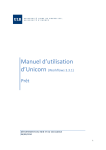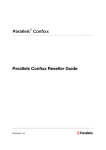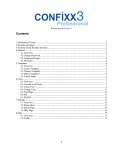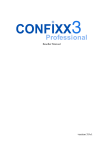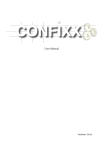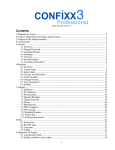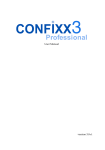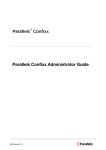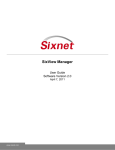Download WebCP User Manual page 1 of 7 Revision 1.1 DS WebCP User
Transcript
WebCP User Manual page 1 of 7 Webcp user manual This manual consist of two parts, a how-to on usage, and a troubleshooting section for known problems. Part 1. How to use webcp When you login to webcp you will see 4 different sections, server cp, reseller cp, domain cp, and personal cp. I will cover each section individually for clarity and give recommendations on different steps when dealing with webcp. Section 1. Server CP Now depending on which version, you might have a central cp, for now, this is not used, and nothing should be changed in it. Server CP is where you can setup different resellers and suspend, or remove them as well. Also in the deb install, starting with version 0.5.3 rc1, you can also change certain server configuration parameters here as well Reseller Management— This is where you can suspend or delete resellers, to suspend or unsuspended a reseller, click on the lock. I would highly suggest doing this as a last resort, because suspending in webcp has never be perfected. I think that this should be done when a client is late, and as the same scenario the we would usually turn off someone’s server. To remove a reseller, you would click the stop sign with an x in it. This is another last resort, and it is advisable that all the domains inside the resellers account be removed first. Account Creation— To create a new reseller, you would type in there name, the contact email address for the reseller, any IPs that we allocate to them, the number of domains, sub-domains, domain pointers, their accumulative quota for all domains, as well as users, databases, and transfers. Never turn on shell access as of now, we do not support it. The server side options should be whatever we want to give them. If you not give them an option, mark it N/A, as if it is just off, they have the option to turn it on. If they need SSL, you must first add SSL to the sslang variable in the config.php file, as well as modifying apache to start with SSL. Most of the time we would want to add this for the customer on the first need of SSL on the server, as you cannot start apache with SSL if there are no sites running SSL. To add SSL to the apache init.d file, you would find under the start case where you see something like If $HTTPD; then And change it to Revision 1.1 DS WebCP User Manual Last modification 11/17/2004 WebCP User Manual page 2 of 7 If $HTTPD –DSSL; then This would also be changed under restart and graceful There are also other sections if you know what they will be, for the first domain for this reseller, and the first account, which would be there reseller account login. NB: the account creation has webmaster and admin as aliases, TAKE these OUT, as you don’t need them, and they might call back later asking why they can’t setup a webmaster account. Now if you have taken these out, and they can’t create these accounts, they are in use on the server, and they will need to alias them. Sever Settings— The server settings section is up to you as if you want to change it here, or at /etc/webcp/config.php (sometimes under /etc/webcp/web/config.inc.php) If you change it here, make sure that you have a backup of the old config file, as on occasion you might change something that you didn’t mean to, and the server won’t perform correctly.. Everything is fairly self explanatory here, except the password that already exist will never show up, so it isn’t blank, and if you want to change the password , take caution, and make sure that you know how to change MySQL passwords on the command line, and where the config file is, just incase webcp stops responding. I would never change the Secret Key here. Backups— To come later Site statistics— No functionality. Control Panel— This is where you can change the domain.named file. We currently do not use this as a DNS solution, so we are not documenting it. Server Status— This shows what services are running, and supposedly where you can restart, stop and start them. I have had mixed results trying to use the restart/stop/start on here, but the status is helpful at times, and also it shows the memory, and processor usage, as well as some other stats. If you click the restart symbol next to the processor usage it will RESTART the SERVER. So you might want to test that before relying on it in the future. Billing and Package Manager— N/A Revision 1.1 DS WebCP User Manual Last modification 11/17/2004 WebCP User Manual page 3 of 7 Help— Hopefully, I will insert this document to the help section at one time, but until then, the help button is useless. Section 2—Reseller CP The reseller cp is what a reseller would see when they login. This is where you can do several things with the domains, as well as change the reseller settings if you are a domain admin. Reseller Information— Shows settings and usages Sites Management— Shows all the domains setup under the particular reseller you are under. There is a status bar that should say something like <Reseller CP> Sites Management Reseller Name, if you forget which reseller you are under. From here you can click on a domain and go to the Domain CP section, or you can suspend or delete domains like in the reseller management. Lock to suspend or unsuspended, and the Stop sign with an x in it to delete. You can also use the checkmarks to apply an action to more than one domain. The top Search bar allows you to search for domains traits, or show more details in the listing, and also is important, because sometimes the next button doesn’t function correctly, and this allows you to see all the domains. Domain Creation— This is where you can setup a new domain. Select the IP from the dropdown list, if it isn’t there, did you add it to the resellers profile? The hostname should be www, unless if www is somewhere else, and this will be a mail server, then you should change it to mail, or web2, or whatever seems appropriate. Domain name should be the domain name without the hostname, example.com for example. The hostname aliases could be another hostname that you want the server to answer for, for example webmail, or app. The default user root should match the following criteria, /hostname/web/%USER%. The default is /www/web/%USER% which gives each user their own web space. If this is not desired, use /www/data/%USER% as this will not give them web access. The following checkboxes are defined below: --http://domain.com Access—which is normally checked, will alias domain.com to hostname.domain.com. this is very important when setting up DNS if this is mail, since your hostname has to be an A record, and cannot be a CNAME to domain.com, else recursion happens. If mail resides somewhere else, then you would want this option unchecked, as this option does apply to mail settings, and you would want you mail to go to the outside server if you have forms on the website. --Alias *.domain.com—defaults to unchecked, as you might/will get a lot of spam this way. Check it if you would like everything that is mail bound, and web bound with any hostname to go through. Revision 1.1 DS WebCP User Manual Last modification 11/17/2004 WebCP User Manual page 4 of 7 --Redirect to Domain Name – defaults to checked, and will redirect a request to the IP address to the domain name for that IP. This is mainly for alias* access and dedicated IP setups, and shouldn’t be turned off unless testing a site via direct IP. The rest of the option are self explanatory, except that if you want to make a server side option not available, choose the N/A option, as the domain admin can turn the option on if it is just marked “OFF” Backups – coming soon. Reseller Settings— All the options from the reseller add page so you can update the settings. If you are logged in as a reseller, you will only see the request more option, which sends an email to the server admin. Server Status— Same as the Server Status under Server CP Help— Hopefully, I will insert this document to the help section at one time, but until then, the help button is useless. Section 3—Domain CP— Domain CP lets you modify various aspects of a domain, as well as create and delete users. Domain Information— Shows settings and usages Users Management— List all the users that are associated with a particular domain. From here you can search for a user, or suspend or delete a user. You can also click on a username that would take you to that users Personal CP(see section 4) As with the Sites Management, you can apply a setting to multiple users if desired. User Creation— This is where you would create a user. Full Name username and password are selfexplanatory, the user type should e Standard User, unless making a demo account. The access level should be one of the following depending what you want to grant the user in webcp --Regular user—cannot change anything in webcp except their password, and there autoreply message, but can login through ftp, so mind your User Root Directory Revision 1.1 DS WebCP User Manual Last modification 11/17/2004 WebCP User Manual page 5 of 7 --Domain Admin—can add delete users and update user accounts and permissions. Can modify domain sub domains and pointers, but cannot change quotas. Can change MySQL DBs. --Reseller Admin—Everything a domain admin can, but across multiple domains, can change quotas if they don’t exceed the Resellers quota, but cannot change resellers quota or permissions. --Server Admin—Everything a Reseller can do, but pretty much anything in webcp can be done, I think the only thing that a central admin could do besides a server admin was to manage multiple servers, but that hasn’t been written yet, or tested, so if you are going to setup a server admin, you can make them a central admin. This brings us to the next section quotas, which are specified in MB, after that Email Aliases can be anything as long as the aliases doesn’t match a user that already exist. You can add multiple aliases if you separated them by commas. The interface look can be changed, but that is nothing that I am going to document. Domain Settings—This is where you would have ended up if you clicked a domain name in the Sites Management. Also it can be access via the Domain CP, but if the user is just a domain admin, they will only be able to update their email address and there default user root. Also if a Server Side option is Off they can turn it on, to make it not available, choose the N/A option. Sub Domains and Pointer—You can view add and delete sub domains and pointers from this section. Sub domains make a new directory, for example, web2 would make a new web2 directory, as well as the existing main www, so you need to give your domain admin permissions to see / which would be the root of there domain, and let them know about the directory setup, instead of leaving it /www/web. So web2 would have content that would go into /web2/web. Pointers are a little different, you can point a domain such as www.example2.com to www.example.com . To do this, you would leave the hostname www, the domain name would be example2.com, your checkbox options are the same as if they were the main domain, as well as the server side options. Database Management—You can create, delete and update the password for databases here. Notice I didn’t say update the username, because once a database is created, only the username that is chosen then can be used, unless it is recreated. PHPMyAdmin can be used to access these databases if it has been installed. Be forewarned that if you suspend a user or delete a user, you might suspend or delete the DATABASE if it is associated with the user. Or I should say that you wouldn’t be able to access the database. More than likely it is still there, but you will have to login to MySQL as root, and grant another user access to the DB. This is a MySQL admin task, so I will not cover it now. Tips & Tools—As of 0.5.3 this has some nifty functions such as a ping traceroute whois dig, and module listing for testing. Revision 1.1 DS WebCP User Manual Last modification 11/17/2004 WebCP User Manual page 6 of 7 Server Status—The same as always. Domain Statistics—This is a stupid button, it shows the same as domain info, but since webalizer is installed, I always wanted this to go to the webalizer page for that domain. I haven’t because it always changes and reverts back in the next version. Help—The same useless button. Section 4—Personal CP— Personal CP deals with user settings, User Information—The stats for this user User Settings—This is were you would have been taken if you click a username from the User Management section. If you are a domain admin or above, you can change anything. The regular user can only change the full name password language and interface look, they can, as well as an admin, restrict access to a range of IPs using the IP Access Restriction. This is a dropbox with the different classes of the current IP that you are connected to webcp with. For example, if you wanted a /24 or Class C, you would choose 204.68.227. If you wanted the exact IP, choose the full IP and that will be the only IP the user can login from. Also there is an option to reset the default page. This is the page you will first go to when logging into webcp, and can be set with the bookmark link at the top. This doesn’t set a bookmark in your browser like the name implies. E-Mail Settings—A large problem area, and this is probably why users shouldn’t be allowed in the admin panel. There seems to be no access control in this section yet, so users can create aliases if they don’t exist, and worst, turn on catch-all. Now it is not like they will get incredibly important mail, since this wouldn’t be the mail email box that the domain admin uses, but it will probably make them get large amounts of spam. At the time I am writing this I noticed this, and am posting a bug to web-cp.net now!!! This is also where you can forward and have the autoresponder setup as well, pretty self explanatory. File Manager—This is a place where users can admin there files for permissions and a easy way to remove or rename or move stuff, but that is about it. It also allows the creation of new directories, and the editing of the .htaccess file. You can also upload files, but restricted to the max post size set for PHP in the php.ini file. Server Status—Same thing Help—This hopefully. Revision 1.1 DS WebCP User Manual Last modification 11/17/2004 WebCP User Manual Revision 1.1 page 7 of 7 DS WebCP User Manual Last modification 11/17/2004