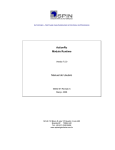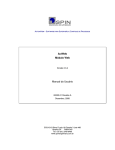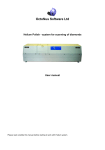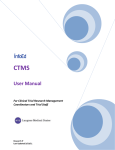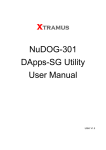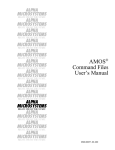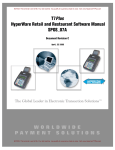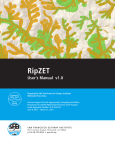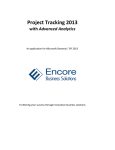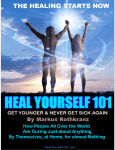Download e-Claims User Manual © 2005
Transcript
e-Claims User Manual © 2005 Claims Resolution Management Corporation 1 2 3 4 5 6 7 page 2 of 51 Part I: The e-Claims System ... ......................................................................................................................................... . 6 1.1 Introduction ............................................................................................................................................................... 6 1.2 How this Manual is Organized ................................................................................................................................ . 6 1.3 Using the Internet to Enter Data ... ............................................................................................................................ 7 1.3.1 Browsers ........................................................................................................................................................... 7 1.3.2 Screen Resolution ... ........................................................................................................................................ . 7 1.3.3 Web Security ... ................................................................................................................................................. 7 1.4 Assumptions ... .......................................................................................................................................................... 7 Part II: Accessing and Navigating e-Claims ... ................................................................................................................ . 8 2.1 Navigating the e-Claims System... ............................................................................................................................ 8 2.2 How to Access e-Claims ... ....................................................................................................................................... 8 2.2.1 How to Log On ... ............................................................................................................................................. 8 2.2.2 Claims .............................................................................................................................................................. . 9 2.2.3 Claims Service ... ............................................................................................................................................. . 9 2.2.4 Analysis ... ....................................................................................................................................................... 10 2.2.5 Accounting... ................................................................................................................................................... 10 2.2.6 User Admin... .............................................................................................................................................. ... 10 2.2.7 Reports ... ........................................................................................................................................................ 10 Part III: How to Enter and Submit Claims ... .................................................................................................................. 11 3.1 How to Enter Online Claimant Information ... ................................................................................................... ... 11 3.1.1 Creating the Claimant Record and Checking for Duplicates ... ................................................................. ... 11 3.1.2 Claimant Information... .................................................................................................................................. 12 3.1.3 Claim Information .......................................................................................................................................... 13 3.2 How to Enter Online Claim Information ... ............................................................................................................ 13 3.2.1 Law Firm/Information ... ................................................................................................................................ 13 3.2.2 Litigation Information..................................................................................................................................... 14 3.2.3 Smoking Information ... .............................................................................................................................. ... 14 3.2.4 Exposure History ........................................................................................................................................ ... 15 Part IV: Categorization Decision Tree’s (CDT’S)... ....................................................................................................... 16 4.1 The 1995 Categorization Decision Tree (CDT)... .................................................................................................. 16 4.1.1 How to use the 1995 CDT ... .......................................................................................................................... 16 4.1.2 How to Submit a 1995 Claim ... ..................................................................................................................... 17 4.2 The 2002 Categorization Decision Tree (CDT)... .................................................................................................. 21 4.2.1 How to use the 2002 CDT ... .......................................................................................................................... 21 4.2.2 How to Submit a 2002 Claim ... ..................................................................................................................... 22 Part V: Managing... .......................................................................................................................................................... 24 5.1 How to Accept or Reject an offer ... ....................................................................................................................... 24 5.2 How to Delete a Claim ... ........................................................................................................................................ 24 5.3 How to Withdraw a Claim ... .............................................................................................................................. ... 25 5.4 How to Find Information about a Claimant ... ........................................................................................................ 26 5.4.1 The Claimant Locator Screen ... ..................................................................................................................... 26 5.4.2 The Claimant Listing Screen ... .................................................................................................................. ... 27 5.4.3 The Claim Listing Screen ... ........................................................................................................................... 28 5.4.4 The Claim History Screen... ........................................................................................................................... 28 5.4.5 The Claim Activity Screen ... ..................................................................................................................... ... 29 5.4.6 Payment Summary ... ...................................................................................................................................... 29 5.4.7 Claim Detail ... ................................................................................................................................................ 30 5.5 How to Use the Law firm Message Board ............................................................................................................. 31 5.5.1 How to Check Messages ................................................................................................................................ 32 5.5.2 How to View and Print Online Reports ......................................................................................................... 32 5.5.3 How to Request More Information or Get Help ... ........................................................................................ 33 5.5.4 How to Submit Batch Records... .................................................................................................................... 34 5.5.5 How to Check the Status of Batch Records ... ............................................................................................... 34 5.5.6 How to add new physicians ... ........................................................................................................................ 34 Part IV: User Administrator Functions ........................................................................................................................... 36 6.1 How to Create and Edit a User Record ... ............................................................................................................... 36 Part V: CRMC Staff Functions ... .................................................................................................................................... 37 7.1 CRMC Staff Roles and Responsibilities ... ......................................................................................................... ... 37 Claims Resolution Management Corporation page 3 of 51 7.2 The Law firm Relations Analyst Home Page ... ..................................................................................................... 37 7.2.1 Get Claim List... .............................................................................................................................................. 37 7.2.2 Next Claim... ................................................................................................................................................... 38 7.2.3 Next QC ... ...................................................................................................................................................... 38 7.3 The Law firm Inquiry Tracking Board ... ............................................................................................................... 41 7.3.1 Add New Issue... ............................................................................................................................................. 41 7.3.2 Display Issue... ................................................................................................................................................ 41 7.3.3 Assign New Inquiry ... .................................................................................................................................... 41 7.4 How to Create and Maintain Law firms ... ......................................................................................................... ... 42 7.4.1 Entering/Maintaining Law firm Demographic Information ... ...................................................................... 42 7.4.2 Entering/Maintaining Law firm Location Information... ........................................................................... ... 43 7.4.3 Entering/Maintaining Law firm Staff Information ... ................................................................................... 44 7.5 How to Create and Maintain Quality Control (QC) Routines................................................................................ 46 7.5.1 How to remove a claim from Quality Control ... ........................................................................................... 47 7.5.2 Checking for Documents in the DMS ... ........................................................................................................ 48 7.5.3 Deactivating and Reactivating a Claim... ................................................................................................... ... 48 7.6 How to Manage Claim Payments ... ....................................................................................................................... 49 7.6.1 Create a Payment Group ... ............................................................................................................................. 49 7.6.2 Create a Payment Batch ... .............................................................................................................................. 49 7.6.3 Creating the Monthly GL Report ... ........................................................................................................... ... 50 7.6.4 Reversing a Settlement ... ........................................................................................................................... ... 50 7.7 How to Run Reports ... ........................................................................................................................................ ... 51 7.8 How to Print Claim/Other Documents................................................................................................................ ... 51 7.8.1 Regularly Scheduled Print Jobs ... .................................................................................................................. 51 7.8.2 What’s New .................................................................................................................................................... 51 Claims Resolution Management Corporation Figure Figure Figure Figure Figure Figure Figure Figure Figure Figure Figure Figure Figure Figure Figure Figure Figure Figure Figure Figure Figure Figure Figure Figure Figure Figure Figure Figure Figure Figure Figure Figure Figure Figure Figure Figure Figure Figure Figure Figure Figure Figure Figure Figure Figure Figure Figure Figure Figure Figure Figure Figure Figure Figure Figure Figure Figure Figure page 4 of 51 2-1: The e-Claims Home Page ... ..................................................................................................................................8 2-2: The Log On Box ... .................................................................................................................................................9 2-3: Claims Menu Tab options ... ..................................................................................................................................9 2-4: Claims Service Menu Tab options ... ....................................................................................................................9 2-5: Analysis Menu Tab options ... .............................................................................................................................10 2-6: Accounting Menu Tab options... ..................................................................................................................... ...10 2-7: User Admin Menu Tab options... ........................................................................................................................10 2-8: Reports Menu Tab options ... ........................................................................................................................... ...10 3-1: Checking for Duplicate Claimant - Add Claim screen ... ...................................................................................11 3-2: Claimant Information ... .......................................................................................................................................12 3-3: Personal Representative Information ... ..............................................................................................................12 3-4: Personal Respresentative Information ... ......................................................................................................... ...13 3-5: Claim Information... .............................................................................................................................................13 3-6: Law Firm/Attorney Information ... .................................................................................................................. ...14 3-7: Litigation Information... .......................................................................................................................................14 3-8: Smoking Information ... .......................................................................................................................................14 3-9: Exposure Information ..........................................................................................................................................15 3-10: Exposure Injury Information... ..........................................................................................................................15 3-11: Action View: Save Claim to CDT ... .................................................................................................................15 4-1: CDT Selection Screen ... ......................................................................................................................................16 4-2: CDT Pages ... .................................................................................................................................................... ...16 4-3: CDT Summary screen ... ......................................................................................................................................18 4-4: Explanation of Value screen ... ........................................................................................................................ ...18 4-5: Explanation of Category level screen ... ..............................................................................................................19 4-6: How to use 2002 CDT ... ................................................................................................................................. ...20 4-7: How to Submit a 2002 claim ... ...........................................................................................................................22 5-1: Offer Status screen ... ....................................................................................................................................... ...23 5-2: Delete a Claim ... .............................................................................................................................................. ...24 5-3: Withdraw a claim in pre-offer status... ............................................................................................................ ...25 5-4: Withdraw Claim Screen ... ...................................................................................................................................25 5-5: Withdraw claim screen with duplicate entry found. .. ........................................................................................25 5-6: Withdraw a claim in offer/post-offer status. .. ....................................................................................................26 5-7: Claimant Locator Screen.................................................................................................................................. ...25 5-8: Claimant Locator Results Screen ... ....................................................................................................................26 5-9: Claimant Listing Screen... ....................................................................................................................................27 5-10: Claim Listing Screen... .......................................................................................................................................27 5-11: Claim History Screen ... ................................................................................................................................. ...27 5-12: Claim Activity Screen ... ....................................................................................................................................28 5-13: Claimant Payment Summary Screen... ..............................................................................................................28 5-14: Claim Detail .......................................................................................................................................................29 5-15: Message Board Screen ... ...................................................................................................................................30 5-16: Message Board Detail Screen ... ........................................................................................................................31 5-17: Law firm Inquiry Screen ... ............................................................................................................................ ...32 5-18: Batch Upload Screen... .......................................................................................................................................33 5-19: Add Physician Screen ... ....................................................................................................................................33 5-20: Select Physician Screen ... .................................................................................................................................34 5-21: Physician Selection Screen ... ........................................................................................................................ ...34 6-1: Person Entry/Update Screen ... ........................................................................................................................ ...35 7-1: CRA Home Screen... ........................................................................................................................................ ...36 7-2: Next QC Screen ... ........................................................................................................................................... ...37 7-3: QC SOE Review Screen ... .............................................................................................................................. ...38 7-4: QC CDT Summary Screen... ........................................................................................................................... ...39 7-5: Law firm Inquiry Tracking Board Screen ... ................................................................................................... ...40 7-6: Create/Update Law firm Screen ... .................................................................................................................. ...41 7-7: Law firm Duplicate Search Results Screen ........................................................................................................42 7-8: Add/Update Office Screen ... ........................................................................................................................... ...42 7-9: Person Entry/Update Screen ... ........................................................................................................................ ...43 7-10: EH/HS Status Screen ... ................................................................................................................................. ...43 Claims Resolution Management Corporation page 5 of 51 Figure 7-11: EH/HS Status Screen ... .................................................................................................................................. ...44 Figure 7-12: QC Audit List Screen... .................................................................................................................................. ...45 Figure 7-13: QC Routines Screen - Creating a QC Routine ... .............................................................................................45 Figure 7-14: New Audit Test Screen .................................................................................................................................. ...45 Figure 7-15: Test Result Screen ... ..........................................................................................................................................47 Figure 7-16: Remove QC Claims Screen ...............................................................................................................................46 Figure 7-17: List of Documents Screen ... ..............................................................................................................................48 Figure 7-18: Reactivate Claim Screen ... ................................................................................................................................47 Figure 7-19: Create Payment Group Screen ... .......................................................................................................................48 Figure 7-20: Create Batch Screen ...........................................................................................................................................48 Figure 7-21: Create Monthly GL Report Screen ... ............................................................................................................ ...49 Figure 7-22: Reverse Settlement Screen... ..............................................................................................................................49 Figure 7-23: What’s New in e-Claims Screen ... ....................................................................................................................50 Claims Resolution Management Corporation page 6 of 51 1 Part I: The e-Claims System 1.1 Introduction The Claims Resolution Management Corporation (CRMC) implemented a new Internet-based data entry and collection application called the e-Claims system (e-Claims). Claimants and law firms will be able to use e-Claims to electronically enter and submit claims to CRMC quickly and safely using the Internet. Users will be able to view, enter, save, and print their claims online. Strict security will ensure that users can only access claims for their own law firm. CRMC staff will be able to use the system for reporting and auditing purposes. The main features of e-Claims are: • Online claim form(s) used to enter standard demographic information about a claimant • Categorization Decision Tree(s) (CDT)(s) used to answer questions that determine the value of the claim • Online ability to submit claims as well as accept and reject offers • Batch upload of claimant and claim demographic information • Online, printable reports and documents • Ability for CRMC staff to audit claim submissions and payments to ensure accuracy 1.2 How this Manual is Organized CRMC staff and the law firms and claimants who will be using e-Claims share many common responsibilities. Therefore, this manual is designed so that it can be used by all users. All users need to know how to access and navigate around e-Claims in order to submit claims and monitor claim progress. Law Firm and CRMC staff will use online claim status screens, reports, and email. Since e-Claims is a secure system, all users will need to know how to enter their online IDs and passwords to log onto the system. System administrators will need to know how to create and maintain users for their location. In addition to these common tasks, there are many specialized tasks that only CRMC staff will perform. These tasks include creating and maintaining law firm records, providing help to users through the use of an inquiry tracking board and activity notes, maintaining law firm and claim statuses, auditing, and reporting. Each of these functions will be explained in separate parts and chapters. The manual will begin with the most common tasks that are used by both the law firms and by CRMC staff. It will then discuss more specialized tasks that only system administrators need to manage. Finally, it will cover the specialized tasks that CRMC employees use to manage law firm and claim information. The parts are: • Part I: Introduction • Part II: Accessing and Navigating e-Claims • Part III: How to Enter and Submit Claims • Part IV: System Administrator Functions • Part V: CRMC Staff Functions • Appendices (if any) Claims Resolution Management Corporation 1.3 page 7 of 51 Using the Internet to Enter Data For years, the only way to send information from one place to another was to hand write it and mail it to its destination. Then the fax evolved and we were sending and receiving paper-based information over the phone lines. Next came email--a little speedier, and no paperwork. But today, the most efficient way to enter, submit and collect data is over the Internet via the World Wide Web. The Internet is a loose association of thousands of networks and millions of computers across the world that work together to share information. The World Wide Web, on the other hand, is the graphical portion of the Internet that you see when you connect to it through your Internet Service Provider (ISP). The World Wide Web physically consists of your personal computer, web browser software, a connection to the Internet through an ISP, computers called servers that host digital data and routers and switches to direct the flow of information. 1.3.1 Browsers e-Claims supports any browsers, which is based on a Mozilla engine. 1.3.2 Screen Resolution Another factor to consider when using the web is the resolution, or size, of your screen. Its size is measured by the amount of information a monitor can display horizontally and vertically, as measured by the number of dots, called pixels, which fit on the monitor. Most computers come from the factory with a monitor resolution of 800x600 pixels, but some may be as low as 640x480 or as high as 1024x768 or more. When you use a lower resolution, the images and text on your screen appear larger. Consequently, when you use a higher resolution, the images on your screen are smaller. This is useful if you want to display more information on your screen. You can adjust your screen resolution in your Display function in your computer's Control Panel. The e-Claims application was designed to appear correctly in resolutions set at 800x600 and above, but realize that the higher your resolution is set, the more you can see of the screens and the less scrolling you'll have to perform to move around the pages. 1.3.3 Web Security Security measures are often built into online web applications and web sites. Such precautions enable: • Data integrity/protection • User authentication/authorization • Permission allocation The security built into the e-Claims application enables levels of authorization to be assigned to Passwords and User IDs. This means that the system can identify which law firm a user is from, and what forms and functions they are authorized to access. Users will only be able to access claims filed by their law firm. 1.4 Assumptions We assume that users know how to use a PC or a Macintosh to enter data. We also assume that users know how to access the Internet. Please see your supervisor if you need basic training on how to use a computer or the Internet. Claims Resolution Management Corporation page 8 of 51 2 Part II: Accessing and Navigating e-Claims 2.1 Navigating the e-Claims System The e-Claims application was designed to be user-friendly. Its screen designs and menu options follow typical navigation conventions. Throughout your session you will use drop down menus and buttons to tell the system what you want to do. The scenario below offers a general overview of your session tasks. Users will first Log In to the system on the e-Claims Home Page. Once a user has been registered in eClaims, the system will display a more personalized home page. The type of home page that displays will depend on the type of user logged in and their specific homepage preference. The home pages for CRMC staff will depend on what sort of employee functions that the staff have to perform. Law firm Relation Analysts (CRAs) will use the Law firm Relations Analyst Home Page. Law firm Administrators (CAs) will use the Law firm Inquiry Tracking Board screen as their home page. Other CRMC staff will use the main e-Claims Home Page to begin their work in the system. The training manual will examine each of these screens in greater detail in subsequent chapters. The remainder of this section will provide more details about how to log on to the system. 2.2 How to Access e-Claims Enter the following URL to access the CRMC Home Page: http://www.claimsres.com This will bring you to the CRMC Home Page. Page. Then use the e-Claims link to go to the e-Claims Home Figure 2-1: The e-Claims Home Page Anyone who accesses the e-Claims Home Page can click on the “Contact Us” link at the top of the page. You can use this link to request information or to get assistance from CRMC. In addition, anyone can download copies of many standard forms by clicking on the Documents tab and then selecting a form from a list. This manual will discuss these both of these features in greater detail elsewhere. Although these options are available to anyone who visits the e-Claims Home Page, in order to fully use the system, you must have a User ID and a password. Your User administrator will set up your security access and e-claims will email your User ID and password to you in separate emails for security reasons. 2.2.1 How to Log On All users will log on to e-Claims using the log on box on the Homepage. If you have already used User IDs and passwords on other computer systems, then the e-Claims logon and password box should be familiar. If not, entering this information is very easy. Claims Resolution Management Corporation page 9 of 51 Figure 2-2: The Log On Box 1. Type your User ID in the User ID field. 2. Press the TAB key. 3. Type your password. 4. Click Submit. The system will display your personal ‘home page’. If you enter the wrong User ID/password combination, the system will allow you to try again. If you fail three times in a row, you will be locked out of the system. If that happens, contact your User Administrator. Your User Administrator can use the system to create a new password that will be emailed to you. The password field is masked so that the User Administrator cannot see your password. 2.2.2 Claims Figure 2-3: Claims Menu Tab options This menu tab contains all claim-related options. 2.2.3 Claims Service Figure 2-4: Claims Service Menu Tab options This menu tab contains links to a variety of CRMC Law firm Service staff options. Only CRMC staff may select from these options. Claims Resolution Management Corporation page 10 of 51 2.2.4 Analysis Figure 2-5: Analysis Menu Tab options This menu tab contains links to a variety of CRMC QC Analyst options. Only CRMC staff may select from these options. 2.2.5 Accounting Figure 2-6: Accounting Menu Tab options This menu tab contains a link to pages used by CRMC Accounting Personnel. 2.2.6 User Admin Figure 2-7: User Admin Menu Tab options This menu tab contains a link to pages used by User Administrators to setup and maintain users. 2.2.7 Reports Figure 2-8: Reports Menu Tab options This menu tab contains a link to a variety of claim reports that you can view and print from your browser, or download to your PC as either a PDF or text file. Claims Resolution Management Corporation page 11 of 51 3 Part III: How to Enter and Submit Claims 3.1 How to Enter Online Claimant Information The e-Claims system contains an electronic version of the Proof of Claim form (POC). There are three major differences between the online form and the paper form. The first feature of the online system is a duplicate check that you can use to see if the claimant information you are working with is already in the system. Use the “Check Duplicates” button to see if this claimant is already in the system for your law firm. This feature can save you from re-entering duplicate data. The online form allows you to enter a small amount of data about a claimant and then quickly check to see if there are already records in the system for this individual. Once you have finished the duplicate check, you can continue to enter the rest of the POC form data and run the CDT if you are an electronic user, or stop to check your own records before proceeding. If the system does find a duplicate record, it will display a warning message, and you may be able to continue entering information about this claimant. You will not be able to submit a claim if the system determines that it is an unresolved duplicate. The second feature of the online system is that all of the occupation codes, and industry codes that are valid for your claims have already been set-up in e-Claims. When you use the online POC form, these codes will display in drop down boxes. The final feature of the online system are the automated Categorization Decision Tree(s) (CDT)(s). The system will guide you through a list of questions. When you have finished answering these questions, the system will automatically assign a claim category or level along with a value to your claim. 3.1.1 Creating the Claimant Record and Checking for Duplicates Use Add Claimant screen from the Claims Tab and the “Check Duplicates” button to see if the claimant has already been entered into the system. The minimum amount of information that must be entered in order to determine if there may be a duplicate record in the system is: Claimant Name, SSN or international ID, and DOB, Gender and Country of Residence. Note: there may not be an SSN for non-US claimants. For claimants who worked at some point in the US an SSN is required. Figure 3-1: Checking for Duplicate Claimant - Add New Claimant Screen When entering a SSN or International ID please do not include hyphens or spaces. If the claimant was exposed in the U.S. for any period of time the Social Security number is required. You must also select the Trust you will be filing against at this time. Claims Resolution Management Corporation page 12 of 51 3.1.2 Claimant Information After you have run the duplicate check, enter basic demographic information about the claimant. Once you press the check duplicates button you will be prompted to re-key several pieces of information. Once entered select the continue button. Once the information is entered initially, it may be changed by either the law firm or CRMC depending on the claim status. For an electronic file claimant information may be updated until the CDT has been submitted, CRMC must update information to be certain a duplicate claimant does not exist. For a hybrid files, it may be updated until saved. Once saved, CRMC will need to update it. Figure 3-2: Claimant Information If the claimant is deceased, you must add Personal Representative Information. Figure 3-3: Personal Representative Information Claims Resolution Management Corporation page 13 of 51 Figure 3-4: Personal Representative Information 3.1.3 Claim Information All claims currently on file for this claimant will appear in this section. Once this information is complete you may either save the claimant data or add a claim for the claimant. Claim Information will appear for each Trust of which a claim has been filed. Figure 3-5: Claim Information 3.2 How to Enter Online Claim Information At the top of this page you will see a viewable option. Selecting this and saving will allow CRMC to view this information for an e-filer prior to submission. 3.2.1 Law Firm/Information Enter information about the law firm and attorney associated with this claim as well as the law firm contact. Select the appropriate person from the drop-down box. If the person does not exist in the drop-down and you are an electronic or hybrid filer the firms administrator will need to add that individual as an employee through the Law firm info page. CRMC will add individuals for paper filers. Note: if the details that pre-fill about the Law firm or Attorney are not correct, you must make your corrections to the appropriate Law firm or Person page. Changes you make to this data here do not update the database record. Claims Resolution Management Corporation page 14 of 51 Figure 3-6: Law Firm/Attorney Information You may also enter information about a Co-Counsel in this section, if necessary. 3.2.2 Litigation Information Use this section to indicate if asbestos-related litigation has been filed for this claimant. You may copy existing information for the claimant if it was previously entered. Figure 3-7: Litigation Information 3.2.3 Smoking Information Use this section to enter claimant’s smoking history Figure 3-8: Smoking Information Claims Resolution Management Corporation page 15 of 51 3.2.4 Exposure History Use this section to enter all exposure periods. If you are unfamiliar with the definitions of each occupation and industry they are available on CRMC’s website. Figure 3-9: Exposure Information Note: You may need to enter multiple history exposure records for this claim. If you do, enter the first record, then click the “Add Exposure” button to enter the next record. You may add as many exposure records as necessary. To remove one of these from your claim, select the appropriate line and click the “Edit Delete” button once the information is presented click the “delete exposure” button. Figure 3-10: Exposure Injury Information Figure 3-11: ActionView: Save Claim to CDT Claims Resolution Management Corporation page 16 of 51 4 Part IV: Categorization Decision Tree’s (CDT’S) Figure 4-1: CDT Selection Screen The 1995 CDT may only be utilized for claimants with a diagnosis date prior to September 1, 2002 and filed prior to October 15, 2003. If you are filing a new claim the 1995 TDP CDT option will be grayed out. 4.1 The 1995 Categorization Decision Tree (CDT) 4.1.1 How to use the 1995 CDT After you select the 1995 TDP CDT, the system will present a series of questions. Sample questions are shown below. Figure 4-2: CDT Pages Claims Resolution Management Corporation page 17 of 51 Note: After the first page, there are “Back” and “Next” buttons on each page. You can use the “Back” button to go back a question at a time to review and change your answers. The “Next” button moves you to the next question. As you proceed through the CDT, the system will be evaluating your answers in order to determine the category and value to assign to your claim. The system will also be using the answers you supply to determine which questions to ask next. Depending on the type of disease claimed, different sets of questions will be asked. Once the system has determined the appropriate category and value, it will notify you of the results and prompt you to submit the results or use the “Back” button to change some of your answers. 4.1.2 How to Submit a 1995 Claim When you have finished with the CDT, the CDT Summary screen displays. Use this screen to review your answers and the category and value that the system assigned to your claim. You must then indicate if you received the results you were expecting. If not, then select the CDT Category you had expected. You can select from one of the options listed below. Select an option and then click the “Continue” button. 1. Submit Claim with these CDT results: After submission, you will remain on this page and the claim status will be updated once submitted. 2. Save results but do not submit claim: This option saves the CDT session results but does not update the claim status. You may go in at a later time and submit the claim. 3. Clear These CDT Results: The system will not save the CDT session. 4. Re-run the CDT: The system will not save the CDT session; The system will take you back to the beginning of the CDT so that you can start over. Once you have selected your option, click the “Continue” button. Claims Resolution Management Corporation Figure 4-3: CDT Summary screen page 18 of 51 Claims Resolution Management Corporation 4.1.2.1 page 19 of 51 Explanation of Value This button appears on the CDT Summary screen, and on the Offer Status screen. You can press this button to see the factors used to determine your claim’s offer. The system will display this information on a separate window called a pop-up window. Click the “Close” button to return to the previous page. Figure 4-4: Explanation of Value screen If the claim type is “SIC” and the original claim was settled prior to November 19, 1990 an offset will be taken for the full amount paid to the first injury claim. If the claim type is “REF” that means it has been refiled under the 2002 TDP. Again, an offset will be taken for the full amount paid to the previous claim. Claims Resolution Management Corporation 4.1.2.2 page 20 of 51 Explanation of Category This button appears on the CDT Summary screen. You may have received a different category level from the one that you were expecting. Press this button to display the reason(s) why you did not get the category level you had expected. The system will display this information on a separate window called a pop-up window. Click the “Close” button to return to the previous page. Figure 4-5: Explanation of Category screen Claims Resolution Management Corporation page 21 of 51 4.2 The 2002 Categorization Decision Tree (CDT) 4.2.1 How to use the 2002 CDT Figure 4-6: How to use 2002 CDT The new “History” feature in the top right hand corner allows a user to review their CDT answers at any point in time. Selecting the “Quit” option directs you back to the CDT selection screen. The 2002 CDT is to be used for all claims where the date of diagnosis is after August 31, 2002. It is also used for re-filing previously settled 1995 claims that now qualify under the 2002 TDP standards at a higher value. If you have pathological evidence for any of the diseases listed on the first page check the appropriate box. Otherwise, click the next button. Once you have answered enough questions to classify the claim, the CDT summary page will be presented. Claims Resolution Management Corporation 4.2.2 How to Submit a 2002 Claim page 22 of 51 Claims Resolution Management Corporation Figure 4-7: How to Submit a 2002 claim page 23 of 51 Claims Resolution Management Corporation page 24 of 51 5 Part V: Managing 5.1 How to Accept or Reject an offer Use the Offer Status screen to accept or reject the offer that you receive for your claim. accessed by clicking the “O” action link This page may be Figure 5-1: Offer Status screen You can use this screen to accept the offer, reject the offer, elect ADR or IE, reissue a check or print a copy of the offer or denial letter. 5.2 How to Delete a Claim Use the Delete Claim screen to delete the claim record from the e-Claims system. Claims may be deleted up to the point where it has been submitted. Figure 5-2: Delete a Claim Claims Resolution Management Corporation page 25 of 51 Figure 5-3: Withdraw a claim in pre-offer status. 5.3 How to Withdraw a Claim Use the withdraw claim screen to halt all further processing of the claim. This option is used after an offer has been posted. In this first screen, you will be prompted to enter a Claimant ID. Figure 5-4: Withdraw Claim Screen Figure 5-5: Withdraw claim screen with duplicate entry found. If the system finds valid duplicate POC numbers, it will prompt the user to pick which claim to withdraw. Claims Resolution Management Corporation page 26 of 51 Figure 5-6: Withdraw a claim in offer/post-offer status. 5.4 How to Find Information about a Claimant There are a variety of ways in which you can find information about a claimant in the e-Claims system. 5.4.1 The Claimant Locator Screen Use the Claimant Locator screen to search e-Claims. For law firm users, the page will display the firm name at the top box as shown below. For CRMC users, they will be prompted to type the name of the Law firm for which they would use to find a claimant. Figure 5-7: Claimant Locator Screen The Locator screen will return the following results: Claims Resolution Management Corporation page 27 of 51 Figure 5-8: Claimant Locator Results Screen From the Claimant Locator search results page you have two options. You may select the claimant ID for the particular claim you are interested in viewing. In that instance, you will be directed to the claimant Demographics page (D link). The second option is to select “Claim Listing”. You will then be directed to the claim listing page. From there you may select one of the action links. Users may use the action code to maneuver to other pages within the e-claims system. The destinations are as follows: D- Claimant Demographics H- History I- Claim Detail E- Claim Demographics A- Activity (Accessible to CRMC Staff only) S- CDT Summary C- Run New CDT U- Claim Hold Information Q- QC CDT Summry O- Offer Status P- View Payment 5.4.2 The Claimant Listing Screen Use the Claimant Listing screen to see a summary listing of all claims on file for the claimant once the page is presented you must enter at least one piece of claimant information before clicking the “List Claimant” button. You can also use the Action Code list to move to other pages associated with this claim. Figure 5-9: Claimant Listing Screen Claims Resolution Management Corporation page 28 of 51 5.4.3 The Claim Listing Screen Use the Claim Listing screen to see a summary list of all claims on file for a particular law firm once the page is presented you must indicate which claims you would like to see such as all claims at a certain status, claims for a particular trust, etc. If you are a CRMC user, you will be able to see all claims for all law firms. You can filter the list to show more specific information. You can also use the Action Code list to move to other pages associated with this claim. Figure 5-10: Claim Listing Screen 5.4.4 The Claim History Screen Use the Claim History screen to see the major events that took place in the life of the claim. Figure 5-11: Claim History Screen Claims Resolution Management Corporation page 29 of 51 5.4.5 The Claim Activity Screen Use the Claim Activity screen to see all internal notes associated with a claim. This page is available to CRMC staff only. Figure 5-12: Claim Activity Screen 5.4.6 Payment Summary Use the “P” link to view all payments for a particular claimant. Figure 5-13: Claimant Payment Summary Screen Claims Resolution Management Corporation 5.4.7 Claim Detail The claim detail page provides summary type data for a claim. Figure 5-14: Claim Detail page 30 of 51 Claims Resolution Management Corporation page 31 of 51 5.5 How to Use the Law firm Message Board The Law firm user administrator may wish to provide access to users to their message board. Message Board displays links to information about claims including: offers, requests for information, quality control and other critical issues. The first page is the message board summary page. Figure 5-15: Message Board Screen To proceed to the message board detail page, click on the date for which you would like to review messages. The following message types may appear on your message board: MessageTypeCD MessageTypeDescr BAR BAT CHX CSO CVD DEA DEN EFT EXO EXP FLW LCN OFE OFF OFW PAC QCS RFI SUS WTH Batch Submission Error Batch Submission Check Expired Subpoena Request Check Voided Deactivated Denial Electronic Funds Transfer Notifications Expired Offer Explanation of Category Final Warning for Offer Expiration Lien / Contribution Early Warning for Offer Expiration Electronic Offer Posted Offer On Hold Pacor Claim Added Claim Selected for QC, Medical documentation required, timeframe to Request for Information Notice of Law firm Suspension Claim Withdrawn Claims Resolution Management Corporation page 32 of 51 Figure 5-16: Message Board Details Screen 5.5.1 How to Check Messages Click on a message to read the full description. If there is a report associated with the message, the system displays a report link. Click the link to view a printable copy of this report. Some messages refer to claim offers, denials, or other changes in claim status. Depending on the message type, there may be links within these pages to take you to the appropriate e-Claims page for further action. For example, a message regarding an Offer will link you to the Offer Status page where you can review, accept, or reject the offer. Check the “Read/Unread” checkbox to indicate that you have read the message. If you leave this unchecked, the system will retain the message on the Message Board. Check the “Delete” box to have the message removed from the page. You may also use the “PrintAll” feature to print out notices. Click the “Contact Law firm Service” button to access the Add Law firm Inquiry page. Click the “Update/Refresh Page” button to have the system record any checks you have made to the “Read/Unread” or “Delete” checkboxes. 5.5.2 How to View and Print Online Reports The Reports menu tab links to a list of reports about claim data, offers, etc. 1. Select the report you wish to print. The system displays the appropriate setup screen. 2. Enter the criteria to be used for your report. 3. In the output format section you may select either: PDF (Portable Document Format) or TAB (Tab-Separated, quoted Text) 4. Click the “View/Print” button to view a printable copy of the report. Claims Resolution Management Corporation page 33 of 51 5.5.3 How to Request More Information or Get Help To contact CRMC Law firm service staff, click the “Contact Us” link which is located at the top of each page within the application. This link will display the Add Law firm Inquiry page. Note: you can access this page from the e-Claims home page without logging in to the system. 1. Depending on how you accessed this screen, the system may pre-fill some of the fields such as Law firm Name. If these fields are blank, enter Law firm Name, Law firm User Name, and POC Number if the inquiry is claim specific. 2. Select the Inquiry Type from the drop down list. 3. Enter your comments in the “Inquiry” text box. Click the “Add Inquiry” button. Figure 5-17: Law firm Inquiry Screen If you are a CRMC user, you have additional options on this screen that Law firm users cannot see. These options include the “Assigned To” and “Forward To” fields, as well as the “Notes” button that allows you to add an Activity Note associated with this Inquiry. CRMC users can also check the “Resolved” button. Law firm Relations Analysts (CRA) monitor this queue and will contact you within 24 hours of entry. If you have the same question on multiple claims please add only one inquiry and discuss that with the CRA at point of contact. If you have an urgent request please contact CRMC directly at 1-800-536-2722. CRA’s are on staff to assist you from 8-5pm EST. Claims Resolution Management Corporation page 34 of 51 5.5.4 How to Submit Batch Records Law firm Law firms have the option of electronically uploading claimant and claim information directly to eClaims. Before CRMC will allow a firm to submit information via batch, a test batch must first be submitted and approved. 5.5.4.1 How to Prepare the Information for the Batch Please refer to Appendix A for instructions on preparing the XML batch upload files. 5.5.4.2 How to Upload the Batch to E-Claims From the Claims tab Use the Upload Claims screen to upload your batch file to the eClaims system. Figure 5-18: Batch Upload Screen 5.5.5 How to Check the Status of Batch Records The e-Claims system will send a message to your Message Board after you have uploaded a file. This message will include a link to the Batch Acknowledgement Report. This report will include a detailed list of the status of all claims in your batch. It will also include a list of errors, if any exist. 5.5.6 How to add new physicians User Administrators for the firm may add a new physician to the firms physician table. That physician however must exist within the CRMC Master physician table. To add a new physician use the Add Law firm Physician tab from the Law firm Service tab. Figure 5-19: Add Physician Screen To add a new physician you will begin typing the physician’s last name. Then click, “Submit Query”. If a physician is found with the same last name, a list of each matching physician will be displayed. Claims Resolution Management Corporation page 35 of 51 Figure 5-20: Select Physician Screen You may then select the appropriate physician. Figure 5-21: Physician Selection Screen If that particular physician is not available a message will be posted. You must then contact CRMC’s Law firm Administrator. Please have the physician’s full name, city and state as well as their specialty available. Claims Resolution Management Corporation page 36 of 51 6 Part IV: User Administrator Functions Each law firm has staff who will act as the User Administrator(s) for their organization. The User Administrator is responsible for setting up and maintaining the records for all of the e-Claims users at their firm. The User Administrator is able to add and change user records, including making the user active or inactive. The User Administrator can also reset a user’s password. The User Administrator cannot delete a user record. It is also their responsibility to inactivate users that leave the firm. 6.1 How to Create and Edit a User Record Select the “Maintain Users” link on the User Admin menu tab. The Person Entry/Update page will display. The system will only allow you to enter or change user information for users associated with your organization. Only CRMC Staff may update the CDT qualified date, checkbox fields and batch per missions. When you access this page, all of the fields will be blank. 1. Add: To add a new user record, fill in the required fields and click the “Save Person” button. The system will save the information and then clear the page to allow you to enter another person. 2. Update: To update and existing record, select the User name from the drop down list of Existing Users. After a short pause, the system will display the existing record and you can change the record. 3. New Password: To change a user password, click the “Reset Password” button. The system will automatically email the new password to the user. The password does not display on the screen. Figure 6-1: Person Entry/Update Screen Claims Resolution Management Corporation page 37 of 51 7 Part V: CRMC Staff Functions 7.1 CRMC Staff Roles and Responsibilities The following CRMC staff roles have been defined. The roles determine which screens that a user can access. The roles that are currently defined are: • • Law firm Relations Analyst (CRA): CRAs enter and maintain claim data for paper filers, perform Quality Control (QC) tests, and handle Law firm inquiries and problems. Law firm Administrator (CA): CAs enter and maintain Law firm records, investigate and approve new physicians and PFT facilities; review and approve EFAs and also handle Law firm inquiries and problems. CAs use the Law firm Inquiry Tracking Board as their homepage. • Analyst: Analysts are responsible for creating QC routines and reports. Analysts use the main eClaims Home Page as their own personal home page. • Administrator: The Administrator performs system maintenance tasks. Administrators use the main e-Claims Home Page as their own personal home page. 7.2 The Law firm Relations Analyst Home Page The CRA Homepage is the starting point for all CRAs. This page allows a CRA to monitor the status of all claims and QC tests that they are responsible for completing. The CRA can change the data on the page by selecting one of the filters on the top of the page. Figure 7-1: CRA Home Page Screen This page has three activity buttons: “Get Claim List”, “Next Claim” and “Next QC”. 7.2.1 Get Claim List The CRA homepage allows for filtering criteria to be entered into the boxes above. Once the CRA enters the information, they will then select the “Get Claim List” option which will produce the list of claims. Claims Resolution Management Corporation page 38 of 51 7.2.2 Next Claim When a paper filer submits a claim, the form will be scanned into the DMS and assigned a Claimant ID. They are then added to the next claim. 1. In e-Claims, click the “Next Claim” button to display the Add Claim page. The next available unassigned claim form in queue will be assigned to the CRA and the Claimant ID presented on the screen. The Claimant ID that had been assigned to this record will be added to the claim record in e-Claims, but the form itself will be blank. 2. Using the image of the claim form in the DMS as a reference, enter the claim demographic information into e-Claims. Save the record and/or continue to the CDT. 7.2.3 Next QC A variety of QC routines have been created so that CRMC can review and audit claim data. If a claim is selected to be part of a QC test, the Law firm may be requested to supply supporting documentation. To display the next available claim record that is eligible to be QC’d, click the “Next QC” button. The Claimant ID will be displayed. The CRA will then open the electronic file in the DMS. If the claim being QC’d is a level 3,4,5 or 7 the CRA must first verify SOE information. Figure 7-2: Next QC Screen Claims Resolution Management Corporation page 39 of 51 The CRA must indicate if the requested QC documents are acceptable. If they are not acceptable, the CRA should still run the QC CDT, but the claim will automatically be assigned a category of Zero (0). Figure 7-3: QC SOE Review Screen They will thus run the CDT based on the medical records available in the DMS. They must then indicate if the requested QC documents are acceptable. If they are not acceptable the claim will automatically be assigned a category of Zero(0). The CRA will then review the QC CDT results to the original claim results. When the CRA has completed the QC CDT, the QC CDT Summary page displays. The CRA can choose to make the QC CDT results become the active CDT for the claim. If “keepQCAudit”is selected theQC result will be set to“Fail”. Queue based on status date. Claims Resolution Management Corporation Figure 7-4: QC CDT Summary Screen page 40 of 51 Claims Resolution Management Corporation page 41 of 51 7.3 The Law firm Inquiry Tracking Board The result of a Law firm adding an inquiry is the Law firm Inquiry Tracking Board. When a CRMC user views this page an assigned, unresolved inquirie will be displayed. This page allows both CRA’s as well as the CA to manage unresolved Law firm inquiries. Figure 7-5: Law firm Inquiry Tracking Board Screen This page has three activity buttons: “Add New Issue”, “Display Issue” and “Assign New Inquiry”. 7.3.1 Add New Issue Click the “Add New Issue” button to display a copy of the Law firm Inquiry form. If a CRMC staff member uses the function, the Inquiry will automatically be added to their queue. 7.3.2 Display Issue Selecting this option will display all issues ever assigned to the user. 7.3.3 Assign New Inquiry When Law firms use the Law firm Inquiry form to contact CRMC, the unassigned issues are put into a queue. Click the “Assign New Inquiry” button to add the next available unassigned issue to your queue. The system will display the Law firm Inquiry form with the Law firm information prefilled. Claims Resolution Management Corporation page 42 of 51 7.4 How to Create and Maintain Law firms The CA’s write out is responsible for creating Law firm records. To create a complete Law firm record, you must enter the following information: demographics, offices, an attorney associated with each office, and the Law firm User Administrator record. The Law firm User Administrator is responsible for adding and maintaining all other law firm staff records. In e-Claims you will use the same screens to both add a new Law firm record, and to update the record. Access the create/update Law firm screens from the Law firm Service menu tab. Note: the screens will be blank the first time that you access them. To add a new Law firm record, just type in the appropriate fields. If you want to update an existing record, select the ID from the “Existing Law firm” drop-down box. If you select this option, the screen will re-display with an “Update Law firm” instead of “Save Law firm”. 7.4.1 Entering/Maintaining Law firm Demographic Information Use the Create/Update Law firm screen to enter and save Law firm demographic information. Figure 7-6: Create/Update Law firm Screen 1. Enter the required fields (those denoted by an asterisk *) on this screen. Click the “Search for Duplicate Law firm” button to check if the Law firm already exists in the system under a similar name. 2. Click the “Save Law firm” button to save the Law firm to the database. The system will refresh the screen. You can add another Law firm on this screen, or continue to the Add/Update Office screen to enter location information for this new Law firm record. If the system does find a potential duplicate Law firm record, the Law firm Search Results pop up page will display. Claims Resolution Management Corporation page 43 of 51 Figure 7-7: Law firm Duplicate Search Results Screen 7.4.2 Entering/Maintaining Law firm Location Information Use the Add/Update Office screen to add information about one or more offices associated with a Law firm. Figure 7-8: Add/Update Office Screen Claims Resolution Management Corporation page 44 of 51 1. Enter the required fields on this screen. If you check that the office is the “Main Office”, but another office had previously been designated as the Main Office, a warning message will display. 2. Click the “Save Office” button. Note: If you are adding this office for the first time, a message will display informing you that you must add the attorney for this office. The system will display the Person Entry/Update screen so that you can add the attorney record. 7.4.3 Entering/Maintaining Law firm Staff Information Use the Person Entry/Update screen to enter information about a user. Figure 7-9: Person Entry/Update Screen Entering a claim as Exigent Health or Hardship CRMC users may approve a claim for Exigent Health (EH) or Hardship (HS) Status. From the Law firm Service menu select EH/HS Status page. Figure 7-10: EH/HS Status Screen Once the Law firm is selected you must enter the claimant ID. The following screen will then be displayed. Claims Resolution Management Corporation Figure 7-11: EH/HS Status Screen Either the EH Request information or HS Status field will be completed. page 45 of 51 Claims Resolution Management Corporation page 46 of 51 7.5 How to Create and Maintain Quality Control (QC) Routines From the analysis tab you will select the “Maintain QC Routine” option. The QC Audit List screen displays all available QC routines. From this page , you can select an existing QC test to activate, inactivate, edit or add a new test. Figure 7-12: QC Audit List Screen Figure 7-13: QC Routines Screen - Creating a QC Routine Use the “Create New” button to create a new QC routine. The New Audit Test screen will display. You can select from a variety of criteria to create the QC test. Figure 7-14: New Audit Test Screen Claims Resolution Management Corporation page 47 of 51 For a post payment audit routine you may test the QC test before you add it, click the “Test” button. The Test Result page will display. If more than 250 records are returned by the test, a warning message will display. You can “Add” or “Cancel” the QC. If you click Add, the routine you created will be saved to the database, and will display on the QC Test List screen. Figure 7-15: Test Result Screen 7.5.1 How to remove a claim from Quality Control It is necessary at times for CRMC Management to remove a claim from the QC queue: In this instance, the Manager would access the Remove QC Claims page from the analysis page. They may enter either an individual POC number, a group ID or a law firm name. Once complete they would use the remove claims option. If there is no entry in the QC queue a message will be returned. In the selection of a group or law firm it will just return the number of claims to be removed and require a confirmation. Figure 7-16: Remove QC Claims Screen Claims Resolution Management Corporation page 48 of 51 7.5.2 Checking for Documents in the DMS Use the Documents on File screen to see a list of all documents that have been scanned into the DMS for a claimant. This feature can be accessed from the “I” action link. Figure 7-17: List of Documents Screen 7.5.3 Deactivating and Reactivating a Claim The system will automatically deactivate a claim and update the claim status after a pre-determined time period. Use the Reactivate Claim screen to reactivate the claim. When reactivating, users have 2 options: They may choose to recategorize which will re-set the FIFO number and the payment percentage or they may accept the last offer. You may only accept the last offer when that offer was greater than # 0. Figure 7-18: Reactivate Claim Screen Claims Resolution Management Corporation page 49 of 51 7.6 How to Manage Claim Payments The e-Claims system automatically creates payment instructions when an offer is made, and whenever any other change to the claim status involves creating vouchers or sending other sorts of accounting instructions. All payment instructions are sent to special tables in the system called the ECAP tables. CRMC staff can create payment groups and then create batches of payment instructions to be sent to the accounting system. 7.6.1 Create a Payment Group From the accounting tab use the Create Payment Group screen to set up a payment group. You can test the group criteria before you save it. Figure 7-19: Create Payment Group Screen 7.6.2 Create a Payment Batch Use the Create Payment Batch screen to create and activate a batch of instructions to be sent to the accounting system. Figure 7-20: Create Batch Screen Claims Resolution Management Corporation page 50 of 51 7.6.3 Creating the Monthly GL Report Use the Create GL Report screen to create a report of all GL transactions that have occurred in a defined time period. Figure 7-21: Create Monthly GL Report Screen 7.6.4 Reversing a Settlement Law firms may accept a payment, but then change their mind and decide to reverse, withdraw, or otherwise change the status of a claim that has already been settled. If the Law firm has already been sent a payment, the Law firm must reimburse the settlement amount before the claim status can be changed. CRMC users will use the Reverse Settlement screen to enter payment reimbursement information from the Accounting tab. All settlement reversals must be approved by CRMC personnel. Figure 7-22: Reverse Settlement Screen Claims Resolution Management Corporation 7.7 page 51 of 51 How to Run Reports The e-Claims system includes several pre-defined queries and reports. 1. Select a report from the report menu. A setup screen displays. 2. Enter the criteria for the report. 3. Select the desired output format and run the report. 7.8 How to Print Claim/Other Documents The e-Claims system includes several standard forms and documents that can be downloaded and printed. The documents are in PDF format and can be accessed from the “Documents” tab by double clicking on the desired documents. You will need Abode Acrobat to view these documents. This is a free product. For more information on Abode Acrobat, go to www.adobe.com. 7.8.1 Regularly Scheduled Print Jobs The weekly batch print job includes correspondence printed from e-Claims records, as well as checks printed in the accounting system. The correspondence that is printed from e-Claims offer and denial letters, information about claim status, and other letters. The correspondence will be printed on specially designed Microsoft Word documents. The documents will be printed in the same order in which checks are printed to allow staff to easily collate the e-Claims documents with the checks that are produced by the accounting system. 7.8.2 What’s New Under the documents tab there is a “What’s New” tab. As enhancements are made to the e-claims application they are posted on this tab for review by all users. Figure 7-23: What’s New in e-Claims Screen