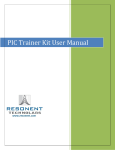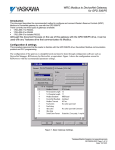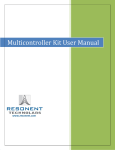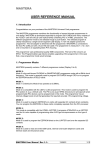Download User Manual
Transcript
User’s Manual Transcend® JetDrive Firmware Update Utility Version 1.1 1 Supported Operating Systems Supported on Mac OS: Mac OS X Lion (10.7) or later, and Mac that is produced after 2010 Note: You must have Administrator Privileges on your Mac to run this utility. Before Use 1. Updating your JetDrive may result in data loss. Therefore, we strongly recommend you back up your data before proceeding. 2. Please DO NOT unplug the device or the power source during firmware update. This may cause unpredictable damage. 3. Please DO NOT use the firmware update utility to downgrade the firmware to an older version Preparation for Mac OS A USB flash drive with minimum 128MB capacity. The image file you downloaded from Transcend website. Backup your USB data first before you restore image to the USB flash drive. The restore operation will repartition and format your USB flash drive so the data in it will be lost. Getting Started There are four steps to perform firmware update on Mac OS: 1. Partition and format the USB flash drive 2. Restore image file to the USB flash drive 3. Boot from the USB flash drive 4. Perform Firmware update 2 Partition and format the USB flash drive 1. Launch Disk Utility. 2. Select your USB flash drive and click the Partition tab. 3. Select “MS-DOS(FAT)” as the format and select “1 Partition” as the Partition Layout. 3 4. Click Options and select Master Boot Record, then click OK. 5. Click Apply to partition and format the USB flash drive. 4 Restore image to the USB flash drive 1. Launch Disk Utility. 2. Select the USB flash drive and click the Restore tab. 3. Drag JDM_FW_Update_Utility_V1.1.dmg you downloaded to the Source field. 5 4. Drag the formatted USB flash drive that will restore the image file to the Destination field. 5. Click Restore to continue. 6 6. Click Erase to perform the image restoring process. * You will see the following warning message. You may be asked to enter the admin password before the erasing process starts. Click “Erase” to continue. 7. After the restoring process has completed, the USB flash drive is named TRANSCEND. 7 Boot from USB flash drive 1. Insert the USB flash drive you created to your Mac and turn on or restart it. 2. Hold the “Option” button during startup until it enters the startup disk selection menu. 3. Select the “EFI Boot” partition to reboot from the USB flash drive. 4. Wait for the desktop window to show as below. The JetDrive firmware update tool will launch automatically. 8 Update Firmware 1. The JetDrive Firmware Update Utility will automatically scan all drives and list them in the main window as below. 2. Select the JetDrive you want to update and click Update. 9 3. You will see the following warning message to make sure you have selected the correct JetDrive. Click “Yes” to continue. 4. Once the update has completed, click “OK”. 10 5. Firmware update successful. You can shut down your Mac by clicking “Yes” and remove your USB flash drive. 11