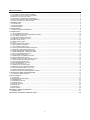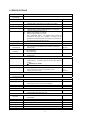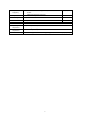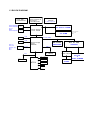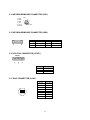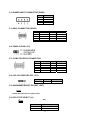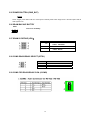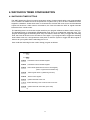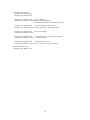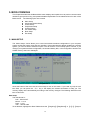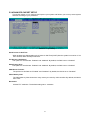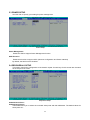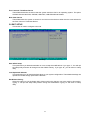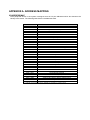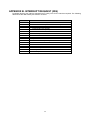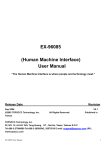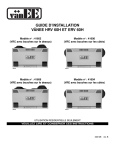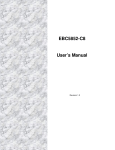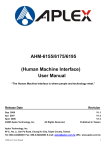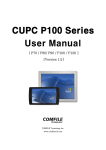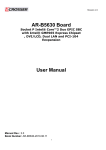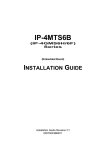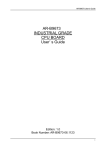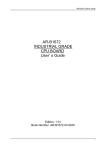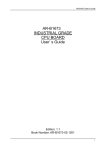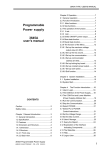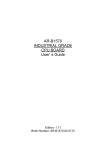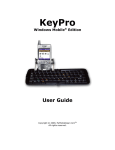Download AR-B5070 - Acrosser
Transcript
AR-B5070 ISA-Bus SBC with Pentium-M or Celeron-M CPU User Guide Edition: 1.1 Book Number: AR-B5070 11.28.07 Table of Contents 0. PREFACE.....................................................................................................................................................................3 0.1 COPYRIGHT NOTICE AND DISCLAIMER .....................................................................................................................................3 0.2 WELCOME TO THE AR-B5070 CPU BOARD................................................................................................................................3 0.3 BEFORE YOU USE THIS GUIDE ...................................................................................................................................................3 0.4 RETURNING YOUR BOARD FOR SERVICE.................................................................................................................................3 0.5 TECHNICAL SUPPORT AND USER COMMENTS ........................................................................................................................3 0.6 STATIC ELECTRICITY PRECAUTIONS ........................................................................................................................................4 1. INTRODUCTION ..........................................................................................................................................................5 1.1 PACKING LIST................................................................................................................................................................................5 1.2 SPECIFICATIONS...........................................................................................................................................................................6 1.3 BLOCK DIAGRAM...........................................................................................................................................................................8 2. INSTALLATION ............................................................................................................................................................9 2.1 AR-B5070'S BOARD DIMENSIONS ...............................................................................................................................................9 3. CONNECTION ...........................................................................................................................................................10 3.1 VGA CONNECTOR ( VGA1) .......................................................................................................................................................10 3.2 VOLTAGE SOUCE FOR LCD INVERTER (LCDPW1) .................................................................................................................10 3.3 LCD CONNECTOR (LCD).............................................................................................................................................................10 3.4 HARD DISK CONNECTOR (IDE1) ...............................................................................................................................................11 3.5 COMPACT FLASH SLOT (CFD1).................................................................................................................................................11 3.6 SERIAL PORT (COM1) .................................................................................................................................................................12 3.7 SERIAL PORT (COM2) .................................................................................................................................................................12 3.8 PC104 ..........................................................................................................................................................................................12 3.9 AUDIO CONNECTOR (AUDIO1) ..................................................................................................................................................12 3.10 USB CONNECTOR (USB1) ........................................................................................................................................................12 3.11 ATX POWER CONNECTOR........................................................................................................................................................12 3.12 FLOPPY DISK DRIVE CONNECTOR (FDD1)) ........................................................................................................................13 3.13 PARALLEL PORT CONNECTOR (LPT1) ...................................................................................................................................13 3.14 KEYBOARD/MOUSE CONNECTOR (PS1) ................................................................................................................................14 3.15 KEYBOARD/MOUSE CONNECTOR (KB1) ................................................................................................................................14 3.16 CPU FAN CONNECTOR(CPUF1) ..............................................................................................................................................14 3.17 RJ45 CONNECTOR (LAN1)........................................................................................................................................................14 3.18 POWER INPUT CONNECTOR (PWR1))..................................................................................................................................15 3.19 GPIO CONNECTOR (GPIO1) .....................................................................................................................................................15 3.20 CMOS CLEAR (JP1) AND CMOS BAT (BAT1) ..........................................................................................................................15 3.21 COM2 FUNCTION FOR RS232 (COM2) ....................................................................................................................................15 3.22 LCD VOLTAGE SELECT (JP1)...................................................................................................................................................15 3.23 HARDWARE RESET PIN (JP3) ..................................................................................................................................................15 3.24 CPU TYPE SELECT (J1) ............................................................................................................................................................15 3.25 POWER BUTTON (PWR_BTN) ..................................................................................................................................................16 3.26 SRAM BATTERY CONNECTOR (BAT2) ..................................................................................................................................16 3.27 SRAM IO DEFINE SELECT (JP2, JP3))...................................................................................................................................16 3.28 COM2 RS422/RS485 SELECT(JRS1) ........................................................................................................................................16 3.29 COM2 FUNCTION FOR RS422/RS485 (JCOM2) ......................................................................................................................16 4. WATCHDOG TIMER CONFIGURATION ...................................................................................................................17 4.1 WATCHDOG TIMER SETTING ....................................................................................................................................................17 5. BIOS CONSOLE ........................................................................................................................................................19 5.1 MAIN SETUP.................................................................................................................................................................................19 5.2 ADVANCED CHIPSET SETUP .....................................................................................................................................................21 5.3 POWER SETUP ............................................................................................................................................................................22 5.4 PERIPHERALS SETUP ................................................................................................................................................................22 5.5 PNP/PCI SETUP ...........................................................................................................................................................................23 5.6 PC HEALTH SETUP .....................................................................................................................................................................24 5.7 BOOT SETUP ...............................................................................................................................................................................24 5.8 EXIT SETUP..................................................................................................................................................................................25 5.9 BIOS UPDATE ..............................................................................................................................................................................26 APPENDIX A. ADDRESS MAPPING .............................................................................................................................27 IO ADDRESS MAP..............................................................................................................................................................................27 APPENDIX B. INTERRUPT REQUEST (IRQ)................................................................................................................28 2 0. PREFACE 0.1 COPYRIGHT NOTICE AND DISCLAIMER This document is copyrighted, 2007, by Acrosser Technology Co., Ltd. All rights are reserved. No part of this manual may be reproduced, copied, transcribed, stored in a retrieval system, or translated into any language or computer language in any form or by any means, such as electronic, mechanical, magnetic, optical, chemical, manual or other means without the prior written permission or original manufacturer. Acrosser Technology assumes no responsibility or warranty with respect to the content in this manual and specifically disclaims any implied warranty of merchantability or fitness for any particular purpose. Furthermore, Acrosser Technology reserves the right to make improvements to the products described in this manual at any times without notice. Such revisions will be posted on the Internet (WWW.ACROSSER.COM) as soon as possible. Possession, use, or copy of the software described in this publication is authorized only pursuant to valid written license from Acrosser or an authorized sub licensor. ACKNOWLEDGEMENTS Acrosser, AMI, IBM PC/AT, ALI, Windows 3.1, MS-DOS…are registered trademarks. All other trademarks and registered trademarks are the property of their respective owners. 0.2 WELCOME TO THE AR-B5070 CPU BOARD This guide introduces the Acrosser AR-B5070 CPU Board. Use information provided in this manual describes this card’s functions and features. It also helps you start, setup and operate your AR-B5070. General system information can also be found in this publication. 0.3 BEFORE YOU USE THIS GUIDE Please refer to the Chapter 3, “Setting System,” in this guide, if you have not already installed this AR-B5070. Check the packing list before you install and make sure the accessories are completely included. AR-B5070 CD provides the newest information regarding the CPU card. Please refer to the files of the enclosed utility CD. It contains the modification and hardware & software information, and adding the description or modification of product function after manual printed. 0.4 RETURNING YOUR BOARD FOR SERVICE If your board requires any services, contact the distributor or sales representative from whom you purchased the product for service information. If you need to ship your board to us for service, be sure it is packed in a protective carton. We recommend that you keep the original shipping container for this purpose. You can help assure efficient servicing for your product by following these guidelines: 1. Include your name, address, daytime telephone, facsimile number and E-mail. 2. A description of the system configuration and/or software at the time of malfunction. 3. A brief description of the problem occurred. 0.5 TECHNICAL SUPPORT AND USER COMMENTS Users comments are always welcome as they assist us in improving the quality of our products and the readability of our publications. They create a very important part of the input used for product enhancement and revision. We may use and distribute any of the information you provide in any way appropriate without incurring any obligation. You may, of course, continue to use the information you provide. If you have any suggestions for improving particular sections or if you find any errors on it, please send your comments to Acrosser Technology Co., Ltd. or your local sales representative and indicate the manual title and book number. Internet electronic mail to: [email protected] [email protected] 3 0.6 STATIC ELECTRICITY PRECAUTIONS Before removing the board from its anti-static bag, read this section about static electricity precautions. Static electricity is a constant danger to computer systems. The charge that can build up in your body may be more than sufficient to damage integrated circuits on any PC board. It is, therefore, important to observe basic precautions whenever you use or handle computer components. Although areas with humid climates are much less prone to static build-up, it is always best to safeguard against accidents that may result in expensive repairs. The following measures should be sufficient to protect your equipment from static discharge: Touch a grounded metal object to discharge the static electricity in your body (or ideally, wear a grounded wrist strap). When unpacking and handling the board or other system components, place all materials on an anti-static surface. Be careful not to touch the components on the board, especially the “golden finger” connectors on the bottom of the board. 4 1. INTRODUCTION Welcome to the AR-B5070 ISA AT/ATX Single Board Computer. The AR-B5070 is PIC board with onboard Intel Petium-M or Celeron -M processor and 82852GM + ICH4 Chipset. The memory contents onboard 128MB DDR and one DDR SO-DIMM socket which supports up to 512MB of memory. Graphics display functionality is provided by Build-in Graphic Processor that supports CRT display and LVDS interface with Single or Dual channel panel specifications. Ethernet connectivity comes from the Intel 82856EZ 10/100 Ethernet controller. The AR-B5070 integrates ITE8888 PCI-to-ISA Bridge in order to support ISA interface. The detail feature list on section 1.2 1.1 PACKING LIST In addition to this User's Manual, the AR-B5070 package includes the following items: AR-B5070 AT/ATX Single Board Quick User Guide Utility CD(Include driver and Manual) Accessory set ACC-5070 series for purchase separately USB Cable (with bracket) x 1 PS/2 to PS/2 Y-cable (PS1) x 1 Serial port cable (COM2) and Parallel port cable (LPT1) x 1 5.25” IDE HDD ATA100 Cable (IDE1) x 1 5 1.2 SPECIFICATIONS Model Name AR-B5070 series Product Intel Celeron M 600MHz 512KB Cache Half size ISA card with LAN/CRT. Descriptions General Note CPU Intel Petium-M or Celeron-M CPU, Option for socket type Heatsink Inc. CPU(PM 1.8GHz, PM1.6GHz, CM 1.5GHz, CM 1.3GHz) BIOS AWARD Intel 852GM + ICH4 System Chipsets Onboard 128MB 1 DDR SO-Dimm socket 200/266 SDRAM up to 1GB(option) Onboard 512KB with battery back-up Battery: Lithium Battery, 3V 220mAH Beep from Buzzer when low power System Memory SRAM With independent battery. The SRAM battery should be monitored by the super I/O. If possible, an interrupt can be generated when this battery has a low voltage. This interrupt can be enable/disable by BIOS setup screen. Watchdog Timer Software programmable 1~63 Seconds Battery Power Requirements Hardware monitoring OS 1. 2. 3. Lithium Battery, 3V 220mAH AT: 12V Single Voltage Input (default set as AT mode) ATX: power switch pin header and pin header for external 5V stand-by input CPU voltage CPU Temperature Voltage Monitoring AT: Pin Header Big 4 pin BIOS Support DOS, WinCE, Linux Fedora 2.6.4/Redhat 2.4.x and above, Win 2000/XP, XPe Video Video Interface Integrated Intel 852GM Extreme Graphics Up to 64MB Shared system Memory , Integrated AGP 4X 2D/3D engine MPEG-2 Decode ☆ VGA always on enable CRT 1 x VGA port D-Sub15 LCD/FPD(Optional) 1 x Dual Channel 18-bits LVDS Interface Reserve space for LCD inverter power connector and ON/OFF control DF13 Support 3.3V and 5V LCD and circuit Audio Audio Reserve space for ALC202A and pin head, (default without) Interface(optional) Storage IDE 1 x E-IDE Supports Ultra DMA 100 SSD 1 x Compact Flash support UDMA 40-Pin Header Type-II Socket Socket upward and CF surface with PCB Edge FDC 1 SATA N/A Pin header Network Interface Ethernet 1 x Intel LU82562EZ (10/100 Mbps) RJ-45 connector Support PXE function boot from LAN I/O Serial Port 2 x RS-232 (232 by connector-COM1,232/422/485 by pin Pin Header head-COM2) Touch Screen N/A Parallel Port Yes(2.0 pitch) Pin header GPIO 8 bit digital I/O Pin Header USB 2 x USB2.0 IrDA N/A Header Audio 2 x 7 pin for option Head Header 6 Expansion 1 x PC/104 sold less long pin for expansion --follow standard Slot(option) slot(option) location Keyboard / Mouse 1 x PS/2 for Keyboard and Mouse ISA Bridge ITE8888 Buzzer yes Please reserved space and circuit Mini Din Mechanical Dimension 185mm x 122mm Operating 0~60 C (32~140 F) o o Temperature Storage o o -20~80 C (-4~176 F) Temperature Relative Humidity 0 to 90% @ 40°C, non-condensing (95% @ 40°C, Non-Condensing by request) 7 1.3 BLOCK DIAGRAM Clock GEN. ICS950812CGT Ultra Low Voltage Intel Celeron M Processor 600 MHz/512K VCORE ISL6218 1.04V/7.2A/7.0W FSB400 1600x1200@85Hz 1920x1440@60Hz 18-bit SXGA+ 1400x1050@60Hz North Bridge Intel 852GM LVDS DDR-SODIMM 200/266 MHz DDR SDRAM SO-DIMM HDD CF1 Line-in Line-out Speaker out Mic1 Mic2 DDR SDRAM On-board 128MB VGA ALC202A IDE1 PCI BUS 33MHz IDE2 South Bridge Intel 82801DB LAN Intel LU82562EZ AC'97 USB 2.0 LPC USB 0,1(Back) PCI to ISA IT8888G CPLD M4A3-128/64 FAN CONN BIOS COM1 RS232 49LF004B-4M SUPI/O W83627HF COM2 RS232 KB/MS GPIO 8-bit SRAM 512KB ISA BUS PC/104 & GOLD FINGER 2. INSTALLATION This chapter describes how to install the AR-B5070. At first, the layout of AR-B5070 is shown, and the unpacking information that you should be careful is described. The jumpers and switches setting for the AR-B5070’s configuration are as below. 2.1 AR-B5070'S BOARD DIMENSIONS 9 3. CONNECTION The connectors on AR-B5070 allows you to connect external devices such as USB devices, serial port drives, hard disk devices, printers, etc. The following table lists the connectors on AR-B5070 and their respective functions. 3.1 VGA CONNECTOR (VGA1) PIN 1 2 3 4 5 6 7 8 SIGNAL RED GREEN BLUE NC GND GND GND GND PIN 9 10 11 12 13 14 15 SIGNAL +5V GND NC SDA HSYNC VSYNC SCL 3.2 VOLTAGE SOUCE FOR LCD INVERTER (LCDPW1) PIN SIGNAL PIN 1 3 5 +12V GND GND 2 4 6 3.3 LCD CONNECTOR (LCD) Pin 1 3 5 7 9 11 13 15 17 19 21 23 25 27 29 Signal VCC_LVDS RXECGND RXE2+ RXE1NC RXE0+ RXOCGND RXO2+ DDCLK RXO1RXO0+ NC VCC_LVDS Pin 2 4 6 8 10 12 14 16 18 20 22 24 26 28 30 10 Signal GND RXEC+ RXE2GND RXE1+ NC RXE0RXOC+ GND RXO2RXO1+ DDDATA RXO0NC VCC_LVDS SIGNAL +12V EN_LCDBL LCDBL_CTL 3.4 HARD DISK CONNECTOR (IDE1) Pin Signal 1 -RESET 3 DATA 7 5 DATA 6 7 DATA 5 9 DATA 4 11 DATA 3 13 DATA 2 15 DATA 1 17 DATA 0 19 GROUND 21 PDDREQ 23 -PDIOW 25 -PDIOR 27 PIORDY 29 -PDDACK Pin 2 4 6 8 10 12 14 16 18 20 22 24 26 28 30 N.C GROUND GROUND GROUND GROUND GROUND 31 IRQ14 32 N.C 33 PDA1 34 PD66/100 35 PDA0 36 37 -PDCS1 38 39 HLEDP 3.5 COMPACT FLASH SLOT (CFD1) 50 1 11 Signal GROUND DATA 8 DATA 9 DATA 10 DATA 11 DATA 12 DATA 13 DATA 14 DATA 15 PDA2 -PDCS3 40 GROUND 3.6 SERIAL PORT (COM1) PIN 1 2 3 4 5 SIGNAL /DCDA RXDA TXDA /DTRA GND PIN 6 7 8 9 SIGNAL /DSRA /RTSA /CTSA /RIA 3.7 SERIAL PORT (COM2) PIN 1 3 5 7 9 SIGNAL /DCDB RXDB TXDB /DTRB GND PIN 2 4 6 8 SIGNAL /DSRB /RTSB /CTSB /RIB 3.8 PC104 64 2 1 64-Pin PC/104 Connector 1 2 63 39 40 40 Pin PC/104 Connector 3.9 AUDIO CONNECTOR (AUDIO1) PIN 1 3 5 7 9 11 13 SIGNAL MICIN2 NC +12V LINE_OUTL LINE_OUTR GND GND PIN 2 4 6 8 10 12 14 3.10 USB CONNECTOR (USB1) PIN 1 3 5 7 9 SIGNAL +5V USB0USB0+ GND GND 12 PIN 2 4 6 8 10 SIGNAL +5V USB1USB1+ GND GND SIGNAL LINEIN_L LINEIN_R +5V MICIN1 SPKR GND GND 3.11 ATX POWER CONNECTOR (ATX1) PIN 1 2 3 SIGNAL GND PSON# +5VSB 3.12 FLOPPY DISK DRIVE CONNECTOR (FDD1)) PIN 1 3 5 7 9 11 13 15 17 19 21 23 25 27 29 31 33 SIGNAL GND GND GND GND GND GND GND GND GND GND GND GND GND GND NC GND NC PIN 2 4 6 8 10 12 14 16 18 20 22 24 26 28 30 32 34 SIGNAL DRVDEN0 NC NC /INDEX /MOA /DSB /DSA /MOB /DIR /STEP /WD /WE /TRAK0 /WP /RDATA /HEAD /DSKCHG 3.13 PARALLEL PORT CONNECTOR (LPT1) PIN 1 3 5 7 9 11 13 15 17 19 21 23 25 13 Signal -Strobe Data 0 Data 1 Data 2 Data 3 Data 4 Data 5 Data 6 Data 7 -Acknowledge Busy Paper Printer Select PIN 2 4 6 8 10 12 14 16 18 20 22 24 26 Signal -Auto Form Feed -Error -Initialize -Printer Select In Ground Ground Ground Ground Ground Ground Ground Ground No Used 3.14 KEYBOARD/MOUSE CONNECTOR (PS1) KM 1 2 3 4 5 6 KDT MDT GND VCC KCLK MCLK 1 3 5 2 4 6 Front View 3.15 KEYBOARD/MOUSE CONNECTOR (KB1) PIN 1 3 5 SIGNAL MSDAT# KBGND MSCLK PIN 2 4 6 3.16 CPU FAN CONNECTOR (CPUF1) CPUF1 PIN 1 2 3 SIGNAL +12V_CTL FAN_FB GND 3.17 RJ45 CONNECTOR (LAN1) PIN (LAN1 8 1 FUNCTION 1 TPTX+ 2 TPTX - 3 TPRX+ 4 Not Used 5 Not Used 6 TPRX - 7 Not Used 8 Not Used 14 SIGNAL KBDAT# +5V KBCLK 3.18 POWER INPUT CONNECTOR (PWR1) PIN 1 2 3 4 SIGNAL +12V GND GND +5V 3.19 GPIO CONNECTOR (GPIO1) PIN 1 3 5 7 9 SIGNAL GPIO1 GPIO2 GPIO3 GPIO4 GND PIN 2 4 6 8 10 SIGNAL GPIO5 GPIO6 GPIO7 GPIO8 +5V 3.20 CMOS CLEAR (JP1) 3.21 COM2 FOR RS232 CONNECTOR PIN 1 3 5 7 9 SIGNAL DCDB SINB SOUTB DTRB GND PIN 2 4 6 8 10 SIGNAL DSRB RTSB CTSB RIB GND 3.22 LCD VOLTAGE SELECT (JP1) 1-2 Voltage 5V 3.23 HARDWARE RESET PIN (RST_BUT) NOTE: Short this pin for system reset. 3.24 CPU TYPE SELECT (J1) J1 ATX1 FUNCTION Short CPU Type BIANS Open DOTHAN 15 2-3(default) 3.3V 3.25 POWER BUTTEN (PWR_BUT) Notes: Trigger power button will turn on/off system. Pushed power button longer than 4 seconds system will off while system is on. 3.26 SRAM BACKUP BATTEY BAT2 Connect to 3V Battery 3.27 SRAM IO DEFINE (JP8)) SET 1-2 3-4 5-6 SIGNAL CLOSE: 8K BANK OPEN : 16K BANK RESERVE CLOSN: DC00H OPEN : D000H 3.28 COM2 RS422/RS485 SELECT(JRTS1) SET 1-2 3-4 5-6 3.29 COM2 FOR RS422/RS485 CON (JCOM2) 16 SIGNAL RS232 RS422 RS485 4. WATCHDOG TIMER CONFIGURATION 4.1 WATCHDOG TIMER SETTING The WDT (Watch Dog Timer) is used to generate a variety of output signals after a user programmable count. The WDT is suitable for use in the prevention of system lock-up, such as when software becomes trapped in a deadlock. Under these sorts of circumstances, the timer will count to zero and the selected outputs will be driven. Under normal circumstance, the user will restart the WDT at regular intervals before the timer counts to zero. The watchdog timer is a circuit that maybe used from your program software to detect crash or hang up. The Watchdog timer is automatically disabled after reset. Once you enabled the watchdog timer, your program should trigger the watchdog timer every time before it times out. After you trigger the watchdog timer, the timer will be set to zero and start to count again. If your program fails to trigger the watchdog timer before times out, it will generate a reset pulse to reset the system or trigger the IRQ 9 signal in order to tell your system that the watchdog time is out. User could test watchdog function under ‘Debug’ program as follows: C:>debug C:>debug o 2E 87 ;Extended Functions Enable Register o 2E 87 ;Extended Functions Enable Register o 2E 07 ;EFIR=EFER (Extended Functions Index Register) point to Logical Device Number Reg. o 2F 08 ; Select logical device 8, (Watchdog Function) o 2E 30 ; Device Active register o 2F 01 ;update CR30 with value 01H o 2E F6 ; Select Watchdog count mode seconds or minutes o 2F 08 ;update CRF6 with value 08H ,(8sec reset) q 17 // Enter W83627HF/HG Config outportb(IO_Port_Address,0x87); outportb(IO_Port_Address,0x87); outportb(IO_Port_Address,0x2B); // Point to Global Reg. outportb(IO_Port_Address+1,(inportb(IO_Port_Address+1)&0xEF)); // Select Multi-Function pin, (Bit4=0 Watchdog Function) outportb(IO_Port_Address,0x07); // Point to Logical Device Number Reg. outportb(IO_Port_Address+1,0x08); // Select logical device 8, (Watchdog Function) outportb(IO_Port_Address,0x30); // Device Active register outportb(IO_Port_Address+1,0x01); outportb(IO_Port_Address,0xF5); outportb(IO_Port_Address+1,0x00); outportb(IO_Port_Address,0xF6); // Select Watchdog count mode Seconds or Minutes // Default is second // Set Watchdog Timer Value outportb(IO_Port_Address+1,Time); // 0x00 to disable, max 0xFF (255 Seconds) // Exit W83627HF/HG Config outportb(IO_PORT_BASE , 0xAA); 18 5. BIOS CONSOLE This chapter describes the AR-B5070 BIOS menu displays and explains how to perform common tasks needed to get up and running, and presents detailed explanations of the elements found in each of the BIOS menus. The following topics are covered: Main Setup Advanced Chipset Setup Power Setup Peripherals Setup PnP/PCI Setup PC Health Setup Boot Setup Exit Setup 5.1 MAIN SETUP The <Main Setup> choice allows you to record some basic hardware configuration in your computer system and set the system clock and error handling. If the motherboard is already installed in a working system, you will not need to select this option. You will need to run this Setup option, however, if you change your system hardware configuration, the onboard battery fails, or the configuration stored in the COMS memory was lost or damaged. Setup Main Menu About the button of the menu are the control keys for use on this menu. If you need any help in each item field, you can press the <F1> key, It will display the relevant information to help you. The memory display at the automatically according to the memory changed. The following describes each item of this menu. Date Setup The date format is: DAY:SUN to SAT Month:1 to 12 Date:1 to 31 Year:1999 to 2099 To set the date, highlight the “Date” field and use the 【PageUp】/【PageDown】or 【+】/【-】keys to 19 set the current time. Time Setup The time format is: Hour:0 to 24 Minute:00 to 59 Second:00 to 59 To set the time, highlight the “Time” field and use the 【PageUp】/【PageDown】or 【+】/【-】keys to set the current time. IDE Primary HDDs⁄IDE Secondary HDDs The onboard PCI IDE connectors provide primary and secondary channels for connecting up to four IDE hard disks or other devices. Each channel can support up to two hard disks; the first is the “Master” and the second is “Slave”. Press<Enter> to configure the hard disk. The selections include Auto, Manual, and None. Select “Manual" to define the device information manually. You will be asked to enter the following items. CYLS:Number of cylinders. HEAD:Number of read/write heads. PRECOMP:Write precompensation. LANDING SONE:Landing zone. SECTOR:Number of sectors. The Access Mode selections are as follows: CHS:(HD<528MB) LBA:(HD>528MB and support Logical Block Addressing) Large:(for MS-DOS only) Auto Video The field selects the type of video display card installed in your system. You can choose the following Video display cards: EGA/VGA : For EGA, VGA, SEGA, SVGA or PGA monitor adapters. (default) CGA 40 : Power up in 40 column mode. CGA 80 : Power up in 80 column mode. MONO : For Hercules or MDA adapters. Halt On The field determines whether or not the system will halt if an error is detected during the power up. No errors : The system boot will not be halted for any error that may de detected. All errors : Whenever the BIOS detects a non-fatal error, the system will stop and you will be prompted. 20 5.2 ADVANCED CHIPSET SETUP This section allows you to configure and improve your system and follows you to set up some system features according to your preference. Advanced Chipset Setup Quick Power On Self Test When enabled, this field speeds up the Power On Self Test (POST) after the system is turned on. If it is set to Enable, BIOS will skip some items. Full Screen LOGO Show The options for this field are “Enabled” and “disabled”. By default, the field is set to “Disabled” Swap Floppy Drive The options for this field are “Enabled” and “disabled”. By default, the field is set to “Disabled” PS/2 Mouse Function The options for this field are “Enabled” and “Disabled”. By default, the field is set to “Disabled”. Video Memory Size The Video Memory Size shows how many memory are used by VGA controller. By default, this field is set to “8M”. Resolution Choose FPT resolution. The default setting set to “ 800x600 “ 21 5.3 POWER SETUP Use this main to specify your setting for power management. Power Setup Power Management Enable this field to support Power Management function ACPI Function Enable this function to support ACPI (Advance Configuration and Power Interface) By default, the field is set to Disabled. 5.4 PERIPHERALS SETUP This option controls the configuration of the board’s chipset. Control keys for this screen are the same as for the previous screen. Peripherals Setup Onboard Serial Port 1 Onboard Serial Port 2 These fields allow you to select the on board serial ports and their addresses. The default values for these ports are: 22 Serial Port 1:3F8 / IRQ4 Serial Port 2:2F8 / IRQ3 Onboard Parallel Port This field allow you to select the on board parallel port and their addresses. The default values for this port is: Parallel Port:378 / IRQ7 Parallel Port Mode This field allow you determine parallel port mode function: SSP:Standard Parallel Port EPP:Enhanced Parallel Port ECP:Extended Capabilities Port USB Controller The options for this field are Enabled and Disabled. By default, the field is set to Enabled. USB 2.0 Controller The options for this field are Enabled and Disabled. By default, the field is set to Enabled. In order to use USB 2.0, necessary OS drivers must be installed first. Please update your system to Windows 2000 SP4 or Windows XP SP1. SRAM-BAT Warning Beep from Buzzer when SRAM Battery is low power. By default, the field is set to Enabled. Onboard Audio The default setting of the AC97 Audio is Enable. 5.5 PNP/PCI SETUP The option configures the PCI bus system. All PCI bus system on the system use INT#, thus all installed PCI cards must be set to this value. PnP / PCI Setup Reset Configuration Data Thus field allows you to determine whether to reset the configuration data or not. The default value is “Disabled”. Resources Controlled By This PnP BIOS can configure all of the boot and compatible devices automatically with the use of a use a PnP operating system such as Windows 95. 23 5.6 PC HEALTH SETUP This section shows the parameters in determining the PC Health Status. These parameters include temperatures, fan speeds, voltages. PC Health Status Temperature / Voltage These fields are parameters of the hardware monitoring function feature of the motherboard. The values are read-only values as monitored by the system and show the PC health status. Shutdown Temperature This field allows the user to set the temperature by which the system automatically shut down once the threshold temperature is reached. This function can help prevent damage to the system that is caused by overheating. 5.7 BOOT SETUP This section is used to exit the BIOS main menu. After making your changes, you can either save them or exit the BIOS menu and without saving the new values PCI / Plug And Play 24 First / Second / Third Boot Device These fields determine the device that the system searches first for an operating system. The option available include Hard Disk, CDROM, USB-FDD, USB-CDROM and Disable. Boot Other Device These fields allow the system to search for an OS from other devices other than the ones selected in the First / Second / Third Boot Device. 5.8 EXIT SETUP This section is used to configure exit mode. Exit Setup Save & Exit Setup This option allow you determine whether or not to accept the modifications. If you type “Y”, You will quit the setup utility and save all changes into the CMOS memory. If you type “N”, you will return to setup utility. Load Optimized Defaults This option allow you to load the default values to your system configuration. These default settings are optimal and enable all high performance features. Exit Without Saving Select this option to exit the Setup utility without saving the changes you have made in this session. Typing “Y” will quit the Setup utility without saving the modifications. Typing “N” will return to setup utility. 25 5.9 BIOS UPDATE The BIOS program instructions are contained within computer chips called FLASH ROMs that are located on your system board. The chips can be electronically reprogrammed, allowing you to upgrade your BIOS firmware without removing and installing chips. The AR-B5070 provides the FLASH BIOS update function for you to easily to update to a newer BIOS version. Please follow these operating steps to update to new BIOS: Step 1: Turn on your system and don’t detect the CONFIG.SYS and AUTOEXEC.BAT files. Step 2: You will get AWDFLASH.EXE and XXXXXX.BIN , please copy them to the boot disk . Step 3: In the MS-DOS mode, you can type the AWDFLASH and press [ ENTER ] . A:\> AWDFLASH Step 4: A window will appear and ask you to type the complete BIOS file ( xxxxxx.BIN ) and press [ ENTER ] . Step 5: Then it will ask whether you save the old BIOS file , you can choose the YES or NO . Step 6: Then it will ask you whether want to program it , please choose YES . Step 7: The BIOS will start to upgrade Step 8: When you have successfully flashed the BIOS then press the[F1] to reboot the Computer and hit [DEL] to enter the BIOS CMOS SETTING . Select " LOAD S-STUP DEFAULTS " set as YES . Then save and exit the setting Note: 1. In order to prevent your system from hanging up during flashing BIOS , please check the new BIOS match your model name and current BIOS version . 2. In order to protect your motherboard , please don’t turn off your computer during the flashing or it will damage your BIOS ROM . APPENDIX A. ADDRESS MAPPING IO ADDRESS MAP Each peripheral device in the system is assigned a set of I/O port addresses which also becomes the identity of the device. The following table list the I/O addresses used. I/O MAP ASSIGNMENT 0000 - 000F Direct Memory Access controller 0010 - 001F Motherboard resources 0020 - 0021 Programmable interrupt controller 0022 - 003F Motherboard resources 0040 - 0043 System timer 0044 - 005F Motherboard resources 0060 - 0060 Standard 101/102 – key or Microsoft Natural Kayboard 0061 - 0061 System speaker 0062 - 0063 Motherboard resources 0064 - 0064 Standard 101/102 – key or Microsoft Natural Kayboard 0065 - 006F Motherboard resources 0070 - 0073 System CMOS/real time clock 0074 – 0077 Motherboard resources 0078 SRAM Access controller (**) 0079 - 007F Motherboard resources 0080 - 0090 Direct Memory Access controller 0091 - 0093 Motherboard resources 0094 - 009F Direct Memory Access controller 00A0 - 00A1 Programmable interrupt controller 00A2 - 00BF Motherboard resources 00C0 - 00DF Direct Memory Access controller 00E0 - 00EF Motherboard resources 00F0 - 00FF Numeric data processor 0170 - 0177 Secondary IDE Channel 01F0 - 01F7 Primary IDE Channel 0274 - 0277 ISAPNP Read Data Port 0279 - 0279 ISAPNP Read Data Port 02F8 - 02FF Communication Port (COM2) 0376 - 0376 Secondary IDE Channel 0378 - 037F Print Port (LPT1) 03B0 - 03BA Advance Micro Device Win XP Graphics Driver 03C0 - 03DF Advance Micro Device Win XP Graphics Driver 03F6 - 03F6 Primary IDE Channel 03F8 - 03FF Communication Port (COM1) (**) SRAM will use the init address D0000H or DC000H by jumpper setting APPENDIX B. INTERRUPT REQUEST (IRQ) Peripheral devices use interrupt request lines to notify CPU for the services required. The following table shows the IRQ used by the devices on board. Level 00 01 02 03 04 05 05 06 07 08 09 10 11 12 13 14 15 HARDWARE USING THE SETTING System timer Standard 101/102-Key or Microsoft Natural Keyboard Programmable interrupt controller Communication Port (COM2) Communication Port (COM1) Standard Enhanced PCI to USB Host Controller Standard OpenHCD USB Host Controller Standard FDD Controller LPT1 System CMOS realtime clock Microsoft ACPI-Compliant System / PCI or ISA PNP Device PCI or ISA PNP Device PCI or ISA PNP Device PS/2 Compatible Mouse Numeric data processor Primary IDE Channel Secondary IDE Channel 28 APPENDIX C. GPIO SETTING FOR AR-B5070 int IO_PORT_BASE = 0x2EH // Enter W83627HF/HG Config outportb(IO_PORT_BASE,0x87); outportb(IO_PORT_BASE,0x87); // Set Multi-function Pins to GPIO outportb(IO_PORT_BASE,0x2A); Temp = inportb(IO_PORT_BASE+1); outportb(IO_PORT_BASE+1 , Temp | 0xFC); // Select GPIO Port device outportb(IO_PORT_BASE , 0x07); // Select Logical Dev. with CR07 outportb(IO_PORT_BASE + 1 , 0x07); // Select LDNo.7 outportb(IO_PORT_BASE , 0x30); // Enable this Dev. with LDev's CR30 outportb(IO_PORT_BASE + 1 , 0x01); // I/O Setting 1 --> UserIO[8~5] received side , UserIO[4~1] output side outportb(IO_PORT_BASE , 0xF0); // Set UserIO[8~1] to In or Out outportb(IO_PORT_BASE + 1 , 0xF0); // 1 --> Input side ; 0 --> Output side outportb(IO_PORT_BASE , 0xF1); // GPIO DATA Reg. outportb(IO_PORT_BASE + 1 , 0xF0); // UserIO[8~5] receive signal ; UserIO[4~1] send 'Hi' // I/O Setting 2 --> UserIO [8~5] output side , UserIO [4~1] received side outportb(IO_PORT_BASE , 0xF0); // Set UserIO[8~1] to In or Out outportb(IO_PORT_BASE + 1 , 0x0F); // 1 --> Input side ; 0 --> Output side outportb(IO_PORT_BASE , 0xF1); // GPIO DATA Reg. outportb(IO_PORT_BASE + 1 , 0x0F); // UserIO [8~5] send 'Hi' ; UserIO [4~1] receive signal // Exit W83627HF/HG Config outportb(IO_PORT_BASE , 0xAA); 29