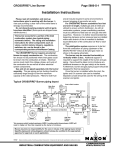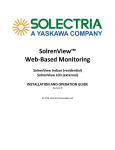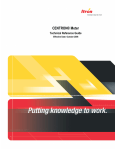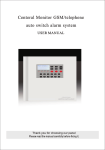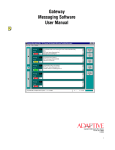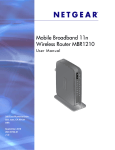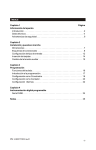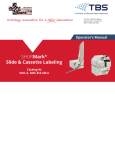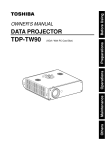Download Smart Hawk Firing System User`s Manual Firmware Version 3.09
Transcript
Smart Hawk Firing System User’s Manual Firmware Version 3.09 Page 1 of 57 Smart Hawk Firing System User’s Manual Table of Contents A reminder on the safe use of Electronic Pyrotechnic Firing Systems ........................... 4 Description......................................................................................................................... 5 Common Features of the Smart Hawk Panel................................................................. 6 Features of the Analog Firing Mode ............................................................................... 6 Features of the Digital Firing Mode ................................................................................ 6 Smart Hawk Firing Panel Controls................................................................................. 8 Battery/External Power Switch ................................................................................... 8 Panel Lamp On/Off Switch .......................................................................................... 8 Charge Jack................................................................................................................... 8 External Battery Power Binding Posts ....................................................................... 8 ARM Key Switch........................................................................................................... 8 2-Line Text Display....................................................................................................... 8 Mode Button .................................................................................................................. 9 Reset Button .................................................................................................................. 9 Select Knob .................................................................................................................... 9 Fire Status (1 - 45)......................................................................................................... 9 Firing Status definitions in Status Mode................................................................... 11 Firing Status definitions in Random Fire Mode ....................................................... 11 Firing Status definitions in Prompted Fire Mode ..................................................... 11 Firing Switch (1 to 45) ................................................................................................ 11 FM Select buttons (A – L) .......................................................................................... 11 Remote Fire Connector .............................................................................................. 11 9 pin Serial Port .......................................................................................................... 12 4 pin XLR Communications Port.............................................................................. 12 Built In Functions ........................................................................................................... 12 Digital Voltage Display ............................................................................................... 12 Battery/Power Status Display .................................................................................... 12 Firing Module Memory .............................................................................................. 12 Show Memory.............................................................................................................. 12 Firing Script Memory................................................................................................. 12 Elapsed Timer ............................................................................................................. 13 Module Group Memory ............................................................................................. 13 Smart Hawk Firing Panel Operational Modes ............................................................ 14 Power On/Version Display ......................................................................................... 14 Continuity/Status Mode.............................................................................................. 14 Reset Timer –........................................................................................................... 16 Reset Rail Memory – .............................................................................................. 16 Reset Show Memory – ............................................................................................ 16 Reset Fire Script –................................................................................................... 16 Review Show List Sub mode – ............................................................................... 17 Review Script Sub mode –...................................................................................... 18 Create Script Sub mode –....................................................................................... 19 Play Script Sub mode –........................................................................................... 24 Select Script Sub mode – ........................................................................................ 25 Download Script Sub mode –................................................................................. 26 Upload Script Sub mode –...................................................................................... 27 View Timecode Sub mode – ................................................................................... 28 Firmware Version 3.09 Page 2 of 57 Smart Hawk Firing System User’s Manual Analog Firing Modes .................................................................................................. 30 Manual Firing Mode............................................................................................... 30 Prompted Fire Mode............................................................................................... 32 Timed Fire Mode..................................................................................................... 34 Stepped Fire Mode.................................................................................................. 36 Auto Sync’ed Timed Fire Mode............................................................................. 38 Digital Firing Modes ................................................................................................... 40 Manual Firing Mode............................................................................................... 41 Digital Timed Fire Mode ........................................................................................ 43 Digital Stepped Fire Mode ..................................................................................... 45 Digital Auto Sync’ed Timed Fire Mode ................................................................ 47 Digital SMART MOD STATUS fire mode........................................................... 49 Firing Status definitions in Smart Status Mode ........................................................ 49 Digital EDIT RAIL GROUPS fire mode .............................................................. 50 Sync’ed Fire Functional Description - ...................................................................... 54 Using Sync Mode with a Single Panel ................................................................... 55 Common Timecode problems ................................................................................ 55 Firmware Version 3.09 Page 3 of 57 Smart Hawk Firing System User’s Manual A reminder on the safe use of Electronic Pyrotechnic Firing Systems Never energize Electronic firing equipment when personnel or spectators would be jeopardized by unintentional ignition. Prevent water or conductive liquids or powders from contacting firing system components (Firing Panel, firing modules, splitters, cable ends etc.) Never drive over or place heavy objects on firing cables Do not attempt to mix analog and digital modules for firing a show at the same time on the same panel. The analog and digital modules are not compatible. Do not wrap multiple wiring attached to igniters around conductive supports as the insulation can be abraded from shells yanking the wires, causing multiple shorts. When inserting the igniter wires into the firing module, separate the insulation and leave less than ¼” copper showing above the connector. Allowing long copper leads has caused multiple un-intentional firing or shunting. Always keep the internal batteries charged. All batteries have a self-discharge rate. It’s much worse if the equipment is left on and put in storage. When the battery voltage drops below 10.6 volts under light loading on a Lead-Acid cell battery, it’s damaged and has become un-reliable for Pyrotechnic work. Period. End of story. Firmware Version 3.09 Page 4 of 57 Smart Hawk Firing System User’s Manual Description The Smart Hawk firing is a self-contained pyrotechnic initiation control panel that interfaces to external firing modules. The Smart Hawk firing system allows the use of Pyromate Analog firing modules and Smart Fire Digital firing modules. Only one type of firing module may be used at a time. The name SmartHawk is meant to suggest a blend of the NightHawk user control surface and the Smartfire digital firing module technology combined in one system. Allowing the use of digital modules provides greater timing control, increased number of unique firing addresses and distance and accessibility features. Wireless operation is one of the options. Firmware Version 3.09 Page 5 of 57 Smart Hawk Firing System User’s Manual Common Features of the Smart Hawk Panel • • • • • • • • • Continuity and Fired Status for each of the available firing circuits Digital Battery Voltage display with Low Battery warning 100 minute elapsed time display with pause and reset, retained when power is off Separately selectable internal battery or external power supply Detachable panel lamp with On/Off switch Splash proof and dust proof firing switches and firing module select switches Chemical, scratch and burn resistant electrically isolated front panel 45 individual firing switches and 12 select rail buttons used for manual firing modes. Show Timer accuracy to within +/- 0.5 seconds over 100 minutes Features of the Analog Firing Mode • • • • • • • • • • • • • • • • 540 discrete shots, organized as 12 firing modules of 45 shots each. Two 550 shot script memories for automated Analog firing mode use Firing resolution between shots is 1/10th of a second Multiple pins on the same module may be fired simultaneously Continuity and Fired Status for each of the 45 firing circuits Illuminated Pushbutton allows manual 1-of-12 selection of Firing Modules Each selectable Firing Module has a resettable memory of what has been fired Retain and review history of a fired show by firing order Manual fire mode Prompted fire mode that informs the operator of next shot to be fired Automated Timed Sequential firing mode Automated Stepped Sequential firing Automated Synchronized Timed Sequential firing mode Easily create a firing order script and use it for shot prompting in Prompted fire mode, automated timed firing mode and automated stepped firing mode. Splash proof and dust proof firing switches and firing module select switches Chemical, scratch and burn resistant electrically isolated front panel Features of the Digital Firing Mode • • • • • • • • 3168 discrete shots, organized as 99 firing modules of 32 shots each when using SM32 digital modules. 4500 discrete shot organized as 100 firing modules of 45 shots each when using FM45 digital modules. Three 3200 shot script memories for automated Digital module firing mode use Both SM32 digital and FM45 digital modules can be used together, but not with analog FM45 modules. Firing resolution for a shot is 1/100th of a second Multiple pins across multiple modules may be fired simultaneously Continuity and Fired Status for each of the 45 firing circuits Each selectable Firing Module has a resettable memory of what has been fired Firmware Version 3.09 Page 6 of 57 Smart Hawk Firing System User’s Manual • • • • • • • Retain and review history of a fired show by firing order Manual fire mode Automated Timed Sequential firing mode Automated Stepped Sequential firing Automated Synchronized Timed Sequential firing mode Easily download a firing order script and use it for automated timed firing modes and automated stepped firing mode. Grouping modules together using rail selects during manual fire mode. Firmware Version 3.09 Page 7 of 57 Smart Hawk Firing System User’s Manual Smart Hawk Firing Panel Controls Battery/External Power Switch This power rocker switch located in the upper left-hand corner of the panel is a threeposition illuminated switch. The Center position is Power Off. The Upper position selects power from the internal battery. The lower position selects power from the External Battery binding posts. The switch is illuminated when power is present and selected. Panel Lamp On/Off Switch This switch controls the detachable panel lamp only when the system is on. Charge Jack The charging jack is a P5 jack and is used to charge the internal batteries. It requires a supply that delivers 12.0 VDC at 1.5 amps. The center pin is positive. The battery charging circuit will charge the battery even when the Battery/External Power switch is off. External Battery Power Binding Posts There are two binding posts located to the left of the Panel Lamp switch. The red post is positive and the black post is negative. These binding posts are provided to allow supplying the panel with 12 volts DC as an alternative to the internal battery supply in the event that the internal batteries become depleted. The allowable supply range is 11 to 15 volts DC, easily supplied by a car type 12-volt battery. When External power is used, the firing voltage may be less than the normal +24V range. This is because the internal battery is used to extend the external power beyond the external supply input voltage. Applying an external power source with a voltage greater than 20.4 volts in an attempt to increase the firing voltage will damage the SmartHawk panel. . ARM Key Switch The ARM key switch is located in the upper left-hand side of the panel, to the right of the rocker power switch. It is a three-position key lock switch, with center OFF and ARM positions to the left and right. The key cannot be removed in the ARM positions. When the system is powered and the ARM switch is turned to one of the ARM positions, the ARM status light is illuminated and tone will sound. The ARM switch places the system into one of the firing modes, which means that a firing circuit can be activated because the firing voltage supply has been enabled. From the initial ARM state, additional firing modes can be accessed through the Mode and Select buttons. The SH position, accessed by turning the ARM key counter-clockwise is used for digital firing modes and digital modules attached to the 4 pin XLR connector. The NH position is used for analog firing modes using analog firing modules attached to the rail connectors. The Manual Random Fire Mode is the first ARMED firing mode presented after arming the system. Digital modules firing modes also require the use of the Remote Arm Switch cable to enable firing. 2-Line Text Display The text display is a monochrome LCD, 16 characters long by 2 lines. It is backlit to allow viewing in low light conditions. It provides information on the currently selected Firmware Version 3.09 Page 8 of 57 Smart Hawk Firing System User’s Manual mode of operation, access to the system menus and warnings when they occur. The top line typically displays text legends indicating the specific numeric data that appears on the bottom line directly below it means, or in other cases, it may show a menu selection option. The LCD display cover is Plexiglas and should only be cleaned with mild soap and water. Never use alcohol or any industrial solvent to clean the front of the firing panel. The plastic face of the Text display is made from polycarbonate which will craze when cleaned with alcohol and other solvents. Mode Button To the right of the text display is a vertical row of 3 pushbuttons. The top button is the Mode button. This pushbutton switch accesses a mode sensitive menu through the 2-line text display. The options displayed in the text display depend on the current mode of operation. If a displayed option is not selected in 5 seconds, the display will revert to the normal display for the current mode. Reset Button To the right of the text display is a vertical row of 3 pushbuttons. The middle button is the Reset button. This pushbutton switch accesses a mode sensitive RESET menu through the 2-line text display. If a displayed option is not selected in 5 seconds, the display will return to the normal display for the mode currently in use. Select Knob The knob at the bottom of the row is a multi-action control. It responds to rotations clockwise, counter-clockwise and pressing in. This rotary switch is mode sensitive and is used by the panel menu system, the script editing modes and the firing modes. Primarily, it is used to select the option displayed in the text display, and to make +/- adjustments. Rotating the knob clockwise has the effect of increasing numbers, and counter-clockwise of decreasing numbers. When the firing panel is at the top level menu in unarmed state, rotating the SELECT knob clockwise will advance thru the MODE menu selections. But rotating the SELECT knob counter-clockwise will advance thru the RESET menu selections. Pressing the knob with a MODE or RESET menu choice present will initiate that choice. The SELECT knob doesn’t allow menu selection when the ARM switch is on. The rotary actions are reserved for other features in the firing modes. In some of the menu modes the knob will have additional effects. In FIRE modes the SELECT knob will have other effects. Fire Status (1 - 45) The Cue status indicators show the current continuity and status of each of the 45 firing circuits of the selected Firing Module. They use two-color LED lamps for long life and to provide more information than a single color could. There are 4 basic conditions that are displayed, with additional advanced status possible. The continuity circuit is the green side of a two-color LED with a current limiting resistor. It has a 1/6th duty cycle to conserve battery power. The red side of the two-color LED is directly controlled by the panel electronics and is used to communicate captured status of various kinds. Firmware Version 3.09 Page 9 of 57 Smart Hawk Firing System User’s Manual The 1st condition for the indicator is off completely, which occurs when the system is off or if there is no igniter present in the selected firing circuit and the circuit hasn’t been activated since the last show or rail memory reset. The 2nd condition for the indicator is green, showing that there is some type of electrical connection present in the firing circuit. The brightness of the indicator provides some additional information on the relative resistance of the circuit. The 3rd condition for the indicator is a red color, showing that the firing circuit for the selected Firing Module has been activated since the last rail or show memory reset. The 4th condition for the indicator is both green and red, indicating that the igniter is still providing an electrical connection somehow after being fired. The third and fourth conditions are modified by having the red color flashing, showing the last fired cue for the selected firing module in Random Manual Fire mode, or the next to be fired in Prompted Manual Fire mode. The way to determine whether the status is flashing for last fired, or next fired, is to look at the 1st line of the text display and observe whether the word FM, Last or Next is shown at the end of the top line. Firmware Version 3.09 Page 10 of 57 Smart Hawk Firing System User’s Manual Firing Status definitions in Status Mode Condition Color Description 1 Off Not fired, no continuity 2 Green Not fired, continuity 3 Red Fired, no continuity 4 Green + Red Fired, continuity. Possible error, shorted igniter? Firing Status definitions in Random Fire Mode Condition Color Description 1 Off Not fired, no continuity 2 Green Not fired, continuity 3 Red Fired, no continuity 4 Green + Red Fired, continuity. Possible error, shorted igniter? 5 Flashing Red Last fired cue of selected rail. 6 Green + Last fired cue of selected rail, system armed similar to Flashing Red condition 4. Firing Status definitions in Prompted Fire Mode Condition Color Description 1 Off Not fired, no continuity 2 Green Not fired, continuity 3 Red Fired, no continuity 4 Green + Red Fired, continuity. Possible error, shorted igniter? 5 Flashing Red Next cue to be fired, problem with no continuity. 6 Green + Next fire cue, with continuity. Flashing Red Firing Switch (1 to 45) There are 45 firing switches arranged in 5 rows of 9 switches. The switch locations are numbered 1 thru 45 on the panel, with the number positioned between the firing switch and the associated firing status. Each switch is connected to a firing circuit. A firing switch will only fire an igniter when the ARM key switch is turned to the ARM position. FM Select buttons (A – L) The Firing Module select switches are in a vertical column of 12 round illuminated pushbutton switches located on the right side of the panel adjacent to the associated firing module connector. Only one Firing Module may be selected at a time. When a desired firing module is selected, the switch illuminates and the memory for what previous activations of the firing switches is recalled and displayed on the fire status lights and the text display when appropriate. At the same time the module address is updated on the right hand side of the bottom line of the text display. Remote Fire Connector This connector is positioned directly below the power rocker switch. Not used for manual fire modes. The Remote Fire Control is used to support automated firing. The remote fire control has a hold fire safety and a fire trigger. When the Automated firing modes are used, the remote fire control must be installed. Automated firing will only occur when the Remote Hold Fire is held depressed. When using an automated firing mode, the show timer will be paused whenever the Hold Fire switch is released. Firmware Version 3.09 Page 11 of 57 Smart Hawk Firing System User’s Manual 9 pin Serial Port This DB9 connector is used to transfer firing scripts to and from the firing panel. This serial port is also used by panels equipped with the SYNC mode software for the reception of Timecode. An external Timecode modem is required to convert the analog FSK Timecode signal to the serial format used by the Nighthawk panel. 4 pin XLR Communications Port The female 4 pin XLR connector is used to communicate with Smartfire and Nighthawk Digital firing module systems. Built In Functions Digital Voltage Display Panel system voltage is displayed from 0.0 to 20.4 volts with 0.1-volt resolution. When the voltage drops below 10.7 volts, a low voltage message will appear in the voltage display area. In the firing modes, battery voltage is superseded by Firing voltage, either what is applied to the rail connectors or the +24V pin of the XLR connector or reported from a digital module. Battery/Power Status Display The left side of the top line of the text display shows the power source status when the power switch is set on either Battery or External. If the battery charger is plugged into the charging jack, the Status will indicate whether the batteries are charging or full. The statuses are “Batt”, “Chrg”, “Full”, “Ext “ and “Ext+”. The “Ext+” status indicates that the batteries are charged and that the battery charger is plugged into the charging jack. Firing Module Memory Each of the selectable firing modules has a memory associated with it that tracks firing history. The operator can individually reset each firing module history. The information saved is the accumulated fired shots for that module and the last fired shot. This information is retained when the panel is turned off, as long as the power is not turned off while in FIRE mode. This fired information is used for the red fire status indicators in the different modes of operation. Show Memory This memory captures a history of what shots have been fired by time and module. The operator can reset it. It also saves the elapsed time when the panel is switched from FIRE mode to Status mode. This information is retained when the panel is turned off, as long as the power is not turned off while in FIRE mode. The time based show history is only retained for analog fire modes. This is due to the large number of unique pin addresses and shots available to the digital firing modes. Firing Script Memory The firing script memory is a list for shots that has been entered into the panel memory. It is similar to the Show memory, but is used by the Prompted fire mode to help the operator follow a preset firing order. Each module’s shots are also accumulated when the operator captures the firing script using the panel. This information is retained when the panel is turned off. The shot number is determined by whether NH or SH is selected. NH Firmware Version 3.09 Page 12 of 57 Smart Hawk Firing System User’s Manual fire mode scripts have a maximum of 550 shots, while SH scripts allow a total of 3200 shots. There are 2 NH script memories available and 3 SH script memories available. There is a script naming feature that is only available when a script is downloaded thru the serial port that allows easier identification of the script that is selected. Elapsed Timer There is an elapsed time function that is present in the panel that tracks the time from an initiating event. The initiating event is always a firing switch activation. The show timer is paused when the mode that it was running in is changed. The maximum timer value is 99 minutes 59.9 seconds with 0.1-second resolution. Module Group Memory There is a special feature available to the digital SH manual fire mode of operation. It can be described as a form of grouped module firing. Essentially it uses a entered list of module addresses assigned to one of the rail buttons (A-L). Firmware Version 3.09 Page 13 of 57 Smart Hawk Firing System User’s Manual Smart Hawk Firing Panel Operational Modes Power On/Version Display When the panel is turned on, it will display the Version number of the internal software for three seconds, and then it goes to the Continuity mode display. Time = 0 Time not 0 Continuity/Status Mode This mode is the default mode of operation when the firing system is not ARMED. In this mode, the firing system displays the analog module continuity status and the fired status of each of the firing switches 1- 45 circuits’ for each selected Firing Modules connectors. The text display shows the battery voltage, elapsed time and the selected firing module. If the elapsed time is 0:00.0, the time field is cleared to blank. The firing module memory for the selected display is reflected on the firing status indicators, but without the last fired information. There are two menus available in this mode, the Mode menu options and the Reset menu options. If the menu option presented is not selected within 5 seconds, the display will return to the default condition showing the voltage, elapsed time and the selected rail. Firmware Version 3.09 Page 14 of 57 Smart Hawk Firing System User’s Manual Status Mode Menus Status Reset Menus " # $ ! " + # $ " $ % # $ " # # $ & " $ % # $ " # $ % # $ " $ # $ "# ' " $ # $ *%# " " '+ % + $ % # $ " ( " '+ # ) $ # $ ) % $ % # $ $ ) # $ Firmware Version 3.09 Page 15 of 57 Smart Hawk Firing System User’s Manual Reset Timer – The RESET Timer menu selection will clear the Show Timer to 0:00.0. It will not affect any other system settings or memory. No confirmation other than pressing the SELECT knob is required to perform this action. It is also allowed in the Manual Fire mode. Reset Rail Memory – The RESET Rail Memory menu selection has the effect of wiping out the pin fired history of the currently selected rail A-L and in addition clearing the Show Timer to 0:00.0. No confirmation other than pressing the SELECT knob is required to perform this action. It is also allowed in the Manual Fire mode. Reset Show Memory – The RESET Show Memory menu selection has the effect of wiping out the pin fired history of all the rails A-L and in addition clearing the Show Timer to 0:00.0 and show history memory. No confirmation other than pressing the SELECT knob is required to perform this action. It is also allowed in the Manual Fire mode. Reset Fire Script – The RESET Fire Script menu selection has the effect of wiping out the currently selected script plus the pin fired history of all the rails A-L and in addition clearing the Show Timer to 0:00.0 and show history memory. Additional confirmation other than pressing the SELECT knob is required to perform this action. A It is not allowed in the Manual Fire mode. The following steps are required to reset the current script: Press the RESET button until the display shows: $ # $ " % + Then press the Select pushbutton. The display will change to: ,-. / $ 0 % + 12 Rotate the SELECT knob clockwise. The display will change to: $ " 2!2& % + 12 Press the SELECT knob. This will clear the script memory and the script firing module memories. If the SELECT knob is pressed while “,-. / 0 12 3 is showing, the script will not be erased. Firmware Version 3.09 Page 16 of 57 Smart Hawk Firing System User’s Manual Review Show List Sub mode – This status sub mode is available to allow review of the fired show history for analog firing modes. Digital firing modes will not be captured for viewing here. It is accessed by pressing the Mode pushbutton until the text display shows: ! " # $ Then press the Select/- knob to enter the review show sub mode. This is the initial display of the review show list mode: ' # 4 5 Or ,- -6 7 - 1 The value of Total can be 1 to 550. It depends on what was fired by the operator. Rotating the SELECT knob will advance the display to entries in the list. Total not 0 ! While in this mode, rotating the SELECT knob controls the position in the captured show memory. When the end of the captured memory is reached, the display shows: 2 ) 5 0 5 5! The second line will reflect what was the last entry of the show that was captured. When a fire status LED is flashing red, it indicates the fired cue in the history list associated with the elapsed time. As the list is stepped thru, the previously fired cue turns red. If a different firing module is required for the current cue, it is automatically selected. Firmware Version 3.09 Page 17 of 57 Smart Hawk Firing System User’s Manual Review Script Sub mode – This status sub mode is available to allow review of the selected fire script. It is entered by pressing the Mode pushbutton until the text display shows: $ % # $ " Then press the Select/- pushbutton to enter the review fire list sub mode. This is the initial display of the review fire list mode: , ,- $ % # 4 5 Or $ % # 4 5 Or 7 2 & 7" 8 Where Total is the number of captured entries in the firing script from 1 to max script shots. Rotating SELECT knob advances to the 1st entry in the script. Nighthawk script , 9 Smartfire script , 9 While in this mode, the Reset/+ pushbutton advances the display thru the captured firing script memory, and the Select/- pushbutton steps backward thru the script memory. When the end of the captured memory is reached, the top line of the display shows: 2 ) 5 0 5 5! The bottom line contains whatever was the last captured shot entry. When a fire status LED is flashing red, it indicates the next suggested cue to fire in the firing list. As the firing list is stepped thru, the previously suggested firing cue turns red. If a different firing module is required for the next cue, it is automatically selected. Firmware Version 3.09 Page 18 of 57 Smart Hawk Firing System User’s Manual Create Script Sub mode – This status sub mode is available to allow the creation of the firing script list used by the automated Fire modes. It is entered by pressing the Mode pushbutton until the text display shows: & $ % " # $ Then press the Select knob to enter the create fire list sub mode. This is the initial display of the create fire list mode if the fire script memory has been reset. Entries in the firing script are made as a time value adjusted using the Select knob. ) Or ) The entry interface uses the following controls: Fire switches 1-45, rail buttons A-L, RESET, SELECT CCW, SELECT CW, SELECT IN CCW, SELECT IN CW and SELECT PB. While in create mode, any activation of the firing switches will add a pin and module to the current shot entry of the fire script. The captured entry contains the firing switch, the firing module and the firing time. To remove the last entry in the list, press the Reset pushbutton. This also rolls back the elapsed time to the previous entry’s captured time. To exit this mode, press the Mode pushbutton. When the mode is exited, the last entry is saved in long-term storage. There are two different script types, NH and SH. NH scripts are limited to 1/10th second resolution and single module firing a time point. Multiple pins may be set to fire simultaneously on the same module at the same time, but not across modules. Setting more than 5 pins to fire at the same time on the same module is discouraged as the energy budget of the firing panel will be exceeded. SH scripts have fewer limitations, for a couple of reasons. Multiple modules with multiple pins may be scripted to firing simultaneously. The timing resolution is 1/100th of a second with a caveat. To create a new firing script, first select the script type and table then reset the existing firing script memory by pressing the RESET pushbutton until the display shows: " $ # $ % + Then press the Select pushbutton. The display will change to: Firmware Version 3.09 Page 19 of 57 Smart Hawk Firing System User’s Manual ,-. / $ 0 % + 12 Rotate the SELECT knob clockwise. The display will change to: $ " 2!2& % + 12 Press the SELECT knob. This will clear the script memory and the script firing module memories. Next, press the Mode pushbutton until the Create Fire List option shows in the display and press the Select pushbutton to enter it. The display shows a shot number of 0 and the timer is paused, waiting for the 1st firing event. To aid in the entry of shots, a calculated time advance is applied for actions that close off a shot entry. Pressing a rail select button A-L has this effect, as does advancing the time using the SELECT knob. The difference is that the auto time advance can’t be applied if the time is advanced with the SELECT knob. When the script has been captured, the mode can be exited by pressing the Mode pushbutton. When this is done, the end point of the script is saved in storage and will be remembered if panel power is turned off. If a firing script has already been partially captured, re-entering the create mode will go to the end of the existing script and allow the operator to extend it. Editing analog firing scripts The controls used for editing the analog scripts behave mostly the same as the digital scripts, within the limitations of the mode. Analog scripts only allow rails A-L as module addresses. So pressing rails switches A-L immediately selects just that rail. Rotating the SELECT knob will modify the fire time in 1/10th second increments. Pressing one of the firing switches 1-45 will toggle a pin either on or off on the selected module of the current shot. To include a pin in the current shot the firing switch is pressed. To remove a pin that was selected, the firing switch can be pressed again to toggle it off. Starting with an empty script, the text display will show: ) An analog shot consists of one or more selected pins assigned a module (A-L) and associated with a unique sequential time. Since only one analog module can be associated Firmware Version 3.09 Page 20 of 57 Smart Hawk Firing System User’s Manual with a time, any change to another module will close off the current shot if a pin has been toggled on. The time will be advanced at least 0.1 second or more. To understand this process, it’s best to go thru the steps of creating a short script. Press rail select A just to make sure that the rail is properly selected. Then press firing switch 1. The pin status indicator should begin to blink. Press firing switch 2. That pin indicator will also begin to blink. Press fire switch 2 again and the indicator will go out. Now press rail select A and observe that the text display has changed to the following and that the blinking indicator has turned solid red. ) The act of pressing the rail select button has closed the 1st shot and advanced the time by the minimum step of 0.1 second. Alternately, rotating the SELECT knob CW would have had a similar effect but with a potentially larger time step. To observe this, press firing switch 2 to start it blinking. Then rotate the SELECT knob CW until the display shows: ) The pin status indicator for 2 will be a solid red color. This shows that shot 2 has been closed. Press fire switch to start it blinking. Then press rail select A to close shot 3. The text display will change to show: ) The time has advanced by 0.9 seconds, which is the difference between 0:00.10 and 0:01.00. An estimated time step has been established. To change that, just rotate the SELECT knob. The time step can be decreased to the minimum value of 0.1 seconds or increased to relatively large time values. Remember that there is a maximum of 99:59.90 minutes of script time span and a total of 550 shots for analog scripts Turn the SELECT knob CW until the display shows: ) Press fire switch 4, then press rail select A to close the shot. Observe that the time has advanced by 2.00 seconds to show: ) 5 Press fire switch 5 then press rail select A to close the shot. Observe that the time has advanced by 2.00 seconds to show: Firmware Version 3.09 Page 21 of 57 Smart Hawk Firing System User’s Manual ) 5 : In this fashion, equally time spaced shots can be entered rapidly. The rail select can be any of the A-L buttons. Once a substantial number of shots have been captured, it’s a good practice to save it against accidental loss. Do this by pressing and releasing the SELECT knob. The display will show: " ) 5 $ % : Alternately, pressing the MODE button to exit edit script mode will save the script in progress. If the power switch is turned off before either action has occurred the script is lost and will have to be re-entered. The only basic modification allowed to a script is to remove the last entry in the script by pressing the RESET button. If the shot has been closed of, pressing the RESET button will reopen it for addition pin modification on the module. Pressing the RESET button on an open shot will delete it and back up one to the end of the last closed shot. And so on. So there it is, simple script entry for analog modules! Editing digital firing scripts The controls used for editing the digital scripts behave mostly the same as the analog scripts, but have additional functionality to deal with the finer time resolution and the larger number of module addresses. Analog scripts only allow rails A-L as module addresses, but the digital module address range goes from 01 to 199. To easily access the full range of module addresses, the rail select buttons A-L have enhanced function. Button L advances a module base offset by +10. Button K decreases a base offset by -10. Rotating the SELECT knob will modify the fire time in 1/10th second increments. Pressing the SELECT knob in and rotating it while depressed will change the time by1/100th second increments. Entering scripts for digital firing is accomplished virtually the same as for analog scripts with the exception of the last two rail select switches K and L. Also, bear in mind that more than one module can be assigned to a single shot time. This is accomplished by anchoring the first module of the current shot by pressing the next module’s rail select button and then rotating the SELECT knob CCW to return to the shot time of the shot being grouped with multiple modules. A limitation to remember is that modules are always added to a shot in ascending order. Trying to add a module to a shot that is less that the one being worked on will cause the shot to be closed off and the shot index t be advanced. To understand the changed functionality of the rail select buttons, some experimentation is in order. Start by selecting a SH type script using the Select Script mode, then clear the Firmware Version 3.09 Page 22 of 57 Smart Hawk Firing System User’s Manual script using the Reset Script menu mode. Enter Create Script and starting at the Shot 0 condition: ) Press rail select buttons A-J. The module address will reflect numbers 1- 10. But when button K and L are pressed, things change. Button L will change the module address by steps of ten. The series is 1,10,20,30,40,50,60,70 … 180, 190. The K button reversed the series steps (190, 180, 170, 160 … 30, 20, 10, 1). When the address step reaches the end points the panel will chirp and not advance. A special case is reserved to module addresses 1-10. This is because the module physical address begins at 1 instead of 0. The following table describes the rail button to module address association. The Base offset is in the first column. It actual is a range from the base value to +9 of that value. Pressing any of the rail buttons when in the base range will jump the module address to that row and column intersection. Table of rail select button to module address association B C D E F G H Base A 1 2 3 4 5 6 7 8 1 10 11 12 13 14 15 16 17 10 20 21 22 23 24 25 26 27 20 30 31 32 33 34 35 36 37 30 40 41 42 43 44 45 46 47 40 50 51 52 53 54 55 56 57 50 60 61 62 63 64 65 66 67 60 70 71 72 73 74 75 76 77 70 80 81 82 83 84 85 86 87 80 90 91 92 93 94 95 96 97 90 100 100 101 102 103 104 105 106 107 110 110 111 112 113 114 115 116 117 120 120 121 122 123 124 125 126 127 130 130 131 132 133 134 135 136 137 140 140 141 142 143 144 145 146 147 150 150 151 152 153 154 155 156 157 160 160 161 162 163 164 165 166 167 170 170 171 172 173 174 175 176 177 180 180 181 182 183 184 185 186 187 190 190 191 192 193 194 195 196 197 Firmware Version 3.09 I 9 18 28 38 48 58 68 78 88 98 108 118 128 138 148 158 168 178 188 198 J 10 19 29 39 49 59 69 79 89 99 109 119 129 139 149 159 169 179 189 199 K 1 1 10 20 30 40 50 60 70 80 90 100 110 120 130 140 150 160 170 180 L 10 20 30 40 50 60 70 80 90 100 110 120 130 140 150 160 170 180 190 190 Page 23 of 57 Smart Hawk Firing System User’s Manual Play Script Sub mode – This status sub mode is available to allow the dynamic review of the firing script list used by the scripted Fire modes. It is entered by pressing the Mode pushbutton until the text display shows: "# ' $ % " # $ Then press the SELECT knob to enter the play fire list sub mode. This is the initial display of the create fire list mode if the fire script memory has been reset. , 9 9 $ % # 4 999 or $ % # 4 999 Pressing the SELECT knob or toggling a firing switch will start the script running in Play mode. Pressing the SELECT knob while the script is playing will restart the script playing from the beginning. Firmware Version 3.09 Page 24 of 57 Smart Hawk Firing System User’s Manual Select Script Sub mode – This status sub mode is available to allow the selection of the firing script list used by the scripted Fire modes. It is entered by pressing the Mode pushbutton until the text display shows: # $ $ % " # $ Then press the Select knob to enter the Select Script sub mode. There is 1 of 4 possible displays that will appear. The top line will be the same, but the bottom line will display either the default script name for the currently selected script, or a 16 character name associated with the script if one was downloaded. This is the default name for script 1. , ; $ % , $ % This is the default name for script 2. , ; $ % , $ % This is the default name for script 3. $ % $ % This is the default name for script 4. $ % $ % This is the default name for script 5 $ % $ % Alternate name for scripts 1 or 2 , ; $ % $ $ Alternate name for scripts 3 thru 5 $ % $ $ Rotating the SELECT knob counter-clockwise will select script 1, while rotating clockwise will select script 2. Pressing the MODE or SELECT button will return to the main menu and script that was showing will be selected. Firmware Version 3.09 Page 25 of 57 Smart Hawk Firing System User’s Manual Download Script Sub mode – This status sub mode is available to allow the importation of the firing script list used by the scripted Fire modes. It is entered by pressing the Mode pushbutton until the text display shows: ( # ) $ % " # $ Then press the Select knob to enter the Download Script sub mode. The script that will be replaced is shown on the bottom line of the text display. ( # ) $ $ % % Rotating the SELECT knob counter-clockwise or clockwise will select one of the five available scripts to load from the serial port. Refer to the top line of the display to know what type of script is selected for download. Trying to download a Smartfire/digital module script into a NightHawk/analog module script will cause a download error and vice versa. When the SELECT knob is pressed, the panel will begin reception of the script being transferred. ! ( #) While the download is taking place, the status and rail lamps will illuminate for each fire record received. If the download has to be aborted, press the MODE button to exit back to the main menu. Otherwise a successful download will show something like: 2 ) ) ! </#' . ( #) ) The bottom line will show a script name if one was downloaded with the script. This name will be displayed when the script is selected, reviewed or when setting up to fire for one of the scripted fire modes. To download an additional script to the alternate table, the SELECT knob can rotated. If the SELECT knob is pressed after the “Ended List Dnld.” Message is displayed, the panel will begin waiting for the new script and will display the “Start List Dnld.” message. When done downloading, press the MODE button to exit the Download Script sub-mode. If the current script is reset at any time, the downloaded script name will revert to the default script name i.e. NHx Show Script or SHx Show Script. Resetting the show scripts is such a potentially dangerous action, it requires an additional confirmation step to perform it. If the download completes, but the “Ended List Dnld.” Message is not displayed, then exit the Download Script mode by pressing the MODE button and re-enter the mode and try again. This can sometimes occur if there were partial fire records received from a previous aborted download attempt. Firmware Version 3.09 Page 26 of 57 Smart Hawk Firing System User’s Manual Upload Script Sub mode – This status sub mode is available to allow the transference of the firing script list used by the scripted Fire modes to another Nighthawk system. It is entered by pressing the Mode pushbutton until the text display shows: *%# " ) $ % # $ Then press the Select knob to enter the Upload Script sub mode. Rotating the SELECT knob will allow selection of either one of the two available show scripts. # $ , $ ) % When the SELECT knob is pressed, the currently shown script will be sent out the RS232 port in the format used for downloading scripts to a Nighthawk. If another Nighthawk is connected to this panel using a NULL MODEM cable and set to download a script, it will receive the script being sent. In this way, multiple Nighthawks can share the same scripts, i.e. a backup machine. As the script is being transmitted, the top line of the display updates rapidly with the shot time and module information. When completed, the display changes to: $ , % *%#) ( $ % Firmware Version 3.09 Page 27 of 57 Smart Hawk Firing System User’s Manual View Timecode Sub mode – This status sub mode is available to allow the viewing of Timecode. This is helpful in testing the Timecode transport and quality of signal intended for SYNC’ED TIMED Fire mode. It is entered by pressing the Mode pushbutton until the text display shows: $ ) # $ " Then press the Select knob to enter the View Timecode sub mode. The Text window will show this display: The top line indicates that the panel is monitoring the incoming serial stream on the DB9 serial connector and waiting for the 1st occurrence of a valid Timecode record. The bottom line shows the Timecode offset that is added or subtracted from the Timecode stream. This value will carry over into the SYNC’ED FIRE mode. It does get reset to 0 whenever the panel is turned off and back on. This is done deliberately to prevent unintentional offsetting of Timecode for SYNC’ED FIRE. When valid Timecode is being received by the panel, the top line of the text display will show two values, an error count and a converted time derived from the received Timecode records. Normally the top line time value will advance in 1/10th second increments. If an error occurs in the Timecode record, the 1st number on the top line will increment. This allows an estimate of the quality of the Timecode channel from the analog source thru to the modem and on to the Nighthawk panel. To reset the error and top line time values, press the RESET button. If the MODE button is pressed, the View Timecode sub-mode will be exited and return to the main menu level. To adjust the Timecode offset in View Timecode mode, press and hold in the SELECT knob and then rotate it clockwise or counter-clockwise while still depressing the knob. The bottom line time value will increment or decrement by 0.1 second for each click. A plus or minus sign will indicate a positive or negative Timecode offset. Another feature of this mode is the ability to generate Timecode and send it out the serial port. This is enabled by rotating the SELECT knob while now TC is being received until the display shows: # $ When the SELECT knob is pressed, the panel will begin transmitting serial Timecode and the display will show the incrementing time: Firmware Version 3.09 Page 28 of 57 Smart Hawk Firing System User’s Manual ) = > Pressing the SELECT button again will pause the TC transmission and the display will change to: ) 5 = " / ) Pressing the SELECT button again will continue the TC transmission at where the time was paused. If the RESET button is pressed while transmission is occurring, the time is reset and the transmission is paused waiting to be started. When the SELECT knob is rotated while the transmission is stopped, the TC receive function is restored to waiting to receive TC. Firmware Version 3.09 Page 29 of 57 Smart Hawk Firing System User’s Manual Analog Firing Modes Firing modes are divided into Analog or Digital module firing modes designated as SH or NH. The ARM key determines which mode is active. There are currently five firing mode options available for NH Firing Mode. They are Manual fire mode, Prompted fire mode, Timed fire mode, Stepped fire mode and Synced fire mode. These firing modes are accessed using the Mode pushbutton after entering the Analog fire mode by turning the ARM key switch to the right (clockwise) to NH. The firing script cannot be reset in Fire mode. Firing Reset Menus Firing Mode Menus ! " - " 2( 7 2+ " # $ " + # $ 7 2( " " # # $ " # $ 7 2+ # $ 2""2( " 7 2+ # $ '+ '+ 1,&?2( 7 2+ " # $ ! Manual Firing Mode This is the default firing mode of the system, and is entered when the panel is on and the ARM key lock switch is set to the ARM position . If the systems’ show memory has been reset the text display shows: ! Otherwise the text display will show something similar to this: 5 ! : The Batt text area and the number below it is the system main power voltage with 0.1 volt resolution. If the system voltage drops to 10.6 volts and lower, the number will be replaced by the word “Low” to indicate a system problem. At that time, the system must be switched to the Ext Battery power selection on the Power switch or the system must be charged to avoid damage to the internal battery. Firmware Version 3.09 Page 30 of 57 Smart Hawk Firing System User’s Manual The Time text area shows the elapsed time from when the first cue was fired until the timer was stopped by turning the ARM key switch to the OFF position. The timer resolution is in 0.1-second increments. The Last text area shows the last fired cue of the currently selected Firing Module. If there as been any cue fired from the currently selected Firing Module, the last fired cue will be flashing at a 5 times a second rate. This position of the top line will show one of three different words, “FM”, “Last” or “Next”. “FM” stands for Firing Module, and usually indicates that the panel is in the Continuity/Status mode. “Last” usually indicates that the flashing firing status LED is the last fired cue. “Next” in this area is reserved for Prompted Fire Mode, to indicate that the flashing status LED is the cue to be fired next. The number next to the letter (A-L) designates the lowest numbered cue that is flashing. When entered from the Status mode, the elapsed time will be paused. It will start or continue as soon as a firing switch is activated, and will run until the operator turns the ARM switch to OFF or the power switch is turned off. If the power switch is turned off while the panel is still in ARM and the timer is running, the latest elapsed time will not be saved! Always try to turn the panel ARM key switch to OFF before turning the panel power off. Each time a firing switch is activated, a record is captured of the elapsed time, cue number and firing module. These captured events make up a show history that is retained in memory even when power is turned off. This show history can later be reviewed. The Firing Module can be selected and activated by pressing the desired Firing Module selector switch, which will then display the status history of that Firing Module. As noted above, if any of the cues have been fired from the Firing Module, the last fired cue is flashing red to make it easier to locate quickly. Firmware Version 3.09 Page 31 of 57 Smart Hawk Firing System User’s Manual Prompted Fire Mode This is an advanced Manual fire mode that has the additional feature of suggesting to the operator the firing order of the show, derived from a firing order script that was previously entered into the internal memory of the firing system. This mode only uses the script firing order, not the time for the prompting. To reach the fire modes, the Hold fire switch must not be held depressed or shunted. The mode is entered is when the ARM key is turned and the system placed in manual fire mode and the MODE button is pressed once to cause the text display to show: " - " 2( 7 2+ " # $ To select this mode, the SELECT knob is pressed, causing the system to enter the mode and display the first suggested firing cue as a red flashing status indicator. If there is no entered firing script present the text display will show: , $ % 8 If there is a firing script in memory, the bottom line will have the same display except for the last 3 characters which will show a number from 1 to 45 and a letter from A-L to indicate which cue on what FM is the one to be activated by toggling the appropriate firing switch. , 9 This is an example of the last possible entry and display of a programmed firing list. 5 5 , 9 5! Once the suggested cue has been fired and released, the system will advance to the next cue in the script. The time display will begin to run. The system will automatically select the appropriate Firing Module if it isn’t the current Firing Module each time it advances. The script will not advance if the suggested cue is not fired, unless the operator forces the system to skip the entry by pressing the Reset/+ pushbutton. The previous entry can be repeated if the operator presses the Select/- pushbutton. If there is a need to deviate from the firing script, a cue can be fired out of order on the currently selected Firing Module, or from a different Firing Module by selecting it using buttons A-L. Press the Mode pushbutton to return to the currently suggested cue or the Reset/+ or Select/– buttons to go back or forward in the script. While out of script firing is taking place, the top line of the text display will show Last instead of Next to show that the Prompted firing is temporarily suspended. If a shot on the currently selected firing module is fired out of order without changing firing modules and the top line still shows “ , 9 3, then the fired cue will not flash. Instead, the next suggested cue would continue to flash until it is fired. If the firing module is changed by the Firmware Version 3.09 Page 32 of 57 Smart Hawk Firing System User’s Manual operator from the panel selected firing module, the top line changes to “ ! 3 and the flashing firing status indicates last fired instead of next fired. Normal Prompted Fire , 9 5 Prompted Fire Temporarily Diverted ! 5 To pause the Prompted Fire Mode for any reason, turn the ARM key switch to OFF. To resume the Prompted Fire Mode at the point where the show left off, re-enter the Prompted Fire Mode by pressing the MODE button and then the SELECT knob before any fire switches are activated. The fire script will be at the shot that was last displayed. If the show needs to be restarted, the show memory must be reset. Alternately, the script can be advanced or backed up to any point within the script by using the SELECT knob. When the last entry in the firing script has been fired, the text display will show something similar to the following: @2 ) 5 0 : 52 At the end of the firing script, the shot number stops advancing but the timer will continue to run until the ARM switch is turned to OFF or the time reaches 99:59.9. If any shots need to be fired out of order, or if there are additional shots that weren’t entered into the firing list, they can be fired at any time by selecting the necessary firing module and activating the appropriate firing switch. To return to the firing order, press the Mode, Select or Reset pushbuttons, which will restart the current entry in the firing list with the correct firing module selected for that shot. Firmware Version 3.09 Page 33 of 57 Smart Hawk Firing System User’s Manual Timed Fire Mode This is a basic automated sequential timed firing mode that uses time as the event trigger to fire a preprogrammed firing script. The remote fire control is used to start and execute the firing mode. The Remote Hold fire switch must be held depressed for the firing script to be executed before, during and after the Remote Fire trigger is pressed. While in this firing mode, the Cue fire switches and the module selector switches on the panel are disabled and have no effect on the fire program. The time field of the shot entry determines the time to fire the pending shot entry. Each shot entry contains the selected firing module, the time and at least one Cue to be fired when the time matches the running elapsed timer. The shot entries are executed in the order they appear in the firing script. To reach the fire modes, the Hold fire switch must not be held depressed or shunted. The mode is entered is when the ARM key is turned and the system placed in manual fire mode and the MODE button is pressed twice to cause the text display to show: 7 2( " 7 2+ # $ Once the Select knob is pressed, the display will show one of the following: Remote Hold fire not depressed " #) # 4 999 Script total = 0 8 Note: xxx is the actual number of shot entries in the firing script. , Remote Hold fire depressed $ % 8 Mode reverts to Manual fire display after 2 seconds ! ) / 0 # 4 999 Display changes to show default timed display after1.25 seconds ) / 0 The firing mode is started when the Remote Fire trigger is pressed while the Remote Hold fire switch is held depressed. The elapsed timer begins to run, and if there is a shot entry that corresponds to the beginning time, it is fired. The elapsed timer will only run when the Remote Hold fire switch is held depressed. As soon as the Remote Hold fire switch is released, the elapsed timer will stop running and the firing mode is paused. The text display has the format where the top line shows the internal system voltage, the running elapsed timer and the last fired Que. The bottom line shows the next shot event number, the next shot event time and the next shot event Que. Something like the following: : The highlighted area of the top line shows the elapsed timer display field that shows the advancing show time. When the Remote Hold fire switch is released while the fire program is running, the elapsed timer is stopped and the text display shows something similar to the following: Firmware Version 3.09 Page 34 of 57 Smart Hawk Firing System User’s Manual " #) 8 : When the Remote Hold fire switch is again depressed while the fire program is paused, the elapsed timer is still paused and the text display shows something similar to the following: ) / 0 : Switching to this after 1.25 seconds: & : Pressing the Remote Fire trigger while the Remote Hold fire switch is still held depressed will start the fire program running at the point it was paused. Shot events in the fire program may be repeated or skipped over only while the timed firing mode is paused by releasing the Remote Hold fire switch. This is accomplished by turning the SELECT knob. When a shot event is selected using the SELECT knob, the elapsed timer is updated to the pending time field of the new shot event minus 0.1 seconds. This is to allow the operator to start the fire program at a predictable point in the show. Another feature that is often overlooked is the ability to adjust running time by pressing in the SELECT knob and rotating it while depressed. This will advance or retard the show time in 1/10th second increments per click. This would be used if the operator noticed that the pyrotechnic effects were off by a small amount and wanted to correct for it. Firmware Version 3.09 Page 35 of 57 Smart Hawk Firing System User’s Manual Stepped Fire Mode This is a basic automated sequential stepped firing mode that uses the Remote Fire trigger as the event trigger to fire a preprogrammed firing script. The remote fire control is used to execute the firing mode. The Remote Hold fire switch must be held depressed for the firing script to be executed before, during and after the Remote Fire trigger is pressed. While in this firing mode, the Cue fire switches and the module selector switches on the panel are disabled and have no effect on the fire program. The shot number field of the shot entry determines the order to fire the pending shot entry. Each shot entry contains the selected firing module, the time and at least one Cue to be fired when the time matches the running elapsed timer. The shot entries are executed in the order they appear in the firing script with each press of the Remote Fire trigger. To reach the fire modes, the Hold fire switch must not be held depressed or shunted. The mode is entered is when the ARM key is turned and the system placed in manual fire mode and the MODE button is pressed three times to cause the text display to show: 2""2( " 7 2+ # $ Once the Select knob is pressed, the display will show one of the following: Remote Hold fire not depressed " #) # 4 999 Script total = 0 8 Note: xxx is the actual number of shot entries in the firing script. , Remote Hold fire depressed $ % 8 Mode reverts to Manual fire display after 2 seconds %% ) / 0 # 4 999 Display changes to show default timed display after1.25 seconds ! The firing mode is started when the Remote Fire trigger is pressed while the Remote Hold fire switch is held depressed. The elapsed timer begins to run, and the shot entry that corresponds to the beginning shot number is fired. The elapsed timer will only run when the Remote Hold fire switch is held depressed. As soon as the Remote Hold fire switch is released, the elapsed timer will stop running and the firing mode is paused. The text display has the format where the top line shows the internal system voltage, the last fired elapsed time and the last fired Que. The bottom line shows the next shot event number, the current elapsed time and the next shot event Que. Something like the following: : The highlighted area of the bottom line shows the elapsed timer display field that shows the advancing show time. When the Remote Hold fire switch is released while the fire program is running, the elapsed timer is stopped and the text display shows something similar to the following: Firmware Version 3.09 Page 36 of 57 Smart Hawk Firing System User’s Manual " #) 8 : When the Remote Hold fire switch is again depressed while the fire program is paused, the elapsed timer is still paused and the text display shows something similar to the following: %% ) / 0 : Switching to this after 1.25 seconds: & : Pressing the Remote fire trigger while the Remote Hold fire switch is still held depressed will start the fire program running at the point it was paused. Shot events in the fire program may be repeated or skipped over only while the stepped firing mode is paused by releasing the Remote Hold fire switch. This is accomplished by rotating the SELECT knob. This is to allow the operator to start the fire program at a predictable point in the show. Firmware Version 3.09 Page 37 of 57 Smart Hawk Firing System User’s Manual Auto Sync’ed Timed Fire Mode This is an advanced automated sequential timed firing mode that uses an externally delivered time record to set the internal firing time which then gets used as the event trigger to fire a preprogrammed firing script. The remote fire control is used to set and arm the firing mode. The Remote Hold fire switch must be held depressed for the firing script to be executed before, during and after the Remote Fire trigger is pressed. While in this firing mode, the Cue fire switches and the module selector switches on the panel are disabled and have no effect on the fire program. The time field of the shot entry determines the time to fire the pending shot entry. Each shot entry contains the selected firing module, the time and at least one Cue to be fired when the time matches the running elapsed timer. The shot entries are executed in the order they appear in the firing script. To reach the fire modes, the Hold fire switch must not be held depressed or shunted. The mode is entered is when the ARM key is turned and the system placed in manual fire mode and the Mode button is pressed four times to cause the text display to show: 1,&?2( 7 2+ " # $ Once the Select switch is pressed, the display will show one of the following: Remote Hold fire not depressed " #) $ % Script total = 0 8 Note: xxx is the actual number of shot entries in the firing script. , Remote Hold fire depressed $ % 8 ' $? ) / $ Mode reverts to Manual fire display after 2 seconds ! 0 % Display changes to show default sync display after trigger is pulled 6 ; 0 ' $ The firing mode is armed when the Remote Fire trigger is pressed while the Remote Hold fire switch is held depressed. The elapsed timer does not begin to run until a valid Timecode record is decoded. It will wait until that event unless the Hold fire is released, at which point the Sync must be retriggered using the trigger switch. The elapsed timer will only run when the Remote Hold fire switch is held depressed and at least one valid Timecode record has been decoded. As soon as the Remote Hold fire switch is released, the elapsed timer will stop running and the firing mode is paused. The text display has the format where the top line shows the internal system voltage, the running elapsed timer (highlighted in red) and the last fired Que. Additionally, the status of the SYNC state is displayed as a character to the right of the Battery voltage on the top line (highlighted in green). The bottom line shows the next shot event number, the next shot event time and the next shot event Que. Something like the following: : The following table describes the meaning of the sync display character. Firmware Version 3.09 Page 38 of 57 Smart Hawk Firing System User’s Manual Sync char w s i j Description of SYNC display character that appears to right of battery voltage field paused Waiting for valid timecode record in Sync, receiving sequential timecode records running on Internal clock, no timecode decodes timecode Jumped by more than 1/10th second The red highlighted area of the top line shows the elapsed timer display field that shows the advancing show time. When the Sync’ed fire mode is running and receiving timecode records the SYNC display field shows an ‘s’ character and all is good. If the timecode signal fails, the panel will display an ‘i’ character in the sync display field and continue to run on internal time that was matched to the last valid timecode record. As long as the Hold fire button is held depressed, the script will continue to be fired. Sync’ed Fire mode always requires that the panel be set up and waiting for the timecode records. The timecode records are required to trigger the show clock into firing the script. Firmware Version 3.09 Page 39 of 57 Smart Hawk Firing System User’s Manual Digital Firing Modes There are currently six firing mode options available for SH Firing Mode. They are Manual fire mode, Timed fire mode, Stepped fire mode, Synced fire mode, Smart Module Status and Edit Rail Groups. These firing modes are accessed using the Mode pushbutton after entering the SH digital fire mode by turning the ARM key switch to the left (counter-clockwise). The firing script cannot be reset in Fire mode. Firing Reset Menus Firing Mode Menus 7 2( " 7 2+ # $ 2""2( " + # $ " 7 2+ # $ " )/# + # $ 1,&2( " 7 2+ # $ " A /%+ # $ " -( # $ * 2(7 " 7! A -*" # $ ## " Firmware Version 3.09 )/# # $ + Page 40 of 57 Smart Hawk Firing System User’s Manual Manual Firing Mode This is the default firing mode of the system, and is entered when the panel is on and the ARM key lock switch is set to the SH ARM position. There is basic operation, and advanced module groups operation. There are a couple of safety conditions that must be met to actually fire a pin. The remote fire control must be plugged in and functional. A simple shunt plug will impair advanced manual fire features. The currently selected module must have returned a valid status reply to allow a fire switch command to be sent out if the module address was selected using the SELECT knob. This condition is indicated by none of the rail select buttons AL being illuminated. If Hold is showing on the top line, the digital modules will not fire. They can be sent status requests, but fire commands are blocked. The remote fire control must be plugged in and the Hold fire switch depressed before a fire switch will cause a pin to fire. If the systems’ show memory has been reset the text display shows: 0 #) + 5 Otherwise the text display will show something similar to this: ) #) 5 : The voltage text area and the number below it is the system fire voltage with 0.1 volt resolution. This is derived from either the voltage applied to the +24V line of the digital interface cable or from the status communication returned when a module status was requested and answered. If the top line shows Vfir then the module status is unknown for that module address. If the top line shows Vmod then the module status has been successfully retrieved at least once and the +24V line at the addressed module is reported. Why this distinction is important comes in to play when remote modules are attached thru a wireless link running from batteries at the remote position. It may be the only way to determine the condition of the remote module position. The Time text area shows the elapsed time from when the first cue was fired until the timer was stopped by turning the ARM key switch to the OFF position. The timer resolution is displayed in 0.1-second increments. For manual firing, there isn’t any point to having finer resolution, human reaction time couldn’t take advantage of it. The Last text area shows the last fired cue of the currently selected Firing Module. If there has been any cue fired from the currently selected Firing Module, the last fired cue will be flashing at a 5 times a second rate. This position of the top line will show one of three different words, “FM”, “Last” or “Next”. “FM” stands for Firing Module, and usually indicates that the panel is in the Continuity/Status mode. “Last” usually indicates that the flashing firing status LED is the last fired cue. “Next” in this area is reserved for Prompted Fire Mode, to indicate that the flashing status LED is the cue to be fired next. The number next to the letter (A-L) designates the lowest numbered cue that is flashing. Firmware Version 3.09 Page 41 of 57 Smart Hawk Firing System User’s Manual When entered from the Status mode, the elapsed time will be paused. It will start or continue as soon as a firing switch is activated, and will run until the operator turns the ARM switch to OFF or the power switch is turned off. If the power switch is turned off while the panel is still in ARM and the timer is running, the latest elapsed time will not be saved! Always try to turn the panel ARM key switch to OFF before turning the panel power off. Each time a firing switch is activated, the pin and module are noted and retained to keep track of what has been fired for that module. The Firing Module can be selected and activated by pressing the desired Firing Module Using the selector switch, which will then display the status history of that Firing Module 1-199. As noted above, if any of the cues have been fired from the Firing Module, the last fired cue is flashing red to make it easier to locate quickly. Digital Module Manual grouped fire This manual mode of fire allows individual modules or multiple modules to be grouped together and associated with a rail button to fire the same pin on each module with a firing switch activation. If the group is selected by pressing the associated rail button A-L and the Hold fire switch is depressed, the requirement for module status is bypassed for sending out a fire command. It also allows all the modules of a group to be status’ed with the press of the associated rail button when the Hold fire control is not held down. See the section on EDIT RAIL GROUPS sub mode operation for more details. Firmware Version 3.09 Page 42 of 57 Smart Hawk Firing System User’s Manual Digital Timed Fire Mode This is a basic digital module automated sequential timed firing mode that uses time as the event trigger to fire a preprogrammed firing script. The remote fire control is used to start and execute the firing mode. The Remote Hold fire switch must be held depressed for the firing script to be executed before, during and after the Remote Fire trigger is pressed. While in this firing mode, the Cue fire switches and the module selector switches on the panel are disabled and have no effect on the fire program. The time field of the shot entry determines the time to fire the pending shot entry. Each shot entry contains the selected firing module, the time and at least one Cue to be fired when the time matches the running elapsed timer. The shot entries are executed in the order they appear in the firing script. The resolution is 1/100th second. To reach the fire modes, the Hold fire switch must not be held depressed or shunted. The mode is entered is when the ARM key is turned and the system placed in manual fire mode and the MODE button is pressed once to cause the text display to show: 7 2( " 7 2+ # $ Once the Select knob is pressed, the display will show one of the following: Remote Hold fire not depressed " #) $ Script total = 0 8 ,- 7 2 Remote Hold fire depressed & 7" 8 ) / % Note: xxx is the actual number of shot entries in the firing script. Mode reverts to Manual fire display after 2 seconds ! 0 $ % Display changes to show default timed display after1.25 seconds ) / 0 The firing mode is started when the Remote Fire trigger is pressed while the Remote Hold fire switch is held depressed. The elapsed timer begins to run, and if there is a shot entry that corresponds to the beginning time, it is fired. The elapsed timer will only run when the Remote Hold fire switch is held depressed. As soon as the Remote Hold fire switch is released, the elapsed timer will stop running and the firing mode is paused. The text display has the format where the top line shows the internal system voltage, the running elapsed timer and the last fired Que. The bottom line shows the next shot event number, the next shot event time and the next shot event Que. Something like the following: :B The highlighted area of the top line shows the elapsed timer display field that shows the advancing show time. When the Remote Hold fire switch is released while the fire program is running, the elapsed timer is stopped and the text display shows something similar to the following: Firmware Version 3.09 Page 43 of 57 Smart Hawk Firing System User’s Manual " #) 8 :B When the Remote Hold fire switch is again depressed while the fire program is paused, the elapsed timer is still paused and the text display shows something similar to the following: ) / 0 :B Switching to this after 1.25 seconds: :B Pressing the Remote Fire trigger while the Remote Hold fire switch is still held depressed will start the fire program running at the point it was paused. Shot events in the fire program may be repeated or skipped over only while the timed firing mode is paused by releasing the Remote Hold fire switch. This is accomplished by turning the SELECT knob. When a shot event is selected using the SELECT knob, the elapsed timer is updated to the pending time field of the new shot event minus 0.1 seconds. This is to allow the operator to start the fire program at a predictable point in the show. Another feature that is often overlooked is the ability to adjust running time by pressing in the SELECT knob and rotating it while depressed. This will advance or retard the show time in 1/10th second increments per click. This would be used if the operator noticed that the pyrotechnic effects were off by a small amount and wanted to correct for it. Just turning the knob while the script is running will have no effect on the show timer to prevent unintentional modification of show timing. Firmware Version 3.09 Page 44 of 57 Smart Hawk Firing System User’s Manual Digital Stepped Fire Mode This is a basic digital automated sequential stepped firing mode that uses the Remote Fire trigger as the event trigger to fire a preprogrammed firing script. The remote fire control is used to execute the firing mode. The Remote Hold fire switch must be held depressed for the firing script to be executed before, during and after the Remote Fire trigger is pressed. While in this firing mode, the Cue fire switches and the module selector switches on the panel are disabled and have no effect on the fire program. The shot number field of the shot entry determines the order to fire the pending shot entry. Each shot entry contains the selected firing module, the time and at least one Cue to be fired when the time matches the running elapsed timer. The shot entries are executed in the order they appear in the firing script with each press of the Remote Fire trigger. To reach the fire modes, the Hold fire switch must not be held depressed or shunted. The mode is entered is when the ARM key is turned and the system placed in manual fire mode and the MODE button is pressed two times to cause the text display to show: 2""2( " 7 2+ # $ Once the Select knob is pressed, the display will show one of the following: Remote Hold fire not depressed " #) $ Script total = 0 8 ,- 7 2 Remote Hold fire depressed & 7" 8 % Note: xxx is the actual number of shot entries in the firing script. Mode reverts to Manual fire display after 2 seconds %% ) / 0 $ % Display changes to show default timed display after1.25 seconds The firing mode is started when the Remote Fire trigger is pressed while the Remote Hold fire switch is held depressed. The elapsed timer begins to run, and the shot entry that corresponds to the beginning shot number is fired. The elapsed timer will only run when the Remote Hold fire switch is held depressed. As soon as the Remote Hold fire switch is released, the elapsed timer will stop running and the firing mode is paused. The text display has the format where the top line shows the internal system voltage, the last fired elapsed time and the last fired Que. The bottom line shows the next shot event number, the current elapsed time and the next shot event Que. Something like the following: :: The highlighted area of the bottom line shows the elapsed timer display field that shows the advancing show time. When the Remote Hold fire switch is released while the fire program is running, the elapsed timer is stopped and the text display shows something similar to the following: Firmware Version 3.09 Page 45 of 57 Smart Hawk Firing System User’s Manual " #) 8 :: When the Remote Hold fire switch is again depressed while the fire program is paused, the elapsed timer is still paused and the text display shows something similar to the following: %% ) / 0 :: Switching to this after 1.25 seconds: :: Pressing the Remote fire trigger while the Remote Hold fire switch is still held depressed will start the fire program running at the point it was paused. Shot events in the fire program may be repeated or skipped over only while the stepped firing mode is paused by releasing the Remote Hold fire switch. This is accomplished by rotating the SELECT knob. This is to allow the operator to start the fire program at a predictable point in the show. Firmware Version 3.09 Page 46 of 57 Smart Hawk Firing System User’s Manual Digital Auto Sync’ed Timed Fire Mode This is an advanced digital module automated sequential timed firing mode that uses an externally delivered time record to set the internal firing time which then gets used as the event trigger to fire a preprogrammed firing script. The remote fire control is used to set and arm the firing mode. The Remote Hold fire switch must be held depressed for the firing script to be executed before, during and after the Remote Fire trigger is pressed. While in this firing mode, the Cue fire switches and the module selector switches on the panel are disabled and have no effect on the fire program. The time field of the shot entry determines the time to fire the pending shot entry. Each shot entry contains the selected firing module, the time and at least one Cue to be fired when the time matches the running elapsed timer. The shot entries are executed in the order they appear in the firing script. To reach the fire modes, the Hold fire switch must not be held depressed or shunted. The mode is entered is when the ARM key is turned and the system placed in manual fire mode and the Mode button is pressed four times to cause the text display to show: 1,&?2( 7 2+ " # $ Once the Select switch is pressed, the display will show one of the following: Remote Hold fire not depressed " #) $ Script total = 0 8 ,- 7 2 Remote Hold fire depressed & 7" 8 ' $? ) % Note: xxx is the actual number of shot entries in the firing script. Mode reverts to Manual fire display after 2 seconds ) / 0 $ % Display changes to show default sync display after trigger is pulled 6 ; 0 ' $ The firing mode is armed when the Remote Fire trigger is pressed while the Remote Hold fire switch is held depressed. The elapsed timer does not begin to run until a valid Timecode record is decoded. It will wait until that event unless the Hold fire is released, at which point the Sync must be retriggered using the trigger switch. The elapsed timer will only run when the Remote Hold fire switch is held depressed and at least one valid Timecode record has been decoded. As soon as the Remote Hold fire switch is released, the elapsed timer will stop running and the firing mode is paused. The text display has the format where the top line shows the internal system voltage, the running elapsed timer (highlighted in red) and the last fired Que. Additionally, the status of the SYNC state is displayed as a character to the right of the Battery voltage on the top line (highlighted in green). The bottom line shows the next shot event number, the next shot event time and the next shot event Que. Something like the following: : The following table describes the meaning of the sync display character. Firmware Version 3.09 Page 47 of 57 Smart Hawk Firing System User’s Manual Sync char w s i j Description of SYNC display character that appears to right of battery voltage field paused Waiting for valid timecode record in Sync, receiving sequential timecode records running on Internal clock, no timecode decodes timecode Jumped by more than 1/10th second The red highlighted area of the top line shows the elapsed timer display field that shows the advancing show time. When the Sync’ed fire mode is running and receiving timecode records the SYNC display field shows an ‘s’ character and all is good. If the timecode signal fails, the panel will display an ‘I’ character in the sync display field and continue to run on internal time that was matched to the last valid timecode record. As long as the Hold fire button is held depressed, the script will continue to be fired. Sync’ed Fire mode always requires that the panel be set up and waiting for the timecode records. The timecode records are required to trigger the show clock into firing the script. Firmware Version 3.09 Page 48 of 57 Smart Hawk Firing System User’s Manual Digital SMART MOD STATUS fire mode This fire mode is a quick and operator friendly way of checking the condition of scripted modules. It does require that a correct fire script for the attached modules is loaded into the panels’ script memory and that the script is selected. While in this mode, the scripted modules can be queried and easily reviewed. The controls used while in this mode are the SELECT knob and any of the rail select buttons. The pin status indicators have the following meaning: Firing Status definitions in Smart Status Mode Condition Color Description 1 Off Not scripted, intentionally not connected 2 Green Scripted and connected 3 Red Scripted but is missing 4 Green + Red Not scripted but is connected Rotating the SELECT knob in this mode will scroll thru all the modules in the script. If a module doesn’t match the script, or the module’s status hasn’t been returned, an error message is displayed: -(*!2 7 & 8 ++++ otherwise )/# $ ) The field with the “????” shows module armed/test setting. The number is the module address. The pin status indicators illuminate as described in the table above. When question marks are showing, it indicates that the module has not returned a valid reply since the last time the module status memory was cleared. If the SELECT knob is pressed, a status request is sent to the module. A valid reply will update the module information. To clear the currently displayed module status, press the RESET button. To query all the scripted modules, press one of the rail select buttons AL. If a module is not in the script, it will not be queried. Firmware Version 3.09 Page 49 of 57 Smart Hawk Firing System User’s Manual Digital EDIT RAIL GROUPS fire mode This fire mode is necessary to allow the operator to associate module addresses with rail select buttons. This module grouping function only has application for digital manual fire mode. When one or more modules are assigned to a rail select button, rapid switching from group to group can be accomplished by the press of a rail select. When multiple modules are grouped to a rail, the sum of the pins on all of the grouped modules is presented for each rail group. The controls used to set up the groups are the remote hold fire and trigger control, the rail select buttons A-L, the RESET button and the SELECT knob. The SELECT knob is used to set the module address to add to the current group. The remote trigger is used to add the module that is showing to the group. The Hold fire switch is used to remove a module assignment from a group. When a module address is showing in the pink field, pressing the SELECT knob will query the module for status. The RESET button gives several clearing options. Once the idea of module/rail association is understood, entry is fast and intuitive. Some of the constraints are: 12 rails with a maximum of 15 modules per rail. Module addresses of 01-99 and 100-199. Any module can be assigned to a rail up to a maximum of 15. The module addresses are saved in ascending order. The save process works best when the edit mode is terminated using the MODE button then the ARM key turned to safe. This is the display for working with groups. The green area shows the Rail group being edited. The red area shows the group that the module is assigned to. The pink area shows the module address. The gray area is the number of modules assigned to the group. The turquoise areas are information returned from the addressed module when SELECT is pressed. A /% CC C C ++++ To learn module assignment, it’s best to start with a clean slate. So, first the mode must be entered by pressing the MODE button four times. Then the RESET button is pressed until CLR ALL GROUPS is showing. Press SELECT and rotate CW then press to choose the YES option to clear the group memory. Press the rail A select button as the group to start working with. This is what the display should show: A /% CC C C ++++ Now for the module assignments. Make sure that the remote fire control is plugged in. Pull the fire trigger to add Module 1 to rail group A. The display will change to: A /% CC C C ++++ Pull the fire trigger to add Module 2 to rail group A. The display will change to: Firmware Version 3.09 Page 50 of 57 Smart Hawk Firing System User’s Manual A /% CC C C ++++ For each trigger pull a module will be added to the current group, up to 15 modules. Each time module is added, the Module address field is incremented by 1 to aid in quick module grouping. Pull the fire trigger to add Module 2 to rail group A. The display will change to: A /% CC C C ++++ Rotate the SELECT knob CCW one click to return to module address 3. The display will change to: A /% CC C ++++ Press the Hold fire switch on the remote to remove Module 3 from the group. The display will change to: A /% CC C C ++++ Rotate the SELECT knob CCW one click to return to module address 2. The display will change to: A /% CC C ++++ Press the Hold fire switch on the remote to remove Module 2 from the group. The display will change to: A /% CC C C ++++ Press the Rail select button B to change the current group to GROUP B. The display will change to: A /% CC C C ++++ Pull the fire trigger to add Module 2 to rail group B. The display will change to: A /% CC C C ++++ Press the Rail select button C to change the current group to GROUP C. The display will change to: A /% & CC C C ++++ Pull the fire trigger to add Module 2 to rail group B. The display will change to: A /% CC C C ++++ Firmware Version 3.09 Page 51 of 57 Smart Hawk Firing System User’s Manual Continue in this manner to add a module to each of the 12 rails. Removing a module is accomplished by rotating the SELECT knob to change to the module address and then pressing the Hold fire button. When done editing, exit the group edit mode by pressing the MODE button. Turn the ARM key to safe and then turn off the panel. Turn the panel back on, enter the SH fire mode and navigate to the EDIT RAIL GROUPS mode. Verify that the groups are still present by using the SELECT knob to view the module. What makes this advanced feature useful and powerful is that once a group has been entered, it can be accessed by pressing the rail select button when in the digital manual fire mode. A groups’ collective module status can be retrieved by pressing the rail select A-L button with hold fire released. When hold fire is depressed, pressing the rail select button will not ask for module status. It will only select the group to send the pin fire commands to. In addition, not having a module’s status will not block the fire command being sent out the way selecting a Module address thru the SELECT knob does. The reasoning behind this approach is that when using the SELECT knob to reach a module in manual fire mode, a valid module will have responded to a status request at some time, while an incorrectly selected address will not have any returned status. But a module address assigned to a group is a pre-qualified address and can be fired without restraint. There are additional reset options available while in this mode only. The reset menu looks like this: Firing Reset Menus A /% CC C C ++++ " )/# + # $ " A /%+ # $ " ## )/# # $ + &! " A /%+ # $ &! " ## A /% + # $ A /% CC C C ++++ Firmware Version 3.09 Page 52 of 57 Smart Hawk Firing System User’s Manual The first three RST functions are available in digital manual fire mode. The additional CLR groups functions are used to remove module assignments by group or altogether. This avoids the pain of having to clear a module assignment one at a time. They can only be accessed during EDIT RAIL GROUP mode. The RST functions are used to wipe module status reply information so that fresh data can be collected from the modules. Firmware Version 3.09 Page 53 of 57 Smart Hawk Firing System User’s Manual Sync’ed Fire Functional Description The synchronized time fire mode is an off-shoot of timed fire mode. There are differences in operation, especially around initiating firing. A TIMECODE record is a unique packet of information spaced in time every 1/10th of a second. It is typically encoded on to an audio track and matched to music or other external events. SYNC’ED TIME mode requires the use of an external FSK modem to convert an analog audio TIMECODE signal stream to a 1200 BAUD RS232 serial signal stream. Using the TIMECODE stream allows a firing panel to synchronize in time with music, external events, other firing panels and other equipment. The sync mode will wait with the timer paused until a valid time code record is received by the firing panel. Once the timer is running, loss of sequential time code records will cause the firing panel to switch to internal timer firing just like in basic timed fire mode. There are several sub modes to SYNC’ED TIME mode. They are HOLD FIRE, SYNC PAUSED, WAIT FOR FSK, SYNC FIRE, INTERNAL TIMER, JUMP TO TIME, RESET TO ZERO. Entering Sync’ed Time Fire mode is accomplished by pressing the MODE pushbutton while the HOLDFIRE switch is not depressed, until the SYNC’ED FIRE option is displayed. Pressing the SELECT knob will then enter the Sync mode. The panel will be in HOLD FIRE sub mode. The text display will show the message “Press HOLDFIRE” to indicate that the mode is waiting for the secondary safety release. The TIMECODE OFFSET is adjustable in these sub modes by pressing in the SELECT knob and turning it clockwise to increase the TIMECODE offset or counter-clockwise to decrease the TIMECODE offset. This TIMECODE offset is added to the TIMECODE time before it is compared to the internal timer, allowing 1/10th second adjustments to the running fire timing. This is slightly different than adjustment of the internal timer using the SELECT knob in TIMED FIRE mode, as adjustment of the TIMECODE offset will have no effect on the internal timer while the panel is firing in INTERNAL TIMER sync fire sub mode. HOLDFIRE must now be depressed. The panel transitions to the SYNC PAUSED sub mode which will ignore time code records but allow the TIMECODE OFFSET to be adjusted. The text display will show the message “Sync’ed Time Fire”. Pressing the remote FIRE trigger causes the panel to go to the WAITING FOR FSK sub mode. In this sub mode the panel is waiting for TIMECODE record that will set the time, move to the 1st shot at or after the identified time and then start the timer running. The text display will show the message “Waiting for FSK”. Once a valid TIMECODE record is received, the panel is in active firing operation and will only stop or pause if the ARM switch is turned to OFF or the HOLDFIRE switch is released. This will be indicated by the “Waiting for FSK” message being replaced by the running time status on the top line along with an “s” character to the right of the firing voltage. This character will show the various conditions of the Timecode reception. Firmware Version 3.09 Page 54 of 57 Smart Hawk Firing System User’s Manual Stopping the TIMECODE record stream will cause the panel to enter the INTERNAL TIMER firing mode. The panel is in an active firing operation and will only stop or pause if the ARM switch is turned to OFF or the HOLDFIRE switch is released. When TIMECODE records are once again received, the panel transitions to SYNC FIRE sub mode. The text display will indicate that this is occurring by placing an ‘i’ character where the Timecode status character appears. If the TIMECODE deviates from the internal timer, the panel will adjust the internal timer to match the TIMECODE stream and re-position the firing list to match up with the new time. This is the JUMP TO TIME sub mode, and should under ordinary conditions be very short (~1/10th to 1/5th of a second). The text display will indicate that this is occurring by placing a ‘j’ character where the Timecode status character appears. Using Sync Mode with a Single Panel Attach the Timecode modem to the firing panel. Turn on the Timecode modem and the Firing Panel. Verify that the correct firing script is selected. Arm the panel using the ARM key-switch. For Smartfire modules, make sure that the remote HOLDFIRE switch is not pressed. Select the SYNC’ED TIME FIRE mode by pressing the MODE pushbutton until the SYNC’ED FIRE option is displayed on the text display. Press the SELECT knob to enter the mode. Press and hold the remote HOLDFIRE switch, then pull the remote FIRE trigger. The text display will show the “Waiting for FSK” message. Start the audio containing the Timecode signal. Watch for the “Waiting for FSK” message to be replaced by the running time and that the “s” character appears to the right of the firing voltage. Verify that the running time is in the range that would be expected for the current place in the audio program. The firing panel is now in active firing mode and executing the selected firing script. Keep the HOLDFIRE switch pressed, as releasing it will stop the firing and the timer. If the HOLDFIRE is released, the panel must be retriggered by pressing and holding the remote HOLDFIRE and pulling the remote FIRE trigger. It is very strongly recommended that a lead-in of 1 minute of Timecode be placed before the first active shot is fired to allow enough time to detect and correct errors with the Timecode stream. Common Timecode problems There are a multitude of possible problems that can affect the successful use of Timecode synchronization. Most of these are caused by operator error. With careful preparation and testing most of these can be avoided or corrected before Showtime. If you get to Showtime with one or more of these problems still present, it’s too late. You’re going to be hosed. Remember, if any change is made to the tested setup, it must be retested using the whole path. Even if you only unplugged one or two cables or patch cords. • Power connection to Timecode Modem – use the correct power source and cable with the end connector that matches the Modem. If it’s the wrong size, look in a mirror for the person to blame. The Pyromate Wireless Modem requires an external power supply. • Serial cable connection between Modem and Nighthawk panel – The Nighthawk panel connects to a computer with a straight thru serial cable, which means that a Firmware Version 3.09 Page 55 of 57 Smart Hawk Firing System User’s Manual • • • • • • • • NULL modem cable is normally required when connecting a FSK Modem to the Nighthawk panel. The serial cable must have MALE DB9 connectors at both ends if you are using the Pyromate Wireless Modem. The modem can be set to use either a NULL modem or a straight thru cable. Using another FSK modem will require that the end of the cable plugging into it is accounted for as well as the signal orientation (NULL vs. straight-thru). Analog signal connection between Modem and Timecode source – The correct analog cable or patch cord must be used and tested that connects the FSK Modem to the analog Timecode source. The signal levels and impedance must match and the cable must have the correct ends. Very long cables should use professional balanced lines with an impedance matcher at the Modem end to avoid signal loss and induced noise. Having the correct patch cords and connectors is one of the bigger challenges to using Timecode. Analog Timecode signal not plugged into the input on Modem – make sure that the Analog Timecode signal is plugged into the input connector on the FSK Modem. Listening to the input signal is a quick way to tell if the signal did get connected to the right jack. Analog signal not Timecode – Verify that the Timecode source path is carrying the Timecode signal and not the music track. It helps if the Modem has a speaker to output what it is getting at it’s input. Analog Timecode signal mixed with other audio signals – Listen to the Timecode source at the Modem to make sure that the source isn’t mixing the music and the Timecode together, or that some other channel isn’t getting mixed in with the Timecode. It happens almost every time that the sound tech patches the Timecode to a shared buss. Analog Timecode signal not at good level (too high or too low) – The input to the Pyromate Wireless Modem can handle unbalanced or balanced line levels, but for optimum performance a level of .707 Vrms is recommended. This is the typical line level out of a consumer grade audio source such as a CD player. Analog Timecode signal noisy – If the Timecode signal is being sent over a radio or telephone line it may be overly degraded by transmission noise. Check the number of errors that occur during the test. Errors should be less than the fingers on one hand. Analog Timecode defective on recorded source – In some cases, the Timecode that gets placed on the sync track of the Music/Timecode source may have jumps or breaks in the sequence. The whole track should be verified to make sure that the Timecode records do not jump to odd or unexpected times. Analog Timecode and music not matched or aligned in time – Sometimes the transmission channel for the Timecode may introduce a delay compared to the music or external event. The script should be played against the Timecode and Music/external event to check for any lead/lag skewing. The Smarthawk can correct for skew in 1/10th second increments, but it’s best to know in advance. Firmware Version 3.09 Page 56 of 57 Smart Hawk Firing System User’s Manual FIRING SYSTEMS 270 OLD DUBLIN ROAD PETERBOROUGH N.H. 03458 PHONE 603-924-4251 FAX 603-782-4873 DISCLAIMER; DISCLAIMER: The purpose of this equipment is to cause initiation of industry standard Pyrotechnic electric matches to ignite display type fireworks or pyrotechnic special effects. Fireworks and special effects materials are explosives and may cause personal injuries or death to yourself or others, including spectators. SAFETY IS YOUR RESPONSIBILITY and is beyond the control of PYROMATE Inc. The buyer / user assumes all responsibility and liability in the use of this equipment and further agrees, by purchase and /or use of this equipment, to indemnify and hold harmless PYROMATE Inc. and its agents against all liability for injury, loss, or damage direct or consequential arising out of the use of, or inability to use this equipment. Any subsequent purchaser is also bound by these conditions of sale • Firmware Version 3.09 Page 57 of 57