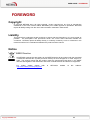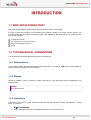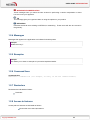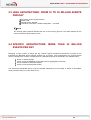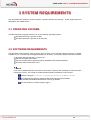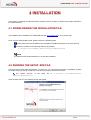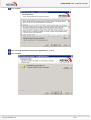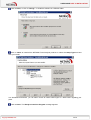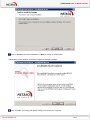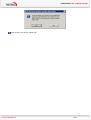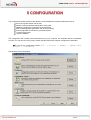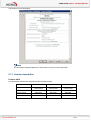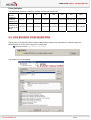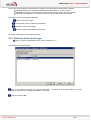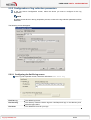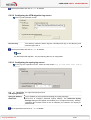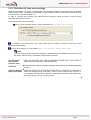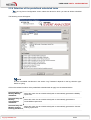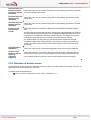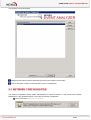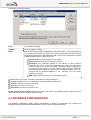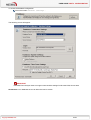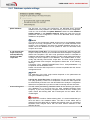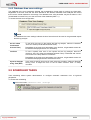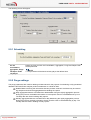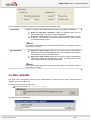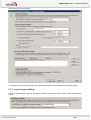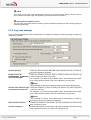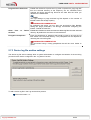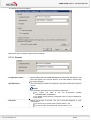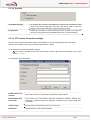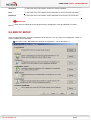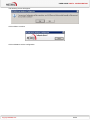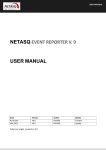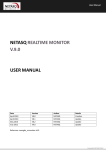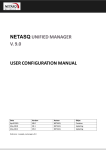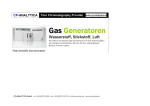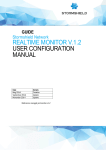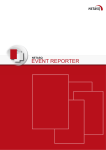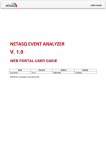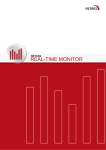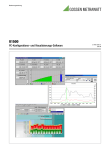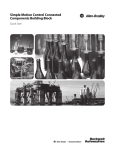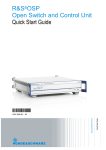Download netasq event analyzer v. 1.0 installation and configuration
Transcript
USER GUIDE NETASQ EVENT ANALYZER V. 1.0 INSTALLATION AND CONFIGURATION MANUAL Date May 2010 Version V1.0 Reference : naengde_nea-install-configuration-v1.0 Author NETASQ Details Creation USER GUIDE Copyright © NETASQ 2010. All rights reserved. Any reproduction, adaptation or translation of this current document without prior written permission is prohibited, except where expressly allowed by copyright laws. NETASQ applies a method of continual development and as such reserves the right to modify and improve any product described in the document without prior notice. Under no circumstances shall NETASQ be held liable for any loss of data or revenue, or any special damage or incident, resulting from or indirectly caused by the use of the product and its associated documentation. The contents of this document relate to the developments in NETASQ’s technology at the time of its writing. With the exception of the mandatory applicable laws, no guarantee shall be made in any form whatsoever, expressly or implied, including but not limited to implied warranties as to the merchantability or fitness for a particular purpose, as to the accuracy, reliability or the contents of the document. NETASQ reserves the right to revise this document, to remove sections or to remove this whole document at any moment without prior notice. To ensure the availability of products, which may vary according to your geographical locations, contact your nearest NETASQ distributor. Products concerned U30, U70, U120, U250, U450, U1100, U1500 and U6000 NG1000, NG5000 VS5, VS10, V50, V100, V200, V500, VU. Copyright NETASQ 2010 2/2 USER GUIDE : FOREWORD FOREWORD Copyright © Copyright NETASQ 2010. All rights reserved. Under copyright law, any form of reproduction whatsoever of this user manual without NETASQ's prior written approval is prohibited. NETASQ rejects all liability arising from the use of the information contained in these works. Liability This manual has undergone several revisions to ensure that the information in it is as accurate as possible. The descriptions and procedures herein are correct where NETASQ firewalls are concerned. NETASQ rejects all liability directly or indirectly caused by errors or omissions in the manual as well as for inconsistencies between the product and the manual. Notice WEEE Directive All NETASQ products that are subject to the WEEE directive will be marked with the mandated "crossed-out wheeled bin" symbol (as shown above) for items shipped on or after August 13, 2005. This symbol means that the product meets the requirements laid down by the WEEE directive with regards to the destruction and reuse of waste electrical and electronic equipment. For further details, please refer http://www.netasq.com/recycling.html Copyright NETASQ 2010 to NETASQ's website at this 3/3 address: USER GUIDE: INTRODUCTION INTRODUCTION 1.1 WHO SHOULD READ THIS? This manual is intended for system administrators with some basic IP knowledge. In order to install and configure your NETASQ Event Analyzer solution in the most efficient manner, you must be familiar with the Windows operating system, SQL databases, NETASQ products, IP operations and their specific features: IP (Internet Protocol) TCP (Transmission Control Protocol) UDP (User Datagram Protocol) syslog 1.2 TYPOGRAPHICAL CONVENTIONS This document uses several different typographical conventions. 1.2.1 Abbreviations For the sake of clarity, the usual abbreviations have been kept. For example, VPN (Virtual Private Network). Other acronyms will be defined in the Glossary. 1.2.2 Display Names of windows, menus, sub-menus, buttons and options in the application will be represented in the following fonts: Example Menu Interfaces 1.2.3 Indications Indications in this manual provide important information and are intended to attract your attention. Among these, you will find: NOTE/REMARKS These messages provide a more detailed explanation on a particular point. Copyright NETASQ 2010 4/4 USER GUIDE: INTRODUCTION WARNING/RECOMMENDATION These messages warn you about the risks involved in performing a certain manipulation or about how not to use your appliance. TIP This message gives you ingenious ideas on using the options on your product. DEFINITION Describes technical terms relating to NETASQ or networking. These terms will also be covered in the glossary. 1.2.4 Messages Messages that appear in the application are indicated in double quotes. Example "Delete this entry?" 1.2.5 Examples Example This allows you to have an example of a procedure explained earlier. 1.2.6 Command lines Command lines Indicates a command line (for example, an entry in the DOS command window). 1.2.7 Reminders Reminders are indicated as follows: Reminder. 1.2.8 Access to features Access paths to features are indicated as follows: Access the menu File\Firewall. Copyright NETASQ 2010 5/5 USER GUIDE: INTRODUCTION 1.3 GETTING HELP To obtain help regarding your product and the different applications in it: website: www.netasq.com. Your secure-access area allows you to access a wide range of documentation and other information. user manuals: NETASQ UNIFIED MANAGER, NETASQ REAL-TIME MONITOR and NETASQ EVENT REPORTER. 1.4 TECHNICAL ASSISTANCE CENTRE NETASQ provides several means and tools for resolving technical problems on your firewall. A knowledge base. A certified distribution network. As such, you will be able to call on your distributor. Documents: these can be accessed from your client or partner area. You will need a client account in order to access these documents. For further information regarding technical assistance, please refer to the document "Standard NETASQ support". Copyright NETASQ 2010 6/6 USER GUIDE PART 2. HARDWARE REQUIREMENTS 2 HARDWARE REQUIREMENTS When deploying the NETASQ Event Analyzer solution, the dimensions of the server are very important. The hardware requirements depend essentially on the number of events the solution has to treat per day. 4 hardware architectures are presented below according to the volume of data to be treated. NOTE The storage capacity is provided for information only. It depends on the configuration of the report generation, aggregation and archiving processes. NETASQ guarantees the architecture parameters based on the default configuration values. Under no circumstances shall NETASQ be held liable for any dysfunction, loss of data or revenue arising from these processes once the NETASQ Event Analyzer administrator has customized the predefined value. 2.1 LOW ARCHITECTURE: UP TO 5 MILLION EVENTS PER DAY Processor: Xeon dual processor RAM: 3 GB Storage space: 160 GB Hard drive: SCSI disk – RAID5 configuration – 10 KTPM NOTE The storage space indicated includes the use of the archiving process. The value depends on the volume of data the client needs to store. 2.2 MIDDLE ARCHITECTURE: FROM 5 TO 10 MILLION EVENTS PER DAY Processor: dual core bi-processor RAM: 4 GB Storage space: 300 GB Hard drive: SCSI disk – RAID5 configuration – 15 KTPM NOTE The storage space indicated includes the use of the archiving process. The value depends on the volume of data the client needs to store. Copyright NETASQ 2010 7/7 USER GUIDE PART 2. HARDWARE REQUIREMENTS 2.3 HIGH ARCHITECTURE: FROM 10 TO 36 MILLION EVENTS PER DAY Processor: quad core bi-processor RAM: 6 GB Storage space: 600 GB Hard drive: SCSI disk – RAID5 configuration – 15 KTPM NOTE The storage space indicated includes the use of the archiving process. The value depends on the volume of data the client needs to store. 2.4 SPECIFIC ARCHITECTURE: MORE THAN 36 MILLION EVENTS PER DAY Managing a huge number of events per day requires specific hardware architectures according to the treatments the NETASQ Event Analyzer solution has to perform. Such architectures may require several servers, whereby each of them is responsible for a dedicated purpose as described in the example below: Server 1 collects the logs Server 2 runs the database engine and performs aggregation processes Server 3 builds the automatic reports Server 4 runs the web portal solution The architecture presented above is just an example. Depending on the number of events to be treated, some processes may run on the same server. Copyright NETASQ 2010 8/8 USER GUIDE PART 3. SYSTEM REQUIREMENTS 3 SYSTEM REQUIREMENTS The NETASQ Event Analyzer solution requires a specific software environment. These requirements are described in the related section. 3.1 OPERATING SYSTEMS The NETASQ Event Analyzer solution runs on the following operating systems: Windows 2003 SP2 or greater (32 bits) Windows 2008 SP2 or greater (32 and 64 bits) 3.2 SOFTWARE REQUIREMENTS The NETASQ Event Analyzer setup program will first check if the required software program is already installed on your computer and will suggest installing it if necessary. The system requirements are as follows: Microsoft Web Components 11 (version12) SQL Server Native Client 2005 SQL Server 2005 SP3 or greater (Express, Standard and Enterprise Editions) Microsoft .NET Framework 3.5 SP1 NOTE If you have installed Microsoft IIS (Internet Information Services) after installing the Microsoft .NET Framework 3.5 SP1, don’t forget to enable the Microsoft.NET framework in IIS as below: Select the program Start\All Programs\Accessories\Command Prompt. Go to the following directory where the Microsoft framework was installed: C:\Windows\Microsoft.NET\Framework\v2.0.50727 (by default). Run the following command: aspnet_regiis –i Copyright NETASQ 2010 9/9 USER GUIDE PART 4. INSTALLATION 4 INSTALLATION The process of installing the NETASQ Event Analyzer solution consists of performing the tasks decribed in the related sections. 4.1 DOWNLOADING THE INSTALLATION FILE The installation file is available on the NETASQ web site www.netasq.com in your private area. Once you have downloaded the file, please perform the following steps: Double-click on the downloaded file (for example NETASQEventAnalyzer.10.01.02.3750.exe) Extract the contents to the following directory (by default): C:\Program Files\NETASQ\Event Analyzer\NEASetupFiles NOTE The Setup.exe file will automatically run to start the installation. 4.2 RUNNING THE SETUP .EXE FILE The setup file normally starts automatically. If it does not, you can manually launch the installation program by double-clicking on the file “setup.exe” in the directory where it has been extracted. The default directory Analyzer\NEASetupFiles of the setup file is C:\Program Files\NETASQ\Event Once the setup file runs, the following screen will appear: Copyright NETASQ 2010 10/10 USER GUIDE PART 4. INSTALLATION Click on Next> Select I accept the terms in the license agreement to continue. Click on Next>. Copyright NETASQ 2010 11/11 USER GUIDE PART 4. INSTALLATION Click on Next>, or click on Change… to install the software in a different folder. Click on Next> to install all the NETASQ Event Analyzer products or select the Setup Type that best suits your needs. In a distributed architecture, you can either choose to install “Filter Engine” or “Web Portal” regarding your plans. Click on Next>. The Ready to Install the Program message appears: Copyright NETASQ 2010 12/12 USER GUIDE PART 4. INSTALLATION Click on Install to launch the installation or <Back to modify an earlier option. The following screen appears once all the programs have been installed. Click on Finish. A message will appear asking you to restart your computer. Copyright NETASQ 2010 13/13 USER GUIDE PART 4. INSTALLATION Click on Yes if you wish to reboot now. Copyright NETASQ 2010 14/14 USER GUIDE PART 5. CONFIGURATION 5 CONFIGURATION The configuration wizard consists of the definition of NETASQ Event Analyzer parameters such as: Source of logs the solution has to treat Network naming to facilitate identification of the traffic Database configuration (localization and credentials) Task scheduling (report generation and other processes) Email configuration to transfer the generated reports Log archiving process License installation The configuration will normally start automatically once your computer has restarted after the installation process. You can launch it at any time to modify the NETASQ Event Analyzer configuration parameters. To launch the configuration wizard Start -> Program -> NETASQ -> NETASQ Event Analyzer -> Configurator The following screen will appear: Copyright NETASQ 2010 15/15 USER GUIDE PART 5. CONFIGURATION 5.1 LICENSE CERTIFICATE NOTE This step in the configuration should be performed just after the installation process and prior to any other configuration operation. Click on the button License Certificate\Settings … The first time you launch the application, the following screen will appear: Click on Change… and browse to the directory where you stored your license certificate. Select your licence certificate Copyright NETASQ 2010 16/16 USER GUIDE PART 5. CONFIGURATION The following screen will appear: NOTE The information displayed depends on the license to which you have subscribed. 5.1.1 License description Licence table The table below indicates the restrictions of the provided licenses Modules Restricted Standard Evaluation 0 CAL 1 Concurrent No 0 CAL 5 Concurrent Yes 0 CAL 5 Concurrent Yes Project Types NETASQ NETASQ NETASQ Maintenance date Date Date WebPortal Scheduled Tasks Copyright NETASQ 2010 17/17 USER GUIDE PART 5. CONFIGURATION Event limitation The table below displays the maximum number of events per license type Number of devices Number of events for SMB devices 5 10 25 50 100 250 900 000 1 800 000 4 500 000 9 000 000 18 000 000 45 000 000 500 1000 90 000 000 180 000 000 Number of events for all 1 800 000 3 600 000 9 000 000 18 000 000 36 000 000 90 000 000 180 000 000 360 000 000 devices in the range 5.2 LOG SOURCE CONFIGURATION The log source configuration allows system administrators to define the parameters for collecting logs from NETASQ devices. To access the log source configuration Click on the button Log Source \Settings … The following screen will appear: Copyright NETASQ 2010 18/18 USER GUIDE PART 5. CONFIGURATION From a high-level perspective, NETASQ Event Analyzer can collect logs from two kinds of devices: NETASQ UTM devices, relating to all NETASQ UTM products (F, U and V series) NETASQ UTM syslog, concerning the collection of logs that have been sent using syslog NETASQ UTM migrations, concerning the collection of logs that have been archived The steps in the log configuration wizard are: Selection of the device type Configuration of the log collection parameters Definition of time zone settings Selection of the pre-defined scheduled tasks Each step is described in the following sections: 5.2.1 Selection of the device type In the Log Souce Configuration screen, click on the button Add… The following screen will appear: Click on the device from which you want to collect logs: “UTM device” for a physical device or UTM migration for logs that have already been treated or archived. Click on the button OK. Copyright NETASQ 2010 19/19 USER GUIDE PART 5. CONFIGURATION 5.2.2 Configuration of log collection parameters In the Log Source Configuration screen, select the device you want to configure for the log acquisition. NOTE By adding a new device in the log acquisition process, access to the log collection parameters will be automatic. The following screen will appear: 5.2.2.1 Configuring the flat file log source In the Log File acquisition screen, select the radio button Flat File Log Flat File Log The default log format. File Directory The directory where the device logs are. Net Report will spy on this directory and treat the logs inside it. File Name The default file name for your logs. Copyright NETASQ 2010 20/20 USER GUIDE PART 5. CONFIGURATION Set the parameters and click on “OK” to validate. 5.2.2.2 Configuring the UTM migration log source In the Log File acquisition screen File Directory The directory where the device logs are. Net Report will spy on this directory and treat the logs inside it. Set the parameters and click on “OK” to validate. NOTE For “NETASQ UTM migration”, only the listening directory is configurable. 5.2.2.3 Configuring the syslog log source In the Log File acquisition screen, select the radio button Log in Real-Time with Syslog Protocol Log in Real-Time with Syslog Protocol For logs with Syslog Protocol. Syslog IP Address The IP address of the machine transmitting the Syslog message. Advanced... Click here to configure advanced Syslog settings. The Advanced Syslog Settings dialog box will appear and enables you to configure the Facility, Severity, Hostname and Process name for the IP Address you entered in the Syslog IP Address field. Set the parameters and click on “OK” to validate. Copyright NETASQ 2010 21/21 USER GUIDE PART 5. CONFIGURATION 5.2.3 Definition of time zone settings Each log generated by a device is timestamped. This timestamp depends on the time zone parameters defined for the device. The time zone parameter may be set either to UCT (Coordinated Universal Time) or to the local time of the device (GMT + n). In order to correctly treat incoming logs, NETASQ Event Analyzer should be aware of the time zone parameter defined for the device. To access the time zone configuration: In the Log File acquisition screen, use the parameters for Log Time Zone Settings To configure your device’s time zone, either select the UTC offset or choose the time zone of the device’s physical location. For time zone settings, you can enable Adjust for Daylight Saving Time (DST) NOTE If you are configuring NETASQ Event Analyzer for several devices with different time zones then you will need to select as many Time Zones as the number of devices. Use UTC offset (Coordinated Universal Time) Select the check box “UTC offset (Coordinated Universal Time)” if your device is defined with this parameter for log timestamping. Time Zone If the UTC time zone is not used, select the time zone of your device’s physical location. Adjust for Daylight Saving Time (DST) Select this check box if the Date/Time parameters of your device are configured to adjust for Daylight Saving Time (DST). That is, where clocks are set one hour or more ahead of standard time to provide more daylight at the end of the working day during late spring, summer, and early autumn. Copyright NETASQ 2010 22/22 USER GUIDE PART 5. CONFIGURATION 5.2.4 Selection of the predefined scheduled tasks In the Log Souce Configuration screen, select the device for which you want to define scheduled tasks. The following screen will appear: NOTE The list of available checkboxes in the section “Log Treatment” depends on the log collection type: flat file or syslog. Click on the related checkbox of the predefined scheduled task to apply it to the selected device. Generate Daily and Monthly Mobility dashboard Select this check box to schedule a daily task to automatically generate the Mobility report book. Generate Daily and Monthly Vulnerabilities dashboard Select this check box to schedule a daily task to automatically generate the Vulnerabilities report book. Generate Daily and Monthly Content Filtering dashboard Select this check box to schedule a daily task to automatically generate the Content Filtering report book. Copyright NETASQ 2010 23/23 USER GUIDE PART 5. CONFIGURATION Generate Daily and Monthly Intrusion Prevention System dashboard Select this check box to schedule a daily task to automatically generate the Intrusion Prevention System report book. Generate Daily and Monthly Proxy dashboard Select this check box to schedule a daily task to automatically generate the Proxy report book. Generate Daily and Monthly Firewall dashboard Select this check box to schedule a daily task to automatically generate the Firewall report book. Archive logs in Enriched CSV Format Select this checkbox to schedule a daily task to automatically create enriched log files. Enriched files are log files with the same events as the logs generated from a device but where NETASQ Event Analyzer has consolidated certain dedicated information (e.g Internal / external traffic network or named network). This feature is useful for rebuilding a report with old logs but with the same environment variable. For instance when you apply old logs, the network name might have changed between the date of the old logs and the current date. By using the enriched CSV format, you retain the environment and the same report as the one that has been generated. Aggregate Spam Information Archive logs in Native format (for legal and regulatory purposes) Select this check box to automatically aggregate sender and recipient mailboxes. Select this checkbox to schedule a daily task to automatically create log files from events sent through syslog. This entry appears only for syslog configured devices. The created log files may then be used for long storage and legal compliancy. 5.2.5 Definition of domain names Content filtering reports require the definition of domain names. The NETASQ Event Analyzer will use it to determine incoming and outgoing e-mail traffic. To access domain name definition In the Log Souce Configuration screen, click on the button Next … Copyright NETASQ 2010 24/24 USER GUIDE PART 5. CONFIGURATION The following screen will appear: Add the domain names used for determining incoming and outgoing e-mail traffic. Click on the button "Finish" to terminate the log source configuration 5.3 NETWORK CONFIGURATION The network configuration allows system administrators to name the network. It will provide easy network identification in the generated reports. To access the network configuration Click on the button Network \Settings … Copyright NETASQ 2010 25/25 USER GUIDE PART 5. CONFIGURATION The following screen will appear: From An IP Address or Mask. To/Mask To an IP Address or Mask. Name Enter a Name for the range of addresses in the Name column. This name will allow you to distinguish between two zones of the same type but with different attributes (engineering department, sales department and so on) or two zones that are located in different places (Paris, London and so on). Internal: Addresses that are part of your network. External: Addresses that are outside your network. Broadcast: The broadcast address is the address to which network broadcasts are sent. It is the "255" (255 being the total of an 8 bit binary number of all 1's, given a subnet it would be a smaller number, depending on how many bits were given to it) of the network range. Using the /28 above, and using the same method to determine that our address range is .160-.175, we know that our broadcast address is .175 - because .175 is the LAST address in our range. DMZ: Addresses that are part of your demilitarized zone. Add: inserts a new row in the table via the Network Change dialog box. Change: modifies the row you selected via the Network Change dialog box. Remove: removes the row from the table. Move Up: moves the row up a row. Move Down: moves the row down a row. Enable Global Reverse DNS: selecting this option may affect the NETASQ Event Analyzer Engine’s performance and cause a network traffic overload. 5.4 DATABASE CONFIGURATION The database configuration allows system administrators to define the parameters for accessing the database where NETASQ Centralized Manager will store logs and related information. Copyright NETASQ 2010 26/26 USER GUIDE PART 5. CONFIGURATION To access the database configuration Click on the button Database \Settings … The following screen will appear: IMPORTANT NETASQ Event Analyzer does not support case-sensitive settings for Microsoft SQL Server 2005. Architecture: Your database server can either be local or remote. Copyright NETASQ 2010 27/27 USER GUIDE PART 5. CONFIGURATION 5.4.1 Database update settings Update database The first time you launch the Configurator, the NETASQ Event Analyzer database will be fully updated. The second time you launch the Configurator, it will not. You must select the Update Database check box under Database Update Settings in the Database Settings dialog box each time you set parameters via the Configurator in order for the NETASQ Event Analyzer database to be updated. NOTE You must run the Configurator update at least once for the Database Update Settings to be freely configurable. The first time you install NETASQ Event Analyzer, the Configurator will select the Update Database check box by default, since the database must be updated in order for NETASQ Event Analyzer to be used. Do not execute SQL Scripts now (only generate) Manually execute your SQL scripts later Selecting the Check Box: This check box automatically generates the SQL scripts in a specific directory once the NETASQ Event Analyzer Configuration Wizard has completed. The SQL script generation feature is intended for Database Administrators (DBAs) wishing to modify certain parameters before creating the various objects in the database. This enables DBAs to view, modify and manually execute SQL scripts later. The SQL scripts generated by the NETASQ Event Analyzer Configuration Wizard are in the following directory: C:\Program Files (x86)\NETASQ\NETASQ Event Analyzer\database sql scripts\SQL Server\20100303-1028 Please note that the SQL scripts are in a format compatible with SQL Server management tools. NOTE The pathname of the SQL script location depends on the parameters set during the installation procees. Leaving the Check Box Clear: by default the “Do not execute SQL scripts now (only generate)” check box is unselected. It means the SQL scripts will be automatically executed once the NETASQ Event Analyzer Configuration Wizard has completed and you will not need to manually execute them later. Delete existing data This will create (and destroy) Database tables for the devices you select in your database (if it is the first time you have installed NETASQ Event Analyzer). If you have previously configured several devices, enabling this option means that existing data will be destroyed and the tables will be created again. WARNING If you select the checkbox “Delete existing data”, it is recommended that you save the data in the database tables. The data in these tables will be destroyed and the tables will be created automatically when you reconfigure NETASQ Event Analyzer either with the same devices selected or with different devices. Copyright NETASQ 2010 28/28 USER GUIDE PART 5. CONFIGURATION 5.4.2 Database time zone settings The database time zone parameters indicate the timestamping format used for storing log information. Regardless of the time zone that has been defined for the devices, NETASQ Event Analyzer will convert them into the format defined for the storage. The database time zone parameter may be set either to UCT (Coordinated Universal Time) or to the local time of the database (GMT + n). To access the time zone configuration: NOTE The database time zone settings indicate the time format that will be used in the generated reports and the log analysis. Use UTC offset (Coordinated Universal Time) To use UTC time zone in the reports and the log analysis, select the checkbox “Use UTC offset (Coordinated Universal Time)”. Time Zone To use a specific time zone in the reports and the log analysis, leave the checkbox “Use UTC offset (Coordinated Universal Time)” unselected and choose a time zone in the drop down list “TimeZone”. Regardless of the time zone parameters of the devices, all generated events will be stored and displayed with a UTC timestamp. Regardless of the time zone parameters of the devices, all generated events will be stored and displayed with the selected time zone. Adjust for Daylight Saving Time (DST) In the event a specific time zone is used, select the checkbox “Adjust for Daylight Saving Time” to adjust the time to the so-called "Summer Time” in many countries. 5.5 SCHEDULED TASKS Task scheduling allows system administrators to configure automatic treatments from a high-level perspective. To access task scheduling Click on the button Scheduled tasks \Settings … Copyright NETASQ 2010 29/29 USER GUIDE PART 5. CONFIGURATION The following screen will appear: 5.5.1 Scheduling Run the Consolidation, Aggregation, Purge and Report Tasks everyday at Define the time at which the Consolidation, Aggregation, Purge and Report Task will be performed. NOTE These processes will be launched everyday at the defined time. 5.5.2 Purge settings The purge parameters are used for deleting old data stored for the purpose of maintaining a fully operational database. NETASQ Event Analyzer performs treatments on 3 kinds of data: Detailed data concerning the information that has just been received. Such data may be used for log analysis and should be aggregated before building the reports Daily aggregated data are calculated from detailed data during the nightly aggregation process. During this process, the detailed information of each specific event is consolidated hour by hour. The daily data are used in building daily reports. Monthly aggregated data are calculated from daily data during the nightly aggregation process. During this process, the daily information of each specific event is consolidated day by day. The monthly data are used in building monthly reports Copyright NETASQ 2010 30/30 USER GUIDE PART 5. CONFIGURATION Note the settings configured for the task you selected under Scheduled Tasks. Detailed Data Define the number of days detailed data should be kept inside the database. Delete all data after treatment: purges the detailed data from the detailed data table once they have been aggregated. Keep last n days: selects the number of days of detailed data you want to keep in your database. The data recorded before the period of days you selected will be purged. NOTE The number of days begins from the date of the last data, not necessarily from the current day (i.e. today). Keep last n Days of Data: keeps the last n days of data in the database tables that contain data aggregated by day. The data before the last days selected will be purged from these tables. Aggregated Data Keep last n Days of Data: keeps the last n days of data in the database tables that contain data aggregated by month. The data before the last days selected will be purged from these tables. NOTE The number of days begins from the date of the last data, not necessarily from the current day (i.e. today). 5.6 MAIL SERVER The mail server configuration allows system administrators to define the mail server NETASQ Event Analyzer will use to send e-mail. To access the mail server configuration Click on the button Mail Server \Settings … The following screen will appear: Copyright NETASQ 2010 31/31 USER GUIDE PART 5. CONFIGURATION Mail Server (SMTP) Enter the name of the SMTP server for the company in the Mail Server (SMTP) field. NETASQ Event Analyzer will use it to send the reports automatically generated by the Report Scheduler. Click on Test to check that the name of the SMTP Server has been correctly entered. 5.7 LOG ARCHIVING The Log archive configuration allows system administrators to define the log archiving process to be set up. NETASQ Event Analyzer uses two components where its behavior depends on the format of received logs (syslog or flatfile): Log Storage provides 2 main features: - Stores generated files in enriched CSV format. This storage is used for both received log types (syslog and flatfile). An enriched CSV log file contains event information with additional data that NETASQ Event Analyzer has added following the consolidation process. This process consists of indicating some specific information such as IP addresses or networks. - Stores files in native format for incoming syslog events. It allows archiving such events in native file format. NOTE For flatfile events, the log archiving without legal compliancy is done by transferring log files from the device to the spied directory. You can also use other archiving features to perform advanced archiving operations. Log Vault: provides features like data integrity, compression and encryption for long-term archival and legal compliancy. The process of treating incoming logs depends on the format of the received logs (syslog or flatfile): - For flatfile format, the logs to archive are transferred from the spied directory. - For syslog format, the logs to archive are transferred from the directory of the Log Storage component. To access the log archive configuration Click on the button Log Archive \Settings … Copyright NETASQ 2010 32/32 USER GUIDE PART 5. CONFIGURATION The following screen will appear: To fully define log archiving processes, the system administrator should configure the following settings: 5.7.1 Log storage settings The log storage settings consist of defining the directory that will store files in native and/or enriched CSV format. Copyright NETASQ 2010 33/33 USER GUIDE PART 5. CONFIGURATION NOTE This value is only used if the checkboxes “Archive logs in Enriched CSV Format” and/or “Archive logs in Native format (for legal and regulatory purposes)” have been selected. WARNING/RECOMMENDATION The Log vault component uses this value to get the generated log files from the incoming syslog to perform legal storage. 5.7.2 Log vault settings The log vault settings allow a system administrator to configure the long term archiving storage for legal and compliancy purposes. Archive directory Select the directory where NETASQ Event Analyzer archives your files for legal and compliancy purposes. Archive Files from %NETREPORT_STORAGE% Directory Older than Select the frequency (in hours, days or weeks) at which you want the Log Vault component to archive your files. For example, if you select 2 Days (default value), then all files that are older than 2 days will be archived in the Archive Directory you specified. NOTE This parameter is used for the log files stored in the Log Storage directory. Archive Other Flat File Logs from Elsewhere Older than Select the frequency (in days or weeks) you want the Log Vault component to archive your files. For example, if you select 2 Days (default value), then all files that are older than 2 days will be archived in the Archive Directory you specified. NOTE This parameter is used for the log files stored in the directory you define in the section "Device Log File Archive Settings". Allow real-time archival Enable this checkbox to permit the Log Vault component to archive the log files once every minute. Archive everyday at Enable this checkbox to permit the Log Vault component to archive the log files everyday at the time you select in the dropdown list. Copyright NETASQ 2010 34/34 USER GUIDE PART 5. CONFIGURATION Purge Archives Older than Enable this checkbox to permit the Log Vault component to purge log files from the archived directory at the frequency set. So, NETASQ Event Analyzer will purge archived log files that are older than the value you defined in the related field. NOTE The right settings to purge archived log files depend on the number of treated events and storage capacity. WARNING/RECOMMENDATION By configuring this action, you may lose your archived log files. Besides setting the purge parameters, we strongly recommend configuring the feature “Transfer Archive File“. Allow User Archives to Delete Encryption Passphrase Enable this checkbox to allow end users to delete log files from the archived directory. By default this check box is left unselected. Enter the passphrase or password that would be used to encrypt the log files stored in the archived directory. This passphrase will be required for retrieving the archived log files. WARNING/RECOMMENDATION We recommend using a strong passphrase that will be much harder to guess. 5.7.3 Device log file archive settings The device log file archive settings allow a system administrator to configure the behavior of the archiving process for each device configured in the “Log Source” section. To add a device log file in the Log vault archive process: Click on the button Add… Copyright NETASQ 2010 35/35 USER GUIDE PART 5. CONFIGURATION The following screen will appear: Define each part of the device log file archive settings: 5.7.3.1 General Configuration name Set the name that will enable identifying the device log file archive. This name will appear in the column “Device” of the table listed in “Device logs file archive settings”. Spied Directory This is the directory where the component “Log vault” will retrieve log files to archive. NOTE This parameter depends on the log treatment parameter: For syslog, you have to use the environment variable %NETREPORT_STORAGE% For flatfile, set the directory configured in the Log Source settings for this device File Name Copyright NETASQ 2010 Define the file type to archive. The use of this field depends on your configuration: To archive log in native format, set the value to *.log To archive log in enriched format, set the value to *.csv 36/36 USER GUIDE PART 5. CONFIGURATION 5.7.3.2 Security Verify Data Integrity By enabling the checkbox, NETASQ Event Analyzer will calculate the hash code for the archived log files. This hash code will be used to check the integrity of the archive during the archive retrieving process. Encrypt Data Enable this checkbox to permit NETASQ Event Analyzer to encrypt the archive by using the security passphrase set in the “Log Vault settings”. 5.7.3.3 FTP archive file transfer settings The FTP archive file transfer allows system administrators to copy archived log files either to another directory or to another server (e.g to a storage area network - SAN). To access the FTP archive file transfer settings: In the section “Transfer Archive File” of the screen “Device Logs File Archive Settings”, click on the button Settings… The following screen will appear: Enable Archive File Transfer Select the checkbox to enable the archived files transfer feature Passive Mode FTP Connection In the event of an FTP transfer, select the checkbox to enable a Passive FTP connection. Otherwise leave the checkbox unselected for an Active Mode FTP Connection. Transfer Type Choose the kind of transfer to perform: FTP or local Destination Target directory of the archived log files. Copyright NETASQ 2010 37/37 USER GUIDE PART 5. CONFIGURATION Hostname In the event of an FTP transfer, set the FTP server hostname. User In the event of an FTP transfer, set the username to use for the FTP connection. Password In the event of an FTP transfer, set the password to use for the FTP connection. IMPORTANT Check network credentials for this target directory regarding the “Click and DECiDE Log Vault” service. 5.8 END OF SETUP Once the NETASQ Event Analyzer parameters have been set, you can close the Configuration screen in order to validate the configuration. In the main screen “NETASQ Event Analyzer Configuration”, click on the button OK… Copyright NETASQ 2010 38/38 USER GUIDE PART 5. CONFIGURATION The following screen will appear: Click on Yes to continue. Click on Close to exit the configuration. Copyright NETASQ 2010 39/39