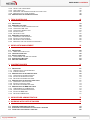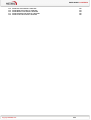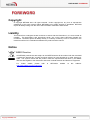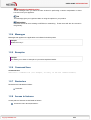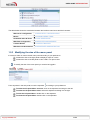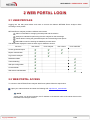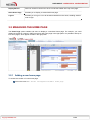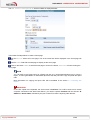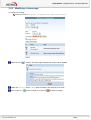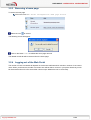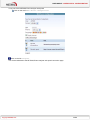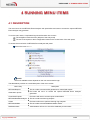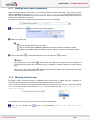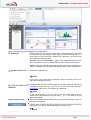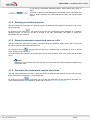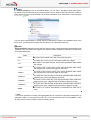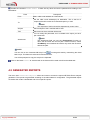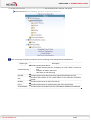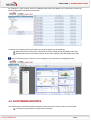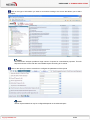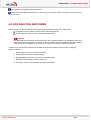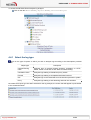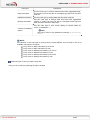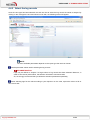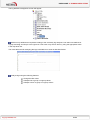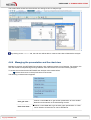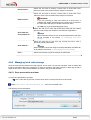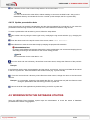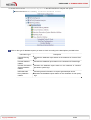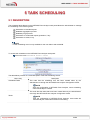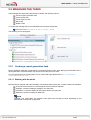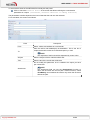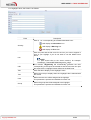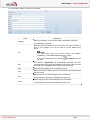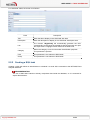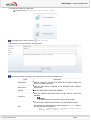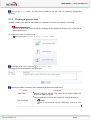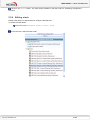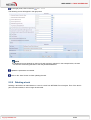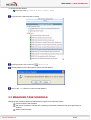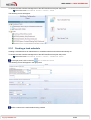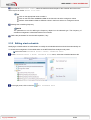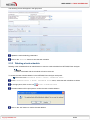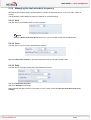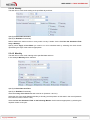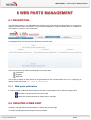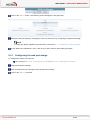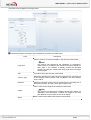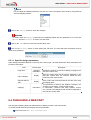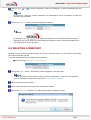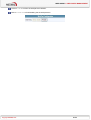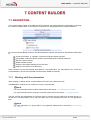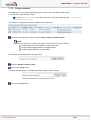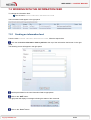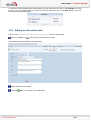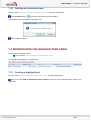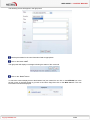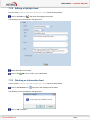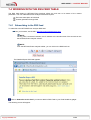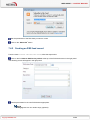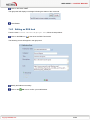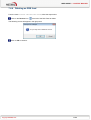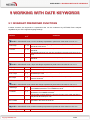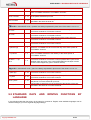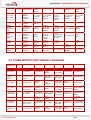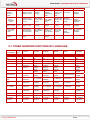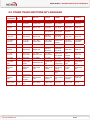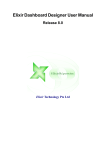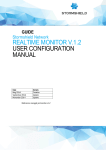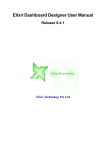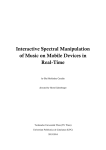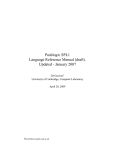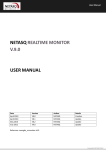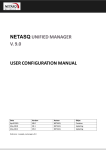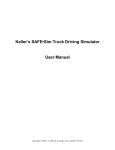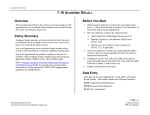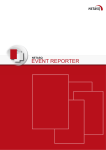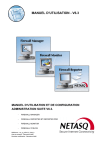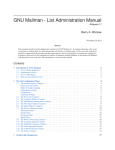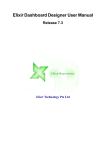Download netasq event analyzer v. 1.0 web portal user guide
Transcript
USER GUIDE NETASQ EVENT ANALYZER V. 1.0 WEB PORTAL USER GUIDE Date July 2010 Version V1.0 Reference: naengde_nea-web-portal Author NETASQ Details Creation USER GUIDE Copyright © NETASQ 2010. All rights reserved. Any reproduction, adaptation or translation of this current document without prior written permission is prohibited, except where expressly allowed by copyright laws. NETASQ applies a method of continual development and as such reserves the right to modify and improve any product described in the document without prior notice. Under no circumstances shall NETASQ be held liable for any loss of data or revenue, or any special damage or incident, resulting from or indirectly caused by the use of the product and its associated documentation. The contents of this document relate to the developments in NETASQ’s technology at the time of its writing. With the exception of the mandatory applicable laws, no guarantee shall be made in any form whatsoever, expressly or implied, including but not limited to implied warranties as to the merchantability or fitness for a particular purpose, as to the accuracy, reliability or the contents of the document. NETASQ reserves the right to revise this document, to remove sections or to remove this whole document at any moment without prior notice. To ensure the availability of products, which may vary according to your geographical locations, contact your nearest NETASQ distributor. Products concerned U30, U70, U120, U250, U450, U1100, U1500 and U6000 NG1000, NG5000 VS5, VS10, V50, V100, V200, V500, VU. Copyright NETASQ 2010 2/86 USER GUIDE: CONTENTS CONTENTS CONTENTS 3 FOREWORD 6 INTRODUCTION 7 1.1 WHO SHOULD READ THIS? 1.2 TYPOGRAPHICAL CONVENTIONS 1.2.1 ABBREVIATIONS 1.2.2 DISPLAY 1.2.3 INDICATIONS 1.2.4 MESSAGES 1.2.5 EXAMPLES 1.2.6 COMMAND LINES 1.2.7 REMINDERS 1.2.8 ACCESS TO FEATURES 1.3 GETTING HELP 1.4 TECHNICAL ASSISTANCE CENTER 1.5 GETTING FAMILIAR WITH THE WEB PORTAL 1.5.1 CONNECTION 1.5.2 GENERAL OVERVIEW 1.5.3 MODIFYING THE SIZE OF THE MENU PANEL 7 7 7 7 7 8 8 8 8 8 9 9 9 9 9 10 2 WEB PORTAL LOGIN 11 2.1 USER PROFILES 2.2 WEB PORTAL ACCESS 11 11 3 WEB PORTAL CONFIGURATION 13 3.1 DESCRIPTION 3.2 MANAGING THE HOME PAGE 3.2.1 ADDING A NEW HOME PAGE 3.2.2 MODIFYING A HOME PAGE 3.2.3 REMOVING A HOME PAGE 3.2.4 LOGGING OUT OF THE WEB PORTAL 13 14 14 16 17 17 4 RUNNING MENU ITEMS 19 4.1 DESCRIPTION 4.1.1 WORKING WITH REPORT PARAMETERS 4.1.2 WORKING WITH THE DATE 4.1.3 WORKING WITH REPORTS 4.1.4 RUNNING CUSTOMIZED REPORTS 4.1.5 EXPORT CUSTOMIZED REPORTS AND CUBE AS A FILE 4.1.6 SAVE TASK FOR CUSTOMIZED REPORTS AND CUBES 4.2 GENERATED REPORTS 4.3 CUSTOMIZED REPORTS 4.4 LOG ANALYSIS AND CUBES 4.4.1 SELECT THE LOG TYPE 19 20 20 21 23 23 23 26 28 31 32 Copyright NETASQ 2010 3/86 USER GUIDE: CONTENTS 4.4.2 SELECT THE LOG RECORDS 4.4.3 ANALYZING LOGS 4.4.4 MANAGING THE PRESENTATION AND THE CHART VIEW 4.4.5 MANAGING LOCAL CUBE STORAGE 4.5 WORKING WITH THE DATABASE UTILITIES 34 35 37 38 39 5 TASK SCHEDULING 43 5.1 DESCRIPTION 5.2 MANAGING THE TASKS 5.2.1 CREATING A REPORT GENERATION TASK 5.2.2 CREATING A SQL TASK 5.2.3 CREATING A GENERIC TASK 5.2.4 EDITING A TASK 5.2.5 DELETING A TASK 5.3 MANAGING TASK SCHEDULE 5.3.1 CREATING A TASK SCHEDULE 5.3.2 EDITING A TASK SCHEDULE 5.3.3 DELETING A TASK SCHEDULE 5.3.4 MANAGING THE TASK SCHEDULE FREQUENCY 43 44 44 48 50 51 52 53 54 55 56 57 6 WEB PARTS MANAGEMENT 59 6.1 DESCRIPTION 6.1.1 WEB PARTS PUBLICATION 6.2 CREATING A WEB PART 6.3 EDITING A WEB PART 6.3.1 CONFIGURING THE WEB PART DESIGN 6.4 PUBLISHING A WEB PART 6.5 DELETING A WEB PART 59 59 59 60 61 63 65 7 CONTENT BUILDER 67 7.1 DESCRIPTION 7.1.1 WORKING WITH THE PARAMETERS 7.1.2 PURGE CONTENTS 7.2 WORKING WITH THE INFORMATION FEED 7.2.1 CREATING AN INFORMATION FEED 7.2.2 EDITING AN INFORMATION FEED 7.2.3 DELETING AN INFORMATION FEED 7.3 WORKING WITH THE HIGHLIGHT FEED TABLE 7.3.1 CREATING A HIGHLIGHT FEED 7.3.2 EDITING A HIGHLIGHT FEED 7.3.3 DELETING AN INFORMATION FEED 7.4 WORKING WITH THE RSS FEED TABLE 7.4.1 SUBSCRIBING TO THE RSS FEED 7.4.2 CREATING AN RSS FEED RECORD 7.4.3 EDITING AN RSS FEED 7.4.4 DELETING AN RSS FEED 67 67 68 69 69 70 71 71 71 73 73 74 74 75 76 77 8 WEB SERVER ADMINISTRATION 78 9 WORKING WITH DATE KEYWORDS 79 9.1 INVARIANT PREDEFINED FUNCTIONS 9.2 STANDARD DAYS AND MONTHS FUNCTIONS BY LANGUAGE 9.3 OTHER HOUR FUNCTIONS BY LANGUAGE 79 80 82 Copyright NETASQ 2010 4/86 USER GUIDE: CONTENTS 9.4 9.5 9.6 9.7 9.8 82 83 84 85 86 OTHER DAY FUNCTIONS BY LANGUAGE OTHER WEEK FUNCTIONS BY LANGUAGE OTHER MONTH FUNCTIONS BY LANGUAGE OTHER QUARTER FUNCTIONS BY LANGUAGE OTHER YEAR FUNCTIONS BY LANGUAGE Copyright NETASQ 2010 5/86 USER GUIDE: FOREWORD FOREWORD Copyright © Copyright NETASQ 2010. All rights reserved. Under copyright law, any form of reproduction whatsoever of this user manual without NETASQ's prior written approval is prohibited. NETASQ rejects all liability arising from the use of the information contained in these works. Liability This manual has undergone several revisions to ensure that the information in it is as accurate as possible. The descriptions and procedures herein are correct where NETASQ firewalls are concerned. NETASQ rejects all liability directly or indirectly caused by errors or omissions in the manual as well as for inconsistencies between the product and the manual. Notice WEEE Directive All NETASQ products that are subject to the WEEE directive will be marked with the mandated "crossed-out wheeled bin" symbol (as shown above) for items shipped on or after August 13, 2005. This symbol means that the product meets the requirements laid down by the WEEE directive with regards to the destruction and reuse of waste electrical and electronic equipment. For further details, please refer http://www.netasq.com/recycling.html Copyright NETASQ 2010 to NETASQ's website at this address: 6/86 USER GUIDE: INTRODUCTION INTRODUCTION 1.1 WHO SHOULD READ THIS? This manual is intended for either system administrators or network and security administrators. The basic technical knowledge required depends on the audience. The system administrators should know the NEA product configuration and its specific features: Task scheduling Database maintenance Network and security administrators should have basic knowledge of NETASQ UTM products and especially regarding: Threat management:antivirus, antispam and vulnerabilities Firewalling: filter rules and IP services Intrusion prevention system Content filtering SSL VPN 1.2 TYPOGRAPHICAL CONVENTIONS 1.2.1 Abbreviations For the sake of clarity, the usual abbreviations have been kept. Syndication). Other acronyms will be defined in the Glossary. For example, RSS (Really Simple 1.2.2 Display Names of windows, menus, sub-menus, buttons and options in the application will be represented in the following fonts: Example Menu Interfaces 1.2.3 Indications Indications in this manual provide important information and are intended to attract your attention. Among these, you will find: NOTE/REMARKS These messages provide a more detailed explanation on a particular point. Copyright NETASQ 2010 7/86 USER GUIDE: INTRODUCTION WARNING/RECOMMENDATION These messages warn you about the risks involved in performing a certain manipulation or about how not to use your appliance. TIP This message gives you ingenious ideas on using the options on your product. DEFINITION Describes technical terms relating to NETASQ or networking. These terms will also be covered in the glossary. 1.2.4 Messages Messages that appear in the application are indicated in double quotes. Example "Delete this entry?" 1.2.5 Examples Example This allows you to have an example of a procedure explained earlier. 1.2.6 Command lines Command lines Indicates a command line (for example, an entry in the DOS command window). 1.2.7 Reminders Reminders are indicated as follows: Reminder. 1.2.8 Access to features Access paths to features are indicated as follows: Access the menu File\Firewall. Copyright NETASQ 2010 8/86 USER GUIDE: INTRODUCTION 1.3 GETTING HELP To obtain help regarding your product and the different applications in it: website: www.netasq.com. Your secure-access area allows you to access a wide range of documentation and other information. user manuals: NETASQ UNIFIED MANAGER, NETASQ REAL-TIME MONITOR and NETASQ EVENT REPORTER. 1.4 TECHNICAL ASSISTANCE CENTER NETASQ provides several means and tools for resolving technical problems on your firewall. A knowledge base. A certified distribution network. As such, you will be able to call on your distributor. Documents: these can be accessed from your client or partner area. You will need a client account in order to access these documents. For further information regarding technical assistance, please refer to the document "Standard NETASQ support". 1.5 GETTING FAMILIAR WITH THE WEB PORTAL The NETASQ Event Analyzer web portal provides services to allow end users to: Access generated reports Customize their own report parameters Schedule tasks Customize the web portal Check database processes 1.5.1 Connection Users can connect to the NETASQ Event Analyzer Web Portal installed on a server machine, inside or outside your organization’s network. All you need is a web browser. If you wish to run items such as Cubes, you will be prompted to install the Microsoft Office 2003 Web Components on your local computer. NOTE/REMARKS The cube technology allows an end user to perform thorough analyses of the logs that NETASQ devices have sent. The following browsers are supported: Internet Explorer version 7 or greater, Google Chrome and Mozilla Firefox (except for the cubes) The services that the NETASQ Event Analyzer web portal provides depend on the user name used to log into the application. User profiles are defined by the System Administrator via the NETASQ Event Analyzer Administration Manager tool. 1.5.2 General overview The NETASQ Event Analyzer web portal provides some menus to access specific features directly. Once login is successful, the web portal menu will be displayed on the right side of the page. Copyright NETASQ 2010 9/86 USER GUIDE: INTRODUCTION . The table below shows the association between the interface menu items and their contents: Web server configuration 3 WEB PORTAL CONFIGURATION Menus 4 RUNNING MENU ITEMS Scheduled tasks & Tasks 5 TASK SCHEDULING Web Part Configuration 6 WEB PARTS MANAGEMENT Content Builder 7 CONTENT BUILDER Web Server Administration 8 WEB SERVER ADMINISTRATION 1.5.3 Modifying the size of the menu panel It is easy to widen or narrow the left menu panel according to your preference: Increase the size of the right panel to display a report or a cube Increase the size of the left panel to view a URL or a report name To modify the size of the menu panel you need to be logged in. From anywhere in the web portal, move the separator according to your preference: To make the left panel Menu narrower: click on the separator and drag it to the left. To make the left panel Menu wider: select the separator and drag it to the right. To hide the left panel Menu: double-click on the separator. To show the left panel Menu: double-click on the separator. Copyright NETASQ 2010 10/86 USER GUIDE: 2. WEB PORTAL LOGIN 2 WEB PORTAL LOGIN 2.1 USER PROFILES Logging into the web portal allows end users to access the features NETASQ Event Analyzer offers according to their profiles. NETASQ Event Analyzer provides 4 different user names: Admin is intended for managing the web portal and the solution Analyzer is intended for performing forensic analyses on the stored logs Viewer allows viewing the generated reports and customizing some reports AdminDB is used for checking the database process status The table below displays the services each login is allowed to access: Services User Admin User Analyzer User Viewer User AdminDB Access generated report Report customization Log forensic analysis Database utilities Task scheduling Web part configuration Content builder Web server administration 2.2 WEB PORTAL ACCESS To connect to the NETASQ Event Analyzer Web Portal, please follow the steps below: Open your Internet browser and enter the following URL http://server_name/dvweb. NOTE “server_name” can be the hostname, the IP Address or the domain name of the server that runs the NETASQ Event Analyzer solution. Copyright NETASQ 2010 11/86 USER GUIDE: 2. WEB PORTAL LOGIN The following screen will appear: Set the fields "User Name" and "Password" Click on the button "OK" If the user name and the password match an allowed login, the following screen will appear: NOTE The displayed “User” field and the groups it belongs to depend on the user name set in the login page. Copyright NETASQ 2010 12/86 USER GUIDE: 3. WEB PORTAL CONFIGURATION 3 WEB PORTAL CONFIGURATION 3.1 DESCRIPTION The “Web Server Configuration” enables any user, regardless of his profile, to perfom the following actions: Check the login credentials Check the connection parameters Modify the NETASQ Event Analyzer Web Portal’s home page. Log out of the application To access the web server configuration: Click on the menu Web Server Configuration The menu Web Server Configuration will be displayed: User User name used to connect to the application Groups Groups to which the user belongs @IP IP Address of the NETASQ Event Analyzer server Theme Select the skin you want from the drop-down list. By default a single theme is available in this version of NETASQ Event Analyzer Language Click on the country flag for the language in which you wish the menus to be displayed. The following languages are available: Spanish, German, English, Catalan, French and Italian. Copyright NETASQ 2010 13/86 USER GUIDE: 3. WEB PORTAL CONFIGURATION Display Banner Select or clear this check box to show or hide the header at the top of the page. Add a Home Page Enables you to display a customized home page. Logout Enables you to log out. You will be disconnected from the server, enabling another user to login. 3.2 MANAGING THE HOME PAGE The Home Page option enables end users to display a customized home page. For example, you could display the results of a report in PDF format as a new home page in the right panel. It is possible to add up to four home pages, which appear as tabs in the right panel. 3.2.1 Adding a new home page To access the creation of a new home page: Click on the menu Web Server Configuration\Add a home page Copyright NETASQ 2010 14/86 USER GUIDE: 3. WEB PORTAL CONFIGURATION The Web Server Configuration will be modified as displayed below: Then follow the steps below to create a home page Set the "title" field of the home page. This is the name that will be displayed in the home page tab control. Set the "URL" field with the web page to display as the home page Click on the button "Add" to add the home page or click on the button "Finish" to finish creating the home page NOTE You can add a home page using an existing web site (e.g. intranet.domainname.com) or using a report. To add a generated or a customized report the end user just has to copy and paste the report URL. More information on copying the report URL will be available in the section 4.1.3 Working with reports IMPORTANT In the URL copied to the clipboard, the server name is localhost. For a URL to work from a remote computer connected to the Web Portal Server, you need to replace localhost with the Server’s IP Address or Server Name, followed by the port number if its value is anything other than 80. Copyright NETASQ 2010 15/86 USER GUIDE: 3. WEB PORTAL CONFIGURATION 3.2.2 Modifying a home page To modify a home page Click on the menu Web Server Configuration\ Home page section Select the icon to modify. The home page management section will be updated: Modify the "Title" and/or "URL" fields according to the changes to be made Click on the icon Copyright NETASQ 2010 to save changes or on the icon to discard changes. 16/86 USER GUIDE: 3. WEB PORTAL CONFIGURATION 3.2.3 Removing a home page To remove a home page Click on the menu Web Server Configuration\ Home page section Select the icon to remove. The following screen will appear: Click on the button "OK" to validate the home page removal. The related control tab will be removed from the home page. 3.2.4 Logging out of the Web Portal The number of users connected will depend on the license certificate which includes a number of concurrent users. When you disconnect, another concurrent user will be able to connect in your place. Note that you will be disconnected from IIS in the server after a time out (the default time out is 10 minutes). Copyright NETASQ 2010 17/86 USER GUIDE: 3. WEB PORTAL CONFIGURATION To log out of the NETASQ Event Analyzer web portal Click on the menu Web Server Configuration Click on the link "Logout". You will be redirected to the NETASQ Event Analyzer web portal connection page. Copyright NETASQ 2010 18/86 USER GUIDE: 4. RUNNING MENU ITEMS 4 RUNNING MENU ITEMS 4.1 DESCRIPTION The menu items in the NETASQ Event Analyzer web portal allow end users to access the reports NETASQ Event Analyzer may generate. To run the menu items, 2 important things should be taken into account: The navigation inside the menu (left part of the web portal) The use of the reports or their configuration located in the central zone of the web portal To access the menu items of NETASQ Event Analyzer web portal: Click on the menu Menus NOTE The list of available menus depends on the user name used to login. The table below provides an overall description of the menu entries: Menu entry Description NETASQ Reports This is a node to access either generated or customized reports Generated reports End users will use it to access the reports NETASQ Event Analyzer generated Customized reports End users will use it to access report customization NETASQ Detailed Analysis This is a node to access log analysis Cubes End users will use it to perform thorough log analyses NETASQ Utilities This is a node to access database status checks Database status Administrators will use it to check the database process status Copyright NETASQ 2010 19/86 USER GUIDE: 4. RUNNING MENU ITEMS 4.1.1 Working with report parameters When browsing inside the menu items of the NETASQ Event Analyzer web portal, many screens require certain parameters to be set (e.g. “Firewall” or “source IP address”). The parameters allow end users to define the log selections they wish to work with. Most of these parameters may be set using a drop down list associated with a check box. By default the check box is disabled and the drop down list is set to IGNORE. Click on the arrow icon . The drop down list will be displayed Select the value to set TIP Click on the appropriate value to select it Click on the first value and Shift + Click on the last value to select contiguous values Perform several Ctrl + Click on different values in the list to select non-contiguous values Click on the button to cancel the selection or click on the button to confirm. NOTE By clicking on the cancel button , the end user will discard all changes made. So regardless of the value that has been set for this drop down list (IGNORE or specific values), the values will be kept. By clicking on the confirm button , the drop down list will be closed, the checkbox will be enabled and the list of values will be set in the field. 4.1.2 Working with the date By default, cubes, customized reports or database status reports offer a default date (e.g. yesterday) to select the logs that should be part of the reports the end user wants to work with. The end user can obviously select his own period either by manually setting a date or by using the calendar icon. In any case he has to first choose “Other” from the drop down list "Select the period or Other for a Date”: If the calendar icon is used, the end user should follow the steps below: Click on the calendar icon selected)” Copyright NETASQ 2010 close to the parameters "Select the date (if 20/86 Other USER GUIDE: 4. RUNNING MENU ITEMS From the displayed scheduler, select the customized date of the report you want to generate Use the arrow buttons and to navigate from one month to another. To manually set the date parameter, the end user has to use the format provided in chapter 9 WORKING WITH DATE KEYWORDS. 4.1.3 Working with reports Regardless of the type of reports the end user works with (generated, customized or database status) they all look the same. They are PDF files displayed in the central zone of the NETASQ Event Analyzer web portal. The contents of the reports depend on the type of report, but a report book generally contains: A dashboard that provides a general overview of the events that occurred during the report period A list of reports where several displays are used according to the information to show. You may have histograms, pie charts or tables The screenshot below shows the first page of a daily firewall report book: the dashboard. Copyright NETASQ 2010 21/86 USER GUIDE: 4. RUNNING MENU ITEMS Useful icons and buttons are explained in the table below Sends you back to the previous report when a report displayed is the result Home Page of a drill-down link (for example, when using the HTML output format). In a single report or in the last report obtained via a drill-down, the Home Page icon will display the same report. Question: Why do the Home Page icon and the Go button both have the same consequence – that is, sending the user back to the previous report? Answer: because, when the generated drill-down reports only generate one page, no navigation bar will appear and therefore there will be no Go button. Go Back to Item List Goes back to the item list. NOTE If you click on the menu branch previously used, the last item will be run again without displaying the list. Copy the URL to the Clipboard Copies the URL link to the current report or item to the clipboard. You will be prompted to confirm this copy. This link can be used later when defining a Home Page, a Shortcut on your desktop or a Web Part. NOTE A URL can end with:__e=0 if you wish to get the criteria parameter and output format page before running the report. __e=1 if you wish to get the report result directly. Adobe reader tool bar This is the standard Adobe reader tool bar that allows end users to save or print generated reports Use the arrow to change the date of the report. Allows end users to move to the previous /next day or month depending on the report type. NOTE Copyright NETASQ 2010 22/86 USER GUIDE: 4. RUNNING MENU ITEMS In the case of customized generated reports, these buttons may have no effect. These tab controls are only displayed for customized reports. They allow end users to browse between the customization parameters and the generated reports. 4.1.4 Running customized reports Just after setting the parameters of customized reports or database status reports, the end user can run the report generation. By clicking on the button , the report that the end user customized will be displayed as a standard generated report. He will then be able to browse in the tabs “Parameters” and “Both” to modify the parameters and view changes. 4.1.5 Export customized reports and cube as a file Just after setting the parameters of cubes, customized reports or database status reports, the end user will be able to export the generated report as a file. By clicking on the icon , the report that the end user customized will be available for local or shared folder storage in PDF file format. Once NETASQ Event Analyzer has built the report, he will be prompted to either save or open the generated report. NOTE Depending on the browser policy the end user may be warned about downloading files before being prompted to save. 4.1.6 Save task for customized reports and cubes Just after setting parameters of cubes, customized reports or database status reports, the end user can save these parameters to reuse them in a scheduled task. By clicking on the icon the end user has to set the task parameter for task scheduling purposes. For more information about task scheduling, please refer to section 5 TASK SCHEDULING. Copyright NETASQ 2010 23/86 USER GUIDE: 4. RUNNING MENU ITEMS NOTE The “Save” task button is only accessible on administrator accounts. Fill in the task definition parameter according to the table below: Field Task name Destination directory Description Set the name of the task. This field will help to identify the task when you will use it in the task scheduler. This is the directory that will store the customized report that will be created by the task. Click on the browse icon Destination file and select the directory. Set a name for the report file that will be generated. From the drop down list, choose a suffix to add to the report file name. Suffix Copyright NETASQ 2010 TIP If you plan to use this task periodically, we recommend that you use a suffix that will allow the end user to identify the report by its date. 24/86 USER GUIDE: 4. RUNNING MENU ITEMS NOTE Destination directory is one of the shared folders you can view in the Menus panel (see below). By default these shared folders (and sub-directories) can be used because all new files created in these directories can be accessed later via the Web portal Menu if you refresh the content using the “Refresh” icon. You can ask the administrator to create another sub-directory located in the installation area. Once this is done, you will be able to select this sub-directory as a destination directory NOTE Using the Suffix parameter will help the end user to identify customized reports generated through a periodic task. The table below explains the different values available as suffixes to the file name of the generated report: Suffix Description None No suffix will be added at the end of the report file name YY The suffix is the current year of the report coded with 2 digits YY-1 The suffix is the previous year of the report generation date coded with 2 digits YYMM The suffix is the current month of the report generation date coded with 2 digits for the year and 2 digits for the month YYMM-1 The suffix is the previous month of the report generation date coded with 2 digits for the year and 2 digits for the month YYMM-1D The suffix is the previous day of the report generation date coded with 2 digits for the year and 2 digits for the month YYMMDD The suffix is the current day of the report generation date coded with 2 digits for the year, 2 digits for the month and 2 digits for the day YYMMDD-1 The suffix is the previous day of the report generation date coded with 2 digits for the year, 2 digits for the month and 2 digits for the day NNNN The suffix is a number automatically incremented from 0000 up to 9999. TIP While report generation normally uses aggregated data, the reports are generally based either on yesterday’s date or on the previous month. If so, we recommend the use of the YYMMDD-1 suffix for daily reports and the YYMM-1 suffix for monthly reports. Copyright NETASQ 2010 25/86 USER GUIDE: 4. RUNNING MENU ITEMS Enable the checkbox "Send Alert” if there are any alerts and set the parameters according to the table below: Field From Description Set a valid e-mail address as a mail sender. Set the valid e-mail address(es) as destination. This is the list of recipients that will receive the customized report by e-mail. To NOTE The recipients of the list should be separated by a semi-colon. Subject Set the subject of the e-mail that will be sent Text Set the text of the e-mail that will be sent Do not modify this parameter, as it is related to the report you have just customized Attachment NOTE The Attachment field can use the =Destination() function to return the file name with the full path. Another function, called =FileName() can sometimes be used to only return the file name without the path. NOTE You can click on the “Generate VB Script” icon to manage this task by customizing the visual basic script. This feature is reserved for advanced users. You will be prompted to copy the script in the clipboard. Click on the button "Save” to save the task in the list that will be used to build a scheduled task. 4.2 GENERATED REPORTS The menu item “Generated Reports” allows end users to access the reports NETASQ Event Analyzer generated. The reports are generated according to the administrator’s configuration. The generated reports are books that contain a dashboard and a list of specific reports. Copyright NETASQ 2010 26/86 USER GUIDE: 4. RUNNING MENU ITEMS To access the menu item “Generated Reports” in the NETASQ Event Analyzer web portal: Click on the item Menus\NETASQ Reports\Generated Reports Click on the type of reports you want to access according to the descriptions provided below: Copyright NETASQ 2010 Report type Description Content Filtering Contains report books about: - General threats (antivirus, antispam) on HTTP, SMTP, POP3 and FTP - Antispam for SMTP and POP3 - URL filters for web browsing Firewall Contains report books that show the accepted and blocked services. IPS Contains report books on the raised alarms of the intrusion prevention system Mobility Contains report books on SSL VPN activity Proxy Contains report books on web browsing and web user activities Vulnerabilities Contains report books that show the vulnerabilities SEISMO has detected 27/86 USER GUIDE: 4. RUNNING MENU ITEMS By clicking on a type of report, the list of available report books will appear in the central zone of the web portal as displayed in the following screenshot: According to the data that have been treated, two types of reports may be displayed: Daily report which shows hourly events that have been raised through NETASQ product logs Monthly report which shows daily events that have been raised through NETASQ product logs Click on the report book you want to view. It will appear in the central zone as displayed below: 4.3 CUSTOMIZED REPORTS The customization of the NETASQ Event Analyzer reports helps the end user achieve two main goals: To examine log information for the purpose of analysis Copyright NETASQ 2010 28/86 USER GUIDE: 4. RUNNING MENU ITEMS To prepare a report for automatic generation purposes through task scheduling Regardless of the end user’s objective, the usage is the same. To access the item menu “Customized Reports” in the NETASQ Event Analyzer web portal: Click on the item Menus\NETASQ Reports\Customized Reports Click on the type of reports you want to customize according to the descriptions provided below: Report type Copyright NETASQ 2010 Description Daily By selecting this type of report, the displayed events will be based on daily data. It means you will get information on an hourly basis Monthly By selecting this type of report, the displayed events will be based on monthly data. It means you will get information on an daily basis Firewall Contains reports relating to accepted and blocked services. Intrusion Prevention System Contains reports on the raised alarms of the intrusion prevention system Content Filtering Contains report books on general threats (antivirus, antispam) on HTTP, SMTP, POP3 or FTP and on URL filters for web browsing Mobility Contains reports relating to SSL VPN activity Vulnerabilities Contains reports that show the vulnerabilities SEISMO has detected Proxy Contains reports relating to web browsing and web user activities 29/86 USER GUIDE: 4. RUNNING MENU ITEMS Click on the type of information you want to work with according to the screen that allows you to select the report: NOTE NETASQ Event Analyzer provides a large number of reports for customization purposes. This will help the end user to work with the most suitable reports according to his needs. Click on the report you want to customize to configure the parameters of the reports NOTE The list of parameters that may be configured depends on the selected report. Copyright NETASQ 2010 30/86 USER GUIDE: 4. RUNNING MENU ITEMS Set the values of the parameters to customize Finish the customization according to your objective: run the report, export the report to a file or save the report as a task. 4.4 LOG ANALYSIS AND CUBES The log analysis on the NETASQ Event Analyzer helps the end user achieve two main goals: To examine log information for the purpose of thorough analysis To build specific charts in order to follow dedicated events WARNING The NETASQ Event Analyzer Cube requires the use of Internet Explorer, the component Microsoft Office 2003 Web Components 11 version 12 and the related ActiveX component. If these software components are not installed on the end user’s computer, he will be prompted to install them. A cube may be viewed as a container that embeds the data to be analyzed. The principle of using log analysis consists of: 1. Defining the type of logs you want to analyze 2. Defining the parameters to select the logs 3. Managing filters, order and cross table to analyze the logs 4. Managing the presentation and the chart view 5. Saving the chart view and the data for continuous analysis Copyright NETASQ 2010 31/86 USER GUIDE: 4. RUNNING MENU ITEMS To access the NETASQ Event Analyzer log analysis: Click on the item Menus\NETASQ Reports\NETASQ Detailed Analysis 4.4.1 Select the log type Click on the type of reports on which you wish to analyze logs according to the descriptions provided below: Report type Description Content Filtering Cube Analyzes logs on general threats (antivirus, antispam) on HTTP, SMTP, POP3 or FTP and on URL filters for web browsing Correlation Cube Analyzes logs relating to firewall and proxy events. Firewall Analyzes logs relating to accepted and blocked services. IPS Analyzes logs on the raised alarms of the intrusion prevention system Proxy Analyzes logs relating to web browsing and web user activities No matter what report type has been selected for the log analysis, the screen that will appear is quite similar to the screenshot below: Copyright NETASQ 2010 32/86 USER GUIDE: 4. RUNNING MENU ITEMS Cube type Description Daily information Use this cube type to analyze data that have been aggregated daily. This means you won’t be able to investigate logs that have just been received. Detailed information Use this cube type to analyze data that have been received. Monthly information Use this cube type to analyze data that have been aggregated monthly. It means you won’t be able to investigate either logs that have just been received or daily data. Use this cube type to track events relating to specific fields (IP source, IP destination …). Forensic Traceability Report NOTE This type of cube is only available by selecting “Correlation Cube”. NOTE The selection of the cube type for proxy events is a little different from the others. The list of available cube types is as follows: Proxy Cube on Daily Information by IP source Proxy Cube on Daily Information by user Proxy Cube on Detailed Information by IP source Proxy Cube on Detailed Information by user Proxy Cube on Monthly Information by IP source Proxy Cube on Monthly Information by user Select the type of cube you want to work with. Then you can continue by selecting the logs to analyze. Copyright NETASQ 2010 33/86 USER GUIDE: 4. RUNNING MENU ITEMS 4.4.2 Select the log records Once the cube type has been selected, the end user has to select the log records he wants to analyze. By clicking on the cube type the end user wants to work with, the following screen will appear: NOTE The list of available parameters depends on the report type the user has chosen. Set the parameter values used in selecting the log records RECOMMENDATION Logs may be difficult to analyze if a huge volume of log records has been selected. Moreover, in order to save server performance, the selection is limited to 100 000 records. So, we strongly recommend that you define the selection parameters specifically. Finish selecting logs for the cube according to your objective: run the cube, export the cube to a file or save it as a task. Copyright NETASQ 2010 34/86 USER GUIDE: 4. RUNNING MENU ITEMS The table below explains the use of the different types of cube results: Cube result Usage Run cube The end user will be able to analyze logs through the web portal. He may also save the result on his local disk. Exported file The selected log records are put in a pdf file without any formatting. Saved task The administrator can create a task for further log analyses with 2 main reasons: The cube result may be published in the web portal for other users The cube log records may be attached in an e-mail and used with a presentation previously done NOTE More information about cube presentation will be provided in the section 4.4.3 Analyzing logs. 4.4.3 Analyzing logs After running the log record selection, the data for the cube will be available for analysis purposes and the following screen will appear: NOTE The screen to manage the organization of log attributes may be not displayed. To manage the attributes of the logs, click on the button Copyright NETASQ 2010 . 35/86 USER GUIDE: 4. RUNNING MENU ITEMS The log attribute management screen will appear: Add as many attributes as required according to the necessary log analyses. Just select one attribute or a group and drag and drop it to the right area. This action may also be done by using the appropriate value in the drop down list. The cross table used for analyzing the logs is divided into 4 areas as described below Place here fields for filtering purpose Place the fields for the lines Place here the fields for the columns Place here the fields for details and total values Analyze logs using the following features: Change the filter value Collapse line to group or ungroup values Collapse column to group or ungroup values Copyright NETASQ 2010 36/86 USER GUIDE: 4. RUNNING MENU ITEMS The screen below shows how the end user can arrange a cube to analyze logs: By clicking on the “Chart” tab, the end user will be able to create a chart view to illustrate the analysis. 4.4.4 Managing the presentation and the chart view Besides log analysis, the NETASQ Event Analyzer cube module provides a lot of features. For instance, the end user is able to manipulate logs through different views and save them for further tracking analyses. To access the services that the NETASQ Event Analyzer cube module offers: Click the down-arrow in the top left corner of the screen The following contextual menu appears: Copyright NETASQ 2010 New grid view… Creates a new Cube tab to get another presentation to have another dimension and measure on the selected log records. New Chart View… Creates a new Chart tab to get another graph presentation. A Chart can be linked to a Cube View or can be standalone. 37/86 USER GUIDE: 4. RUNNING MENU ITEMS Rename View Allows the end user to rename a Cube View or Chart View. First select the View to be renamed before using this command. Allows the end user to remove a Cube View or Chart View. First select the View to be removed before using this command. Remove View… WARNING If you are removing a Cube View linked to a Chart View, a message will appear explaining that the Chart View is linked to the Cube View and that you will also lose these views. Click OK only if you accept losing both views. Allows the end user to save log records (the data) and the created grid and chart to keep the dimension and measure organization. Save Data and Presentation As… NOTE More information about the use of saved presentations and data will be provided in the section 4.4.5 Managing local cube storage. Allows the end user to only save log records and use it with a previously saved presentation. Save Data As… Print… NOTE More information about the usage of saved presentation and data will be provided in the section 4.4.5 Managing local cube storage. Allows the end user to print the analysis he performed . 4.4.5 Managing local cube storage Once the end user has performed his log analysis, he can save it on his own hard disk. Then he will be able to either transmit the file to his manager or to reuse it to perform the same analysis on other log records. It helps the end user to keep the presentation he made in the log record selection. 4.4.5.1 Save presentation and data To save cube presentation and data: From a cube with log records, click the down-arrow in the top left corner of the screen Select “Save Data and Presentation As…” from the contextual menu The following screen will appear: Copyright NETASQ 2010 38/86 USER GUIDE: 4. RUNNING MENU ITEMS Set a filename for the cube to save locally and then click on the button “Save”. NOTE You can now access this cube offline, without needing to connect to the Web Portal. Just go to the destination directory and double-click on the *.hta file (in this example, the file “mycube1.hta”). 4.4.5.2 Update presentation data Once the end user has saved the presentation and the data he selected for his analysis, he can reuse the presentation with other log records. This will help him to track differences between 2 log records. To reuse a presentation with another log record, follow the steps below: Run another cube by using the same type but by modifying the log record selection (e.g. changing the date) From the down-arrow in the top left corner of the screen, select “Save Data As…”. Set a filename to save the cube data locally by keeping the proposed file extension RECOMMENDATION In order to track differences between data with the same presentation, we recommend keeping the old data file(s) and using a new filename for the current saving process. NOTE The file extension for the cube data is .cub. From the local end user’s directory where files have been saved, change the filename of the previous data. Example If the filename used to save the presentation and the data is “mycube.hta”, the log record data will be stored in the file “mycube.cub”. Save this filename with another name (e.g. mycube.old.cub) . From the local end user’s directory where files have been saved, change the name of the last saved data file. Example In our example, change the last saved data file (e.g. mynewcube.cub) with the filename used during the presentation and data saving process: mycube.cub Launch the local Cube application by double-clicking on the file “mycube.hta”. 4.5 WORKING WITH THE DATABASE UTILITIES Using the NETASQ Event Analyzer reports helps the administrator to check the status of database processes like insertion or aggregation. Copyright NETASQ 2010 39/86 USER GUIDE: 4. RUNNING MENU ITEMS To access the menu item “Customized Reports” in the NETASQ Event Analyzer web portal: Click on the item Menus\NETASQ Utilities\Database Status Click on the type of database reports you want to check according to the descriptions provided below: Information type Copyright NETASQ 2010 Description Content Filtering Utilities Contains the database report status on the treatment of Content Filter logs Firewall Statistics Utilities Contains the database report status on the treatment of Firewall logs Intrusion Prevention System Statistics Utilities Contains the database report status on the treatment of intrusion prevention system logs NETASQ Audit Contains general information on reports generated per device. Proxy Statistics Utilities Contains the database report status on the treatment of web proxy logs 40/86 USER GUIDE: 4. RUNNING MENU ITEMS Click on the type of information you want to work with according to the following screen: NOTE The list of available reports depends on the selected report type. The table below describes the different types of report: Report type Description Selected Records Details Provides detailed information on the database records Number of Records for the Table Indicates the number of records stored in the database for the detailed, aggregated and dimensions data. Aggregation Process Status Provides information on the aggregation process Address Definition Management Indicates the naming used for network identication Set the parameters for the database reports NOTE The list of parameters that may be configured depends on the selected report type. Copyright NETASQ 2010 41/86 USER GUIDE: 4. RUNNING MENU ITEMS Finish generating the database status report according to your objectives: run the report, export the report to a file or save the report as a task Copyright NETASQ 2010 42/86 USER GUIDE: 5. TASK SCHEDULING 5 TASK SCHEDULING 5.1 DESCRIPTION The scheduled tasks feature on the NETASQ Event Analyzer web portal allows the administrator to manage the scheduling of the following tasks: Generation of standard reports Database aggregation process Database purge process Generation of customized reports generation, if any Generation of cubes, if any NOTE The task scheduling menu is only available for the user Admin and AdminDB. To access task schedules on the NETASQ Event Analyzer web portal: Click on the menu Scheduled Tasks & Tasks The table below provides an overall description of the task scheduling entries: Menu entry Scheduled Tasks Description This node lists the scheduling that has been created either by the administrator or through the NETASQ Event Analyzer Configurator wizard. NOTE After the configuration of NETASQ Event Analyzer, some scheduling will automatically be created. This node lists the tasks that have been created either by the administrator or through the NETASQ Event Analyzer Configurator wizard. Tasks Copyright NETASQ 2010 NOTE After the configuration of NETASQ Event Analyzer, some tasks will automatically be created and inserted in scheduling. 43/86 USER GUIDE: 5. TASK SCHEDULING 5.2 MANAGING THE TASKS Task management allows the administrator to perform the following actions: Create a report generation task Create a SQL task Create a generic task Edit a task Delete a task To access task management on the NETASQ Event Analyzer web portal: Click on the menu Scheduled Tasks & Tasks\ Tasks The following screen will appear: 5.2.1 Creating a report generation task Report generation tasks are created from the customized report screen. After defining the parameters of the report generation, the administrator may decide to save the report as a task. For more explanations on creating tasks from a customized report please refer to 4.1.6 Save task for customized reports and cube. 5.2.1.1 Working with the alerts NETASQ Event Analyzer offers the possibility of associating alerts with a task. 4 kinds of alerts are available: E-mail: E-mails are sent to e-mail recipients with the result file attached Highlight: consists of adding a highlight in the web parts Information: consists of adding an information feed in the web parts RSS feed: consists of adding an RSS feed NOTE “Highlight” and “Information” are related to web parts that will relay the alert depending on the administrator’s web portal configuration. Copyright NETASQ 2010 44/86 USER GUIDE: 5. TASK SCHEDULING To work with the alerts of the NETASQ Event Analyzer web portal: Click on check box “Send an Alert” in the screen that allows defining the customization parameters of a report (customized, database utilities or cubing selection) The parameters to define depend on the kind of alert that the end user has selected. For e-mail alerts, the screen is as follows: Field From Description Sets a valid e-mail address as a mail sender. Sets the valid e-mail address(es) as destination. This is the list of recipients that will receive the customized report by e-mail. To NOTE The recipients of the list should be separated by a semi-colon. Subject Sets the subject of the e-mail that will be sent Text Sets the text of the e-mail that will be sent Do not modify this parameter, as it is related to the report you have just customized Attachment Copyright NETASQ 2010 NOTE The Attachment field can use the =Destination() function to return the file name with the full path. Another function, called =FileName() can sometimes be used to only return the file name without the path. 45/86 USER GUIDE: 5. TASK SCHEDULING For “Highlight” alerts, the screen is as follows: Field Description Enter 0, 1 or 2 corresponding to the default standard icons: 0 will display an Information icon. Severity 1 will display a Warning icon. 2 will display an Error icon. Enter the path and the file name for the icon you want to appear in front of your highlight if you do not wish to use the default icons above. Icon NOTE The path should refer to the server machine, for example: /dvweb/App_Themes/NETASQ/Images/ico_pdf.gif. URL The function =Hyperlink() will automatically generate the URL corresponding to the report file created so that the end user can open this report via the “Highlight” frame defined in the Web Parts. Title Enter the title to display in the “Highlight” frame Text Define the tool tip to display when the “Highlight” title is selected with the mouse User Group Copyright NETASQ 2010 Define the user who will be assigned to the highlight. This parameter is optional and available for future use. Define the group that will be assigned to the highlight. This parameter is optional and available for future use. 46/86 USER GUIDE: 5. TASK SCHEDULING For “Information” alerts, the screen is as follows: Field Category Description Define the category to use for information classification purposes. This parameter is optional Enter the path and the file name for the icon you want to appear in front of your highlight if you do not wish to use the default icons above. Icon NOTE The path should refer to the server machine, for example: /dvweb/App_Themes/NETASQ/Images/ico_pdf.gif. If no icon is defined here, the default be used. URL The function =Hyperlink() will automatically generate the URL corresponding to the report file created so that the end user can open this report via the Highlight frame defined in the Web Parts. Title Enter the title to display in the “Information” frame Text Define the tooltip to display when the “Information” title is selected the with the mouse User Group Copyright NETASQ 2010 Information icon will Define the user who will be assigned to the information. This parameter is optional and available for future use. Define the group that will be assigned to the information. This parameter is optional and available for future use. 47/86 USER GUIDE: 5. TASK SCHEDULING For “RSS feed” alerts, the screen is as follows: Field Description Title Enter the title to display in the “RSS feed” title area Description Enter the description to display in the “RSS feed” description area Link The function =Hyperlink() will automatically generate the URL corresponding to the report file created so that the end user can open this report via the “Highlight” frame defined in the Web Parts. Category Define the category to use for information classification purposes. This parameter is optional User This parameter is not relevant to RSS feeds. Group This parameter is not relevant to RSS feeds. 5.2.2 Creating a SQL task Creating a SQL task allows an administrator to schedule it to send SQL commands to the NETASQ Event Analyzer database. RECOMMENDATION The use of SQL tasks intends to directly manipulate data inside the database, so it is reserved for expert administrators. Copyright NETASQ 2010 48/86 USER GUIDE: 5. TASK SCHEDULING To access the creation of a SQL task: Click on the menu Scheduled Tasks & Tasks\ Tasks In the right panel, click on the icon New SQL Task The following screen will appear in the right panel: Set the parameters according to the explanations provided in the table below: Field Description Task Name Defines a name for the task. This name will be used to identify the task for scheduling purposes. Data Source Sets the data source configured in the NETASQ Event Analyzer Configurator. User ID Sets the login used to access the database. Sets the password associated with the login used to access the database Password NOTE The password has to be set each time the task is edited This is the SQL statement that will be run by the database engine. SQL Copyright NETASQ 2010 For example, the SQL statement used to purge the “infos” table in the NETASQ Event Analyzer is : exec [datasetreport].[NETASQ].[purge_alert] ‘NETASQ.infos’ ‘[date], 10’ 49/86 USER GUIDE: 5. TASK SCHEDULING Click on the “Save” button. The task will be available in the task node for scheduling management purposes. 5.2.3 Creating a generic task Creating a generic task allows an administrator to schedule it to execute some specific commands. RECOMMENDATION The use of generic tasks requires specific knowledge of NETASQ Event Analyzer, so it is reserved for expert administrators. To access the creation of a generic task: Click on the menu Scheduled Tasks & Tasks\ Tasks In the right panel, click on the icon New Generic Task The following screen will appear in the right panel: Set the parameters according to the explanations provided in the table below: Field Task Name Description Defines a name for the task. This name will be used to identify the task for scheduling purposes. Sets the pathname of the file that embeds the commands to be run. Run Command Copyright NETASQ 2010 NOTE The file of run commands may be a VBS script, a .bat or an .exe file. 50/86 USER GUIDE: 5. TASK SCHEDULING Click on the “Save” button. The task will be available in the task node for scheduling management purposes. 5.2.4 Editing a task Editing a task allows an administrator to modify the task behavior. To access the task edition: Click on the menu Scheduled Tasks & Tasks\ Tasks In the left menu, select the task to edit Copyright NETASQ 2010 51/86 USER GUIDE: 5. TASK SCHEDULING In the right panel, click on the icon Edit Task The following screen will appear in the right panel: NOTE The displayed screen depends on the kind of task previously selected. In the example below, the task concerns the automatic generation of the daily firewall dashboard. Update the parameters as needed. Click on the “Save” button to finish updating the task. 5.2.5 Deleting a task Deleting a task allows an administrator to remove a task from NETASQ Event Analyzer. Even if the task is part of a task schedule, it will no longer be executed. Copyright NETASQ 2010 52/86 USER GUIDE: 5. TASK SCHEDULING To access the task deletion: Click on the menu Scheduled Tasks & Tasks\ Tasks In the left menu, select the task to remove In the right panel, click on the icon Delete Task The administrator will be prompted to confirm the task deletion Click on the “OK” button to confirm the task deletion. 5.3 MANAGING TASK SCHEDULE Managing task schedules allows the administrator to perform the following actions: Create a specific task schedule Edit a task schedule to manage the scheduling of automatic treatments like report generation for instance Delete a task schedule Copyright NETASQ 2010 53/86 USER GUIDE: 5. TASK SCHEDULING To access the task schedule management of the NETASQ Event Analyzer web portal: Click on the menu Scheduled Tasks & Tasks\ Tasks The following screen will appear: 5.3.1 Creating a task schedule Creating a schedule allows an administrator to schedule tasks that should be automatically run. To access the task schedule management of the NETASQ Event Analyzer web portal: Click on the menu Scheduled Tasks & Tasks\ Scheduled Tasks In the right panel, click on the icon New Scheduled Task The following screen will appear in the right panel: Define a name for the task schedule being created Copyright NETASQ 2010 54/86 USER GUIDE: 5. TASK SCHEDULING From the list “Available tasks”, select the task that should be part of the schedule and click on the arrow to put it in the list “Tasks to be run”. TIP Click on the appropriate value to select it Click on the first value and Shift + Click on the last value to select contiguous values Perform several Ctrl + Click on different values in the list to select non-contiguous values Manage the scheduling frequency NOTE The parameters to set for defining the frequency depend on the selected type. The frequency of schedule management is described further in this section Define the parameters for the schedule repetition, if any 5.3.2 Editing a task schedule Modifying a schedule allows an administrator to modify the scheduled tasks that should be automatically run. To access the management of scheduled tasks on the NETASQ Event Analyzer web portal: Click on the menu Scheduled Tasks & Tasks\ Scheduled Tasks In the Scheduled Tasks & Tasks\ Scheduled Tasks menu, select the scheduled tasks to edit In the right panel, click on the icon Copyright NETASQ 2010 Edit Scheduled Task 55/86 USER GUIDE: 5. TASK SCHEDULING The following screen will appear in the right panel: Update the task scheduling parameters Click on the “Finish” button to save the task schedule. 5.3.3 Deleting a task schedule Deleting a task schedule allows an administrator to remove a task schedule from NETASQ Event Analyzer. NOTE The tasks associated with the schedule will not be removed. To access the task schedule deletion in the NETASQ Event Analyzer web portal: Click on the menu Scheduled Tasks & Tasks\ Scheduled Tasks In the Scheduled Tasks & Tasks\ Scheduled Tasks menu, select the task schedules to delete In the right panel, Click on the icon Delete Scheduled Task The administrator will be prompted to confirm the task schedule deletion Click on the “OK” button to confirm the task deletion. Copyright NETASQ 2010 56/86 USER GUIDE: 5. TASK SCHEDULING 5.3.4 Managing the task schedule frequency NETASQ Event Analyzer allows the administrator to define several frequencies: now, once, daily, weekly or monthly. The parameters used to define the frequency depend on the selected type. 5.3.4.1 Now The task will run immediately within a minute maximum. NOTE Select the Delete Task when Done check box if you do not wish to keep this scheduled task. 5.3.4.2 Once The task will run only once at the specified date and time. Specify the Start Date and Time. The task will be saved until you decide to delete it later. 5.3.4.3 Daily The task will run everyday starting at the specified date and time. Specify the Start Date and Time Specify an End Date if necessary. Define whether the task must be run everyday or every X days via the field Run the Scheduled Task every x Day(s). Copyright NETASQ 2010 57/86 USER GUIDE: 5. TASK SCHEDULING 5.3.4.4 Weekly The task will run each week starting at the specified day and time. Specify the Start Date and Time. Specify an End Date if necessary. Define whether the task must be run every week or every X weeks via the field Run the Scheduled Task every x Week(s). Specify which day(s) of the Week you need to run this scheduled task by selecting the check boxes representing the days of the week as appropriate. 5.3.4.5 Monthly The task will run each month starting at the specified date and time. In this example Monthly will be selected. Specify the Start Date and Time. Specify an End Date if necessary. Select which day of the month the task must be run (between 1 and 31). Select the day of the week (between Monday to Sunday) and the position of this week in the month (between First, Second, Third, Fourth or Last). Select the Run the Scheduled Task on the following Months check boxes as appropriate, by selecting the required months of the year. Copyright NETASQ 2010 58/86 USER GUIDE: 6. WEB PARTS MANAGEMENT 6 WEB PARTS MANAGEMENT 6.1 DESCRIPTION The Web Parts feature in the NETASQ Event Analyzer web portal allows the administrator to configure the display of different kinds of information. The web part is displayed in a right panel tab, alone or in addition to home pages, as shown in the screen below: As displayed below, the web part tab is divided into several areas: The web part area may contain the following kind of information: Information Highlight RSS feed The content to display in these areas can be generated from the Content builder menu or by configuring an alert for a task (see section 5.2.1.1 Working with the alert) 6.1.1 Web parts publication In order to publish a NETASQ Event Analyzer web part, an administrator has to follow the steps below: Associate a web part with an area in the page Publish the created web parts to display them in the page 6.2 CREATING A WEB PART Creating a web part allows the administrator to design the web part page. To access the NETASQ Event Analyzer web part creation: Copyright NETASQ 2010 59/86 USER GUIDE: 6. WEB PARTS MANAGEMENT Click on the menu Web Part Configuration Click on the “New” button. The following screen will appear in the right panel. In the “WebParts catalog” select the content type to display in the web part page From the drop down list “Add to”, choose select the display area. Click on the “Add” button. The selected area will be updated according to the selected content type. Add as many other web parts as needed NOTE You can modify the display configuration of each web part. To do so, please refer to the section 6.3.1 Configuring the web part design In the “Web Part Configuration” menu, click on the “Finish” button to finish creating the web parts 6.3 EDITING A WEB PART Editing a web part allows the administrator to modify the display of the web part page. To access the NETASQ Event Analyzer web part edition: Click on the menu Web Part Configuration Copyright NETASQ 2010 60/86 USER GUIDE: 6. WEB PARTS MANAGEMENT Click on the “Edit” button. The following screen will appear in the right panel. Modify the web part display by changing the zone of a web part or by configuring the appearance design. NOTE To modify the display appearance, please refer to the section 6.3.1 Configuring the web part design In the “Web Part Configuration” menu, click on the “Finish” button to finish editing web parts. 6.3.1 Configuring the web part design To configure the design of a web part: From the menu Web Part Configuration/New or Web Part Configuration/Edit Select the web part to design Click on the black arrow to the right of the content area to modify Click on the “Edit” command. Copyright NETASQ 2010 61/86 USER GUIDE: 6. WEB PARTS MANAGEMENT The Editor zone will appear in the right panel. Set the parameters according to the explanations provided in the table below: Field Description Sets the number of records to display in the web part content area. Page Size NOTE This value is only relevant for the “Highlights” or “Information” content areas. It is related to the number of records to display for each page. If the contents to display exceed the specified number, the web part content area will provide links to manage several pages. Title Provides a title to the web part content area Chrome Type Selects the appearance of the web part content area by choosing one of the following values: Default, Title and Border, Title Only, Border Only or None. Direction Selects the direction of the web part content area by choosing one of the following values: Not Set, Left to right or Right to left. Sets a value for the height of the web part content area. Height Width Copyright NETASQ 2010 NOTE This value is only relevant for a Display content area. Indeed, for “Highlights” and “Information” contents, the height of the web part depends on the number of records to display. Sets a value for the width of the web part content area. 62/86 USER GUIDE: 6. WEB PARTS MANAGEMENT NOTE For the Height and Width parameters, the pixel unit can be changed to other units by using the drop down list displayed below: Click on the “Apply” button to check the changes. WARNING In certain cases, the “Apply” button will not immediately display the new appearance. You must click on “OK” and then “Finish” in order to see the result. Click on the “OK” button to close the web part editor zone. Click on the “Finish” button to finish editing the web part. The new Web Part will appear but then needs to be published. 6.3.1.1 Specific design parameters Some design parameters depend on the web part content type. The table below lists those parameters and provides a description: Field Content type Description Highlight Information Defines the number of records to display per page in the web part content area. URL to display Display Sets the content URL that should be displayed in the web part content area. For instance, paste the URL copied from the report screen. Optional URL for Title Display Sets a URL that would be linked to the title of the web part display area. Information This parameter is linked to the attribute “Category” set during the “Information” content builder phase. If “Information” contents have been created, choose one, several or all categories that should be displayed in the web part content area. Page Size Category 6.4 PUBLISHING A WEB PART The web part publishing allows the administrator to display content in the web part tab. To access the NETASQ Event Analyzer web part publication: Click on the menu Web Part Configuration Copyright NETASQ 2010 63/86 USER GUIDE: 6. WEB PARTS MANAGEMENT Click on the “Publish” button. The following screen will appear in the right panel. Click on the link “Add a Web Part to publish”. The following screen will appear in the right panel: NOTE The appearance depends on the number of web part areas created. Select the web part content to publish. Modify the “Title” or the “Link” parameters if needed. NOTE By default, everyone who logs into the web portal can view the content being published ( “Users” and “Groups” parameters are for future use). Click on the button “Add”. The following message will appear: Click on the “Finish” button to finish publishing the web part. The list of published Web Parts appears in the right panel. Copyright NETASQ 2010 64/86 USER GUIDE: 6. WEB PARTS MANAGEMENT Use the icons content. or to either respectively modify the publication or remove published web part NOTE By removing a web part content publication, the administrator will be prompted to confirm the removal of the publication. Click on the “Finish” button to finish publishing the web part. NOTE By clicking on the logo in the top left corner of the NETASQ Event Analyzer Web Portal, you can go back to the Home Page and display the result. The Web Part appears in a new Web Parts tab in the right panel. 6.5 DELETING A WEB PART Deleting a web part allows the administrator to remove a web part object. The area will be permanently removed from the web part tab. To access the NETASQ Event Analyzer web part deletion: Click on the menu Web Part Configuration Click on the “Edit” button. The following screen will appear in the right panel. NOTE The web part area to be removed should be previously unpublished. To remove a web part area from the publication, please refer to the section 6.4 Publishing a Web part. Select the web part area to delete Click on the black arrow to the right of the content area to delete Click on the “Delete” command. The administrator will be prompted to confirm Copyright NETASQ 2010 65/86 USER GUIDE: 6. WEB PARTS MANAGEMENT . Click on “OK” to confirm the web part area deletion. Click on “Finish” to finish deleting the the web part area Copyright NETASQ 2010 66/86 USER GUIDE: 7. CONTENT BUILDER 7 CONTENT BUILDER 7.1 DESCRIPTION The Content Builder feature in the NETASQ Event Analyzer web portal allows the administrator to manage the contents to display either in the Web part component or in the NETASQ Event Analyzer RSS feed. By using the Content Builder feature in the NETASQ Event Analyzer web portal, an administrator will be able to: Create “Information” or “Highlight” contents for web part display purposes Create RSS content that will be carried in the NETASQ Event Analyzer RSS feed Edit the created contents Delete created contents Purge the information displayed in the web part Purge the information of the RSS feed Some contents may be automatically generated by a scheduled task. The administrator can consult the Content Builder to check if the expected record has been added successfully. 7.1.1 Working with the parameters When creating or editing content, an administrator will have to set a date and a URL. The Date field’s contents can be used by the “Purge” command later. NOTE For more information about the date, please refer to the section 4.1.2 Working with the date. For more information about the purge command, please refer to the section 7.1.2 Purge contents. The URL will help the administrator to provide access to a report from the contents of the web part tab. To set the URL, the administrator has to copy the report URL in the clipboard and paste it in the appropriate field. NOTE For more information on copying URLs in the clipboard, please refer to the section 4.1.3 Working with reports. Copyright NETASQ 2010 67/86 USER GUIDE: 7. CONTENT BUILDER 7.1.2 Purge contents An administrator can purge obsolete content which is older than a specified number of days. To access the “Purge Contents” feature Go to the Content Builder menu and click on the kind of information to purge (Information Feed or Highlights Feed) The screen for managing the content will appear in the right panel. At the top of the right panel, click on the link Purge existing Information feeds. NOTE Depending on the kind of content to manage, the name of the link may be different: “Purge existing Information feeds” for Information feeds “Purge existing Highlights feeds” for Highlight feeds “Purge existing RSS feeds” for RSS feeds The following screen will appear in the right panel: Enter the Number of days to keep. Click on the Purge button. The right panel will display a message indicating the status of the command Click on the Finish button. Copyright NETASQ 2010 68/86 USER GUIDE: 7. CONTENT BUILDER 7.2 WORKING WITH THE INFORMATION FEED To manage the information feed: From the menu Content Builder/Information Feed The information feeds appear in the right panel. 7.2.1 Creating an information feed From the menu Content Builder/Information Feed, follow the steps below: Click the link Add an Information feed to publish at the top of the information feed screen in the right panel. The following screen will appear in the right panel: Set the parameters for the new information feed as appropriate. Click on the ‘Add’ button. The right panel will display a message indicating the status of the command. Click on the ‘Finish’ button. Copyright NETASQ 2010 69/86 USER GUIDE: 7. CONTENT BUILDER To check the content display that an administrator has just created, he can click on the NETASQ icon in the top left corner of the Web Portal to go back to the Home Page and click on the Web Part tab. The new information feed will be displayed: 7.2.2 Editing an information feed From the menu Content Builder/Information Feed, follow the steps below: Click on the Edit icon to the left of the information feed to edit. The following screen will appear in the right panel: Modify the fields as necessary. Click the Copyright NETASQ 2010 OK icon to confirm your modifications. 70/86 USER GUIDE: 7. CONTENT BUILDER 7.2.3 Deleting an information feed From the menu Content Builder/Information Feed, follow the steps below: Click the Remove icon to the left of the information feed to delete. The following screen will appear in the right panel: Click on OK to continue. 7.3 WORKING WITH THE HIGHLIGHT FEED TABLE To manage the information feed: From the menu Content Builder/Highlight Feed The highlight feeds appear in the right panel. 7.3.1 Creating a highlight feed From the menu Content Builder/ Highlight Feed, follow the steps below: Click on the link Add an Information feed to publish at the top of the information feed screen in the right panel. Copyright NETASQ 2010 71/86 USER GUIDE: 7. CONTENT BUILDER The following screen will appear in the right panel: Set the parameters for the new information feed as appropriate. Click on the button ‘Add’. The right panel will display a message indicating the status of the command. Click on the ‘Finish’ button. To check the content display that an administrator has just created, he can click on the NETASQ icon in the top left corner of the Web Portal to go back to the Home Page and click on the Web Part tab. The new information feed will be displayed: Copyright NETASQ 2010 72/86 USER GUIDE: 7. CONTENT BUILDER 7.3.2 Editing a highlight feed From the menu Content Builder/Highlight Feed, follow the steps below: Click on the Edit icon to the left of the highlight feed to edit. The following screen will appear in the right panel: Modify the fields as necessary. Click on the OK icon to confirm your modifications. 7.3.3 Deleting an information feed From the menu Content Builder/Highlight Feed, follow the steps below: Click on the Remove icon to the left of the highlight feed to delete. The following screen will appear in the right panel: Click on OK to continue. Copyright NETASQ 2010 73/86 USER GUIDE: 7. CONTENT BUILDER 7.4 WORKING WITH THE RSS FEED TABLE The RSS feed feature in NETASQ Event Analyzer allows the end user to be aware of the content publication. The use of NETASQ Event Analyzer RSS feed requires: End user subscription to RSS feed Content generation through RSS 7.4.1 Subscribing to the RSS feed To subscribe to the NETASQ Event Analyzer RSS feed: From your browser, set the URL http://servername/dvweb/dvrss.ashx NOTE “server_name” can be the hostname, the IP Address or the domain name of the server that runs the NETASQ Event Analyzer solution. NOTE From the NETASQ Event Analyzer toolbar, you can click on the RSS feed icon. The DataSet Report RSS feed appears. Click on Subscribe to this feed if you want to add this RSS Feed to your Feed Headlines gadget. The following screen will appear: Copyright NETASQ 2010 74/86 USER GUIDE: 7. CONTENT BUILDER Set the parameters of the RSS feed you want to create Click on the ‘Subscribe’ button. 7.4.2 Creating an RSS feed record From the menu Content Builder/RSS Feed, follow the steps below: Click on the link Add an RSS feed to publish at the top of the RSS feed screen in the right panel. The following screen will appear in the right panel: Set the parameters for the new RSS feed as appropriate. NOTE The Category text box can remain empty (optional). Copyright NETASQ 2010 75/86 USER GUIDE: 7. CONTENT BUILDER Click on the button ‘Add’. The right panel will display a message indicating the status of the command. Click Finish. 7.4.3 Editing an RSS feed From the menu Content Builder/Highlight Feed, follow the steps below: Click on the Edit icon to the left of the RSS Feed to edit. The following screen will appear in the right panel: Modify the fields as necessary. Click on the Copyright NETASQ 2010 OK icon to confirm your modifications. 76/86 USER GUIDE: 7. CONTENT BUILDER 7.4.4 Deleting an RSS feed From the menu Content Builder/RSS Feed, follow the steps below: Click on the Remove icon to the left of the RSS Feed to delete. The following screen will appear in the right panel: Click on OK to continue. Copyright NETASQ 2010 77/86 USER GUIDE: 8. WEB SERVER ADMINISTRATION 8 WEB SERVER ADMINISTRATION The Web Server Administration feature in NETASQ Event Analyzer allows the administrator to check the number and the type of connected users. The Web Server Administration table displays the following: License type For NETASQ Event Analyzer, only “Concurrent Users” is displayed. Product For NETASQ Event Analyzer, only “Web portal” is displayed. User Name The connected user’s User ID. IP Address IP of the connected user computer. (IPV4 or IPV6). Lifetime This information gives the date and time when the user will be disconnected if there is no activity on the Web Portal. NOTE After 10 minutes without activity, a concurrent user will be disconnected. The “Lifetime” displays the last lifetime that was valid before the timeout. The Administrator can disconnect any user from this screen using the want to manage concurrent access on the web portal. Remove icon. This is useful if you At the top of this screen, the administrator can see how many concurrent user(s) are connected and the maximum number of users authorized by the license certificate. Copyright NETASQ 2010 78/86 USER GUIDE: 9. WORKING WITH DATE KEYWORDS 9 WORKING WITH DATE KEYWORDS 9.1 INVARIANT PREDEFINED FUNCTIONS Invariant functions are keywords or expressions that can be understood by NETASQ Event Analyzer regardless of your PC’s regional language settings. Function Range for x Comment HOURS NOTE: in INVARIANT mode, “hours” are always expressed in plural even if the value is x=0 or x=1. x hours ago 0 - 12 The number of hours beginning from the time specified in the past from XX:00:00 to XX:59:59. in x hours 0 - 12 The number of hours to the time specified in the future from XX:00:00 to XX:59:59. since x hours 0 - 12 The period beginning from the time specified in the past at XX:00:00 up to now. until x hours 1 - 12 The interval from now to the end of the period specified in the future at XX:59:59. DAYS NOTE: in INVARIANT mode, “days” are always expressed in plural even if the value is x=0 or x=1. x days ago 0-7 The number of days in the past from 00:00:00 to 23:59:59. in x days 0-7 The number of days in the future from 00:00:00 to 23:59:59. since x days 0-7 The number of days beginning from the day specified in the past from 00:00:00 up to now. until x days 1-7 The number of days from now up to the end of the period specified in the future at 23:59:59. WEEKS NOTE: in INVARIANT mode, weeks are always expressed in plural even if the value is x=0 or x=1. x weeks ago 0-7 The number of weeks beginning from the week specified in the past from YYYYMMDD 00:00:00 to YYYYMMDD 23:59:59. in x weeks 0-7 The number of weeks to the week specified in the future from YYYYMMDD 00:00:00 to YYYYMMDD 23:59:59. since x weeks 0-7 The number of weeks beginning from the first day of the week specified in the past at 00:00:00 up to now. until x weeks 1-7 The number of weeks from now to the end of the last day of the week specified in the future at 23:59:59. MONTHS NOTE: in INVARIANT mode, months are always expressed in plural even if the value is x=0 or x=1. x months ago Copyright NETASQ 2010 0 - 12 The number of months from the first day of the month specified in the past 79/86 USER GUIDE: 9. WORKING WITH DATE KEYWORDS from YYYYMM01 00:00:00 to YYYYMM31 23:59:59. in x months 0 - 12 The number of months to the first day of the month specified in the future from YYYYMM01 00:00:00 to YYYYMM31 23:59:59. since x months 0 - 12 The number of months beginning from the first day of the month specified in the past at 00:00:00 up to now. until x months 1 - 12 The number of months from now up to the end of the last day of the month specified in the future at 23:59:59. QUARTER NOTE: in INVARIANT mode, “quarters” are always expressed in plural even if the value is x=0 or x=1. q1 or Q1 Uses the date interval for the First Quarter of the current year from YYYY0101 00:00:00 to YYYY0331 23:59:59. q2 or Q2 Uses the date interval for the Second Quarter of the current year from YYYY0401 00:00:00 to YYYY0630 23:59:59. q3 or Q3 Uses the date interval for the Third Quarter of the current year from YYYY0701 00:00:00 to YYYY0930 23:59:59. q4 or Q4 Uses the date interval for the Fourth Quarter of the current year from YYYY1001 00:00:00 to YYYY1231 23:59:59. x quarters ago 1-4 The number of quarters from the first day of the quarter specified in the past from YYYYMM01 00:00:00 to the last day of the same quarter at YYYYMM31 23:59:59. in x quarters 1-4 The number of quarters to the first day of the quarter specified in the future from YYYYMM01 00:00:00 to the last day of the same quarter at YYYYMM31 23:59:59. 1-4 Uses the date interval for the specified Quarter of the specified year from YYYY0101 00:00:00 to YYYY0331 23:59:59. (Note that the year can be between 2004 and 2013 in the current NETASQ Event Analyzer version 10.0.0 but will support any year in a future version). qx 2004 <---> qx 2013 YEARS NOTE: in INVARIANT mode, “years” are always expressed in plural even if the value is x=0 or x=1. x years ago 0 - 10 The number of years from the first day of the year specified in the past at YYYY0101 00:00:00 to YYYY1231 23:59:59. in x years 0 - 10 The number of days to the first day of the year specified in the future at YYYY0101 00:00:00 to YYYY1231 23:59:59. since x years 0 - 10 The number of years beginning from the first day of the year specified in the past at YYYY0101 00:00:00 up to now. until x years 1 - 10 The number of years from now up to the end of the last day of the year specified in the future at YYYY1231 23:59:59. 9.2 STANDARD LANGUAGE DAYS AND MONTHS FUNCTIONS BY In the following table the first column is the same for Invariant or English, other available languages can be used according to your PC’s regional language settings: Copyright NETASQ 2010 80/86 USER GUIDE: 9. WORKING WITH DATE KEYWORDS Invariant and English %s is a French German Spanish Catalan Italian Swedish Jours Tags Dias Dies Giorni Dagar %s semaine dernière %s letzter wochse %s semana pasada %s setmana passada %s settimana scorsa %s förra vecka %s en huit %s kommender woche %s semana próxima de %s en vuit %s settimana prossima %s nästa vecka %s prochain nächster %s próximo %s proper %s %s prossimo nästa %s Day Name %s dernier letzter %s %s pasado %s passat %s scorso i %ss Day Name depuis %s seit %s desde %s des de %s da %s sedan %s Day Name jusqu'a %s bis %s hasta %s fins %s fino a %s till %s Mois Monaten Meses Mesos Mesi Månader %s kommendes Jahr %s año próximo %s proper any %s anno prossimo %s nästa året %s année dernière %s letztes jahr %s año pasado %s any passat %s anno scorso %s förra året %s prochain nächster %s próximo %s proper %s %s prossimo nästa %s %s dernier letzter %s %s pasado %s passat %s scorso i %ss depuis %s seit %s desde %s des de %s da %s sedan %s jusqu'a %s bis %s hasta %s fins %s fino a %s till %s Days DAY FROM LAST WEEK last %s Day name DAY NEXT WEEK next %s Day name NEXT COMING DAY coming %s Day Name LAST MOST RECENT DAY most recent %s SINCE A DAY since %s UNTIL A DAY until %s Months NEXT MONTH IN NEXT YEAR next %s Month Name %s année prochaine MONTH OF PREVIOUS YEAR last %s Month Name NEXT COMING MONTH coming %s Month Name MOST RECENT MONTH most recent %s Month Name SINCE A MONTH since %s Month Name UNTIL A MONTH until %s Copyright NETASQ 2010 Month Name 81/86 USER GUIDE: 9. WORKING WITH DATE KEYWORDS 9.3 OTHER HOUR FUNCTIONS BY LANGUAGE Invariant and English Range for x French German HOURS Spanish Catalan Italian Swedish HEURES STUNDEN HORAS HORES ORE TIMMAR last hour dernière heure Letzte Stunde hora anterior hora anterior ultima ora förra timmen this hour cette heure Diese Stunde esta hora aquesta hora quest ora denna timme next hour prochaine heure Nächste Stunde hora siguiente hora següent prossima ora nästa timme 0 hours ago / this hour il y a 0 heures / cette heure Vor 0 Stunden / Diese Stunde hace 0 horas / esta hora fa 0 hores / aquesta hora 0 ore fa / quest ora 0 timmar sedan / denna timme 1 hour ago / last hour il y a 1 heure / dernière heure Vor 1 Stunde / Letzte Stunde hace 1 hora / hora anterior fa 1 hora / hora anterior 1 ora fa / ultima ora 1 timme sedan / förra timme il y a x heures Vor x Stunden hace x horas fa x hores x ore fa x timmar sedan in 0 hours / this hour dans 0 heures / cette heure In 0 Stunden / Diese Stunde en 0 horas / esta hora en 0 hores / aquesta hora in 0 ore / quest ora om 0 timmar / denna timme in 1 hour / next hour dans 1 heure / prochaine heure In 1 Stunde / Nächste Stunde en 1 hora / hora siguiente en 1 hora / hora següent in 1 ora / prossima ora om 1 timme / nästa timme dans x heures In x Stunden en x horas en x hores in x ore om x timmar since 0 hours / since this hour depuis 0 heures Seit 0 Stunden desde 0 horas des de 0 hores da 0 ore sedan 0 timmar since 1 hour / since last hour depuis 1 heure / depuis la dernière heure Seit einer Stunde / Seit 1 Stunde desde 1 hora / desde la hora anterior des d'1 hora / des de l'hora anterior da ultima ora / da 1 ora sedan sista timme / sedan 1 timme depuis x heures Seit x Stunden desde x horas des de x hores da x ore sedan x timmar jusque dans 1 heure Bis einer Stunde / Bis 1 Stunde hasta 1 hora / hasta la hora siguiente fins 1 hora / fins l'hora següent fino a 1 ora / fino a ora prossima till 1 timme jusque dans x heures Bis x Stunden hasta x horas fins x hores fino a x ore till x timmar x hours ago in x hours last x hours 2 - 12 2 - 12 2 - 12 until 1 hour until x hours 2 - 12 9.4 OTHER DAY FUNCTIONS BY LANGUAGE Invariant and English Range for x French German DAYS Spanish Catalan Italian Swedish JOURS TAGS DIAS DIES GIORNI DAGAR yesterday hier Gestern ayer ahir ieri igår today aujourd'hui / ce jour Heute hoy avui oggi idag tomorrow demain Morgen mañana demà domani imorgon 0 days ago / il y a 0 jours / aujourd'hui / Vor 0 Tagen hace 0 días / fa 0 dies / 0 giorni fa / 0 dagar Copyright NETASQ 2010 82/86 USER GUIDE: 9. WORKING WITH DATE KEYWORDS today ce jour / Heute hoy avui oggi sedan / idag il y a 1 jour / hier Vor 1 Tag / Gestern hace 1 día / ayer fa 1 dia / ahir 1 giorno fa / ieri 1 dag sedan / igår il y a x jours Vor x Tagen hace x días fa x dies x giorni fa x dagar sedan in 0 days / today dans 0 jours / aujourd'hui / ce jour In 0 Tagen / Heute en 0 días / hoy en 0 dies / avui in 0 giorni / oggi om 0 dagar / idag in 1 day / tomorrow dans 1 jour / demain In 1 Tag / Morgen en 1 día / mañana en 1 dia / demà in 1 giorno / domani om 1 dag / imorgon dans x jours In x Tagen en x días en x dies in x giorni om x dagar since 0 days / since today depuis 0 jours / depuis ce jour / depuis aujourd'hui Seit 0 Tagen / Seit Heute desde 0 días / desde hoy des de 0 dies / des d'avui da 0 giorni / da oggi sedan 0 dagar / sedan idag since 1 day / since yesterday depuis 1 jour / depuis hier Seit 1 Tag / Seit Gestern desde 1 día / desde ayer des d'1 dia / des d'ahir da 1 giorno / da ieri sedan 1 dag / sedan igår depuis x jours Seit x Tagen desde x días des de x dies da x giorni sedan x dagar jusque dans 1 jour / jusqu'à demain Bis 1 Tag / Bis Morgen hasta 1 día / hasta mañana fins 1 dia / fins demà fino a 1 giorno / fino a domani till 1 dag / till imorgon jusque dans x jours Bis x Tagen hasta x días fins x dies fino a x giorni till x dagar 1 day ago yesterday / x days ago 2-7 in x days 2-7 last x days 2-7 until 1 day / until tomorrow until x days 2-7 9.5 OTHER WEEK FUNCTIONS BY LANGUAGE Invariant and English Range for x French German WEEKS SEMAINES WOCHEN Spanish Catalan Italian Swedish SEMANAS SEMANES SETTIMANE VECKOR setmana passada / setmana anterior settimana scorsa förra vecka last week semaine dernière Letzte Woche semana pasada / semana anterior this week cette semaine Diese Woche esta semana / semana actual aquesta setmana / setmana actual questa settimana denna vecka next week semaine prochaine Nächste Woche semana próxima / semana siguiente propera setmana / setmana següent settimana prossima nästa vecka 0 weeks ago / this week il y a 0 semaines / cette semaine Vor 0 Wochen / Diese Woche hace 0 semanas / esta semana fa 0 setmanes / esta setmana 0 settimane fa / questa settimana 0 veckor sedan / denna vecka 1 week ago / last week il y a 1 semaine / semaine dernière Vor 1 Woche / Letzte Woche hace 1 semana / semana pasada fa 1 setmana / setmana passada 1 settimana fa / settimana scorsa 1 vecka sedan / förra vecka il y a x semaines Vor x Wochen hace x semanas fa x setmanes x settimane fa x veckor sedan dans 0 In 0 en 0 semanas en 0 setmanes in 0 settimane om 0 x weeks ago in 0 weeks / Copyright NETASQ 2010 2-7 83/86 USER GUIDE: 9. WORKING WITH DATE KEYWORDS this week semaines / cette semaine Wochen / Diese Woche / esta semana / esta setmana dans 1 semaine / semaine prochaine In 1 Woche / Nächste Woche en 1 semana / semana próxima dans x semaines In x Wochen since 0 weeks / since this week depuis 0 semaines / depuis cette semaine since 1 week / since last week in 1 week / next week in x weeks since x weeks 2-7 2-7 until 1 week until x weeks 2-7 / questa settimana veckor / denna vecka en 1 setmana / propera setmana / setmana següent in 1 settimana / settimana prossima om 1 vecka / nästa vecka en x semanas en x setmanes in x settimane om x veckor Seit 0 Wochen desde 0 semanas / desde esta semana des de 0 setmanes / des d'aquesta setmana da 0 settimane sedan 0 veckor depuis 1 semaine / depuis la semaine dernière Seit 1 Woche desde 1 semana / desde la semana pasada des d'1 setmana / des de la setmana passada da 1 settimana sedan 1 vecka depuis x semaines Seit x Wochen desde x semanas des de x setmanes da x settimane sedan x veckor jusque dans 1 semaine Bis 1 Woche hasta 1 semana fins 1 setmana fino a 1 settimana till 1 vecka jusque dans x semaines Bis x Wochen hasta x semanas fins x setmanes fino a x settimane till x veckor 9.6 OTHER MONTH FUNCTIONS BY LANGUAGE Invariant and English Range for x French German MONTHS MOIS Spanish Catalan Italian Swedish MONATEN MESES MESOS MESI MÅNADER mes passat / mes anterior mese scorso förra månad last month mois dernier Letzter Monat mes pasado / mes anterior this month / current month ce mois / mois en cours / mois courant Dieser Monat este mes / mes actual aquest mes / mes actual questo mese denna månad next month mois prochain Nächster Monat mes próximo / mes siguiente proper mes / mes següent mese prossimo nästa månad 0 months ago / this month il y a 0 mois / mois en cours / mois courant Vor 0 Monaten / Dieser Monat hace 0 meses fa 0 mesos / aquest mes / mes actual 0 mesi fa / questo mese 0 månader sedan / denna månad 1 month ago / last month il y a 1 mois / mois dernier Vor 1 Monat / Letzter Monat hace 1 mes / mes pasado fa 1 mes / mes passat / mes anterior 1 mese fa / mese scorso 1 månad sedan / förra månad il y a x mois Vor x Monaten hace x meses fa x mesos x mesi fa x månader sedan in 0 months / this month dans 0 mois / mois en cours / mois courant In 0 Monaten / Dieser Monat en 0 meses en 0 mesos / aquest mes / mes actual in 0 mesi / questo mese om 0 månader / denna månad in 1 month / next month dans 1 mois / mois prochain In 1 Monat / Nächster Monat en 1 mes o "mes próximo" en 1 mes / proper mes / mes següent in 1 mese / mese prossimo om 1 månad / nästa månad x months ago Copyright NETASQ 2010 2 - 12 84/86 USER GUIDE: 9. WORKING WITH DATE KEYWORDS in x months 2 - 12 since 0 months / since this month since 1 month / since last month last x months 2 - 12 until 1 month / until next month until x months 2 - 12 dans x mois In x Monaten en x meses en x mesos in x mesi om x månader depuis 0 mois / depuis ce mois Letzte 0 Monate desde 0 meses / desde este mes des de 0 mesos / des d'aquest mes da 0 mesi sedan 0 månader depuis le mois dernier / depuis 1 mois Seit Letztem Monat / Seit 1 Monat desde el mes pasado / desde 1 mes des del mes passat / des d'1 mes da mese scorso / da 1 mese sedan 1 månad / sedan förra månaden depuis x mois Letzte x Monate desde x meses des de x mesos da x mesi sedan x månader jusque dans 1 mois / jusqu'au mois prochain Bis 1 Monat / Bis Nächster Monat hasta 1 mes / hasta el mes próximo fins 1 mes / fins el mes següent fino a 1 mese / fino a mese prossimo till 1 månad / till nästa månaden jusque dans x mois Bis x Monate hasta x meses fins x mesos fino a x mesi till x månader 9.7 OTHER QUARTER FUNCTIONS BY LANGUAGE Invariant and English Range for x French QUARTER German Spanish Catalan Italian Swedish TRIMESTRES QUARTALE TRIMESTRES TRIMESTRES TRIMESTRI KVARTAL Q1 T1 Q1 T1 T1 T1 K1 Q2 T2 Q2 T2 T2 T2 K2 Q3 T3 Q3 T3 T3 T3 K3 Q4 T4 Q4 T4 T4 T4 K4 Last Quarter trimestre dernier letztes quartal trimestre anterior trimestre anterior ultimo,trimestre förra kvartal This Quarter ce trimestre dieses quartal trimestre actual trimestre actual questo,trimestre detta kvartal Next Quarter trimestre prochain nächstes quartal trimestre siguiente trimestre següent prossimo,trimestre nästa kvartal 1 quarter ago il y a 1 trimestre vor 1 quartal hace 1 trimestre fa 1 trimestre 1 trimestre fa 1 kvartal sedan il y a x trimestres vor x quartalen hace x trimestres fa x trimestres x trimestri fa x kvartaler sedan dans 1 trimestre in 1 quartalen en 1 trimestre en 1 trimestre in 1 trimestre om 1 kvartal x quarters ago 2-4 In 1 quarter In x quarters 2-4 dans x trimestres in x quartalen en x trimestres en x trimestres in x trimestri om x kvartaler Last Qx 1-4 dernier Tx letztes Qx anterior Tx anterior Tx Tx scorso förra Kx Next Qx 1-4 prochain Tx nächstes Qx siguiente Tx següent Tx Tx prossimo nästa Kx Qx 2004 to Qx 2013 1-4 Tx 2004 to Tx 2013 Qx 2004 to Qx 2013 Tx 2004 to Tx 2013 Tx 2004 to Tx 2013 Tx 2004 to Tx 2013 Kx 2004 to Kx 2013 Copyright NETASQ 2010 85/86 USER GUIDE: 9. WORKING WITH DATE KEYWORDS 9.8 OTHER YEAR FUNCTIONS BY LANGUAGE Invariant and English Range for x French German YEARS ANNEES JAHREN Spanish Catalan Italian Swedish AÑOS ANYS ANNI ÅR any passat / any anterior anno scorso förra året last year an dernier Letztes Jahr año pasado / año anterior this year cette année Dieses Jahr este año / año actual aquest any / any actual quest anno detta året next year an prochain Nächstes Jahr año próximo / año siguiente proper any / any següent anno prossimo nästa året 0 years ago / this year il y a 0 ans / cette année Vor 0 Jahr / Dieses Jahr hace 0 años / este año / año actual fa 0 anys / aquest any / any actual 0 anni fa / quest anno 0 år sedan / detta året 1 year ago / last year il y a 1 an / an dernier Vor 1 Jahr / Letztes Jahr hace 1 año / año pasado fa 1 any / any passat / any anterior 1 anno fa / anno scorso 1 år sedan / förra året il y a x ans Vor x Jahren hace x años fa x anys x anni fa x år sedan dans 0 ans / cette année In 0 Jahren / Dieses Jahr en 0 años / este año / año actual en 0 anys / aquest any / any actual in 0 anni / quest anno om 0 år / detta året dans 1 an / an prochain In 1 Jahr / Nächstes Jahr en 1 año / año próximo en 1 any / proper any / any següent in 1 anno / anno prossimo om 1 år / nästa året dans x ans In x Jahren en x años en x anys in x anni om x års since 0 years / since this year depuis 0 ans / depuis cette année Seit 0 Jahren / Seit Dieses Jahr desde 0 años / desde este año des de 0 anys / des d'aquest any da 0 anni / da quest anno sedan 0 år / sedan detta året since 1 year / since last year depuis 1 an / depuis l'an dernier Seit 1 Jahr / Seit Letztes Jahr desde 1 año / desde el año pasado des d'1 any / des de l'any passat da 1 anno / da anno scorso sedan 1 år / sedan förra året depuis x ans Seit x Jahren desde x años des de x anys da x anni sedan x år jusque dans 1 an / jusqu'à l'an prochain Bis 1 Jahr / Bis Nächstes Jahr hasta 1 año / hasta el año próximo fins 1 any / fins el proper any fino a 1 anno / fino a anno prossimo till 1 år / till nästa året jusque dans x ans Bis x Jahren hasta x años fins x anys fino a x anni till x år x years ago in 0 years this year 2 - 10 / in 1 year / next year in x years last x years 2 - 10 2 - 10 until 1 year / until next year until x years Copyright NETASQ 2010 2 - 10 86/86