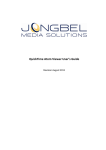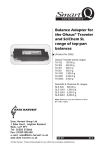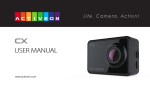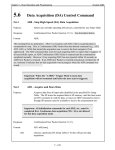Download 80251730 RS232 Interface Kit
Transcript
RS232 Interface Kit INSTRUCTION MANUAL 80251730 P/N 80251730 This Interface Kit is for use only with the balance it was intended for. This accessory has been tested and complies with the approvals listed in the Instruction Manual of the balance. Printed in China 1. INTERFACE INSTALLATION 1. 3. 2. 4. Note: The interface module must be slid fully forward until it snaps into place. 2. RS232 CONNECTION The RS232 Interface Kit cable terminates with a 9 pin Sub-D female connector. The active pins on the connector end are: Pin 2 = TXD Pin 3 = RXD Pin 4 = Connected to pin 6 for external hardware handshake Pin 5 = Ground Pin 6 = Connected to pin 4 for external hardware handshake Pin 7 = CTS Pin 8 = RTS The Interface cable allows direct connection to a computer or compatible printer. Some applications may require a 9 to 25 pin adapter which may be purchased from your local dealer. 2 RS232 Input 3. BALANCE SETUP The balance will respond to various commands sent via the interface adapter. The balance will respond only to the following commands when terminated with a CR or CRLF. The balance’s interface is preset to communicate using the following settings: ? 0A SA CA (n)A C L 0M (n)M T V P LE 0S 1S Prints current weighing unit Turns Auto-Print off Auto-Print on stability Continuous Auto-Print Auto-Print on 1 to 3600 second intervals (n = 1 to 3600) Initiates Span calibration Initiates Linearity calibration Switch to gram weighing unit Switch to another weighing unit (n = sequence number of unit)* Same as pressing ON-ZERO Print software version Same function as pressing the PRINT key Prints last error code (e.g. Err 2) Print unstable data Print stable data only *Some balance models have a limited number of available weighing units. Refer to the user manual of the balance. Attempting to select a weighing unit that is disabled or unavailable may return an Error message. 6 2400 baud, 7 bit, no parity, no handshake If different settings are desired, it will be necessary to change the settings in the balance, computer, or printer to match. Menu Structure Upon installation and power up the balance will recognize the RS232 interface and add the PRINT and RS232 headings to the menu structure. Configure the balance to operate as desired. Refer to the User Manual of the balance for assistance in using the menus. The two supplemental menus are shown below. Some balances may have additional menu items. Refer to the User Manual of the balance for further information. Default menu settings are shown in bold. PRINT RS232 Stable - On - Off A-Print - Cont - On.stbl - 5sec - 15sec - 30sec - 60sec - Off End - Yes - No On-Off - On - Off Baud - 600 - 1200 - 2400 - 4800 - 9600 - 19200 Parity - 7-even - 7-odd - 7-none - 8-none Handshake - None - Xon-Xoff - RTS-CTS End - Yes - No 3 Setup Definitions PRINT menu: Stable - On .................................Only stable data is output Auto Print - Continuous ..............Data is output continuously Auto Print - On Stable ................Data is automatically output upon stability Auto Print - (xx) sec....................Data is output every (xx) seconds Auto Print - Off............................Data is only output when PRINT button on balance is pressed Data sent from the balance is in standard ASCII format terminated with a CRLF (carriage return-line feed). The Output string is as follows: [weight] [space] [unit] [space] [stability ind.] [space] [legend] [CR] [LF] 11 characters (right justified, includes – sign if needed) 1 character 5 characters max (left justified) 1 character 1 character: “?” when unstable, blank when stable 1 character 10 characters max: hh:mm:ss (when interval printing). 1 character 1 character RS232 menu: USB - Off ....................................Turns interface off Output examples: (Note: * and _ indicate spaces) Baud, Parity, Handshake ...........Set parameters to match printer or computer 4. OPERATION RS232 Output With the interface installed the balance will operate in one of the following three ways: • RS232 = on, Auto Print = off, Stable = on or off Pressing PRINT will send the display data. If Stable is set to On, the balance will wait for a stable reading before sending data. • RS232 = on, Auto Print = on, Stable = on or off The balance will automatically send data based on the settings in the Menu. If Stable is set to On, only stable will be sent. • RS232 = off The interface is turned off. During battery operation, turning the RS232 Interface off saves significant power. *****192.21_g - Manual, Continuous or On-Stable printing *******0.01_g_? - Unstable reading *******0.01_g___00:00:00 - Interval Printing (15 sec intervals) *****176.30_g_?_00:00:15 - Unstable reading at 15 seconds *****192.08_g___00:00:30 - Stable reading at 30 seconds Auto-Print (A-Print) Operation Once Auto-Print is enabled the balance will continue to send data as required. To temporarily stop Auto-Printing, press the PRINT key. A second press will resume Auto-Printing. 4 5