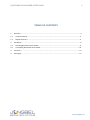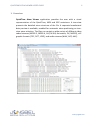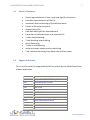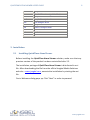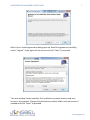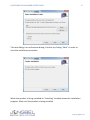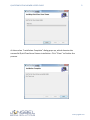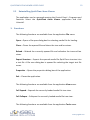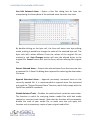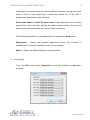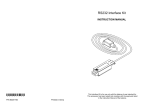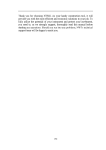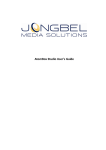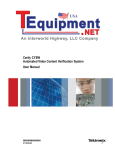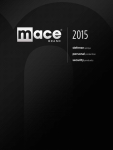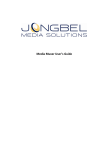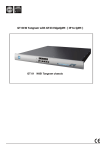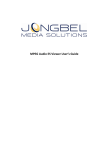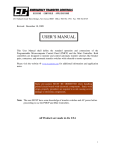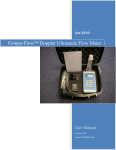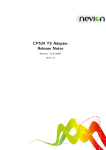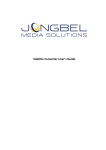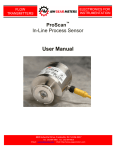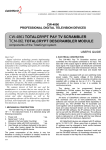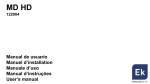Download QuickTime Atom Viewer User`s Guide
Transcript
QuickTime Atom Viewer User’s Guide Revision August 2011 2 QUICKTIME ATOM VIEWER USER’S GUIDE LEGAL NOTICE The information in this manual is furnished for informational use only. No part of this manual may be reproduced or transmitted in any form or by any means, electronic or mechanical, for any purpose, without the prior written permission of Jongbel Media Solutions Ltd. The software described in this manual is owned by Jongbel Media Solutions Ltd. It is protected by Bulgarian Copyright Law as well as by international copyright treaties and may be used or copied only in accordance with the license agreement. Jongbel Media Solutions Ltd. provides this manual “as is” without any warranty, either express or implied. This publication may contain typographical errors or technical inaccuracies. While every precaution has been taken in the preparation of this document, Jongbel Media Solutions Ltd. assumes no responsibility for errors or omissions. Nor is any liability assumed for damages resulting from the use of the information contained herein. Changes are periodically made to the information herein; they will be incorporated in new versions of the manual. Please check the Jongbel Media Solutions website regularly for User Manual updates. Jongbel Media Solutions Ltd. may introduce changes or improvements in the products described in this manual at any time without any special notice. Please address your comments or questions to: Jongbel Media Solutions Ltd. [email protected] www.jongbel.com www.jongbel.com 3 QUICKTIME ATOM VIEWER USER’S GUIDE TABLE OF CONTENTS 1. Overview............................................................................................................................................... 4 1.1 General Features .............................................................................................................................. 5 1.2 Supported atoms .............................................................................................................................. 5 2. Installation ............................................................................................................................................ 6 2.1 Installing QuickTime Atom Viewer ................................................................................................... 6 2.2 Uninstalling QuickTime Atom Viewer ............................................................................................ 10 3. Functions ............................................................................................................................................ 10 4. Setting Up ........................................................................................................................................... 13 www.jongbel.com 4 QUICKTIME ATOM VIEWER USER’S GUIDE 1. Overview QuickTime Atom Viewer application provides the user with a visual representation of the QuickTime, MP4 and 3GP containers. A tree-view presents the detailed atom structure of the file. A separate hexadecimal data preview is available, enabled for automatic atom positioning on treeview atom selection. The files can contain a wide variety of different video coded streams (MPEG-2, MPEG-4, AVC/H.264, Animation, DV, MJPEG), still graphic formats (TIFF, PICT, JPEG), and audio streams (WAV, AIFF, AAC). www.jongbel.com 5 QUICKTIME ATOM VIEWER USER’S GUIDE 1.1 General Features 1.2 Visual representation of mov, mp4 and 3gp file containers Hex data representation of the file Automatic hex positioning of the selected atom Export of file atom structure Append atom file Hex data editing of the selected atom Extraction of selected atom to a separate file Tracks demultiplexing Track disabling and enabling Atom Renaming Tracks re-multiplexing mdat and moov atoms position switching Text selection and copy from both tree and hex views Supported atoms This is the list with the supported QuickTime atoms by the QuickTime Atom Viewer application. c064 Chunk Offset Atom (64 bit offset) ctts Composition Time To Sample Atom dinf Data Information Atom dref Data Reference Atom edts Edit Atom elst Edit List Atom Hdlr Handler Reference Atom Mdhd Media Header Atom Mdia Media Atom Minf Media Information Atom Moov Movie Atom Mvhd Movie Header Atom smhd Sound Media Information Header Atom www.jongbel.com 6 QUICKTIME ATOM VIEWER USER’S GUIDE stbl Sample Table Atom stco Chunk Offset Atom (32 bit offset) stsc Sample-to-Chunk Atom stsd Sample Description Atom stss Sync Sample Atom stsz Sample Size Atom stts Time-to-Sample Atom tkhd Track Header Atom trak Track Atom vmhd Video Media Information Header Atom 2. Installation 2.1 Installing QuickTime Atom Viewer Before installing the QuickTime Atom Viewer solution, make sure that any previous version of the product has been uninstalled refer 2.2. The installation package of QuickTime Atom Viewer is distributed in msi file. After downloading the file from the official Jongbel Media Solutions web site – www.jongbel.com, execute the installation by starting the msi file. First a Welcome dialog pops up. Click “Next” in order to proceed. www.jongbel.com 7 QUICKTIME ATOM VIEWER USER’S GUIDE After this a License Agreement dialog pops up. Read the agreement carefully, select “I Agree” if you agree all the terms and click “Next” to proceed. The next window shown specifies the installation product location and user access to the product. Change the destination product folder and user access if needed and click “Next” to proceed. www.jongbel.com 8 QUICKTIME ATOM VIEWER USER’S GUIDE The next dialog is a confirmation dialog. Confirm by clicking “Next” in order to start the installation procedure. While the product is being installed an “Installing” window shows the installation progress. Wait until the product is being installed. www.jongbel.com 9 QUICKTIME ATOM VIEWER USER’S GUIDE At the end an “Installation Complete” dialog pops up, which denotes the successful QuickTime Atom Viewer installation. Click “Close” to finalize the process. www.jongbel.com 10 QUICKTIME ATOM VIEWER USER’S GUIDE 2.2 Uninstalling QuickTime Atom Viewer The application can be removed opening the Control Panel – Programs and Features. Select the QuickTime Atom Viewer application and click Uninstall. 3. Functions The following functions are available from the application File menu. Open – Opens a file open dialog box for selecting media file for loading. Close – Closes the opened file and clears the tree and hex views. Reload – Reloads the currently opened file and refreshes the tree and hex views. Export Structure – Exports the opened media file QuickTime structure into a text file. A file save dialog box is opened for selecting the target text file name. Properties – Opens the properties dialog box of the application. Exit – Closes the application. The following functions are available from the application View menu. Full Expand – Expands the currently loaded media file tree view. Full Collapse – Collapses the currently loaded media file tree view. The following functions are available from the application Tools menu. www.jongbel.com QUICKTIME ATOM VIEWER USER’S GUIDE 11 Hex Edit Selected Atom – Opens a Hex Exit dialog box for byte hex manipulating the binary data of the selected atom from the tree view. By double-clicking on the byte cell, the form will enter into byte editing mode, making it possible to change the value of the selected byte cell. The byte cells with values different from the values of the original file are marked in red. Save Changes button will save the altered bytes to the original file. Cancel button will exit the form, without altering the original file. Extract Selected Atom – Extracts the selected atom from the tree view into a separate file. A Save File dialog box is opened for selecting the destination file name. Append Extracted Atom – Appends previously extracted atom to the currently opened file. It is recommended to append atom files extracted only with the “Extract Selected Atom” function, which fully comply with the QuickTime and MP4 standards. Disable Selected Track – Disables the selected track inside the moov atom. The function is useful for analyzing broken media files with bad media content or incorrect track header. Note that the function will permanently disable the track of your media file, so make sure that you apply this function only to temporary copies of your original media files. www.jongbel.com QUICKTIME ATOM VIEWER USER’S GUIDE 12 Enable Selected Atom As Track – Enables the selected atom, inside the root moov atom layer, as track atom. It is recommended to apply the track enabling function only on previously disabled tracks by the “Disable Selected Track” function. The function is useful for analyzing broken media files with bad media content or incorrect track header. Note that the function will permanently alter the track information of your media file, so make sure that you apply this function only to temporary copies of your original media files. Rename Selected Atom – Renames the selected atom from the tree view. A dialog box with the current atom name is opened, allowing the name to be changed. The names of the atoms are in FOURCC format, containing exactly 4 characters. Demultiplex All Tracks – Demultiplexes all tracks of the opened media file to its elementary streams. A save file dialog box is opened for selecting the main destination file name. Demultiplex Selected Track – Demultiplexes the selected track of the opened media file to its elementary stream. A save file dialog box is opened for selecting the main destination file name. Remultiplex All Tracks – Remultiplexes all tracks of the opened media file. The remultiplexing process separates all tracks into media files having the same container type as the originally opened media file. A save file dialog box is opened for selecting the main destination file name. Remultiplex Selected Track – Remultiplexes the selected track from the opened media file. The remultiplexing process separates the selected track into media file having the same container type as the originally opened media file. A save file dialog box is opened for selecting the destination file name. Place moov Atom In Front Of mdat Atom – Remultiplexes the currently opened file into a new file, placing the moov header atom in front of the www.jongbel.com 13 QUICKTIME ATOM VIEWER USER’S GUIDE mdat atom and recalculates all internal offset structures. Having the moov atom in front of the mdat atom enables the media file to be used in progressive download media solutions. Place mdat Atom In Front Of moov Atom – Remultiplexes the currently opened file into a new file, placing the mdat header atom in front of the moov atom and recalculates all internal offset structures. The following functions are available from the application Help menu. Registration – Opens the product registration form. This function is available only in the full licensed version of the product. About – Opens the About dialog box of the product. 4. Setting Up From the File menu open Properties to set the product configuration settings. www.jongbel.com QUICKTIME ATOM VIEWER USER’S GUIDE 14 From the Visualization group it is possible to control the number of visualized items in each of the following atoms: stts, stss, stsc, stsz, stco, c64, ctts. There are three options for visualizing the items of each of these atoms: Visualize All Items – visualizes all items from the selected atom. Visualize First 100 Items – visualizes only the first 100 items from the selected atom. Don’t Visualize Items – doesn’t visualize any items from the selected atom. www.jongbel.com