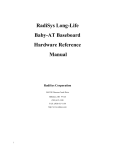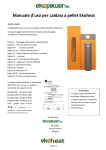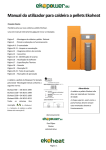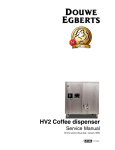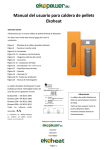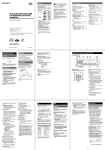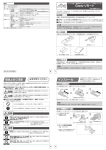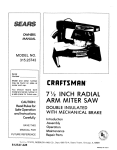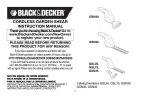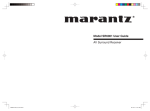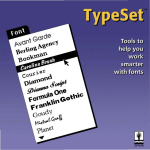Download Pointless - Brutal Deluxe Software
Transcript
/
/
/
pointless v2.03
Product Registration No.
2_08388-203
TrueType™ Font Technology for the Apple IIGS®
by Alan Bird
[!J
~
WeslCode
SOFTWARE
WestCode Software, Inc.
15050 Avenue of Science, Suite 112
San Diego, California 92128
(619) 487-9200 • Fax (619) 487-9255
',~vt S""f~b",,'t- ("ttl) 4 ~T-1 L- ~3
LICENSE
PLEASE READ THIS LICENSE CAREFULLY BEFORE USING THE SOFTWARE. BY USING THE SOFTWARE, YOU
ARE AGREEING TO BE BOUND BY THE TERMS OF THIS LICENSE. IF YOU DO NOT AGREE TO THE TERMS OF
THIS LICENSE, PROMPTLY RETURN THE UNUSED SOFTWARE TO THE PLACE WHERE YOU OBTAINED IT AND
YOUR MONEY WILL BE REFUNDED.
1. License. The software accomp!:inying this License (the "Software") and related documentation are licensed to you by
WestCode Software, .lnc.("WestCode"). You own the disk on which the Software is recorded but WestCode and/or
WestCode's Licensor(s) retain title to the Software and related documentation. This License allows you to use the
Software on a single computer and make one copy of the Software in machine-readable form for backup purposes only.
You may also transfer all your license rights in the Software, the backup copy of the Software, the related documentation
and a copy of this License to another party, provided the other party reads and agrees to accept the terms and conditions
of this License.
2. Restrictions. The Software contains copyrighted material, trade secrets and either proprietary material and in order to
protect them you may not decompile, reverse engineer, disassemble or otherwise reduce the Software to a humanperceivable form. You may not modify, network, rent, lease, loan, distribute or create derivative works based upon the
Software in whole or in part. You may not electronically transmit the Software from one computer to another or over a
network.
3. Termination. This License is effective until terminated. You may terminate this License at any time by destroying the
Software and related documentation and all copies thereof. This License will terminate immediately without notice from
WestCode if you fail to comply with any provision of this License. Upon termination you must destroy the Software and
related documentation and all copies thereof.
4. Export Law Assurances. You agree and certify that neither the Software nor any other technical data received from
WestCode, nor the direct product thereof, will be exported outside the United States except as authorized and as
permitted by the laws and regulations of the l)nited States.
5. Government End Users. If you are acquiring the Software on behalf of any unit or agency of the l.Jnited States
Government, the following provisions apply. The Government agrees:
(i) if the Software is supplied to the Department of Defense'(DoD), the Software is classified "Commercial
Computer Software" and the Government is acquiring only "restricted rights" in the Software and its
documentation as that term is defined in Clause 252.227-7013(c)(1) of the DFARS; and
(ii) if the Software is supplied to any unit or agency of the United States Go\(ernment other than 000, the
Government's rights in the Software and its documentation will be as defined in Clause 52.227-19(c)(2) of the
FAR or, in the case of NASA, in Clause 18-52.227-86(d) of the NASA Supplement to the FAR.
6. Limited Warranty on Media. WestCode warrants the disks on which the Software is recorded to be free from defects
in materials and workmanship under normal use for a period of ninety (90) days from the date of purchase as evidenced
by a copy of the receipt. WestCode's entire liability and your exclusive remedy will be replacement of the disk not
meeting WestCode's limited warranty and which is returned to WestCode or a WestCode authorized representative with a
copy of the receipt. WestCode will have no responsibility to replace a disk damaged by accident, abuse or
ii
misapplication. ANY IMPLIED WARRANTIES ON THE DISKS, INCLUDING THE IMPLIED WARRANTIES OF
MERCHANTABILITY AND FITNESS FOR A PARTICULAR PURPOSE, ARE LIMITED IN DURATION TO NINETY (90)
DAYS FROM THE DATE OF DELIVERY. THIS WARRANTY GIVES YOU SPECIFIC LEGAL RIGHTS, AND YOU MAY
ALSO HAVE OTHER RIGHTS WHICH VARY FROM STATE TO STATE.
7. Disclaimer of Warranty on Software. You expressly acknowledge and agree that use of the Software is at your sole
risk. The Software and related documentation are provided "AS IS" and without warranty of any kind and WestCode and
WestCode's Licensor(s) (for the purposes of provisions 7 and 8, WestCode and WestCode's Licensor(s) shall be
collectively referred to as "WestCode") EXPRESSLY DISCLAIM ALL WARRANTIES, EXPRESS OR IMPLIED,
INCLUDING, BUT NOT LIMITED TO, THE IMPLIED WARRANTIES OF MERCHANTABILITY AND FITNESS FOR A
PARTICULAR PURPOSE. WESTCODE DOES NOT WARRANT THAT THE FUNCTIONS CONTAINED IN THE
SOFTWARE WILL MEET YOUR REQUIREMENTS, OR THAT THE OPERATION OF THE SOFTWARE WILL BE
UNINTERRUPTED OR ERROR-FREE, OR THAT DEFECTS IN THE SOFTWARE WILL BE CORRECTED.
FURTHERMORE, WESTCODE DOES NOT WARRANT OR MAKE ANY REPRESENTATIONS REGARDING THE USE
OR THE RESULTS OF THE USE OF THE SOFTWARE OR RELATED DOCUMENTATION IN TERMS OF THEIR
CORRECTNESS, ACCURACY, RELIABILITY, OR OTHERWISE. NO ORAL OR WRITIEN INFORMATION OR
ADVICE GIVEN BY WESTCODE OR A WESTCODE AUTHORIZED REPRESENTATIVE SHALL CREATE A
WARRANTY OR IN ANY WAY INCREASE THE SCOPE OF THIS WARRANTY. SHOULD THE SOFTWARE PROVE
DEFECTIVE, YOU (AND NOT WESTCODE OR A WESTCODE AUTHORIZED REPRESENTATIVE) ASSUME THE
ENTIRE COST OF ALL NECESSARY SERVICING, REPAIR OR CORRECTION. SOME STATES DO NOT ALLOW
THE EXCLUSION OF IMPLIED WARRANTIES, SO THE ABOVE EXCLUSION MAY NOT APPLY TO YOU.
8. Limitation of Liability. UNDER NO CIRCUMSTANCES INCLUDING NEGLIGENCE SHALL WESTCODE BE
LIABLE FOR ANY INCIDENTAL, SPECIAL OR CONSEQUENTIAL DAMAGES THAT RESULT FROM THE USE OR
INABILITY TO USE THE SOFTWARE OR RELATED DOCUMENTATION, EVEN IF WESTCODE OR A WESTCODE
AUTHORIZED REPRESENTATIVE HAS BEEN ADVISED OF THE POSSIBILITY OF SUCH DAMAGES. SOME
STATES DO NOT ALLOW THE LIMITATION OR EXCLUSION OF LIABILITY FOR INCIDENTAL OR
CONSEQUENTIAL DAMAGES SO THE ABOVE LIMITATION OR EXCLUSION MAY NOT APPLY TO YOU.
In no event shall WestCode's total liability to you for all damages, losses, and causes of action (whether in contract, tort
(including negligence) or otherwise) exceed the amount paid by you for the Software.
9. Controlling Law and Severability. This License shall be governed by and construed in accordance with the laws of
the United States and the State of California, as applied to agreements entered into and to be performed entirely within
California between California residents. If for any reason a court of competent jurisdiction finds any provision of this
License, or portion thereof, to be unenforceable, that provision of the License shall be enforced to the maximum extent
permissible so as to effect the intent of the parties, and the remainder of this License shall continue in full force and
effect.
10. Complete Agreement. This License constitutes the entire agreement between the parties with respect to the use of
the Software and related documentation, and supersedes all prior or contemporaneous understandings or agreements,
written or oral, regarding such subject matter. No amendment to or modification of this License will be binding unless in
writing and signed by a dUly authorized representative of WestCode.
iii
CREDITS
SOFTWARE DESIGN AND DEVELOPMENT
Alan Bird
TRADEMARKS
Apple, Apple JIGS, Macintosh, TrueType, GS/OS, Finder,
LaserWriter, ImageWriter and ProDOS are trademarks and
registered trademarks ofApple Computer, Inc.
PACKAGE AND COVER DESIGN
Carol Anne Craft
AppleWorks is a registered trademark ofApple Computer,
Inc. licensed to Claris Corporation.
MANUAL AUTHORS
Rob Renstrom,]oe Kohn and]ohn Oberrick
TimeOut SuperFonts is a trademark of Beagle Bros, Inc.
MANUAL DESIGN
AppleWorks GS is a registered trademark of Claris
Corporation.
Rob Renstrom and]ohn Oberrick
HP Desk]et is a trademark ofHewlett-Packard.
COPYRIGHT
© 1992 WestCode Software, Inc.
All rights reserved.
Microsoft Windows is a registered trademark of Microsoft
Corp.
Pointless is a trademark ofWestCode Software, Inc.
This manual and the software described in it are
copyrighted, with al1 rights reserved. Under the copyright
laws, this manual or the software may not be copied, in
whole or part, without written consent of WestCode
Software, except in the normal use of the software or to
make a backup copy of the software. This exception does
not al10w copies to be made for others. Under the law,
copying includes translation into another language or
format.
All other brand and product names are trademarks of their
respective companies.
You may use the software on any computer owned by you,
but extra copies cannot be made for this purpose.
The TrueType fonts included with this software are
copyrighted material licensed from Apple Computer, Inc.
iv
Third Printing, July 1993
Printed in the United States of America.
Contents
1
2
Introduction
1
Installing Pointless
13
3
Using TrueType Fonts
21
4
The Pointless Control Panel
31
Appendices
A
B
C
D
Printing Overview
41
Application Limitations
49
Additional TrueType Fonts
51
Troubleshooting
55
Font Samples
59
v
vi
,
.
T
hiS chapter introduces you to
Pointless. In this chapter you'll learn
about TrueType fonts and how
Pointless works.
ONE
II
INTRODUCTION
Welcome to Pointless
Pointless is a font management utility for the Apple IIGS that incorporates TrueType font
technology into the GS/OS System Software. Instead of the ragged text you sometimes
get with your current fonts, Pointless creates smooth, crisp and clean text at any point
size, both on screen and on the printedpage.
To create high-quality text, Pointless uses TrueType fonts, the new font standard for the
Macintosh and Microsoft Windows. This remarkable font technology allows text to be
scaled to any size, with perfect clarity. With Pointless you'll never again see characters
with the stair-step effect commonly called the "jaggies."
ONE
II1II
INTRODUCTION
The Pointless program is a small application, called an INIT, that automatically loads
when you start your System Software and operates in the background. Pointless is also a
Control Panel Device (CDev) that lets you configure various settings from the GS
control panel.
Pointless quickly installs in the GS/OS System Folder on your startup disk. Once
installed, it operates transparently behind the scenes, so you'll continue to work with
your IIGS programs as you always have. You'll continue to choose a font from a pulldown menu, and you'll still have an option of choosing a style, such as bold or italic.
Any TrueType fonts you have installed using Pointless will appear in the Font menu
along with your other standard bit-mapped fonts. Everything works the same; you just
get better quality fonts.
SYSTEM REQUIREMENTS
To use Pointless you'll need:
II1II
An Apple IIGS with a minimum of 1.25 megabytes (l280K). Additional memory is
recommended if you are using a high-resolution printer, such as the HP DeskJet.
II1II
Apple GS System Software 5.0 or higher (including System 6.0).
Optional equipment:
II1II
An accelerator card will enhance the performance speed of Pointless and all your other
GS software.
3
ONE
II1II
INTRODUCTION
CUSTOMER SUPPORT
At WestCode Software we're dedicated to creating outstanding software that's available
at a reasonable price, Our goal is to ensure that you're satisfied with our products and
service. If you ever have a question or problem with Pointless, call us for a quick
solution. Please check the manual before calling - it may answer your question,
Our knowledgeable and friendly customer support staff is available to help you from
9:00 am to 5:00 pm Pacific Time, Monday through Friday, Call or write to:
(619) 487-9200 Product support and information
(619) 487-9255 Fax
WestCode Software, Inc.
15050 Avenue of Science, Suite 112
San Diego, CA 92128
Please include your product registration number on all correspondence and have it
available whenever you call,
We're always looking for ways to improve our products and frequently add new features
requested by our customers, We welcome and encourage your comments and
suggestions for making our products even better.
Registration
Please take a moment now to complete the Registration Card included with this
manual. Registration will allow us to notify you of updates and enhancements to
Pointless and to tell you about new products from WestCode Software,
Remember, product support is available only to registered users,
4
ONE
IiIIII
INTRODUCTION
ABOUT THIS MANUAL
There's alot of information contained in this manual about Pointless, the GS/OS System
Software, and about fonts. You don't necessarily need to understand all the technical
aspects of Pointless in order to use it, but we're providing that technical information
nonetheless. If you read this entire manual, cover to cover, you should understand all
aspects of Pointless, including how it works and why it works.
If you are the type that likes to explore and start using software without first reading the
manual, please feel free to skip ahead to the Installing Pointless chapter, which explains
how to install Pointless.
Once you have installed Pointless, go through the Using Pointless chapter, which
contains a brief tutorial on how to use Pointless - you'll see for yourself why TrueType
outline fonts are superior to the bit-mapped fonts you've been using on your IIGS.
We strongly suggest that once you've seen Pointless in action that you return to this
manual, and read it completely.
Are You Experienced?
In this manual we assume that you are familiar with basic GS skills, such as selecting
menu items. If terms such as double-click, icons and the Finder are new to you, please
review the manuals that were included with your computer before reading this manual.
5
ONE
III
INTRODUCTION
BIT-MAPPED FONTS AND THEIR LIMITATIONS
Let's take a look at where we've been, font-wise, before looking at the future.
All standard GS/OS application programs use bit-mapped fonts. In a bit-mapped font,
each character is made up of a pattern of dots that are displayed on the screen when
you type a character. Because bit-mapped fonts are created in specific sizes, usually 10,
12, 14, 18 and 24 point, they will appear crisp and legible only at these sizes. If you
select any other size, you will get the "jaggies" - characters with a rough, stair-stepped
appearance that makes the text difficult to read.
This happens when the GS tries to re-scale one of the existing bit-mapped fonts, by
shrinking or stretching the dots that make up the font; usually with poor results.
G
Re-sized bit-mapped character with jagged edges
Several standard bit-mapped fonts, such as Courjer and Geneva, were included with the
Apple IIGS System Disk that came with your computer. These fonts are located within
the System folder on your IIGS Startup disk in a folder named Fonts.
If you look at the System!Fonts folder on your startup disk, you'll immediately notice
that there are many fonts in there that have the same name, but with different numbers
(ie, Courier.10 and Courier.12).
6
ONE
III
INTRODUCTION
h========S=YS=:T¥.iEH§.D§IS:;:;:K=====L.,
SYSTEH
FONTS
5D
7S9K used
12 itf!llls
I~n~
Courier.1L1
I~n~
Courier.12
(iron~
I~n~
I~n~
Geneva.1L1
He! vetica.1L1
QI Geneva.12..................-.-....................................
FONTS folder on the GS System startup disk
The different numbers refer to the point size of a font. As a rule of thumb, a point is
equal to about lI72nd of an inch. For example, characters in a 72 point are about one
inch tall.
Printers and Fonts
It's important to realize that printers have agreater resolution than the IIGS screen, so
printed text requires fonts with more detail than the fonts used on the screen,
For instance, if you're printing on an ImageWriter II, the GS Print Manager will attempt
to find a font that is twice as big as the one intended, Since the ImageWriter has twice
the resolution of the GS screen, the font is printed at the proper size, but with a higher
resolution.
As the resolution of the printer increases, so does its need for larger sized fonts, An
ImageWriter LQ requires fonts that are 3 times larger than the screen fonts, and an HP
Desk]et requires fonts that are 4 times larger.
7
UNl::
II1II
IN I HUUUL; IIUN
If you have bit-mapped fonts that are, respectively 2,3 or 4 times larger than the font
size you want to print, then your print-outs from bit-mapped fonts will look just fine.
Unfortunately, large size bit-mapped fonts are just not that readily available. And, large
fonts also require a large amount of disk space.
Fortunately, Pointless overcomes all these limitations - you'll never have to concern
yourself again with point sizes, as Pointless will internally generate any size you need
from a single TrueType font.
POINTLESS FONTS
Pointless allows the IIGS to use TrueType fonts, the industry standard font format used
by the Apple Macintosh and Microsoft Windows 3.1. TrueType fonts can be referred to
as scalable fonts or outline fonts,
In an outline font, each character is stored as a mathematical formula that describes the
lines, curves and points that make up the shape of the character. Since an outline font is
not a pattern of dots, it can be re-sized, while accurately retaining the shape of its
characters.
When a TrueType font is re-sized, Pointless enlarges or shrinks the outline to the
selected size, and then converts it to a pattern of dots that most accurately fill the
outline, for display on the screen or output on the printer.
8
ONE
II1II
INTRODUCTION
Since a single TrueType font file can be used to create any point size, you'll no longer
need many different fonts files for separate sizes - one TrueType file does it all- saving
disk space and making font organization and installation much easier.
TrueType Fonts included with Pointless
Included with Pointless are several popular TrueType fonts. These fonts are initially
located on the Pointless disk; however, unlike the bit-mapped fonts you're now using,
Pointless will allow you to store TrueType fonts anywhere you wish, even on several
different disks. This is a significant benefit to one or two drive users, who don't have a
hard disk.
I
50
6 itelllS
TrueTypeJonts
E!J5
488K used 312K available
~
Geneva
r£il
Honaco
r!ill
Chicago
~
Mew.York
~
Slflllbol
Courier
¢II
ral
Q
~
~~
TrueType font files will appear in the Finder with a different icon than standard GS bitmapped fonts, allowing you to readily tell the type of a font file.
nO
Bit-mapped font file icon
TrueType font file icon
9
ONE
l1li
INTRODUCTION
You SELECT A FONT
Pointless operates transparently behind the scenes, so you'll continue to work with
your IIGS programs as you always have. You'll continue to choose afont from a pulldown menu, and you'll still have an option of choosing a style such as bold or italic. Any
TrueType fonts you have installed using Pointless will appear in the Font menu along
with your other standard bit-mapped fonts.
WHAT HAPPENS WHEN
The following steps and the flow diagram on the next page provide a visual summary of
what happens when you select a TrueType font with Pointless installed.
First, a font and font size are selected.
In most GS programs you select a font by choosing the font and size from the pull-
down menus. Many GS programs also provide an alternate method of choosing the
font, size and style from a single dialog window, as shown.
f}
Pointless checks if a bit-mapped font is available.
With a font and size selected, Pointless will first check if a regular bit-mapped font file is
available in the selected size. If a bit-mapped font is available in the chosen size, then it
will be used.
Pointless loads the TrueType font file from disk.
If a bit-mapped font file isn't available in the correct size, Pointless will load the font
outline from the True1Ype font file. At this point, depending on the disk location you
have configured for the TrueType file, Pointless may ask you to insert the disk
containing the font file, if it's not already in the disk drive or on your hard disk.
Pointless will leave the font file in memory, so the next time it's used, Pointless won't
need to load it from disk (if you have sufficient memory), making access faster.
1
10
ONE
I!IIII
INTRODUCTION
WHAT HAPPENS WHEN YOU SELECT A FONT
Font'
Chioago
Courier
Geneva
Hanaco
Choose Font...
Courier
Geneva
Hel vetica
Honaco
.
36 Pt~
48 pt
72 pt
96 pt
1 Shaston
Sumba I
Times
Venice
f!.
{}
Shaston
Stu Ie:
[2] Plain
DBold
Italic
Underline
o Outline
o
o
DShado~1
~
[:]
FONTS
New.York.24
t
~
Pointless
,,'
Nel'l.York
•
I,
This is New York 24
o
'2J
11
ONE
l1li
INTRODUCTION
o
Pointless scales the font outline to the selected size.
Mter loading the TrueType file, Pointless will scale the font outline to the correct point
size and create the font bit-map from the outline. It may take just a second for Pointless
to create the font, or several seconds, depending on the size of the font (and your
system speed). While Pointless generates the font, you'll see the Pointless cursor, as
shown. The cursor indicates how far Pointless is in the process of creating a font.
This whole process happens automatically and takes just seconds. With the font
created, it's ready to use for displaying and printing text.
INSTALLING POINTLESS
Now that you've learned about TrueType fonts and how Pointless works, you're ready to
start using it. The next chapter explains how to install Pointless. The installation process
takes only a few minutes.
T
hiS chapter explains how to install
Pointless on to your JIGS System
Startup disk. Once Pointless is
installed} it works as a built-in
component of the GS System
Software} transparently operating
behind the scenes to generate highquality True1jJpe fonts at every point
size.
13
1 yy V
11III
1 1'1 V
I f"\ L. L. I 1'1 \.::l
r
V
1 1'1 1 L. C
v .:>
THE POINTLESS DISK
Pointless is supplied on asingle 3.5" disk. Included on the disk is the Pointless Control
Panel Device (CDev), a starter set ofTrueType fonts, and an easy to use installer
program.
sO
5 itellls
•
~
Install
InsCuAes
Pointless
~88K used
e::Js
312K ovailab 1e
II L:J
Pointless TrueType.Fonts
~
L:J
Icons
'{):
01
I¢ 'tJ
The TrueType.Fonts folder contains several TrueType font files for use with Pointless
(see the back of the manual for a printed sample of each typeface),
The Install.Files folder contains files needed during the installation process,
The Icons folder contains Finder icons for Pointless and TrueType font files,
INSTALLING POINTLESS
The Install program will automatically copy all the necessary files from the Pointless disk
to your System startup disk.
In order to install and use Pointless, you must have at least 32K of free disk space on
your System Startup disk. This should not be a problem if you are using a hard disk or
14
TWO
11II
INSTALLING POINTLESS
other type of high-capacity disk drive. So, if you have enough space on your System
Disk, skip ahead to the Using the Install Program section in this chapter.
However, if you do not have enough space available, you will need to delete some
unnecessary files from your System Disk.
Removing Unnecessary Files from the System Disk
Since you'll need to modify your IIGS System Disk, it is a good idea to make a copy of it
before continuing.
Start up your computer with the copy of the System Disk, then delete the following files
to make enough space to install Pointless. The files and folders listed here are nonessential items typically found on the IIGS System Disk. It's unlikely that you'll need to
delete all these files, so start at the beginning of the list and remove only the necessary
items, until32K of space is available.
..... .. ..................... ..... .... ... .... .......... ......................... ...... .... .
....
To delete a file from the Finder, drag it to the trash then select the Empty Trash
option from the Special pull-down menu. Remember to check how much disk
space is available after deleting each item .
.. ......... ................... ........ ..................... .......... ....... .... ...... ....
Non-essential system files (in order of likely removal preference)
TUTORIAL folder
This folder, if present, contains files that you probably no longer need. Remove the
entire folder from your disk.
BASIC.System and BASIC.Launcher
These two files can be deleted if you don't plan to run BASIC programs while using this
particular System Disk.
15
TWO
II
INSTALLING POINTLESS
Font fdes
Many of the bit-mapped fonts contained within the System/Fonts folder are
expendable since the Pointless TrueType fonts make them redundant. Start by removing
the largest-size fonts of the font families that are included with Pointless (ie. Courier,
New York, Geneva, Monaco, and Symbol). Continue to remove fonts from these font
families until you have enough space available on your disk or until you have removed
the entire family from the folder. If you still do not have enough room, continue to the
next non-essential files listed.
Desk.Accs fdes
The only essential file contained in the System/Desk.Accs folder is the Control Panel
CtlPanel.NDA file. If necessary, remove any other unneeded desk accessory files until
you have enough space available on your disk or until you have removed all but the
Control Panel file from the folder. If you still do not have enough room, continue to the
next files listed.
CDevs fdes
You can remove many of the CDev files in the System/CDevs folder, however, you will
loose the ability to access the function or options that they provide once deleted (many
of these CDevs duplicate functions available from the text-based control-panel). Be sure
not to delete the DirectConnnect file.
When you have 32K of free disk space, you're ready to proceed with the installation.
16
TWO
III
INSTALLING POINTLESS
Using the Install Program
The Pointless disk itself is not a bootable disk. In order to install Pointless, it will be
necessary for you to boot up your IIGS System disk, then run the installer program on
the Pointless disk by double-clicking on the Install icon.
II
~
Install
The first time you use the Install program, it will be necessary for you to personalize
your original Pointless disk before installation is possible.
Pointless'" Installer
Capuright 1991 bu RIan Bird
WestCode Saftwore
Hame:
II
Organization:
( Canoe I )
(Personalize)
Enter uour name and/or organizotion,
then select the Personalize button.
Mter the personalization window appears, enter your name on the first line, then press
the tab key to move the cursor to the second line where you can enter your
organization's name.
... ... . . ..... .
...
. .
... .
.
.
Please remember that Pointless is licensed for use on a single computer. If you
plan to use Pointless on a network or on several computers, contact WestCode
Software to obtain a network or site license.
...
. . . ..
.....
.
. . . .
...
17
TWO
III
INSTALLING POINTLESS
Mter personalizing your Pointless disk, the standard GS/OS Installer window will
appear, The upper left corner of the Installer window shows the Disk to update,
which is the location where Pointless will be installed. This should be the volume name
of your startup disk or hard disk. The box below this shows the installer update
selections, with Pointless highlighted.
Rpple IlGS Installer
Disk to update: :SYSTEM.DISK
I~ SYSTEM,DISK
.~\~.
Pointless
Pointless and fonts
( Remove)
../) ( Help)
I =-=-=-=-=-U"""pd""'at""'e'::"'"Se""'lec""'ti"'-on=-=_..J.._"""
V1.2
( Quit) c..,._=Rp-pI"'"'ic""""at-:-io""""nr"""'ol"""de""'rS::-el;-ec""'ti..-'on'-=-=' I
( Disk )i(~)
( Eject ) ()1€y! f c tQ€I')
i
Hard Disk Installation
If you want to install Pointless on a hard disk, click on the Pointless and Fonts
selection, then click on the Install button. The installer will copy both Pointless and
the TrueType fonts to your hard disk. Pointless will be pre-configured to use the fonts
copied to your hard disk.
3.5" Disk Installation
If you don't have a hard disk, you can install Pointless on your 3.5" startup disk. Insert
the disk that you use to startup your computer, normally the System Startup disk (if you
have only one disk drive, remove the Pointless disk). Then click on the Disk button
until the startup disk name appears next to Disk to update. Make sure that the
Pointless selection is highlighted, then click on the Install button.
TWO
11II
INSTALLING POINTLESS
If you have just one disk drive, you will be prompted to alternately insert the Pointless
and startup disks - you will need to switch disks several times, Since the TrueType fonts
will not fit on the 3.5" startup disk, Pointless will be pre-configured to use the fonts on
the Pointless disk. This means that whenever you use aTrueType font in any of your
programs, the computer will prompt you to insert the Pointless disk. You can later
specify a different location for these fonts, if you wish, by using the Pointless control
panel to add the fonts at a different location,
To Activate Pointless Restart Your Computer
Mter successfully completing the installation, the Installer will tell you that '~ update
has altered system files on the startup disk." To restart the system and activate Pointless,
click on the Quit button, then click the Restart System button, Pointless will load
automatically when GSjOS starts up,
At the bottom of the GSjOS startup screen you will see the Pointless icon, verifying that
Pointless is loaded and ready to use,
19
TWO
II
INSTALLING POINTLESS
If the Pointless icon does not appear, there may be a compatibility problem with other
Control panel files, such as screen blankers, or INITs on your startup disk. To determine
if this is the problem, try removing any non-standard Control panel device (CDev) files
installed in the System/Cdevs folder and INITs in the System/System.Setup folder by
dragging these fl1es into a temporary folder (create a folder called Disabled CDevs, for
instance). Then restart your system. If Pointless loads correctly, re-add these files one at
a time to determine which file is causing the problem.
Files copied by the Installer
If you're interested in what the Installer did, it copied the Pointless Control Panel
Device (CDev) into the System/CDevs folder on your startup disk and the Pointless
configuration file, True'IYpe.List, into the System,!Fonts folder.
Additionally, if you selected Pointless and fonts, the nueType fonts are copied into
the System,!Fonts folder on the startup disk.
USING POINTLESS
Now that you've installed Pointless, you're ready to learn how to use it with your GS
software. Whether you're using a word processing program or a paint program,
Pointless will make any text you type look great. The next chapter describes how to
access and use TrueType fonts in any GS application.
20
..........................................................
I
n this chapter you'll learn how easy it
is to use Pointless True1jJpe fonts with
your GS software, A simple tutorial
will show you how to access True1jJpe
fonts using your applications' menus.
21
I HHt:t:
III
U;:;II'H:i
I HUt: I YI"'t: rUN I::>
THE FONT,SIZt= AND STYLE MENUS
you select fonts from a standard Font menu; the font size, in
menu; and the font style, such as bold or italic, from the Style
In
Choose Font...
Courier
Geneva
Hel vetica
Monaco
When you choose an item from one of these menus, it will be applied to the text
currently selected in your document. If no characters are selected, any font changes will
appear when you begin typing.
Font menu
The TrueType fonts installed with Pointless will appear in the Font menu along with
your standard bit-mapped fonts. When you select a TrueType font from the menu,
Pointless will automatically load it from disk (if it's not already loaded in memory) and
create the currently selected point size.
22
THREE
III
USING TRUETYPE FONTS
Size menu
The Size menu shows the standard sizes available in the application, but remember
that TrueType fonts will display and print in any size, so you're not limited to the
standard sizes shown in the menu.
Style menu
You can also select the font style, such as boldface or italic, from the application's Style
menu.
With bit-mapped fonts, the GS mathematically derives the selected style from the plain,
unstyled font; however, many TrueType typefaces actually have separate fonts for each
different style, providing more precise and accurate styles than the computer generated
styles.
For example, the Courier font included with Pointless contains both a plain and a
boldface version of Courier. When you select Courier and apply the bold style, Pointless
will use Courier Bold font instead of having the GS create the bold style from the plain
Courier font.
Choose Font option
Most GS applications also have an option, usually called Choose Font, which allows
you to select all font aspects (font, size and style) from a single menu item,
23
THREE
11III
U~ING
I HUI:::IYI-'I:::
t-UNI~'
font'
Chicago
Courier
Geneva
Hanaco
:!;!
,
.()
Shoston
Style:
Size:
181 Plain
DBold
Italic
Underline
DOuUine [ ]
DShadllll
o
o
(~eJl
.()(D
Choose Font dialog box
From this dialog box you can click on a font name, choose one or more font styles and
enter non-standard point sizes (such as 11 point) in the size box.
The size scroll box shows the bit-mapped point sizes available with the selected font.
Any sizes that have been generated by Pointless for the selected font will also appear in
this box.
..6..
Which Fonts are TrueType?
Most users will have both TrueType and bit-mapped fonts installed. If you want
to know whether a font is TrueType, type a line of text and try selecting a nonstandard point size, such as 21. If the text appears smooth and readable, you're
using a TrueType font.
24
THREE
II
USING TRUETYPE FONTS
In the following tutorial, we describe the process of using these menu options in one of
your GS applications to visually demonstrate the difference between standard bitmapped fonts and the smooth, crisp text that TrueType fonts provide.
A
POINTLESS EXERCISE
With Pointless installed, start up your favorite GS word processor. All word processing
programs allow users to switch the font they are using, to change the point size of the
font, and to change the style of the font.
NOTE: The examples in this tutorial use AppleWorks GS, but any standard GS program
will produce the same results.
Once you've opened up a blank word processing document, look for the three menus
that you'll want to pay special attention to: Font, Size and Style. Then, follow these
steps:
1
Pull-down the Font menu and select the Choose Font option.
Adialog box will appear that lets you select all font aspects (font, style and size).
2
Choose the Shaston font by clicking on its name using your mouse.
If necessary, click on the scroll bar arrows to move through the list of fonts.
The Shaston font is a standard bit-mapped font that's on every IIGS System Disk.
3
Make sure that the plain style is selected.
If it's not selected, click in the box next to the word Plain. An Xwill appear in the box.
25
I HHt:t:
11II
U::iINlj
4
I HUt: I yt't: rUN l::i
Choose 16 point by clicking on the 16 in the size scroll box. You can also select 16 point
by typing "16" in the size box,
Then, click on OK to accept the changes,
5
Next, type a few sentences in your blank document; it doesn't matter what you type (we
typed something pointless),
Doclllent Font Size Style Color Window
Pointless brings the world of TrueType to your Apple I16S!1
Notice that the text you typed with the Shaston font appears clear and readable.
6
From the Edit pull-down menu choose the Select All option, or type the keyboard
equivalent command of open-apple-A ((j-A).
This will select and highlight all the text in your document.
26
THREE
7
11II
USING TRUETYPE FONTS
Pull-down the Size menu and choose 24 point.
This will increase the size of the text in the document.
iO
Untitledl (liP)
Eli
Notice that the text is not quite as smooth as it was with the smaller point size.
This happens because a standard bit-mapped font was not available for Shaston in the
24 point size, so the GS scaled whatever size was available for the Shaston font to 24
point by stretching the dots in the font.
Now, let's see what happens with a TrueType font.
8
If the text still isn't highlighted, go back to the Edit menu and choose Select All.
This will highlight all the text again.
27
THREE
11II
USING TRUETYPE FONTS
9
From the Font menu choose the New York font.
New York is a TrueType font included with Pointless.
If your Pointless fonts are stored on the Pointless 3.5" disk, you will need to insert that
disk when prompted to do so.
After Pointless loads the font from disk, a round cursor will appear on the screen.
Whenever Pointless re-sizes or creates a new TrueType font, this cursor indicates how far
Pointless is in the process of generating the new font.
All the text will now change to the New York typeface.
Untitled1 (IjP)
eO
E1e
Pointless brings the world ofTrueType
to your Apple lIGS!
Notice how sharp and clear the text appears, with no jagged edges and all the
characters perfectly formed.
Now let's try it at even a larger size.
28
------------------~~~--~~
_.. _ .. _
.. _ . -
THREE
10
III
USING TRUETYPE FONTS
Use the Choose Font option to select a 48 point size.
At 48 points, the text still appears smooth and crisp, Try other sizes, if you wish,
Even though the fonts look good on the screen, they'll look even better when you print
them, because your printer has a greater resolution than the screen.
Go ahead and print your document.
11
Select the Print option from the File pull-down menu,
When the print dialog box appears, choose Best Quality, then click on OK to start
printing, (Your printer may have a different print quality option than shown here, See
Appendix Afor information about printing options on other printers.)
IlageMriter I Printer
v~.l
D
Copies
Pages:
FrOil
To
Quality:
ChrOlla:
Sheet Feed:
@lAll 0 Range
Text Onh
Fast
Standard
Bloc White
I AutOilatic.
[Cancell
Ci:)
ImageWriter /I print dialog box
Once it's done printing, take a look - the high-quality text you see is the most
significant benefit of TrueType fonts.
29
THREE
II1II
USING TRUETYPE rON I
t;
TVPING ALTERNATE CHARACTERS
Although the alphabet has only 26 letters, many font files contain up to 256 different
characters, There are a number of alternate characters available, such as various math
symbols (n ± ~) and symbols to represent American cents (¢) or British pounds (£),
These alternate characters can be entered directly from the keyboard by holding down
the option key while typing other keys or by holding down the option and shift keys
while typing. Some examples follow.
To type a copyright © symbol, hold down option while typing the letter g. To type a
trademark symbol TM, hold down option while typing the number 2. To type a British
Pound £, hold down option while typing the number 3. To type a Bullet symbol ., hold
down option while typing the number 8.
Located at the back of this manual is a chart of all the characters contained within each
TrueType font included with Pointless,
International Characters
Many fonts also include foreign language and punctuation characters, such as ae10 and
y, These characters are entered with two keystrokes. First type the accent and then type
the letter. Use the following option key combinations to select the accent symbol:
option- ' for ' , option-e for ',option-i for ',option-n for •, and option-u for ".
For example, to type an e, hold down the option key while typing a u (nothing will
appear), then type an e (the character will then appear).
30
.............................................................
T
he Pointless Control Panel device lets
you configure various settings that
control how Pointless works with
fonts. This chapter describes the
Pointless control panel options.
31
FOUR
II1II
THE POINTLESS CONTROL PANEL
THE POINTLESS CONTROL PANEL
The Pointless Control Panel deviCe (CDev) controls how Pointless works with TrueType
fonts on your system. With the<sontrolpanel you can select which TrueType fonts
appear in the Font menu an~ config8feVihich characters can be used in each font. In
addition, you can save afont asa bit-mapped font file for use in non-GS/OS
applications.
The contrplpanelG.ln.beaccessed anyrimeby selecting the Control Panel option from
the Applep\lll-doiVn menu, In the scroll box at the left of the control panel window are
various icons representing each control panel device,
To select Pointless, click on the scroll bar arrow to move down the list until you see the
Pointless icon, Then double-click on the icon to bring up the Pointless window,
,--
aD
riJi.
Q
Control Panel
Pointless'" 1.0
Copyright 1991 bu Alon Bird
WestCode Softwore
This Pointless belongs to:
Alisho Bird
Printer Port
rm
M.I
RAM
1111111
M:YI
Slots
oj',I ")
Chicogo
Courier
Courier (Bo Id)
Genevo
Monoco
Hel'l Vork
Sumbol
~
'{}
~ (ill)(Remove)((Configure]
Sound
{}
Sove Bitmap...
)
v1.0 I Help (
When it appears, you'll see a list of the TrueType fonts currently installed. Below the list
are the four Pointless control panel options: Add, Remove, Configure and Save Bitmap,
32
---------
FOUR
•
THE POI NTLESS CONTROL PAN EL
To choose an option, click on its button, or type the keyboard equivalent command hold down the open-apple key and type one additional key: (j-A for Add, (j-R for
Remove, (j-C for Configure, and (j-S for Save Bitmap,
Here's a brief overview of each option:
Add
Adds TrueType fonts to the Pointless font list, which controls what fonts
will appear in the standard Font menu, This option also selects the disk
location of each font.
Remove
Removes a font from the font list, and consequently, the Font menu,
Configure
Selects which characters in each font will be generated by Pointless.
Save Bitmap Saves a bit-mapped version of a TrueType font file in a specific point size.
These options are described in more detail in the sections that follow,
Any changes made with the Pointless control panel will be saved to disk, in the Pointless
configuration file, when you exit the Control Panel by clicking in the close box in the
upper left hand corner of the control panel window.
Fonts that are added (or removed) while you're inside an application will not appear in
the application's Font menu until you quit and re-start the application.
33
1]
FOUR
II
THE POINTLESS CONTROL PANEL
Add
The Add option lets you add TrueType fonts to the standard Font menu that's used to
select fonts in GS applications. Select this option to install additional fonts for use with
Pointless.
The scroll box in the Pointless control panel window shows the list of TrueType fonts
currently installed in Pointless. By clicking on a font name in the list, Pointless will
display the disk location of the font's file in the box above the list.
Pointless'" 1.0
1991 b~ Alan Bird
WestCode Software
:PO IHTLESS:TRUETYPE.FOHTS:
COURIER
Cop~ri9ht
Chicago
{f
Courier (BoId)
Genevo
Honaco
Hew York
S~mbol
.f?
(]ID~[Confi9ure]
(
Sove Bitmap...
)
Pointless allows TrueType fonts to be stored anywhere, If you chose to copy both
Pointless and the fonts when you installed Pointless, you'll see that the fonts are located
in the Fonts folder on your System disk. Otherwise, they are located on the Pointless
disk, as shown above,
To add additional TrueType fonts, click on the Add button,
34
FOUR
IIIilI
THE POINTLESS CONTROL PANEL
The standard Get File dialog box will appear.
Select TrueTupe fonts to add:
..esl:Pointless:TrueT
onts:
iii
( Volumes )
Cl
Cl Genevo
Cl Honaco
Cl Hew.York
Cl Sumbol
« Accept
]
(
Open
)
(
Close
)
(
Cancel
)
.!J.
Click on the Volumes button until the name of the disk or partition that contains the
new TrueType fontsappears,Ifthe fonts are stored in a folder, open up the folder by
double-clicking on the folder name,
To select a font file, click on its name, then press return. You can select more than one
font by pressing the open-apple key while clicking on the additional files, And to select
a range of files in the list, hold down the shift key while clicking on the last file you
want.
A
A font file may actually contain multiple styles (bold, italic, bold italic, and plain),
which will appear as separate fonts in the control panel font list; however, they
will only appear as asingle font in the Font menu or Choose font list that's
displayed within a GS application. Pointless will use the correct font based on
the selected style.
If you add a font that is already installed at a different disk location, Pointless will
remove the previous font from the list and install the replacement font with the new
location,
35
r
U U ti
l1li
1 t1 t:
t"" U 11\1 I L t: " "
vU
1\1 I ti U L t"" A 1\1 t: L
Remove
To remove a font that you don't want to use, click on the font name in the list, then
click on the Remove button, The removed font will no longer appear in the Font
menu.
As a short-cut, you can also click on a font name then press the delete key to remove a
font from the list.
Configure
Every TrueType font can contain up to 256 different letters, numbers and symbols. Since
the majority of IIGS users generally only require the upper and lower case characters,
numbers, and standard keyboard symbols, we've provided a way for you to easily
configure a font so that only the characters you need will be created when Pointless
generates the font.
This will free up valuable RAM memory, which is especially important if you use
memory intensive programs, such as AppleWorks GS, on a standard 1megabyte IIGS, It
also takes less time for Pointless to generate a font with fewer characters, making
Pointless operate faster.
To configure a font, click on a font name in the list, then click on the Configure button,
(As a shortcut, you can double-click on a font name),
36
- I
FOUR
II1II
THE POINTLESS CONTROL PANEL
The configuration window will appear showing all 256 characters that comprise a font.
! ""$',&' ( ) ' f ,
-.I0123~567B9:; (=)?
@ A 8 C 0 E F 6 H I J K L H HOP Q R STU V1'1 X Y Z [ \] \_
\ abcdefghi jklmnaPQl'stuvl'lxgz{I}"
R ft C t NO 0 a ci a 0 aa Q ee« e i i i
0 0" Ii uu0
f • ~ £ ~ I ~ fi ReI"' " ~ II 00 l: i 1 ¥ ~ a 1 D J1 f g Q n ill 0
di ,lfpA«»". i\~CllI01' _""" HuGGGGGGG
i" ••
GGGUGG
GUGGUGGGGGG
@ Sgstem Font
OCoul'ier
GG
G GGUG
[
Ok
]
~
You'll notice that in addition to all the standard letters, numbers and symbols there are
many special symbols and foreign language characters. The currently selected
characters will appear highlighted. These are the characters that Pointless creates when
it generates a font.
Below the characters are two buttons that control how the characters appear in the
configuration window. When you click on the System Font button the characters will
be displayed using the standard System font (Shaston), making it much easier for you to
see the characters. If you click on the font name itself, you'll see the actual characters in
the font, but due to the small size of that window, it may be hard to see them clearly;
however, this is the only way to determine which characters are really available in the
font.
Many fonts do not provide all 256 characters. Any characters not defined in the font will
appear as inverse blocks with a white question mark or as a rectangular box.
37
FOUR
III
THE POINTLESS CONTROL PANEL
Selecting characters
To select the characters that you want available, highlight the characters by holding
down the shift key and clicking on the characters that you want. You can also drag the
mouse to select several character.at once. Clicking on a character that's already
highlighted will de-select it.
Once you're finished, click on the Ok button,
.....
Important: IIGS System Software versions before System 6.0 have a limitation
that prevents Pointless from creating fonts that are larger than 64K. If you're
using an earlier version of the System Software, it may be necessary for you to
configure a font with fewer characters if you plan to create large point sizes with
the font. This 64K limitation was fixed in System 6.0 .
... ..... .... ... .... ...... ....... .... .... .... ................. ... ... ... ... ...... ...........
Save Bit Map
Will TrueType fonts make your older bit-mapped fonts obsolete? No, not entirely. Since
Pointless works with GS/OS applications, you won't be able to use Pointless fonts 100%
of the time, unless you run GS/OS software 100% of the time. That's why we've added
an option that lets you save any TrueType font, at any point size, as a standard bitmapped font, This option will benefit anyone who uses AppleWorks Classic with Beagle
Bros' TimeOut SuperFonts or TimeWorks' Publish-It, both of which use GS bit-mapped
fonts,
To save a TrueType font as a bit-mapped font, click on the font name in the font list,
then click on the Save Bitmap button.
38
FOUR
I11II
THE POINTLESS CONTROL PANEL
Astandard Save File dialog box will appear and you'll see a prompt to "Save bitmap font
as", with a file name box beneath,
..f5I:Point Iess:Tl'ue T~pe.F ants:
( Volumes )
Sr ( Hel1 Folder)
306 free of 800 k.
r:~ Chlooqo
[~ COUfj~!I'
(31)~I\~vo
[] Manoco
[3 Nl'N,Vol'l<
~S\jlllho[
Save bitmap font as:
Immu
(
OP~I\
)
1=(
Close
)
((
Save
)
{}
I( Cancel
)
The font file name will automatically appear, with a default file name extension of ".12",
which indicates that a 12 point bit-mapped font will be saved to disk. To save the font in
any other point size, just click right after the "12" and use the delete key to delete the
"12", then type a new point size, from 1 to 255, and press return. (There must be a
period between the font name and the point size).
Pointless will save the font in the indicated point sizes at the currently selected disk
location, You can choose a different location by clicking on the Volumes button,
Another reason to use the Save Bitmap option
Even if you do use GS applications exclusively, you may still want to use this option to
save TrueType fonts as bit-mapped fonts, When you're using a GS application and you
choose a font, Pointless will first check to see if a bit-mapped font exists on your System
Startup disk in the exact size and style you requested, and if that bit-mapped font is
available, Pointless will use that font. If a bit-mapped font isn't available, then Pointless
will load the TrueType font from disk and create the appropriate size font.
39
FOUR
I11II
THE POINTLESS CONTROL PANEL
If you find yourself frequently using a font at a particular point size, it may actually be
faster for you to save a bit-mapped copy of that font, in that point size, so that Pointless
doesn't need to generate that particular size font during each session. As an example, if
you always use a 24 point New York font with all your work, you'll save yourself a few
seconds by saving a New York 24 point font to disk
Bit-mapped fonts for use with GS applications must be saved in the the System/Fonts
folder on your System Startup disk Use the Volumes and Open buttons to select this
folder.
Saving a bit-mapped font to save time is a matter of personal preference, as Pointless
can, and will, create any point sized font in just a matter of seconds. If you have a
TransWarp GS or a ZIP GS accelerator installed, it just might not be worth wasting
valuable disk space to store bit-mapped fonts.
40
............................................................
41
APPENDIX
A II1II
PRINTING OVERVIEW
PRINTING OPTIONS
The printer drivers provided with the IIGS System software (for Apple-brand printers)
or the drivers provided by third-partyc011lpanies (for non-Apple printers), offer several
options for controlling how a docllmentViill print, such as the page size and
orientation; enlargernentor redllctionofthe page; and ribbon selection with color
printers. Theseopti8nsare e~plained inthemanuals that came with your computer or
with the print drivers,sQ we're not going to explain them here. However, we will review
the options thatdirectly affect the use of fonts in your printed documents - specifically
the print quqlityand aspect ratio options.
Print Quality
The print quality option affects the appearance of the text in your printed documents,
This option is selected from the print dialog box that appears when you select Print
from the File pull-down menu, Your print dialog box may have different options than
shown here depending on which printer driver you have installed.
lIIogellrittr I Printer
Copies
vQ.1
m:=J
Poues:
@All ORange
• FrOlll Text Dnlv
To
Fast
Standard
Image Writer /I Print dialog box
pass
APPENDIX
A
III
PRINTING OVERVIEW
The standard ImageWriter JI driver offers four print quality options: Text Only, Fast,
Standard, and Best.
When printing with Standard quality, the printer will produce text that appears similar
to the text displayed on the JIGS screen. This is because the printer is using a low
resolution that closely matches the screen display resolution.
When printing with Bestquality, the printer produces text with a more solid and
smooth appearance.TofCrieve this, the printer uses a higher resolution with more
closely spaced dots than the screen display. In order to maintain a proper size
relationship to thescreett display, the printer needs larger font sizes. For instance, the
ImageWriter JI printer has over twice the resolution of the screen (twice as many dots
per inch), and therefore needs fonts that are twice the size of the screen fonts. These
are referred to as 2x fonts. Other printers, like the ImageWriter LQ or HP Desk]et, use
fonts that are three (3x)andfouttirnes (4x) the size of the screen fonts, respectively.
Some print drivers specify print quality selections using the printer's available print
resolutions, in dots petinch. To determine approximately what size font will be
required with these other settings, divide the printer resolution by 72 (screen fonts are
based at 72 dots per inch). For example, if the printer is set to 150 DPI, then a 2x font
will be used when printing (150/72 =2.08).
A.
........
.
....
.
.
.
Printing on an Apple LaserWriter
The LaserWriter printerdriver supplied with the JIGS System Software does not utilize
nor take advantage of larger fonts and therefore, does not benefit from Pointless.
Instead, the printer usesitsownbuilt-in scalable fonts to generate text. This is fine
when your documents contain fonts that are equivalent to those built-in fonts, however,
when using other fonts, you will continue to get less than perfect print. As of this
writing, there were no alternate printer drivers available to correct this problem.
... .. .... .............................. ........... ... .......... .... ... ..... ...............
43
APPENDIX
A I11II
PRINTING OVERVIEW
Aspect Ratio
The aspect ratio affects the height and width of the text in your printed documents,
The aspect ratio is controlled from the Page Setup dialog box that appears when you
select Page Setup from the File pull-down menu,
v~.l
lIIagellriUr I Printer
Paper Type:
I US Letter......U"xl1" k
Rtduction: I Full Size
H!ight:
k
0 Ho Vertical Gaps
181 Vertical Condense
Orientation:
Page setup dialog box
The standard ImageWriter II driver has a Vertical Condense option, which can be
clicked on or off, to select the vertical aspect ratio, Your page setup dialog box may have
different options than shown here depending on which printer driver you have
installed, Other drivers typically provide means to alter the vertical and horizontal
sizing,
Keep in mind that TrueType fonts were designed to be displayed on Macintosh
computers, which uses square display pixels. When printing, to maintain the same
width;height proportions, the Vertical Condense box must be selected. If there is no
Vertical Condense selection, set the horizontal and vertical sizing to correspond to the
display ratio of the Macintosh,
44
1
APPENDIX
A II1II
PRINTING OVERVIEW
PRINTING TIPS
Here are a few things to keep in mind when printing documents containing TrueType
fonts. Most importantly, the print quality that you select will affect memory
requirements, maximum font size and printing time of the document.
Memory Requirements
More fonts means more memory. The more fonts and font sizes used in a document
means that more memory will be required to create and later print the document. A
typical 10 point font, for instance, requires 3 to 4K of memory. Whereas, a 40 point font
will require 20 to 30K of memory.
This is further compounded by the type of printer you are printing with and the print
quality that is selected, since a higher print quality requires larger font sizes.
When printing withthe highest quality, the print driver will request fonts that are 2, 3or
even 4 times the sizeof the fonts that you have used in your document. This might not
seem too important when simply printing text with one 10 point font. But imagine
printing a documentthatpasseveral different fonts at various sizes. It isn't hard to
understand how memqry can be used up very quickly.
An out of memory condition is typically indicated with the substitution of the System's
Shaston font for a font that you used in the document. Whenever the System is unable
to complete a font activity because of a lack of memory or because it couldn't load the
required font for whatever reason, it will utilize the default System font.
Other indications of insufficient memory may include a message describing the
condition or a system hang up. If any of these conditions are the result of too many
fonts, your only remedy may be to use fewer fonts, print in a lower quality mode or add
more memory to your computer.
45
APPENDIX
A II1II
At..
PRINTING OVERVIEW
..........................................................................................
To minimize the amount of memory required by a TrueType font, take advantage
of the configuration feature provided by Pointless that allows you to specify
which characters Pointless will generate when creating a font. Many of the
available characters within a font character set are never used in your
documents, so there is no need to waste valuable memory with these
characters.
........ ........... ............................ ..... ....... .......... ...... ...... .... .....
Maximum Printable Point Size
The maximum character point size allowed on the GS is 255 points. With this in mind, it
is important to understand that when printing in the highest quality mode available to
your printer, the maximum printable point size for your printer will be less than 255
points.
For instance, the maximum printable point size for the ImageWriter II at Best quality is
127, since the print driver uses fonts that are 2 times the size of the fonts you are using
in the document (127 times 2is 254, so 127 is the maximum print size because of the
255 point limitation). Likewise, the maximum printable size at the highest print quality
for the ImageWriter LQ and 24-pin dot-matrix printers is 85 (85 x3 = 255). And the
maximum size at the highest print quality for the HP Desk]etiWriter, Laser]et, and
similar printers is 63 (63 x4 = 252).
At..
An indication that you have used a font that exceeds the maximum point size
allowable will be the printing of tiny characters in place of the larger characters
that you expected.
.... ................... ........... ............................. .. ...... ... ...... ....... ...
APPENDIX
A
l1li
PRINTING OVERVIEW
Printing Delays
The printing process may be delayed momentarily when you begin printing because
Pointless must generate the fonts requested by the print driver before printing can
begin. You will see the Pointless cursor being displayed as the necessary fonts are being
generated.
The length of this delay willbe relative to the number of fonts that must be created.
However, once the required fonts are generated, there will be no further delays.
47
1"\ t"" t"" C I'll U I A
48
1"\
I11III
r n
I 1'1 I 11'1 U
V
V L.
r""l v I
L... YV
.........................
~
.
49
f"\rrCl'lUII\
0
l1li
/""\rrL-lv/""\ I I V I ...
L-IIVII 1/""\1 I V I ... '"
LIMITATIONS OF POPULAR PROGRAMS
Although Pointless gives you the capability of creating very large size fonts up to 255
points, many GS programs impose restrictions on the maximum point size allowed
within the program.
Among the .most popular programs, we found these point size limitations:
AppleWorks GS
GraphicWriter III
HyperCardGS
HyperStudio
Platinum Paint
BeagleWriteGS
48 Points
96 Points
80 Points
125 Points
100 Points
48 Points
If you attempt to use a font larger than a particular program can handle, you mayor
may not be notified via a dialog box that you've exceeded the limit imposed by the
program. If you attempt to create, for example, a 200 point font, yet it displays on
screen at a smaller size, you'll know that you've exceeded the limit allowed by the
program. This is not a limitation of Pointless; it is a limitation of the application program
you are using.
50
•................•...........................•....•....
51
APPENDIX
C
II
ADDIIIUNAL I HUt: I yt-'t: r-UI'J I::;
WESTCODE TVPE COLLECTIONS
To add even more style to your projects, WestCode Software offers additional TrueType
font disks for use with Pointless, Each package contains an outstanding collection of
professionally-designed typefaces, selected for their superior printing qualities on the
Apple IIGS, They make perfect additions to Pointless.
Please contact us for more details and pricing information,
MACINTOSH TRUETvPE FONTS
Pointless has the ability to directly read Macintosh TrueType font files. You can transfer
fonts from a Mac disk, download fonts from an online service, or access them over a
network.
Transferring Fonts from a Macintosh Disk
There are two ways to transfer TrueType fonts from a Macintosh disk to a ProDOS disk:
the first requires IIGS System 6, which has a File System Translator for reading Mac
disks, while the second uses the Apple File Exchange ™ program,
Whichever method you use, make sure that the fonts being transferred are truly
TrueType fonts and not bit-mapped fonts - Pointless will only recognize the TrueType
variety,
System 6 HFS File System Translator
Apple IIGS System 6software provides the ability to directly read Macintosh format
disks via the HFS FST (File System Translator) included with the System disk. This
provides the easiest way to transfer TrueType fonts from aMacintosh disk - just insert a
Mac disk and copy the fonts to your hard disk. If you only have a 3.5" disk drive, you
can directly access the fonts on the Mac disk, just like a ProDOS disk.
APPENDIX
C
II1II
ADDITIONAL TRUETYPE FONTS
To let Pointless know the location of the fonts you've transferred, use the Pointless
control panel Add option to select the fonts from the hard disk or the 3.5" disk.
Using Apple File Exchange to Transfer Fonts
If you don't have System 6, you'llneed access to a Macintosh and two Mac programs:
Apple File Exchange ™ andStufJIt TM, On your IIGS you'll need the ShrinkltGS program.
Apple File Exchange is includedwith every Mac system. StuffIt and ShrinkItGS are
available from Apple User Groups and from online services, such as GEnie®,
CompuServe® and America Online®,
Apple File Exchange (APE) transfers files from a Macintosh format disk to a ProDOS
disk. However, since APE can't transfer files containing system resources (and TrueType
fonts are stored as resources), you'll first need to use StuffIt to create an archive file
containing the fonts you want to transfer. The archive file can then be transferred to a
ProDOS disk using APE and then the font files can be extracted from the archive using
ShrinkItGS.
TrueType fonts transferred from a Macintosh disk will have an undefined file type, so
they will not appear witntne correct icon in the Finder. Mter you install them with the
Pointless control panel Add option, the file type will automatically be set to the correct
type by Pointless.
A
... .. ...... ... ... ..................... .. ...... ... ....................... ... ... ... .........
TrueType fonts that are already installed in the Macintosh System file must be
copied into a folder or suitcase of their own, Use FontiDA Mover to make a copy
of the fonts and create a suitcase containing the fonts. If you are using System 7
on the Mac, simply hold down the option key and drag the desired fonts from the
opened System file into a folder or suitcase .
... .. ..................... ............ ... ... ...... ........... ........ ....... ..............
53
APPENDIX
C
l1li
ADDITIONAL TRUETYPE FONTS
Accessing Fonts over a Network
If you have a Macintosh and IIGS connected on a network using AppleShare, you can
directly access Macintosh TrueType fonts over the network. To do this, simply use the
Pointless control panel Add option and open up the Macintosh volume. Locate and
select the fonts in the same manner as you would with a GS disk or folder.
Downloading TrueType Fonts
If you own a modem and you're familiar with downloading files, you have access to the
many additional TrueType fonts available on the online services, You can typically find
TrueType fonts in the Macintosh and DeskTop Publishing sections on these services,
Usually the fonts are stored in a StuffIt archive file (usually designated with the ,SIT
extension in the file name), You can download these files with your IIGS and then
extract the fonts using ShrinkItGS.
ShrinkItGS is available from Apple User Groups and from online services, such as
GEnie®, CompuServe® and America Online®,
WHERE TO STORE ADDITIONAL FONTS
Additional TrueType fonts can be stored on separate 3.5" disks or anywhere on your
hard disk (preferably in a separate folder, such as the System/Fonts folder). To make
the fonts available for use with Pointless, you'll need to use the Pointless control panel
Add option. You'll probably also want to use the Configure option to select only
specific characters to be generated by Pointless. Please review The Pointless Control
Panel chapter for more information,
54
.....................................................
55
APPENDIX
D
II
TROUBLESHOO liNG
ANSWERS TO TYPICAL POINTLESS QUESTIONS
Q. Anytime I highlight text and select a new font all I get is the Shaston font.
What's wrong?
A. Whenever your GS is unable to load a font into memory, it will use the default system
font, which happens to be the Shaston font, as a substitute, This is typically caused by a
lack of memory. To free up memory, try using a smaller sized font or using fewer fonts
in your document. Remember, you can also configure Pointless to only generate specific
characters of the fonts character set (see Configure in Chapter 4). This can save a lot of
memory, Ultimately, the best solution is to add more memory to your computer.
Q. None of my TrueType fonts show up in my program's font menu?
A. Pointless may not have been installed correctly or the TrueType fonts need to be added
to the built-in font list by using the Pointless control panel's Add feature (see Add in
Chapter 4),
Also, there are a few GS applications, such as PrintShop GS and Word Perfect GS, that
use a non-standard font system, Pointless will not work with these applications,
Q. When I try typing a character all I get is a rectangular box?
A. There are two possible reasons for getting a missing character box when typing a
character, The character may not be included in the selected character set as defined by
Pointless, For the fonts included with Pointless, the selected character set is preconfigured as the 96 common keyboard characters. If the character you want is not part
of that predefined set, you must configure the font to include that character (see
Configure in Chapter 4).
56
APPENDIX
D 11II
TROUBLESHOOTING
The other reason for the missing character box is that the character is not defined in the
current font and therefore does not exist.
Q. After re-configuring a font, none of my change~ seem to be in effect when I
exit the control panel and return to my current program?
A. If you made changes to Pointless while using a program, you must quit and restart the
program before the changes will take effect. Don't forget to save your work befor~
quitting the program.
Q. Why are my TrueType fonts not showing up with the TrueType fdes icon in the
Finder windows?
A. The Pointless.Icons file was not properly installed into the Icons folder on the System
disk. Simply drag the Pointless.Icons file from the Icons folder of your original Pointless
disk into the System disk Icons folder or re-run the Pointless installer. Then, close and
re-open the folder or disk that contains the fonts,
Q. When I try typing an alternate character using the option and option-shift
keys all I get is the regular character?
A. Make sure that Keyboard translation in the GS control panel keyboard options is set
to Standard,
Q. How can I make Pointless work with my AppleWorks or Publish-It! programs?
A. Though Pointless will not work directly with these applications since they are ProDOS 8
programs, Pointless can generate and save bit-mapped fonts, in any point size, from
57
1\ t" t" t: 1\1 U I J\
U
11II
I
nu
U 0 L t: "
n
U U
I I 1\1 I.:l
TrueType fonts (see Save Bitmap in Chapter 4).
Once saved to disk, these fonts can be used with the AppleWorks TimeOut SuperFonts
enhancement, Publish It!, and any other ProDOS 8 program that uses the standard GS
bit-mapped fonts.
Q. When I type very small text or use a very ornate font, it's difficult to read on
the screen?
A. Because the IIGS screen has a relatively low vertical resolution, small text and fonts with
fine design elements will not display with much detail; there just are not enough pixels
for Pointless to work with. These fonts will print with much greater detail, because the
printer has a higher resolution than the screen.
When working with these type of fonts, you can always edit your text at a larger, more
readable size, then change to the final size before printing.
58
........................................................
59
Chicago
EF
ST
I
cd f
U
rst
K L M N 0
b
c
d
e
f
h
j
k
shift
A
B
C
0
E
F G H
J
K
option
a
1
~
jj
©
~
0
shiftoption
ft
~
i
key
1 2 3 4
f
9
()
"100 'I'
3
4
5
6
7
8
shift
@
#
$
%
A
f}
*
option
TM
£
¢
00
§
q
~
<
> fi n
*
/
60
~------_.-
--_ ... -
•
III
0
9
!!
P Q R S T U V
u
W
Q A
S
T
U
U
W H Y Z
re ®
B
t
~
~
L
M N 0
P
..,
II
0
n
0
IT 1I A
r
0
Q
-
{
:;I!:
"
±
"
,
, U
/
\
/
\
< > ?
IE
~
-
,.
E E
"
FE
Y z
u
q
+
y Z
t
p
0
wx
s
0
m n
= [ ]
5 6 7 8 9 0
2
shiftoption
E fJ
7
1
J
a
0
IJ I
H
A B C D E F G H
key
......
«
~
L
»
Y
¢
"
H
~
¥
g
U A 0
Courier
ABCDEFGHIJI<LMNOPQRSfJPU\T
WXYZabcdefghijklmnopqr
stu vwxy zOi<1234 5 67 8 9 ! ? $ &
key
J K l MNOPQRST UVWXYZ
ABC D E F G H
1
m n
0
p
q
r
stu
v
w x
y
z
L
M N 0
P
Q
R
STU
V
W X
Y
Z
abc
d
e
f
g
h
i
shift
ABC
D
E
F
G
H
I
option
af,...a
'f©
shiftoption
A
%0
6
EO. 0
key
1 234 5 678 9 0
y
1.
<;
1
i
:l:
123456789
#
$
%
& *
shift
@
option
TM£¢oo§<JIo
shiftoption
/
~
<
>
fi
A
fl
*
0
j
0
-
==
[
]
=
[
1
+
(
)
/I
I
/I
I
±
, .
<
U
Al
>
/
\
'
/
\
'
?
I
-
G »
Y
61
Courier Bold
E GHIJ LM
A
P R T
efg 1J 1
r
II
WXYZ
stuvw
key
III
z0123456789 •I ?$&
ABC D E F G H
J KL MNOPQRST UVWXYZ
abc
d
e
f
g
h
i
j
k
1
m n
0
p
g
r
stu
v
w x
y
z
shift
ABC
D
E
po
G
H
I
J
K
L
M
0
P
Q
R
STU
V
W
Y
Z
option
AI
~a
T
shiftoption
!
((
key
1 234 5 678 9 0
1.
f
01tce®8t
'f©
%0
f
I
6
E 6
•
0
::
1234567890-=
shift
I
62
#
$
%
A
&
*
( )
TM£¢oo§'3[o!
option
shiftoption
@
/
I:(
<
>
N
fi
fl
*
0
+
~
if:
]
I
\
'
[]
I
\
'
[
A
0
{
2-#"
±
oo,yI,,,,,vO
f
N
"
IT
"
I
,
U
18
<E
<
$.
>
?
X
0
"
U A "0
Geneva
C EF IJK MNO RS-rU
VWXy abG~~t9hijklmn pqrs
tuvwxyzO;a J45 7 !?$
A B C D E F G H I <J Ki l
M N 0 P Q R S T U V WX Y Z
a
b
c
m n
shift
A
B
C D E F G H I
option
a J
c;:
shiftoption
A
C T %0
key
1 2 3 4 5 6 7 8 9 0
key
d
0
e
,
f
9
f
©
r
T
h
L
6 E
3
4
5
6
7
8
9
0
shitt
@
#
$
%
A
&
*
(
)
option
TM
£
¢
00
§
~
•
a
0
(
)
fi
tl
:j:
0
shittoption
I
n
p
q
M N 0
p
Q R S T
jJ
C2l
n
ce ® B t
0
n
CE
A T E E
,
.
N
2
1
0
=[
+
{
-
;c
"
-
± "
A
]
,
,
r
s
t
/
\
/
\
"
<
>
?
I
ce
~
~
..,..
«
L
»
0 fE -
u
v
U V
..
w x y
z
W X Y Z
V L
l'::S
¢
0 A 0
"
¥
0
,
,
Y
63
Monaco
ABCDEFGHIJKLMN PQ ST V
WXYZ be efghijklmno r
stuvw
key
z012345678 !?$
J K L M N 0 P Q R S T U V
A B C D E F G H
a
e
f
b
c
d
shift
A B
(
option
a
f
~
()
shiftoption
A
1
c;:
i
key
1
2
3 4 5 6 7 8 9 0
=
1
2
3
4
5
6
7
8
9
0
= [ ]
shift
@
#
$
%
A
& ...
(
)
+ { }
option
TI4
£
¢
00
§
~
•
a
0
l:l
< > fi
fI
:j:
shiftoption
64
/
j
k
D E F
G H I
J
K L
,
.
f!:.
116
f 0
I
h
1 m n
i.
9
A
:t 6 E 6
0
0
Ii
-
.,
6
;I!:
0
p
q
r
5
u
T
U V W
a p
~
l'ZJ
TT
re ® B t
flJ
TI
a: A t E E
N
[
"
± "
A
, .
/
\
.
/
\
"
< >
?
re
~
~
-
]
,
, 0
,
..
,
,
«
~
l
»
y
v
"
0
y Z
w x y z
t
M N
Q R S
wx
L
"
x
y
Z
R$
¥
0
0
A-
0
New Yo.rk
ABCDEFGHIJKLMNOPQRS
TUVWXYlapcdefghijklmn
opqrstu~~;yzO12 3456 7 8
key
J K L M N 0 P Q R 5 T UVWXYZ
ABC D E F G H
n
abc
def
shift
ABC
D E F G H I
option
a
f
<;:
a '
f
shiftoption
A
1
(:
r
I I 6 E
key
1234567890-
%0
1 2 345
ghi
TM
£
¢
00
§
~
CD
~
<
>
fi
fl
:j:
a
shiftoption
/
,
0 II
[
]
{
a
0
r
"
-
¢
-
± "
stu v w x
QRS
"
y
z
TUVWXYZ
..
rn A fEE
=[]
6 7 890
option
q
0TI<:E®.&t
J.1
@#$%/\&*
p
NOP
©
shift
0
/
\
'
'
,
.
/
\
<
>
?
I
L
»
YLf'<i¥.Q
¢
"
D A
u
(
,
D
IE
Y
65
Symbol
ABXL\E<PrHIi}KAMNOIl PI:T
Y <;QS'Pza~X OE<PYl1t<pKAJ.1V o1t8p
()~urnO)~'I'SO 123456789! ?:3&
key
ABC D E F G H
~m
A B X A E
~
r
H I
option
key
r
™
~
shift
K A M N 0 IT
.
..L0J
9\0<:
r
)
1
. =[
]
1 2 3 4 5 6 7 8 9 0
1
,j,
2
3
4
5
6
7
8
9
0
=
-
#
:3
%
..L
&
*
(
)
+
{
}
::;;
I
0
/
f
00
<=
l'
®
TM
r
(
V ±
©
II f
option
S
•
shiftoption
v
¢::>
66
L
J
shiftoption
J K l MNOPQRST UVWXYZ
<= 11
=> U 0
L
®
:::)
+
e
P L T Y
E
L
,
.
( l
I
\
.
..
3
,
\if
<
>
?
I
-
"
~
~
n
~
) 1
N
u
1\
~
Q
8
©
I
~
Z
r
desl:rib(~s
Thank you for your purchase
occurred since the manual was fJllll~~U.
additional information and changes that have
in addition to the manuals.
Conflicts with other Control
If the Pointless icon does not
screen or if you cannot access Pointless from the
control panel, this may indicate acornpaltibillity Pl'olblem
other CDevs (control panel deVices) or INITs
installed on your System Disk. Try reJnlovlJ1g
h<)ll-stanclard CDev files in the System/CDevs folder and INITs in
the System/System.Setup folder byClragj~iIlg
into a temporary folder (create a folder called Disabled
CDevs, for instance). Then restatt
loads correctly, re-add these files one at a time to
determine which file is causing the problern.
Memory Requirements
Pointless will work on a system with
meJ~ab1{tes of memory. Howeve~ if you are using a highresolution printel~ such as the HP L'~,)nJ'_~'
""''''~. adcliticmal memory to get the best results. In addition, if
you're using System 6 or laLge app,licatiorls,
as: Apple'X'orks GS, which require a lot memory, we highly
recommend that you have at least 2 mel~ah"tes f1~
'f',U
n1P/Y1f1"V
Printing at Large Point Sizes
When printing text at lalge point sizes (n~l'-:llht
the Shaston font instead of the
limitation for fonts in GS/OS System
higher), if the text prints with jagged edges or with
ihd\icate that you've encountered the 64K memory size
problem was corrected with GS/OS System 6.0.
Print Quality
To get the highest quality text pos:sible
sure that you have selected the Best print quality
option in the Print dialog box. With
tV>cl- flll'11it" option is represented by the highest printer
resolution available, such as the HP Des:kJelt's
rE~soI1Jtion. Also, select the Vertical Condense option, if
available, to get the correct WIOt!H.o·neI211t plrbp10rtibhs
printed fonts.
New Phone Number for Customer SUl>Port
If you have questions about using Pointless,
you can contact our technical support
a solution in the User's Manual or Update Booklet,
(619) 487-9233.