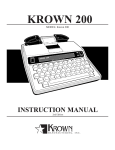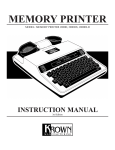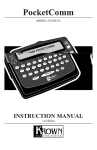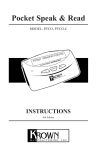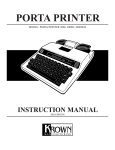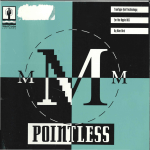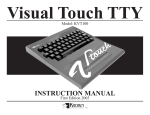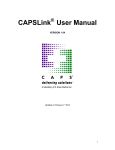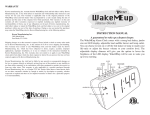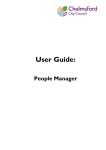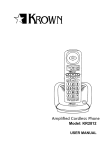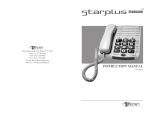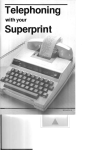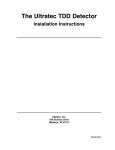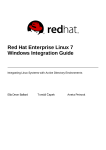Download Krown Manufacturing Model Krown 100 User's Manual
Transcript
MODEL: KROWN 100 3rd Edition Krown 100 | Instructions | 3rd Edition | December 2002 Krown Manufacturing, Inc. 3408 Indale Rd. | Fort Worth, Texas 76116 voice: (817) 738-2485 | TTY/TDD: (817) 738-8993 fax: (817) 738-1970 | email: [email protected] www.krowntty.com INTRODUCTION Welcome to state-of-the-art Telecommunications Devices for the Deaf manufactured by the industry pioneer: Krown Manufacturing. For nearly three decades, Krown has provided a full line of TDDs to meet the many individual needs of the deaf and hearingimpaired. Expert craftsmanship, superior design and affordable prices are what Krown Manufacturing stands for. Your new Krown 100 is the very latest in Krown technology. The unit is compact, lightweight, portable and easy to use. This manual is set up so that you are able to begin using your Krown 100 immediately , while you take your time and become familiar with its many unique features. A Quick Reference Guide is located on page 9 of this manual for you convenience. It provides a summary of the features that your Krown 100 offers. If you have any question that this manual does not answer, feel free to call our Customer Services Department toll-free at (800) 366-9950. YOUR KROWN 100 COMES WITH: • Krown 1000 • Power Cord with AC Adapter • Instruction Manual • Warranty Card Form • Modular Cord KROWN MANUFACTURING Our Mission is to improve the quality of life for people who are deaf and hard of hearing by providing excellent telecommunication equipment for individuals,businesses, and professionals in any place including the homes, work place, and in all public facilities. Who are we? We are the world’s largest and leading Deaf-owned manufacturer of telecommunications devices for the Deaf (TDD). Our headquarters are in Fort Worth, Texas. (USA) Krown Manufacturing, Inc. has earned an excellent reputation for providing consumers, corporations, health care centers, governments, hotels, schools, universities and many other organizations with outstanding value and services. At Krown, we... • Sell • Rent/Lease • Repair • Train • Provide toll-free ordering and a support department • Include a first rate warranty Krown Manufacturing will serve you better. TABLE OF CONTENTS i. Introduction.........................................................................................................................................1 ii. Krown Keyboard ................................................................................................................................5 I. Getting Started....................................................................................................................................8 • To setup your Krown 100 • The Lights and Switches • Battery Power Information • TDD Alert & Audible Ringer II Electronic Voice................................................................................................................................10 III Using Your Krown 100 ....................................................................................................................11 • How to make a TDD call • Telephone Conversations • To answer a TDD call • Making an Overseas call IV. The Memory......................................................................................................................................13 • Memory Areas • Entering and Saving a Message • Sending a Stored Message • Deleting a Stored Message • Viewing a Stored Message • Editing a Stored Message • Using the Phone Directory • Clearing the Phone Directory • Relay Dial/Voice V. Direct Connect Option .....................................................................................................................18 • Keyboard Dialing • Auto (Direct) Dialing • Redial • Hang-up Key • To Display and Print the Entire Phone Directory • Tone/Pulse Dialing • Follow-on Dialing • Acoustic/Direct Connect Mode Selection • Using the Krown 100 Auto-Answer Feature • To Activate Remote Message Retrieval VI. Multi-Wide Printing Feature...........................................................................................................24 • Test Message VII. Using the Optional ACII Features and Fast Type.........................................................................25 • ASCII • Fast Type • To Change Mode Settings • To make your ASCII Call • To receive an ASCII Call VIII. Using the Clock Calendar................................................................................................................28 IX. Caller ID and Call Back...................................................................................................................29 X. Emergency Call.................................................................................................................................30 TABLE OF CONTENTS (CONT.) XI. XII. XIII. XIV. XV. XVI. How to makes a Voice Carry Over (VCO) and Hearing Carry Over (HCO) Call....................31 Using Krown 100 with wireless phone............................................................................................32 Loading and Changing the Paper Roll...........................................................................................34 Take your Krown 100 with you.......................................................................................................35 Technical Specifications ...................................................................................................................36 Important Information.....................................................................................................................37 • Taking Care of your TDD • Troubleshooting XVII. Miscellaneous Information ..............................................................................................................38 • Commonly Used TDD Abbreviations • Special TDD/TYY Operator Services XVIII. FCC Required Information .............................................................................................................39 i Krown 100 Keyboard SEND 1 2 3 - Setup S Hosptial SHIFT E 911 DELETE 5 6 7 R Relay $ A CTRL INSERT 4 W Q AUTO ANS MEMORY ENTER D T Call ID Y CLEAR SAVE/HANG-UP 8 U 9 I INT O = ' ( ) F G H J K L / : ; ? Z X C V VCO B N M , RETURN . SK INT'L CODE CODE BACK SPACE P Police + " DIAL 0 ! Fire REDIAL ASCII CLK/ CAL SHIFT GA FOR THE TELEPHONE COMMUNICATION IN DIRECT CONNECT, PRESS SPACE BAR. PULSE Most of the keys on your Krown 100 are same as the keys used on a typewriter, but some are special and easily identified and understood. SPECIAL PURPOSE KEYS KEY NAME CTRL SHIFT SK CONTROL Used with another key to tell the Krown 100 to perform or set a particular feature. The key must be pressed first and held while another key is pressed. SHIFT Controls the typing of the symbols shown on the keys. ARROW KEYS Moves the cursor (pointer) to the left or right, one character at a time, for reading and changing stored messages. During conversations, those keys are also used to generate GA and SK SPACE BAR Moves the cursor (pointer) one space forward. RETURN Signals the printer or a TTY to begin a new line on the paper. Also used to advance the paper. BACK SPACE Moves the cursor one space backward. GA SPACE BAR RETURN BACK SPACE OPERATION DUTIES * When using the DIAL function, first press the SHIFT key, then press the dial key at the same time. 5 KEY USED WITH CONTROL KEY (Found at top, bottom, and right side of keyboard.) KEY NAME SHIFT + DIAL CTRL + 2 CTRL + 5 CTRL + 6 CTRL + 7 CTRL + 8 CTRL + 9 CTRL + 0 CTRL + DIAL CTRL + BACK SPACE CTRL + SPACE BAR CTRL + I CTRL + R CTRL + T CTRL + SHIFT CTRL + V + T OPERATION DUTIES DIAL* Allows you to call a phone number typed on the keyboard or stored in the Directory. SEND 1-4 Sends a message stored in Memory Banks 1-4 to save your typing time. (Diagram shows how to send a message from Memory Bank #2) ENTER MEMORY Allows you to setup phone directory, outgoing message, auto answer, and emergency address. INSERT Allows you to insert characters into a stored message. DELETE Allows you to delete characters in a stored message. CLEAR Allows you to clear a memory buffer. HANG UP/SAVE When in Direct Connect, these keys are used to disconnect the phone line. Also saves entries in memory. AUTO ANSWER Turns the Auto Answer feature on and off. REDIAL (ONLY) Redial the last number dialed. ASCII/FAST TYPE Starts ASCII mode or changes back to Baudot TDD mode. Also turns FAST TYPE on and off. Also changes setting for ASCII. VOICE ON Turns electronic voice on and off. INTERRUPT In Fast Type receiving mode, this function allows Krown 100 to interrupt the other party. RELAY DIAL Dials Relay number stored in memory. CALLER ID Allows you to view Caller ID list. CALLER ID MODE Turn Caller ID mode on or off, leave power ON for Caller ID. Turn power OFF to turn off Caller ID. VCO** Turns VCO mode on or off. ** VCO: Voice Carry Over NOTE: The CONTROL, SHIFT function keys must be pressed at the same time. Hold the CONTROL, SHIFT key down first and press the special purchase key at the same time. 6 KEYS USED WITH CONTROL KEY (CONT.) KEY NAME OPERATION DUTIES CTRL + SHIFT + 5 RETRIEVE MESSAGES Display and prints auto answering and conversation messages. CTRL + SHIFT + A AMBULANCE CALL Automatically dials and communicates with 911 operator to ask for an ambulance to be sent to the address stored in memory. CTRL + SHIFT + E 911 CALL Automatically dials 911 and allows conversation with 911 operator. CTRL + SHIFT + P POLICE CALL Automatically dials and communicates with 911 operator to ask for the police to be sent to the address stored in memory CTRL + SHIFT + F FIRE TRUCK CALL Automatically dials and communicates with 911 operator to ask for a fire truck to be send to the address stored in memory. CTRL + CLOCK & CALENDAR View Date and Time. CTRL + SET CLOCK Sets the clock RETURN SHIFT + RETURN NOTE: The CONTROL, SHIFT function keys must be pressed at the same time. Hold the CONTROL, SHIFT key down first and press the special purchase key at the same time. 7 I GETTING STARTED TO SETUP YOUR KROWN 100 Place your Krown 100 near your telephone. The power unit is connected to a regular power outlet and the Krown 100 is used with your telephone. • Be sure that the ON/OFF switch on the TDD is OFF. • Plug small end of adapter cord into small hole at back of TDD. • Plug AC Adapter/Charger into an electrical wall-outlet. • Keep both ends plugged in even when machine is not being used for a telephone call. Plug one end of your modular into the telephone wall jack. Plug the other end into either jack on the back of your TDD. The second jack can be used to connect your telephone set or signaling device to the TDD. THE LIGHTS AND SWITCHES ON POWER PHONE Krown Manufacturing, Inc. PRINTER Phone Light Shows sounds heard on the telephone line. Power Light Show status of power. When the light shows: OFF POWER RED = Power is ON GREEN = Low battery power NO LIGHT = Power is OFF Power Switch This switch turns the power ON and OFF Print Switch This switch turns the printer ON and OFF. 8 GETTING STARTED (CONT.) BATTERY POWER INFORMATION Your Krown 100 is designed to operate from AC (house electricity) power. The battery is used for backup memory. If you unplug the AC adapter from the machine, the Ni-Cad battery will operate for approximately 1/2 hours when fully charged. The batteries will automatically recharge whenever the unit is plugged into the AC charger/adapter and the TDD is turned OFF. To help the battery last longer, let it run down until the Power Light turns green. This means that the battery is running down and needs recharging. The light will be green for several minutes. Then the Krown 100 will stop working. When this happens, you must change over to AC power to continue using your machine until you recharge the battery. To reset the Krown 100 after the battery has drained, press and hold CTRL & SHIFT & ‘.’ (period). On the display you will see “MEMORY LOST. PLEASE RUN SETUP.” It is suggested that you use the Krown 100 with battery power in a regular cycle. That is, operate the unit on battery power until it needs recharging. Then recharge the battery by plugging the TDD into the AC charger/adapter for 12 to 14 hours. (The unit must be turned OFF in order to recharge.) TDD ALERT Each time your Krown 100 is turned on, the TDD Alert feature emits tones automatically without interfering with any of the TDD functions. This feature is turned off if the electronic voice is activated instead. These tones are to notify the party you are calling that a TDD call is being received. The moment another TDD answers, the tones automatically stop. If you do not want the TDD Alert tones to be sent automatically, press the CTRL & S keys at the same time, or press it again to turn TDD alert back on. 9 CTRL + S TDD ALERT ON CTRL + S TDD ALERT OFF II ELECTRONIC VOICE The Electronic Voice is a single programmable voice message* that is stored in the memory of your Krown 100. The message is used for calling hearing people at VOICE/TDD number. For example, Texas Relay number: 1-800-735-2988.” It tells them “Please use TDD or call through Relay”. The voice message will be repeated until your TDD conversation begins (when your TDD receives signals from another TDD). As soon as the other person begins to type, the electronic voice message stops. To turn the Electronic Voice ON and OFF • Press CTRL and SPACE BAR to turn your Electronic Voice on. VOICE ON will appear on the display screen. • Press CTRL and SPACE BAR to turn your Electronic Voice off again. VOICE OFF will appear on the display screen. CTRL + SPACE BAR VOICE ON CTRL + SPACE BAR VOICE OFF *Make sure that you program the relay number in setup (see page 17). 10 II USING YOUR KROWN 100 HOW TO MAKE A TDD CALL BY USING ACOUSTIC CUPS 1. Turn ON the Krown 100. THE TWO-LINE DISPLAY WINDOW WILL SHOW KROWN 100 2. Place telephone receiver down firmly in the rubber acoustic cups with telephone cord on the LEFT. 3. If the Phone Light is on and steady, there is a dial tone. Dial the telephone number now on your telephone, not on the Krown 100. If the phone is not steady nor flashing, your phone extension may be in use by someone else. 4. Watch the Phone Light after you dial the number. If the light shows: 1. SLOW FLASHING = Telephone is RINGING at the number dialed. OR 2. FAST FLASHING = Line is BUSY at the number dialed OR 3. IRREGULAR FLASHING = (1) Your call cannot be completed as dialed. Hang up, check number and try again, or call the TDD Operator for assistance. (2) The number is voice only. (3) Your call has been answered by an answering machine. 5. The incoming messages are printed in upper case (CAPITAL) letters. Outgoing messages are printed in lower case (small) letters. 6. The logo on top of the TDD shows how to position the phone handset. 7. Unplug the Direct Connect line when you use the Acoustic phone call. TELEPHONE CONVERSATIONS 1. When someone answers your TDD call with his/her TDD, the person’s response will end with GA (Go Ahead). You now type back. Pressing the GA key is like saying, “Okay, it’s your turn to talk now.” 2. When both people are ready to hang up, press the SK key (instead of GA) or GA to SK. This means “Stop Keying.” When both have typed SK the conversation is finished. Hang up the telephone by putting the handset back on the phone. Turn the power switch off. 11 USING YOUR KROWN 100 (CONT.) TO ANSWER A TDD CALL 1. Turn the Power Switch on. • The Power Light glow red. • “KROWN 100” is displayed. 2. Place your telephone handset firmly into the acoustic cups with the cord to the LEFT. (Make sure the telephone cord is not connected to the back of the TTY.) 3. Type an answer message. • Example: “SHELLEY HERE GA” 4. When both people have finished the conversation, place your telephone handset back on the phone. 5. Turn your Krown 100 off. MAKING AN OVERSEAS CALL To place a call outside the United States or Canada, you may need to change the transmission speed (Baud rate) at which your Krown 100 sends messages. In the United States and Canada, the standard rate for TDD/TTY transmissions is 45.5 Baud, while the international standard is 50 Baud. Change between Domestic and International Baud rate. CTRL + INTERNATIONAL ON You are ready to go ahead and dial your overseas call. To change back to the domestic TDD/TTY Code after your call, follow the steps below. Change between International and Domestic Baud rate. CTRL + INTERNATIONAL OFF Back to the domestic TDD/TTY Code. *NOTE: After finishing the conversation, you can review and print the whole message by using CTRL + SHIFT + 5 12 IV THE MEMORY The Krown 100 allows you to store 32,768 (32 KB) characters in its Random Access Memory (RAM). You can store frequently used messages, or save on long distance charges by preparing a message ahead of time. MEMORY AREAS The Krown 100’s memory is divided into 6 blocks, consisting of 5 “areas” labeled M1 to M5 plus a directory of phone number: M1 and M2 can hold approximately 100 characters each. These are suitable for messages or as a greeting that might be used for any incoming call or can be used to store a message that will be sent as an outgoing call. M3 holds 300 characters, for somewhat longer messages. M4 holds 10000 characters, for even longer messages. M5 stores all outgoing and incoming data automatically, using the remaining available space. If the space available to store messages runs out during a conversation, new data will allow overwrite the old data in area 5 beginning with the oldest message. This will not affect stored messages in any other area. Information on area 5 cannot be send to another TDD/TTY. A phone directory (with labels A to Z) provides 26 locations of 25 characters each, which can be used to store and view frequently dialed phone numbers. ENTERING AND SAVING A MESSAGE To store a message, you must first choose one of the numbered memory areas. Pressing CTRL and 5 accesses the available memory areas, so that you can select the one you want to use. PRESS... CTRL + 5 EDIT: MESSAGE (1-5) PHONE (D)IRECTORY (A)UTO-ANSWER (E)MERGENCY-ADDR E(X)IT Ex: Choose memory area 1 then press. - 1 Type the messages you want to store. It will be displayed as you type. To store the message, type CTRL and 9 (SAVE). The message will be stored. CTRL 13 + 9 EDIT: MESSAGE (1-5) PHONE (D)IRECTOR (A)UTO-ANSWER (E)MERGENCY-ADDR E(X)IT THE MEMORY (CONT.) SENDING A STORED MESSAGE To send a stored message, turn on the Krown 100, connect the phone handset, and dial the number to which you want to send the message. When you get an answering message and a “GA” (Go Ahead) from the party you are dialing, press the CTRL key and at the same time, the number or the memory area which your message is stored. Your message will be sent. Before and after sending a stored message, you can type messages in the usual manner. To interrupt sending a message, type CTRL and 4. Ex: CTRL + A STORED MESSAGE Sends the contents of a memory area. 4 (The diagram shows how to send the contents of memory area 4.) DELETING A STORED MESSAGE You can erase (or “clear”) all of the information in a memory area by typing CTRL and 8 (CLEAR). You will be prompted to enter the number of the area to be cleared. CTRL + 8 MESSAGE (1-5) PHONE (D)IRECTORY (A)UTO-ANSWER (E)MERGENCY-ADDR E(X)IT DONE Ex: Choose area 1 1 Or if you want to clear Directory , press... CLEAR DIRECTORY (Y/N)? Press Y to clear, Press N to keep. D DONE Clears all Directories Y To clear auto answer message, press... DONE Clears Auto-Answer message. A To clear Emergency address, press... DONE Clears emergency address. E VIEWING A STORED MESSAGE To read a message stored in memory, you must first access the memory areas. Then you should type a number to tell the Krown 100 where the message is stored. CTRL + 5 EDIT: MESSAGE (1-5) PHONE (D)IRECTORY (A)UTO-ANSWER (E)MERGENCY-ADDR E(X)IT Ex: Chooses area M2 2 ABCDE 14 THE MEMORY (CONT.) You can use the arrow keys to move forward or backward through the text. BCDEF Moves to the right. ABCDE Moves to the left. To move quickly in a stored message, press the CTRL key and an arrow key at the same time. The display will keep showing more text on the side of the arrow until you release the key. CTRL + CTRL + EFGHIJKLMNO Move continuously through a stored message. ABCDEFGHIJ When you are done looking at the message, press CTRL and 9 (SAVE) to store the message again and clear the screen. CTRL + 9 Saves the message. EDITING A STORED MESSAGE To change the information in a stored message, you need to access the area in which the message is stored (see page 15). Use the arrow keys to move forward or backward in the text to reach the part you want to change. Whatever you type in a memory area will replace any material unless you turn on the insert mode first. CTRL + 5 EDIT: MESSAGE (1-5) PHONE (D)IRECTORY (A)UTO-ANSWER (E)MERGENCY-ADDR E(X)IT HELLO GA Ex: Chooses area M1 1 To change an entire message: Type over an existing message to replace it with new information, then type CTRL and 9 to save the new information. You may also erase all the information in a memory area (see page 16). To change part of a message: Move the cursor to the point where you want to make a change, and then delete or insert characters at the point where you want to make the change. To delete a character: Type CTRL and 7 (DELETE), and the character above the cursor will be deleted. You must press CTRL and 7 for each character that you want to delete. CTRL 15 + 7 ELLO GA Deletes a single character. THE MEMORY (CONT.) To add characters in the middle of a message: Move to the location where you want to add material and type CTRL and 6 (INSERT). This will put you into “insert” mode. Now whatever you type will be put into the text at the cursor position, and the text to the right will simply move over to make room for the new letter.. (If you do not use insert mode, each character you type will replace the character that was there before.) CTRL + HELLO GA 6 Activate (or turns off) insert mode; what you type is added to the message. For example, if you type “H” at the beginning of the message shown above, the display on the left will be shown. Type CTRL and 6 again to get out of insert mode. To save the changes you have made, type CTRL and 9. CTRL + 9 Saves a new message. USING THE PHONE DIRECTORY You can store phone number in any of 26 memory locations. Begin by typing CTRL and 5 to access the memory areas. Type D to indicate that you want the directory, not one of the numbered areas. Then you’ll be asked to pick a location in the directory Press... CTRL + 5 EDIT: MESSAGE (1-5) PHONE (D)IRECTORY (A)UTO-ANSWER (E)MERGENCY-ADDR E(X)IT D PHONE DIRECTORY MENU (E)DIT (P)RINT (C)LEAR E(X)IT E TYPE (A-Z) DIRECTORY (1)VOICE RELAY NBR (2)TTY RELAY NBR OR BACKSPACE TO RETURN M EDIT DIRECTORY M >_ CTRL + 9 <OVR> Saves your entry. CLEARING THE PHONE DIRECTORY When you want to replace your phone directory completely, you can delete all of the numbers in your phone directory at once: CTRL + DELETE: MESSAGE (1-5) PHONE (D)IRECTORY (A)UTO-ANSWER (E)MERGENCY-ADDR E(X)IT CLEAR DIRECTORY (Y/N)? D Y 8 or N DONE Press “Y” to clear directory and “N” to keep it. 16 THE MEMORY (CONT.) RELAY DIAL / ELECTRONICS VOICE The Krown 100 will auto dial your States TTY Relay Service. It will also, once programmed, give your state’s Relay Service by using electronics voice to the hearing party. To set up, press CTRL and 5. Press... CTRL + 5 EDIT: MESSAGE (1-5) PHONE (D)IRECTOR (A)UTO-ANSWER (E)MERGENCY-ADDR E(X)IT Press to enter Phone Directory Menus. PHONE DIRECTORY MENU (E)DIT (P)RINT (C)LEAR E(X)IT D Press E to edit directory. TYPE (A-Z) DIRECTORY (1) VOICE RELAY NBR (2)TTY RELAY NBR OR BACKSPACE TO RETURN E Press 1 key and to enter Voice Relay number. VOICE RELAY NBR >_ 1 CTRL + 9 Enter your state’s Voice Relay # To save Relay number. Press 2 key to enter TTY Relay number. TTY RELAY NBR >_ 2 CTRL BACK SPACE 17 + 9 To save Relay number. To return to Phone Directory menu. Enter your state’s TTY # V DIRECT CONNECT WITH THE KROWN 100 The Direct Connect feature saves your time and gives you a better connection. You can use your Krown 100 without having to place the telephone handset into acoustic cups. It also gives you the choice of dialing from the keyboard or from numbers stored in the Phone Directory (see page 19). To connect your Krown 100 to your telephone line, plug one end of your modular telephone cord into the telephone wall jack. Plug the other end into either jack on the back of your Krown 100. After chaning to Direct Connect, it is necessary to press the SPACE BAR or SHIFT + DIAL to connect with the telephone line. KEYBOARD DIALING Turn the Power Switch ON. The Krown 100 will automatically change to and remain in Direct Connect when you have your unit plugged into the telephone line. SHIFT + DIAL TYPE NUMBER OR A-Z TDD is now ready to dial. If the Krown 100 is not plugged into the phone line, the screen will display: LINE NOT CONNECTED Check the phone line and press SHIFT + DIAL again. Type the number you want to dial and press... TYPE NUMBER OR A-Z 5551234 The number is display. CHECK FOR DIAL TONE... RETURN DIALING... TDD is now dialing. If you make a mistake dialing, you must press and hold: CTRL + 9 The phone line is now cleared and DISCONNECTED you may begin dialing again. Y SHIFT DISCONNECT Y/N + DIAL TYPE NUMBER OR A-Z TDD is now ready to redial. 18 DIRECT CONNECT WITH THE KROWN 100 (CONT.) MEMORY DIALING Turns the Power Switch ON. KROWN 100 The red phone LED stays on to indicate your Krown 100 is plugged into the telephone line. The Krown 100 will automatically switch from acoustic mode to Direct Connect, and remain in Direct Connect when you plug your Krown 100 into the phone line. SHIFT + DIAL TYPE NUMBER OR A-Z TDD is now ready to dial. If the Krown 100 is not plugged into the phone line, the screen will display: LINE NOT CONNECTED Check phone line and press SHIFT + DIAL again. CHECK FOR DIAL TONE Dial tone is detected. TYPE NUMBER OR A-Z TDD is now ready to dial. Chooses phone number location M (for example) and dials. DIALING...551234 M REDIAL If you want to use the Redial feature, do not turn the TDD off after you dial a number. Use CTRL+9 to disconnect the telephone line and press. The Krown 100 will utomatically CTRL + DIAL CHECKING FOR DIAL TONE redial the last dialed number. DIALING 5551234 There is another unique feature that the Krown 1-- provides. If you intend to use the Krown 100 behind a PBX or a telephone system that will send a second dial tone to your phone after you have dialed the access code for outbound calling (usually an eight (8) or a nine (9)), the Krown 100 will detect this secondary dial tone and dial the rest of the number automatically. This feature is activated by using the +sign between the digits. This feature may be used in keyboard dialing or memory dialing. 9+5551234 9+5551234 5551234 will only be dialed if there is a second dial tone. The TDD will time out after 5 seconds if there is no dial tone detected. HANG-UP KEY CTRL Y 19 + 9 DISCONNECT (Y/N)? DISCONNECTED NOTE: When in Direct Connect it is possible to make several phone calls without turning the Krown 100 OFF between each call. To hang-up (disconnect) between calls, press CTRL and 9. The Krown 100 is then ready for you to make another call. DIRECT CONNECT WITH THE KROWN 100 (CONT.) TO DISPLAY AND PRINT THE ENTIRE PHONE DIRECTORY Press... CTRL + 5 EDIT: MESSAGE (1-5) PHONE (D)IRECTOR (A)UTO-ANSWER (E)MERGENCY-ADDR E(X)IT Select D to print phone directory D PHONE DIRECTORY MENU (E)DIT (P)RINT (C)LEAR E(X)IT P Prints the contents of the Phone Directory. TONE/PULSE DIALING Telephone companies offer both pulse and tone dialing. The Krown 100 will use tone dialing unless you change it. Most tone dialing services will allow you to use rotary (pulse) dialing, but some rotary services will not allow you to use tone dialing. To set the Krown 100 for pulse dialing: CTRL + PULSE DIAL ON Chooses pulse dialing. CTRL + TONE DIAL ON Chooses tone dialing. ACOUSTIC/DIRECT CONNECT MODE SELECTION The Krown 100 will automatically be in the Direct Connect mode whenever you have your TDD plugged into the phone line. Otherwise it is in the acoustic mode and you must place your telephone handset in the coupler with the cord on the LEFT. FOLLOW-ON DIALING Your Krown 100 may be used to send a credit card number or other sets of numbers as may be required when making credit card calls, calling computerized information systems, shop-at-home services and so on. To use this feature after you have started your call in Direct Connect: SHIFT + 5046751234 DIAL ENTER NUMBER AND CR Enter your number from the Krown 100 keyboard, and then press the carriage return key. 20 DIRECT CONNECT WITH THE KROWN 100 (CONT.) USING THE KROWN 100 AUTO-ANSWER FEATURE The Krown 100 has a built-it answering machine to answer your calls when you are away. To use AutoAnswer, the Krown 100 must be ON and you must have saved an outgoing message. Press... CTRL + 5 EDIT: MESSAGE (1-5) PHONE (D)IRECTOR (A)UTO-ANSWER (E)MERGENCY-ADDR E(X)IT To enter Auto-Answer setup, press... AUTO ANSWER MENUS (E)DIT (O)PTIONS (P)IN E(X)IT A Enter Auto-Answer outgoing message. Ex: ‘HELLO, THIS IS SAM’S ANSWERING MACHINE. PLEASE TYPE YOUR NAME AND PHONE NUMBER AND I WILL RETURN YOUR CALL GA” E CTRL + 9 To save Answering Machine message. To clear outgoing Auto-Answer message, exit the edit menu by using (X), then press CTRL-8 to enter clear menu. CTRL + 8 DELETE: MESSAGE (1-5) PHONE (D)IRECTORY (A)UTO-ANSWER (E)MERGENCY-ADDR E(X)IT MEMORY CLEARED A To exit, press (X). You can use CTRL-5 and press A to enter Auto-Answer menu. AUTO ANSWER OPTIONS # RING (2-9) NO ASCII (V)OICE OFF E(X)IT A 2 V - 9 Sets number of rings in which your Answering Machine will pick up. Will send out Electronic Voice before your TTY message. NOTE: If your Krown 100 has ASCII instead of NO ASCII, you will see <A>SCII. You press A to set answer in ASCII before pickup by 45.5 Baudot. To set your Krown 100 to Auto Answer: 1. Connect your Krown 100 to the AC charger/adapter. • Make sure you have plenty of paper. • Make sure you have connected your Krown 100 to the telephone line. 2. Turn the Power Switch ON. • “Power-On” message such as “KROWN 100” is displayed. 21 DIRECT CONNECT WITH THE KROWN 100 (CONT.) Press... CTRL + 0 CLR MEM 5 NOW? Y/N Selects Auto-Answer mode. Clears overflow buffer where incoming messages are stored. Y OR Your TDD Auto-Answer is now AUTO ANSWER ON ready to answer calls. N Your incoming TDD calls will be answered, printed and stored in Memory Bank 5. To answer an Incoming Call when the Auto-Answer is ON: 1. Press the SPACE BAR once before or after Auto-Answer message is sent. • The Auto-Answer is removed. • The Krown 100 is now “on-line” with caller. Alerts your caller that you are on X + X X + XXX the line. HELLO CTRL XXX HELLO Type your greeting on the keyboard. + 9 AUTO ANSWER ON Your TDD is again in Auto Answer and ready to answer calls. NOTE: Your Krown 100 will automatically disconnect and return to Auto-Answer after 30 seconds if neither person is typing. If you need to prevent this form happening: CTRL + 0 NO TIMEOUT You will now not be disconnected. IMPORTANT: To end your call and return to Auto-Answer: CTRL + 9 AUTO ANSWER ON You have now disconnected the phone line and you are back in Auto-Answer. To turn Auto-Answer OFF: CTRL + 0 AUTO ANSWER OFF TO ACTIVATE REMOTE MESSAGE RETRIEVAL AND DELETION The Remote Message Retrieval feature lets you retrieve your message while away from home. You may also delete (erase) these messages after you have read them. To enter setup CTRL + 5 EDIT: MESSAGE (1-5) PHONE (D)IRECTOR (A)UTO-ANSWER (E)MERGENCY-ADDR E(X)IT 22 DIRECT CONNECT WITH THE KROWN 100 (CONT.) To enter Auto-Answer menus: AUTO ANSWER MENUS (E)DIT (O)PTIONS (P)IN E(X)IT A Enter your PIN with letters and number, (16 characters maximum). PERSONAL IDENTIFICATION NUMBER (PIN) >_ P CTRL + 9 To save your PIN. Set your Krown 100 to Auto-Answer (see previous page). To retrieve your messages from another TTY: 1. Dial your number. Auto-Answer will answer with your personalized message. The time and date will appear at the beginning of each message. 2. Type your PIN after the message is finished. • The password must be at least 5 letters in length. • All of your message will be sent to you. 3. The message: RE-ENTER PIN TO ERASE MESSAGES, will be received on your TDD screen. 4. If you wish to ERASE the message that you just received, type your PIN now. 23 VI MULTI-WIDE PRINTING FEATURE The Multi-Wide printing feature of your Krown 100 allows you to select three sizes of letters and numbers that are printed on your TDD. These three sizes are: Normal: 20 characters/line Condensed: 24 characters/line. These characters are a little smaller than the Normal-Size characters. They maybe be used if you wish to save paper by printing smaller characters. Wide: 12 characters/line. These characters are very large and bold and are useful for people who have difficulty reading the Normal-Size characters. To select Condensed Print, press and hold the CTRL key and press C. CTRL + C CONDENSED PRINT is displayed. To select Wide Print, press and hold the CTRL key and press W. CTRL + W WIDE PRINT is displayed. To select Normal Print, press and hold the CTRL key and press N. CTRL + N NORMAL PRINT is displayed. NOTE: When the Krown 100 with the Multi-Wide printing feature prints in ASCII, the print will always be Condensed Print. The Krown 100 will remember this print width that you selected. For example, if you select Condensed Print and then turn your Krown 100 off, your Krown 100 will be in Condensed Print mode when you turn it on again. TEST MESSAGE A test message is built into the Krown 100 to use when testing the printer on the machine. To test the printer: CTRL + Q CTRL + 9 THE QUICK BROWN FOX... The test message is displayed and printed. JUMP OVER THE LAZY_ To end the test message. 24 USING THE OPTIONAL ASCII FEATURE AND FAST TYPE VII FAST TYPE Your Krown 100 has a feature called FAST TYPE. With this feature, if you are communicating with another Krown TDD equipped with FAST TYPE or a different type of TDD with an equivalent feature, you now have some new and added capabilities. You may type as fast as you like - up to about 100 words per minute. You may also interrupt the conversation when the other person is typing to you. To interrupt the other TDD, you may type: CTRL + I * INTERRUPT SENT * appears on you TDD. INTERRUPTED appears on the TDD you are trying to interrupt. To enable FAST TYPE: CTRL + BACK SPACE appears on you TDD. Type ‘N’ to USE ASCII? Y/N disable to ASCII. N USE FAST TYPE? Y/N Type ‘Y’ to turn on Fast Type. Y FAST TYPE ON Fast Type mode is ON. or N If you type ‘N’, you will return to BAUDOT (45.5) ON the Baudot 45.5 standard. NOTE: If you select FAST TYPE ON, your Krown 100 will still automatically communicate with older TDDs or with TDDs that do not have FAST TYPE or similar features in BAUDOT TDD Code (45.5 Baud). ASCII CODE (Optional) The ASCII feature of your Krown 100 allows you to communicate with others who do not have Baudot TDDs, but instead have a home computer or computer terminal connected to a modem. Of course, you can also communicate in ASCII with other TDD users who have ASCII TDDs. You may also use your TDD to communicate with some computer data-bases or computer bulletin board systems such as CompuServe or DEAF-NET. The Krown 100 with ASCII is setup to automatically communicate in ASCII in the following modes when you turn on the Krown 100. • 300 Baud • Half Duplex • Answer If you manually select the ASCII mode by pressing CTRL + BACK SPACE, and you do not change the modes, (Press N) the Krown 100 will be in the following modes: • 300 Baud • Half Duplex • Answer It can also be changed to the following modes: • 300 or 110 Baud • Half or Full Duplex • Answer or Originate When calling a computer service to receive information, your TDD should be setup as follows: • 300 Baud • Full Duplex • Originate Remember, when using ASCII for TDD-to-TDD, you Krown 100 is preset in the correct modes: the only change that may be need would be the selection of ORIGINATE or ANSWER mode. depending upon who placed the call first. 25 USING THE OPTIONAL ASCII FEATURES AND FAST TYPE (CONT.) TO CHANGE MODE SETTINGS CTRL BACK SPACE + USE ASCII? Y/N CHANGE MODES? Y/N Y N 300 BAUD, HALF, ANS You will remain in the preset ASCII mode. Y HALF DUPLEX? Y/N You are going to change the preset mode. or Y OR N Y OR N Y OR N Yes chooses Half Duplex; 300 BAUD? Y/N No chooses Full Duplex. ORIGINATE? Y/N Yes chooses 300 Baud; No chooses Answer mode. 110 BAUD, FULL, ANS Yes chooses Originate mode; No chooses Answer mode. After the three selections have been made, the selected modes are displayed. Ex: If the last three question have been answered with N, the display will read 110 BAUD, FULL, ANS. TO MAKE YOUR ASCII CALL Placing a call with you Krown 100 ASCII is done the same way as placing a call in Baudot. The only difference is setting the mode to ASCII. To make the call acoustically, place the telephone handset in the acoustic cups with the cord to the LEFT. To make the call in Direct Connect, connect your TDD as described on page 18, and make sure you are in ORIGINATE mode. CTRL BACK SPACE + CHANGE MODES? Y/N Y Y USE ASCII? Y/N OR N Yes; if you want to change modes. No; this answer will keep the TDD in the preset modes: “300 BAUD/HALF/ANS.” Dial the number from the telephone set if you are using the acoustic cups, or from the keyboard if Direct Connect is used. • The phone light will show you if the phone is ringing or busy. • Carrier is displayed when the call is complete and connection has been made. • Begin your conversation. 26 USING THE OPTIONAL ASCII FEATURES AND FAST TYPE (CONT.) After your Conversation 1. Place the telephone handset back on the phone, or press and hold CTRL and 9 if in Direct Connect in order to hang up. 2. Turn your Krown 100 OFF. • The machine will be set to communicate in Baudot (TDD) when you turn it back ON. TO RECEIVE AN ASCII CALL Your Krown 100 with ASCII is set up to automatically receive calls in ASCII with 300 Baud, Half Duplex and Answer modes. If you have problems receiving an ASCII call, you may have to change modes. If you have problems receiving an ASCII call, you may have to change modes. This may be done while receiving a call. See “To Change Mode Settings” on the previous page. It may be preferable to discuss the modes directly with the caller before making your call in ASCII. 27 VIII USING THE CLOCK CALENDAR The Clock Calendar prints the time and date for each message that is received. To set the clock and calendar: CTRL + SHIFT + RETURN 9:30 PM 05/09/96 The current time and date are displayed and then cleared. SET CLOCK? Y/N HOUR 01-12 Type the correct two-digit hour. Y 0 + Y 4 Ex. PM? Y/N Type Y for yes (PM) or N for no (AM) MIN 00-59 Type the correct two-digit minute. Ex. 3 + 4 DAY 01-31 Type the correct two-digit day. 1 + 4 MONTH 01-12 Type the correct two-digit month. 1 + 1 YEAR 02-99 Type the correct two-digit year. 0 + 2 4:34 PM 11/14/02 Time and date are displayed. 4:34 PM 11/14/02 Time and date are printed if printer is ON. RETURN To display/print the time and date: CTRL + RETURN RETURN 4:34 PM 11/14/02 Time and date are displayed. 4:34 PM 11/14/02 Time and date are printed if printer is ON. 28 IX CALLER ID AND CALL BACK FEATURE Caller ID will allow you to view the name and number of the call you received. The Krown 100 can store 25 names and numbers in the caller ID list. When the list is full, the newest call replaces the oldest call. It is a good idea to check the caller ID list frequently to remove any unwanted on the caller ID list. To activate Caller ID: CTRL + SHIFT + T 1. CTRL-SHIFT-T turns Caller ID ON and OFF. You must enable Caller ID before you can receive Caller ID names and numbers. 2. Turns on answering machine (refer to Auto-Answer section). 3. When Krown 100 receives a call, wait until the first ring is over. The name and number will be sent to the Krown 100 and will be displayed on the screen. 4. Now you can let the answering machine pick up or take over the call by pressing SPACE BAR several times. To view Caller ID list and delete names: CTRL + T 1. Press CTRL-T, the latest call will be displayed. 2. Use the arrow keys ( ) to scroll through the list. 3. Use BACKSPACE to delete the name and number displayed on screen. 4. Press RETURN to call back to the number currently displayed on the screen. 5. Press CTRL-T to turn off the Caller ID mode. To call back a number from a caller ID list, press CTRL-T and use arrows keys to scroll to the number you want to call and press “RETURN”. 29 NOTE: Before using this feature, you have to make sure that you subscribe to Caller ID with your local telephone company. If you have not subscribed, turn off the Caller ID feature with CTRL - SHIFT-T. X EMERGENCY CALL Please remember to update your emergency call address and check it regularly. Alert everyone in your home how to use these procedures. Krown Manufacturing has added the emergency call features to the Krown 100 to help you and your family in case of emergency. This features enables you a one-step way to contact 911. It will automatically dial, communicate, and send out the mergency request and the address that you have pre-programmed. CTRL + SHIFT + E Automatically dial 911 and allow you to communicate with the operator. It will automatically send a TDD alert tone every 5 seconds to alert the operator that it is a TDD call. CTRL + SHIFT + A Automatically dial 911 and repeatedly send out “PLS SEND AN AMBULANCE” to the address you have programmed in the setup procedure.* CTRL + SHIFT + F Automatically dial 911 and repeatedly send out “PLS SEND A FIRE TRUCK” to the address you have programmed in the setup procedure.* CTRL + SHIFT + P Automatically dial 911 and repeatedly send out “PLS SEND POLICE” to the address you have programmed in the setup procedure.* KROWN MANUFACTURING MAKES NO REPRESENTATIONS THAT THE 911 SERVICE WILL PROPERLY RESPOND TO A TDD CALL. TO PROGRAM EMERGENCY ADDRESS Press... CTRL + 5 E CTRL X EDIT: MESSAGE (1-5) PHONE (D)IRECTOR (A)UTO-ANSWER (E)MERGENCY-ADDR E(X)IT Program your current home address. + 9 Save your address to memory. Return to normal TTY operation. *NOTE: The appropriate message will repeat again until you are not busy and able to type back to the operator. But the display still continues to show the message from the operator. 30 XI HOW TO MAKE A VCO CALL (VOICE CARRY OVER)* Krown 100 has Voice Carry Over to transfer your voice over the line and receive the baudot back from a Relay operator. If your Krown 100 comes with the VCO feature, you are now able to make a VCO call by the following: To make a VCO call: 1. Press SHIFT-DIAL and then type the number of the State Relay. If you entered the State Relay number in setup before, you can type CTRL-R to auto dial Relay. If the last call you made was to Relay, you can also use CTRL-DIAL to redial the Relay number. 2. When receiving a Relay message, type “VCO CALL PLS GA” on the keyboard of the Krown 100. 3. Press CTRL-V. The display will show: CTRL + V VCO MODE ON 4. You will receive the prompt from the Relay operator to start voice. Now you can speak the number you want to dial to the mouthpiece of your attached telephone or get close to your Krown 100 to use the internal microphone. 5. Finish the call by using CTRL-9 and then CTRL-V to turn off VCO mode. 31 CTRL + 9 CTRL + V *NOTE: Voice Carry Over is optional for the Krown 100. Call the manufacturer to have it installed. XII USING YOUR KROWN 100 WITH A WIRELESS PHONE If you order your Krown 100 with wireless option, use the supplied cable to connect your TDD direct to a select digital cell phone, or a cordless phone with 2.5mm headset jack. When purchasing a cell phone and service from your Krown 100, make sure you get a TDD compatible unit or look for the TDD-cell phone symbol. OR MAKING A CELLULAR CALL WITH YOUR KROWN 100 Always charge the TDD and your cell phone in full before use. Make sure you get a strong signal from your provider and your TDD is off. Setup your cell phone to work in TDD mode. 1. 2. 3. 4. 5. Connect the cable from the cell phone to the TDD Turn on your TDD Select TDD mode on your cell phone (refers to your cell phone manual for more detail). Dial the number you are calling on the cell phone. If the other party’s TDD picks up, the Krown 100 will display text and the conversation has been started. ANSWERING A CELLULAR CALL Make sure to turn the Ringer of your cell phone to vibrate mode. If your battery doesn’t support this mode, you may need to order a vibrate batter from your cell phone provider. 1. If the cell phone vibrates, you have an incoming call, connect your Krown 100 using the cable that come with your TDD to the cell phone. 2. Answer the call on your cell phone (usually your press “talk” or “send” button on your cell phone. Refer to your instruction book for how to answer a call for your phone) 3. Turn on your Krown 100 and type your greeting message. When you are ready to hang up, turn off the Krown 100 and press the button to hang up the call for your cell phone. *NOTE: Connecting g your Krown 100 to a wireless phone is an option. Please call your Krown’s representative to have it installed. 32 USING YOUR KROWN 100 WITH WIRELESS PHONE (CONT.) USING YOUR KROWN 100 WITH A CORDLESS PHONE You can connect your Krown 100 to a cordless phone with a 2.5mm headset jack, and enjoy the freedom of making a call around the house. Charge the cordless phone and Krown 100 at night to get them ready to use next day. Making a cordless phone call with your TDD. 1. Connect the Krown 100 to the cordless phone using the 2.5mm audible cable. 2. Turn on your Krown 100 3. Press ON or TALK button on your cordless and watch “Phone” light on your TDD to make sure your get a dial tone. 4. Dial number on your cordless phone. 5. If the other TDD or Relay agent picks up your call, your Krown 100 will display text message and the communication link has begun. TROUBLESHOOTING FOR TDD-WIRELESS CALL. There are many new technology that has been used to establish the wireless communication link between your and the other TDD users, you will get some problems sometimes by many causes. Garbled Text: It maybe caused by lost, damaged or late signals sending through the air to the receiver. It happens with any wireless call, even non-TDD calls, and mainly caused by nature. Move your TDD and wireless phone to where you can receive a strong and contact signal. If you use a cordless phone refer to your owner’s manual to know how to switch channel or move closer to the base to strengthen the signal. Check to make sure you have a good connection from the cable to the TDD and the wireless phone. “Drop Call”: It happens sometimes when you are moving between 2 call towers or in valleys, hills, and tunnels. Try to redial when you have a stronger signal from your cell phone. Feedback: If you see your “Phone” light on your TDD on constantly, your Krown 100 is getting feedback. You may reduce the volume of your cell phone or cordless phone down until the red light turns off and then increase it for better receiving. 33 XIII LOADING AND CHANGING THE PAPER Before you put in a new roll of paper, look at the way the paper is in the machine now. Notice that the paper comes off the BOTTOM of the roll and up behind the print head. To load paper: 1. Remove the paper cover by pushing it toward the rear of the Figure 1 unit and lifting up. See Figure 1. Be sure to remove and save the paper roll spindle that is inside the paper roll you are removing; you will need it later. 2. Cut or tear the paper as show in Figure 2 to separate the paper roll from the paper in the machine. 3. To remove the paper remaining in the printer, press the RETURN key several times until the paper comes out at the top of the printer. Figure 2 4. Cut the paper at the end of the new roll into a point of “V” shape: Figure 3 Place the paper roll spindle that you removed in Step 1 into the hole in the center of the paper roll. 5. Insert the new paper roll by feeding the paper into the well. Be sure that paper feeds from the BOTTOM of the roll. See Figure 3. Figure 4 6. Using the RETURN key, feed the paper until it comes up behind the print head. Continue feeding until the paper comes up through the paper cutting window, as shown in Figure 4. 7. Place the roll of paper in the paper well and replace the plastic cover on the machine. Please Note: • The Krown 100 does not use any ink or ribbon. Instead it uses special paper that prints using heat. This paper is called “thermal printing paper”. Your Krown 100 will not work with any other kind of paper. • To insure that you receive the highest quality thermal printing paper, order from your local Krown distributor.. 34 XIV TAKE YOUR KROWN 100 WITH YOU The Krown 100 can operate from battery power, making your unit completely portable. To use battery power, unplug the AC charge/adapter from the unit. When the batteries are fully charge, the Krown 100 will operate for about 1/2 hours. The batteries automatically recharge whenever the unit is plugged in to the AC charger/adapter and the unit is turned OFF. If you are using your Krown 100 on battery power and the red Power Light starts to turn green, this shows that the battery needs recharging. The light will be green for several minutes. Then the Krown 100 will stop working. When this happens, you must change over to AC power (house electricity) to continue using your machine until you recharge the battery. It is suggested that you exercise the battery in your Krown 100 at least once a month. That is, operate the unit on battery power until it needs recharging. Then recharge the battery by plugging in the AC charger/adapter for 12 to 14 hours. (The unit must be turned OFF in order to recharge.) Repeat this cycle at least once a month. When used regularly in this cycle, the battery should last for about three years. The replaceable, sealed battery pack is a single unit that contains the battery, connector and cover. This is located on the underside of the Krown 100 at the back of the unit. Replacement battery packs are available from Krown Manufacturing or your local Krown distributor. To replace the battery pack, depress the thumb notch in the center of the cover and slide the unit to the back of the TDD. Carefully unplug the connector. Replace with a new battery pack unit. 35 XV TECHNICAL SPECIFICATIONS Keyboard............................................................................................. 47--key, 4-row keyboard Display ............................................................................................................ 40 x 2 Blue VFD Printer .................................................................. 20/24/12 column multi-wide thermal printer ................................................................................................. Printer speed: 2 lines per second ........................................................... Receive characters printed in ALL CAPITAL LETTERS ........................................................................... Transmit characters printed in lowcases letters ........................................................................................................................ 2-1/4” wide paper Communications.................................................................................. Baudot code, 45.5 Baud ............................................................................................. 1 start bit, 5 data bits, 1.5 stop bits ..................................................................................... International (50 Baud) speed selectable ............................................................. Acoustically coupled to round and rectangular handsets Memory ..................................................................................... 32768 (32k) character memory ................................................................................................................................. Non-volatile ............................................................................................................. 5 separate message areas ............................................................................................................... Stores all conversations Power ................................................................................. AC charger/adapter: Model 48DT-7 ...................................................................................................................................... UL listed ................................................................................................Ni-Cad rechargeable battery pack ................................................................................................Customer replaceable sealed pack Physical Dimensions .....................Size: W 9.5” (24.2mm), L 12.5” (32.5mm), H 2.75” (7mm) 36 XVI IMPORTANT INFORMATION TAKING CARE OF YOUR TDD • Caution: The adapters are NOT interchangeable. You MUST use the adapter that comes with your TDD. • Be sure to turn your machine OFF when not in use. • Keep your machine away from extreme temperatures - HOT or COLD. • Avoid dropping or shaking the unit. Electronic devices are very fragile. • Keep the unit as dust-free as possible. (Dust covers are available from Krown Manufacturing.) • NEVER run the printer without paper. • NEVER pull the paper out without pressing the RETURN key. • When traveling by air, carry your Krown 100 as hand luggage. At the security check. DO NOT allow your TDD to go through X-ray. Ask for visual inspection. DO NOT CHECK IT AS BAGGAGE. TROUBLESHOOTING Q: Sometime nothing happens when my TDD is turned ON. A: Be sure the telephone cord is to your LEFT. Check the AC adapter/charger to make sure it is properly connected to the Krown 100. Q: Why won’t my printer print? A: Your paper may be installed wrong. See page 34 for information on loading paper. 37 CTRL + Q CTRL + 9 To test the printer, press and hold down the CTRL and Q keys at the same time. A test message prints: “THE QUICK BROWN FOX JUMPS OVER THE LAZY DOG 1234567890.” To end the test, again press and hold the CTRL and 9 keys at the same time. XVII MISCELLANEOUS INFORMATION COMMONLY USED TDD ABBREVIATIONS Users of TDDs often abbreviate commonly used words or expressions to save time. The following abbreviations are a sampling of those most frequently used. It is also common to omit punctuation. ANS ....................Answer CUD ......................Could GA ..................Go Ahead LTR .......................Letter MSG..................Message MIN .....................Minute NITE ......................Night PLS .......................Please QQ ....................Question R ...............................Are REC....................Receive SK ...............Stop Keying THRU................Through THX...............Thank You U...............................You UR...........................Your WUD ....................Would XOX........Hugs & Kisses SPECIAL TTY/TDD OPERATOR SERVICES (800) 833-3232 This special toll free TDD operator number can help you with • Directory Assistance calls • Credit card calls • Collect calls • Third party telephone calls • Person to person calls • Calls from a hotel or motel • Calls from a coin phone (for collect, third party or credit card calls) The TDD operator can also: • Reach a number you have a problem getting • Arrange credit on any misdialed numbers • Report any problems with your telephone • Check to see if a TDD is available at the number being dialed • Tell you what a voice recording says if the number you dialed has an answering machine Ask your telephone company for the booklet that tells you how to use TDD/TTY operator services. 38 XVIII FCC REQUIRED INFORMATION Your Krown 100 has been granted a registration number by the Federal Communications Commission under Part 68 Part Rules and Regulation for direct connection to the telephone lines. The FCC requires that you be advised of the requirements involved with owning a telecommunications device. 1. Connect your Krown 100 to the nationwide telephone network through a telephone companyprovided registered jack. Your Krown 100 cannot be plugged into a party line or directly connected to coin telephone service; you must use the acoustic coupler in these instances. 2. Before connecting your Krown 100, the FCC requires that you notify your local phone company Business Office. Call or write your TDD operator. The phone number and address is in the front of your phone book. Your phone company will want to know Your phone number Product name: Krown 100 FCC registration number: B487D-71481DT-E Ringer equivalence: 0.4A 0.7B Jack: RJII RJI3 The FCC requires that you notify your local telephone company when you move your phone permanently. 3. Repairs may be made only by Krown Manufacturing or authorized Krown service agencies. This applies at any time during or after warranty. If any such unauthorized repair is performed, registration, connection to the telephone lines and the remainder of warranty period all become null and void. 4. If your Krown 100 causes harm to the telephone network, the telephone company may temporarily discontinue your service. If possible, they will notify you in advance. But if advanced notice is not practical, you will be notified as soon as possible. You will be given the opportunity to correct the situation, and you will be informed of your right to file a complaint with the FCC. 5. Your telephone company may make changes in its facilities, equipment, operations or procedures that could affect the proper functioning of your Krown 100. If changes occur, you will be notified in advance to give you an opportunity to maintain uninterrupted service. Krown Manufacturing, Inc. 3408 Indale Road Fort Worth, Texas 76116 39 NOTE ............................................................................. ............................................................................. ............................................................................. ............................................................................. ............................................................................. ............................................................................. ............................................................................. ............................................................................. ............................................................................. ............................................................................. ............................................................................. ............................................................................. ............................................................................. ............................................................................. ............................................................................. ............................................................................. ............................................................................. ............................................................................. ............................................................................. ............................................................................. ............................................................................. ............................................................................. ............................................................................. 40 3408 Indale Rd. | Fort Worth, TX 76116 Voice: (817) 738-2485 TTY/TDD: (817) 738-8993 Fax: (817) 738-1970 email: [email protected] ORDERS: 1-(800)-366-9950 www.krowntty.com