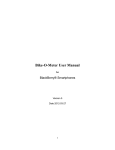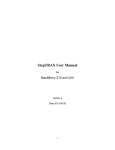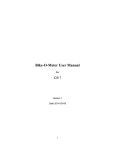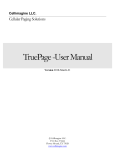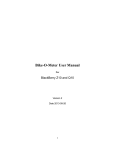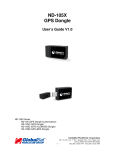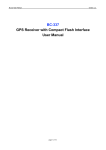Download Speedo User Manual
Transcript
Speedo User Manual for Android Smart phones & Devices Version 1 Date 2012-03-17 Thank you for purchasing the Speedo App from Cellimagine. The Speedo is the only App you will need for speed or tracking your position. It is rich in features and functions. NEW FEATURES: New Preference Screen that centralizes all preference and persistence settings Improved noise rejection algorithms to minimize speed and position errors due to poor satellite reception or poor accuracy Support for OPENGIS KML 2.2 New KML and GPX files names that are based on time-stamps that are easy to identify and order chronologically Color coded satellite count - less than 5 red, 5 or more green ADVANCED FEATURES: English and Metric Units. Can switch Units at any time. Multiple Modes: Feet, Feet/Sec. Miles, MPH, (English Units), Meters, meters/Sec., KM, KMPH (Metric Units) Persistent User Preference settings such as Mode, Units. Odometer and Elapsed time readings are also saved and persistent. Comprehensive set of GPS measurements. Configure Waypoint Sampling interval, Duration and file names. Screen ON/Wake Lock feature to keep the Screen from going to sleep. Speedo is setup to work in Unattended Mode so even with no user activity, the App and GPS device continue working when the mobile device goes to sleep (Suspended state). Automatic Screen Rotation based on device orientation Increased Speedometer range: 0 to 999 Increased Odometer range: 0 to 99999 Display shows Average Speed Trip/Waypoints points now captured as both GPX and KML files. KML files display Waypoints and Line segments. Waypoints markers have callout details such as Lat, Lon, Altitude, Speed etc. GPX files display Waypoints, Line segments. GPX files contain other important information such as Heading, Average speed, and Elevation gain As one of the first users described - “It has a cool factor” It is a high precision instrument and very reliable. Before getting started, please follow the checklist below to make sure your Android phone meets the minimum requirements and the GPS is setup properly. SETUP STEP 1: REQUIREMENTS Make sure your Phone has: Android OS version. 2.1 or higher Is GPS capable with internal GPS unit. No data service is required for the Speedo to operate. STEP 2: INSTALLATION You can install the App Over-the-Air (OTA) by downloading from the .apk file from Android Market. The Speedo icon will show up in the Application Folder. Click on the Speedo Icon to start the Application. Figure 1 shows the Speedo Widget in the Application Folder. Figure 1 Figure 2 SPEEDO Main Screen The main screen displays the following information: Satellite Count: The number of satellites used in solution. The satellite count background is red for a count less than 5. IMPORTANT: Make sure that the Satellite count is 5 or more before you start using the App. Heading: This is the true magnetic compass direction. Since Heading is a calculated value, there has to be movement before true heading values are displayed. Speedometer: Displays the speed. Speed is displayed in Meters/Sec., Feet/Sec., Kilometers per Hour (KMPH) and Miles per Hour (MPH) Odometer: Displays the total distance traveled. The odometer value is non volatile and saved across application exit and device power off. Distance is displayed in the following units -Meters, Feet, Kilometers and Miles. Elapsed Time: It displays the up-time the Speedo App has been running. The elapsed time is preserved across application exit and device power off. Average Speed: Displays the average speed. It is zeroed before starting a new run/session. If Metric Units are selected, the Mode toggles between KM per Hour and Meters/Sec. The distance toggles between Kilometers and Meters. Measurement Units: English or Metric. In the Mode1 (Feet or Meters), the Odometer readings show whole units for either Feet or Meters. e.g. 1234 represents 1234.0 feet or meters In Mode2 (Miles or KM), the Odometer last digit shows Tenth of a Mile or Kilometer. e.g. 1234 represents 123.4 Miles or Kilometers. IMPORTANT: The user settings such as Units are automatically remembered when exiting the App and restarting it. The Odometer readings and Elapsed Time are also saved while exiting the App and restored back on re-starting the App. MAIN SCREEN MENUS: The Main Screen menus can be accessed as Option Menus as shown in Figure 3. Figure 3 The Main Menu can also be accessed as Context menu as shown in Figure 4. To invoke the Context Menu, simply touch the screen for a while (long touch) and the menu will appear. Figure 4 STEP 3: GETTING A GOOD SATELLITE FIX Step outdoors to get a clear view of the sky. Turn on the Speedo App and wait for about a minute to get a satellite fix. (For the first time you may have to wait for about 5 to 8 minutes). When you get a good satellite fix, you should see the satellite count on the main screen at top left hand corner. A screen shot of the Speedo main screen is shown below: Figure 5 Once you get a satellite fix (more than 8 is good), if you move about 20 meters (60 feet) in any direction you will see the speed and distance readings change. We have tested the App while walking, on a bike and in a car. With good GPS coverage (7 to 10 satellites) the speed and (odometer) distance readings are very accurate. OPERATION: Speedo is real simple and easy to use; we will explain how it works. Keep in mind that the App requires the use of GPS. The GPS accuracy is about 20 meters (60 feet), and this technology requires movement to detect speed, distance and heading. 1. To start the App, simply click on the Speedo icon. The main Speedo screen shows up. However the app will not start working until you have a good satellite fix. 2. As with any GPS based speedometer/odometer, the speed readings and the distance readings will not change unless there is movement. If you are walking, set the Units to Feet or Meters. This way, you will see how much you moved in feet (or meters) as opposed to miles (or kilometers). If you walk more that 100,000 Meters or (20 Miles) switch to Miles or KiloMeters so that your distance readings DO NOT warp around. 3. If you are on a bicycle or in a car, switch to the Miles (speed in Miles per Hour and distance in Miles). You can also set units to Metric (speed in Kilometers per Hour and distance in Kilometers) 4. The Android phone does not have Magnetic Compass. So the HEADING (direction) is calculated based on GPS locations. To obtain proper heading values you need movement. Once you start walking or driving, you will get correct HEADING. 5. If you lose Satellite fix/count (for example you go indoors), the reading become unreliable. 6. With good satellite fix (GPS accuracy of 5 meters), the readings are reliable and the errors are less than 2%. 7. The GPSInfo screen gives you detailed information of both the GPS readings and calculated values: Latitude, Longitude, Altitude, Distance, Vertical Distance, Heading, Speed, Grade, Start Time and End Time stamps. IMPORTANT: Wait until and make sure that the Horizontal Accuracy is less than 5 (meters) to get accurate readings. The Horizontal Accuracy can be found on the GPS Info Screen. See Figure 6 for GPS Screen below. 8. You can store and view the Waypoints. Waypoints are locations along you travel path along with other GPS information such as speed, distance, altitude, vertical distance etc. Figure 6 USE CASES Example 1: Running/Jogging 1. Step outside, turn on the Speedo, and wait for about 2 to 5 minutes to acquire the satellites. Usually you get 7 to 10 satellites. The satellite count is shown on the top left corner. Figure 7 2. Using the Settings menu go to the Preference Setting Screen. Next using the Units button, select the appropriate Units - English or Metric. Figure 8 Figure 9 3. From the Counter Settings submenu, if necessary, reset the Odometer. Figure 10 4. From the Counter Settings, if necessary, reset the Elapsed Timer. Figure 11 5. From the Counter Settings, if necessary, reset the Average Speed. Figure 12 6. That is it! Start running or walking. When your speed is above 3 Miles per hour (4.8 KMPH), you will see the speedometer shows readings. 7. While walking (even at Speed less than 3 miles per hour) you will see the Odometer (in feet or meters) changing and showing distances. 8. At any time, using the Preference Settings, you can switch between the various Units and Modes. Helpful Tips: Internally the distance is stored as a "big number". The largest number it can store is 4,294,967,295 (4.2 Billion feet) So even if you walk more than 99,999 feet (~19 miles) the Odometer will “wrap around” to 0 but internally the distances are stored correctly. You can get the correct distance by switching to Miles-Hour and obtain the correct distance in Miles. Example 2: On a bicycle or in a car 9. The App works exactly the same way whether you are on a bicycle or a car. 10. In this case, you would set units to English (Miles-Hour)or Metric (Kilometer-Hour) as the case may be. Speedo provides very accurate readings for both speed and distance. We have checked that the readings closely match with the readings of the car. Figure 13 Figure 14 11. With the Miles-Hour Units, the Odometer shows distance in Miles. The right most odometer position (the black box/digit) now shows 10th of a mile. 12. In the KM-Hour Units, the Odometer shows distance in Kilometers. The right most odometer position (the black box/digit) now shows 10th of a Kilometer. 13. When you are moving, the HEADING values show the correct Magnetic direction such as N (north), NE, E (east), SE, S (south), SW, W (west), NW etc. The actual values in degrees are displayed in the GPSInfo screen. 14. At any time you can also permanently save your Trip/Waypoints (Latitude, Longitude, Speed, Heading, etc) and view them later. The Waypoints are stored on the SD card and can be downloaded or e-mailed to a Computer or a server. STORING AND VIEWING WAYPOINTS: The current version of Speed-O-Meter will allow you to: 1. Save Waypoints for a trip to a file on the SD card 2. View Waypoints 3. Download the Waypoints Files You can manually store single waypoints, or automatically store multiple waypoints. MANUALLY STORE WAYPOINTS 1. To Store a Waypoint: From the Main Screen go to the GPSInfo screen. Then use the Mark waypoint menu item: Speedo->GPSInfo->Mark waypoint 2. To View a WayPoint: From the Main Screen go to the GPSInfo screen. Then use the View Waypoint menu item: Speedo->GPSInfo->View Waypoint 3. To Save the previously marked WayPoints to the SD Card: From the Main Screen go to the GPSInfo screen. Then use the View Waypoint menu item: Speedo->GPSInfo->View Waypoint->Save Waypoint Upon saving, the App will automatically create Waypoint files based on the current timestamp. Two files are created a KML file and a GPX file. Figure 15 Figure 16 AUTO STORE WAYPOINTS To automatically store trip waypoints, go to the WPSaveScreen Speedo->GpsInfo->Auto Mark Waypoint The WPSaveScreen is displayed as shown below. Figure 17 Figure 18 Figure 19 1. Enter the sampling frequency 2. Enter the Duration of the Trip 3. Tap the Start Button to start collecting waypoints You can now navigate back to the Main Screen or any other screen For each trip two files will be generated. One is a GPX file that contains the vital Waypoints data and statistics. GPX is an open standard XML data interchange format and many applications can read this file. An XML file is a simple text file in a easily readable form for both machines and people. The GPX filename that is displayed is a unique name that is based on the date and time (timestamp). The file extension .gpx. For e.g. 2012-Mar10-1905.gpx This file was created on 2010 October12 at 19 hrs and 05 minutes. The second file is a KML files and has .kml extension. This is a special file that contains the trip points that can be displayed in Google Earth. Again a kml file is an open standards XML file understood by many Location Based Applications (LBS). The KML file also has a unique name based on the date and time it was created. It has an extension of .kml For e.g. 2012-Mar10-1905.kml This file was created on 2012 March 10 at 19 Hrs and 5 minutes Both the GPX and the KML file names can be changed if the user decides to do so. The next field is the Sampling Frequency in Minutes. This specifies how often the Waypoints are marked and stored. This is a TextBox where the user can enter a valid sampling value. Fractional values are also accepted. For example a sampling frequency of 1 Minute specifies that trip locations are marked every 1 minute. A value of 0.25 minutes specifies sampling frequency of 15 seconds. The Duration field specifies the Total time duration for which the waypoints are collected. The duration is specified in hours. This is also a TextBox to enter a valid sampling value. Fractional values are also accepted and can be directly entered. For e.g. if the Duration is 2 hours and the sampling rate is 1 minute, then Waypoints are collected every minute for 2 hours for a total of 120 Waypoints. The Waypoints Collected field shows how many waypoints have been collected so far since the start of the Auto Mark Waypoint. This field increments with time as more waypoints are collected. The Duration field serves a second dual purpose. Once started, this field shows the remaining time - the time left to collect waypoints. It decrements and when it reaches zero, the Waypoint collection stops. For a given trip, a maximum of 1000 waypoints will be collected. After that the waypoint collection is stopped. Once the Waypoint collection is stopped either manually or automatically, the waypoints are stored in the specified files on the SD card. IMPORTANT: The gpx and kml files are stored in the /WapPoint directory of the SD card The Start, Stop, Reset and Save menu items are context sensitive and designed to be fool proof to prevent the user from accidentally overwriting a saved Waypoint file. UNLIMITED TRIP FILES Any number of trip files can be created. The only limitation is the size of the SD card. Each trip generates two files that have unique names and help keep track of the trips chronologically. Once a trip is started, the user can exit the WPSaveScreen and go back to the Speedo (main screen) to view the Speed and Distance instrumentation. Since the state of the WPSaveScreen is preserved, the user can return to this screen any time to check the status of waypoint collection or stop and save the files. Figure 20 The Reset button can be used to reset the filenames, and sampling interval and duration to default values. The Reset button cannot only be activated while the trip is active and waypoints are being recorded. Waypoints that are stored can be viewed as a List in the PointScreen Speedo->GpsScreen->View Waypoint Figure 21 Figure 22 Details of a Waypoint can be viewed by selecting a particular Waypoint. Select the Waypoint you want to view e.g. Waypoint 0 and click for details: Figure 23 The WayPoint View Screen menu allows you to navigate and view the different recorded waypoints. The menu items Next, Previous, First and Last are self explanatory. GESTURES FOR SCROLLING Use Swipe, Drag and Fling gestures to scroll through waypoints quickly and easily. The Waypoint View Screen also supports Gesture (touch screen) capabilities such as Swipe and Fling. This allows the user to quickly scroll through the waypoint screens by simply dragging the screen. Drag the Screen to scroll through the Waypoints. Drag the screen right to left to scroll forward. Drag the screen left to right to scroll backwards. Fling the screen to move forward or backward by quanta of waypoints, for e.g. 8 waypoints. Again you can fling forward or backward. ADVANCED ANALYTICS The Trip Waypoints and measurements can be e-mailed as attachments or downloaded to a computer for complex analysis and advanced graphing. The gpx files can be easily imported to Microsoft Excel spreadsheets and various trend analysis can be performed. Since all the measured and calculated data are available, various graphs can be easily plotted such as: speed vs. distance, Distance vs. Time vertical distance vs. distance altitude vs. distance All these advanced capabilities that are normally reserved for expensive GPS devices and software are available a virtually no cost. The GPX files can be used to display Line segments on Google Earth on your local computer. Similarly the KML files can be used to display Line segments on Google Earth on your local computer. Alternately, they can be uploaded to Web servers such as: MapMyRide.com and RideWithGps.com These sites can accept kml files and plot contour maps, street maps, hybrid maps etc. The possibilities are endless and comparable to expensive professional GPS biking gear. PLOTTING ON GOOGLE EARTH Both the GPX and the KML files can be downloaded onto a PC and plotted on Google Earth. If you have a KML viewer you can even plot it in your Android device. GPX file displayed in Google Earth KML File plotted in Google Earth SCREEN ORIENTATION AND RESOLUTION The Speedo Screens are smart. The App can automatically detect screen sizes and resolutions and scale the App graphics to properly fit the various device screens. When a device is rotated, if the device has accelerometers to detect orientation of the screen, the App will re-orient itself to the correct landscape or portrait modes. Android allows for the screen orientation to be locked. The user can manually rotate the screen from portrait to landscape mode and vice versa. Questions? Please contact: [email protected] Please contact [email protected] for a version of the Speedo that run on other platforms such as the BlackBerry, Windows Mobile and iPhones.