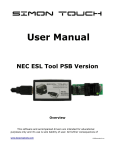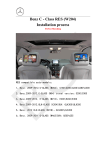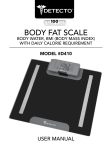Download User Manual - Key Prog Tools
Transcript
User Manual ESL Tool www.keyprogtools.com [email protected] Overview This software and accompanied drivers are intended for educational purposes only and it's use is sole liability of user. All further consequences of any other possible device use is subject of user's choice and responsibility. The drivers, provided are original FTDI® files – both self-installing executable and zip archive, containing files for manual install. Choose the one suitable for You. Any further questions of misbehaved FTDI® drivers to be forwarded to their support center. Hardware serial number is visible in Windows in “My Computer” / “Properties” / “Hardware” / “Device Manager” - selecting the device “Properties” / “Details” / “Device Instance id” and Serial Number (8 digits and/or characters) is shown after VID and PID of the interface hardware. The method, described above may vary, depending on exact operation system You are using, but in general is the same. This unique serial number eases identification of Your hardware in manufacturer database, providing You corresponding initial software and further updates. Hardware contains Lithium battery for backing up the critical data for supporting it's functionality. Do not use / store the device in extreme temperatures or inappropriate humidity or another operational conditions, as this could lead to big leakage currents, shortening battery life. Consult Lithiumbattery specifications for proper storage and usage. In any case it is good idea to have device connected and powered by USB port or another external compatible +5V DC source for prolonging battery lifespan. www.keyprogtools.com [email protected] How to use At start of the software, if hardware is properly connected, You will see the following (button/labels if not active, this means You did something wrong): Always mind the exact order of connecting and disconnecting the ESL/interface/PC – not following might seriously harm any/all components: 1. Plug ESL Tool hardware to available USB port. 2. Connect ESL to ESL Tool hardware using it's fast installing 2-pin connector. 3. Power-on ESL from steady +12V DC power supply – it is a must!!! Upon completion of Your work with ESL disconnect in the reverse order: 1. Power-off ESL by removing steady +12V DC power supply. 2. Disconnect ESL from ESL Tool hardware by removing 2-pin connector. 1. Unplug ESL Tool hardware from USB port of PC. You could use ESL Tool for ESL units, which are not dismounted from car. Just be sure You have connected them properly to “GND” and “K-line” of ESL Tool hardware. Powering such units is a matter of choice – either use existing car +12V power supply or by external power unit. Power supply is very important for proper locking/unlocking of ESL – it might lead to undesirable effects if You can't guarantee proper power to the ESL. Consult vehicle's technical documentation for www.keyprogtools.com [email protected] available power supply connection point with enough current throughput. Press “Read” button after selecting desired model of ESL: After Hash data is read and shown on screen, be sure that You see all Keys Hashes, numbered from 1 to 8, preceded by so called “Service Hash” (also called “Dealer Password” or different, depending on people's habit to name it) and also data about software version of ESL should be present. All these Hashes records are needed for further comparison to data in EIS or Key or other modules – Electronic Control Unit (ECU) for the engine or transmission modules - “7G-Tronic” (ETC), ISM, etc... modules, which are related to FBS® (immobilizer) system. The exact order of Hashes is very important and should be properly aligned to the corresponding data in Electronic Ignition Switch (EIS). If misaligned, the ESL unit will not unlock and not permit the EIS to turn into “Ignition ON” state or/and issue “Starter ON” signal. There are vast number of ESL stopped to operate due to corrupted Hashes. It is possible to operate (Lock / Unlock) the ESL with software, simulating presence of EIS, so misbehaving reason could be identified – EIS or ESL. Put the required Key Hash data – 8 bytes to the field “Hash / Dealer pass”, select Key number from the drop-down menu to it's right and press desired button - “Lock” or “Unlock”. Observe ESL operation and responses, presented by ESL Tool software – if ESL moves in desired position, then it's EIS fault, not sending it the needed data – check either EIS or “K-line” wiring between two modules. Consult technical documentation for wiring www.keyprogtools.com [email protected] diagrams of the vehicle model, being operated. Always look the ESL State information, provided by software – if “Unlocked”/”Locked”/”Moving” or “Fault”! If internal position switches of ESL are faulty or got stuck by dirt or other reason, then ESL unit will not be able to follow properly it's movement and will not respond to EIS requests. It is very common for W204 ESL units. The unit could be in unlocked state with steering wheel free, while ESL reports “Moving” state. Dismantle the ESL and align it's moving parts to position switches, so correct information to be present. W204 motor's problems often cause it to stuck in the middle of it's movement, just before reaching end position, but enough to confuse position keys. Also after repairing / dismantling ESL it is important to put it in car with correct position – check it first with software, that it's properly assembled and not showing “Moving” before You connect it to car wiring. If for some reason ESL unit is unrepairable, then You could put new ESL unit and adapt it to the car, using information, provided by us. Press “Write” button and select the file for the car, You are working on. The SSID, contained in file will be displayed and adaptation process will start: When it is ready software will inform You and will put the ESL in “Locked” position. The adaptation process could be reversed by providing “Dealer pass” to the ESL – fill the 8 bytes data in field “Hash / Dealer pass” and click the button www.keyprogtools.com [email protected] “Renew”. After successful completion of it, You could write ESL with new data. In any moment You could check internal EEPROM content – either to see if adaptation runs OK or to get impression of hashes alignment, commented earlier. Click “EE” button and select a file name for the data to be read. You could use Your favorite binary editor/viewer to check the data read: Note, the given example is for W204 and every Key Hash has four consecutive records in EEPROM for Keys being used in car. For unused records data is just repeated. For W203 and older models it is presented different, containing just a half of every Hash record. Also note, that W204 ESL units has additional security features, involving not only Hashes data, but also a password, www.keyprogtools.com [email protected] which can not be read from the unit. To complete the data in above noted files, You should use our NEC Key Tool ! Have in mind, that ESL Tool can't read ESL password, which is vital part of MB ® FBS immobilizer system and You can't use ESL Tool files for direct generation of new memory content for adapting it to car. Proceed further to NEC Key Tool User Manual to complete the process. Important notice: There are new ESL units, that could be read only if they have “Transport Protection” removed. Others could be read even before adaptation process, but data they show is pre-programmed in factory and is for www.keyprogtools.com [email protected] test purposes only – it is not related to car being operated. www.keyprogtools.com [email protected]