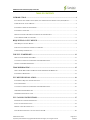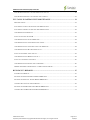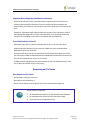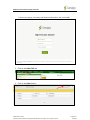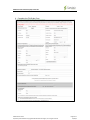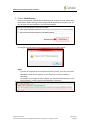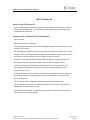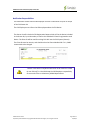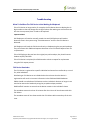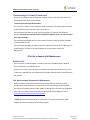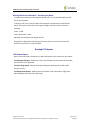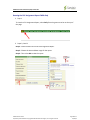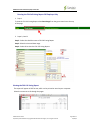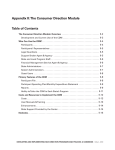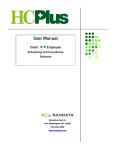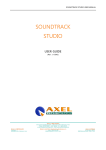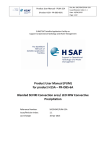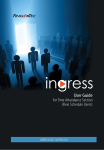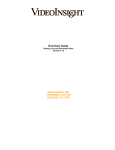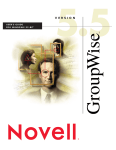Download CDSA FVV User Guide
Transcript
FMSA Fixed Visit Verification (FVV) User Guide FMSA F ixed V isit Verification (FVV) User Guide FMSA FVV User Guide. Proprietary and Confidential. Copyright © 2014 Sandata Technologies, LLC. All rights reserved. Page 1 of 31 01/30/14 FMSA Fixed Visit Verification (FVV) User Guide TABLE OF CONTENTS INTRODUCTION ......................................................................................................................... 4 ELECTRONIC VISIT VERIFICATION (EVV) AND THE FIXED VISIT VERIFICATION (FVV) DEVICE ................ 4 THE PURPOSE OF AN FVV DEVICE .............................................................................................................. 4 FVV DEVICE PHYSICAL DESCRIPTION ........................................................................................................ 5 FVV DEVICE OVERVIEW............................................................................................................................. 5 IMPORTANT NOTICE REGARDING CONFIDENTIAL INFORMATION ................................................................ 6 USE OF MEDICAID ID AS CLIENT ID............................................................................................................ 6 REQUESTING AN FVV DEVICE .............................................................................................. 6 WHY REQUEST AN FVV DEVICE ................................................................................................................. 6 INDIVIDUALS USING EVV WITHOUT TELEPHONES ...................................................................................... 7 THE FVV REQUEST PROCESS ...................................................................................................................... 7 THE FVV STARTER KIT ......................................................................................................... 13 WHAT IS IN THE FVV STARTER KIT? .........................................................................................................13 CONTENTS OF THE FVV STARTER KIT FOR CDS EMPLOYERS....................................................................13 NOTIFICATION RESPONSIBILITIES...............................................................................................................14 TROUBLESHOOTING .............................................................................................................. 15 WHAT TO DO WHEN THE FVV DEVICE IS NOT WORKING OR MISPLACED ...............................................15 FVV DEVICE REMINDERS ..........................................................................................................................15 FVV DEVICE INSTALLATION............................................................................................... 16 FVV DEVICE REQUEST AND NOTIFICATION ...............................................................................................16 FVV STARTER KIT .....................................................................................................................................16 CONTENTS OF THE FVV STARTER KIT FOR CDS EMPLOYERS....................................................................16 CDS EMPLOYER DISTRIBUTION .................................................................................................................17 CDS EMPLOYER INSTALLATION.................................................................................................................17 FVV CALLING INSTRUCTIONS ............................................................................................ 17 PREPARING TO USE THE FVV DEVICE .......................................................................................................17 FVV CALLING INSTRUCTIONS ....................................................................................................................18 MAKING A SANTRAX FVV CALL ...............................................................................................................19 TROUBLESHOOTING FVV CALL-INVALID CLIENT ID .................................................................................20 FMSA FVV User Guide. Proprietary and Confidential. Copyright © 2014 Sandata Technologies, LLC. All rights reserved. Page 2 of 31 01/30/14 FMSA Fixed Visit Verification (FVV) User Guide TROUBLESHOOTING FVV CALL-INCORRECT FVV VALUES .......................................................................20 TROUBLESHOOTING FVV CALL-NO FVV VALUES INPUT..........................................................................21 FVV CALLS IN SANTRAX VISIT MAINTENANCE ........................................................... 21 BENEFITS OF FVV ......................................................................................................................................21 FVV: WHAT TO EXPECT IN SANTRAX VISIT MAINTENANCE ......................................................................21 FVV: WHAT TO EXPECT IN SANTRAX VISIT MAINTENANCE ......................................................................22 VISIT MAINTENANCE PROCESS ..................................................................................................................23 FVV CALL-INVALID CLIENT ID .................................................................................................................23 VISIT MAINTENANCE- INVALID EMPLOYEE................................................................................................24 VISIT MAINTENANCE- UNKNOWN/INVALID CLIENT ...................................................................................24 VISIT MAINTENANCE- UNKNOWN CLIENT AND EMPLOYEE .......................................................................24 VISIT MAINTENANCE- MULTIPLE FVV CALLS ...........................................................................................25 FVV CALL-INCORRECT FVV VALUES .......................................................................................................25 VISIT MAINTENANCE- MISSING CALL OUT ................................................................................................25 FVV CALL -NO FVV VALUES INPUT .........................................................................................................26 VISIT MAINTENANCE-NO FVV VALUES ENTERED.....................................................................................26 MISSING FVV DEVICE INFORMATION - CORRECTING PAY HOURS.............................................................27 RUNNING FVV REPORTS ....................................................................................................... 27 FVV RELATED REPORTS ............................................................................................................................27 RUNNING THE FVV ASSIGNMENT REPORT FMSA ONLY ...........................................................................28 RUNNING THE FVV CALL LISTING REPORT FMSA ONLY .........................................................................29 VIEWING THE FVV CALL LISTING REPORT ................................................................................................30 RUNNING THE FVV REGISTRATIONS REPORT FMSA ONLY ......................................................................31 VIEWING THE FVV REGISTRATIONS REPORT FMSA ONLY .......................................................................31 FMSA FVV User Guide. Proprietary and Confidential. Copyright © 2014 Sandata Technologies, LLC. All rights reserved. Page 3 of 31 01/30/14 FMSA Fixed Visit Verification (FVV) User Guide Introduction Electronic Visit Verification (EVV) and the Fixed Visit Verification (FVV) Device The Texas Department of Aging and Disability Services (DADS) has contracted with Sandata to provide the EVV Santrax system to ensure individuals receive services as approved by DADS. For EVV, CDS Employees are required to make calls from the individual’s landline home telephone to verify that services have been provided. However, not all individuals have a landline home telephone or want to let their CDS Employee use their landline home telephone. Sandata has developed a FVV Device for individuals that do not have a landline home telephone available for EVV calls. The FVV Device supports automatic visit verification without the use of the individual’s home phone. The Purpose of an FVV Device An FVV Device will be used as an alternative method to CDS employees calling from an individual's home phone. The FVV Device will capture the date and time of the visit, as well as verify that the CDS employee provided services to the correct individual during that time. The FVV Device does this by generating a unique number each time it is pressed. This number represents a date and time value. This number is called the FVV Value. After the visit is complete, these values are entered into the EVV system via a Santrax call. FMSA FVV User Guide. Proprietary and Confidential. Copyright © 2014 Sandata Technologies, LLC. All rights reserved. Page 4 of 31 01/30/14 FMSA Fixed Visit Verification (FVV) User Guide FVV Device Physical Description The FVV Device is a small device that runs on batteries and can be placed in a location that is convenient to access. Examples of where the FVV Device can be placed include by the door, in a kitchen drawer or an easily accessible cabinet. The FVV Device can be taped in place so it will not move or get lost. DADS encourages CDS Employers to work with CDS employees to find a good place for the FVV Device. The dimensions of the FVV Device are 2 ⅝ x 1 ½ x ¾. FVV Device Overview The FVV Device will be assigned to a specific CDS individual, and will be placed in the individual’s home. The CDS employee will press the FVV Device at the beginning and end of each visit; the CDS employee will receive FVV values and will later enter into the Santrax system via a telephone call. The CDS employee will make a call after the visit and input key information for visit verification, including: CDS employee Santrax ID. Individual/Client ID. The numbers generated by the device at the beginning and the end of each visit. The FVV call information will be documented in the CDS Employers Santrax system and be immediately available to Santrax administrative users. The FVV will provide systematic visit verification information as mandated by DADS. The FVV is not a listening device and cannot record conversations or activities in the individual's home. FMSA FVV User Guide. Proprietary and Confidential. Copyright © 2014 Sandata Technologies, LLC. All rights reserved. Page 5 of 31 01/30/14 FMSA Fixed Visit Verification (FVV) User Guide Important Notice Regarding Confidential Information Please be advised that certain information fields required by the EVV system may contain protected health information under the Health Insurance Portability and Accountability Act (HIPAA) or other personal information under the privacy laws of the state. Employees, individuals and/or agencies who have access to such information need to take appropriate safeguards to ensure such information is not disclosed without the consent of the individual or otherwise in accordance with applicable law. Use of Medicaid ID as Client ID Individuals' Client IDs are used by CDS Employees as part of the FVV Call Process. DADS is aware that based on initial instruction, FMSAs may have used individuals' Medicaid IDs as Santrax Client IDs. Since the Client ID will need to be shared with CDS Employees and used as part of the FVV Call Process, DADS has determined that the Medicaid ID should NOT be used as the Client ID for individuals that receive an FVV Device. If FMSAs need to change Client IDs, please contact the toll-free Sandata Customer Care line at (855) 781-2079 for further instructions. Requesting an FVV Device Why Request an FVV Device An individual receiving services has: No landline home telephone, or Prefers not to allow the CDS Employee use of their landline home telephone. Do not request FVV Devices: for individuals that allow use of their landline home telephone. for individuals that receive less than one visit per week. if you have not yet completed training. FMSA FVV User Guide. Proprietary and Confidential. Copyright © 2014 Sandata Technologies, LLC. All rights reserved. Page 6 of 31 01/30/14 FMSA Fixed Visit Verification (FVV) User Guide Individuals using EVV without Telephones Reminder: For individuals using EVV without landline home telephone numbers, or who prefer not to allow use of their telephones, the FMSA must enter (999) 999-9999 in the Santrax telephone number field. For additional information, please see the EVV training materials available in the training section of the DADS EVV website. The FVV Request Process 1. Log in to Santrax®. A. Go to www.Sandata.com B. Click on Login. C. Click on Santrax® Login. FMSA FVV User Guide. Proprietary and Confidential. Copyright © 2014 Sandata Technologies, LLC. All rights reserved. Page 7 of 31 01/30/14 FMSA Fixed Visit Verification (FVV) User Guide D. Enter your Agency, Username, and Password information, then click on OK. 2. Click on the Order FVV tab. 3. Click on the Order button. FMSA FVV User Guide. Proprietary and Confidential. Copyright © 2014 Sandata Technologies, LLC. All rights reserved. Page 8 of 31 01/30/14 FMSA Fixed Visit Verification (FVV) User Guide 4. Complete the FVV Order Form FMSA FVV User Guide. Proprietary and Confidential. Copyright © 2014 Sandata Technologies, LLC. All rights reserved. Page 9 of 31 01/30/14 FMSA Fixed Visit Verification (FVV) User Guide 5. Click on Submit Request. Choose a confirmation method before submitting your request. You can choose one or both options. When choosing to have the generated request form emailed to you, be sure to enter your email address in the text field provided. You will get a popup window informing that your order has been placed. NOTE: If you do not complete all the required form fields correctly, your form will not be submitted and you will be asked to correct the errors on the form before resubmitting. For Example, if you forget to select a Region, you will get the following error at the top of the page: "A region must be selected before continuing." FMSA FVV User Guide. Proprietary and Confidential. Copyright © 2014 Sandata Technologies, LLC. All rights reserved. Page 10 of 31 01/30/14 FMSA Fixed Visit Verification (FVV) User Guide 6. Receive Approval or Denial E-mail When approved by DADS, the FMSA will receive an email from the [email protected] email address. The FMSA MUST contact the CDS Employer to advise them that they will be receiving the FVV Startup Kit. An FVV Startup Kit will be sent from Sandata to the CDS Employer. When denied, the FMSA will receive an e-mail from [email protected] indicating their FVV request has been denied. The e-mail will include a copy of the denied request form with the DADS denial reason. FVV denial reasons may include but are not limited to: The FVV Device Request Form is incomplete or inaccurate and cannot be approved as submitted. FMSA FVV User Guide. Proprietary and Confidential. Copyright © 2014 Sandata Technologies, LLC. All rights reserved. Page 11 of 31 01/30/14 FMSA Fixed Visit Verification (FVV) User Guide If denied for this reason you should update the request information and submit a new FVV Device Request Form for approval. The FVV Device request is for an individual that is not associated with EVV. If this situation changes or is incorrect, please resubmit the FVV Device Request Form. The individual receives less than one visit per week, and therefore an FVV Device is not approved. If the situation changes or is incorrect, please resubmit the FVV Device Request Form. When denied for limited visits, the FMSA must continue to document the individuals EVV visits using the Visit Maintenance function within Santrax. The FMSA must also update the individual's telephone number in Santrax from (999) 999-9999 to (111) 111-1111. This will allow the FMSA and DADS to clearly identify individuals with no available landline telephone that do not qualify for an FVV Device due to limited visits. FMSA FVV User Guide. Proprietary and Confidential. Copyright © 2014 Sandata Technologies, LLC. All rights reserved. Page 12 of 31 01/30/14 FMSA Fixed Visit Verification (FVV) User Guide The FVV Starter Kit What is in the FVV Starter Kit? Once a request has been approved, within five business days, the FVV Starter Kit will be mailed to the CDS Employer. The FVV Starter Kit will include everything needed to get started with the FVV Device. Contents of the FVV Starter Kit for CDS Employers The FVV Device Double-sided tape for installation. A copy of the approved FVV request that your FMSA submitted. This document is for you to keep in your records. The FVV Registration Report which will list the device included in the Starter Kit, by serial number; as well as the Client ID which is registered to the device. Please note the Client ID number on this form will be used for making FVV calls into Santrax. A copy of the Santrax EVV FVV Device Overview and Request Training materials. This training provides basic information about the device and the request process. A copy of the Santrax EVV FVV Device Installation and Call Training materials. This training provides information about how to install the device and train your CDS Employee(s) on its use. A copy of the Santrax EVV FVV Device Visit Maintenance and Report Training materials. This training provides information about how to do visit maintenance when an FVV Device is being used. The FVV Device Guide. This guide provides detailed information about FVV. The FVV Call Reference Guide. This booklet provides basic instructions that your CDS Employee(s) will use to make FVV calls. A pre-paid return envelope. This will allow you to return the FVV Device in the event it needs repair or is no longer needed. FMSA FVV User Guide. Proprietary and Confidential. Copyright © 2014 Sandata Technologies, LLC. All rights reserved. Page 13 of 31 01/30/14 FMSA Fixed Visit Verification (FVV) User Guide Notification Responsibilities The FMSA must ensure that the CDS Employer receives a notification call prior to receipt of the FVV Starter Kit. The CDS Employer must inform the CDS employee about the FVV Device. The Starter Kit will include the FVV Registration Report which will list the Device included in the Starter Kit, by serial number; as well as the individual's Client ID registered to each Device. The Client ID will be used for making FVV calls into the EVV System (Santrax). The Client ID must be numeric, and should not be the Clients Medicaid ID. If it is, DADS recommends it be changed. **NOTE: Client IDs are confidential and must not be shared or viewed by non-CDS staff. It is the FMSA and the CDS Employers responsibility to ensure there are no violations of HIPAA Requirements. FMSA FVV User Guide. Proprietary and Confidential. Copyright © 2014 Sandata Technologies, LLC. All rights reserved. Page 14 of 31 01/30/14 FMSA Fixed Visit Verification (FVV) User Guide Troubleshooting What To Do When The FVV Device Is Not Working Or Misplaced If the FVV Device no longer works, for example, the FVV Device does not display the sixdigit number or does not change the six-digit number after waiting one minute from the last time it was pressed, then it needs to be replaced. Important Note: CDS Employees will need to manually record time and CDS Employers will need to document time in the system using "Visit Maintenance" until the new FVV Device is delivered. CDS Employers will send the FVV Device directly to Sandata using the pre-paid envelope. They will contact their FMSA and request submission of an FVV Device Request Form for a replacement. If the CDS Employer does not have the original pre-paid envelope, they should contact Sandata at (855) 781-2079. If the FVV Device is misplaced, the FMSA needs to submit a request for replacement using the FVV request process. FVV Device Reminders The FVV Device is registered to a specific individual and cannot be transferred to, or used for, other individuals. Distributing an FVV Device to an individual other than the one that the device is registered to will result in incorrect information in the FMSA and DADS databases. FMSAs should not redistribute FVV Devices to other individuals. Devices no longer in use need to be returned to Sandata by using the pre-paid envelope provided. DADS staff will monitor to ensure that the device remains in the individual's home. The attendant must wait at least 15 minutes after the visit to call into Santrax with their FVV Values. The attendant must call into Santrax with their FVV Values within seven days of the visit time. FMSA FVV User Guide. Proprietary and Confidential. Copyright © 2014 Sandata Technologies, LLC. All rights reserved. Page 15 of 31 01/30/14 FMSA Fixed Visit Verification (FVV) User Guide FVV Device Installation FVV Device Request and Notification Your FMSA will make the request for the FVV Device. When your FMSA receives approval for the device, they will contact you to let you know that you will be receiving the device. If there are problems with your device, contact your FMSA for assistance. FVV Starter Kit Once a request has been approved, within five business days, the FVV Starter Kit will be mailed to the CDS Employer. The FVV Starter Kit will include everything you need to get started with the FVV Device. Contents of the FVV Starter Kit for CDS Employers The FVV Device Double-sided tape for installation. A copy of the approved FVV request that your FMSA submitted. This document is for you to keep in your records. The FVV Registration Report which will list the device included in the Starter Kit, by serial number; as well as the Client ID which is registered to the device. Please note the Client ID number on this form will be used for making FVV calls into Santrax. A copy of the Santrax EVV FVV Device Overview and Request Training materials. This training provides basic information about the device and the request process. A copy of the Santrax EVV FVV Device Installation and Call Training materials. This training provides information about how to install the device and train your CDS Employee(s) on its use. A copy of the Santrax EVV FVV Device Visit Maintenance and Report Training materials. This training provides information about how FVV Devices change the visit maintenance activities. The FVV Device Guide. This guide provides detailed information about FVV. The FVV Call Reference Guide. This booklet provides basic instructions that your CDS Employee(s) will use to make FVV calls. A pre-paid return envelope. This will allow you to return the FVV Device in the event it needs repair or is no longer needed. FMSA FVV User Guide. Proprietary and Confidential. Copyright © 2014 Sandata Technologies, LLC. All rights reserved. Page 16 of 31 01/30/14 FMSA Fixed Visit Verification (FVV) User Guide CDS Employer Distribution Sandata will ship the approved FVV Device Starter Kit to the CDS Employer. Upon receiving this Starter Kit, there are a few things the CDS Employer will need to do: Conduct training with the CDS Employees providing services using this FVV Device. Training materials are included in the FVV Device Starter Kit. Install the device. Sandata encourages you to use the double-sided adhesive tape provided to install the FVV Device in the location you choose. Have your CDS Employee begin using the FVV Device to verify visits immediately after installation. File the approved FVV Request Form in your records. CDS Employer Installation Install the FVV Device in your home. You may place the device anywhere in your home as long as your CDS Employee(s) is able to get to it. Sandata recommends you use the tape that is provided. Train your CDS Employee(s) on how to use the FVV Device and how to make the FVV calls. To do this: Review the training materials that were provided in your FVV Starter Kit with your CDS Employee(s). Give your CDS Employee(s) the FVV Call Reference Guide to use when making FVV calls. Tell your CDS Employee(s) to begin using the FVV Device. Remember to use Santrax Visit Maintenance to verify your visit. FVV Calling Instructions Preparing To Use The FVV Device When the FVV Starter Kit is received, all CDS Employees who will be using the FVV Device will need to be trained. Copies of the Santrax FVV Call Reference Guide should be distributed to all CDS Employees who will be using an FVV Device. The FVV Call Reference Guide outlines the use of the FVV Device and the Santrax call-in process. FMSA FVV User Guide. Proprietary and Confidential. Copyright © 2014 Sandata Technologies, LLC. All rights reserved. Page 17 of 31 01/30/14 FMSA Fixed Visit Verification (FVV) User Guide FVV Calling Instructions Upon Arrival: When you arrive at the individual’s home, press and release either button on the FVV Device and write down the 1st six-digit visit verification number displayed on the FVV Device’s screen. Note the date and time the button was pushed. Upon Departure: At the end of the visit, press and release either button on the FVV Device and write down the 2nd six-digit visit verification number displayed on the FVV Device’s screen. Note the date and time the button was pushed. NOTE: If you need to see the number again you may press and release the button one more time to display the reading. Do not hold the button down, always press and release. FVV calls can be made from any available telephone with the exception of the CDS Employer’s landline telephone. Before calling into Santrax, make sure you have the following information: Your Santrax ID The individual’s ID (Client ID in Santrax) 1st visit verification number, date and time of arrival. (obtained at the beginning of the visit) 2nd visit verification number, date and time of departure. (obtained at the end of the visit) Once you have this information and the visit is complete, you are ready to call into Santrax! Wait at least 15 minutes after you receive the second Visit Verification number at the end of your visit to call into Santrax. Call into Santrax within seven days of the visit time. FMSA FVV User Guide. Proprietary and Confidential. Copyright © 2014 Sandata Technologies, LLC. All rights reserved. Page 18 of 31 01/30/14 FMSA Fixed Visit Verification (FVV) User Guide Making a Santrax FVV Call 1. Dial one of the toll-free numbers assigned. The Santrax system will say: "Welcome, please enter your Santrax ID." If you are experiencing difficulties with the primary toll-free number, please utilize the secondary toll-free number. 2. Press the numbers of your Santrax ID on the touch tone phone You also have the option to speak your Santrax ID slowly and clearly one digit at a time. When entered, Santrax will say: "Received at (TIME). Press the star (*) key to enter visit verification numbers or pound (#) to continue." This is your FVV value prompt. 3. Press the star (*) key. Santrax will say: "Please enter first Client ID." 4. Enter the Client ID. Santrax will say: "Please enter your first visit verification number or press the pound (#) key to continue." 5. Enter the first visit verification number. This is the first six-digit number you obtained from the FVV Device when you arrived at the individual’s home and will represent your time in call. When the visit verification number is entered Santrax will confirm it by saying: "The first visit verification value is (DATE/TIME). If this is incorrect, press 1 to retry or press the pound (#) key to continue." NOTE: Listen to verify that the date and time provided coordinate with the date and time the button on the device was pushed. If they don’t match, an incorrect visit verification number may have been entered. Press 1 to re-enter the number. If re-entering the number does not create a match, contact your CDS Employer. Do not attempt to call into the system again for this call. 6. Press the # key to continue. Santrax will say: "Please enter your second visit verification number or press pound (#) to continue." 7. Enter the second visit verification number. This is the six-digit number you obtained from the FVV Device at the end of the visit. It will represent your time out call. When the visit verification number is entered Santrax will confirm it by saying: "The second visit verification value is (DATE/TIME)". If this is incorrect, press 1 to retry or press the pound (#) key to continue. FMSA FVV User Guide. Proprietary and Confidential. Copyright © 2014 Sandata Technologies, LLC. All rights reserved. Page 19 of 31 01/30/14 FMSA Fixed Visit Verification (FVV) User Guide NOTE: Listen to verify that the date and time provided coordinate with the date and time the button on the device was pushed. If they don’t match an incorrect visit verification number may have been entered. Press 1 to re-enter the number. If re-entering the number does not create a match, contact your CDS Employer. 8. Hang up after Santrax confirms the second visit verification number. Troubleshooting FVV Call-Invalid Client ID In the FVV call process, after pressing the star (*) key to indicate an FVV call, the CDS Employee will be prompted to enter the Client’s ID. "Please enter first Client ID." If the Client ID is entered incorrectly, the CDS Employee will hear the following prompt: "No FVV registered, please re-enter the client ID or press the pound key to continue." The CDS employee should re-enter the correct Client ID, and will be prompted to continue the FVV call. If the Client ID is not accepted after repeated attempts, the CDS Employee should hang up, contact the CDS Employer for the correct Client ID and try the call again. Troubleshooting FVV Call-Incorrect FVV Values In the FVV call process, after entering the Client ID correctly, the CDS Employee will be prompted to enter the first FVV number: "Enter the first visit verification number." This is the first number the CDS Employee obtained from the FVV Device when he arrived at the individual’s home and will represent his time in. If the FVV number is entered incorrectly, the CDS Employee will hear the following prompt: "Invalid visit verification number, please try again." The CDS employee should re-enter the correct FVV number, and then will be prompted to continue the FVV call. If the CDS employee does not successfully enter the correct FVV number, he should hang up and contact his CDS Employer to correct the visit using Santrax Visit Maintenance. FMSA FVV User Guide. Proprietary and Confidential. Copyright © 2014 Sandata Technologies, LLC. All rights reserved. Page 20 of 31 01/30/14 FMSA Fixed Visit Verification (FVV) User Guide Troubleshooting FVV Call-No FVV Values Input In the FVV call process, after entering the Client ID correctly, the CDS Employee will be prompted to enter the first FVV number: "Enter the first visit verification number." This is the first number the CDS Employee obtained from the FVV Device when he arrived at the individual’s home and will represent his time in. If the CDS employee does not enter both FVV numbers, he will hear the following prompt: "You have not entered any visit verification numbers, press 1 to return or press the # key to continue." The CDS employee should enter the FVV numbers if known, and then will be prompted to continue the FVV call. If the CDS employee does not know or has not successfully entered the FVV Numbers, he should hang up, and contact his CDS Employer to correct the visit using Visit Maintenance. FVV Calls in Santrax Visit Maintenance Benefits of FVV The FVV Device is used to capture in and out times of the attendant when a landline home telephone is not available for use. When used correctly, visit maintenance should not be required to document FVV visits. To limit time and effort for visit maintenance, providers should ensure all staff follow the FVV process. FVV: What to expect in Santrax Visit Maintenance When FVV Device information is called in by the CDS Employee, there are several possible errors that could occur. These errors are corrected using Visit Maintenance. The Santrax Visit Maintenance module allows for editing visit information by designated users. This is covered in detail in the Santrax user manual via the DADS EVV site at http://www.dads.state.tx.us/evv/training.html **NOTE: Review Visit Maintenance on a daily basis. If corrections need to be made, Sandata recommends waiting until the following day. FMSA FVV User Guide. Proprietary and Confidential. Copyright © 2014 Sandata Technologies, LLC. All rights reserved. Page 21 of 31 01/30/14 FMSA Fixed Visit Verification (FVV) User Guide FVV: What to Expect in Santrax Visit Maintenance When a Santrax call is received in which an FVV value has been entered, an FVV icon is displayed in the view column in Santrax Visit Maintenance. This icon appears as a green box with a light green button icon inside. Additionally, the blue FVV icon is present to the left of all individuals that have an FVV device registered to them. If an FVV icon is clicked, a description of the call will appear in a pop up. It includes: The first and second visit verification numbers (FVV Values). The call in time and call out time. The Caller (the CDS Employee) and Client/Individual associated with the call. FMSA FVV User Guide. Proprietary and Confidential. Copyright © 2014 Sandata Technologies, LLC. All rights reserved. Page 22 of 31 01/30/14 FMSA Fixed Visit Verification (FVV) User Guide Visit Maintenance Process Reinforce that if the CDS Employee knows that there was a problem with entering visit information during the FVV Device call, the CDS Employee should contact their CDS Employer. If FVV Device visits have missing information or there are errors in the information, the CDS Employer will need to fill in the missing information or make corrections using Visit Maintenance. This is the same process that is used for missing or incorrect information in landline home telephone calls. Examples of missing or errors in information include: Client ID is entered incorrectly. Employee ID is entered incorrectly. Multiple FVV calls are made. Client ID and Employee ID are both entered incorrectly. FVV Device In or Out values are entered incorrectly. FVV Call-Invalid Client ID In the FVV call process, after pressing the star (*) key to indicate an FVV call, the CDS Employee will be prompted to enter the Client’s ID. "Please enter first Client ID." If the Client ID is entered incorrectly, the CDS Employee will hear the following prompt: "No FVV registered, please re-enter the client ID or press the pound key to continue." The CDS Employee should re-enter the correct Client ID, and will be prompted to continue the FVV call. If the Client ID is not accepted after repeated attempts, the CDS Employee should hang up, contact the CDS Employer for the correct Client ID and try the call again. FMSA FVV User Guide. Proprietary and Confidential. Copyright © 2014 Sandata Technologies, LLC. All rights reserved. Page 23 of 31 01/30/14 FMSA Fixed Visit Verification (FVV) User Guide Visit Maintenance- Invalid Employee In the example below, a call was made to enter FVV values but the CDS Employee entered an incorrect Santrax ID. Once this unknown employee is identified and corrected, Memo Code 02 for Invalid ID-PCA Verified should be selected. Visit Maintenance- Unknown/Invalid Client In the example below, the CDS Employee entered an incorrect client ID for the individual receiving services; therefore, this is flagged in red as an example of an unknown client. The FVV icon will not be displayed. The CDS Employer should work with the CDS Employee to determine the reason for the unknown client and resolve by updating the client ID and adjusting pay hours accordingly. Use the appropriate memo code(s) to document the reason for the correction. CDS Employers should note actual hours worked in the free text field, for example 10:09AM – 10:34AM. When the Client ID is entered incorrectly, or not at all, the time of the call (not the time of the visit appears in Call Start. Visit Maintenance- Unknown Client and Employee In the example below , the CDS Employee entered an incorrect Santrax ID and was unable to enter a correct individual’s client ID therefore; both the client and employee are unknown and are flagged in red. The CDS Employer will not see visit documented, and will need to contact their FMSA to correct the visit. Only the FMSA will have the ability to view these types of visits for security reasons. Therefore, only the FMSA will be able to correct these types of visits. The FMSA should work with the CDS Employer to determine the reason for the unknown client/employee and then resolve in Visit Maintenance by correcting the unknown client/employee and adjusting pay hours accordingly. Use the appropriate memo code(s) to document the reason(s) for the correction and include the actual time worked in the text field. Once corrections are completed, the visit can be viewed by the CDS Employer. FMSA FVV User Guide. Proprietary and Confidential. Copyright © 2014 Sandata Technologies, LLC. All rights reserved. Page 24 of 31 01/30/14 FMSA Fixed Visit Verification (FVV) User Guide Visit Maintenance- Multiple FVV Calls FVV values were entered by the CDS Employee for the same visit on different calls. Santrax will apply visit matching rules to automatically associate the FVV values with the correct visit, and no visit maintenance is required. If the matching rules do not determine a match, the CDS Employer will need to resolve any missing or unmatched call information in Visit Maintenance. FVV Call-Incorrect FVV Values In the FVV call process, after entering the Client ID correctly, the CDS Employee will be prompted to enter the first FVV number: "Enter the first visit verification number." This is the first number obtained from the FVV Device when the CDS Employee arrived at the individual’s home and will represent the time in. If the FVV number is entered incorrectly, the CDS Employee will hear the following prompt: "Invalid visit verification number, please try again." The CDS Employee should re-enter the correct FVV number, and they will be prompted to continue the FVV call. If the employee does not successfully enter the correct FVV Number, they should hang up and contact their CDS Employer to correct the visit using Visit Maintenance. Visit Maintenance- Missing Call Out When a call was made to enter FVV values but the CDS Employee entered the second FVV value incorrectly, or not at all, the call end is missing and the call end box will be red. Pay hours must be manually entered and Memo Code 06 for Attendant failed to call in/out, individual verified attendant worked hours as entered should be selected. CDS Employers should note actual hours worked in the free text field, for example 07:07AM – 10:34AM When the FVV icon is showing, the Call Start/End values represented the time of the visit (not the time of the call). FMSA FVV User Guide. Proprietary and Confidential. Copyright © 2014 Sandata Technologies, LLC. All rights reserved. Page 25 of 31 01/30/14 FMSA Fixed Visit Verification (FVV) User Guide FVV Call -No FVV Values Input In the FVV call process, after entering the Client ID correctly, the CDS Employee will be prompted to enter the first FVV number: "Enter the first visit verification number." This is the first number obtained from the FVV Device when the CDS Employee arrived at the individual’s home and will represent the time in. If the CDS Employee does not enter both FVV numbers, they will hear the following prompt: "You have not entered any visit verification numbers, press 1 to return or press the # key to continue." The CDS Employee should enter the FVV numbers if known, and they will be prompted to continue the FVV call. If the CDS Employee does not know or has not successfully entered the FVV Numbers, they should hang up, and contact their CDS Employer to correct the visit using Visit Maintenance. Visit Maintenance-No FVV Values Entered When a call was made to enter FVV values but the CDS Employee did not enter any values, the Call Start time will be clearly flagged in pink to and there will be no FVV symbol on the visit line. This exception is referred to as an Unmatched Client Phone/ID. The CDS Employer should work with the CDS Employee to determine the reason for the missing FVV values and resolve in Santrax Visit Maintenance by adjusting pay hours accordingly. Use the appropriate memo code(s) to document the reason for the correction. CDS Employers should note actual hours worked in the free text field, for example 08:09AM – 08:34AM. When the FVV values are not entered at the time of the call (not the time of the visit) appears in the Call Start. FMSA FVV User Guide. Proprietary and Confidential. Copyright © 2014 Sandata Technologies, LLC. All rights reserved. Page 26 of 31 01/30/14 FMSA Fixed Visit Verification (FVV) User Guide Missing FVV Device Information - Correcting Pay Hours To resolve visits where the CDS Employee did not call in or out, the CDS Employer must correct the Pay Hours. To do that, click once in the Pay Hours box and type the actual hours worked (and hit enter). The pay hours format must be input as 4 digits, add a 0 if less than 10 hours. Examples: 1 hour = 0100 1 hour 30 minutes = 0130 Manually corrected hours will appear in bold. Remember to add a Memo Code to give the reason for the correction and enter the actual hours worked in the free text field. Running FVV Reports FVV Related Reports Here are the new reports related to FVV and a description of the content for each report: FVV Assignment Report: Displays the client, the FVV Device serial numbers and the date and time they were registered. FVV Call Listing Report: Displays client and employee information for all calls made using FVV values. FVV Registrations Report: Displays the serial number, client information, registration date and deactivation date for a date range. FMSA FVV User Guide. Proprietary and Confidential. Copyright © 2014 Sandata Technologies, LLC. All rights reserved. Page 27 of 31 01/30/14 FMSA Fixed Visit Verification (FVV) User Guide Running the FVV Assignment Report FMSA Only 1. Step 1 To view the FVV Assignment Report, select Daily from the green menu bar at the top of the page. 2. Steps 2,3 and 4 Step 2: Check the box next to the FVV Assignment Report. Step 3: Choose the time and date range for the report. Step 4: Then select OK to view the report. FMSA FVV User Guide. Proprietary and Confidential. Copyright © 2014 Sandata Technologies, LLC. All rights reserved. Page 28 of 31 01/30/14 FMSA Fixed Visit Verification (FVV) User Guide Running the FVV Call Listing Report FMSA Only 1. Step 1 To view the FVV Call Listing Report select Date Range from the green menu bar at the top of the page. 2. Steps 2,3 and 4 Step 2: Select the check box next to FVV Call Listing Report Step 3: Select the time and date range. Step 4: Select OK to view the FVV Call Listing Report. FMSA FVV User Guide. Proprietary and Confidential. Copyright © 2014 Sandata Technologies, LLC. All rights reserved. Page 29 of 31 01/30/14 FMSA Fixed Visit Verification (FVV) User Guide Running the FVV Call Listing Report CDS Employer Only 1. Step 1 To view the FVV Call Listing Report select Date Range from the green menu bar at the top of the page. 2. Steps 2,3 and 4 Step 2: Select the check box next to FVV Call Listing Report Step 3: Select the time and date range. Step 4: Select OK to view the FVV Call Listing Report. Viewing the FVV Call Listing Report The report will appear in PDF format, which can be printed or saved to your computer. Select the arrows to scroll through the pages. FMSA FVV User Guide. Proprietary and Confidential. Copyright © 2014 Sandata Technologies, LLC. All rights reserved. Page 30 of 31 01/30/14 FMSA Fixed Visit Verification (FVV) User Guide Running the FVV Registrations Report FMSA Only 1. Step 1 To view the FVV Registrations Report select Date Range from the green menu bar at the top of the page. 2. Steps 2,3 and 4 Step 2: Select the check box next to FVV Registrations Report. Step 3: Select the time and date range. Step 4: Select OK to view the FVV Registrations Report. Viewing the FVV Registrations Report FMSA Only The report will appear in PDF format, which can be printed or saved to your computer. Select the arrows to scroll through the pages. FMSA FVV User Guide. Proprietary and Confidential. Copyright © 2014 Sandata Technologies, LLC. All rights reserved. Page 31 of 31 01/30/14