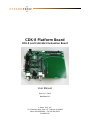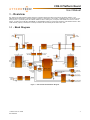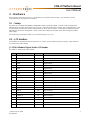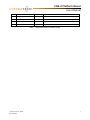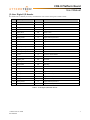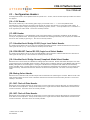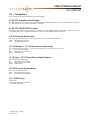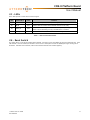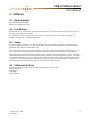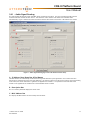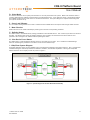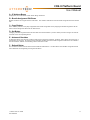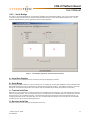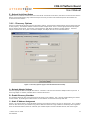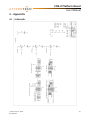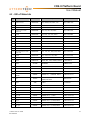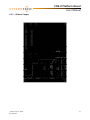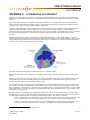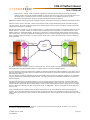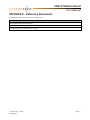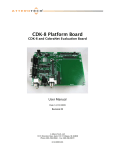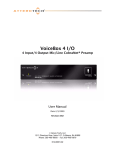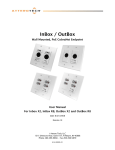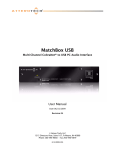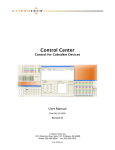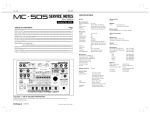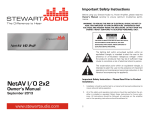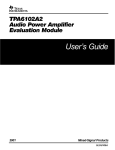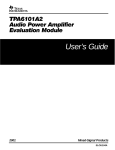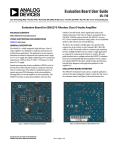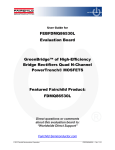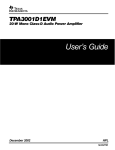Download CDK-8 Platform Board - AV-iQ
Transcript
CDK-8 Platform Board CDK-8 and CobraNet Evaluation Board User Manual Date 9/11/2008 Revision 1.0 © Attero Tech, LLC 1315 Directors Row, Suite 107, Ft Wayne, IN 46808 Phone 260-496-9668 • Fax 260-496-9879 614-00003-01 CDK-8 Platform Board User Manual IMPORTANT SAFETY INSTRUCTIONS The symbols below are internationally accepted symbols that warn of potential hazards with electrical products. This symbol, wherever it appears, alerts you to the presence of uninsulated dangerous voltage inside the enclosure -- voltage that may be sufficient to constitute a risk of shock. This symbol, wherever it appears, alerts you to important operating and maintenance instructions in the accompanying literature. Please read the manual. 1) 2) 3) 4) 5) 6) 7) 8) 9) 10) 11) 12) 13) 14) Read these instructions. Keep these instructions. Heed all warnings. Follow all instructions. Do not use this apparatus near water. Clean only with a dry cloth. Do not block any ventilation openings. Install in accordance with the manufacturer's instructions. Do not install near any heat sources such as radiators, heat registers, stoves, or other apparatus (including amplifiers) that produce heat. Protect the power cord from being walked on or pinched particularly at plugs, convenience receptacles, and the point where they exit from the apparatus. Only use attachments/accessories specified by Attero Tech Unplug this apparatus during lightning storms or when unused for long periods of time. Refer all servicing to qualified service personnel. Servicing is required when the apparatus has been damaged in any way, such as power-supply cord or plug is damaged, liquid has been spilled or objects have fallen into the apparatus, the apparatus has been exposed to rain or moisture, does not operate normally, or has been dropped. This apparatus shall be connected to a mains socket outlet with a protective earthing connection. When permanently connected, on all-pole mains switch with a contact separation of at least 3mm in each pole shall be incorporated in the electrical installation of the building. WARNING -- TO REDUCE THE RISK OF FIRE OR ELECTRIC SHOCK, DO NOT EXPOSE THIS APPARATUS TO RAIN OR MOISTURE. © Attero Tech LLC 2008 614-00003-01 1 CDK-8 Platform Board User Manual Contents 1 – Overview .....................................................................................................................................................................................................................................3 1.1 – Block Diagram .......................................................................................................................................................... 3 2 – Hardware.....................................................................................................................................................................................................................................4 2.1 – Setup........................................................................................................................................................................ 4 2.2 – I/O Headers.............................................................................................................................................................. 4 J1: CDK-8 Module Digital Audio I/O Header .................................................................................................................. 4 J2: CDK-8 Module HMI & UART Header ......................................................................................................................... 6 J3: User Digital I/O Header ........................................................................................................................................... 7 J4: User HMI Header ..................................................................................................................................................... 8 J7: Logic Level CobraNet Serial Bridge Header .............................................................................................................. 9 J8: Logic Level CDK-8DUART Control Header ................................................................................................................ 9 2.3 – Configuration Headers ........................................................................................................................................... 10 J14: +3.3V Header ...................................................................................................................................................... 10 J15: WDI Header ......................................................................................................................................................... 10 J17: CobraNet Serial Bridge RS-232/Logic Level Select Header .................................................................................... 10 J18: CDK-8DUART Control RS-232/Logic Level Select Header...................................................................................... 10 J19: CobraNet Serial Bridge Normal/Loopback Mode Select Header ............................................................................ 10 J20: Muting Select Header .......................................................................................................................................... 10 J21: DAC Clocks & Data Header.................................................................................................................................. 10 J22: ADC Clocks & Data Header.................................................................................................................................. 10 2.4 – Connectors............................................................................................................................................................. 11 J5: RS-232 CobraNet Serial Bridge............................................................................................................................... 11 J6: RS-232 CDK-8DUART Control ................................................................................................................................ 11 J10: RCA Stereo Audio Input ....................................................................................................................................... 11 J11-A (bottom): 1/8” (3.5mm) Stereo Audio Input ....................................................................................................... 11 J11-B (top): 1/8” (3.5mm) Stereo Audio Output........................................................................................................... 11 J12: RCA Stereo Audio Output .................................................................................................................................... 11 J13: +9VDC Input ....................................................................................................................................................... 11 2.5 – LEDs....................................................................................................................................................................... 12 2.6 – Reset Switch ........................................................................................................................................................... 12 3 – Software....................................................................................................................................................................................................................................13 3.1 – Requirements ......................................................................................................................................................... 13 3.2 – Installation ............................................................................................................................................................. 13 3.3 – Setup...................................................................................................................................................................... 13 3.4 – Software Interface .................................................................................................................................................. 13 3.4.1 – Audio Signal Routing ...................................................................................................................................... 14 3.4.2 –Bundle Routing ................................................................................................................................................ 16 3.4.3 – Serial Bridge ................................................................................................................................................... 18 3.4.4 – Discovery Options .......................................................................................................................................... 19 4 – Appendix ..................................................................................................................................................................................................................................20 4.1 – Schematic............................................................................................................................................................... 20 4.2 – Bill of Materials ...................................................................................................................................................... 23 4.3 – PCB ........................................................................................................................................................................ 25 4.3.1 – Top Silkscreen ................................................................................................................................................ 25 4.3.2 – Top Copper .................................................................................................................................................... 26 4.3.3 – Bottom Copper ............................................................................................................................................... 27 APPENDIX A – Introduction to CobraNet...................................................................................................................................................................... A-1 APPENDIX B – Reference Documents ..............................................................................................................................................................................B-1 © Attero Tech LLC 2008 614-00003-01 2 CDK-8 Platform Board User Manual 1 – Overview The Attero Tech CDK-8 Platform Board allows for evaluation board of the Attero Tech family of CDK-8 modules. This platform board incorporates a switching power regulator, a stereo DAC, a stereo ADC, a watchdog timer, and an RS-232 line driver/receiver. It provides power to a CDK-8 module as well as audio jacks, serial ports and headers for access to critical signals. An Attero Tech CDK-8D, CDK-8DHMI, or CDK-8DUART module is required for operation of the Platform Board. With a CDK module properly installed, the assembly resembles the functionality of the Attero Tech CO2. 1.1 – Block Diagram Figure 1 - CDK-8 Platform Board Block Diagram © Attero Tech LLC 2008 614-00003-01 3 CDK-8 Platform Board User Manual 2 – Hardware Refer to the PCB silkscreen in section 4.2.1 to locate the various headers and connectors. The schematic in section 4.1provides the pin arrangement for all headers. 2.1 – Setup First make sure a CDK-8D, CDK-8DHMI or CDK-8DUART module is properly installed. To install a CDK-8 module on the platform board, first power off the board, line up the pin 1 indicators (indicated by a triangle, dot, or indentation) for J1 and J2 (if applicable), and then push it down straight and firmly. Next, refer to section 2.3 and install the appropriate jumpers depending on your desired configuration. Finally, connect your audio jacks and power up the board using the provided power supply. Use caution when removing the module so as to not bend the pins on J1 or J2. 2.2 – I/O Headers All I/O headers on the platform board are spaced on 0.1” centers, and are standard square pin headers. Signal directions are relative to the CDK-8 module. J1: CDK-8 Module Digital Audio I/O Header This header is utilized by all CDK-8 modules. Pin Signal Name 1 CDK_MCLK 2 GND 3 CDK_SCLK 4 GND 5 CDK_LRCLK 6 Direction Out Function Master Audio Clock - Digital Ground Out Audio Bit Clock - Digital Ground Out Sample Clock GND - Digital Ground 7 DAI1_DATA0 In Digital Audio Input Data 0 8 GND - Digital Ground 9 DAO1_DATA0 Out 10 GND 11 BRIDGE_UART_TXD Out CobraNet Serial Bridge Asynchronous Transmit Data 12 BRIDGE_UART_TX_OE Out CobraNet Serial Bridge Transmit Drive Enable 13 BRIDGE_UART_RXD In CobraNet Serial Bridge Asynchronous Receive Data 14 +3.3V In +3.3V for CDK-8 Module 15 \MUTE Out Interface Ready 16 \RESET_OUT Out Reset Out 17 \RESET_IN 18 WATCHDOG Out Watchdog 19 EXT_PWR- Out External Power – 20 EXT_PWR+ Out External Power + 21 DAI1_DATA1 © Attero Tech LLC 2008 614-00003-01 - Digital Audio Output Data 0 In In Digital Ground External Reset In Digital Audio Input Data 1 4 CDK-8 Platform Board User Manual 22 DAO1_DATA1 Out 23 DAI1_DATA2 In 24 DAO1_DATA2 Out 25 DAI1_DATA3 In 26 DAO1_DATA3 Out Digital Audio Output Data 1 Digital Audio Input Data 2 Digital Audio Output Data 2 Digital Audio Input Data 3 Digital Output Data 3 Table 1 – CDK-8 Module Digital I/O Header Pin-Out © Attero Tech LLC 2008 614-00003-01 5 CDK-8 Platform Board User Manual J2: CDK-8 Module HMI & UART Header This header is not used with a CDK-8D module installed. Pins 1-26 are utilized for a CDK-8DHMI module, whereas pins 1-4 and 27-30 are utilized for the CDK-8DUART module. Pin Signal Name Direction Function 1 MCLK_IN In Master Audio Clock Input 2 GND - Digital Ground 3 GND - Digital Ground 4 GND - Digital Ground 5 HDATA0 In/Out 6 HADDR0 In 7 HDATA1 In/Out 8 HADDR1 In 9 HDATA2 In/Out 10 HADDR2 In 11 HDATA3 In/Out 12 HADDR3 In 13 HDATA4 In/Out 14 Host Port Data bit 0 Host Port Address bit 0 Host Port Data bit 1 Host Port Address bit 1 Host Port Data bit 2 Host Port Address bit 2 Host Port Data bit 3 Host Port Address bit 3 Host Port Data bit 4 HR\W In Host Port Transfer Direction (Motorola) \HRD In Host Read (Intel) 15 HDATA5 16 \HREQ 17 HDATA6 18 \HACK 19 HDATA7 In/Out Out In/Out Out In/Out Host Port Data bit 5 Host Port Data Request Host Port Data bit 6 Host Port Interrupt Request Host Port Data bit 7 \HDS In Host Strobe (Motorola) \HWR In Host Write (Intel) GND - Digital Ground \HEN In Host Enable (Motorola) \HCS In Host Select (Intel) 23 GND - Digital Ground 24 GND - Digital Ground 25 GND - Digital Ground 26 REFCLK_IN In Reference Clock 27 CTRL_UART_RXD In CDK-8DUART Control Asynchronous Receive Data 28 CTRL_UART_TXD Out 29 GND - Digital Ground 30 GND - Digital Ground 20 21 22 CDK-8DUART Control Asynchronous Transmit Data Table 2 – CDK-8 Module HMI & UART Header Pin-out © Attero Tech LLC 2008 614-00003-01 6 CDK-8 Platform Board User Manual J3: User Digital I/O Header This header has an identical pin-out to J1 and allows the user to access the signals in Table 3 below. Pin Signal Name 1 CDK_MCLK 2 GND 3 CDK_SCLK 4 GND 5 CDK_LRCLK 6 Direction Out Function Master Audio Clock - Digital Ground Out Audio Bit Clock - Digital Ground Out Sample Clock GND - Digital Ground 7 DAI1_DATA0 In Digital Audio Input Data 0 8 GND - Digital Ground 9 DAO1_DATA0 Out - Digital Audio Output Data 0 10 GND 11 BRIDGE_UART_TXD Out Asynchronous Transmit Data 12 BRIDGE_UART_TX_OE Out Transmit Drive Enable 13 BRIDGE_UART_RXD In Asynchronous Receive Data 14 +3.3V In +3.3V for CDK-8 Module 15 \MUTE Out Interface Ready 16 \RESET_OUT Out Reset Out 17 \RESET_IN 18 WATCHDOG Out Watchdog 19 EXT_PWR- Out External Power – 20 EXT_PWR+ Out External Power + 21 DAI1_DATA1 In 22 DAO1_DATA1 Out 23 DAI1_DATA2 In 24 DAO1_DATA2 Out 25 DAI1_DATA3 In 26 DAO1_DATA3 Out In Digital Ground External Reset In Digital Audio Input Data 1 Digital Audio Output Data 1 Digital Audio Input Data 2 Digital Audio Output Data 2 Digital Audio Input Data 3 Digital Audio Output Data 3 Table 3 – User Digital I/O Header Pin-out © Attero Tech LLC 2008 614-00003-01 7 CDK-8 Platform Board User Manual J4: User HMI Header This header has an identical pin-out to J1 for pins 1-26 and allows the user to access the signals in Table 4 below. Pin Signal Name Direction Function 1 MCLK_IN In Master Audio Clock Input 2 GND - Digital Ground 3 GND - Digital Ground 4 GND - Digital Ground 5 HDATA0 In/Out 6 HADDR0 In 7 HDATA1 In/Out 8 HADDR1 In 9 HDATA2 In/Out 10 HADDR2 In 11 HDATA3 In/Out 12 HADDR3 In 13 HDATA4 In/Out 14 Host Port Data bit 0 Host Port Address bit 0 Host Port Data bit 1 Host Port Address bit 1 Host Port Data bit 2 Host Port Address bit 2 Host Port Data bit 3 Host Port Address bit 3 Host Port Data bit 4 HR\W In Host Port Transfer Direction (Motorola) \HRD In Host Read (Intel) 15 HDATA5 16 \HREQ 17 HDATA6 18 \HACK 19 HDATA7 In/Out Out In/Out Out In/Out Host Port Data bit 5 Host Port Data Request Host Port Data bit 6 Host Port Interrupt Request Host Port Data bit 7 \HDS In Host Strobe (Motorola) \HWR In Host Write (Intel) GND - Digital Ground \HEN In Host Enable (Motorola) \HCS In Host Select (Intel) 23 GND - Digital Ground 24 GND - Digital Ground 25 GND - Digital Ground 26 REFCLK_IN In Reference Clock 20 21 22 Table 4 – User HMI Header Pin-out © Attero Tech LLC 2008 614-00003-01 8 CDK-8 Platform Board User Manual J7: Logic Level CobraNet Serial Bridge Header This header is only functional when J17 is configured for logic level operation. Pin Signal Name Direction Function 1 BRIDGE_UART_RXD In CobraNet Serial Bridge Asynchronous Receive Data 2 BRIDGE_UART_TXD Out 3 GND - Digital Ground 4 GND - Digital Ground CobraNet Serial Bridge Asynchronous Transmit Data Table 5 – Logic Level CobraNet Serial Bridge Header Pin-out J8: Logic Level CDK-8DUART Control Header This header is only functional when J18 is configured for logic level operation. Pin Signal Name Direction Function 1 CTRL_UART_RXD In CDK-8DUART Control Asynchronous Receive Data 2 CTRL_UART_TXD Out 3 GND - Digital Ground 4 GND - Digital Ground CDK-8DUART Control Asynchronous Transmit Data Table 6 – Logic Level CDK-8DUART Control Header Pin-out © Attero Tech LLC 2008 614-00003-01 9 CDK-8 Platform Board User Manual 2.3 – Configuration Headers All configuration headers on the platform board are spaced on 0.1” centers, and are standard square pin headers and shunts are supplied. J14: +3.3V Header With a shunt installed on J14 the switching power supply is connected to the +3.3V net on the platform board. Uninstalling this shunt allows the connection of an ammeter for current measurements or a third party power supply. If using a third party power supply and bypassing the switching regulator, connect ‘–’ to the pin labeled GND1 and connect ‘+’ to the right-most pin of this header. This shunt is normally installed. J15: WDI Header With a shunt installed on J15, the WATCHDOG signal of the CDK-8 module is connected to the WDI pin of the watchdog circuitry on the platform board. Uninstalling this shunt disables the watchdog functionality and, if required, the module will have to be reset manually by pressing S1. This shunt is normally installed. J17: CobraNet Serial Bridge RS-232/Logic Level Select Header This header selects between RS-232 or logic level CobraNet Serial Bridge operation. Follow the PCB silkscreen directions to route signals to either J5 or J7. These shunts are normally in RS-232 mode. J18: CDK-8DUART Control RS-232/Logic Level Select Header This header selects between RS-232 or logic level CDK-8DUART Control operation. Follow the PCB silkscreen directions to route signals to either J6 or J8. These shunts are normally in RS-232 mode. J19: CobraNet Serial Bridge Normal/Loopback Mode Select Header With the shunt in normal mode, the CobraNet Serial Bridge operates unaltered. Normal mode allows full-duplex serial data communication from one CobraNet device to another. With the shunt in loopback mode, the signals BRIDGE_UART_TXD and BRIDGE_UART_RXD are connected together. Placing one CobraNet device in loopback mode allows data transmitted by another CobraNet device in normal mode to travel over the network and subsequently be echoed back, thus verifying serial bridge connectivity. Follow the PCB silkscreen directions for desired shunt placement. This shunt is normally in Normal mode. J20: Muting Select Header With the shunt in automatic mode, the DAC outputs will be muted when the \MUTE signal is asserted. With the shunt in off mode, the DAC outputs are never muted. Follow the PCB silkscreen directions for desired shunt placement. This shunt is normally in Auto mode. J21: DAC Clocks & Data Header With all four shunts installed vertically, the master clock, bit clock, frame clock and serial data input are connected directly to the DAC for normal operation. The top row of header pins are signals from the CDK-8 module whereas the bottom row connects to the DAC. These four shunts are normally installed. J22: ADC Clocks & Data Header With all four shunts installed vertically, the master clock, bit clock, frame clock and serial data output are connected directly to the ADC for normal operation. The top row of header pins are signals from the CDK-8 module whereas the bottom row connects to the ADC. These four shunts are normally installed. © Attero Tech LLC 2008 614-00003-01 10 CDK-8 Platform Board User Manual 2.4 – Connectors These connectors provide connectivity to external components. J5: RS-232 CobraNet Serial Bridge This DB9F connector allows a user’s computer to connect to the CobraNet Serial Bridge using a standard 9-pin serial cable. J5 is only active when J17 is configured for RS-232 operation. J6: RS-232 CDK-8DUART Control This DB9F connector allows a user’s computer to connect to the CDK-8DUART Control using a standard 9-pin serial cable. J6 is only active when J18 is configured for RS-232 operation and a CDK-8DUART module is installed. J10: RCA Stereo Audio Input This connects to the stereo ADC. J10 is only functional when J16 configured for RCA input. White: Left Audio Channel Input Red: Right Audio Channel Input J11-A (bottom): 1/8” (3.5mm) Stereo Audio Input This connects to the stereo ADC. J11-A is only functional when J16 is configured for 1/8” input. Tip: Left Audio Channel Input Ring: Right Audio Channel Input Sleeve: Audio Ground J11-B (top): 1/8” (3.5mm) Stereo Audio Output This connects to the stereo DAC. Tip: Left Audio Channel Output Ring: Right Audio Channel Output Sleeve: Audio Ground J12: RCA Stereo Audio Output This connects to the stereo DAC. White: Left Audio Channel Output Red: Right Audio Channel Output J13: +9VDC Input Unregulated 2.1mm plug with center pin positive 500 mA (recommended) © Attero Tech LLC 2008 614-00003-01 11 CDK-8 Platform Board User Manual 2.5 – LEDs These LEDs provide a visual status of various signals. Ref. Connected to Color Function D1 +3.3V Green Indicates that the platform board power supply is operational. D2 \MUTE Red Indicates that the installed CDK-8 module interface is not ready. D3 \RESET_IN Red Indicates that a reset signal has been asserted by either pressing the reset switch or by the watchdog circuitry if the WDI shunt is installed. D4 \RESET_OUT Red Indicates that the installed CDK-8 module is resetting. Table 7 – CDK-8 Platform Board LEDs 2.6 – Reset Switch This switch forces a reset of the installed CDK-8 module. Pressing it asserts the \RESET_IN signal and illuminates D3. If the CDK module is correct installed, the module is reset and as a consequence asserts the \RESET_OUT signal causing D4 to illuminate. If D4 does not illuminate, make certain that the CDK has been installed properly. © Attero Tech LLC 2008 614-00003-01 12 CDK-8 Platform Board User Manual 3 – Software 3.1 – Requirements Microsoft Windows 2000 or newer SNMP services installed and running 3.2 – Installation All installation files are included on the CD packaged with the system. To install the software on your machine simply run the setup.exe file located on the CD-ROM. The installation will create a program group and a shortcut to the program. This is located under: Start Menu—All Programs—CobraNet CO2—CO2 Demonstration Utility. 3.3 – Setup The software requires the presence of at least one CobraNet device on the network to operate and at least two to have meaningful CobraNet functionality. It is recommended that an independent isolated network be used for demonstrating CobraNet devices to eliminate network traffic issues. First, connect your computer to a 10/100 Fast Ethernet switch and assign your network adapter a static IP address. This is done by right-clicking the network adapter in the Network Connections control panel and editing its TCP/IP properties. Next, power up each CobraNet device and connect them to the same switch using Cat5 Ethernet patch cables. Launch the CO2 Demonstration Utility and verify that the network adapter connected to the CobraNet network is selected. The software will now automatically detect and assign IP addresses for each CobraNet device. Select a unique CobraNet device for “Device 1” and “Device 2” through the “IP Address” drop-down box and press the corresponding “Find” button. The device names and attributes will appear and the software utility can now be used to control each device. 3.4 – Software Interface The CO2 Demonstration Utility is divided into four pages selected by the tabs on top: Audio Signal Routing Bundle Routing Serial Bridge Discovery Options © Attero Tech LLC 2008 614-00003-01 13 CDK-8 Platform Board User Manual 3.4.1 – Audio Signal Routing This page handles the majority of the CobraNet device monitoring and control. This page is divided vertically into two sections of identical controls for each device. This allows the user to monitor and control each CobraNet device simultaneously. Figure 2 labels each control and control section with a letter and each one is described in this section. Figure 2 - Audio Signal Routing page of the CO2 Demonstration Utility A – IP Address Drop Down Box & Find Button CobraNet devices are automatically discovered and assigned IP addresses by the application. Once a device has been discovered it is added to the list for each drop down box. By selecting a device from the list and pressing the corresponding “Find” button, the device information is gathered and populates the controls. It is important to note that most of the controls in the application are disabled until a valid CobraNet device is loaded. B – Description Box This is a read only field that displays the device name. C – MAC Address Box This displays the MAC address for the currently selected device. © Attero Tech LLC 2008 614-00003-01 14 CDK-8 Platform Board User Manual D – Select Mode This section allows the user to specify how the device is currently connected in the system. When in RX mode the device is receiving audio from the network and connected to an audio output source. In TX mode, the device is transmitting audio to the CobraNet network and an audio source is connected to the device. The System Diagram is helpful in determining how your system should be set up. E – Swap L and R Button This is an audio routing function and issues a command to the CobraNet device to swap the left and right audio channels. F – Mute Selection Audio channels can be muted individually by checking each channel’s corresponding checkbox. G – Defaults Button This button loads in the default factory settings preloaded in each CobraNet device. This is useful if your device has become unstable. This function also resets the software interface, if for example, the connection to the device was lost and parameters were changed in the software without updating the device. H – View Device Errors Button This button opens a new window that displays the error count and last error code. This is useful for troubleshooting a device or monitoring the performance of a device on the current network setup. I – Hide/Show System Diagram A graphical depiction of the current CobraNet system is displayed and updated in the System Diagram. This is a helpful tool in demonstrating the relationship between the software, hardware, and CobraNet capabilities. Pressing the Show/Hide button allows the user to display or hide the picture in Figure 3. Figure 3 - System Diagram of the CO2 Demonstration Utility © Attero Tech LLC 2008 614-00003-01 15 CDK-8 Platform Board User Manual 3.4.2 –Bundle Routing The previous page dealt with routing audio signals on the CobraNet network. This cannot be accomplished without first designating bundle assignments. Each CobraNet device transmits audio channels in bundles over the network. Each bundle is capable of transmitting up to 8 channels. The CobraNet processor used in the device determines the total number of channels. In order for transmission to occur a transmitter must have a matching receiver. In the case of the CO2, the devices are capable of only stereo audio therefore audio is only transmitted in the first TX / RX bundle, TX1/RX1. Figure 4 - Bundle Routing page of the CO2 Demonstration Utility Bundles can be assigned numbers from 0 through 65535. However there are designations for certain ranges shown in Table 8 below. Bundle # Type Usage 0 Null 1 to 255 Multicast 256 to 65279 Unicast Typical mode for transmission, 1 receiver for each transmitter 65280 to 65535 Private Unique to a transmitter’s MAC address Disables transmission One to many transmission, not recommended for most applications as it will add high network traffic Table 8 – CobraNet Bundle Types © Attero Tech LLC 2008 614-00003-01 16 CDK-8 Platform Board User Manual A – IP Address Boxes Displays the current IP address of the device being monitored. B – Bundle Assignment Edit Boxes Bundles numbers are assigned in these edit boxes. The numbers indicate the current bundle assignments for the labeled box. C – Copy Buttons These buttons provide an easy way to populate each bundle assignment box by copying the bundle assignments of one device into the assignment boxes for the other device. D – Set Button Changing a bundle assignment does not take effect until the Set button is pressed. When pressed it assigns the value of each box to the corresponding device. E – Advanced Checkbox As discussed earlier, the CO2 only contains audio signal in the first transmitter. However, other devices can have up to 4 transmitters and receivers. By clicking on the advanced checkbox the other bundle assignment edit boxes are enabled in the event that the software is controlling a device other than a CO2. F – Refresh Button This is used to read the current status of each bundle for both devices. Use this button if the bundles assignment boxes were edited but not assigned by pressing the Set button. © Attero Tech LLC 2008 614-00003-01 17 CDK-8 Platform Board User Manual 3.4.3 – Serial Bridge This page is used to demonstrate the serial bridging capability of the CobraNet technology. Users must connect the DB9 serial cable to the serial port of their computer and to the DB9 connector on one CDK-8 Platform Board or CO2. On the opposite CobraNet device, place an appropriate shunt to enable loopback. Figure 5 – Serial Bridge page of the CO2 Demonstration utility A – Serial Port Selection Users select the serial COM port for their machine by clicking the appropriate selection B – Serial Bridge By checking the Enable checkboxes in this section the user is enabling the serial bridge capabilities of each CobraNet device. Both enable checkboxes must be checked for the demonstration to function properly. The loopback checkbox is useful for testing the serial transmission between the computer and the CobraNet device directly connected to the computer. C – Transmit Serial Data When the user types characters into this box the data is transmitted from the computer’s serial port through the connected device and to the network. The serial information is then received by the other CobraNet device and echoed back provided that this device is set to loopback operation. The looped back data is then displayed in the Received Serial Data box. By configuring both devices for normal operation, the user can demonstrate the ability to send serial data over the CobraNet network by means of the serial packet bridge feature. D – Received Serial Data Characters received on the serial port are displayed in this box. © Attero Tech LLC 2008 614-00003-01 18 CDK-8 Platform Board User Manual E – Refresh Serial State Button Updates the user interface to reflect the current state of the serial mode on the device, this feature is much like the “Refresh feature on the Bundle Routing page and should only be necessary if a device has inadvertently been disconnected and reconnected to the network. 3.4.4 – Discovery Options Devices are automatically discovered by the application; however, the appropriate network adapter must be selected for this to work properly. The software defaults to the first network adapter found. If this is not the appropriate Ethernet adapter then no devices will be found. For example, many laptops have both wired and wireless network adapters. If the first adapter enumerated on the system is the wireless adapter, the adapter will not see the CobraNet devices. Figure 6 - Discovery Options page of the CO2 Demonstration Utility A – Network Adapter Settings Select the appropriate Ethernet adapter from this list. Selection is not active until the Select Adapter button is pressed. If the wrong adapter is selected, CobraNet devices cannot be discovered. B – Enable Discovery Checkbox This checkbox allows the user to stop the discovery of devices in the software. This is only for troubleshooting and should remain enabled. By disabling this feature devices are not added or removed from the drop down lists. C – Static IP Address Assignment If there is an instance where a unique IP address needs to be assigned to a device, the user can do this here. This is useful if there are other devices on your network using static IP addresses within the range of addresses allowed by auto-assignment. Enter the desired IP address (within the subnet of your network adapter and other CobraNet devices) and click Assign IP. © Attero Tech LLC 2008 614-00003-01 19 CDK-8 Platform Board User Manual 4 – Appendix 4.1 – Schematic © Attero Tech LLC 2008 614-00003-01 20 CDK-8 Platform Board User Manual © Attero Tech LLC 2008 614-00003-01 21 CDK-8 Platform Board User Manual © Attero Tech LLC 2008 614-00003-01 22 CDK-8 Platform Board User Manual 4.2 – Bill of Materials Qty Reference Manufacturer Description Part Number 8 C3 C7 C21 C22 C23 C24 C25 C35 PANASONIC CAP, 1000PF, 50V, 0603, 10% ECJ-1VB1H102K 1 C5 PANASONIC CAP, 10UF, 25V, 1206, 20% ECJ-3YB1E106M 2 C11 C12 PANASONIC CAP, 180PF, 50V, 5%, 0603 ECJ-1VC1H181J 6 C10 C13 C14 C28 C29 C33 PANASONIC CAP, 1UF, 16V, 10%, 0603 ECJ-1VB1C105K 1 C100 PANASONIC CAP, 22UF, 35V, 20%, SMT C EEE-1VA220WR 1 C102 PANASONIC CAP, 33UF, 25V, ELECT, SMD C EEE-1EA330WR 1 C6 PANASONIC CAP, 3.3UF,10V, 10%, 1206 ECJ-3YB1A335K 2 C2 C15 PANASONIC CAP, 3.3UF, 35V, 20%, SMT A EEE-1VS3R3SR 2 C1 C4 PANASONIC CAP, 3300PF, 50V, 10%, 0603 ECJ-1VB1H332K 1 C101 PANASONIC CAP, 4.7UF, 25V, 20%, 0805 ECJ-2FB1E475M 5 C8 C16 C17 C18 C19 PANASONIC CAP, .1UF, 25V, 10%, 0603 ECJ-1VB1E104K 7 C9 C20 C26 C27 C30 C31 C68 PANASONIC CAP, .1UF, 25V, +80%/-20%, 0603 ECJ-1VF1E104Z 1 C103 PANASONIC CAP, .22UF, 25V, 10%, 0805 ECJ-2YB1E224K 1 C32 1 D102 DIODES INC 1 D101 1 D104 1 D1 3 D2 D3 D4 4 AGND1 GND1 GND2 PGND1 1 J11 2 J5 J6 1 J13 2 CAP, NOT INSTALLED, 0603 DIODE, SWT, 100V, 300MA, SOD123 1N4148W-7-F ON SEMI DIODE, SCHOTTKY, 40V, 1A, POWERMITE MBRM140T1G ON SEMI DIODE, SCHOTTKY, 40V, 1A, SMB MBRS140T3G PANASONIC LED, SMT, 3216, GREEN LN1351CTR PANASONIC LED, SMT, 3216, RED, 2.8V LN1251CTR SAMTEC HEADER, 1X1, .1 GROUND POINT TSW-101-07-G-S CUI INC CON, AUDIO JACK 3.5MM PCBMT,DUAL VERT SJD-3510-33 CON, DB9, FEMALE, RA, W/BD-LOCK, S-LOCK 5747844-6 CUI STACK CON, PWR JACK, 2.1MM PCB PJ-202A J10 J12 KOBICONN CON, RCA, 1X2, VERT, RED/WHITE 161-4219-E 2 J14 J15 SAMTEC HEADER, 1X2 PIN, .1" TSW-102-07-G-S 2 J19 J20 SAMTEC HEADER, 1X3, 0.1 THRU TSW-103-07-G-S 3 J1 J3 J4 SAMTEC HEADER, 2X13, .1, THRU TSW-113-07-G-D 1 J2 SAMTEC HEADER, 2X15, 0.1", THRU, MALE TSW-115-07-G-D 2 J7 J8 SAMTEC HEADER, 2X2, 0.1", THRU, MALE TSW-102-07-G-D 3 J16 J17 J18 SAMTEC HEADER, 2X3, .1, THRU, MALE TSW-103-07-G-D 2 J21 J22 SAMTEC HEADER, 2X4, 0.1", THRU, MALE TSW-104-07-G-D © Attero Tech LLC 2008 614-00003-01 AMP 23 CDK-8 Platform Board User Manual 1 L101 SUMIDA INDUCTOR, POWER, 10UH, 2.0A, SMD CDRH6D38NP-100NC L1 L2 L3 L4 L5 L6 L7 L8 L9 L10 L11 L12 L13 L14 L15 L16 L17 L18 L19 STEWARD FERRITE, 68_OHM, 1A, 0603 MI0603J680R-10 2 Q5 Q6 TOSHIBA TRAN, SIG, NPN, 20 V, SOT23 2SC3326A(T5LFT) 4 Q1 Q2 Q3 Q4 ON SEMI TRAN, SIG, PNP, 60V, SOT-23 MMBT2907ALT1G 2 R5 R6 PANASONIC RES, 0 OHM, 1/10W, 5%, 0603 ERJ-3GEY0R00V 2 R42 R43 PANASONIC RES, 1.0K, 1/10W, 5%, 0603 ERJ-3GEYJ102V 4 R8 R13 R16 R23 PANASONIC RES, 100 OHM, 1/10W, 5%, 0603 ERJ-3GEYJ101V 3 R15 R19 R102 PANASONIC RES, 10K, 1/10W, 1%, 0603 ERJ-3EKF1002V 8 R7 R22 R24 R26 R31 R36 R44 R100 PANASONIC RES, 10K, 1/10W, 5%, 0603 ERJ-3GEYJ103V 1 R101 PANASONIC RES, 17.4K, 1/10W, 1%, 0603 ERJ-3EKF1742V 4 R1 R2 R3 R4 PANASONIC RES, 182 OHM, 1/8W, 1%, 0805 ERJ-6ENF1820V 2 R14 R18 ROHM RES, 470, 1/10W, 0603, 1% MCR03EZPFX4700 4 R9 R10 R11 R12 PANASONIC RES, 4.99K, 1/10W, 1%, 0603 ERJ-3EKF4991V 3 R17 R20 R21 ROHM RES, 51 OHM, 1/10W, 1%, 0603 MCR03EZPFX51R0 1 S1 PANASONIC SWITCH, TACT, 2LEAD 3X6MM EVQ-PJS04K 1 U2 CIRRUS LOGIC IC MXS, STEREO DAC, TSSOP10 CS4344-CZZ 1 U3 CIRRUS LOGIC IC MXS, A/D CONVERT, 10 TSSOP CS5343-CZZ 1 U1 LINEAR TECH IC LNR, REG, SW, 1.4A, 8-MSOP LT1936EMS8E#PBF 1 U5 SIPEX IC DIG, DUAL RS232, 3.3V, WSOIC16 SP3232ECT-L ST MICRO IC DIG, MPU SUPERVISR 2.930V, SOT23-5 STM6822SWY6F 20 KOBICONN SHORTING JUMPER, BLACK 151-8000 1 ATTERO TECH PCB, CDK-8 Platform Board 240-00050-02 1 ATTERO TECH SCHEMATIC, CDK-8 Platform Board 600-00050-02 19 1 U14 © Attero Tech LLC 2008 614-00003-01 24 CDK-8 Platform Board User Manual 4.3 – PCB 4.3.1 – Top Silkscreen © Attero Tech LLC 2008 614-00003-01 25 CDK-8 Platform Board User Manual 4.3.2 – Top Copper © Attero Tech LLC 2008 614-00003-01 26 CDK-8 Platform Board User Manual 4.3.3 – Bottom Copper © Attero Tech LLC 2008 614-00003-01 27 CDK-8 Platform Board User Manual APPENDIX A – Introduction to CobraNet CobraNet is an audio networking technology for delivery and distribution of real-time, high quality uncompressed digital audio using a standard Ethernet network. It is implemented using a combination of hardware, firmware and the CobraNet protocol. Unlike other audio networking or distribution technologies, CobraNet is a true network and exists on standard Ethernet networks using standard Ethernet hardware. Since it is a true network, audio routing is highly flexible between network nodes and can be used in a variety of audio distribution applications. In addition to the high degree of routing flexibility that CobraNet provides, the technology also incorporates the ability to monitor and control CobraNet devices remotely. This is a key feature that is highly important in fixed installation applications where the audio distribution equipment may not be readily accessible. All CobraNet devices on the network can be controlled and monitored from a central location by sending control commands and monitoring device specific parameters. CobraNet provides this capability by implementing Simple Network Management Protocol (SNMP). SNMP is a standard protocol typically used for monitoring network devices such as Ethernet switches. In the case of CobraNet, it allows users to communicate with any CobraNet device using standard SNMP tools or a customized user interface designed specifically for CobraNet, such as Attero Tech’s Control Center application. The figure above represents the types of data that coexist on a CobraNet network. Before a CobraNet system can be configured, it is important to first understand how CobraNet distributes audio between devices. Audio is sent in "bundles" on a CobraNet system. Each bundle is capable of holding up to 8 logical audio channels. Every CobraNet device has a number of bundle transmitters and bundle receivers. These transmitters and receivers are the mechanism used to send and receive bundles between devices. For a transmitted bundle, audio may be sourced from either the local audio inputs of the device or internal audio from the on-board DSP1, but not both simultaneously. Combinations of the local or internal audio may exist within a bundle in any order. Additionally, a single source in a device may be used multiple times in a single transmitter bundle or across multiple transmitter bundles. For a received bundle, the received network audio may be routed to the device’s local outputs or the internal DSP1 or simply ignored. Once the contents of a bundle have been decided, the next step is to pass to another CobraNet device. To do this, every CobraNet device has up to 4 bundle transmitters. Each bundle transmitter has a transmit mode that must first be selected. This affects how many devices may receive that particular bundle at a time. The modes are as follows: o Unicast – Used for one to one connections. In this mode, only one receiver at a time can receive this bundle. Once a link is established from this transmitted bundle to a receiver, any future requests for that bundle will fail. o 1 Multicast – Used for one to many connections. This mode broadcasts its contents over the entire network. There is no restriction on the number of receivers. However, the downside is the network bandwidth required. Not available on all devices – CS49xxx devices only © Attero Tech LLC 2008 614-00003-01 Page A-1 CDK-8 Platform Board User Manual o Multi-unicasts – Another one to many mode. Whilst this is the most efficient method for getting a bundle to multiple receivers in terms of network bandwidth, it requires more processing power on the CobraNet device so in this mode there is a maximum limit of 4 receiver connections (this can be reduced if required). If more connections are required than the limit, the node automatically switches to multicast. Note: When a bundle must be transmitted to multiple receivers, multi-unicast transmissions should be used where possible. Once the mode is selected, to enable a device to transmit the bundle, simply allocate the particular transmitter bundle a non-zero number. Since this number identifies all the network packets sent out by that transmitter, each transmit bundle number must be unique on a network2. Now the transmitter is setup, it’s time to setup the receivers. In order to receive bundles, each CobraNet device has up to 8 bundle receivers. To enable a device to receive a bundle, simply allocate one of that device’s bundle receivers the same bundle number as a transmitted bundle. By doing so, a virtual link is created and audio should now be passed from one device to the other. It should be noted that no knowledge of a device’s network topology or connection is thus required in order to configure audio connections. The only restriction to this is that a device cannot be setup to receive a bundle it is also transmitting. The above case creates a simple, one to one unidirectional link. If more devices are required to receive that bundle then allocate the same transmitted bundle number to a bundle receiver on the other CobraNet devices. It is also important to note that CobraNet also supports simultaneous bidirectional audio distribution in each device as well. Not only could audio be sent from device A to device B but at the same time, should it be needed, audio could also be sent from device B to device A. The exact bundle and routing configuration will be determined by the needs of each individual installation. An installation may have multiple units transmitting multiple bundles. The only restriction is the bandwidth available on the network to transfer the audio. CobraNet does more than just transfer audio data. It can be used to pass serial information too. A feature called serial bridging has been incorporated that allows the passage of serial data between nodes. Each node can pass serial data to a specific node or multicast the data to multiple nodes. A node can also receive data from either a single source or multiple sources. Baud rates, data bits, stop bits, parity and so on are all configurable. There is also support for multi-drop serial buses as well. Finally, CobraNet has the capability to alter all of the above options in real time making the whole system completely dynamic. By use of control software, all of the bundle assignment parameters can be configured with no need to change cables, switch out connectors or pull new wiring. Most importantly, this control capability can be implemented from a single location! 2 Bundle numbers range from 1 through 65535. A value of 0 represents an inactive bundle. Numbers 1 -255 are also reserved for multicast mode transmissions. © Attero Tech LLC 2008 614-00003-01 Page A-2 CDK-8 Platform Board User Manual APPENDIX B – Reference Documents The following table lists the relevant reference documents. Document Title CDK-8 Platform Board Quick Start Guide CDK-8 Datasheet CobraNet Programmer’s Reference (Cirrus Logic) © Attero Tech LLC 2008 614-00003-01 Page B-1