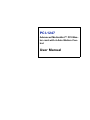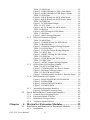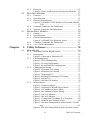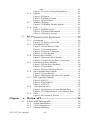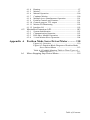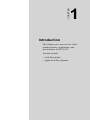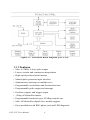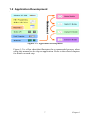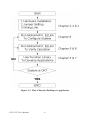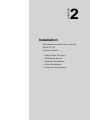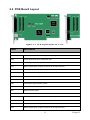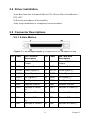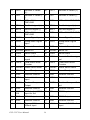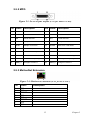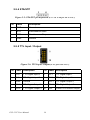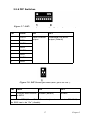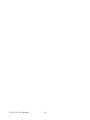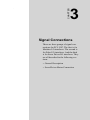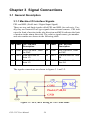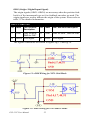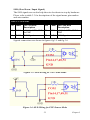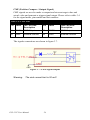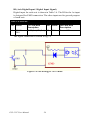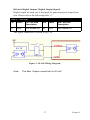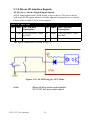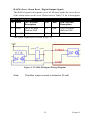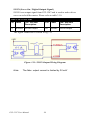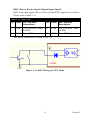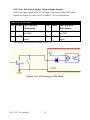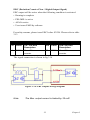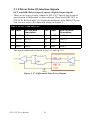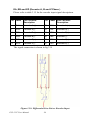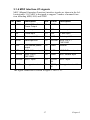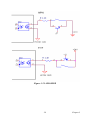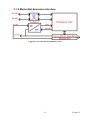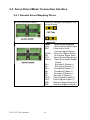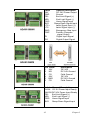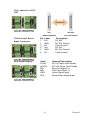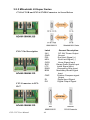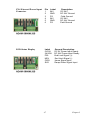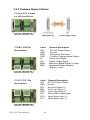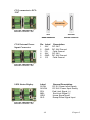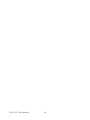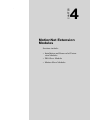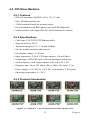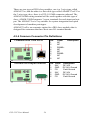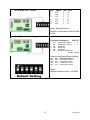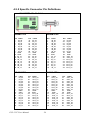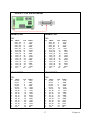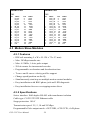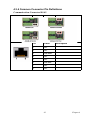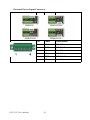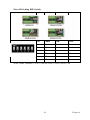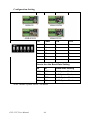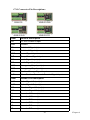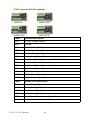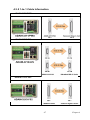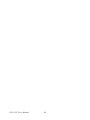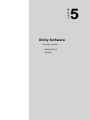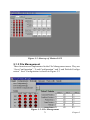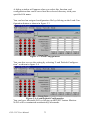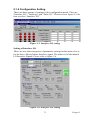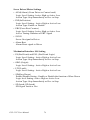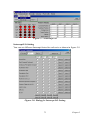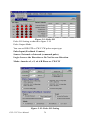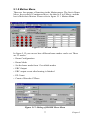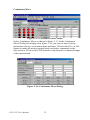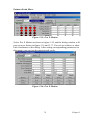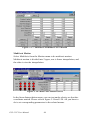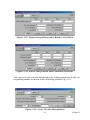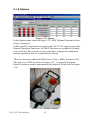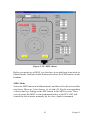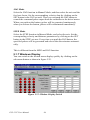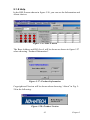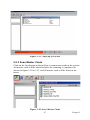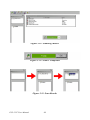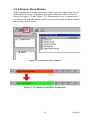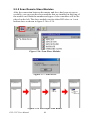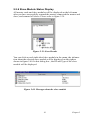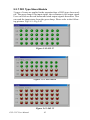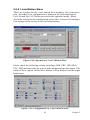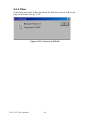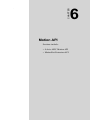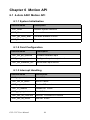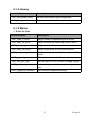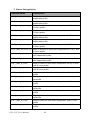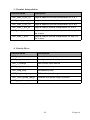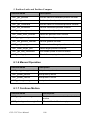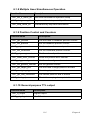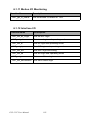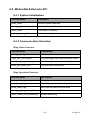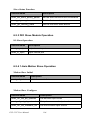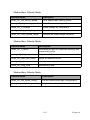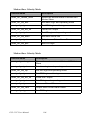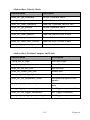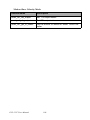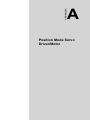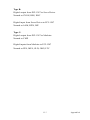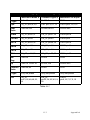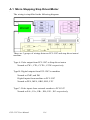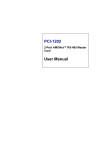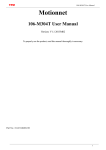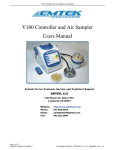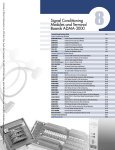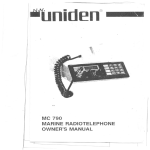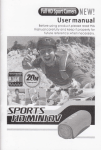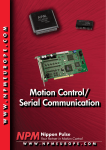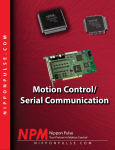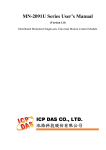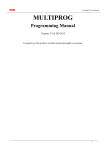Download PCI-1247 User Manual
Transcript
PCI-1247 Advanced MotionNet™ PCI Master card with 4-Axis Motion Control User Manual Copyright The documentation and the software included with this product are copyrighted 2004 by Advantech Co., Ltd. All rights are reserved. Advantech Co., Ltd. reserves the right to make improvements in the products described in this manual at any time without notice. No part of this manual may be reproduced, copied, translated or transmitted in any form or by any means without the prior written permission of Advantech Co., Ltd. Information provided in this manual is intended to be accurate and reliable. However, Advantech Co., Ltd. assumes no responsibility for its use, nor for any infringements of the rights of third parties, which may result from its use. Acknowledgements MotionNet™ and PCI-1247 are trademarks of Advantech Inc. Intel® and Pentium® are trademarks of Intel Corporation. Microsoft Windows and MS-DOS are registered trademarks of Microsoft Corp. C&T is a trademark of Chips and Technologies, Inc. All other product names or trademarks are properties of their respective owners. Part No. 2003124700 1st Edition Printed in Taiwan July 2004 PCI-1247 User Manual ii Product Warranty (2 years) Advantech warrants to you, the original purchaser, that each of its products will be free from defects in materials and workmanship for two years from the date of purchase. This warranty does not apply to any products which have been repaired or altered by persons other than repair personnel authorized by Advantech, or which have been subject to misuse, abuse, accident or improper installation. Advantech assumes no liability under the terms of this warranty as a consequence of such events. Because of Advantech’s high quality-control standards and rigorous testing, most of our customers never need to use our repair service. If an Advantech product is defective, it will be repaired or replaced at no charge during the warranty period. For out-of-warranty repairs, you will be billed according to the cost of replacement materials, service time and freight. Please consult your dealer for more details. If you think you have a defective product, follow these steps: 1. Collect all the information about the problem encountered. (For example, CPU speed, Advantech products used, other hardware and software used, etc.) Note anything abnormal and list any onscreen messages you get when the problem occurs. 2. Call your dealer and describe the problem. Please have your manual, product, and any helpful information readily available. 3. If your product is diagnosed as defective, obtain an RMA (return merchandize authorization) number from your dealer. This allows us to process your return more quickly. 4. Carefully pack the defective product, a fully-completed Repair and Replacement Order Card and a photocopy proof of purchase date (such as your sales receipt) in a shippable container. A product returned without proof of the purchase date is not eligible for warranty service. 5. Write the RMA number visibly on the outside of the package and ship it prepaid to your dealer. iii CE This product has passed the CE test for environmental specifications when shielded cables are used for external wiring. We recommend the use of shielded cables. This kind of cable is available from Advantech. Please contact your local supplier for ordering information. Technical Support and Assistance Step 1. Visit the Advantech web site at www.advantech.com/support where you can find the latest information about the product. Step 2. Contact your distributor, sales representative, or Advantech's customer service center for technical support if you need additional assistance. Please have the following information ready before you call: - Product name and serial number - Description of your peripheral attachments - Description of your software (operating system, version, application software, etc.) - A complete description of the problem - The exact wording of any error messages Packing List Before setting up the system, check that the items listed below are included and in good condition. If any item does not accord with the table, please contact your dealer immediately. In addition to this User Manual, the package should also include the following items: 1. PCI-1247: Advanced MotionNet™ PCI Master card with 4-Axis Motion Control 2. Advantech Driver Disc PCI-1247 User Manual iv Contents Chapter 1 Introduction ..................................................... 2 1.1 Card Description ............................................................... 3 1.1.1 1.1.2 1.1.3 1.2 Chapter Application Development ................................................. 7 Figure 1.2:Application Development ............................ 7 Figure 1.3:Flow Chart for Building an Application ...... 8 2 Installation ..................................................... 10 2.1 2.2 Check What You Have.................................................... 10 PCB Board Layout .......................................................... 11 2.3 Hardware Installation ...................................................... 12 2.4 2.5 Figure 2.1:PCB Layout of the PCI-1247 ..................... 11 2.3.1 2.3.2 2.3.3 2.3.4 Hardware Configuration .............................................. 12 PCI slot selection ......................................................... 12 Installation Procedures ................................................. 12 Troubleshooting: .......................................................... 12 Driver Installation ........................................................... 13 Connector Descriptions ................................................... 13 2.5.1 2.5.2 2.5.3 2.5.4 2.5.5 2.5.6 Chapter Figure 1.1:Functional Block Diagram of PCI-1247 ...... 4 Features .......................................................................... 4 Specifications ................................................................. 5 Supported Software ........................................................ 6 4-Axis Motion .............................................................. 13 Figure 2.2:SCSI-68pin define (CN1 for PCI-1247 & 96931247A0) ................................................... 13 MPG ............................................................................. 15 Figure 2.3:SCSI-20 pin Def. (CN2 for 96931247A0) . 15 MotionNet Extension ................................................... 15 Figure 2.4:MotionNet extension (CN2 for PCI-1247) . 15 STA/STP ...................................................................... 16 Figure 2.5:STA/STP pin definition (CN7 & CN8 for PCI1247) ................................................................ 16 TTL Input / Output ...................................................... 16 Figure 2.6:TTL Input / Output (CN5 for PCI-1247) ... 16 DIP Switches ................................................................ 17 Figure 2.7:DIP Switch for Pulse Output type (SW1 for PCI-1247) ........................................................ 17 Figure 2.8:DIP Switch for EMG (SW2 for PCI-1247) 17 3 Signal Connections ........................................ 20 3.1 General Description......................................................... 20 3.1.1 Machine I/O Interface Signals ..................................... 20 Table 3.1:PEL and MEL Pins ...................................... 20 Figure 3.1:PEL, MEL Wiring for NPN -Sink Mode ... 20 Figure 3.2:PEL, MEL Wiring for PNP-Source Mode . 21 v Table of Contents 3.1.2 3.1.3 3.1.4 3.1.5 3.2 Chapter Table 3.2:ORG Pins ..................................................... 22 Figure 3.3:ORG Wiring for NPN -Sink Mode ............ 22 Figure 3.4:ORG Wiring for PNP-Source Mode .......... 22 Table 3.3:SLD Pins ...................................................... 23 Figure 3.5:SLD Wiring for NPN -Sink Mode ............. 23 Figure 3.6:SLD Wiring for PNP-Source Mode ........... 23 Table 3.4:CMP Pins ..................................................... 24 Figure 3.7:CMP Signal Output .................................... 24 Table 3.5:LTC Pins ...................................................... 25 Figure 3.8:LTC Wiring for NPN Mode ....................... 25 Table 3.6:DI Pins ......................................................... 26 Figure 3.9:DI Wiring for NPN Mode .......................... 26 Table 3.7:DO Pins ........................................................ 27 Figure 3.10:DO Wiring Diagram. ................................ 27 Driver I/O Interface Signals ......................................... 28 Table 3.8:ALM Pins .................................................... 28 Figure 3.11:ALM Wiring for NPN Mode .................... 28 Table 3.9:RALM Pins .................................................. 29 Figure 3.12:RALM Output Wiring Diagram ............... 29 Table 3.10:SVON Pins ................................................ 30 Figure 3.13:SVON Output Wiring Diagram ................ 30 Table 3.11:RDY Pins ................................................... 31 Figure 3.14:RDY Wiring for NPN Mode .................... 31 Table 3.12:INP Pins ..................................................... 32 Figure 3.15:NP Wiring for NPN Mode ....................... 32 Table 3.13:ERC Pins .................................................... 33 Figure 3.16:ERC Output Wiring Diagram ................... 33 Driver Pulse I/O Interface Signals ............................... 34 Table 3.14:OUT and DIR Pins .................................... 34 Figure 3.17:Differential Line Driver Output ............... 34 Figure 3.18:Open Collector Output ............................. 35 Table 3.15:EA, EB and EZ Pins .................................. 36 Figure 3.19:Differential Line Driver Encoder Input .... 36 MOF Interface I/O signals ........................................... 37 Figure 3.20:HX/HY/HZ/HU/H1/H10/H100 ................ 38 Figure 3.21:HPA/HPB ................................................. 39 Figure 3.22:HJOGP/HJOGN/HEN .............................. 40 Figure 3.23:EMG/EMGk ............................................. 40 MotionNet Extension Interface .................................... 41 Figure 3.24:RS485 Extension Port .............................. 41 Servo Driver/Motor Connection Interface ...................... 42 3.2.1 3.2.2 3.2.3 3.2.4 General Servo/Stepping Driver .................................... 42 Panasonic Minas A Series ............................................ 44 Mitsubishi J2-Super Series .......................................... 46 Yaskawa Sigma II Series ............................................. 48 4 MotionNet Extension Modules..................... 52 4.1 Installation and Removal of Extension Modules ............ 52 4.1.1 PCI-1247 User Manual Installation ................................................................... 52 vi 4.1.2 4.2 DIO Slave Modules......................................................... 53 4.2.1 4.2.2 4.2.3 4.2.4 4.2.5 4.3 Features ........................................................................ 53 Specifications ............................................................... 53 Products Introduction ................................................... 53 Figure 4.2:ADAM-375XX Products Series and ADAM3936 ................................................................. 53 Common Connector Pin Definitions ............................ 54 Specific Connector Pin Definitions ............................. 56 Motion Slave Modules .................................................... 58 4.3.1 4.3.2 4.3.3 4.3.4 4.3.5 Chapter Removal ....................................................................... 52 Figure 4.1:Inst. and Removal of Extension Modules .. 52 Features ........................................................................ 58 Specifications ............................................................... 58 Product Introductions ................................................... 59 Figure 4.3:ADAM-32xx Products Series ..................... 59 Common Connector Pin Definitions ............................ 61 1-to-1 Cable Information ............................................. 67 5 Utility Software.............................................. 70 5.1 MotionNAVI ................................................................... 70 5.1.1 5.1.2 5.1.3 5.1.4 5.1.5 Minimum System Requirements ................................. 70 Description ................................................................... 70 Figure 5.1:Start-up of MotionNAVI ............................ 71 File Management ......................................................... 71 Figure 5.2:File Management ........................................ 71 Figure 5.3:Load Configuration .................................... 72 Figure 5.4:Load Default Configuration ....................... 72 Configuration Setting ................................................... 73 Figure 5.5:Interface I/O setting .................................... 73 Figure 5.6:Interface I/O Setting ................................... 73 Figure 5.7:Interrupt I/O ................................................ 75 Figure 5.8:Dialog for Interrupt I/O Setting .................. 75 Figure 5.9:Pulse I/O ..................................................... 76 Figure 5.10:Pulse I/O Setting ....................................... 76 Motion Menu ............................................................... 77 Figure 5.11:Motion Menu ............................................ 77 Figure 5.12:Dialog of HOME Move Menu ................. 77 Figure 5.13:Continuous Move Menu ........................... 78 Figure 5.14:Continuous Move Dialog ......................... 78 Figure 5.15:P to P Motion ............................................ 79 Figure 5.16:P to P Motion ............................................ 79 Figure 5.17:Absolute Coordinate P to P motion ......... 80 Figure 5.18:Multi-Axis Motion Select ......................... 80 Figure 5.19:Linear Interpolation under Relative Coordinate ................................................................... 81 Figure 5.20:Linear Interpolation under absolute coordivii Table of Contents 5.1.6 5.1.7 5.1.8 5.2 EzLink ............................................................................. 86 5.2.1 5.2.2 5.2.3 5.2.4 5.2.5 5.2.6 5.2.7 5.2.8 5.2.9 Chapter nate ................................................................... 81 Figure 5.21:2-axis Circular Interpolation .................... 81 Options ......................................................................... 82 Figure 5.22:Option ....................................................... 82 Figure 5.23:Handy Pendant ......................................... 82 Figure 5.24:MOF Menu ............................................... 83 Windows Display ......................................................... 84 Figure 5.25:Window Display Switch ........................... 84 Help .............................................................................. 85 Figure 5.26:HELP menu .............................................. 85 Figure 5.27:Product Information ................................. 85 Figure 5.28:Product Version ........................................ 85 Minimum System Requirements ................................. 86 Description ................................................................... 86 Figure 5.29: Start-up of EzLink ................................... 87 Scan Master Cards ....................................................... 87 Figure 5.30:Scan Master Cards .................................... 87 Figure 5.31:Scanning Master ...................................... 88 Figure 5.32:Scan is Completed .................................... 88 Figure 5.33:Scan Results ............................................ 88 Remote Slave Module .................................................. 89 Figure 5.34:Remote Slave Module .............................. 89 Figure 5.35:Status for the Slave Connection ............... 89 Scan Remote Slave Modules ....................................... 90 Figure 5.36:Scan Slave Modules ................................. 90 Figure 5.37:Scan Error ................................................. 90 Figure 5.38:Successful Scan Result ............................ 90 Slave Module Status Display ....................................... 91 Figure 5.39:Scan Results ............................................. 91 Figure 5.40:Message about the slave module .............. 91 DIO Type Slave Module .............................................. 92 Figure 5.41:DI 32 ......................................................... 92 Figure 5.42:DI16DO16 ................................................ 92 Figure 5.43:DO 32 ....................................................... 92 1-axis Motion Slave ..................................................... 93 Figure 5.44:Operation of 1-axis Motion Slave ............ 93 Figure 5.45:Configuration of 1-axis Motion Slave ...... 93 Other ............................................................................ 94 Figure 5.46:Version of EzLink .................................... 94 6 Motion API .................................................... 96 6.1 4-Axis ASIC Motion API................................................ 96 6.1.1 6.1.2 6.1.3 PCI-1247 User Manual System Initialization .................................................... 96 Card Configuration ...................................................... 96 Interrupt Handling ........................................................ 96 viii 6.1.4 6.1.5 6.1.6 6.1.7 6.1.8 6.1.9 6.1.10 6.1.11 6.1.12 6.2 Homing ........................................................................ 97 Motion .......................................................................... 97 Manual Operation ...................................................... 100 Continue Motion ........................................................ 100 Multiple Axes Simultaneous Operation ..................... 101 Position Control and Counters ................................... 101 General-purpose TTL output ..................................... 101 Motion I/O Monitoring .............................................. 102 Interface I/O ............................................................... 102 MotionNet Extension API............................................. 103 6.2.1 6.2.2 6.2.3 6.2.4 System Initialization .................................................. 103 Communication Operation ......................................... 103 DIO Slave Module Operation .................................... 104 1-Axis Motion Slave Operation ................................. 104 Appendix A Position Mode Servo Driver/Motor ........... 110 A.1 Figure A.1:Overview ................................................. 110 Figure A.2:Function Block Diagram of Position Mode Servo Driver/Motor ....................................... 112 Table A.1:Variable Mapping Table to Three Types of Motor Drivers ................................................ 113 Micro Stepping Step Driver/Motor ............................... 114 ix Table of Contents PCI-1247 User Manual x CHAPTER 1 2 Introduction This chapter gives an overview of the product features, applications, and specifications for PCI-1247. Sections include: • Card Description • Application Development Chapter 1 Introduction The Advantech PCI-1247 motion controller is designed for users who need to develop powerful applications quickly and easily. The PCI-1247 is an advanced motion controller consisting of 2 main parts, one is 4-axis motion ASIC and the other is high-speed real-time network extension called MotionNet™. Advantech has optimized the configuration software to help you get your advanced motion profiles up and running as quickly as possible. With PCI-1247’s 4-axis motion control functions, 4 axes of linear interpolation, 2 axes of circular interpolation and also continuous interpolation with velocity continuity are provided. You also have a selection of 13 homing modes to fit different machine designs. And there are position compare and trigger output functions to interface with other applications. For example: On-the-fly image acquisition. Position latch and interrupt functions are provided to interface with other applications such as tool length measurements. PCI-1247 provides a servo driver/motor that is dedicated to digital I/O interfaces. For example: ALM, INP, ERC and also dedicated digital I/O interfaces for machines such as ORG, PEL, and EMG. These dedicated I/ O signals guarantees functionality via hardware and therefore reduces the software requirements. MotionNet is a series of products designed for versatile automation applications that have demanding motion control requirements. PCI-1247 is equipped with 1 master that can connect and control up to 64 slave modules. There are 3 categories of slave modules, one is for motion control, the second is for digital I/O, and the last is for miscellaneous functions. For motion control slave modules, there are three types: 1-axis, 2-axis, and 4-axis. For digital I/O slave modules, there are four types: 32-IN, 32OUT, 16-IN & 16-0UT and 24-IN & 8-OUT. PCI-1247 User Manual 2 1.1 Card Description PCI-1247 is an Advanced MotionNet PCI Interface Master card with 4Axis Motion Control. It can generate high frequency pulses (6.4 MHz) to drive stepper or servomotors, and as a motion controller, it can provide 2axis circular interpolation, 4-axis linear interpolation, or continuous interpolation for velocity continuity. Also, changing position/speed on the fly is available in single axis operation. Multiple PCI-1247 cards can be used in one system. An incremental encoder interface on all four axes provides the ability to correct positioning errors generated by inaccurate mechanical transmissions. PCI-1247 can also perform precise and extremely fast position comparison and trigger functions without demanding too much from the CPU. In addition, the mechanical sensor interface, servo motor interface and general-purpose I/O signals are provided for easy system integration. Figure 1 shows the functional block diagram of the PCI-1247 card. The PCI-1247 uses two ASICs to perform motion control on all 4 axes and MotionNet slave module controls. The motion control functions include linear and S-curve acceleration / deceleration, circular interpolation between two axes, linear interpolation between 2~4 axes, continuous motion, in positioning and 13 home return modes that are done by the ASIC. Since these functions need complex computations and are done internally by the ASIC, the PC’s CPU is free to supervise and perform other tasks. MotionNAVI is a Windows based software package that comes along with the PCI-1247 card to support application development. MotionNAVI is handy for debugging a motion control system during the design phase of a project. The on-screen display lists all installed axis information and I/O signal status of the PCI-1247 cards. In addition to MotionNAVI, both DOS and Windows programming libraries are included for C++ and Visual Basic. Sample programs are provided to illustrate the operations of the functions. 3 Chapter 1 Figure 1.1: Functional Block Diagram of PCI-1247 1.1.1 Features • Max. 6.5 MHz, 4-Axis pulse output • Linear, circular and continuous interpolation • High-speed position latch function • Manual pulse generator input interface • Simultaneous start/stop on multiple axes • Programmable acceleration and deceleration time • Programmable pulse output and interrupt • Position compare and trigger output • 1 Ring of MotionNet master • Programmable baud-rate up to 20 Mbps transfer rate • Max. 64 MotionNet digital slave module support • Easy installation with RJ45 phone jack and LED diagnostic PCI-1247 User Manual 4 1.1.2 Specifications Motion Control • Pulse Output Mode: ±OUT/DIR, ±CW/CCW • Pulse Output Rate: Max. 6.5Mpps / Min. 0.05pps • Position Range: 28bits(±134,217,728 pulses) • Home Return Modes: 13 types • Velocity Profiles: T-curve, S-curve • Interpolation Mode: linear, circular and continuous • Counter for Encoder Feedback Signals: 28 bits up/down x 4 • Position Latch Input: LTC x 4 • Position Compare Output: CMP x4 • Incremental Encoder Input: ±EA x 4, ±EB x 4 • Encoder Index Signal Input: ±EZ x 4 • Machine Interface: PEL x 4, MEL x 4, ORG x 4, SLD x 4 • Servo Driver Interface: ALM x 4, RDY x 4, SVON x 4, INP x 4, ERC x 4 • Simultaneous Start/Stop Motion Input: STA, STP • General Input: IN x 3 • General Output: OUT x 4 • I/O Pin Type: Optically isolated with 2.5 kVrms on all SCSI 68 pins MotionNet • Number of Rings: 1 • Serial interface: half duplex RS-485 with transformer isolation • Cable type: CAT5 UTP/STP Ethernet cable • Surge protection: 10 kV • Transmission speed: 2.5 Mbps, 5 Mbps, 10 Mbps and 20 Mbps • Data flow control: automatic • Communication distance: Max. 100m (20 Mbps/32 slave module) • Slave module function: digital I/O slave module 5 Chapter 1 General • PCI Spec. 2.2; supports 32-bit, 3.3V/5V DC operation • Power Consumption: +5V DC at 0.5A typical • Operating Temperature: 0 ~ 60° C 1.1.3 Supported Software Programming Library For those who wish to write their own programs, PCI-1247 comes with MS-DOS Borland C/C++ (Version: 3.1) programming libraries Windows 2000/XP DLL. These function libraries are shipped with the board. There is also support for DOS/Windows 2000/XP, Embedded XP and Windows CE. MotionNAVI MotionNAVI is a Windows-based utility to setup cards, motors and system. It can also aid with debugging hardware and software problems, as well as set the logic I/O parameters, which can be loaded in their own program. This product is bundled with this card. Refer to Chapter 5 for details. EzLink EzLink is a user-friendly utility for the purpose of testing and debugging MotionNet. PCI-1247 User Manual 6 1.2 Application Development Figure 1.2: Application Development Figure 1-3 is a flow chart that illustrates the recommended process when using this manual to develop an application. Refer to the related chapters for details on each step. 7 Chapter 1 Figure 1.3: Flow Chart for Building an Application PCI-1247 User Manual 8 CHAPTER 2 2 Installation This chapter describes how to install the PCI-1247. Sections include: • Check What You Have • PCB Board Layout • Hardware Installation • Driver Installation • Connector Descriptions Chapter 2 Installation This chapter describes how to install the PCI-1247. Please follow these steps below to install the PCI-1247. • Check what you have (section 2.1) • Check PCB Board (section 2.2) • Install hardware (section 2.3) • Install software driver (section 2.4) Understanding the I/O signal connections and their operation (chapter 3,4) Understanding the connectors’ pin assignments (the rest of the sections) and wiring the connections 2.1 Check What You Have In addition to this User Manual, the package should also include the following items: • PCI-1247: Advanced 4-Axis Servo / Stepper Motion Control Card • Advantech Driver Disc • An optional terminal board for wiring purposes. (If a different model is ordered.) If any of these items are missing or damaged, contact the dealer from whom you purchased the product. Save the shipping materials and carton in case you want to ship or store the product in the future. PCI-1247 User Manual 10 2.2 PCB Board Layout Figure 2.1: PCB Layout of the PCI-1247 Name Description PCI-1247 CN1 SCSI 68 pins, 2 axes motion Input / Output signal connector (1st and 2nd Axis) CN2 RJ-45, MotionNet slave module link port CN3 Motion signal Input / Output connector for 3rd and 4th axis CN4 Motion signal Input / Output connector for 3rd and 4th axis CN5 General purpose TTL Input / Output CN6 CPLD code download port CN7 Simultaneous start/stop connector CN8 Simultaneous STA / STP connector SW1 Pulse output type selection switch SW2 EMG with manual pulse generator ON/OFF switch LED Status indicator lights 96931247A0 CN1 SCSI 68 pins, 2 axes motion Input / Output signal connector (3rd and 4th Axis) CN2 SCSI 20 pins, manual pulse generator connector CN3 Motion signal Input / Output connector for 3rd and 4th axis CN4 Motion signal Input / Output connector for 3rd and 4th axis 11 Chapter 2 2.3 Hardware Installation 2.3.1 Hardware Configuration The PCI-1247 is fully Plug-and-Play compliant. Hence memory allocation (I/O port locations) of the PCI card is assigned by the system BIOS. The address assignment is done on a board-by-board basis for all PCI cards in the system. 2.3.2 PCI slot selection Your computer will probably have both PCI and ISA slots. Do not force the PCI card into an ISA slot. The PCI-1247 can be used in any PCI slot. 2.3.3 Installation Procedures Read through this manual, and arrange the jumpers to fit your application. Turn off your computer, Turn off all accessories (printer, modem, monitor, etc.) connected to the computer. Remove the cover from your computer. Select a 32-bit PCI expansion slot. PCI slots are shorter than ISA or EISA slots and are usually colored white or ivory. Before handling the PCI-1247, discharge any static buildup on your body by touching the metal case of the computer. Hold the edge and do not touch the components. Position the board into the PCI slot you have selected. Secure the card in place at the rear panel of the system unit using screws removed from the slot. 2.3.4 Troubleshooting: If your system doesn’t boot or if you experience erratic operation with your PCI board in place, it’s most likely caused by an interrupt conflict. This could be caused by an incorrect ISA setup. But, in general, the solution, once you determine it is not a simple oversight, is to consult the BIOS documentation that comes with your system. Check the control panel of your Windows system if the card is listed by the system. If it’s not listed, check your PCI settings in BIOS or plug the card into another PCI slot. PCI-1247 User Manual 12 2.4 Driver Installation Auto-Run from the Advantech Driver CD. Choose Driver Installation -> PCI-1247. Follow the procedures of the installer. After setup installation is completed, restart windows. 2.5 Connector Descriptions 2.5.1 4-Axis Motion Figure 2.2: SCSI-68pin define (CN1 for PCI-1247 & 96931247A0) Pin Label 1st / 3rd Axis Description Pin Label 2nd / 4th Axis Description 1 +5V Power +5V/200mA Output 35 +5V Power +5V/200mA Output 2 GND External Ground 36 GND External Ground 3 OUTX+ Pulse Signal (+) 37 OUTY+ Pulse Signal (+) 4 OUTX- Pulse Signal (-) 38 OUTY- Pulse Signal (-) 5 DIRX+ Dir. Signal (+) 39 DIRY+ Dir. Signal (+) 6 DIRX- Dir. Signal (-) 40 DIRY- Dir. Signal (-) 7 GND External Ground 41 GND External Ground 8 EAX+ Encoder A Phase (+) 42 EAY+ Encoder A Phase (+) 9 EAX- Encoder A Phase (- 43 ) EAY- Encoder A Phase (-) 10 EBX+ Encoder B Phase (+) EBY+ Encoder B Phase (+) 11 EBX- Encoder B Phase (- 45 ) EBY- Encoder B Phase (-) 44 13 Chapter 2 12 EZX+ Encoder Z Phase (+) 46 EZY+ Encoder Z Phase (+) 13 EZX- Encoder Z Phase () 47 EZY- Encoder Z Phase (-) 14 COM NPN:+24V / PNP:GND 48 COM NPN:+24V / PNP:GND 15 PELX End limit signal (+) 49 PELY End limit signal (+) 16 MELX End limit signal (-) 50 MELY End limit signal (-) 17 COM NPN:+24V / PNP:GND 51 COM NPN:+24V / PNP:GND 18 ORGX Home Signal Input 52 ORGY Home Signal Input 19 SLDX Ramp-down Signal Input 53 SLDY Ramp-down Signal Input 20 GND External Ground 54 GND External Ground 21 SVONX Servo On 55 SVONY Servo On 22 ALMX Servo Alarm 56 ALMY Servo Alarm 23 INPX Servo In-Position signal 57 INPY Servo In-Position signal 24 ERCX Clear Servo Error Counter 58 ERCY Clear Servo Error Counter 25 RALMX Reset Servo Alarm 59 RALMY Reset Servo Alarm 26 RDYX Servo Ready 60 RDYY Servo Ready 27 GND External Ground 61 GND External Ground 28 LTCX External Latch Input 62 LTCY External Latch Input 29 CMPX Position Compare Output 63 CMPY Position Compare Output 30 GND External Ground 64 GND External Ground 31 EMG / DIX EMG for 1st / GPIO Input for 3rd 65 DIY GPIO Input 32 DOX GPIO Output 66 DOY GPIO Output 33 GND External Ground 67 GND External Ground 34 +24V Power +24V/ 300mA Input 68 +24V Power +24V/300mA Input PCI-1247 User Manual 14 2.5.2 MPG Figure 2.3: SCSI-20 pins Define (CN2 for 96931247A0) Pin Label Description Pin Label Description 1 +24V Power +24V/200mA Output 11 GND External Ground 2 HX X Axis selected 12 HY Y Axis selected 3 HZ Z Axis selected 13 HU U Axis selected 4 H1 Multiple control bit0 14 H10 Multiple control bit1 5 H100 Multiple control bit2 15 HCOM NPN:+24V / PNP:GND 6 +5V Power +5V/200mA Output 16 GND Ground 7 HPA Pulser A Phase input 17 HPB Pulser B Phase input 8 HCOM NPN:+24V / PNP:GND 18 HEN Hand Wheel Enable Signal 9 HJOGP JOG Positive Input signal 19 HJOGN JOG Negative Input signal 10 EMG_A Emergent contact A 20 EMG_K Emergent contact K 2.5.3 MotionNet Extension Figure 2.4: MotionNet extension (CN2 for PCI-1247) Pin Label 1 2 3 4 5 6 7 8 FG FG RS485+ FG FG RS485FG FG Description 15 Chapter 2 2.5.4 STA/STP Figure 2.5: STA/STP pin definition (CN7 & CN8 for PCI-1247) Pin Label Description 1 GND Ground 2 STA Simultaneous Start 3 STP Simultaneous Stop 4 GND Ground 2.5.5 TTL Input / Output Figure 2.6: TTL Input / Output (CN5 for PCI-1247) Pin Label Description Pin Label Description 1 DI-0 TTL Digital Input 0 2 DI-1 TTL Digital Input 1 3 DI-2 TTL Digital Input 2 4 DI-3 TTL Digital Input 3 5 GND Ground 6 DO-1 TTL Digital Output 1 7 DO-0 TTL Digital Output 0 8 DO-3 TTL Digital Output 3 9 DO-2 TTL Digital Output 2 10 +5V Power +5V/200mA Output PCI-1247 User Manual 16 2.5.6 DIP Switches Figure 2.7: DIP Switch for Pulse Output type (SW1 for PCI-1247) SW Label ON OFF 1 OUTX 2 DIRX Open collector output Differential line driver output (Default) 3 OUTY 4 DIRX 5 OUTZ 6 DIRZ 7 OUTU 8 DIRU Figure 2.8: DIP Switch for EMG (SW2 for PCI-1247) SW Label ON OFF 1 Connect EMG source to MPG Disable (default) Enable 2 Note: If the MPG (Manual Pulse Generator) is not connected to PCI-1247, the SW2 has to be "On" (disable) 17 Chapter 2 PCI-1247 User Manual 18 CHAPTER 3 2 Signal Connections There are three groups of signal connections for PCI-1247. The first is for Machine I/O interfaces. The second is for Pulse I/O interfaces. And the third is for Servo Driver I/O interfaces. They are all described in the following sections: • General Description • Servo/Driver Motor Connection Chapter 3 Signal Connections 3.1 General Description 3.1.1 Machine I/O Interface Signals PEL and MEL (End Limit / Digital Input Signal) There are two end-limit signals called PEL and MEL for each axis. Usually they are Normal-Close type signals from external sensors. PEL indicates the limit of motion in the plus direction and MEL indicates the limit of motion in the minus direction. The relative signal names, pin number and axis number are shown in the following table. Table 3.1: PEL and MEL Pins Pin Label 1st / 3rd Axis Description Pin Label 2nd / 4th Axis Description 14 COM +24 V for NPN , GND for PNP 48 COM +24 V for NPN , GND for PNP 15 PELX Plus End Limit for Axis 1/3 49 PELY Plus End Limit for Axis 2/4 16 MELX Minus End Limit for Axis 1/3 50 MELY Minus End Limit for Axis 2/4 The signals connections are shown in figures 3.1 and 3.2. Figure 3.1: PEL, MEL Wiring for NPN -Sink Mode PCI-1247 User Manual 20 Figure 3.2: PEL, MEL Wiring for PNP-Source Mode Note: Pulse command output will be stopped when PEL/ MEL is active 21 Chapter 3 ORG (Origin / Digital Input Signal) The origin signals (ORG1~ORG4) are necessary when the position feedback is of the incremental type or if no feedback encoders are used. The origin signals are used to indicate the origin of the system. Please refer to table 3.2 for detailed information. Table 3.2: ORG Pins Pin Label 1st / 3rd Axis Description Pin Label 2nd / 4th Axis Description 17 COM +24V for NPN , GND for PNP 51 COM +24V for NPN , GND for PNP 18 ORGX ORG signal 52 ORGY ORG signal The signals connections are shown in figures fig.3.3 and fig.3.4. Figure 3.3: ORG Wiring for NPN -Sink Mode Figure 3.4: ORG Wiring for PNP-Source Mode PCI-1247 User Manual 22 SLD (Slow Down / Input Signal) The SLD signals are used to help the axis decelerate to stop by hardware. Please refer to table 3.3 for descriptions of the signal name, pin number and axis number. Table 3.3: SLD Pins Pin Label 1st / 3rd Axis Description Pin Label 2nd / 4th Axis Description 17 COM +24 V for NPN, GND for PNP 51 COM +24 V for NPN, GND for PNP 19 SLDX SLD Signal 53 SLDY SLD Signal Signals connections are shown in figures fig.3.5 and fig.3.6. Figure 3.5: SLD Wiring for NPN -Sink Mode Figure 3.6: SLD Wiring for PNP-Source Mode 23 Chapter 3 CMP (Position Compare / Output Signal) CMP signals are used to make a comparison between target value and actual value and generate a trigger signal output. Please refer to table 3.4 for the signal name, pin number and axis number.. Table 3.4: CMP Pins Pin Label 1st / 3rd Axis Description Pin Label 2nd / 4th Axis Description 29 CMPX CMP Output 63 CMPY CMP Output 30 GND External Ground 64 GND External Ground The signals connections are shown in figure.3.7. Figure 3.7: CMP Signal Output Warning : The sink current limit is 20 mA! PCI-1247 User Manual 24 LTC (Counter Latch) LTC is used to latch the value in the counter when the LTC input is active. Table.3.5 lists the signal name, pin number and axis number. Table 3.5: LTC Pins Pin Label 1st / 3rd Axis Description Pin Label 2nd / 4th Axis Description 28 LTCX LTC input 62 LTCY LTC input The signal connections are shown in figure 3.8. Figure 3.8: LTC Wiring for NPN Mode 25 Chapter 3 DI (Axis Digital Input / Digital Input Signal) Digital input for each axis is shown in Table 3.6. The DI for the 1st input is designed for EMG connection. The other inputs are for general purpose of each axis. Table 3.6: DI Pins Pin Label 1st / 3rd Axis Description Pin 31 EMG / DIX EMG (1st)/ DI (3rd) 65 Label 2nd / 4th Axis Description DIY General DI The signal connection is shown in fig.3.9 Figure 3.9: DI Wiring for NPN Mode PCI-1247 User Manual 26 DO(Axis Digital Output / Digital Output Signal) Digital output for each axis is designed for general-purpose output function. Please refer to the following table 3.7. Table 3.7: DO Pins Pin Label 1st / 3rd Axis Description Pin Label 2nd / 4th Axis Description 32 DOX Axis related DO 66 DOY Axis related DO The signal connection is shown in fig.3.10 Figure 3.10: DO Wiring Diagram. Note: The Max. Output current limit is 20 mA! 27 Chapter 3 3.1.2 Driver I/O Interface Signals ALM (Servo Alarm / Digital Input Signal) ALM- input signal from ALM signal at servo driver. The servo driver will issue ALM output when it is under abnormal operation or overload. Please refer to table 3.8 for a description. Table 3.8: ALM Pins Pin Label 1st / 3rd Axis Description Pin Label 2nd / 4th Axis Description 17 COM +24 V for NPN , GND for PNP 51 COM +24 V for NPN , GND for PNP 22 ALMX Servo ALM input 56 ALMY Servo ALM input The signal connection is shown in fig.3.11 Figure 3.11: ALM Wiring for NPN Mode Note: PCI-1247 User Manual When ALM is active and enabled, PCI-1247 will stop pulse output 28 RALM (Servo Alarm Reset / Digital Output Signal) This RALM signal is designed to reset ALM status inside the servo driver if the alarm status can be reset. Please refer to Table 3.9 for a description. Table 3.9: RALM Pins Pin Label 1st / 3rd Axis Description Pin Label 2nd / 4th Axis Description 17 COM +24 V for NPN , GND for PNP 51 COM +24 V for NPN , GND for PNP 25 RALMX ALM reset output 59 RALMY ALM reset output The signal connection is shown in fig.3.12 Figure 3.12: RALM Output Wiring Diagram Note: The Max. output current is limited to 20 mA! 29 Chapter 3 SVON (Servo On / Digital Output Signal) SVON is an output signal from PCI-1247 and is used to make driver servo-on to hold the motor. Please refer to table 3.10. Table 3.10: SVON Pins Pin Label 1st / 3rd Axis Description Pin Label 2nd / 4th Axis Description 21 SVONX SVON Output 55 SVONY SVON Output The signal connection is shown in fig.3.13 Figure 3.13: SVON Output Wiring Diagram Note: The Max. output current is limited by 20 mA! PCI-1247 User Manual 30 RDY (Driver Ready Signal / Digital Input Signal) RDY is an input signal and is used to read the RDY signal at servo driver. Please refer to table 3.11. Table 3.11: RDY Pins Pin Label 1st / 3rd Axis Description Pin Label 2nd / 4th Axis Description 17 COM +24 V for NPN , GND for PNP 51 COM +24 V for NPN , GND for PNP 26 RDYX Servo RDY input 60 RDYY Servo RDY input The signal connection is shown in fig.3.14 Figure 3.14: RDY Wiring for NPN Mode 31 Chapter 3 INP (Axis In Position Signal / Digital Input Signal) INP is an input signal at PCI-1247 and is used to read the INP status inside servo driver. Please refer to table 3.12 for descriptions. Table 3.12: INP Pins Pin Label 1st / 3rd Axis Description Pin Label 2nd / 4th Axis Description 17 COM +24 V for NPN , GND for PNP 51 COM +24 V for NPN , GND for PNP 23 INPX Servo In-Position Input 57 INPY Servo In-Position Input The signal connection is shown in fig.3.15 Figure 3.15: NP Wiring for NPN Mode PCI-1247 User Manual 32 ERC (Deviation Counter Clear / Digital Output Signal) ERC output will be active when the following condition is activated. • Homing is complete • PEL/MEL is active • ALM is active • User issues EMG by software For safety reasons, please issue ERC before SVON. Please refer to table 3.13. Table 3.13: ERC Pins Pin Label 1st / 3rd Axis Description Pin Label 2nd / 4th Axis Description 24 ERCX Reset Driver error counter 58 ERCY Reset Driver error counter The signal connection is shown in fig.3.16 Figure 3.16: ERC Output Wiring Diagram Note: The Max. output current is limited by 20 mA! 33 Chapter 3 3.1.3 Driver Pulse I/O Interface Signals OUT and DIR (Pulse Output Control / Digital Output Signal) There are six types of pulse output for PCI-1247. Specify the electrical specification as differential or open collector. Then select DIR/OUT or CW/CCW. Refer to table 3.14 for the pin definition of the DIR/OUT pins. You can also refer to the dipswitch setting in chapter 2. Table 3.14: OUT and DIR Pins Pin Label 3 1st / 3rd Axis Description Pin Label 2nd / 4th Axis Description OUTX+ OUT(+) 37 OUTY+ OUT(+) 4 OUTX- OUT(-) 38 OUTY- OUT(-) 5 DIRX+ DIR(+) 39 DIRY+ DIR(+) 6 DIRX- DIR(-) 40 DIRY- DIR(-) The signal connection is shown in fig.3.17 and fig.3.18. Figure 3.17: Differential Line Driver Output PCI-1247 User Manual 34 Figure 3.18: Open Collector Output Note: The Max.. output current for OUT and DIR is limited by 20 mA! 35 Chapter 3 EA, EB and EZ (Encoder A, B and Z Phase ) Please refer to table 3.15 for the encoder input signal descriptions. Table 3.15: EA, EB and EZ Pins Pin Label 1st / 3rd Axis Description Pin Label 2nd / 4th Axis Description 8 EAX+ Encoder A (+) 42 EAY+ Encoder A (+) 9 EAX- Encoder A(-) 43 EAY- Encoder A(-) 10 EBX+ Encoder B (+) 44 EBY+ Encoder B(+) 11 EBX- Encoder B(-) 45 EBY- Encoder (-) 12 EZX+ Encoder Z(+) 46 EZY+ Encoder Z(+) 13 EZX- Encoder Z(-) 47 EZY- Encoder Z(-) The signal connection is shown in fig.3.19 Figure 3.19: Differential Line Driver Encoder Input PCI-1247 User Manual 36 3.1.4 MOF Interface I/O signals MOF (Manual Operation Function) interface signals are shown in the following table 3.16. MOF is designed to support 3 modes of manual function including MPG, JOG, and STEP. Pin Label Description Pin Label Description 1 +24V +24 V/ 200 mA Power Output 11 GND Ground 2 HX X axis input 12 HY Y axis input 3 HZ Z axis input 13 HU U axis input 4 H1 Rate input bit0 14 H10 Rate inputbit1 5 H100 Rate input bit2 15 HCOM NPN: +24 V / PNP:GND 6 +5V +5V/200mA power output 16 GND Ground 7 HPA MPG A Phase input 17 HPB MPG B Phase input 8 HCOM NPN: +24V / PNP:GND 18 HEN MOF Enable input 9 HJOGP JOG + input 19 HJOG N JOG - input 10 EMG 20 EMG_ K Emergent contact K Emergent contact The signal connection is shown in figure 3.20 to 3.23. 37 Chapter 3 . Figure 3.20: HX/HY/HZ/HU/H1/H10/H100 PCI-1247 User Manual 38 Figure 3.21: HPA/HPB 39 Chapter 3 Figure 3.22: HJOGP/HJOGN/HEN Figure 3.23: EMG/EMGk PCI-1247 User Manual 40 3.1.5 MotionNet Extension Interface Figure 3.24: RS485 Extension Port 41 Chapter 3 3.2 Servo Driver/Motor Connection Interface 3.2.1 General Servo/Stepping Driver J1Type Selecting Jumper Warning: Damage can happen with wrong wiring Label ALM ERC SVON INP RDY RALM EA+ EAEB+ EBEZ+ EZOUT+ OUTDIR+ DIR- PCI-1247 User Manual 42 General Description Servo Alarm Signal Input Clear Servo Error Counter Signal Output Servo On Signal Output In-Position Signal Input Servo Ready Signal input Rest Servo Alarm Signal Output Encoder A Phase (+) Encoder A Phase (-) Encoder B Phase (+) Encoder B Phase (-) Encoder Z Phase (+) Encoder Z Phase (-) Pulse Signal Output (+) Pulse Signal Output (-) Direction Signal Output(+) Direction Signal Output(-) Label 24V GND PEL MEL ORG SLD LTC+ LTCEMG CMP DI DO General Description DC 24V Power Output Ground End Limit Signal (+) End Limit Signal (-) Home Signal Input Ramp-Down Signal Input Latch Signal Input (+) Latch Signal Input (-) Emergency Stop Input Position Compare signal Output Digital Input Signal Digital Output Signal Pin Label 1 24V 2 ND 3 FG 4 24V 5 GND 6 FG Description DC 24V DC 24V Ground Field Ground DC 24V DC 24V Ground Field Ground Label General Description 5VON DC 5V Power Input Ready 24VON DC 24V Power Input Ready PEL End Limit Signal (+) MEL End Limit Signal (-) ORG Home Signal Input SLD Ramp-Down Signal Input 43 Chapter 3 3.2.2 Panasonic Minas A Series CN1A/CN2A Connector to Servo Driver CN2B/CN2B Pin Descrip- Label 24V tion GND EMG CMP DI DO BRK+ BRK- CN1C/CN2C Pin Descrip- Label 24V tion GND PEL MEL ORG SLD LTC+ LTC- PCI-1247 User Manual 44 General Description DC 24V Power Output Ground Emergency Stop Input Position Compare signal Output Digital Input Signal Digital Output Signal Machinery Break Signal (+) Input Mechanical Brake Release Signal (-) Input General Description DC 24V Power Output Ground End Limit Signal (+) End Limit Signal (-) Home Signal Input Ramp-Down Signal Input Latch Signal Input (+) Latch Signal Input (-) CN3 connector to PCI1247 CN4 External Power Input Connector Pin 1 2 3 4 5 6 LED Status Display Label 5VON 24VON PEL MEL ORG SLD Label 24V GND FG 24V GND FG 45 Description DC 24V DC 24V Ground Field Ground DC 24V DC 24V Ground Field Ground General Description DC 5V Power Input Ready DC 24V Power Input Ready End Limit Signal (+) End Limit Signal (-) Home Signal Input Ramp-Down Signal Input Chapter 3 3.2.3 Mitsubishi J2-Super Series CN1A/CN1B and CN2A/CN2B Connector to Servo Driver CN1C Pin Description Label 24V GND PEL MEL ORG SLD LTC EMG BRK CMP CN3 Connector to PCI1247 PCI-1247 User Manual DI DO 46 General Description DC 24V Power Output Ground End Limit Signal (+) End Limit Signal (-) Home Signal Input Ramp-Down Signal Input Latch Signal Input Emergency Stop Input Machinery Break Signal Input Position Compare signal Output Digital Input Signal Digital Output Signal CN4 External Power Input Connector Pin 1 2 3 4 5 6 LED Status Display Label 5VON 24VON PEL MEL ORG SLD 47 Label 24V GND FG 24V GND FG Description DC 24V DC 24V Ground Field Ground DC 24V DC 24V Ground Field Ground General Description DC 5V Power Input Ready DC 24V Power Input Ready End Limit Signal (+) End Limit Signal (-) Home Signal Input Ramp-Down Signal Input Chapter 3 3.2.4 Yaskawa Sigma II Series CN1A/CN2A Connector to Servo Driver CN2B/CN2B Pin Descriptions Label 24V GND EMG CMP DI DO BRK+ BRK- CN1C/CN2C Pin Descriptions Label 24V GND PEL MEL ORG SLD LTC+ LTC- PCI-1247 User Manual 48 General Description DC 24V Power Output Ground Emergency Stop Input Position Compare signal Output Digital Input Signal Digital Output Signal Machinery Break Signal (+) Input Mechanical Brake Release Signal (-) Input General Description DC 24V Power Output Ground End Limit Signal (+) End Limit Signal (-) Home Signal Input Ramp-Down Signal Input Latch Signal Input (+) Latch Signal Input (-) CN3 connector to PCI1247 CN4 External Power Input Connector Pin 1 2 3 4 5 6 LED Status Display Label 5VON 24VON PEL MEL ORG SLD Label 24V GND FG 24V GND FG 49 Description DC 24V DC 24V Ground Field Ground DC 24V DC 24V Ground Field Ground General Description DC 5V Power Input Ready DC 24V Power Input Ready End Limit Signal (+) End Limit Signal (-) Home Signal Input Ramp-Down Signal Input Chapter 3 PCI-1247 User Manual 50 CHAPTER 4 2 MotionNet Extension Modules Sections include: • Installation and Removal of Extension Modules • DIO Slave Module • Motion Slave Modules Chapter 4 MotionNet Extension Modules 4.1 Installation and Removal of Extension Modules 4.1.1 Installation Please make sure the extension (slave) modules have been plugged into the DIN rail correctly. Try to move the module by hand after installation. No vertical movement up and down will be possible if the installation is correct. Only horizontal movement right and left will be possible. 4.1.2 Removal Please refer to figure 4.1 and proceed with the following steps. 1. Use a flat screwdriver 2. Plug this screwdriver into the bar on the right end 3. Push the screwdriver to pull out the bar 4. Slightly pull the slave module out of the DIN rail while keeping the screwdriver in its position pulling the bar. Make sure the module is no longer attached on the right side. 5. Follow the same steps 2 ~ 4 on the left side. 6. After steps 1 ~ 4 have been successfully completed for both sides, the slave module can be removed from the DIN rail. Figure 4.1: Installation and Removal of Extension Modules PCI-1247 User Manual 52 4.2 DIO Slave Modules 4.2.1 Features • DIN rail mounting (LxWxH): 124 x 72 x 53 mm • Max. 20 Mbps transfer rate • 3-Wire terminal board for actuator/sensor • Easy installation with RJ45 phone jack and LED diagnostic • Serial interface: half duplex RS-485 with transformer isolation 4.2.2 Specifications • Cable type: CAT5 UTP/STP Ethernet cable • Surge protection: 10 kV • Transmission speed: 2.5, 5, 10 and 20 Mbps • On-line module insertion and removal • IO isolation voltage: 2.5 kVrms • Input impedance: 2.4 k/0.5 W, Input current: ±10 mA (Max) • Output types: NPN/PNP open collector Darlington transistors • Switch capacity: each output channel is 60 mA at 24 V DC • Response time: On to Off, about 180 µs; Off to On, about 1.2 µs • Power supply: +18 V DC to +30 V DC, consumption: 3 W typical • Operating temperature: 0 ~ 60° C 4.2.3 Products Introduction Figure 4.2: ADAM-375XX Products Series and ADAM-3936 53 Chapter 4 There are two types of DIO slave modules, one is a 3-wire type called ADAM-37xx, and the other is a flat-cable type called ADAM-37xxF. For the 3-wire type slave, there is a PCL-10136M connector onboard. The ADAM-3968M wiring terminal will be used together with this type of slave. ADAM-3968M supports 3 screw terminals for each input and output. The ADAM-37xx is very suitable for system integration and quick development of machine prototypes. ADAM-37xxF is an economic option for a DIO slave modules that is designed for customers that have their own I/O terminal boards. 4.2.4 Common Connector Pin Definitions Communication Conn. RJ-45 Pin 1 2 3 4 5 6 7 8 External Power Input connector Pin 1 2 3 4 5 6 PCI-1247 User Manual 54 Label NC NC RS485+ NC NC RS485NC NC Label 24V GND FG 24V GND FG Description Description DC 24V DC 24V Ground Field Ground DC 24V DC 24V Ground Field Ground ID Setting DIP Switch Pin 1 2 3 4 5 6 Label A5 A4 A3 A2 A1 A0 ON 1 1 1 1 1 1 OFF 0 0 0 0 0 0 Note: Node Number= 32xA5+16xA4+8xA3+4xA2+2xA 1+A0 Configuration Settings PinLabel Description 1 2 3 4 5 6 B1 B0 TD TM BK TR ON OFF *Baud-Rate Setting 1 0 *Baud-Rate Setting 1 0 Reserved Reserved Reserved Terminate Resistance Enable Disable How to use Baud-Rate Setting B0 OFF OFF ON ON B1 Baud-Rate Setting OFF 1/4 System Clock ON 1/8 System Clock OFF 1/16 System Clock ON 1/32 System Clock Note: default system clock = 80 Mhz 55 Chapter 4 4.2.5 Specific Connector Pin Definitions ADAM-375x Pin Definitions ADAM-3752 Pin 1 2 3 4 5 6 7 8 9 10 11 12 13 14 15 16 17 18 Label IN_00 IN_01 IN_02 IN_03 IN_04 IN_05 IN_06 IN_07 GND GND IN_10 IN_11 IN_12 IN_13 IN_14 IN_15 IN_16 IN_17 ADAM-3758 Pin 19 20 21 22 23 24 25 26 27 28 29 30 31 32 33 34 35 36 Label IN_20 IN_21 IN_22 IN_23 IN_24 IN_25 IN_26 IN_27 GND GND IN_30 IN_31 IN_32 IN_33 IN_34 IN_35 IN_36 IN_37 Pin 1 2 3 4 5 6 7 8 9 10 11 12 13 14 15 16 17 18 ADAM-3756 Pin 1 2 3 4 5 6 7 8 9 10 11 12 13 14 15 16 17 18 Label IN_00 IN_01 IN_02 IN_03 IN_04 IN_05 IN_06 IN_07 GND GND IN_10 IN_11 IN_12 IN_13 IN_14 IN_15 IN_16 IN_17 Label IN_00 IN_01 IN_02 IN_03 IN_04 IN_05 IN_06 IN_07 GND GND IN_10 IN_11 IN_12 IN_13 IN_14 IN_15 IN_16 IN_17 Pin 19 20 21 22 23 24 25 26 27 28 29 30 31 32 33 34 35 36 Label IN_20 IN_21 IN_22 IN_23 IN_24 IN_25 IN_26 IN_27 GND GND OUT_30 OUT_31 OUT_32 OUT_33 OUT_34 OUT_35 OUT_36 OUT_37 Pin 19 20 21 22 23 24 25 26 27 28 29 30 31 32 33 34 35 36 Label OUT_20 OUT_21 OUT_22 OUT_23 OUT_24 OUT_25 OUT_26 OUT_27 GND GND OUT_30 OUT_31 OUT_32 OUT_33 OUT_34 OUT_35 OUT_36 OUT_37 ADAM-3754 Pin Label 19 OUT_20 20 OUT_21 21 OUT_22 22 OUT_23 23 OUT_24 24 OUT_25 25 OUT_26 26 OUT_27 27 GND 28 GND 29 OUT_30 30 OUT_31 31 OUT_32 32 OUT_33 33 OUT_34 34 OUT_35 35 OUT_36 36 OUT_37 PCI-1247 User Manual Pin 1 2 3 4 5 6 7 8 9 10 11 12 13 14 15 16 17 18 56 Label OUT_00 OUT_01 OUT_02 OUT_03 OUT_04 OUT_05 OUT_06 OUT_07 GND GND OUT_10 OUT_11 OUT_12 OUT_13 OUT_14 OUT_15 OUT_16 OUT_17 ADAM-375xF Pin Definitions ADAM-3754F ADAM-3754F CN1 Pin 1 3 5 7 9 11 13 15 17 19 21 23 25 27 29 31 33 CN2 Label OUT_00 OUT_01 OUT_02 OUT_03 OUT_04 OUT_05 OUT_06 OUT_07 OUT_10 OUT_11 OUT_12 OUT_13 OUT_14 OUT_15 OUT_16 OUT_17 FG Pin 2 4 6 8 10 12 14 16 18 20 22 24 26 28 30 32 34 Label +24V GND +24V GND +24V GND +24V GND +24V GND +24V GND +24V GND +24V GND FG ADAM-3752F Label OUT_20 OUT_21 OUT_22 OUT_23 OUT_24 OUT_25 OUT_26 OUT_27 OUT_30 OUT_31 OUT_32 OUT_33 OUT_34 OUT_35 OUT_36 OUT_37 FG Pin 2 4 6 8 10 12 14 16 18 20 22 24 26 28 30 32 34 Label +24V GND +24V GND +24V GND +24V GND +24V GND +24V GND +24V GND +24V GND FG Pin 2 4 6 8 10 12 14 16 18 20 22 24 26 28 30 32 34 Label +24V GND +24V GND +24V GND +24V GND +24V GND +24V GND +24V GND +24V GND FG ADAM-3752F CN1 Pin 1 3 5 7 9 11 13 15 17 19 21 23 25 27 29 31 33 Pin 1 3 5 7 9 11 13 15 17 19 21 23 25 27 29 31 33 CN2 Label IN_00 IN_01 IN_02 IN_03 IN_04 IN_05 IN_06 IN_07 IN_10 IN_11 IN_12 IN_13 IN_14 IN_15 IN_16 IN_17 FG Pin 2 4 6 8 10 12 14 16 18 20 22 24 26 28 30 32 34 Label +24V GND +24V GND +24V GND +24V GND +24V GND +24V GND +24V GND +24V GND FG Pin 1 3 5 7 9 11 13 15 17 19 21 23 25 27 29 31 33 57 Label IN_20 IN_21 IN_22 IN_23 IN_24 IN_25 IN_26 IN_27 IN_30 IN_31 IN_32 IN_33 IN_34 IN_35 IN_36 IN_37 FG Chapter 4 ADAM-3756F ADAM-3756F CN1 Pin 1 3 5 7 9 11 13 15 17 19 21 23 25 27 29 31 33 CN2 Label IN_00 IN_01 IN_02 IN_03 IN_04 IN_05 IN_06 IN_07 IN_10 IN_11 IN_12 IN_13 IN_14 IN_15 IN_16 IN_17 FG Pin 2 4 6 8 10 12 14 16 18 20 22 24 26 28 30 32 34 Label +24V GND +24V GND +24V GND +24V GND +24V GND +24V GND +24V GND +24V GND FG Pin 1 3 5 7 9 11 13 15 17 19 21 23 25 27 29 31 33 Label OUT_00 OUT_01 OUT_02 OUT_03 OUT_04 OUT_05 OUT_06 OUT_07 OUT_10 OUT_11 OUT_12 OUT_13 OUT_14 OUT_15 OUT_16 OUT_17 FG Pin 2 4 6 8 10 12 14 16 18 20 22 24 26 28 30 32 34 Label +24V GND +24V GND +24V GND +24V GND +24V GND +24V GND +24V GND +24V GND FG 4.3 Motion Slave Modules 4.3.1 Features • DIN rail mounting L x W x H: 124 x 72 x 53 mm) • Max. 20 Mbps transfer rate • Max. 6.5 MHz, 1-Axis pulse output • 28-bit counter for incremental encoder • Programmable acceleration and deceleration time • T-curve and S-curve velocity profiles support • Change speed/position on-the-fly • Simultaneously start/stop on multiple motion control modules • Easy installation with RJ45 phone jack and LED diagnostic • Easy installation for servo or stepping motor driver 4.3.2 Specifications Series interface: Half duplex RS-485 with transformer isolation Cable type: CAT5 UTP/STP Ethernet cable Surge protection: 10 kV Transmission speed: 2.5, 5, 10 and 20 Mbps Programmable Pulse output mode: ±OUT/DIR, ±CW/CCW, ±A/B phase PCI-1247 User Manual 58 Programmable pulse command speed: Max 6.5Mpps / Min 0.05pps Position range: 28 bits (±134,217,728 pulses) Home return mode: 13 types Velocity profiles: T-curve, S-curve Counter for encoder feedback signals: 28 bits up/down Position latch input: LTC Position compare output: CMP Incremental encoder input: ±EA, ±EB Encoder index signal input: ±EZ Machine interface: PEL, MEL, ORG, SLD Servo driver interface: ALM, RDY, SVON, INP, ERC Simultaneous start/stop motion input: STA, STP LED indicator: PWR, RUN, ERR, PEL, MEL, ORG, SLD Power supply: +18V DC to +30V DC, consumption: 3W typical Operating temperature: 0 to 60° C 4.3.3 Product Introductions Figure 4.3: ADAM-32xx Products Series Unlike traditional motion card solutions, MotionNet supports remote motion slave modules for extended multiple-axis applications. All these extended motion slave modules are connected serially by a simple CAT5 cable with RJ45 connectors. This reduces wiring between the motion driver and controller and provides a motion control system that is very suitable for highly integrated machine automation applications. 59 Chapter 4 MotionNet supports driver-specific motion slave modules such as the motion slave module for Mitsubishi J2-Super series Driver/Motor, and Panasonic Minas A type servo driver/motor. Please select the matching cable PCL-10120M or PCL-10150M and plug this cable into both the motion driver and motion slave module. MotionNet also supports general purpose motion slave modules for general driver/motors including step driver/motors. This general-purpose motion slave module is designed with many screw terminals onboard to support easy wiring. Please refer to the relevant installation guides. PCI-1247 User Manual 60 4.3.4 Common Connector Pin Definitions Communication Connector RJ-45 Pin Label 1 NC 2 NC 3 RS-485+ 4 NC 5 NC 6 RS-485- 7 NC 8 NC 61 Description Chapter 4 External Power Input Connector PCI-1247 User Manual Pin Label Description 1 24V DC 24V 2 GND DC 24V Ground 3 FG Field Ground 4 24V DC 24V 5 GND DC 24V Ground 6 FG Field Ground 62 Slave ID Setting DIP Switch Pin Label ON OFF 1 A5 1 0 2 A4 1 0 3 A3 1 0 4 A2 1 0 5 A1 1 0 6 A0 1 0 Note: Node Number=32xA5+16xA4+8xA3+4xA2+2xA1+A0 63 Chapter 4 Configuration Setting Pin Label ON OFF 1 A5 1 0 2 A4 1 0 3 A3 1 0 4 A2 1 0 5 A1 1 0 6 A0 1 0 How to Use the Baud-Rate Setting B0 B1 Baud-Rate Setting OFF OFF 1/4 System Clock OFF ON 1/8 System Clock ON OFF 1/16 System Clock ON ON 1/32 System Clock Note: default system clock = 80 MHz PCI-1247 User Manual 64 CN1 Connector Pin Descriptions Label General Description 24V DC 24V Power Output GND Ground PEL End Limit Signal (+) MEL End Limit Signal (-) ORG Home Signal Input SLD Ramp-Down Signal Input LTC+ Latch Signal Input (+) LTC- Latch Signal Input (-) EMG+ Emergency Stop Input (+) EMG- Emergency Stop Input (-) PCS Position Change Signal Input CLR Clear Position Command Counter Signal Input Label ADAM-3210 Description OUT+ Pulse Signal Output (+) OUT- Pulse Signal Output (-) DIR+ Direction Signal Output(+) DIR- Direction Signal Output(-) EA+ Encoder A Phase (+) EA- Encoder A Phase (-) EB+ Encoder B Phase (+) EB- Encoder B Phase (-) EZ+ Encoder Z Phase (+) EZ- Encoder Z Phase (-) 65 Chapter 4 CN2 Connector Pin Descriptions Label General Description 24V DC 24V Power Output GND Ground STA Simultaneous Start Input STP Simultaneous Stop Input CMP Position Compare Output BSY Motion Busy Signal Output BRK Machinery Break Signal Input (106-M131-J2S) BRK+ Machinery Break Signal (+) Input BRK- Mechanical Brake Release Signal (-) Input IN1 Digital Input Signal #1 IN2 Digital Input Signal #2 OUT1 Digital Output Signal #1 OUT2 Digital Output Signal #2 Label ADAM-3210 Description RDY Servo Ready Signal input SVON Servo On Signal Output ALM Servo Alarm Signal Input INP In-Position Signal Input ERC Clear Servo Error Counter Signal Output ALMC Servo Alarm Clear Signal Output PCI-1247 User Manual 66 4.3.5 1-to-1 Cable Information ADAM-3211/PMA ADAM-3212/J2S ADAM-3213/YS2 67 Chapter 4 PCI-1247 User Manual 68 CHAPTER 5 2 Utility Software Sections include: • MotionNAVI • EzLink Chapter 5 Utility Software 5.1 MotionNAVI MotionNAVI is a user-friendly utility for basic motion control of PCI1247. It is designed to help in the testing of the different functions of the motion card that may be used to control a machine, without any complex programming. MotionNAVI can also be used to test the connection between motion cards and Driver/Motors, or to test the connection between motion cards and machines. You can save the relevant settings into a configuration file. This configuration file can be loaded into the application program for system initialization. MotionNAVI reduces time and effort for system testing and debugging and also enhances the efficiency of project development. MotionNAVI is easy to use and learn, especially for beginners. Beginners can learn how to master motion control of machines with PCI-1247. 5.1.1 Minimum System Requirements PC: IBM PC Compatible with at least x586 CPU Memory: 128 MB RAM OS: Windows 2000/XP 5.1.2 Description Start-up Figure 5.1 shows the menu that will be displayed on you PC after MotionNAVI is activated. Menu selection is on top of the display. In the middle is an MDI operation menu. Multiple dialog boxes can be shown in this display. PCI-1247 User Manual 70 Figure 5.1: Start-up of MotionNAVI 5.1.3 File Management Three functions are implemented in the File Management menu. They are “Save Configuration”, “Load Configuration” and “Load Default Configuration”. Save Configuration is shown in Figure 5.2. Figure 5.2: File Management 71 Chapter 5 A dialog window will appear when you select this function, and configuration data can be saved into the selected directory with your specified file name. You can load an assigned configuration file by clicking on the Load Configuration button as shown in figure 5.3. Figure 5.3: Load Configuration You can also recover the setting by selecting “Load Default Configuration” as shown in figure 5.4 Figure 5.4: Load Default Configuration You can leave MotionNAVI by clicking on the EXIT button. MotionNAVI will be terminated automatically afterwards. PCI-1247 User Manual 72 5.1.4 Configuration Setting There are three groups of settings in the configuration menu. They are “Interface I/O”, “Interrupt” and “Pulse I/O”. Please refer to figure 5.5 for how to select “Interface I/O”. Figure 5.5: Interface I/O setting Setting of Interface I/O There are two main categories of parameter settings in this menu. One is for the Servo Driver/Motor Interface signal. The other is for Mechanical I/O Interface Signals. Please refer to figure 5.6. Figure 5.6: Interface I/O Setting 73 Chapter 5 Servo Driver/Motor Settings • ALM(Alarm) (From Driver to Control card) Logic Level Setting: Active High or Active Low Action Type: Stop Immediately or Dec. to Stop • INP(In Position) Logic Level Setting : Active High or Active Low Action Type: Enable or Disable • ERC(Error Rest Counter) Logic Level Setting: Active High or Active Low Active Timing: Duration of ERC Signal • SVON Servo-On signal to Driver • Alarm Rest Alarm Reset signal to Driver Mechanical Interface I/O Setting • EL(End Limit) and ELL (End Limit Logic) Logic Level Setting : Active High or Active Low Action Type: Stop Immediately or Dec. to Stop • ORG (Origin) Logic Level Setting : Active High or Active Low • LTC(Latch) Logic Level Setting : Active High or Active Low • SD(Slow Down) Enable/Disable Setting : Enable or Disable the function of Slow Down Logic level Setting: Active High or Active Low Action Type: Stop Immediately or Dec. to Stop • SD Latch (SD Latch) SD Signal Latch or Not PCI-1247 User Manual 74 Figure 5.7: Interrupt I/O Interrupt I/O Setting You can set different Interrupt factor for each axis as shown in figure 5.8 Figure 5.8: Dialog for Interrupt I/O Setting 75 Chapter 5 Figure 5.9: Pulse I/O Pulse I/O Setting as shown in figure 5.10 Pulse Output Mode You can set DIR/STP or CW/CCW pulse output type Pulse Input (Feedback Counter) Source: External or Internal (command pulse) Logic: Inverse the Direction or Do Not Inverse Direction Mode: 4 modes x1, x2, x4 A/B Phase or CW/CW Figure 5.10: Pulse I/O Setting PCI-1247 User Manual 76 5.1.5 Motion Menu There are four groups of functions in the Motion menu. The first is Home Move, the second is Continuous Move, the third is P to P Move, and the last is MultiAxis Motion. Please refer to figure 5.11. Motion Menu Figure 5.11: Motion Menu In figure 5.12 you can see how different home modes can be set. There are 13 modes. • Home Configuration • Home Mode • Set the home mode from 13 available modes • ERC Output • ERC output or not after homing is finished • EZ Count • Count of Encoder Z Phase Figure 5.12: Dialog of HOME Move Menu 77 Chapter 5 Continuous Move Figure 5.13: Continuous Move Menu Select Continuous Move as shown in figure 5.13. In the Continuous Move Dialog box displayed in figure 5.14, you can set start velocity, maximum velocity, acceleration time and more. Click on the GO+ or GObutton to make the motion control card send pulse commands to the driver/motor. Click on the STOP button to stop the pulse command output of the motion card. Figure 5.14: Continuous Move Dialog PCI-1247 User Manual 78 Point-to-Point Move Figure 5.15: P to P Motion Select P to P Motion as shown in figure 5.15 and the dialog window will pop up on as shown in figure 5.16 and 5.17. You can set relative or absolute coordinates in the dialog. After setting corresponding parameters in this menu, you can test the motion card easily. Figure 5.16: P to P Motion 79 Chapter 5 Figure 5.17: Absolute Coordinate P to P motion MultiAxis Motion Select MultiAxis from the Motion menu to do multiaxis motion. Multiaxis motion is divided into 2 types, one is linear interpolation, and the other is circular interpolation. Figure 5.18: Multi-Axis Motion Select In the linear Interpolation menu, you can test under relative or absolute coordinate motion. Please refer to figure 5.19 and 5.20. All you have to do is set corresponding parameters in the related menus. PCI-1247 User Manual 80 Figure 5.19: Linear Interpolation under Relative Coordinate Figure 5.20: Linear Interpolation under absolute coordinate You can test 2-axis circular interpolation by setting parameters in the corresponding menus as shown in the following pictures Fig. 5-21. Figure 5.21: 2-axis Circular Interpolation 81 Chapter 5 5.1.6 Options Figure 5.22: Option In the Option menu shown in figure 5.22, MOF (Manual Operation Function) is supported. Unlike most PC-based motion control cards, PCI-1247 supports powerful Manual Operation Functions. All MOF functions are completed by hardware on board. The response is fast, especially compared to traditional manual operations that are simulated by software. There are functions under this MOF menu. First is MPG, Second is JOG, The last one is STEP as shown in figure 5.23. A specially designed Handy Pendant is used to demonstrate this function. Please refer to figure 5.24. Figure 5.23: Handy Pendant PCI-1247 User Manual 82 Figure 5.24: MOF Menu Before you make use of MOF, you first have to switch from Auto mode to Manual mode. Hold the enable button and release the EMG button on the Pendant. MPG Mode Select the MPG function in Manual mode, and then select the axis and the rate factor. There are 3 rate factors, x1, x5 and x25. Set the corresponding velocity data by clicking on the SET button in the MPG set area. Then you can rotate the MPG to send command pulses to the PCI-1247 and control the driver/motor manually by the way of pulse commands. 83 Chapter 5 JOG Mode Select the JOG function in Manual Mode, and then select the axis and the feed rate factor. Set the corresponding velocity data by clicking on the SET button in the JOG set area. Then you can push the JOG button to control the command pulse output from the controller to the driver/motor. When you push on the button, pulses will be generated continuously, when you release the button, pulses will be terminated immediately. STEP Mode Select the STEP function in Manual Mode, and select the axis. Set the corresponding velocity and distance parameters by clicking on the SET button in the STEP set area. Every time you push the JOG button, the specified pulses will be generated and sent to the driver/motor automatically. This is different from the MPG and JOG function. 5.1.7 Windows Display You can switch to the desired menu display quickly by clicking on the sub-menu button as shown in figure 5.25. Figure 5.25: Window Display Switch PCI-1247 User Manual 84 5.1.8 Help In the HELP menu shown in figure 5.26, you can see the Information and About choices. Figure 5.26: HELP menu The Base Address and IRQ Level will be shown as shown in figure 5.27 when choosing “Product Information”. Figure 5.27: Product Information Copyright and Version will be shown when choosing “About” in Fig. 528 in the following. Figure 5.28: Product Version 85 Chapter 5 5.2 EzLink EzLink is a user-friendly utility for the purpose of testing and debugging MotionNet. EzLink supports two types of remote slaves: DIO slave modules, and 1-axis motion slave modules. There are three main steps to make use of EzLink: First, you scan how many master cards are installed in the system. Then you can connect the master and slave devices. After that, you can scan how many slave modules are installed in each ring of the master. EzLink can identify the type of slaves as being DIO or Motion slave automatically and can test their functions. EzLink is designed to assist in testing system configurations. This can reduce the communication effort between software programming engineers and hardware engineers. You do not have to do any coding during the system configuration testing with EzLink. It is a really helpful tool to both hardware and software engineers. 5.2.1 Minimum System Requirements PC: IBM PC Compatible with at least x586 CPU Memory: 128 MB RAM OS: Windows 2000/XP 5.2.2 Description Start-up of EzLink The menu shown in figure 5.29 will be displayed when you start-up EzLink. The menu selection is on top of the display. In the middle is an SDI operation menu. Multiple dialog boxes can be shown in this display. On the top is the tool bar, which can be used to do basic operations. In the left window is an overview of the master card and slave modules that are currently connected. On the right is information about slave modules including slave ID. At the bottom, messages about the system such as communication status and detailed operation information are displayed. PCI-1247 User Manual 86 Figure 5.29: Start-up of EzLink 5.2.3 Scan Master Cards Click on the first button on the tool bar to scan master cards in the system. All master cards will be identified after the scanning is completed as shown in figure 5.30 to 5.33, and all master cards will be listed in the menu. Figure 5.30: Scan Master Cards 87 Chapter 5 Figure 5.31: Scanning Master Figure 5.32: Scan is Completed Figure 5.33: Scan Results PCI-1247 User Manual 88 5.2.4 Remote Slave Module After completely scanning the master cards, you can connect the master and remote slaves by clicking on the connect button on the tool bar as shown in figure 5.34 and figure 5.35. Whether the slave is connected or not connected with the master cards can be read from the bottom window that shows system status. Figure 5.34: Remote Slave Module Figure 5.35: Status for the Slave Connection 89 Chapter 5 5.2.5 Scan Remote Slave Modules After the connection between the master and slave has been set up successfully, you can scan the slave modules that are installed in this ring of the master card. Both the number and types of slave modules will be displayed on the left. The slave modules can be either DIO slave or 1-axis motion slave as shown in figure 5.36 to 5.38. Figure 5.36: Scan Slave Modules Figure 5.37: Scan Error Figure 5.38: Successful Scan Result PCI-1247 User Manual 90 5.2.6 Slave Module Status Display All master cards and slave modules will be displayed on the left menu after you have successfully scanned the master, connected the master and slave, and scanned all slaves. Please refer to figure 5.39. Figure 5.39: Scan Results You can click on each individual slave module in the menu, the information about the selected slave module will be displayed on the right as shown in figure 5.40. In this dialog box , the ID and Type of the slave module will be displayed. Figure 5.40: Message about the slave module 91 Chapter 5 5.2.7 DIO Type Slave Module 2 types of icons are applied in the operation box of DIO type slave module. The green lamp is for input signal, the red button is for output signal. User can click on the red button and send output signals thereafter. User can read the input status from the green lamp. Please refer to the following pictures Fig.5-41 ~Fig.5-43 Figure 5.41: DI 32 Figure 5.42: DI16DO16 Figure 5.43: DO 32 PCI-1247 User Manual 92 5.2.8 1-axis Motion Slave There are 2 menus for the 1-axis motion slave modules. One is for operation , the other is for configuration as shown in the following figures Fig.5-44 and Fig.5-45. Before proceed to the operation menu , please check the settings in the configuration menus first. Correct I/O configuration settings are necessary to successful operations. Figure 5.44: Operation of 1-axis Motion Slave Please check the following settings including ALM, ERC, INP, ORG, LTC, SLD and especially the type of pulse output and encoder inputs. The status of these signals on this salve module will be displayed on the righthand menu. Figure 5.45: Configuration of 1-axis Motion Slave 93 Chapter 5 5.2.9 Other In the help menu the following about the EzLink version will be displayed as shown in Fig. 5-46. Figure 5.46: Version of EzLink PCI-1247 User Manual 94 CHAPTER 6 2 Motion API Sections include: • 4-Axis ASIC Motion API • MotionNet Extension API Chapter 6 Motion API 6.1 4-Axis ASIC Motion API 6.1.1 System Initialization Function Name Description _1247_Initial initialize system resource _1247_Close release all resources _1247_get_base_addr Get base address of ASIC _1247_ResetCard Reset card to initial status 6.1.2 Card Configuration Function Name Description _1247_set_pls_iptmode Encoder feedback input _1247_set_pls_outmode Configure the pulse output mode _1247_set_feedback_src Set counter input source 6.1.3 Interrupt Handling Function Name Description _1247_int_control Set INT Resource _1247_set_int_factor Set INT factor _1247_int_enable Enable INT event _1247_int_disable Disable INT Event _1247_get_int_status Get INT Status _1247_link_Int_CbkFunc Link INT CALLBACK Function _1247_link_Int_Event Link INT Event PCI-1247 User Manual 96 6.1.4 Homing Function Name Description _1247_set_home_config Set the home/index logic configuration _1247_home_move Begin a home return action 6.1.5 Motion 1. Point-To-Point Function Name Description _1247_start_tr_move Begin a relative trapezoidal profile move _1247_start_ta_move Begin an absolute trapezoidal profile move _1247_start_sr_move Begin a relative S-curve profile move _1247_start_sa_move Begin an absolute S-curve profile move _1247_set_move_ratio Set the ratio of command pulse and feedback pulse. _1247_p_change Change position on the fly _1247_set_pcs_logic Set the logic of PCS (Position Change Signal) _1247_backlash_comp Set backlash corrective pulse for compensation _1247_suppress_vibration Set vibration suppressing timing 97 Chapter 6 2. Linear Interpolation Function Name Description _1247_start_tr_move_xy Begin a relative 2-axis linear interpolation for X & Y, with trapezoidal profile _1247_start_ta_move_xy Begin a absolute 2-axis linear interpolation for X & Y, with trapezoidal profile _1247_start_sr_move_xy Begin a relative 2-axis linear interpolation for X & Y, with S-curve profile _1247_start_sa_move_xy Begin a absolute 2-axis linear interpolation for X & Y, with S-curve profile _1247_start_tr_move_zu Begin a relative 2-axis linear interpolation for Z & U, with trapezoidal profile _1247_start_ta_move_zu Begin a absolute 2-axis linear interpolation for Z & U, with trapezoidal profile _1247_start_sr_move_zu Begin a relative 2-axis linear interpolation for Z & U, with S-curve profile _1247_start_sa_move_zu Begin a absolute 2-axis linear interpolation for Z & U, with S-curve profile _1247_start_tr_line2 Begin a relative 2-axis linear interpolation for any 2 axes with trapezoidal profile _1247_start_ta_line2 Begin a absolute 2-axis linear interpolation for any 2 axes with trapezoidal profile _1247_start_sr_line2 Begin a relative 2-axis linear interpolation for any 2 axes, with S-curve profile _1247_start_sa_line2 Begin a absolute 2-axis linear interpolation for any 2 axes, with S-curve profile _1247_start_tr_line3 Begin a relative 3-axis linear interpolation with trapezoidal profile _1247_start_ta_line3 Begin a absolute 3-axis linear interpolation with trapezoidal profile _1247_start_sr_line3 Begin a relative 3-axis linear interpolation with S-curve profile _1247_start_sa_line3 Begin a absolute 3-axis linear interpolation with trapezoidal profile _1247_start_tr_line4 Begin a relative 4-axis linear interpolation with trapezoidal profile _1247_start_ta_line4 Begin a absolute 4-axis linear interpolation with trapezoidal profile _1247_start_sr_line4 Begin a relative 4-axis linear interpolation with S-curve profile _1247_start_sa_line4 Begin a absolute 4-axis linear interpolation with S-curve profile, PCI-1247 User Manual 98 3. Circular Interpolation Function Name Description _1247_start_a_arc_xy Begin a absolute circular interpolation for X & Y _1247_start_r_arc_xy Begin a relative circular interpolation for X & Y _1247_start_a_arc_zu Begin a absolute circular interpolation for Z & U _1247_start_r_arc_zu Begin a relative circular interpolation for Z & U _1247_start_a_arc2 Begin a absolute circular interpolation for any 2 of the 4 axes _1247_start_r_arc2 Begin a relative circular interpolation for any 2 of the 4 axes 4. Velocity Move Function Name Description _1247_tv_move Encoder feedback input _1247_sv_move Configure the pulse output mode _1247_v_change Set counter input source _1247_sd_stop Decelerate to stop _1247_emg_stop Immediately stop _1247_fix_speed_range Define the speed range _1247_unfix_speed_range Release the speed range constrain _1247_get_current_speed Get current speed 99 Chapter 6 5. Position Latch and Position Compare Function Name Description _1247_get_position Get the value of feedback position counter _1247_set_position Set the feedback position counter _1247_get_command Get the value of command position counter _1247_set_command Set the command position counter _1247_get_error_counter Get the value of position error counter _1247_reset_error_counter Reset the position error counter _1247_get_general_counter Get the value of general counter _1247_set_general_counter Set the general counter _1247_get_target_pos Get the value of target position recorder _1247_reset_target_pos Reset target position recorder _1247_get_rest_command Get remain pulse till end of motion _1247_check_rdp Check the ramping down point data 6.1.6 Manual Operation Function Name Description _1247_set_pulser_iptmode Set pulser input mode _1247_pulser_pmove Start pulser p move _1247_pulser_vmove Start pulser v move _1247_pulser_home_move Start pulser home move 6.1.7 Continue Motion Function Name Description _1247_set_continuous_move Enable continuous motion for absolute motion _1247_check_continuous_buffer Check if the buffer is empty PCI-1247 User Manual 100 6.1.8 Multiple Axes Simultaneous Operation Function Name Description _1247_set_tr_move_all Multi-axis simultaneous operation setup _1247_start_move_all Begin a multi-axis trapezoidal profile motion _1247_stop_move_all Simultaneously stop Multi-axis motion 6.1.9 Position Control and Counters Function Name Description _1247_get_position Get the value of feedback position counter _1247_set_position Set the feedback position counter _1247_get_command Get the value of command position counter _1247_set_command Set the command position counter _1247_get_error_counter Get the value of position error counter _1247_reset_error_counter Reset the position error counter _1247_get_general_counter Get the value of general counter _1247_set_general_counter Set the general counter _1247_get_target_pos Get the value of target position recorder _1247_reset_target_pos Reset target position recorder _1247_get_rest_command Get remain pulse till end of motion _1247_check_rdp Check the ramping down point data 6.1.10 General-purpose TTL output Function Name Description _1247_d_output Digital Output _1247_get_dio_status Get DO status 101 Chapter 6 6.1.11 Motion I/O Monitoring Function Name Description _1247_get_io_status Get the motion I/O status of 1247 6.1.12 Interface I/O Function Name Description _1247_set_ell_Logic Set the ELL logic _1247_set_alm Set alarm logic and operating mode _1247_set_el Set EL logic and operating mode _1247_set_inp Set INP logic and operating mode _1247_set_erc Set ERC logic and timing _1247_set_sd Set SD logic and operating mode _1247_set_servo Set servo Driver logic _1247_set_servoAlarm Set servo alarm logic PCI-1247 User Manual 102 6.2 MotionNet Extension API 6.2.1 System Initialization Function Name Description _mnet_initial initialize system resource _mnet_get_hardware_info get the hardware information _mnet_close Close MNET interface _mnet_get_ring_address Get the operating physical address 6.2.2 Communication Operation Ring Status Function Function Name Description _mnet_get_ring_status Get the active ring status _mnet_get_com_status Get the target ring communication status _mnet_set_ring_quality_param Set the ring communication quality _mnet_get_slave_info Get the slave information Ring Operation Function Function Name Description _mnet_start_ring Start ring communication _mnet_stop_ring Stop Ring communication _mnet_reset_ring Soft reset ring and recorder data _mnet_get_ring_active_table Get the active slave table _mnet_enable_soft_watchdog Enable watch dog 103 Chapter 6 Slave Status Function Function Name Description _mnet_set_slave_quality_param Set the slave continue error Endurance _mnet_get_error_slave Get the first error slave device _mnet_get_warning_slave Get the first error slave device 6.2.3 DIO Slave Module Operation IO Slave Operation Function Name Description _mnet_io_output output remote port _mnet_io_input input remote port 6.2.4 1-Axis Motion Slave Operation Motion Slave Initial Function Name Description _mnet_m1_initial Initial the remote Axis resource Motion Slave Configure Function Name Description _mnet_m1_set_pls_iptmode Set encoder input mode _mnet_m1_set_pls_outmode Set pulse command output mode _mnet_m1_set_feedback_src Set the counters input source PCI-1247 User Manual 104 Motion Slave Velocity Mode Function Name Description _mnet_m1_set_tmove_speed Set a trapezoidal Velocity profile _mnet_m1_set_smove_speed Set a S-curve Velocity profile move _mnet_m1_v_change Speed change by comparator _mnet_m1_fix_speed_range immediately stop _mnet_m1_unfix_speed_range Release the speed range constrain Motion Slave Velocity Mode Function Name Description _mnet_m1_v_move Accelerate an axis to a constant velocity with trapezoidal profile _mnet_m1_start_rel_move Begin an relative move _mnet_m1_start_abs_move Begin an absolute move _mnet_m1_sd_stop slow down to stop _mnet_m1_emg_stop immediately stop Motion Slave Velocity Mode Function Name Description _mnet_m1_set_home_config Set the home/index logic configuration _mnet_m1_start_home_move Begin a home return action 105 Chapter 6 Motion Slave Velocity Mode Function Name Description _mnet_m1_motion_done Return the motion status of Motiom.NET Motion Slave _mnet_m1_set_alm Set alarm logic and operating mode _mnet_m1_set_erc Set ERC logic and timing _mnet_m1_set_erc_on Force ERC output _mnet_m1_set_sd Set SD logic and operating mode _mnet_m1_set_svon Set servo Driver ON _mnet_m1_set_ralm Output servo Driver Alarm Reset _mnet_m1_set_pcs Set PCS logic Motion Slave Velocity Mode Function Name Description _mnet_m1_motion_done Return the motion status of Motiom.NET Motion Slave _mnet_m1_set_alm Set alarm logic and operating mode _mnet_m1_set_inp Set INP logic and operating mode _mnet_m1_set_erc Set ERC logic and timing _mnet_m1_set_erc_on Force ERC output _mnet_m1_set_sd Set SD logic and operating mode _mnet_m1_set_svon Set servo Driver ON _mnet_m1_set_ralm Output servo Driver Alarm Reset _mnet_m1_set_pcs Set PCS logic PCI-1247 User Manual 106 Motion Slave Velocity Mode Function Name Description _mnet_m1_get_command Get the Command Value _mnet_m1_set_command Set the Command Value _mnet_m1_reset_command Reset the Command Value to zero _mnet_m1_get_position Get the Command Value _mnet_m1_set_position Set the Command Value _mnet_m1_reset_position Reset the position Value to zero _mnet_m1_get_error_counter Get the Command Value _mnet_m1_reset_error_counter Reset the Error Counter to zero _mnet_m1_get_current_speed Get current speed Motion Slave Position Compare and Latch Function Name Description _1247g_set_ltc_logic Set Latch Logic _mnet_m1_get_latch_data Get Latch data _mnet_m1_set_soft_limit Set Soft limit _mnet_m1_enable_soft_limit Enable limit _mnet_m1_disable_soft_limit Disable Limit _mnet_m1_set_comparator_mode Set general-purposed comparator _mnet_m1_set_comparator_value Check current comparator data _mnet_m1_get_comparator_value Set Trigger comparator Value _mnet_m1_set_trigger_comparator Set Trigger comparator _mnet_m1_set_trigger_comparator_value Set Trigger comparator Value 107 Chapter 6 Motion Slave Velocity Mode Function Name Description _mnet_m1_dio_output Set TTL output status _mnet_m1_dio_output Set TTL output status _mnet_m1_get_io_status Get the motion I/O status of MNET AXIS Controller PCI-1247 User Manual 108 A APPENDIX 2 Position Mode Servo Driver/Motor Appendix A Position Mode Servo Driver/ Motor Figure A.1: Overview There are three types of wiring between PCI-1247 and the Driver/Motor/ Machines. Type A: Pulse I/O between PCI-1247 and Servo Driver Type B: Digital I/O between PCI-1247 and Servo Driver Type C: Digital I/O between PCI-1247 and Machines Type A: Pulse output from PCI-1247 to Servo Driver named as CW+,CW-,CCW+,CCW- respectively Pulse Input from Servo Driver to PCI-1247 Named as EA+, EA-, EB+, EB-, EZ+, EZ- respectively PCI-1247 User Manual 110 Type B: Digital output from PCI-1247 to Servo Driver Named as SVON, RES, ERC Digital input from Servo Driver to PCI-1247 Named as ALM, RDY, INP Type C: Digital output from PCI-1247 to Machine Named as CMP Digital inputs from Machine to PCI-1247 Named as PEL, MEL, SLD, ORG, LTC 111 Appendix A Z In-Position Range B INP_Rng . Kp f3 Encoder Ratio INPd INPc Xfd Xfc Xpc Ptype X Xpd p Etype f4 ERCd SVONd SVONc ERCc RDYd RDYc Gear Ratio RSTd RSTc f1 ALMd ALMc f2 Err Kff Differentation ON OFF A Velocity Settling Time Current M PG The following picture and table is a summary of three Servo Driver/ Motor makers, including Panasonic Minas A, Mitsubishi J2-Super and Yaskawa Sigma II. Figure A.2: Function Block Diagram of Position Mode Servo Driver/Motor PCI-1247 User Manual 112 Table A.1: Variable Mapping Table to Three Types of Motor Drivers Panasonic Minas A Yaskawa Sigma II Mitsubishi J2-Super P type PrNo.42 Pn200.0 P021 Xpd CN_I/F pin3,4,5,6 CN1 pin7,8,11,12 CN1A pin3,13,2,12 Gear Ratio PrNo.46~4B Pn202/Pn203 P003/P004 ALMd CN_I/F pin36,37 CN_I/F pin31,32 CN1B pin18 SVONd CN_I/F pin29 CN_I/F pin40 CN1B pin5 RDYd CN_I/F pin34,35 CN_I/F pin29,30 CN1A pin19 RSDd CN_I/F pin31 CN_I/F pin44 CN1B pin14 ERCd CN_I/F pin30 CN_I/F pin14 CN1A pin8 IPNd CN_I/F pin38,39 CN_I/F pin25,26 CN1A pin18 INP Rng. PrNo.60 Pn500 P005 Kp PrNo.10 PrNo.18 Pn102,106 P006/P035 Encoder Ratio PrNo.40,44 Pn201 P027 E type Only AB phase Only AB phase Only AB phase Xfd CN_I/F pin21,22,48,49,23, 24 CN_I/F pin33,34,35,36,19, 20 CN1A pin6,16,7,17,5,15 Table A-1 113 Appendix A A.1 Micro Stepping Step Driver/Motor The wiring is simplified in the following diagram. There are 3 groups of wirings between PCI-1247 and step driver/motor/ machine Type A: Pulse output from PCI-1247 to Step driver/motor Named as CW+, CW-, CCW+, CCW- respectively Type B: Digital outputs from PCI-1247 to machine Named as CMP, and DO Digital inputs from machine to PCI-1247 Named as PEL, MEL, ORG, SLD, LTC Type C: Pulse inputs from external encoder to PCI-1247 Named as EA+, EA-, EB+, EB-, EZ+, EZ- respectively PCI-1247 User Manual 114