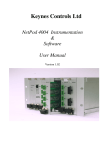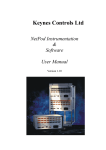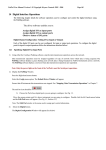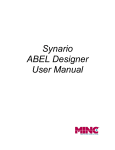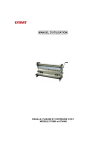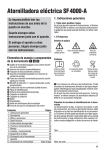Download NetPod 4004 manualv103
Transcript
Keynes Controls Ltd NetPod 4004 Instrumentation & Software User Manual Version 1.02 NetPod 4004 User Manual Version 1.10 Copyright Keynes Controls 2010 - 2011 Page 2 Keynes Controls Ltd Pakenham House Risely Business Park Risely RG7 1NW Tel (+44) 01183276067 Fax(+44) 01344-752233 http://www.keynes-controls.com E-mail: [email protected] Printed October 2010 Disclaimer The information provided in this document is reliable at time of printing. However, Keynes Controls assumes no responsibility for inaccuracies or omissions, or for the use of this information, and all use of such information shall be entirely at the users own risk. Prices and specifications are subject to change without notice. No patent rights or licenses to any circuits described herein are implied or granted to any third party. Keynes Controls does not authorize or warrant any Keynes Controls products for use in life support or aircraft control, or safety critical applications NetPod 4004 User Manual Version 1.10 Copyright Keynes Controls 2010 - 2011 Page 3 Trademarks NetPod is a trademark of Keynes Controls Ltd. Intel and Pentium are trademarks of Intel Corporation Labview is a trademark of National Instruments Microsoft, Word and Excel are trademarks of Microsoft Corporation . Warranty The manufacturer warrants this system to be in working order for a period of one year from the date of shipment. If this product fails within one year of the warranty period the manufacturer will, at its option, repair or replace the product at no charge except as set forth below Warranty service will be furnished on an exchange bases. The manufacturer may repair or replace your product with a new or reconditioned one. Any replace components or parts become the property of the manufacturer No warranty is expressed or implied for products damaged by accident, misuse, abuse, acts of god, or unauthorized modification. No warranties apply after the one year warranty period. To obtain warranty service described herein, deliver the product, along with proof of purchase date to any of the products authorized distributors during the warrantee period. The owner agrees to insure the product and assume the risk of damage or loss in transit, to pay in advance all shipping charges, and to use the original shipping container (or equivalent) The manufacturer is not liable to any purchaser or end-user for any damages including, but not limited to, lost revenue, loss of wages, loss of savings, or any other inconsequential damages arising from the purchase, use, or inability to use the product. CE-Certificate This equipment is in compliance with the following regulations: EN550022 Class B NetPod 4004 User Manual Version 1.10 Copyright Keynes Controls 2010 - 2011 Page 4 1. Safety Instructions Please read and follow these important steps: 1. Follow all warnings and instructions marked on the product 2. Unplug this product before cleaning it or connecting it into sensor inputs or network 3. Use a damp cloth with mild soap to clean this product. Do not apply cleaner directly to the unit. Do not use volatile or abrasive cleaners on this product. 4. Do not place this product on an unstable surface where it may fall 5. Do not block or cover the units ventilation’s openings. Also never place this product near or over a radiator or heat register, or in a build in installation unless adequate ventilation is provided 6. Operate this product in accordance with its rated power specification. 7. This equipment must be properly Earthed 8. Do not allow foreign matter to enter this product 9. Do not attempt to service this product yourself. Opening or removing covers may expose dangerous voltage points. Refer all repair work to qualified service personnel 10.Un-plug this product from the mains source, do not operate it, and immediately seek proper servicing if: • The power cord or plug is damaged or frayed • Liquid or foreign matter has entered the product • Damage to the IEC main power connector • The product has been exposed to rain or water • The product has been dropped or damaged • The product exhibits a distinct change in performance indicating a need for a service 11. Only use UL listed/CSA certified power cords rated to 3A 250V minimum (VDE approved or equivalent) NetPod 4004 User Manual Version 1.10 Copyright Keynes Controls 2010 - 2011 Page 5 The image shows the rear panel of a 6U x 84 HP rack system Important Safety Instruction NEVER REMOVE THIS PANEL WITH THE MAINS SUPPLY CONNECTED TO THE INSTRUMENT Only suitably qualified test engineers should work inside the rear of this unit when mains power is applied due to the chance of electrical shock. If in any doubt send the instrument back to Keynes Controls Ltd for modifications and/or repair. NetPod 4004 User Manual Version 1.10 Copyright Keynes Controls 2010 - 2011 Page 6 Earth This equipment must have an electrical Earth connection in order for it to be used safely. Do not use this equipment if the Earth is not connected or seems damaged. In case of any problems please contact a suitably qualified engineer for advice or return the unit to Keynes Controls for examination. Power cable Only use approved IEC mains cable and plugs with this instrument. Do not use a mains cable if there are any signs of damage to the insulation. If in doubt get assistance from a suitable qualified engineer or contact Keynes Controls for a new mains cable. Safety Fuse Use a 3A quick blow fuse with this unit The safety fuse fits directly into the fuse holder of the IEC connector. NetPod 4004 User Manual Version 1.10 Copyright Keynes Controls 2010 - 2011 Page 7 Table of Contents Safety Instructions.................................................................................................................. 4 Power cable .................................................................................................................................. 6 Safety Fuse................................................................................................................................... 6 2. INSTALLATION CHECK LIST ............................................................................................... 10 Hardware Test ............................................................................................................................ 11 Installation Quick Guide .............................................................................................................. 11 3. Network Specifications ........................................................................................................ 12 Introduction to Networks ............................................................................................................. 12 Ethernet Networks ...................................................................................................................... 12 Internet Addresses & Classes .................................................................................................... 13 Setting the Sub net mask ........................................................................................................... 13 Local Area Networks .................................................................................................................. 13 Routers ....................................................................................................................................... 14 Bridges ........................................................................................................................................ 15 Instructions ................................................................................................................................. 17 Searching For Instruments on a network ................................................................................... 18 Ethernet Hubs ............................................................................................................................. 19 4. Data Transmission Protocol ................................................................................................ 20 Small Packet Size ....................................................................................................................... 20 Large Packet Size ...................................................................................................................... 20 Broadcast vs Single-Host Operations ....................................................................................... 20 Data Synchronisation ................................................................................................................. 21 Improved Synchronisation .......................................................................................................... 21 Datagram Construction ............................................................................................................... 22 5. Driver Software Operations ................................................................................................. 23 Password Protected Operating Environment ............................................................................. 24 Software Mode Changes ............................................................................................................ 24 Starting and Stopping Global Data Acquisition Operations ........................................................ 25 Starting Global Data Transmission Operations ......................................................................... 26 Stopping Data Transmission Operations ................................................................................... 28 Starting and Stopping Data Acquisition Operations for a Specified Instrument ......................... 29 Configuring the Analogue Input Channels .................................................................................. 31 Setting the Sample Rate ............................................................................................................. 33 Best Practice – Sample Rate Options. ....................................................................................... 33 Data Decimation ......................................................................................................................... 33 Sample Rate - Instructions. ........................................................................................................ 33 Real Time Data Display .............................................................................................................. 35 Text Display - Raw and Process Data ........................................................................................ 36 Channel Configuration - Edit Channel Menu .............................................................................. 37 Multi-instrument Operations ....................................................................................................... 38 Data Recording Operations ........................................................................................................ 39 Error Recording .......................................................................................................................... 40 Network Error Report .................................................................................................................. 41 Hiding Error Screen from the User ............................................................................................. 42 6. Software Parameters ............................................................................................................ 43 Global Configuration Parameters ............................................................................................... 43 Analogue Channel Parameters .................................................................................................. 44 7. Configuring the NetPod 4004 for Network Operations ..................................................... 46 IP Address .................................................................................................................................. 46 Setting The IP Address of the instrument................................................................................... 46 Automatic Restart ....................................................................................................................... 48 8. Interface Cards ...................................................................................................................... 49 Analogue Output Card ................................................................................................................ 49 Analogue Input cards .................................................................................................................. 52 9. Digital Interface Cards .......................................................................................................... 54 Introduction ................................................................................................................................. 54 Fitting the NP4810-JIO into the Instrument ................................................................................ 56 Trigger Levels ............................................................................................................................. 57 1. NetPod 4004 User Manual Version 1.10 Copyright Keynes Controls 2010 - 2011 Page 8 Windows Driver Software ........................................................................................................... 58 Viewing Digital Input Port Levels ............................................................................................... 59 Default Port Setting .................................................................................................................... 61 10. Digital Output card – Relay .................................................................................................. 62 Connection to Digital Output Port ............................................................................................... 63 11. Windows Driver Instructions – Relay card ......................................................................... 65 12. Processor Cards & Firmware .............................................................................................. 70 Part Numbers.............................................................................................................................. 70 Installation................................................................................................................................... 71 Instructions ................................................................................................................................. 71 Driver Operations ....................................................................................................................... 72 13. Power Supply ........................................................................................................................ 73 Installing the Power Supply ........................................................................................................ 74 Auto-restart Data Acquisition Operations ................................................................................... 75 Installation................................................................................................................................... 77 Analogue Output Values Using the Driver Software .................................................................. 80 Software Operations – Analogue output .................................................................................... 81 14. Part Number Summary ......................................................................................................... 90 NetPod 4004 User Manual Version 1.10 Copyright Keynes Controls 2010 - 2011 Page 9 Table of Figures Figure 1 Routers Figure 2 Typical Instrument Layout - Using LAN for Communications Figure 3 Scanning Network Indicator Figure 4 Datagram Construction Figure 5 PodMng - Access Control Window Figure 6 Task bar icon - Data Transmission Active Figure 7 Task bar icon - Data Transmission Stopped Figure 8 Link Status LED Figure 9 Scanning for NetPod 4004 on a network Figure 10 Scan Network Status Window Figure 11 PodMng Software - Run Mode Active Figure 12 PodMng Software - No Data Acquisition Stopped Figure 13 - Start and Stop acquisition - menu options Figure 14 PodMng Software - Default Screen (Multi-user operations) Figure 15 PodMng Software - Edit Channel Window Figure 16 PodMng - Confirm Window Figure 17 PodMng Software - Chart Recorder Display Figure 18 PodMng Software - Real Time Text Display Figure 19 PodMng Software - LoggingCfg Window Figure 20 PodMng Software - Edit Pod Window Figure 21 Task bar icon - Instrument Failure or Timeout Figure 22 Processor card - Analogue Output Operations Figure 23 Physical Connection - Digital Input Figure 24 Digital Output Card - Pin-outs Figure 25 Digital Input Trigger Levels Figure 26 Taskbar - Daca Acquisition Active - Green Figure 27 Digital Interface Window Figure 28 Digital Inport Port Levels Figure 29 8 Channel Relay card Figure 30 Digital Output Card Figure 31 Digital Output Port - Pin-outs Figure 32 NetPod Processor Card Figure 33 Power Supply Module NPGPSU-02 Figure 34 Power Supply Module NPGPS-01 Figure 35 Power Supply Card Installation Figure 36 NPAO16-1030 Analogue Output card Figure 37 NPA016-1030 Card Location Figure 38 Analogue Output Channel – Pin-out Figure 39 Current Loop Circuit Figure 40 LED Status Indicators Figure 41 Podmng main Configuration Window with Analogue Output Instrument Figure 42 Analog Output Window Figure 43 NetPod Configuration - Analog Output Figure 44 Analog Output Window – Current Output Setting Figure 45 Complete NP-RACK-04-4004 System 15 18 19 22 24 25 25 25 26 26 27 28 29 31 32 32 35 36 39 47 48 51 55 55 57 58 59 60 62 63 63 70 73 73 74 76 77 79 79 80 81 83 88 88 89 NetPod 4004 User Manual Version 1.10 Copyright Keynes Controls 2010 - 2011 Page 10 2. INSTALLATION CHECK LIST In order to install and operate a NetPod 4004, ensure that the following operations have been undertaken: Local Area Network Operations 1. Ensure that the network card is installed into the instrument correctly. When the instrumenrt is connected to a suitable network then the Link light on the processor card will illuminate to show network traffic is in operation. 2. Obtain and record the Network IP addresses to be assigned to the NetPod instruments. The NetPod 4004 uses broadcast network packets for timing operations. Ensure that any network to be used by the NetPod 4004 supports this type of data transmission. 3. Ensure you have a copy of the latest version of the NetPod manager software. This software http://www.aquabat.net web site can be downloaded for free from 4. Ensure that all network connections used to link the NetPod 4004 instruments to an Ethernet HUB are operating. The NetPod 4004 support 100BaseT operations. Most modern network hubs auto-detect the network type and adjust their speed accordingly. 5. Ensure that suitable mains power supply outlets are available for use with the NetPod 4004. Allow a supply of up to 30 W for each instrument. 6. Only use approved IEC standard mains cable and plugs with this instrument. NetPod 4004 User Manual Version 1.10 Copyright Keynes Controls 2010 - 2011 Page 11 Hardware Test 1. Power on each NetPod 4004 and make sure the power supply status LED is illuminated. On applying power to the instruments you will observe the power status light will illuminate and the Receive and Transmit LED status lights will flash on and off. If the status lights do not illuminate then check that the mains power outlet is operating correctly. If you are still having problems then please contact your supplier for advice before returning the units for repair. 1. Connect the Processor card network port to a suitable network and the network status LED will illuminate. The status LED will illuminate to show network traffic even if the network does not allow the broadcast timing packets. Installation Quick Guide To install the system do the following: 1. Power on the NetPod 4004 and make sure the power supply in the instrument illuminates. As soon as power is supplied to the NetPod 4004 the fan system in the back of the enclosure will start and run for several seconds. Attach a network cable to the 4004 and connect directly to a laptop. Some modern PC / Laptops enable direct connection to the instrument. Use a network cross over cable if the network status light does not illuminate or if no data packets are seen to transmit. Use the Podmng software. This software is freely available from the http://www.aquabat.net site. Run PodMng software and scan the network. The new instrument should now be identified in the main Podmng Window. See Page 25 NetPod 4004 User Manual Version 1.10 Copyright Keynes Controls 2010 - 2011 Page 12 3. Network Specifications Introduction to Networks The following chapter summerises the technical specifications for the Ethernet networks that can be used to transmit data from the NetPod instrumentation. The Ethernet networks described below are only those that can be directly connected to the instrument. Data can be easily passed to many different families of Ethernet using standard networking products. Ethernet Networks Subnets are used when configuring networks consisting of several different strings, for example connecting users on an office based LAN when the users are located at different sites. The routes on a network will not know the exact location of each node (NetPod or user). Instead a router will only know about a subnet address. It will read each packet on the network, using complex addressing protocols and determine the appropriate destination for the data packets. The data packets will be repackaged and transmitted to the next stage of the network. Routers do not care what kind of hardware the LAN segments use, but they should run software conforming to the same network protocol. Routers often contain automatic identifications and transmission routines for data from DecNet, IP, IPX and XNS. NetPod 4004 User Manual Version 1.10 Copyright Keynes Controls 2010 - 2011 Page 13 Internet Addresses & Classes The Internet address is a unique 32 bit address that is used in all communications with the host systems. The address uniquely identifies the network and the specific instruments that are to operate on it. The number of address bits that define the network and the number that define the host vary according to the class of the address. There are three main classes of IP addressesclass A, class B and class C. Setting the Sub net mask Sub-netting is a method of dividing up large networks to comply with the hardware topology or organisational constraints. A subnet modifies the standard IP address structure by using host address bits to extend the network address. In brief, a subnet moves the dividing line between network and host address portions to create additional networks known as subnets. For small networks subneting is not required unless imposed by organisational or physical Ethernet constraints. The maximum length of cable for thick Ethernet is 500 metres and 300 metres for thin Ethernet. Sub-netting is commonly used on large networks. A subnet mask is applied to the IP address to define the subnet on a network to which a particular machine is defined. Thanks to subnets, large sites can have interconnecting networks regardless of the length of cabling required. The subnet mask need only be set if you have multiple interconnected networks at your site that are using the same network address. An Internet address is divided into a network portion and a host portion. The address class determines where the 32 bit Internet address is divided to give the network part and the local part. The local part is then divided into two parts according to the subnet mask. One extends the bits allocated to the network part and identifies the physical network. The other identifies the host. If a bit is set in the subnet mask, then its equivalent bit in the Internet address is interpreted as a network bit. Conversely, if a bit is off in the subnet mask, its equivalent in the Internet address is interpreted as belonging to the host part of the address. Local Area Networks Local area network allows several computers to share resources such as files and printers, and allows the transmission of data using TCP/IP. It is this later functionality that allows data from the NetPod to communicate with Windows programs. Ethernet communication provides a utility call "ping" for testing. Ping is a simple diagnostic program for testing the connection between systems on a network. The command can be run from an MS DOS prompt. The command can also be run from most other non-Microsoft operating system computers. The use of this command is shown below: ping <IP address> e.g. ping 12.34.56.78 Reply from 12.34.56.78 bytes=32 time=2ms TTL=32 Reply from 12.34.56.78 bytes=32 time=2ms TTL=32 Reply from 12.34.5 6.78 bytes=32 time=2ms TTL=32 (Successful ) NetPod 4004 User Manual Version 1.10 Copyright Keynes Controls 2010 - 2011 Page 14 e.g. ping 12.34.56.78 Requested Time-out Requested Time-out Requested Time-out (Comms to instrument failed. ) The IP address of the host should be read from the IP Address tab of the TCP/IP protocol service bound to the network card selected from Control Panel->network. On some systems that IP address is obtained automatically from a central server, in which case consult you network administer for information on your network configuration. Routers Routers work at the Network layer of the OSI model. Unlike bridges, routers don’t know the exact location of each node. Instead routers only know about the subnet network addresses. The router reads the address information for each packet or frame passing through the device, and uses complex network addressing procedures to set appropriate destinations, before it repackages and transmits the data to the correct location. Routers play an important role in connecting LANs to the Internet, intranets, and other outside networks. When a connection to the Internet is made from a LAN, you are actually connecting your LAN to the Internet service providers (ISP’s)LAN. A router is the portal between your LAN and the ISP’s LAN. The router only sends traffic addressed to the different nodes across the Internet connection and, in theory, it only allows desired packets onto a LAN. NetPod 4004 User Manual Version 1.10 Copyright Keynes Controls 2010 - 2011 Page 15 Figure 1 Routers Bridges Bridges are used to link local network cables together. They can link network LANs to networks consisting of leased lines to telephone exchanges etc. The two main purposes of a bridge are to extend the network and to segment traffic. Bridges can send data packets and frames between various types of media. Bridges can send packets between different types of media (Networks) but they only forward data if the node to which data is to be sent is on the adjacent network. As a result unessential data is not passed onto network traffic and. the bridges can remove non essential data from network operations. A bridge reads the designation address of the network packet and determines whether the address is on the same segment as the originating station. If the designation station is on the other side of the bridge, then the bridge sequences the data traffic onto that cable segment. Bridges are catagorised as local or remote. Local bridges link cable segments on a local network. Remote bridges link cables to leased or dedicated long distance network systems. The important point to remember is that you only require a single bridge to link two physically close cable segments, but you will require two remote bridges to link two cable segments over long interconnecting span of media. NetPod 4004 User Manual Version 1.10 Copyright Keynes Controls 2010 - 2011 Page 16 NetPod 4004 User Manual Version 1.10 Copyright Keynes Controls 2010 - 2011 Page 17 Instructions 1. Ensure that the NetPod PodMng software onto the host PC. 2. Connect a mains supply to the NetPod instrument. The power status LED will illuminate. 3. The Transmit and Receive status lights will flash on and off slowly in sequence. The illumination of the Tx and Rx status lights are used to show that the NetPod is operating correctly and is scanning the communication interfaces for data. 4. Ensure that all of the NetPod 4004 instruments are installed and connected to a port on a hub. The link to the hub is via the RJ45 connector which is found mounted on the front panel of the instrument. Once the instrument detects network packets, which indicates that the 100BaseT network has been detected, then the Link Status LED will illuminate. (see image page 26) 5. Start the Podmng software on the data acquisition PC. Connection to the NetPod 4004 instruments may be via a gateway or directly to the hub. 6. The NetPod manager software will show on the main results screen the type of network for which traffic has been detected. For 100BaseT operations the results screen will display the network type Ethernet at the top of the Window. 7. From the ‘NetPod Configuration’ Window select the ‘Configure’ option. A further list of menu options will appear under this menu item. (See image on page 26). 8. Select the Scan Network option. A menu will appear on the screen showing that the software is scanning the network for datagrams originating from the NetPod instruments. As each instrument is identified its name is shown on the program main screen. (See Fig 10 on page 26) 9. The link status light on each of the NetPod will illuminate when communication between the PC and the NetPod unit is obtained. Data is broadcast by the instrument and detected and recovered from the network by the NetPod manager software. 10. To start data recording operations select the File option from the ‘NetPod Configuration’ Window. Using the mouse pointer or cursor keys select the Run Mode menu option. A tick mark will appear adjacent to this option and is used to indicate that data recording operations are underway. See image on page 27 of a typical ‘NetPod Configuration’ Window in ‘Run-Mode’. 11. The Receive and Transmit status lights will appear to flash on and off together on all instruments connected to the network. The faster the illumination the greater the sample rate. For sample rates greater than 100 Hz the Rx and Tx status lights will give the appearance of being continuously illuminated. NetPod 4004 User Manual Version 1.10 Copyright Keynes Controls 2010 - 2011 Page 18 Figure 2 Typical Instrument Layout - Using LAN for Communications Searching For Instruments on a network The searching for NetPod units on a network is only relevant when using a local area network (LAN) for data transmission. 1) Activate the Podmng driver software. 2) From the default driver Window select the Configure menu item. 3) Select the ‘Scan Network’ option. The ‘Scanning Network for Pod’ Window will appear and the software will start examining the network for data packets originating from one of the NetPod units. See image on page 19. The ‘Scanning Network’ Window will completely fill with the small blue rectangles once the operation is completed, and then will automatically disappear. This action will take about 20 seconds. 4) On completing the scanning network operation all of the detected NetPod 4004 will be displayed on the ‘NetPod Configuration’ Window. (See Fig 14 on page 31). NetPod 4004 User Manual Version 1.10 Copyright Keynes Controls 2010 - 2011 Page 19 Figure 3 Scanning Network Indicator Ethernet Hubs Hubs are required for Ethernet local area network configurations in order to connect devices together. The modern network hubs automatically detect the network packet type sent by the NetPod 4004. Modern devices support a range of network speeds and auto-detect the packet traffic rate sent by devices such as the NetPod 4004. A channel status LED on the HUB often changes colour to indicate the different network speeds being used. NetPod 4004 User Manual Version 1.10 Copyright Keynes Controls 2010 - 2011 Page 20 4. Data Transmission Protocol The following chapter describes the data transmission operations of the NetPod. The pods operates using a non-pre-emptive packet sending system i.e. when a run command has been sent to an instrument it responds by sending at regular intervals the data to the host computer system. Data is sent from the instruments to the User computer systems in the form of data packets. The data from the input channels is broken into packets call UDP datagrams. Note. up to 16 samples can be sent in any particular data packet. Small Packet Size Advantages: Data is returned to the host computer system very quickly (ideal response time is requires, i.e. real time operations are essential) where short Dis-advantage: small packet size results in high network overhead Large Packet Size Advantage: Large packet sizes provide efficient use of network traffic. Data from each analogue channel is easily packed and sent across the network. Disadvantage: Data packets are sent slowly across a network making them ideal for use in control system loops. PID etc. Broadcast vs Single-Host Operations When a single User/Operator is accessing data from the instruments, and standard PodMng application software is in Run mode, the instruments send data only to the single computer system. All other computers connected to the network, using a standard network interface card will ignore the data from the NetPod. The software contained within the network card filters out instrument packets from the standard user operations i.e. print servers etc. and enables normal network operations to be undertaken. However, should more than one user be running the Pod Manager software, then the instruments sends special packets called broadcast packets instead of the normal datagrams. The broadcast packets will be received by every computer system connected to the network which results in a small overhead in processing for machines that have nothing to do with the acquisition of data from the instruments. The user of broadcast packets enables many users to access and process data from the instruments simultaneously yet independently from each other. Ensure that the local area network on which the NetPod 4004 will operate has broadcast packets enabled. Consult your network manager for details. NetPod 4004 User Manual Version 1.10 Copyright Keynes Controls 2010 - 2011 Page 21 For the most efficient use of the Ethernet network for data transmission operations, then only one user should be running the Pod Manager software at any one time. This is especially the case when high sample rates are required. Should data be required for more than one user, then it is recommended that the computer running the Pod Manager software re-sends information to the next PC after it has been processed. Data re-transmission can be undertaken by third party software supporting TCP/IP functions, or by NetDDE, For user software which can send a NetDDE Poke command to a channel being sampled at 1 KHz should this channel go above a threshold level, then considerably lower processing overhead will be required than would be the case if 1000 packets data/sec were being transmitted across a network to each user. Note: Most SCADA packages have the facility to share processed data in this way. Data Synchronisation One of the important features of the NetPod instrumentation is the integral synchronisation operations available between instruments across an Ethernet network. These operations enable widely separated units to be combined to provide static as well as dynamic measuring systems. The instruments are kept in synchronization by requesting, at regular intervals the current time from each pod. The time returned from each instrument is examined and compared to the master clock within the processing system. If the drift between instruments is grater than a preset amount then the clock within the instrument is reset. The resolution of the clock within the pod is considerably greater than that of the PC .i.e.10us for the instrument against 20ms for the PC. The synchronization packets are sent every 5 seconds across the network to each instrument. so that the time skew between instrument clocks is very low (1 - 2 microseconds). The timing within the instruments surpasses that available within nearly all processor systems unless extremely accurate precautions are made to improve time keeping. This use of the synchronisation pulses for maintaining timing between instruments across a network ensures that there is low skew between samples on the input channels. Typical skew between analogue inputs on a distributed network is < ±1ms. Improved Synchronisation It is possible to supply instruments with enhanced data synchronistion capability by using temperature compensated real-time clocks instead of the standard clock. This feature will allow skew between channels to be considerably less than the 1ms stated for standard production units. NetPod 4004 User Manual Version 1.10 Copyright Keynes Controls 2010 - 2011 Page 22 Datagram Construction The figure below shows how the datagrams used to transmit data from the NetPods Ne to the applications software are constructed: Figure 4 Datagram Construction NetPod 4004 User Manual Version 1.10 Copyright Keynes Controls 2010 - 2011 Page 23 5. Driver Software Operations The Keynes Controls NetPod manager software is the package provided by Keynes Controls when you purchase any of our network products. The software operates under Microsoft Windows XP, 7 operating systems. The following operations are supported: Password Protected Operating Environment Starting & Stopping data acquisition operations. Channel Configuration. Data Recording. Calibration Operations. Sensor Selection. Multi-user operations. Real Time Display Multi-instrument Operations. All of the graphical operations of the driver are identical no matter which network is being used to gather data. Upon installing the driver software and up on initialisation, the NetPod manager scans the local area network interfaces within the host system for Pod traffic. If any traffic identified as originating from NetPod instruments then the software auto-configures the instruments for operation. All the user need do is to assign channel names to the instruments that can be used to easily identify the source of data. The software details shown in this manual are the same for the NetPod 4000, 4003 and 4004 version instruments. Refer to the Unix /Linux Software Developers Kit for instructions for Unix version software commands and operations. NetPod 4004 User Manual Version 1.10 Copyright Keynes Controls 2010 - 2011 Page 24 Password Protected Operating Environment The PodMng driver software provides a password protected operating environment. There are two modes of operation Admin and Operator. Operator mode enables data to be presented to third party applications software but prevents any changes of configuration and data transmission operations from the driver of third party software. You cannot change any instrument configurations or start and stop the data transmissions. Operator mode operations are ideal where you require terminals to display data only. Admin Mode enables full configuration of the instruments. You can select and configure any instrument operation. Software Mode Changes To change the mode of operation of the driver software: From the Default PodMng Window select File > Access Control User Figure 5 PodMng - Access Control Window The Access Control Window will appear. Enter your password. Select the Mode of Operation Press the OK button to activate the mode change. When the Access Control Window disappears you have changed operating modes. NetPod 4004 User Manual Version 1.10 Copyright Keynes Controls 2010 - 2011 Page 25 Starting and Stopping Global Data Acquisition Operations The PodMng software allows the user to have full control of all aspects of the data acquisition operations of the instruments. You can start and stop all data acquisition operations for all instruments simultaneously across a network or individually to a dedicated unit. The aim of this section is to describe the data acquisition operations that control all instrument operations simultaneously across a network, for the purpose of this manual called global data acquisition operations. The status of the data acquisition operations can be clearly seen directly from the instrument status lights and from the driver by the colour of the task bar icon. The task bar icon is coloured green when data transmission operations are active and red when no data is present. See images below Figure 6 Task bar icon - Data Transmission Active Figure 7 Task bar icon - Data Transmission Stopped The images opposite demonstrate the Processor card status LED operations when data acquisition is stopped and when running. Link Status LED – Data acquisition active Figure 8 Link Status LED NetPod 4004 User Manual Version 1.10 Copyright Keynes Controls 2010 - 2011 Page 26 Starting Global Data Transmission Operations The following section shows the instruction to follow to start global data acquisition operations ie start all instruments up on a network to broadcast data. 1. From the main menu select the Configure option . . Select the ‘Scan Network’ item from the Configure menu options as shown in the image below: Figure 9 Scanning for NetPod 4004 on a network As the Podmng driver scans the network the following status bar will be displayed Figure 10 Scan Network Status Window NetPod 4004 User Manual Version 1.10 Copyright Keynes Controls 2010 - 2011 2. Page 27 Using the mouse pointer or cursor keys select the Run Mode menu item. Figure 11 PodMng Software - Run Mode Active A tick mark will appear adjacent to the Run Mode menu option. The tick mark is used to indicate that data recording and control operations are under way. 3. The File menu options will disappear and the main menu be displayed. You can now carry out any further operations. Note. In order to check the status of the logging operations from the NetPod manager simply select the FILE menu option from the main display. You will see a series of menu items displayed on the screen , one of them being the Run Mode option. If a tick mark is displayed adjacent to the Run Mode menu item then data acquisition operations are underway. The task bar icon will appear to be flashing green in colour. NetPod 4004 User Manual Version 1.10 Copyright Keynes Controls 2010 - 2011 Page 28 Stopping Data Transmission Operations The following section shows the instruction to follow to start global data acquisition operations ie start all instruments up on a network to broadcast data. 1. From the main menu select the FILE menu option. 2. Using the mouse pointer or cursor keys select the Run Mode menu item. The tick mark which appears adjacent to the Run Mode menu item will disappear. Figure 12 PodMng Software - No Data Acquisition Stopped A tick mark is used to indicate that data recording and control operations are active and that data may be in the process of being recorded. 3. The File menu options will disappear and the main menu be displayed. You can now carry out any further operations. The instrument Tx and Rx LEDs will stop flashing (LAN operations only) The task bar icon will appear to be flashing green in colour. NetPod 4004 User Manual Version 1.10 Copyright Keynes Controls 2010 - 2011 Page 29 Starting and Stopping Data Acquisition Operations for a Specified Instrument The following section describes the operations to follow to start and stop data acquisition operations for a single specified instrument. These operations are meant as an aid to testing the network prior to acquisition operations are overridden by the use of global acquisition commands. Figure 13 - Start and Stop acquisition - menu options Stopping Data Acquisition Operations for Specified Instrument. 1. Ensure that the driver is active and receiving data. The task bar icon should be flashing green 2. From the main driver window (as above) select the instrument whose data acquisition operation you want to suspend (stop) using left hand mouse. 3. Once you have selected the instrument whose data transmission operations you want to suspend press the right hand mouse button. You will observe a menu appear adjacent to the selected instrument with the following options: EDIT, RESET, DIGITAL, ENABLE WT, START NetPod, STOP NetPod 4. Select “ Stop NetPod” option – you will observe the Tx status light on the instrument is off. 5. The Error log will report Time (00:00:00) Pod-id disabled NetPod 4004 User Manual Version 1.10 Copyright Keynes Controls 2010 - 2011 Page 30 Starting Data Acquisition Operations for Specified Instrument. 1. Ensure that the driver is active and receiving data. The task bar icon should be flashing green 2. From the main driver window (as above) select the instrument whose data acquisition operation you want to activate (start) using left hand mouse. 3. Once you have selected the instrument whose data transmission operations you want to activate press the right hand mouse button. You will observe a menu appear adjacent to the selected instrument with the following options: EDIT, RESET, DIGITAL, ENABLE WT, START NetPod, STOP NetPod 4. Select “ Start NetPod” option – you will observe the Tx status light on the instrument is now active. 5. The Error log will report “Time (00:00:00) Pod-id Enabled” REMEMBER – activating logging from the driver for all units will over ride these actions. NetPod 4004 User Manual Version 1.10 Copyright Keynes Controls 2010 - 2011 Page 31 Configuring the Analogue Input Channels The following instructions detail the procedures followed to assign channel configuration details for use within the Pod Manager software package: From the main menu select a Pod whose channel you want to configure. Figure 14 PodMng Software - Default Screen (Multi-user operations) The Window shown above is the main configuration Window that appears when the PodMng software first activated and the network scanned in a multi-instrument environment. Each of the NetPod instruments for which data traffic has been identified will be shown on the main screen below the title listing the interface upon which traffic was detected. 1 Move the mouse pointer over the Pod chosen for channel configuration. Select by pressing the left hand mouse button either the + symbol; which appears adjacent to the Pod for which channel details are going to be adjusted, or directly the channel which is going to be configured. NOTE. On selecting the + symbol. The channel details associated with the chosen pod will be listed. The Pod manager software will interrogate all identified units and report details of any analogue and digital interface cards installed within the instruments. 2. Move the mouse pointer until it is above the channel name which has been selected for configuration. Double click the left hand mouse button. The Edit Channel window will appear. If you do not double click the left hand mouse button quickly enough then only the text on the menu will change. The text will change from black on a white background to white on a blue background. NetPod 4004 User Manual Version 1.10 Copyright Keynes Controls 2010 - 2011 Page 32 Channel Number - used to show which channel (0-15) is being configured. Interface Part Number Manufacture & Warranty Information ADC Type - Auto-detected and displayed Interface Serial Number Manufacture date of analogue channel Global setup details Channel Name - used to identify channel within driver software. Often describes source of data connected to input Input pre-amp gain setting. Resolution of analogue input Sensor setup Activate Calibration Window Activate sensor setup window Figure 15 PodMng Software - Edit Channel Window 3 Using either the Tab key or mouse pointer, select the parameter that is to adjusted. 4 On completing the channel configuration details select the "OK" button. All of the newly configured parameters will now take effect. Figure 16 PodMng - Confirm Window To cancel the configuration operations simply select the "Cancel" button on the Edit Pod menu. The Edit Pod menu will disappear and you will return to the main system configuration menu. NetPod 4004 User Manual Version 1.10 Copyright Keynes Controls 2010 - 2011 Page 33 Setting the Sample Rate The following section details the operations that are to be undertaken to set the sample rate of the NetPod. Unlike most data acquisition systems the NetPod supports multiple sample rate operations. Best Practice – Sample Rate Options. The PodMng driver enables multi-rate sampling to be undertaken across a network. It is not possible to mix sample rates directly within a single unit but it is possible to have multiple 4004 instruments running on a network operating at different sample rates. For example, if there are three units on a network, Pod-1 can operate at 1 KHz, Pod-2 at 500 Hz, and Pod-3 at 10 Hz. It is best practice to have all instruments running at the same sample rate as this simplifies the data analysis The sample rates at which are unit will operate are automatically determined and are based upon the technical specifications of the input modules. Data Decimation In order that you can undertake multi-rate data processing for analogue channels contained within the same unit, you will have to develop you own processing software. A drivers developers kit has been created to enable you to design you own applications and utilise the functionality within the instruments To set the sample rate of a chosen NetPod unit follow the instructions specified below Sample Rate - Instructions. Using Podmng software, stop the data transmission operations across the network. For sample rate changes the data transmission operations must be stopped regardless of type of network from which data is being acquired. The Podmng software displays a green flashing icon while data is being broadcast by NetPod instruments across a network. The Podmng software displays a red icon when data transmission operations are suspended. 1) Display the Default driver menu. Move the mouse pointer until it is above the Podmng icon. Press the Right hand mouse button. Select the Config menu option. 2) The Default driver screen will appear. Select the NetPod unit whose sample rate you want to adjust. Move the mouse pointer until it is directly above the NetPod icon whose sample rate you want to adjust. Double click the left hand mouse button. 3) The Edit Pod window will appear. Note. It is using the Edit Pod Window that the sample rate can be adjusted. 4) Using the mouse pointer or Tab key select the Sample Rate pull down menu list. NetPod 4004 User Manual Version 1.10 Copyright Keynes Controls 2010 - 2011 Page 34 Once you have selected the Sample Rate pull down menu, you can select the new sample rate by using the Up and Down cursor keys to adjust the highlight bar or by simply selecting the new rate directly by the mouse pointer. 5) Once you have selected the new sample rate press the OK button. The Confirm screen will appear. 6) Select the OK button on the Confirm screen to store new sample in the specified pod. Once you re-start the data transmission operations the new sample rate will take effect. NetPod 4004 User Manual Version 1.10 Copyright Keynes Controls 2010 - 2011 Page 35 Real Time Data Display To observe real time data from any of the instruments on the network follow the instruction below. You must ensure that that the network data transmission operations are active. 1) At the PodMng Window select View window option The Display window will appear 2) The Display window has the following Tab options. Graph, Raw, Processed Errors 3) Select the Graph Tab The Chart Recorder display will appear. Display Selection Tabs Channel selection guide Pause button - freazes current display. Axis range slider bars Real-time data plot Grid Selector - When tick mark displayed grid is shown on chart recorder screen. Figure 17 PodMng Software - Chart Recorder Display 4) It is possible to observe data from any instrument on the network. Using the Channel selection guide select the instrument and channel whose data you require to plot. 5) For each channel you are using select either Raw or Processed data type options. You can mix raw and processed data on the screen. NetPod 4004 User Manual Version 1.10 Copyright Keynes Controls 2010 - 2011 Page 36 Text Display - Raw and Process Data To observe the raw and processed data in a text format follow the instructions below: 1) At the Display Window (See Figure 20) select the Text (Raw) or Text (Processed) tab. Each instrument will be listed horizontally across the screen Listed below each instrument will be the data from the analogue input channels. A blank space in the channel list shows that no channel is installed in the instrument. The display should match directly the configuration of your channels in the instruments. When the display is no longer required Close the Display Window. Closing the window does not stop the driver from operating. No data is lost if your are streaming results to disk. Display Selection Tabs Analogue Input Channels Figure 18 PodMng Software - Real Time Text Display Instrument Names NetPod 4004 User Manual Version 1.10 Copyright Keynes Controls 2010 - 2011 Page 37 Channel Configuration - Edit Channel Menu The following instructions detail the procedures to be followed to assign channel configuration details for use within the Pod Manager software package: 1. From the ‘NetPod Configuration’ Window select a NetPod 4004 to be configured. NOTE. The main configuration menu is the menu that appears when you first activate the NetPod manager software. Each of the NetPod instruments for which data traffic has been identified will be shown on the main screen below the title listing the interface upon which traffic was detected.. For data identified as originating from the 100BaseT network port then it will be titled Ethernet. 2. Move the mouse pointer over the 4004 instrument chosen for channel configuration. Select the instrument by pressing the left hand mouse button or the + symbol; which appears adjacent to the Pod for which channel details are going to be adjusted, or directly the channel which is going to be configured. Figure 15 shows the Edit Channel Window NOTE. On selecting the + symbol. The channel details associated with the chosen pod will be listed. The Pod manager software will interrogate all identified units and report details of any analogue and digital interface cards installed within the instruments. 3. Move the mouse pointer until it is above the channel name which has been selected for configuration. Double click the left hand mouse button. The Edit Channel window will appear. If you do not double click the left hand mouse button quickly enough then only the text on the menu will change. The text will change from black on a white background to white on a blue background. 4. Using either the Tab key or mouse pointer, select the parameter that is to adjusted. 5. On completing the channel configuration details select the "OK" button. All of the newly configured parameters will now take effect. NOTE. If at any time you want to stop the configuration process simply select the "Cancel" button on the Edit Pod window. The Edit Pod Window will disappear and you will return to the main system configuration menu. NetPod 4004 User Manual Version 1.10 Copyright Keynes Controls 2010 - 2011 Page 38 Multi-instrument Operations The NetPod driver supports multi-instrument operations on local area Ethernet networks. The PodMng driver and NetPod 4004 has been designed for operation on an Ethernet network. To install additional 4004 instruments on to a 100BaseT network simply power on the new instrument and connect the network cable from the processor card to the hub. Instantly the instrument detects network data you will see the link status light illuminate. The Link status light is one of the LEDs mounted on the front panel of the unit. You must ensure that each instrument has its own unique IP address before connecting onto a network. NetPod 4004 User Manual Version 1.10 Copyright Keynes Controls 2010 - 2011 Page 39 Data Recording Operations The following page details the instructions that should be followed to store data to disk. Each user can record data using the PodMng software or third party application packages. 1) From the main menu select the Configure menu option 2) Select the Logging menu item to access the data recording operations setup screen. Figure 19 PodMng Software - LoggingCfg Window Using the LoggingCfg setup dialog box simply enter the file names and directory locations where you want to store processed and raw data. Processed Data: This is data converted into engineering units by a mathematical process. Raw data: 3) This is the data gathered by the NetPod instruments prior to any data processing Enter in the “Rate (Sample/sec)” boxes the desired sample rate. Only enter sample rates up to the maximum rate set for the NetPod instrumentation. The recording of data does not include any multi-rate filtering to eliminate aliasing effects. 4) Using the mouse pointer select the desired type of recording operations. Active: Data is recorded to a new file each time storage operations are activated. Old files are over written. Append: Data is appended to the end of the specified file at the resumption of data recording operations. Move the mouse pointer over the data recording function tick boxes. Use the left mouse button to select the desired option. You can only select one option at any one time for either of the raw and processed data file. 5) Upon completing the ’Configuration’ operations select the OK button. The LoggingCfg Window will disappear and you will return to the default screen. NetPod 4004 User Manual Version 1.10 Copyright Keynes Controls 2010 - 2011 Page 40 Error Recording Error recording is useful to show the status of the instruments and network operations for a series of instruments widely separated on an Ethernet network. It is possible to locate and in many cases identify the source of any system error without need of manually inspecting the instruments. The following page details the instructions that should be followed to record the instrument and network error messages to disk. Each user can record an error log using the PodMng software or third party application packages. 1) From the main menu select the Configure menu option 2) Select the Logging menu item to access the data recording operations setup screen. 3) Using the LoggingCfg setup dialog box (See Figure 22) simply enter the file name and directory location where you want to store the error log. Enter the error log file name in the space provided for this information. 4) Using the mouse pointer select the desired type of recording operations. Active: Data is recorded to a new file each time storage operations are activated. Old files are over written. Append: Data is appended to the end of the specified file at the resumption of data recording operations. Move the mouse pointer over the data recording function tick boxes. Use the left mouse button to select the desired option. You can only select one option at any one time for either of the raw and processed data file. 5) Once the configuration operations are completed select the ‘OK’ button. The LoggingCfg Window will disappear and you will return to the default screen. NetPod 4004 User Manual Version 1.10 Copyright Keynes Controls 2010 - 2011 Page 41 Network Error Report In order to provide a clear indication as to the operating characteristics for each instrument connected to a LAN a network reporting system has been created. To view the Error Report Window you should. 1. Select the View menu option from the PodMng default screen. 2. Select Error Tab on the Display Window. On selecting the Error tab the Error Display Window will appear. The Error Display Window is split into two parts. The top screen shows the instantaneous messages that are directed to the PodMng from the instruments. The bottom of the screen shows each instrument connected to the network and a real time summary of the network statistics. For each instrument connected to the LAN the following network statistics are reported: Packets Missed Packets Resent Packets Lost Status: OK (Normal Operations) Failed (Network time out, power failure) Error Tab Instrument Names Status Messages Network Operation Statistics The Status message indicates the instantaneous action of the instruments. OK for successful operations and Failed for any instrument that have timed out or become disconnected. NetPod 4004 User Manual Version 1.10 Copyright Keynes Controls 2010 - 2011 Page 42 Hiding Error Screen from the User It is not possible to have a perfect network where no packets will be lost. In order to prevent confusion with a user, a facility has been included with the driver software to remove the error log from a users screen. The error log is removed by a simple command included in the operating system registery. Remove error log from screen insert following command into Registery Command1= nopackerr NetPod 4004 User Manual Version 1.10 Copyright Keynes Controls 2010 - 2011 Page 43 6. Software Parameters The following chapter details the names and functions of the parameters used by the software for the NetPod instrumentation. The system parameters are described in two parts, global and channel. Global parameters are those that are stored within the main processor board. They contain manufacture, warranty and parameters that describe instrument operations. Channel parameters, are those that describe the setup and operation of a particular analogue input module. Just like the global parameters they are retained even if the channel is removed, stored or moved to another instrument. Global Configuration Parameters The following page details the global User Defined parameters that can be assigned by an operator to assist in the control and configuration of the control units for project specific tasks. Some of the parameters you can adjust when you configure the instrument. Others are set on manufacture and are used to assist us to provide technical support. The following details are assigned via the EDIT POD menu. Information for further instructions on how to apply parameters. See Assigning Pod System NetPod 4004 User Manual Version 1.10 Copyright Keynes Controls 2010 - 2011 Page 44 FACTORY SPECIFIED MANUFACTURE DETAILS I.D Part No Pod Instrument Identification number. DSP mother board part number. Used to indicate PCB version and firmware level. Pod serial number. Used to identify the client details. Date on which instrument was shipped for operations. Details the resolution of the ADC system installed in the instrument. Default Ethernet network address assigned at manufacture time. Serial No Manufacture Date ADC Type Ethernet Address CONFIGURATION DETAILS Name. User specified instrument identifier. Used to identify instrument location or source of data. User specified IP address. Used to identify instruments on a local area network. Global instrument sampling rate. Sets sample rate for acquisition. Data block packet size. Used to adjust packet rates sent down the network. Used to optimize data transmission rates for local area network operations. IP Address Sample Rate Packet Size Comments. (Box) Area for user defined comments and reports. Maximum length 1024 characters. Used to define status of the digital I/O interface for a specified POD. Used to set the default status of the digital I/O interface. Used to assigns new configuration parameters or control operations. Used to reset all recent configuration details. Prevents new user parameters from being assigned to an instrument. Digital Button Default Button. OK Button. Cancel Button. Analogue Channel Parameters Each of the configuration settings shown below are stored directly within each channel using the onboard EEPROM. The following details are configured at the time of manufacture. No parameter contained within the "Factory Configured Details" list can be adjusted by the operator. Information is used to confirm warranty information. FACTORY CONFIGURED DETAILS Channel. Part No. Description. Serial Number. Manufacture date. Is the position within the instrument where the interface is installed. See layout for more details. Part number associated with the analogue interface. Details the operations of the specified analogue interface. System management information. Reference for client - distributor application. Record of manufacture date. The following section details the user configurable channel parameters. CONFIGURATION Name. Gain. Range. Noise. Calibration. User definable channel name. Use this parameters to identify source of input data. Gain setting for channel pre-amp. Range is sample rate limited. Shows the direct analogue input signal range. Shows the expected noise level for a set sample rate and pre-amp gain configuration. Insert linear calibration details for specified channel. Offset and gain settings only. NetPod 4004 User Manual Version 1.10 Copyright Keynes Controls 2010 - 2011 Page 45 The processing section provides the user with a simple pull down menu system which is used to assign the type of sensor attached to a specified analogue input channel. Processing Setup. OK Button. Cancel Button. Assign sensor type and operating characteristics. Select this button to confirm the selection of the new configuration details. Select this button to cancel any modifications made to the configuration details. Confirm Menu Yes No Select this button to store new configuration details to EEPROM. Select this button to reject any changes to the configuration details stored within the channel NetPod 4004 User Manual Version 1.10 Copyright Keynes Controls 2010 - 2011 Page 46 7. Configuring the NetPod 4004 for Network Operations The following chapter details the operations that have to be followed to alter the instrument configurations to suit your orginisations operating requirements. Every care is undertaken to ensure that the instruments will operate directly upon arrival but for some users it may be advisable to change network addresses of multiple network string and bridging equipment should this be in operation. The instructions shown below are identical for the NetPod 4000, 4003, and 4004 series instruments. The NetPod 4004 supports 100BaseT network operations. On initialisation the instrument monitors the network port for traffic and switches on the status LED when traffic is detected.. IP Address In order to identify data originating from an instrument on an Ethernet network each instrument is assigned it’s own unique IP address. This address is appended to each data packet originating from the chosen instrument prior to its broadcast across a network. The IP address can be user assigned in order to enable the instrument to meet network management requirements. Setting The IP Address of the instrument The following page details the operations you are to carry out to modify the IP address of a NetPod instrument. Operations 1) Stop network data transmission operations. 2) From the ‘NetPod Configuration’ Window select the NetPod 4004 whose IP address is to changed. To select the NetPod unit for configuration, simply move the mouse pointer until it is above NetPod unit you want to configure then double click with the left mouse button the unit whose IP address you require to set. 3) The Edit Pod Window will appear. (See image on page 47) The Edit Pod window that the chosen IP address for the chosen NetPod unit is displayed. The IP address shown on the menu is the current setting for the instrument. 4) Using the Mouse pointer or Tab key select the IP address on the menu system. Edit the current I.P. address and insert the new address values. Ensure that you do not insert a repeat address i.e. one already assigned to an earlier unit. 5) Upon assigning the new address select the ‘OK’ button to store the changes. Up on selecting the OK button the Confirm Window will appear. Pressing the OK button on the Confirm menu will cause the new IP address to be sent to the chosen NetPod unit and stored for use. The status LED indicators on each of the NetPod units flash on and off quickly to show that configuration parameters have been sent across the network. 6) Re-start the data transmission operations. The new IP address will take effect as soon as data transmission operations are activated. NetPod 4004 User Manual Version 1.10 Copyright Keynes Controls 2010 - 2011 Page 47 Instrument ID Number Product Part Number Manufacture & Warranty Information Global setup details Instrument Serial Number Manufacture Date - DSP Board Analogue Cards only - ADC Type Ethernet Address - 10Base2/10BaseT only Name - Used to identify instrument on network within the driver software. IP Address - ensure this is address is unique for each instrument you use on a network Sample rate of instrument Data block packet size (1-16) Digital interface setup Figure 20 PodMng Software - Edit Pod Window Assign digital I/O port operations NetPod 4004 User Manual Version 1.10 Copyright Keynes Controls 2010 - 2011 Page 48 Automatic Restart The NetPod 4004 can be supplied with an automatic re-start feature. The instrument will restart data transmission operations automatically should a network link fail or be reset. This action may occur during network maintenance. Data is restarted for both 100BaseT and 10BaseT networks. The ‘Error Display’ Window will indicates the operating status of each instrument. If an instrument has timed out or been disconnected then the status message will indicate a failed status message. The status message will revert back to OK up on the PodMng software detecting new data packets. The default timeout period used to indicate an instrument failure is 20 seconds. The figure below shows how the task bar icon indicates that an instrument has failed or timed out. The task bar icon will automatically change status to indicate correct operations or stopped data transmission operations. (Timeout task bar icon) Figure 21 Task bar icon - Instrument Failure or Timeout Should the instrument not restart automatically after a timeout operation then please ensure that the watchdog timer has been energized. NetPod 4004 User Manual Version 1.10 Copyright Keynes Controls 2010 - 2011 Page 49 8. Interface Cards Analogue Output Card Part Number - NPAO16-1030 Analogue Output ± 10 V Output ± 30 mA Software Selectable Introduction The NPAO16-1030 card is a 4 channel high speed analogue output card for the NetPod 4004 series data acquisition instrument. The NPAO16-1030 supports 4 independently configurable analogue outputs channels each individually set for voltage or current operations by the driver software . Preset output levels, for each channel at boot up time can be defined in the driver software. Important Note: When using this card make sure the mounting screws are correctly terminated in order to guarantee an electrical earth connection to the main instrument chassis. This is essential for safety when operating with high voltages. Do not use this card if the mounting screws are not fitted 4 x Independent Output Channels ± 10V / ± 30 mA User Software Selectable Output Type Maximum Isolation 2000V DC/Channel Maximum Cable Size 1.5 mm 2 Power Consumption < 1 W / Channel User Defined Initialisation Levels Output Signal Type Identification Output Signal Type Selection Pre-set Initialisation / Startup levels Only a suitably qualified engineer should make any changes. If unsure about this procedure return the product to Keynes Controls for any adjustments. Each output channel can be independently configured using the driver software to give a pre set output level on initialisation. The output levels of a complete instrument will be known at start-up. The following instructions should be followed in order to change the output signal type. Stop data acquisition operations before trying to make and configuration changes. The NetPod 4004 does not allow configuration changes while making measurements. 1. Using the Podmng driver software select the output type. See user manual for additional details 2. Re-scan the network to ensure instrument configuration changes are updated in to the driver software. 3. Re-start data acquisition operations. Enter ‘Run-mode’ in the Podmng driver software. . NetPod 4004 User Manual Version 1.10 Copyright Keynes Controls 2010 - 2011 Page 50 Installation The NPAO16-1030 card fits into slots 3-6 in the main instrument chassis as shown below. 1. Power off the NetPod 4004 before installing any new interface card. Fasten the mounting screws to the chassis. 2. Power on the instrument and scan the network for the updated Netpod 4004. Output Signal Type Identification The output signal type for each channel can be identified by the driver software. Signal operational details can be accessed and processed by third party applications. See Page 73 for details on identifying and setting the output type and levels. Connecting a Current Load to the NPAO16-1030 The following example demonstrates connecting a current load to an output channel. The maximum load must not exceed +/- 30 mA otherwise damage may Technical Specifications Number Channels Range Resolution Power 4/Card +/- 30 mA +/- 10V 16 Bit < 1W Isolation Protection 2 KV DC Short circuit protected < 1 min The NPAO16-1030 card installs only into slots 3, 4, 5 and 6 as shown below. Note. It is not possible to mix analogue input and output cards in the same instrument. NetPod 4004 User Manual Version 1.10 Copyright Keynes Controls 2010 - 2011 Figure 22 Processor card - Analogue Output Operations Page 51 NetPod 4004 User Manual Version 1.10 Copyright Keynes Controls 2010 - 2011 Page 52 Analogue Input cards The NPAI16-VXH1-4 card is a 4 channel high speed analogue input card for the NetPod 4004 series data acquisition instrument. The NPAI16-VXH1-4 supports 4 simultaneously sampling channels each with its own ADC input enabling the cards to be used for both static and dynamic measurements. The cards are suitable for DC as well as AC inputs. A range of different boards are available enabling signals from +/- 50 mV to 600V to be measured within the one instrument. Keynes Controls design and manufacture all parts in-house and are able to configure these cards for additional input ranges on request. Important Note: When using these cards make sure the mounting screws are correctly terminated to guarantee an electrical earth connection to the main instrument chassis. This is essential for safety when operating with high voltages. Do not use this card if the mounting screws are not fitted 4 x Independent Input Channels User set +/- 50 mV /5V / 50V / 600V Input Range Maximum Isolation 2000V DC/Channel Maximum Cable Size 2.5 mm 2 5000 Input readings/Sec/Chan Power Consumption < 2W Automatic Card Type Identification System Signal Connection All signal cables are terminated using standard plastic 2 way plugs as shown below. A locking tag secures the plug to the socket and ensures that the connections automatically align and are simple to replace. Installation No matter which analogue input card type are used they fit into slots 3 - 6 in the instrument chassis. See image below. NetPod 4004 User Manual Version 1.10 Copyright Keynes Controls 2010 - 2011 Pin-out / Connections Page 53 All of the analogue input cards use the same pin-out for signal connection as shown opposite. Make sure that mounting screws are securely fasted to the instrument frame when using these card. The mounting screws are used to ensure a good electrical Earth is maintained to the card. This is essential when high voltages are being used. Card Installation The NPAI16 range of analogue cards are fitted into the instrument using slots 3 – 6 as shown above. The analogue inputs can be used with any digital I/O card. It is not possible to mix analogue input and analogue output cards into the same instrument. Currently any analogue output cards have to be fitted in to a separate instrument SAFTEY INSTRUCTIONS Important Note. Do not handle this card with wet hands hands. NetPod 4004 User Manual Version 1.10 Copyright Keynes Controls 2010 - 2011 Page 54 9. Digital Interface Cards Part Number - NP4808-JIO-X 8 Channel Digital Input Card Introduction The NP4810-JIO IO is an 8 channel high speed digital input card supporting both high and low level inputs in a single user defined card for the NetPod 4003/4004 series data acquisition instrument. Important Note: When using this card make sure that the mounting screws are correctly terminated to guarantee an electrical earth connection to the main instrument chassis. This is essential for safety when operating with high voltages. Do not use this card if the mounting screws are not fitted. 8 x Independent Input Channels User set 18/3 V Low level Trigger Maximum Isolation 2000V 2000 DC/Channel Maximum Cable Size 1.5 mm 2 Memory Identification Up-to to 5000 Input readings/Sec/Chan Power Consumption < 10 mA Input Range to 230V AC / DC The images below show the e switch settings for the input range selection and input signal type. SW-1 High / Low Trigger Level Setting SW-2 2 Input Signal Type Selection Card Configuration The NP4808-JIO-X X card operations are configured using the Link/Switch positions positions defined by SW-1 SW and SW2. SW-1 1 defines the low level trigger setting. SW-2 SW defines the input signal type. By default the NP4808-JIO JIO is configured for 18 V trigger with a DC input signal NetPod 4004 User Manual Version 1.10 Copyright Keynes Controls 2010 - 2011 Page 55 Default Switch Positions – new card Table 1 - Switch Settings SW-1 SW-2 Open Closed High level Trigger DC Input Low Voltage Trigger AC Input Default Link / Switch Settings 18V Trigger DC Input Signal Figure 23 Physical Connection - Digital Input When connecting signals to the NP4808-JIO card make sure that both adjacent pins in the 16 way headerare used. See image above. Card Instalation The NP4808-JIO card like all other digital interfaces only fits into slot 7 of a NetPod 4004 instrument, see image opposite. Figure 24 Digital Output Card - Pin-outs NetPod 4004 User Manual Version 1.10 Copyright Keynes Controls 2010 - 2011 Page 56 Fitting the NP4810-JIO into the Instrument The NP4810-JIO card is fitted into slot 7 of the instrument only as shown below. 1) Slide the NP4810-J10 card into slot 7 and fasten into the chassis using the top and bottom mounting screws Important Note - Earth Connection The top and bottom mounting screws fitted to the front panel of the NP4810-JIO card must be securely fastened to the instrument chassis to provide the earth connection for electrical safety. This is essential when operating the card with high 300V input signals. Location of the Card in the frame. Max Cable Diameter:1.52mm Max Wire Area Size:0.12m² Max Wire Size AWG:30AWG Min Cable Diameter:1.52mm Min Wire Area Size:0.05m² Min Wire Size AWG:26AWG NetPod 4004 User Manual Version 1.10 Copyright Keynes Controls 2010 - 2011 Page 57 Trigger Levels The NP4810-JIO card offers both high and low signal operations in a single card. The example below shows the trigger values for the popular 18V card. High Level - 300V Operation Low signal < 12V High > 18 ≤ 300 V Low Level Operation Low signal < 3V High > 3 ≤ 50 V Figure 25 Digital Input Trigger Levels NetPod 4004 User Manual Version 1.10 Copyright Keynes Controls 2010 - 2011 Page 58 Windows Driver Software The following instructions demonstrate using the NP4810-JIO card from within the standard podmng Windows driver. Instructions The following instructions are based on the NP4810-JIO card already being installed into the Net Pod 4004 1. Start the PodMng.exe software Make sure the network has been scanned and the instrument to be used has been recognised by the driver. Refer to the User Guide for details of using the driver software. The Podmng.exe task bar icon should be green and flashing as shown below: Figure 26 Taskbar - Daca Acquisition Active - Green 2) Select the instrument under investigation from within the main Podmng Window 3) Move the mouse pointer over the instrument name and select the right mouse button. The menu system shown in the ‘NetPod Configuration’ Window will appear. From the menu system select the ‘Digital’ menu item. NetPod 4004 User Manual Version 1.10 Copyright Keynes Controls 2010 - 2011 Page 59 Figure 27 Digital Interface Window Select the ‘Digital’ menu option To see the real–time input port levels. Viewing Digital Input Port Levels The input signal levels to the NP4810-JIO card are only shown when the NetPod 4004 is in ‘Run Mode’ and acquiring data NetPod 4004 User Manual Version 1.10 Copyright Keynes Controls 2010 - 2011 Page 60 The example opposite shows the levels on the digital ports when suitable digital signals are connected to channels 0, 3 and 6. Figure 28 Digital Inport Port Levels NetPod 4004 User Manual Version 1.10 Copyright Keynes Controls 2010 - 2011 Page 61 Default Port Setting The following instructions show how to set the NP4810-JIO output port initialisation default switch positions for the card at the time of powering on of the instrument. 1) Using the ‘Edit Pod’ Window select the ‘Digital’ button. The ‘Digital Interface’ Window showed below will appear. In the case of the NP4810-JIO card the ‘default Digital Interface’ Window only shows all channels as digital inputs. There is no way a change in the channel type with this card. Digital Interface Information The ‘Digital Interface’ Window show those channels that are defined for outputs and those set for input operations. NetPod 4004 User Manual Version 1.10 Copyright Keynes Controls 2010 - 2011 Page 62 10. Digital Output card – Relay Part Number - NP4004-RLY The NP4004-RLY is a high speed digital relay card for the NetPod 4004 series data acquisition instrument. The NP4004-RLY relay card supports up to eight independent digital output signals. Each output can be individually controlled from the driver software. Important Note: When using this card make sure the mounting screws are correctly terminated to guarantee an electrical earth connection to the main instrument chassis. This is essential for safety when operating with high voltages. Do not use this card if the mounting screws are not fitted. NP4004-RLY Card 8 x Independent Output Channels 230V AC/DC - 3 Amp Switch Capability Boot-time Pre-set Conditions Maximum Isolation 2000V DC/Channel Maximum Cable Size 1.5 mm Microsoft Windows / Linux / Unix driver support Part Number ID Figure 29 8 Channel Relay card Power Off Status A time delay of 1 second on initialisation of the NetPod 4004 ensures the digital output ports return to a preset condition before data acquisition operations recommence. The relay switch positions can go open after a system power off. This is a standard feature of a relay switch system. Level switching The relay switching action is controlled under software. Setting the digital port output to a high level ‘1’ will cause the relay to close. This action enables the input level on one side of the relay to pass through to other side. NetPod 4004 User Manual Version 1.10 Copyright Keynes Controls 2010 - 2011 Page 63 Connection to Digital Output Port Signal Level Connection Adjacent pins on the digital output card are connected together. This is to ensure reliable operation and to guarantee the current switching capacity is maintained. There is no limit on the to the signal levels that can be used among adjacent channels s long as the chosen signal to be used is within the defined range of the card. The example below shows how to switch a signal using channel 0 relay. The input signal is shown connected to pins 0-A and the output taken from 0-B contacts. The switching is undertaken by relay and so it does not technically matter which way round the signals and output are used. The output is only active when the relay closes. Figure 30 Digital Output Card the image shows how contacts 3 -B connected together The image opposite demonstrates how the relay output is used to switch an applied signal. The signal to be switched can be either an AC or DC level. The signal to be switched is connected to pins 1 B as shown. Figure 31 Digital Output Port - Pin-outs NetPod 4004 User Manual Version 1.10 Copyright Keynes Controls 2010 - 2011 Page 64 Fitting the NP4004-RlY into the Instrument The NP4004-FLY card is fitted into slot 7 of the instrument only as shown below. 1. Fit the NP4004-RLY card into slot 7 of the instrument chassis. Push the card firmly into place and secure to the chassis using the top and bottom mounting screws. Important Note - Earth Connection The top and bottom mounting screws fitted to the front panel of the NP4004-RLY card must be securely fastened to the instrument chassis to provide the earth connection for electrical safety. This is essential when operating the card with high 230V AC or similar amplitude output signals. Max Cable Diameter:1.52mm Max Wire Area Size:0.12m² Max Wire Size AWG:30AWG Min Cable Diameter:1.52mm Min Wire Area Size:0.05m² Min Wire Size 26AWG NetPod 4004 User Manual Version 1.10 Copyright Keynes Controls 2010 - 2011 Page 65 11. Windows Driver Instructions – Relay card The following instructions demonstrate using the NP4004-RLY card from within the standard podmng Windows driver. Instructions. The following instructions are based on the NP4004-RLY card already being installed into the Net{Pod 4004 1. Start the PodMng.exe software. Make sure the network has been scanned and the instrument to be used has been recognised by the driver. Refer to the User Guide for details of using the driver software. The Podmng.exe task bar icon should look like: NetPod 4004 User Manual Version 1.10 Copyright Keynes Controls 2010 - 2011 Page 66 Further Information The ‘ Digital Interface’ Window opposite shows the ‘NP4004-RLY’ card being used has relays closed. that for channels 1,3,4 and 7 When the relay is closed the input signal is switched through to the output The ‘Set ’ button activates the changes to the state of the relay on the selected channel The‘ Close ’ button removes the ‘Digital Interface Window from the screen NetPod 4004 User Manual Version 1.10 Copyright Keynes Controls 2010 - 2011 Page 67 Switching A Channel Activate the ‘Digital’ button on the at the bottom of the ‘Edit Pod’ Window and the ‘Digital Interface’ Window will appear. Select the ‘Tick’ box for the channel to switch and the relay will change state. The relay will change state regardless to the operating mode of the driver software. The relay will switch as soon as the ‘Set’ button is selected and new levels are written to the card. Open Relay Contac Closed Relay Contact The example above shows how to wire an input signal into Channel 0 and how that relay is switched to the output on demand. NetPod 4004 User Manual Version 1.10 Copyright Keynes Controls 2010 - 2011 Page 68 Default Port Setting The following instructions show how to set the NP4004-RLY output port initialisation default switch positions for the card at the time of powering on of the instrument. 1) Using the ‘Edit Pod’ Window select the ‘Default’ button. The ‘Digital Default’ Window showed below will appear. Selecting 2) Output Channel Relay Closures Using the ‘Digital Default’ Window Select the ‘Tick Box’ for the desired channel When all the tick boxes are selected press the ‘OK’ button to confirm the to the instrument The‘Digital Default’ Window opposite shows that only Channel 0 relay is closed at initialization / boot-time. NetPod 4004 User Manual Version 1.10 Copyright Keynes Controls 2010 - 2011 Page 69 Digital Interface Information Digital output channels are shown in red. The ‘Digital Interface’ Window show which channels are defined for outputs and those set for input operations. The NP4004-RLY card only uses channel 0 - 7 on this Window. Any channel shown in‘ red’ is an output channel. Example see Window opposite. Digital 0 to Digital 7 shown in red are output channels Part Number Identification Each NP4004-RLY card has in built card recoignition via the driver software. All interfaces contain a built in EEPROM that stores the card type and can be accessed via the driver software. A scan of the driver software can ensure the correct card type is being used and output level options are set. NetPod 4004 User Manual Version 1.10 Copyright Keynes Controls 2010 - 2011 Page 70 12. Processor Cards & Firmware The NetPod 4004 uses the new high speed NP-SF4000-100T software defined processor card. This processor card offers high speed network operations and connects to an external network using its on-board Ethernet port. The NP-SF4000-100T does not contain a dedicated microprocessor as would be expected on any similar product but creates the processor in software at the time of initialisation. The core of the processor is stored in memory and copied into the programmable logic unit where in all purposes it acts just like the dedicated hardware device. Currently the NP-SF4000-100T uses a 32 bit processor core optimised for Ethernet packet handling. The NPSF4000-100T now undertakes in hardware the data handling and synchronisation operations as if it is dedicated device and operates faster, with improved error correct and recovery with lower power than previous devices. Options. The NetPod 4004 has to separate the analogue input and output functions in order to optimize data handling operations. It is not possible to mix analogue input and output cards in within the same instrument. Individual instruments are supplied for input and output data acquisition operations. Figure 32 NetPod Processor Card Part Numbers There are 2 different processor card used in the NetPod 4004 instruments. Technically the same hardware just supplied with different firmware. Analogue Input: Analogue Output: Use part no. Use part no. NP-SF4000-100T NP-OT4000-100T for analogue input measurements. for analogue output operations NetPod 4004 User Manual Version 1.10 Copyright Keynes Controls 2010 - 2011 Page 71 Network Support The NP-SF4000-100T processor card supports 100BaseT network operations. Data Buffer The NP-SF4000-100T contains 32 MB of data buffer memory. The instrument sends data continually to the data logger computer running the driver software. Any lost packets are recovered automatically. Installation The processor card fits into slot 2 of the instrument only. See image below. Instructions 1. 2. 3. 4. 5. 6. 7. 8. Switch the power off. No status LED illuminated. See image above Undo the locking screws Make sure the network cable is disconnected from the instrument. Push the ejector handle downwards and the NP-SF4000-100T card will come free of the chassis Remove the card. Re-insert the processor card or replace with a new model . Power on the instrument Reconnect the network cable. NetPod 4004 User Manual Version 1.10 Copyright Keynes Controls 2010 - 2011 Page 72 Driver Operations On restarting the NetPod 4004 the driver software will automatically detect the instrument and re-synchronise the measurements with any other device on the network. New Processor card – Starting Data Acquisition When a new processor card has been fitted into a 4004 instrument and has a different setup to the original card it is replacing, or if this is for a new instrument all together then: 1. Stop data acquisition operations. 2. Scan network -- identify all the instruments on a network 3. Re-start data acquisition readings NetPod 4004 User Manual Version 1.10 Copyright Keynes Controls 2010 - 2011 Page 73 13. Power Supply There are 2 x power supply modules available for use with the NetPod 4004 Figure 33 Power Supply Module NPGPSU-02 The NPGPSU-02 power supply module, shown above, is rated a 30W rated module for applications requiring additional excitation. Figure 34 Power Supply Module NPGPS-01 The NPGPSU-01 module operates with 230/240 V 50/60 HZ AC mains supply or 9 – 30 V DC supply and provides a regulated supply for the 4004 series of instruments. 25 W rated A mains transient filter is fitted to the IEC connector of the instrument to remove spikes on the mains supply. Additional power supply options available upon request. NetPod 4004 User Manual Version 1.10 Copyright Keynes Controls 2010 - 2011 Page 74 Installing the Power Supply The power supply module fits into slot 1 of the instrument. See image below Figure 35 Power Supply Card Installation Never touch the power supply cards with wet hands The NetPod 4004 must be earthed at all times to ensure safe operation. 1. Switch off the NetPod 4004 2. Remove the mounting screws from the power supply card 3. Remove the power supply by pressing down on the black ejection handle. Only a small amount of force is required to remove the card. 4. Insert the new power supply module. 5. Ensure the mounting screws are securely fastened 6. Restart the instrument. The Power Status LED will illuminate when the instrument is powered on. NetPod 4004 User Manual Version 1.10 Copyright Keynes Controls 2010 - 2011 Page 75 Auto-restart Data Acquisition Operations If the power supply has been fitted into an instrument already in use and configured for network operations then as soon as it is powered on then the driver software will re-start data acquisition operations immediately. The image above shows the power supply card powered on. NetPod 4004 User Manual Version 1.10 Copyright Keynes Controls 2010 - 2011 Page 76 Analogue Output Card Operations Introduction The NetPod 4004 supports up to 16 x analogue output channels per instrument made up of 4 x NPAO16-1030 cards. The NPAO16-1030 is a 4 channel high speed analogue output card 4004/4005/4006 series of data acquisition instruments. for both the NetPod The NPAO16-1030 supports 4 independently configurable analogue outputs channels each of which can be individually set for voltage or current operations by the use of the driver software. Preset output levels, for each channel at boot up time can be defined in the driver software. Earth Securing Screw Channel- 0 Channel-1 Channel-2 Channel-3 Earth Securing Screw Figure 36 NPAO16-1030 Analogue Output card Calibration For best results the NPAO16-1030 card should be re-calibrated every 12 months. Full details of the calibration process can be seen at http::/www.aquabat.net/downloads/NetPod-4004-CalibProcV104.pdf Keynes Controls offer a calibration service or this product can be calibrated by an external agency. Only suitably qualified engineers should undertake this operation. Features Each output channel is individually isolated. The output signal switches between current output and voltage output under software control. Pre-set initialisation level and output type. NetPod 4004 User Manual Version 1.10 Copyright Keynes Controls 2010 - 2011 Page 77 Installation Important note – Only fit the NPAO16-1030 cards into the NetPod 4004 when the instrument is powered off. Make sure the Earth Securing screws are firmly fastened to the instrument cabinet/rack. The securing screws secure the card to the instrument and form part of the Earth protection. The NPA016-1030 card fits only into slots 3 – 6 of the NetPod 4004 instrument as shown below. Installation is a very simple operation. 1. Slide the NPA016-1030 card into the instrument frame using the guides mounted at the top and bottom of the cabinet. 2. Gently insert the NPAO16-1030 card until it grips into back plane of the instrument. Take care not to damage the fine gold pins on the multi-way connector located at the back of the card. 3. Power on the instrument 4. Using the Podmng software scan the network and identify the NetPod 4004 with the new analogue card installed. Processor Card The NetPod 4004 does not mix analogue input and output cards inside the same unit. The processor card required to operate the analogue output channels has part number NP-OT4000-100T. The NP-OT4000-100T has the same construction as to the standard processor card used for analogue inputs just different firmware. Figure 37 NPA016-1030 Card Location NetPod 4004 User Manual Version 1.10 Copyright Keynes Controls 2010 - 2011 Page 78 Limitations The NetPod 4004 only supports analogue signal operations when populated with the NPAO16-1030 cards. The NPAO16-1030 cards will operate with any version of the NetPod 4003/4004/4005 range of instruments. The Microsoft Windows version of the driver software only shows updated values when used in collaboration with analogue input channels of a second instrument on the network. This is purely a software limitation and it will be corrected on the next release of the driver software. The Linux software version of the driver will support the analogue output operations without the requirement to use a second instrument with input channels. DO NOT MIX ANALOGUE OUTPUTANDINPUT CARDS INSIDE THE SAME INSTRUMENT. Digital Input / Output The NetPod 4004 populated with the NPAO16-1030 cards and operating with the number NP-OT4000100T processor card supports digital input / output card operations. It is common practice when using the NPAO16-1030 cards inside a NetPod 4004 to restrict this instrument to using digital output cards only. This minimises the chance of wiring the instrument signals incorrectly. All the digital cards are supported when operating analogue output signals. SPECIFICATION The analogue output channels use the NPAO16-1030 cards. Each analogue output channel is individually isolated and operates independently of each other. Each individual output channel can be individually configured. The maximum number of analogue output channels with a single NetPod 4004 instrument is 16. No Channels Range Resolution Power Max No Channels 4 +/- 10V +/- 30 mA 0.3 mV 0.001 mA < 1 W / Channel 16 Isolation Protection to 2 KV DC short circuit < 1 min Integral Non linearity +/- 1 LSB Power consumption / card Preset initialisation level 0.5 W Typical User defined 0V by default NetPod 4004 User Manual Version 1.10 Copyright Keynes Controls 2010 - 2011 Page 79 Analogue Output Channel - Pin-outs All of the analogue output channels use the following pin-outs Figure 38 Analogue Output Channel – Pin-out Circuit Connection The image below shows how to connect the output channel from the NPAO16-1030 card in current mode to a circuit. Figure 39 Current Loop Circuit Output Test To test the output channel of the NPAO16-1030 card in current output mode then: A 200 Ohm precision resistor 1% tolerance is placed into the circuit as shown above. The resistor simulates a typical load on the device when connected into a real world application Set the output current to + 10 mA The output voltage read on a suitable digital volt meter will be V out = 0.01 x 200 = 2V (Ohms Law) Repeat test for any other suitable current value. NetPod 4004 User Manual Version 1.10 Copyright Keynes Controls 2010 - 2011 Page 80 LED Status Light Operations The NP-OT4000-100T processor card used to drive the analogue output cards uses exactly the same status LED indicators as the analogue input instruments. The ‘data active’ LED indicator at the top of the NPAO16-1030 card only flashes 1 /sec regardless to the update rate and this is used to indicate that the analogue output cards are communicating to the data acquisition PC. Operations Figure 40 LED Status Indicators Data Active – LED Status Light Initialised /Power On Data Acquisition Active Analogue Output Values Using the Driver Software The following section demonstrates how to select the analogue signal type and how to generate new output levels. The output levels generated by the Podmng software are fixed value only. The output level on the output channels is maintained until reset to a new level. The Podmng driver is generally used for testing and diagnostics only. Application software can be created using the Software Developer’s kit to create continuous signal traces. Once the NetPod 4004 containing the output channels has been identified within the driver as shown in the image below then the analogue levels can be changed NetPod 4004 User Manual Version 1.10 Copyright Keynes Controls 2010 - 2011 Page 81 Software Operations – Analogue output The operations described below are for the Podmng driver software when operating with the Microsoft Windows 7 Operating System. 1. Power on The NetPod 4004 after populating with the NPAO16-1030 cards. 2. Using the Podmng software scan the network to identify the instrument. See page xx for further instructions for identifying the instruments on a network. 3. Select the instrument to configure from the list of instruments that will appear in the main Window. If only a single instrument is being then the NetPod Configuration Window will be similar to that shown below: Instrument Name User Defined label. Analogue Output Channel The output channel names can be User defined and only by default are labelled ‘Out’. Figure 41 Podmng main Configuration Window with Analogue Output Instrument NetPod 4004 User Manual Version 1.10 Copyright Keynes Controls 2010 - 2011 Page 82 Analog Output Window – Software Features & Operations The following is used to set-up and use the analogue output channels. Channel Name Output Type Selection Buttons DAC Output Level Button New output level V Button – OK – Confirm changes button Sets the output analogue signal to voltage regardless to the previous settings mA Button - Sets the output level in milli-Amps regardless to the previous setting D Button – Sets the output channel level in DAC steps in the range 0 to 65536 The D button uses the output signal type already defined for a particular channel. Example Current output DAC = 0 is – 30 mA DAC = 65536 = + 30 mA These values may vary depending upon the calibration settings for the card OK Button - stores the output level in the ‘Setting’ text box to the card and closes Window Calibration Button - Activation of this button brings up the calibration Window. See document http::/www.aquabat.net/downloads/NetPod-4004-CalibProcV104.pdf for details. Do not use this button unless qualified to do so as changing any parameters will affect levels generated by the output cards. NetPod 4004 User Manual Version 1.10 Copyright Keynes Controls 2010 - 2011 Page 83 New Channel Names The analogue output channels within the NPAO16-1030 card can have their names User assigned in order to aid with signal identification. The ‘User names’ are stored to EPROM memory on the NPAO16-1030 card and this information can be download by management systems to software identify all cards in an instrument and cards on a network. Management software is often used to maintain a log of the systems operation especially on large distributed applications in power stations or structural monitoring in large structures. 1. Select the Channel to be configured Double click with right left hand mouse pointer on the channel to be configured. The ‘Analog Output’ Window will appear as shown below Channel Name Figure 42 Analog Output Window 2. Enter the new channel name into the text box adjacent to the ‘Name’ label. In the example above the current channel name is shown as ‘out’ . 3. Press the ‘OK’ button to store the new name to NPA)16-1030 card. NetPod 4004 User Manual Version 1.10 Copyright Keynes Controls 2010 - 2011 Page 84 Example The example below demonstrates how the ‘Analog Output’ Window and main ‘NetPod Configuration’ Window will appear if the name of Channel 2 on a NPAO16-1030 card is changed from ‘out’ to ‘valve2out’. New Channel name ‘valve2-out’ Press the ‘OK’ button to store the new name to the card. The Podmng main ‘NetPod Configuration’ window will update to show the new Channel-2 name as shown below. Updated Channel name ‘valve2-out’ Appears in the Configuration Window. Once the new name appears in the NetPod Configuration Window then it has been successfully stored into the NPAO16-1030 card. NetPod 4004 User Manual Version 1.10 Copyright Keynes Controls 2010 - 2011 Page 85 Selecting the Output Signal Type The NPAO16-1030 card supports both voltage output and current output on the same channel. Each channel provides +/-10V and +/- 30 mA and these output types can be user defined Voltage Output Selection The NPAO16-1030 card uses an embedded microprocessor to automatically switch between the voltage output and current output circuits. A simple key press on the ‘Analog Output’ Window sets the output signal type. Voltage Output Selection Button Voltage level The Analog Output Window shown above shows Channel 0 of a NPAO16-1030 card installed in a NetPod 4004 instrument. The channel names increment from 0 through 15 for a fully populated instrument. Changing the Voltage Level 1. Enter the new voltage level into the ‘Setting’ text box. 2. Select the ‘V’ button to set the new output voltage level. NetPod 4004 User Manual Version 1.10 Copyright Keynes Controls 2010 - 2011 Page 86 Example – setting the output signal level to 2.5 V on Channel-0 for an analogue output channel. 1. Enter 2.5 into the setting text box as shown in the ‘Analog Output’ Window below. 2. Select the ‘V’ button and the analogue output channel will switch to 2.5 V regardless to its initial condition. Channel Number Serial Number Channel Name New output voltage Calibration – refer to calibration document Refer to calibration document for the NetPod 4004 for full use of this feature Do not touch this button unless authorised to do so as the values are accurately factor set and adjustment will affect the operation of the card. NetPod 4004 User Manual Version 1.10 Copyright Keynes Controls 2010 - 2011 Page 87 Current Output Selection The NPAO16-1030 card can be used to supply a current output in the range +/- 30 mA Setting the Current Output 1. From the Podmng main Window select the channel to be configured. 2. Using the ‘Analog Output’ Window enter the current output value into the ‘Setting’ text box. 3. Select the ‘mA’ button and the output channel will now switch to and settle to the new level. Current Output Selection Button Current Output Level NetPod 4004 User Manual Version 1.10 Copyright Keynes Controls 2010 - 2011 Page 88 Example Set the analogue output level on channel 2 to 3.3 mA Move the mouse pointer until it is over the output channel to be configured. In this example the channel to be configured has been labelled ‘valve2-out’. Using the left mouse double click on the channel labelled ‘valve2-out’ The ‘Analog Output’ Window will appear See image below. Figure 43 NetPod Configuration - Analog Output Enter ‘3.30’ into the ‘Settings’ text box Current Output Selection Press the ‘mA’ button to assign the output as current – milli-amps. Press the ‘OK’ button to confirm the new level Figure 44 Analog Output Window – Current Output Setting The output channel 3 will change state and will now show 3.30 mA output signal level. To test this level is correct use a Digital Volt Meter in current mode. NetPod 4004 User Manual Version 1.10 Copyright Keynes Controls 2010 - 2011 Page 89 Combined Data Acquisition & Control Solutions The image below demonstrates a complete data acquisition & control system The NetPod 4004 systems can be supplied in a variety of enclosures that can be customised to suit many different applications. The rack system below supports 48 analogue input channels, 16 analogue output channels and a variety of digital interfaces in a single 6U x 84HP rack. Figure 45 Complete NP-RACK-04 04-4004 System NetPod 4004 User Manual Version 1.10 Copyright Keynes Controls 2010 - 2011 14. Part Number Summary Analogue Input Cards Part Number Description NPAI16-V1HI-4 NPAI16-V2HI-4 NPAI16-V3HI-4 NPAI16-V4H1-4 NPAI16-SC1-4 NPAI16-SC5A-4 NPAI16-SG1-4 NPAI16-SG2-4 NPAI16-SG3-4 NPAI16-TC-B-4 NPAI16-TC-C-4 NPAI16-TC-E-4 NPAI16-TC-K-4 NPAI16-TC-N-4 NPAI16-TC-R-4 NPAI16-TC-S-4 NPAI16-TC-T-4 NPAI16-RT1-4 NPAI16-PUL-4 4 Channel ± 12V. 16 bit ADC board 4 Channel ± 50V. 16 bit ADC board 4 Channel ± 600V. 16 bit ADC board 4 Channel ± 50 mV. 16 bit ADC board 4 Channel of 16 bit Current loop . 4-20mA, 0-60 mA 4 Channel of 16 bit Current Input 5A 4 Channel of 16 bit ¼ and ½ bridge strain gauge card 4 Channel of 16 bit full bridge strain gauge card 4 Channel of 16 bit full bridge strain gauge - No Excitation 4 Channel of 16 bit thermocouple type B 4 Channel of 16 bit thermocouple type C 4 Channel of 16 bit thermocouple type E 4 Channel of 16 bit thermocouple type K 4 Channel of 16 bit thermocouple type N 4 Channel of 16 bit thermocouple type R 4 Channel of 16 bit thermocouple type S 4 Channel of 16 bit thermocouple type T 4 Channel of 16 bit RTD - Type A & B 16 Bit Pulse Counter Card - High Speed Pulse Counter Analogue Output cards NPAO16-10/3 4 Channel Analogue Output +/- 10V / +/- 30 mA switched Digital Input / Output Cards NP4808-JIO-X NP4809-JIO NP4810-JIO NP4004-RLY-8 8 Channel digital input - 2 KV Isolation 16 input TTL Input channel 16 input, Jumper Select TTL/300v isolated digital Input 8 channel relay switch card 3A @ 240V A/ Processor Cards NP-SF4000-100T NP-OT4001-100T Analogue Input Processor Card Analogue Output Processor card. Frames & Enclosures NP-RACK-04-4004 NPCAB-4004 NPRCK-013 NPCASE-4004 4 instrument rack system 6U x 42 HP mini-case Standard 6U x 84HP rack Desktop enclosure Page 90 NetPod 4004 User Manual Version 1.10 Copyright Keynes Controls 2010 - 2011 10BaseT, 17 ADC Type, 46 Analogue Output Output Test, 81 Pin-outs, 81 auto-configure, 23 Automatic Restart, 50 bridge, 14, 15 Bridges, 15 broadcast packets, 20 Broadcast vs Single-Host Operations, 20 Calibration, 47 Calibration Operations Driver Software, 23 Cancel Button, 47 Cancel. Button., 46 CE-Certificate, 3 Channel, 45, 46 Channel Configuration. Driver Software, 23 Comments. (Box), 46 Config, 17, 18, 23, 32, 34, 38, 40, 41, 46 Configure, 17, 18 Configuring the Analogue Input Channels Driver Software, 32 Confirm, 35, 47, 48 Data Decimation, 34 data packets, 20 Data Recording. Driver Software, 23 data transmission operations, 48 Data Transmission Protocol, 20 Default. Button., 46 Digital, 46 Digital Button, 46 Display window Driver Software, 36 distributed network, 21 Driver Software Operations, 23 dynamic, 21 Edit Channel Driver Software, 32, 33, 38 Edit Pod, 48, 49 Edit Pod Window, 34, 38, 49 Error Display Window, 42 Driver Software, 42 Ethernet, 12, 17 Ethernet Address, 46 Ethernet Hubs, 19 Ethernet Networks, 12 Failed Error Display Window, 43 File, 17 FILE, 26, 27, 28 Gain, 47 Global Configuration Parameters, 45 Hardware Test, 11 I.D, 46 INSTALLATION CHECK LIST, 10 Installation Quick Guide, 11 internal communication ports, 48 Internet, 12, 14 Internet Addresses & Classes, 12 IP Address, 14, 46, 48 IP addresses, 10, 12 ISP, 14 LAN, 12, 13, 14, 15, 18 Large Packet Size, 20 leased lines, 15 Manufacture Date, 46 Microsoft Networks, 13 Multi-instrument Operations Driver Software, 23 Page 91 multiple sample rate operations, 34 Multi-Rate Data Acquisition Driver Software, 34 Multi-user operations., 23 Name, 46, 47 Network Error Report, 42 network interface, 20 Network Specifications, 12 No Confirm, 47 Noise, 47 NPAO16-1030, 78 NPGPSU-01 30W Power Supply Module, 75 NPGPSU-02 25W Power Supply, 75 OK Error Display Window, 43 OK Button., 46 OK button, 48 Operations IP Address Configuration, 48 Operator, 24 packet sending system, 20 Packet Size, 46 packets, 12, 14, 15, 17, 18 Packets Lost, 42 Packets Missed, 42 Packets Resent, 42 Part No., 46 Password Protected Operating Environment, 23 ping, 13 PodMng, 49 Ports., 38 Power cable IEC Connectror, 6 power status, 11, 17 Processor Card Analogue Output Option, 79 Range, 47 Real Time Data Display Driver Software, 36 Receive, 11, 17 Requested Time-out, 13 Routers, 12, 14 Run Mode, 17, 27, 28 Safety Fuse 3A Quick blow fuse, 6 Safety Instructions, 4 Sample Rate, 46 Sample Rate - Instructions., 34 Scan Network, 17, 18 Scanning Network Window, 18 Searching For Instruments on a network, 18 Sensor Selection Driver Software, 23 Serial No, 46 Setting the Sample Rate Driver Software, 34 Setting the Sub net mask, 12 Setup, 47 skew, 21 Small Packet Size, 20 Software Mode Changes - Password Driver Software, 24 Software Parameters, 45 Specified Instrument Starting & stopping data acquisition ops, 29, 31 Starting and stopping data acquisition operations, 25 Starting Data Transmission Operations, 26 Status Driver Software, 42 NetPod 4004 User Manual Version 1.10 Copyright Keynes Controls 2010 - 2011 status lights, 17 Stopping Data Transmission Operations Driver Software, 28 strain, 12 Subneting, 12 synchronization, 21 task bar icon, 25 TCP/IP, 13, 14, 21 Text (Processed), 37 Text (Raw), 37 Text Display - Raw and Process Data Driver Software, 37 Timeout period, 50 Timeout task bar icon, 50 timing, 21 Transmit, 11, 17 UDP datagrams, 20 User, 20, 24, 45, 46, 47 Warranty, 3 Yes Confirm, 47 Page 92