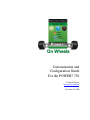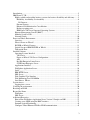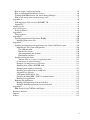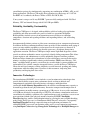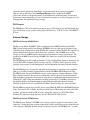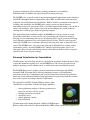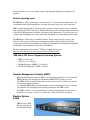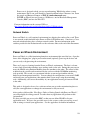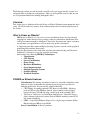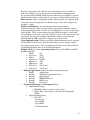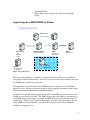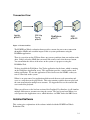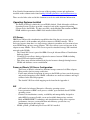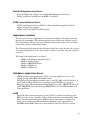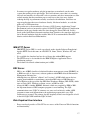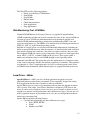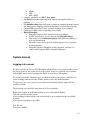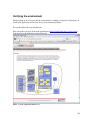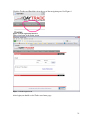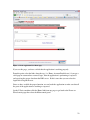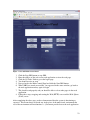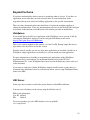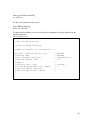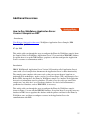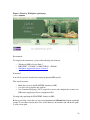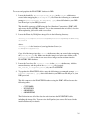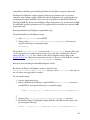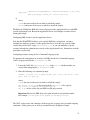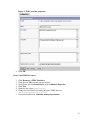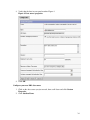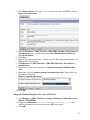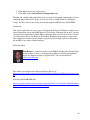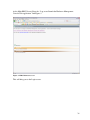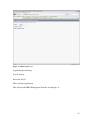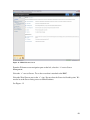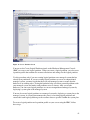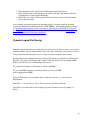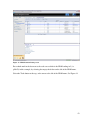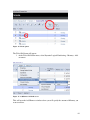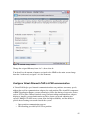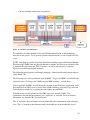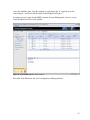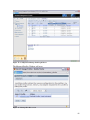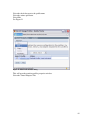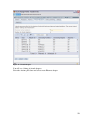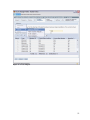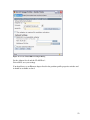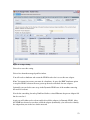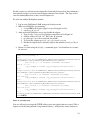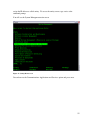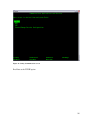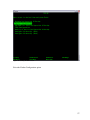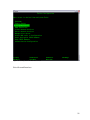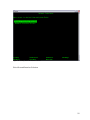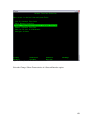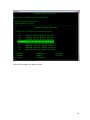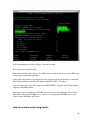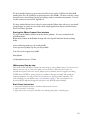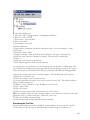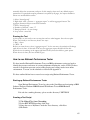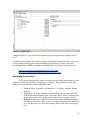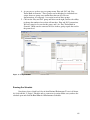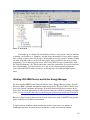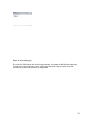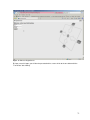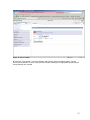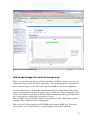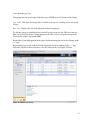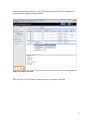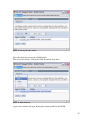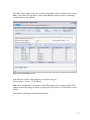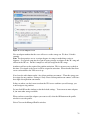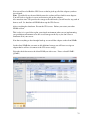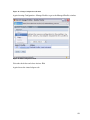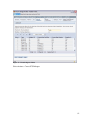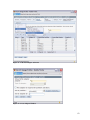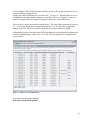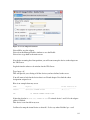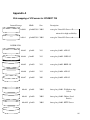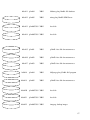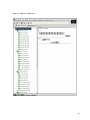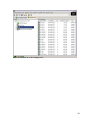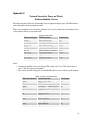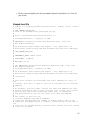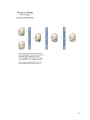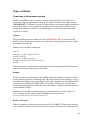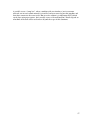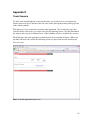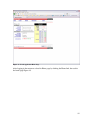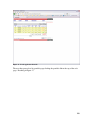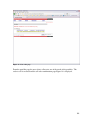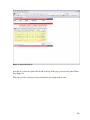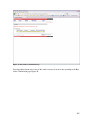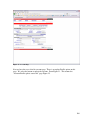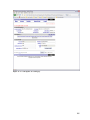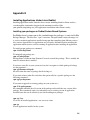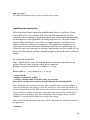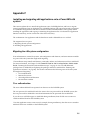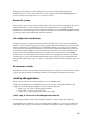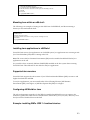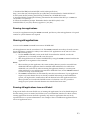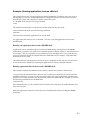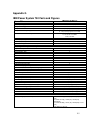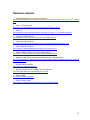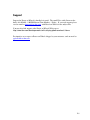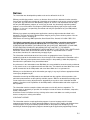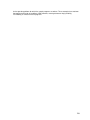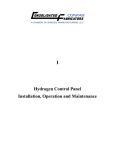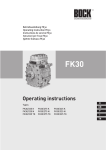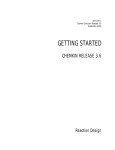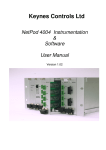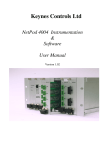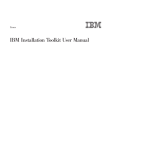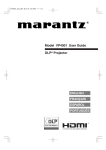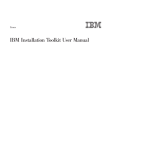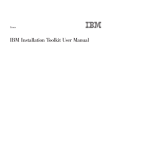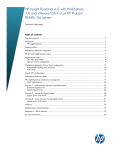Download Customization and Configuration Guide For the POWER7
Transcript
Customization and Configuration Guide For the POWER7 750 Technical Support [email protected] November 16, 2009 2 Introduction............................................................................................................................... 5 IBM Power™ 750..................................................................................................................... 5 Highly scalable and modular business systems for business flexibility and efficiency ....... 5 Reliability, Availability, Serviceability ............................................................................ 6 I/O Drawers................................................................................................................... 7 External Storage................................................................................................................ 7 Enhanced Virtualization for Consolidation ...................................................................... 8 Reduce operating costs ..................................................................................................... 9 IBM Power 750 Server Supported Operating Systems..................................................... 9 Harware Management Console (HMC):............................................................................... 9 Modular System x3550 ......................................................................................................... 9 Network Switch .................................................................................................................. 10 Power on Wheels Environment .............................................................................................. 10 Overview............................................................................................................................. 11 What is Power on Wheels? ................................................................................................. 11 POWER on Wheels Features:............................................................................................. 11 Logical Layout of IBM POWER on Wheels ...................................................................... 13 Transaction Flow: ............................................................................................................... 14 Installed Software ................................................................................................................... 14 Operating Systems Installed ............................................................................................... 15 VIO Server:..................................................................................................................... 15 Power on Wheels VIO Server Configuration: ................................................................ 15 AIX ................................................................................................................................. 15 Red Hat Enterprise Linux Server.................................................................................... 16 SUSE Linux Enterprise Server ....................................................................................... 16 Applications Installed ......................................................................................................... 16 WebSphere Application Server........................................................................................... 16 Lx86 .................................................................................................................................... 16 IBM HTTP Server............................................................................................................... 17 DB2 Server.......................................................................................................................... 17 Web Graphical User Interface ............................................................................................ 17 Web Monitoring Tool: LPARMon ..................................................................................... 18 Load Driver: JMeter........................................................................................................... 18 System Access ........................................................................................................................ 19 Logging into a server .......................................................................................................... 19 Verifying the environment...................................................................................................... 20 Restoring an LPAR ................................................................................................................. 24 Beyond the Demo ................................................................................................................... 25 WebSphere.......................................................................................................................... 25 DB2 Server.......................................................................................................................... 25 Additional Excercises ............................................................................................................. 27 How to Run WebSphere Application Server Version 5 Samples on DB2 ......................... 27 Creating a new LPAR using the HMC interface ................................................................ 37 Dynamic Logical Partitioning............................................................................................. 42 Configure Virtual Ethernet LPAR to LPAR communication ............................................. 45 3 How to record a script using Jmeter ................................................................................... 62 How to use Rational Performance Tester ........................................................................... 65 Working With IBM Director and Active Energy Manager ................................................ 69 How to add storage from external storage array................................................................. 73 Appendix A............................................................................................................................. 86 Disk mapping of VIO server for POWER7 750 ................................................................. 86 Appendix C ......................................................................................................................... 91 Sample host file ....................................................................................................................... 92 Network Diagram.................................................................................................................... 94 Power on Wheels ................................................................................................................ 96 Appendix D............................................................................................................................. 98 Trade Scenario .................................................................................................................... 98 Appendix E ........................................................................................................................... 106 Installing Applications Under Linux RedHat ................................................................... 106 Installing from source files: .......................................................................................... 107 Appendix F............................................................................................................................ 109 Installing and migrating x86 applications onto a PowerVM Lx86 system....................... 109 Migrating the x86 system configuration ....................................................................... 109 User authentication ................................................................................................... 109 Remote file systems .................................................................................................. 110 x86 configuration and daemons ................................................................................ 110 Environment variables .............................................................................................. 110 Installing x86 applications ................................................................................................ 110 Transfer data, or set access to application data......................................................... 111 Create access to required devices ................................................................................. 111 Example: Creating access to a CD drive....................................................................... 111 Mounting from within a POWER shell: ....................................................................... 111 Mounting from within an x86 shell: ............................................................................. 112 Installing Java applications in x86World...................................................................... 112 Supported Java versions................................................................................................ 112 Configuring x86World for Java .................................................................................... 112 Example: installing IBM’s J2SE 1.4 runtime binaries: ................................................ 112 Running Java applications ............................................................................................ 113 Running x86 applications ................................................................................................. 113 Running x86 applications from an x86 shell ................................................................ 113 Example: Running applications from an x86 shell ....................................................... 114 Appendix G........................................................................................................................... 115 IBM Power System 750 Facts and Figures....................................................................... 115 Reference material ................................................................................................................ 115 Support.................................................................................................................................. 118 Notices .................................................................................................................................. 119 4 Introduction Server consolidation, green data center, Virtualization, are all the IT terminology in use today, but what are they and how does one implement them into a cohesive environment. The Power on Wheels demo/test environment is the solution that integrates these together and provides some tools to monitor how the system reacts to the software installed. With the Power on Wheels solution we put together two POWER7 750 8way machines loaded with memory, and storage to demonstrate how simple a server consolidation environment is to put together. It is also a demonstration that LPARS with different Operating Systems and applications, can perform together on a single machine. The IBM Power 750 is an inexpensive class of server based on the POWER7 platform for Server Consolidation. This document provides a description of the hardware included in the offering, the configuration provided for the Demo/Test environment, and some instructions on how to do further testing once you have completed the Demo. We hope you find this to be a good demo of a multi-tiered environment and its capabilities in the consolidated server environment. IBM Power™ 750 Highly scalable and modular business systems for business flexibility and efficiency The IBMPower®750 Express™ server delivers the outstanding performance of the POWER7™ processor. The performance, capacity, energy efficiency and virtualization capabilities of the Power 750Express make it an ideal consolidation, database or multiapplication server. IBM’s Power 750 servers scale from 2 - 8 POWER7 processors in a single, 4U 19” rackmount configuration. Suitable for mid- to large transaction processor workloads and database serving, the architecture of the Power 750 models are well-suited to accommodate server 5 consolidation projects by simultaneously supporting any combination of IBM i, AIX, or x86 Linux applications. The Power 750 models boast an impressive rPerf range of 15.85/78.6. For IBM i v6.1 workloads, the Power 750 has a CPW of 8150-76,900. Your system is setup as an 16-way POWER 7 processor fully configured with 256 Gb of Memory, CPU and internal Storage with 6 SAS 15K rpm 300Gb. Reliability, Availability, Serviceability The Power 750 Express is designed with capabilities todeliver leading edge application availability and allow morework to be processed with less operational disruption. RAScapabilities include recovery from intermittent errors orfailover to redundant components, detection and reporting offailures and impending failures, and self-healing hardware that automatically initiates actions to effect error correction,repair or component replacement. In addition, the ProcessorInstruction Retry feature provides for the continuous moni-toring of processor status with the capability to restart aprocessor if certain errors are detected. If required, workloadscan be redirected to alternate processors, all without disrup-tion to application execution. The Power 750 Express imple-ments Light Path diagnostics, which provide an obvious andintuitive means to positively identify failing components.This allows system engineers and administrators to easily andquickly diagnose hardware problems. Hardware failures thatmay have taken hours to locate and diagnose can now bedetected in minutes, avoiding or significantly reducing costlydowntime. IBMSystems Director “Callhome” capabilityenables proactive service that may result in higher systemavailability and performance.For a scalable, complete integrated business system, the Power 750 Express allows the mid-sized company seeking simplicity to avoid increased spending and staffing requirements while becoming more responsive to their customers, improving their productivity and keeping their data secure. Innovative Technologies The introduction of POWER7 servers includes several newinnovative technologies that provide the flexibility to maxi-mize performance based on client workloads and computingneeds potentially delivering business advantages and higherclient satisfaction.Active Memory Expansionenables the effective maximummemory capacity to be much larger than the true physicalmemory. Innovative compression/decompression of memorycontent can enable memory expansion up to 100 percent. A server with a maximum of 512GB can effectively beexpanded up to 1TB. This can enhance virtualization andserver consolidation by enabling a partition to do significantlymore work or enabling a server to run more partitions withthe same physical amount of memory.POWER7 Intelligent Threadstechnology enables workloadoptimization by selecting the most suitable threading mode:Single Thread (per core) or Simultaneous Multi Thread-2 or4 modes. Consequently, Intelligent Threadstechnology canprovide improved application performance. In addition,POWER7 processors can maximize cache access to cores,improving performance, using Intelligent Cachetechnology.EnergyScale Technologyoffers Intelligent Energyman- 6 agement features, which can dramatically and dynamicallyconserve power and further improve energy efficiency. TheseIntelligent Energyfeatures enable the POWER7 processorto operate at a higher frequency if environmental conditionspermit, for increased performance and performance per watt;or alternatively operate at a reduced frequency if user settingspermit, for significant energy savings. I/O Drawers The IBM Power 750 server models can support up to 12 I/O drawers per building block, and up to 48 I/O drawers per system, scaling up to 264 disk bays, 12 PCIe 8x slots, and 200 PCIX slots. External Storage IBM Total Storage DS4000 Series The Power on Wheels POWER7 750 is configured with an IBM TotalStorage DS5020. IBM System Storage and System Storage DS4000® series are disk storage products using redundant array of independent disks (RAID) that contain the Fibre Channel (FC) interface to connect both the host systems and the disk drive enclosures. The DS4000 series of disk storage systems is an IBM solution for mid-range/departmental storage requirements. The products in the IBM System Storage DS4000 series family are described in the following paragraphs. The DS5020 Express offers high performance 4 Gbps capable Fibre Channel connections, up to 33.6 TB of Fibre Channel physical storage capacity, 112 TB of SATA physical storage capacity, and powerful system management, data management, and data protection features. The DS5020 Express is designed to expand from workgroup- to enterprise-wide capability with up to six Fibre Channel expansion units with the DS4000 EXP810 Expansion Unit. The IBM System Storage DS4800 disk storage system supports a high-performance 4 Gbps Fibre Channel interface. Increased host connectivity delivers the necessary bandwidth for high throughput applications. Designed for data-intensive applications that demand increased connectivity, eight 4 Gbps host channels can help provide up to 1724 MBps of sustained bandwidth, allowing for high throughput applications through eight channels directly attached to the host servers or connected to a Fibre Channel storage area network (SAN). The DS4800 can support up to 224 FC drives using EXP810, EXP710 or EXP100 Expansion Units. Four models are available: the 80A and 82A with 4 GB of cache, the 84A with 8 GB of cache, and the 88A with 16 GB of cache. All models support over 67.2 TB of Fibre Channel (FC) physical storage capacity and 168 TB of Serial ATA (SATA). IBM Total Storage DS5000 Series The IBM System Storage™ DS5000 series storage system is designed to meet today’s and tomorrow’s demanding open-systems requirements while establishing a new standard for life cycle longevity. Building on many decades of design expertise, the DS5000 series’ seventh- 7 generation architecture delivers industry-leading performance, real reliability, multidimensional scalability and unprecedented investment protection. The DS5000 series is equally adept at supporting transactional applications such as databases and OLTP, throughput-intensive applications such as HPC and rich media, and concurrent workloads for consolidation and virtualization. With its relentless performance and superior reliability and availability, the DS5000 series storage system can support the most demanding service level agreements (SLAs). And when requirements change, you can add or replace host interfaces, grow capacity, add cache and reconfigure the system on the fly— ensuring that it will keep pace with your growing company. This multi-dimensional scalability enables the DS5000 series storage system to extend beyond the normal three- to four-year life cycle, protecting your storage investment by delaying (or even eliminating) the expense of migrating data to a new system and allowing you to amortize acquisition costs over extended periods of time. This life cycle longevity enables the DS5000 series to continue delivering value long after other systems have been retired. The DS5000 series’ drive-level encryption offers affordable data security with no performance penalty. And the DS5000 series’ multiple replication options, drive level encryption, and persistent cache backup can help ensure that any data in cache is captured and safe in the event of a power outage. Enhanced Virtualization for Consolidation Virtualization is the technology that drives consolidation of multiple workloads onto a single system that minimizes ongoing costs, and the IBM Power 750 system is designed to run multiple operating systems simultaneously, to enable data center consolidation projects. The POWER Hypervisor™ enables advanced virtualization technologies like LPAR, dynamic LPAR, and virtual LAN, allowing computing resources to be intelligently provisioned on-the-fly. Computing resources can be transparently shared across partitions, increasing system utilization while ensuring applications are provisioned with the resources they need to operate according to business requirements. The optional PowerVM™ Standard Edition software takes virtualization a step further, with the following capabilities: • • • • • micro-partitioning with up to 10 micro-partitions per processor, and up to 254 per system multiple shared processor pools virtual I/O server shared dedicated capacity PowerVM Lx86 Virtualization can be further enhanced with PowerVM Enterprise Edition, which adds on the Live Partition Mobility (LPM) feature, which allows partitions to 8 be moved from one server to another without impacting the applications running on the partition. Reduce operating costs The IBM Power 750 system features an ultra-dense 24” system frame to enable large-scale consolidation with growth capabilities, allowing data center floor space to be conserved. IBM’s unique EnergyScale™ technology helps control cooling and power costs associated with operating the Power 750 servers, without affecting systems and application performance or flexibility. Management can further understand peak requirements, as well as power and cooling usage throughout the system with deeply integrated power and thermal monitoring. The IBM Power 750 features an enhanced airflow design to help conserve energy, and include a wide variety of other power management features that help bolster the power savings experienced by consolidating on a platform with enhanced virtualization capabilities to maximize system utilization and reduce redundancies. For more information on the Power 7 750 line of products please see: http://www-03.ibm.com/systems/power/hardware/750/index.html IBM Power 750 Server Supported Operating Systems • • • • IBM i, v5.4 and v6.1 AIX, v5.2, v5.3 and v6.1 RedHat Enterprise (RHEL), v4.5 and v5.1 SUSE Linux Enterprise (SLES), v10 SP1 Harware Management Console (HMC): - Hardware Management Console, HMC is an acronym frequently used to describe the IBM technology for managing and monitoring IBM UNIX (system p) servers. The HMC uses its network connections to one or more servers or frames to perform various management functions. As defined by IBM, Hardware Management Console technology provides a standard user interface for configuring and operating partitioned and SMP systems. The HMC enables a system administrator to manage configuration and operation of partitions in a system, as well as to monitor the system for hardware problems. Modular System x3550 - IBM System x3550 Express with QuadCore Intel® Xeon® 9 - Processors is designed to help you stay up and running. Which helps reduce system maintenance. Plus it can even identify a potential problem before it becomes one. From the people and Business Partners of IBM. It's innovation made easy. POWER on Wheels has two System x x3550 boxes: one for Hardware Management Console (HMC) and one for Web GUI For more information on the system x3550 see: http://www-03.ibm.com/systems/x/hardware/rack/x3350/index.html Network Switch Power on Wheels is a self contained environment in a shipping box enclosed in a rack. There is one network switch included in the Power on Wheels Evaluation unit. Some have a Cisco network switch and others have a Juniper network switch. For more information on the switches provided in the Evaluation unit see the references links at the end of this Document. Power on Wheels Environment Power on Wheels is a fully functioning demo/test environment right out of the box. Open the doors of the shipping box, plug in power and network (optional), power up the devices and you are ready to begin testing the environment. There are 2 stages to learning from the Power on Wheels environment. The first is a demo, to run a load scenario that simulates users trading stock via the web. During this run you can move the LPARs using Partition Mobility from one machine to the other. The effects of this workload on the system can be monitored by the end user with the LPARMon monitoring tools provided. The second is to experiment with the system and get familiar with the hardware and management interfaces. You can change the configuration, create new LPARS and install your own applications, then monitor their system usage using the monitoring tools. Additionally you can test the mobility of your applications moving it from one LPAR to the other. This guide is designed to be used as a reference when you get to the customization phase to add your own applications or change the environment to suit your needs. After you have followed the “First Steps: Guide to Getting Started with Power on Wheels”, you will probably be asking yourself “I wonder how my application will perform on this environment?” We have provided you access to the HMC so that you can define LPARS to fit your application needs. We have also provided access to the systems so that you can log on and look at settings or install your applications. See the appendices for further information. 10 The following sections provide the details you will need to get logged into the systems and add applications or change the configuration. There are also optional exercises that one can use to experiment further after running through the demo. Overview This section gives a definition of how the Power on Wheels Evaluation environment has been setup. We also describe key features of the solution and provide a detailed logical layout of the system. What is Power on Wheels? - - IBM Power on Wheels is a self service server consolidation demo, in a plug and play shipping box with a muti-tiered pre-packaged software solution that demonstrates how such an environment might be configured. It provides the framework where a customer can add their own applications to see how they react on this environment. A single foot-print that contains multiple Operating Systems, network switch, graphical monitoring and workload driving tools Provides the customer with a short term test/demo environment using our Web based Graphical User Interface to ease the operation and startup. Demonstrates the following IBM Key Technologies o Virtualization o CPU Sharing o Server Consolidation o Power Saving o Hardware Redundancy o Green Implementation o Multiple Operating Systems o Partition Mobility o Workload Partitions POWER on Wheels Features: Virtualization: The sharing of machine resources to extend the capabilities of the hardware in order to maximize the amount of processing power provided to different applications. We provide this with the following: o CPU Sharing: Assigning fractional CPU shares to each LPAR. Allowing pools of CPU for each LPAR to share in order to handle peak load when needed. We have 7 LPARs all using a shared pool of the available CPUs. o VIO Server: VIO Server or Virtual Input Output Server. Virtual I/O Server allows sharing of physical resources between LPARs including virtual SCSI and virtual networking. o LHEA: Logical Host Ethernet Adapter. It is a logical representation of Host Ethernet Adapter (HEA) for an LPAR. Server Consolidation on Power7 platform: 11 Provides an approach to the efficient use of computing resources in order to reduce the number of servers and provide better utilization computing power. We provide multiple LPARS which represent what in the past could be a separate physical machine, that would require its own power, cooling and floor/rack space. Power Saving: There is on physical machine which requires one footprint on the floor, and one power supply(two if redundant setup is used) and cooling for one machine vs. many. Hardware Redundancy: A system design protocol and associated implementation that ensures a certain degree of operational continuity during a given measurement period. We have two Virtual I/O Servers each serving storage to the LPARs. These are then mirrored on each LPAR providing a second path for availability. If one disk or even one VIO Server were to fail, the system is still operational. We have also configured the Ethernet adapters with a Network Interface Backup (NIB) so there are 2 adapters for every network. Green Implementation: The Power on Wheels Implementation uses the concepts of Virtualization and Server Consolidation which uses power sharing, requires less cooling saving power. This in combination with the use of Advanced Power Virtualization Features make it a Green Implementation. Multiple LPARs of various Operating Systems: We provide LPARs with AIX, RedHat, and SUSE. LPAR OS Appserver: AIX Jmeter: SLES Web Server: RedHat DB Server: AIX NIM Server: AIX VIO Serv1: VIO Server VIO Serv2: VIO Server o Multiple Applications running on different Operating System LPAR Applicaitons Pxxn01: WebSphere Application Server Pxxn02: JMeter, Lx86 Pxxn03: IBM HTTP Server Pxxn04: DB2 Server Pxxn05: Nim Server o Graphical Monitoring and Management Tools: Graphical Monitoring: • LPARMon: Shows system resources usage • JMeter: Runs stored scripts to drive the load through the LPARs Graphical Management: • Web-GUI - Start System - Start LPARs - Stop LPARs - Check Documents 12 • - Rebuild LPARs JMeter: Runs stored scripts to drive the load through the system Logical Layout of IBM POWER on Wheels Logical Layout VIO Server 1.5 Serves Storage Linux Sles 10 Lx86 Lparmon Jmeter RHEL 5.2 Modular x3550 User Access Linux Red Hat 5.2 Http Server (Web) AIX 6.1 WebSphere App Server AIX 6.1 DB2 Server AIX 6.1 NIM Server LPAR Restore Figure 1 - Logical Layout The layout of the machines see (Figure 1) is such that there are 2 VIO servers which are setup with all of the external storage. The VIO servers provide the disk to each of the rest of the LPARs that are defined to the system. The applications are installed across the LPARs in order to ensure the use of all LPARs during a test run. We have provided a sample of all the supported operating systems on the 750 to demonstrate the functionality and interoperability. A rebuild server using the function provided by AIX called NIM, is provided to restore the LPARs to a last known good state. The NIM Server provides the ability to store images of each LPAR, and provide a means to rebuild the LPAR back to the state that the image was created from. We have provided this in the unlikely event that you inadvertently cause one of the LPARs to become unusable, you will be able to restore to the state at which the machine was shipped to you. 13 Transaction Flow: Jmeter p26n22 IBM Http Server p26n23 WebSphere p26n21 DB2 p26n24 Figure 2 - Transaction Flow The POWER on Wheels evaluation demo provides a means for you to run a transaction through the LPARs and watch the impact of this to system performance using the LPARMon application. There is a provision on the GUI that allows one to move partitions from one machine to the other. Simply select the LPAR that you would like to move and select the move button. You can monitor the effects of the move on the system as it progresses using the LPARMon Tool. We have installed the WebSphere Day Trader application for the demo, which is running on the WebSphere Application server. This application provides a sample online stock trading application. We use this application to drive load across the LPARS so that you can see some load on the system. JMeter is an open source Java application which records the users web transactions and saves to a script that can be played back. This script contains variables that can play back the same transaction for multiple user accounts. See Appendix B to see the scenario that was recorded for playback. When you add users to the load run section of the Graphical User Interface, it will simulate multiple different user accounts accessing the system. The load is run from JMeter via a web request to the Application server, which interfaces via JDBC link to the DB2 Server. Installed Software This section gives explanations of the software included with the POWER on Wheels Evaluation Unit. 14 Note: Detailed documentation related to any of the operating systems and applications installed on the solution can be found on http://x24n01.pbm.ihost.com/Documentation.jsp There are also links at the end of this document to web sites with additional information. Operating Systems Installed The Power on Wheels solution has seven LPARs defined. Each of them has a different Operating System. We have provided a sample of each of the supported Operating Systems across the LPARs. We have provided a single Machine that contains an IBM i LPAR with the representative IBM i code installed on this LPAR. VIO Server: IBM PowerVM provides virtualization capabilities that allow the user to carve up the physical resources of the machine and provide resources to LPARS virtually. This is necessary because when there is a single storage adapter in a machine and you want to have more LPARS than you have storage adapters, VIO server allows you to assign parts of the adapter to many LPARs. We use VIO server to provide virtualized storage and virtualized networks to the LPARs. - The Virtual I/O Server is part of the IBM eServer p6 Advanced Power Virtualization hardware feature. - Virtual I/O Server allows sharing of physical resources between LPARs including virtual SCSI and virtual networking. - This allows more efficient utilization of physical resources through sharing between LPARs and facilitates server consolidation. Power on Wheels VIO Server Configuration: - - The Power on Wheels solution has additional storage connected via Fiber adapters. Fiber provides for fast storage read/writes. For the most efficient designation of storage to the LPARs we have carved the storage and provided mappings to the LPARS so that there are small root volumes and larger volumes for the data and programs.. The detailed VIO Server disk mapping can be found in the Appendix A. AIX - AIX stands for Advanced Interactive eXecutive operating system. Latest generation of IBM’s well-proven, scalable, open standards-based UNIX® operating system - Features for virtualization, security, availability and manageability designed to makeAIX®6 even more flexible, secure and available than previous versions - Built on IBMPOWER7™ technology and virtualization to help deliver superior performance, increase system utilization and efficiency, provide for easy administration and reduce total costs - LPARs: p22n01, p22n04 and p22n-5 have AIX 6.1 installed. 15 Red Hat Enterprise Linux Server - Power on Wheels has 5.2 Beta version of Red Hat Enterprise Linux Server LPARs: p22n03 and p22n08 have the RHEL 5.2 installed SUSE Linux Enterprise Server - SUSE Linux Enterprise Server (SLES) is a Linux distribution supplied by Novell, targeted at the business market. LPARs: p26n23 has SLES 10.0 SP2 installed. Applications Installed We have provided a set of applications to demonstrate running a web application in the multi-tiered environment. The following provides more detail on the software used for this demonstration. There is also some additional software that allows you to do further testing after you have completed the Demo. The Verifying the environment in this document details how to log in and use the system to install your applications or use some sample scenarios to do some setup and testing on your own. The layout of the applications is as follows: LPAR1-> WebSphere Application Server LPAR2-> JMeter, Lx86 LPAR3-> IBM HTTP Server LPAR4-> DB2 Server LPAR5-> NIM Server WebSphere Application Server - IBM WebSphere Application Server (WAS), a software application server, is the flagship product within IBM's WebSphere brand. WebSphere is built using open standards such as Java EE, XML, and Web Services. It works with a number of Web servers including Apache HTTP Server, Netscape Enterprise Server, Microsoft Internet Information Services (IIS), IBM HTTP Server for i5/OS, IBM HTTP Server for z/OS, and IBM HTTP Server for AIX/Linux/Microsoft Windows/Solaris. Lx86 - PowerVM Lx86, formerly known as System p AVE, is a binary translation layer for IBM's System p servers. It enables 32-bit x86 Linux binaries to run unmodified on the Power Architecture based hardware. IBM is relying on this feature to migrate x86 Linux servers to the PowerVM virtualized environment and is supported on all POWER5 and POWER7 hardware as well as BladeCenter JS21 and JS22 systems. 16 - - In contrast to regular emulators only the instructions are translated, not the entire system, thus making it fast and flexible. The Lx86 software senses that it is executing x86 code and translates it to PowerPC code at execution, and these instructions are later cached ensuring that the translation process only has to take place once, further reducing the drop in performance usually associated with emulation. Lx86 does not support applications that access hardware directly, like kernel modules, or code that makes use of SSE instructions. The product was at first marketed as System p AVE (System p Application Virtual Environment) and was incorrectly reported as PAVE (Portable Advanced Virtualization Emulator) in the press but the name has since changed to PowerVM Lx86. Lx86 is based on the QuickTransit dynamic translator from Transitive, the same that Apple uses for its Rosetta emulation layer that enables Mac OS X to run unmodified PowerPC binaries on their Intel-based Macintoshes. IBM HTTP Server - - IBM HTTP Server (IHS) is a web server based on the Apache Software Foundation's Apache HTTP Server that runs on AIX, HP-UX, Linux, Solaris, Windows NT, and z/OS. It is available for download and use free of charge but without IBM support. The HTTP server is also included in the IBM WebSphere Application Server distribution packages. The default web console administration port is 8008. DB2 Server - - - DB2 is one of IBM's families of relational database management system (RDBMS) (or, as IBM now calls it, data server) software products within IBM's broader Information Management Software line. Although there are different "editions" and "versions" of DB2 which run on devices ranging from handhelds to mainframes, most often DB2 refers to DB2 Enterprise Server Edition or the top-of-the-line DB2 Data Warehouse Edition (DB2 DWE), which runs on Unix (AIX), Windows or Linux servers; or DB2 for z/OS. Alongside DB2 is another RDBMS: Informix, which was acquired by IBM in 2001. An important feature of DB2 computer programs is error handling. The SQL communications area (SQLCA) structure was once used exclusively within a DB2 program to return error information to the application program after every SQL statement was executed. The primary, but not singularly useful, error diagnostic is held in the field SQLCODE within the SQLCA block. Web Graphical User Interface - Power on wheels provides a Web GUI to ease access of the Power on Wheels functions and functionality. 17 - The Web GUI provides following features: o Power on of the Power 750 Hardware o Start LPARs o Stop LPARs o Run the Demo o Check Documentation o Start Applications o Stop Applications Web Monitoring Tool: LPARMon - - - Graphical LPAR Monitor for System p5 Servers is a graphical Logical Partition (LPAR) monitoring tool that can be used to monitor the state of one or more LPARs on a System p5 server. LPAR state information that can be monitored with this tool includes LPAR entitlement/tracking, simultaneous multithreading (SMT) state, and processor and memory use. The LPARs to be monitored can be running any mixture of AIX® 5.3, AIX 5.2, or the Linux® operating systems. Included in Version 2.0 are several visual and functional enhancements, including the ability to group LPARs into user defined categories, set alert thresholds with associated alert actions, monitor and record into a file processor, and use memory data over time. The Graphical LPAR tool consists of two components. First, there are small agents that run in AIX 5.3, AIX 5.2, or Linux LPARs on the p5 server. These agents gather a number of performance data for each LPAR through several operating-system commands and API calls. The agents then pass this information via a connected socket to the second component, which is the monitor's graphical user interface. This graphical user interface is a Java™ application and it is used as a collection point for the server and LPAR status information, which it then displays in a graphical format for the user. Load Driver: JMeter - - Apache JMeter is a 100% pure Java desktop application designed to load test functional behavior and measure performance. It was originally designed for testing Web Applications but has since expanded to other test functions. Apache JMeter may be used to test performance both on static and dynamic resources (files, Servlets, Perl scripts, Java Objects, Data Bases and Queries, FTP Servers and more). It can be used to simulate a heavy load on a server, network or object to test its strength or to analyze overall performance under different load types. You can use it to make a graphical analysis of performance or to test your server/script/object behavior under heavy concurrent load. Apache JMeter includes following features: o Can load and performance test many different server types: Web - HTTP, HTTPS SOAP Database via JDBC 18 o o o o o o LDAP JMS Mail - POP3 Complete portability and 100% Java purity . Full Swing and lightweight component support (precompiled JAR uses packages javax.swing.* ). Full multithreading framework allows concurrent sampling by many threads and simultaneous sampling of different functions by seperate thread groups. Careful GUI design allows faster operation and more precise timings. Caching and offline analysis/replaying of test results. Highly Extensible: Pluggable Samplers allow unlimited testing capabilities. Several load statistics may be choosen with pluggable timers . Data analysis and visualization plugins allow great extendibility as well as personalization. Functions can be used to provide dynamic input to a test or provide data manipulation. Scriptable Samplers (BeanShell is fully supported; and there is a sampler which supports BSF-compatible languages) System Access Logging into a server We have provided an X Series X3550 machine which will act as your local terminal to surf the web or to access any of the servers in the system. There is a second X Series machine Labled HMC that is used to configure the Power System Power 750 machine. To switch between the 2 machines press and hold the shift key then depress the PrtSc key. At the resulting window select the x22n01 option to access the Redhat machine. To gain access to a sever you can ssh or telnet from a terminal window on the X Series machine (x22n01) The following steps should be done from the X Series machine: Right mouse button on the Redhat desktop to access the menu for Redhat. Select the terminal window option. At the resulting terminal window ssh root@p22n01 to get a terminal window on p22n01 machine. At the password prompt use pwd4bib User ID: root Password: pwd4bib 19 Verifying the environment The first thing to do is to prove that the environment is working as expected so that when you install your application we can rule out any environmental problems. To test this follow the steps listed below: First surf to the web page of the trade application at http://p24n03.pbm.ihost.com/daytrader You should see the main trade application panel. Figure 3 - Trade Application Main Screen 20 Click the Trading and Portfolios tab at the top of the navigation pane. See Figure 4 Figure 4 - Trade Application Menu bar Then select login at the Login screen Figure 5 - Trade Login Screen After login you should see the Trade users home page. 21 Figure 6 - Trade Application User Home page If you see this page, you have verified that the application is working properly. From this point select the links along the top, (i.e. Home, Account Portfolio etc.) if you get a valid page in return and no error messages, then the application is performing as expected and receiving the proper data from the DB2 server. If this is true then you can select the logoff link to logoff the user. Since we have verified the proper function, we can break the application to make sure that all the parts of the application are working as expected. On the X Series machine click the Home link from any page to get back to the Power on Wheels main page then select the Main control panel 22 Figure 7 - Web GUI Main Control Panel 1. 2. 3. 4. 5. 6. Click the Stop DB2 button to stop DB2. Enter the address of the web server trade application to view the web page Click the Go Trade! Link to get to the logon page. You should receive an error Now go back to the Main Control Panel and click the Start DB2 button. When “DB2 has started successfully” has appeared in the status window, go back to the trade application and try again to Login. 7. This should work properly and you should be able to select other pages in the trade application. 8. Follow these steps stopping and starting the Web (HTTP) server and the Web Sphere (WAS) server. After completing the above steps we have demonstrated that the system is functioning as expected. This means that if we break any single piece of the multi tiered environment the rest of the environment will not function, i.e. you cannot provide data to the web application 23 when the database that contains the data is not functional. Similarly you cannot provide a web page to the web server if the web app server does not function. You have verified the proper function of the environment. Restoring an LPAR There is a nim server installed on the LPARs in case you need to install AIX. The main reason for this to be installed on the LPAR is for your ability to restore one of the LPARs that are currently installed on the system. If you inadvertently destroy an LPAR because you were changing settings or loading your software, you can get it back to the state that it was at the point that the machine was shipped to your site. To restore an LPAR: Navigate to the main window by clicking on the home page button at any screen on the Graphical user interface web page, or by typing the following into the browser http://x22n01.pbm.ihost.com:8080/BIB/index.jsp From the main window select the Rebuild LPAR button to get to the rebuild page. Put a check mark in the box the the left of the name of the LPAR you wish to rebuild, and select the ok button. 24 Beyond the Demo If you have run through the demo you may be wondering what to do next. If you have an application of your own that you want to install, there are some instructions in the Appendices that provide detail on installing applications in the specific environments. There are some instructions below that detail how to log into the machines and how to change the customization. There are documentation to peruse via the Web GUI that will give more detail on the functions of the Hardware and software provided on the Machine. WebSphere If you would like to install a Java Application to the WebSphere server you can do this by accessing the WebSphere AppServer console using the Web Browser and surf to http://p24n01.pbm.ihost.com:9060/admin There is no security enabled for this console, so at the User ID: Prompt simply hit enter or type admin as the user ID to use for this session. From the console window you can see what other applications are installed ( the full set of WebSphere sample applications are installed) or you can install your own application. For more information on installing or customizing the applications on the WebSphere Application Server environment, see the Documentation section of the GUI, the Documentation CD, or the WebSphere Info center listed in the Reference center at the end of this document. If you want to work more with the WebSphere samples installed on the system, there is a document in the Additional exercises section below where you can setup WebSphere Plants demo to use DB2. DB2 Server In the steps above you have verified the proper function of the DB2 installation. You can create a Database on the system using the db2inst1 user id. DB2 userid information: User ID: db2inst1 PW: db2inst1 To create a database, go to the DB2 database server on p24n04. ssh root@p24n04 25 then su to the db2 instance ID: su – db2inst1 To add a new database to the system. At the DB2 prompt type: db2 create db testdb To make sure the database was created use the list command to view the databases in the database directory: db2 list db directory $ db2 list db directory System Database Directory Number of entries in the directory = 1 Database 1 entry:Database alias Database name Local database directory Database release level Comment Directory entry type Catalog database partition number Alternate server hostname Alternate server port number . . . = = = = = = = = = TRADEDB TRADEDB /home/db2inst1 c.00 Indirect 0 26 Additional Excercises How to Run WebSphere Application Server Version 5 Samples on DB2 : Introductory Tom Krieger ([email protected]), WebSphere Application Server Samples, IBM Research Triangle Park 07 Apr 2003 This article walks you through the steps to configure the Plants by WebSphere sample (from the Sample Gallery in WebSphere Application Server V5) to run with an IBM DB2 database. It explains how to set up the DB2 database, populate it, and then configure the Application Server's resources to communicate with it. Introduction IBM ® WebSphere® Application Server Version 5.0 (hereafter called Application Server) comes with a set of samples that demonstrate the Application Server's robust functionality. The samples come complete with source code so that you can use them to learn how to implement Web technologies, such as servlets, Java Server Pages (JSP), and Enterprise Java Beans (EJB). Among these, the Plants by WebSphere sample is a complete Web application that accesses information stored in a database. To make it easy for you to get started, this sample runs "out of the box" on a Cloudscape database. In a real-world environment, a production-level database, such as IBM DB2®, is necessary. This article walks you through the steps to configure the Plants by WebSphere sample, shown in Figure 1, to run with the IBM DB2 database. It explains how to set up the necessary database in DB2, how to populate this database with the pictures and data for the Plants by WebSphere store, and how to configure resources in the Application Server for communication with DB2. 27 Figure 1. Plants by WebSphere splash page Environment To complete the instructions, you need the following environment: • • • Windows® 2000 + Service Pack 3 DB2 UDB 7.2 + FixPak 7 or DB2 UDB 8.1 + FixPak 1 WebSphere Application Server Version 5 Download You will also need to download and unzip the plantsbyDB2.zip file. This zip file contains: • • • Batch files to create the PLANTSBY database in DB2 Java class file to populate the database Java Command Language (JACL) script file to create and configure the resources for DB2 on the Application Server configuration files Creating and populating the PLANTSBY database in DB2 Before proceeding, verify that you can execute java.exe and db2cmd.exe from the command prompt. If you cannot execute these files, locate them on your machine and add the file paths to your system path. 28 To create and populate the PLANTSBY database in DB2: 1. Locate the batch file, db2createplantsby_db.bat, in the install subdirectory created after unzipping the plantsbyDB2.zip file. Enter the following at a command prompt db2createplantsby_db [db2admin] [pw], where db2admin is your DB2 user ID and pw is your DB2 password. This batch file connects to DB2 using the Java Database Connectivity (JDBC) API and creates the PLANTSBY database. To see the commands that are called, view the db2creatplantsby_db.bat file with a text editor. 2. Locate the Plants by WebSphere image files in the following directory: install_root\samples\src\PlantsByWebSphere\PlantsByWebSphereWAR\imag es\archive where: install_root is the location C:\WebSphere\AppServer) of your Application Server (ex. Copy all of the images into the install subdirectory that you created after unzipping the plantsbyDB2.zip file. Make sure that the images are in the same folder as the Populate.class file so that it can access these images and insert them into the PLANTSBY DB2 database. 3. Locate the Java class file, Populate.class, in the install subdirectory. Add the current directory and the path of the db2java.zip file (typicaly DB2_install_root\SQLLIB\java12\) to your CLASSPATH. 4. To populate the PLANTSBY tables, enter the following at a command prompt: java Populate [db2admin] [pw], where db2admin is your DB2 user ID and pw is your DB2 password. This file connects to the PLANTSBY database using the JDBC API and creates the following tables: o o o o CUSTOMER INVENTORY ORDERINFO ORDERITEMS The file then inserts all of the data for each item into the INVENTORY table, including the image files. You can view the Populate.java source file located in the install subdirectory for details. 29 Uninstalling, rebuilding and reinstalling the Plants by WebSphere enterprise archive file The Plants by WebSphere sample contains Cloudscape deployment code, so you must reinstall a clean enterprise archive (EAR) file without deployment code specifying that you are running the sample with DB2. These next steps explain how to uninstall the Plants by WebSphere EAR file, build a clean EAR file without deployment code, and reinstall the EAR file with DB2-specific deployment code. The Application Server handles the creation of DB2 deployment code. Executing the Plants by WebSphere sample build script To rebuild the Plants by WebSphere sample: 1. Add install_root\bin to your PATH. 2. Change to the install_root\samples\src\PlantsByWebSphere directory and enter the following at a command prompt: buildsamples The batch file, buildsamples.bat, is located in the install_root\bin directory. The script sets the appropriate class path information and executes the Ant 1.4 build utility. The Ant utility reads the build.xml files, which describe how to build the sample. Refer to the Jakarta Web site for additional documentation on Ant 1.4. The new, clean EAR file is located in the install_root\samples\lib\PlantsByWebSphere directory. Removing and reinstalling the PlantsByWebSphere.ear file By default, the Plants by WebSphere sample is installed in the directory, where <cell name> is the name of the cell where your application is installed. install_root\installedApps\<cell name> To reinstall the sample: 1. Stop the Application Server. 2. Remove the Plants by WebSphere sample EAR file (install_root\bin must be in your PATH) by entering the following at a command prompt: wsadmin -conntype none -c "$AdminApp uninstall PlantsByWebSphere" 3. 4. Change to the install_root\samples\lib\PlantsByWebSphere directory. 5. Reinstall the Plants by WebSphere sample EAR file with DB2-specific deploy code by entering the following: wsadmin -conntype none -c "$AdminApp install PlantsByWebSphere.ear 30 {-appname PlantsByWebSphere -usedefaultbindings -node [node] deployejb -deployejb.dbtype DB2UDB_V72 -server [server]}" 6. where: node is the name of the node on which to install the sample server is the name of the server on which to install the sample The Plants by WebSphere EAR file is now redeployed to the Application Server with DB2specific deployment code. Restart the Application Server and configure resources before running the sample. Configuring DB2 resources for the Application Server Now that the PLANTSBY database exists and the EAR file is redeployed, you must configure the database resources on the Application Server. For this step, you can either execute the provide JACL script, pbwconfigDB2.jacl, or you can manually set up the resources through the administrative console of the Application Server. Instructions for both procedures are provided. Configuring resources using the Java Command Language script To automate the configuration of resources for DB2, run the Java Command Language (JACL) script provided in the plantsbyDB2.zip file: 1. Locate the JACL file, pbwConfigDB2.jacl, in the install subdirectorytha was created after unzipping the plantsbyDB2.zip file. 2. Enter the following at a command prompt: wsadmin -conntype none -f pbwConfigDB2.jacl [node] [DB2 driver class path] [DB2 ID] [DB2 pw] where: node is the name of the node on which to install the sample DB2 driver class path is the location of the db2java.zip file, typicaly DB2_install_root\SQLLIB\java12\db2java.zip DB2 ID/pw are the values for your DB2 user ID and password Important: Enclose the DB2 driver class path in brackets and quotation marks. For example, {"C:\Program Files\SQLLIB\java12\db2java.zip"} The JACL script creates and configures all the necessary resources using wsadmin scripting commands. At this point, you are ready to run the Plants by WebSphere sample. 31 The next section illustrates how to configure the resources through the administrative console rather than through the automated JACL script Configuring Resources using the administrative console To configure resources through the administrative console, complete the following steps: Create a new DB2 JDBC Provider 1. Start the Application Server. 2. Launch the administrative console by typing http://localhost:9090/admin. You might have to change localhost to the machine name where WebSphere Application Server is installed. For example, http://<hostname>:9090/admin. 3. Click Resources > JDBC Providers. 4. Select the radio button for Server Level Scope and click Apply. 5. Click New. 6. Select DB2 JDBC Provider from the list and click OK. See Figure 2. Figure 2. JDBC Providers page 7. On the General Properties panel, indicate the class path for the db2java.zip file (usually DB2_install_root\SQLLIB\java12\db2java.zip). See Figure 3. 32 Figure 3. JDBC provider properties 8. Click OK. Create a new DB2 data source 1. 2. 3. 4. 5. 6. Click Resources > JDBC Providers. Click the new DB2 provider you just created. Scroll down and click Data Sources under Additional Properties. Click New. Name the data source, pbwdatasource. Change the Java Directory Naming Interface (JNDI) name to jdbc/PlantsByWebSphereDataSource. 7. Select the check box for Container managed persistence. 33 8. Verify that the data in your panel matches Figure 4. Figure 4. Data source properties 9. Click OK. Configure your new DB2 data source 1. Click on the data source you just created, then scroll down and click Custom Properties. 2. Click databaseName. 34 3. In the databaseName field, type PLANTSBY for the value and click OK. See Figure 5. Figure 5. Database name 4. From the Resources > JDBC Providers > DB2 JDBC Provider > Data Sources > pbwdatasource page, scroll down and click J2C Authentication Data Entries under Related Items. 5. Click New. 6. Make an alias (any unique name). Change your user ID and password to match your DB2 user ID and password. 7. Click Resources > JDBC Providers > DB2 JDBC Provider > Data Sources > pbwdatasource. 8. Select the new alias you just created for Component-managed Authentication Alias. 9. Repeat this step for Container-managed Authentication Alias. Your results will look similar to Figure 6. Figure 6. Authenication aliases 10. Click OK. Change the PlantsByWebSphere data source JNDI name 1. Click Resources > JDBC Providers > Samples Cloudscape 5.0 Provider > Data Sources > PLANTSDB. 2. Change the JDNI name to jdbc/PlantsByWebSphereDataSource_cloud (this action avoids naming confusion with the new DB2 data source). 3. Click OK. 35 4. Click Save near the top of your panel. 5. Click Save on the Save to Master Configuration panel. Whether you configured the Application Server resources through the administrative console or through the provided JACL script, you are now ready to run the Plants by WebSphere sample. All data retrieval and storage now runs through the DB2 database, PLANTSBY. Conclusion This article explains the necessary steps to configure the Plants by WebSphere sample to run on the Application Server using DB2 instead of Cloudscape. Following this process, you can configure other applications to utilize DB2, configuring their resources in the same way that you configured resources for Plants by WebSphere. Remember that enterprise beans using bean-managed persistence contain database-specific code that might require modification to run on DB2 or any other relational database. About the author Tom Krieger is a software engineer at the IBM Lab in Research Triangle Park, North Carolina. Tom is a co-op currently working towards his undergraduate degree in Computer Science at Virginia Tech. You can reach Tom at [email protected] . This article can be found on the DeveloperWorks Web site at: http://www.ibm.com/developerworks/websphere/library/techarticles/0304_krieger/krieger.ht ml Download the PlantByDB2 here : http://www.ibm.com/developerworks/apps/download/index.jsp?contentid=14209&filename= plantsbyDB2.zip&method=ftp&locale=worldwide 36 Creating a new LPAR using the HMC interface To get some experience using the HMC interface, the following steps will guide you through the steps to define a new LPAR. One of the powerful resources in a consolidated server environment is the ability to carve out a new LPAR in the environment to accomplish a task such as a test server to evaluate a new OS install with out affecting other software, or maybe to build a new license server, etc. With Virtualization it is possible to create an LPAR that uses a small amount of Memory and CPU in order to create an LPAR that can be used to build and test. First you will need to switch to the HMC management interface. The HMC interface is a web based management interface. You can either switch to the HMC console on the screen by hitting <Shift – PrtScrn> and selecting the hmc option, or from the Web User interface screen select the Home button to get back to the Main Menu Then select the “Access HMC HERE link to open a web browser on the HMC. Figure 8 - Main Menu screem 37 At the Main HMC Screen Select the “ Log on and launch the Hardware Management Console Web application” link Figure 9 Figure 9 - HMC Main start screen This will bring you to the Login screen. 38 Figure 10 - HMC Login Screen Login using the following: Userid: hscroot Password: abc123 Then select the login button. This will open the HMC Management Welcome screen Figure 11 39 Figure 11 - HMC Welcome Screen From the Welcome screen navigation pane on the left, select the “+” next to Server Management. Select the “+” next to Servers. To see the server that is attached to the HMC. Select the Word Servers next to the “+” sign. Do not select the Server itself at this point. We need to be at the Server listing screen to define Partitions. See Figure - 12 40 Figure 12 - Server Partition Screen You can use the Create Logical Partition wizard on the Hardware Management Console (HMC) to create a new logical partition. When you create a logical partition, you also create a partition profile that contains the resource allocations and settings for the logical partition. Use this procedure only if you are creating logical partitions on a managed system that has already been partitioned. If you are creating logical partitions on a new or nonpartitioned managed system, you must test the hardware on your managed system to ensure that the hardware is in working order. Testing the hardware helps you detect potential problems with your managed system and makes such problems easier to correct. After you test the hardware, you can create logical partitions on a new or nonpartitioned managed system by deploying a system plan to the managed system. You can also create logical partitions on a managed system by deploying a system plan to the managed system. A system plan automates the process of creating logical partitions and ensures that each logical partition gets the resources that are specified within the system plan. To create a logical partition and a partition profile on your server using the HMC, follow these steps: 41 1. In the navigation pane, open Systems Management and click Servers. 2. In the contents pane, select the managed system, click the Tasks button, and click Configuration > Create Logical Partitions. 3. Follow the steps in the Create Logical Partition wizard to create a logical partition and a partition profile. After creating your logical partition and partition profile, you must install an operating system. For installation instructions for the AIX®, IBM® i, and Linux® operating systems, see Working with operating systems and software applications for POWER7™ processorbased systems. For installation instructions for the Virtual I/O Server, see Installing the Virtual I/O Server and client logical partitions. Dynamic Logical Partitioning Dynamic logical partitioning is useful when you need to free up some resources to be used in another machine, but you cannot afford to take down time at the time you need the resources. Using dynamic partitioning allows you to assign or remove resources when needed. Assume the current configuration is not utilizing all the memory assigned to the Web Server Partition. We want to de-allocate some memory from this sytem to use on another LPAR. However the Web Sever is still handling web requests. To perform the dynamic de-allocation we will use the HMC. To get to the HMC interface see the Steps above to Create an LPAR. After logging into the HMC From the Welcome screen navigation pane on the left, select the “+” next to Server Management. Select the “+” next to Servers. To see the server that is attached to the hmc. Select the Server under the Servers listing to get to the partitions screen See Figure 13 below. 42 Figure 13 - HMC Partition Listing screen Put a check mark in the box next to the web server which is the LPAR ending in 3 (i.e. p26n23) in this example, by selecting the empty check box on the left of the LPAR name. Select the Tasks button at the top, or the arrow to the left of the LPAR name. See Figure 14 43 Figure 14 - Menu options The Tasks Pull down will appear. 1. At the Tasks Pull down menu, select Dynamic Logical Partitioning – Memory - Add or remove Figure 15 - Add/Remove D LPAR screen This will open the Add Remove window where you will specify the amount of Memory you want to remove. 44 Figure 16 - DLPAR change window Change the assigned Memory from 4 to 2 , then select ok You should see the amount of memory assigned to the LPAR on the main screen change from the 4 to the newly assigned 2 in a few moments. Configure Virtual Ethernet LPAR to LPAR communication A Virtual LAN helps speed internal communication between partitions at memory speeds, without the need for communications adapters for each partition. The virtual I/O component of IBM Virtualization Engine systems technologies allows the sharing of expensive devices such as SCSI or Fibre Channel attached storage and networking communications adapters helping to simplify system administration and drive down system and administrative expense. Multiple VLANS in one system allow for high availability, and the ability to provide hosted routing to networks outside the system. • • Inter-partition communication support IP forwarding provided by I/O Server partition 45 • Can have multiple connections per partition Figure 17 - Virtual Network Examples We could have used this method for the inter LPAR communication on the performance networks in our system. To set up inter-partition virtual networks, we don’t require the VIO server. NOTE: One thing to consider about inter partition networking usage with Partition Mobility. When moving LPARS from one physical machine to another, the hypervisor will not be able to maintain the virtual network. This is because you will be moving across 2 separate hypervisors on different physical machines. The following tutorial guides you through setting up a virtual network using virtual adapters on the Power 750. The following steps will be performed from the HMC. To get to the HMC screen Follow the directions in the “Creating a new LPAR using the HMC interface“, section above. Once logged into the HMC we will change the network on the Websphere Application server that connects to the DB2 server to use the inter LPAR or Memory to memory copy network. Currently this network uses a separate physical adapter on each LPAR. WebSphere runs on node p24n01 and the DB2 server runs on node p24n04. The performance network that the machines use is called the “k” network. For more detailed information see Appendix B - Network Layout. The “k” network is the performance network which the nodes communicate with each other over. The “n” network or the admin network is that which we do the monitoring on and 46 access the machines from. For this example we will change the “k” network to use the virtual adapter. It will look like the black Virtual Ethernet in Figure 17. Assuming you are logged into the HMC, from the Systems Management > Servers screen select the check box next to node p24n01. Figure 18 - System Management > Severs Screen Select the Tasks Pull down and select configuration > Manage Profiles 47 Figure 19 - Configuration Manage Profiles pull down The Managed Profiles Window will open. Figure 20 - Managed Profiles screen 48 Select the check box next to the profile name Select the actions pull down. Select Edit See Figure 21 Figure 21 - Edit Profile Window dialog This will open the partition profiles properties window. Select the Virtual Adaptors Tab 49 Figure 22 - Virtual Adapters You will see a listing of virtual adapters. Select the Actions pull down and select create Ethernet adapter 50 Figure 23 - Create Adapter 51 Figure 24 - Create Virtual Ethernet adapter Dialog Set the Adapter id to 6 and the VLAN ID to 1. Select OK to save your settings You should now see an Ethernet adapter listed in the partition profile properties window and it should be available on slot 6 52 Figure 25 - Adapter Listing Select ok to save this setting. Select close from the managed profile window. You will need to shutdown and restart the LPAR in order for it to see this new adapter. Note: You cannot just restart, you must do a shutdown –h or use the HMC shutdown option to stop this LPAR so that on the next power up the node will check for new adapters. Optionally you can do the same steps in the Dynamic LPAR area of the machine removing the need for a reboot. Next do the same thing for node p24n04 and define a virtual Ethernet adapter on Adapter id 6 but also on vlan 1. Again you will either need to reboot and/or also add the adapter via Dynamic LPAR. After the LPAR has rebooted or you have added the adapter dynamically, you will need to identify the adapter that you wish to use for the network. 53 For this exercise we will remove the adapter that is currently being used for the performance network and reassign it to use the virtual adapters that have been created. The steps are the same for both machines that we have created adapters for. We will start with the WebSphere machine. 1. Log in to the WebSphere LPAR using root id and password 2. Make sure WebSphere is not running 1. cd /opt/IBM/sw/WebSphere/AppServer/profiles/AppSrv01/bin 2. stopServer.sh server1 3. After successful WebSphere server stop disable the adapter 1. Type ifconfig –a to see a list of adapters and addresses See Figure 26 2. look for address 192.168.1.97 This is the ‘K’ network 3. to verify type cat /etc/hosts and look for p24k01 4. To Verify the adapter type lscfg –vp | grep virtual | grep ent 5. Disable the adapter that is currently setup for this network ifconfig en2 down detach 4. Ensure it is down using the ifconfig –a command again. You should not see an entry for en2 now. p24n01:/ # ifconfig -a en0: flags=1e080863,480<UP,BROADCAST,NOTRAILERS,RUNNING,SIMPLEX,MULTIC AST,GROUPRT,64BIT,CHECKSUM_OFFLOAD(ACTIVE),CHAIN> inet 129.40.100.71 netmask 0xffffffe0 broadcast 129.40.100.95 tcp_sendspace 262144 tcp_recvspace 262144 rfc1323 1 en1: flags=1e080863,480<UP,BROADCAST,NOTRAILERS,RUNNING,SIMPLEX,MULTIC AST,GROUPRT,64BIT,CHECKSUM_OFFLOAD(ACTIVE),CHAIN> inet 192.168.1.65 netmask 0xffffffe0 broadcast 192.168.1.95 tcp_sendspace 262144 tcp_recvspace 262144 rfc1323 1 en2: flags=1e080863,480<UP,BROADCAST,NOTRAILERS,RUNNING,SIMPLEX,MULTIC AST,GROUPRT,64BIT,CHECKSUM_OFFLOAD(ACTIVE),CHAIN> inet 192.168.1.97 netmask 0xffffffe0 broadcast 192.168.1.127 tcp_sendspace 262144 tcp_recvspace 262144 rfc1323 1 lo0: flags=e08084b<UP,BROADCAST,LOOPBACK,RUNNING,SIMPLEX,MULTICAST,GRO UPRT,64BIT> Figure 26 - Ifconfig Listing Now we will need to reassign the TCP/IP address to the new adapter that we created. (This is adapter en3 in the listing from the lscfg command above.) AIX provides a nice interface to 54 assign the IP addresses called smitty. To access the smitty screen, type smitty at the command prompt. You will see the System Management main screen. Figure 27 - Smitty Main Screen Cursor down to the Communications Applications and Services option and press enter 55 Figure 28 - Smitty Communications screen Pres Enter at the TCP/IP option 56 Figure 29 - Smitty TCP/IP screen Select the Further Configuration option 57 Figure 30 - Smitty Network Interface screen Select Network Interfaces 58 Figure 31 - Smitty Network interface screen Select Network Interface Selection 59 Figure 32 - Smitty Network Interface selection screen Select the Change / Show Characteristics of a Network Interface option 60 Figure 33 - Smitty Network interfaces Cursor to the adapter en3 and press enter 61 Figure 34 - Smitty Network Configuration Add the information as shown in Figure 34 for this network Press enter to accept the changes. Then exit out of the smitty screens. F3 will back out of each screen or you can use F10 to go directly out of the Smitty application. Once again verify that the new adapter has been assigned by using the ifconfig –a command. The listing should now show the en3 adapter with the 192.168.1.97 address. You will need to repeat the above steps on the DB2 LPAR to setup the newly defined virtual adapter on the DB2 machine. After these steps are complete on the DB2 server you can test by pinging the address of the Websphere server from the DB2 server. And/or you can ping from the DB2 server to the address on the WebShere App Server. How to record a script using Jmeter. 62 We have installed Jmeter an open source load driver tool, on the x3550 and on the LPAR running Suse Sles 10 (p24n02) in to push load across the LPARs. We have recorded a script that represents a user trading (buying and selling) stocks in an online environment. You can see the scenario we recorded in Appendix C. We have outlined below how to record a script using the JMeter front end in case you install an application or want to test one of the other sample applications that are installed on the Power on Wheels platform. Starting the JMeter Grapical User interface We will start the JMeter interface from the Power platform. So start a terminal on the p24n02 machine: Right mouse button on the Redhat desktop and select Open Terminal from the resulting menu. At the terminal prompt type ssh root@p24n02 At the password prompt type the passwd pwd4bib You will now be logged into p24n02 Start Jmeter cd /data/jakarta-jmeter-2.3.2/bin JMeter proxy Step-by-step This short tutorial attempts to explain the exact steps to setup a JMeter proxy. For those new to Jmeter, one easy way to create a test plan is to use the Proxy. What the proxy does is it records the requests sent to the server. Jmeter's proxy currently does not support recording HTTPS. Since HTTPS is secure, the proxy is unable to decrypt the traffic and record the request parameters or cookies. There are several ways to get around this limitation. The easiest method is to use Badboy http://www.badboy.com.au/. The second option is to record in HTTP and then change the test plan to use HTTPS request defaults. Basic Proxy Instructions 1. start jmeter with jmeter.bat on windows and jmeter.sh on unix 2. select “test plan” on the tree 3. right click on the “test plan” and add a new thread group: add -> thread group 63 4. select the thread group 5. right click “add -> config element -> Http Request Defaults” 6. Protocol – enter “HTTP” 7. Server name – enter “p24n23” 8. Path – leave blank 9. Port number – enter “80” 10.select workbench 11.right click on workbench and add the Http proxy: add -> non-test elements -> Http Proxy Server 12.Port field - Enter “9090” 13.Target Controller – click on the drop down and select “test plan > thread group” 14.Click the “add” button in “Patterns to include”. This will create a blank entry. 15.Enter “*” 16.Click the “start” button at the bottom 17.Start Internet Explorer, but do not close Jmeter. As a general tip, it is a good idea to set the homepage for your browser to a blank page. This way, it reduces the number of unwanted pages Jmeter records during the session. It is a good idea to try the proxy with different sites and get comfortable with different filtering patterns. 18.From the tool bar, click “tools -> internet options”. This should bring up the options. 19.Select the “connection” tab 20.Click “lan settings” button near the bottom. 21.On the connections tab, check “Use a proxy server for your LAN”. The address and port fields should be enabled now. 22.Address – enter “Localhost” or the IP address of your system 23.Port – enter “9090”. 24.Click “ok” button 25.Click “ok” button again. This should return you to the browser 26.In the “Address” bar at the top, enter thae address of your server here we will use the trade application “http://p24n23/trade/app” and hit the “enter” key. 27.Click on a few links on Jmeter's page. 28.Close internet explorer and bring up the Jmeter window. Reviewing the Test Plan Expand the thread group and there should be several samplers. At this point, the test plan can be saved as is. If you forget to add default http request settings, you will have to 64 manually delete the servername, and port. In this sample, there aren't any default request parameters. If a particular request parameter is required by all pages, the request defaults is where one would add the entries. 1. Select “thread group” 2. Right click “add -> listener -> aggregate report” to add an aggregate listener. The aggregate listener will show some basic statistics. 3. Select “thread group” 4. Number of threads – enter “5” 5. Ramp up Period – do not change 6. Loop count – enter 100 Running the Test At this point, we are ready to run our test plan and see what happens. Save the test plan. When you're ready to run the test, there's two ways: 1. Run -> Start 2. CRTL – R Before you start the test, select “aggregate report”. As the test runs, the statistics will change until the test is done. At the end of the test, the aggregate report should look like this. While the test is running, in the upper right-hand corner, there should be a green square. When the test is done, the box should be grey. How to use Rational Performance Tester We have installed Rational Performance Tester, an IBM performance testing tool used to identify the presence and cause of system performance bottlenecks, on the x3550. We have recorded a script that represents a user trading (buying and selling) stocks in an online environment. You can see the schedule we recorded in Appendix x. We have outlined below how to record a test script using Rational Performance Tester. Starting up Rational Performance Tester Open Rational Performance Tester by going to the Start Menu and navigating to IBM Software Delivery PlatformIBM Rational Performance TesterIBM Rational Performance Tester. If it asks for a working directory, please use the directory C:\RPT\POW Creating a Test Script 1) FileNewTest from Recording 2) Select RPT HTTP Recording, click Next 3) Name the test to ‘MyDemo’ under the Tests directory, click Next 4) Hit Finish 65 An internet browser at this point (Internet Explorer) should pop-up and you need to enter the address of the daytrader application: http://129.40.100.95:80/daytrader At this point, RPT starts capturing the HTTP flows and all transactions you perform from this point forward will be captured. Feel free to navigate the daytrader application as much as you would like to capture. Once done, close the browser and this will tell RPT that recording is finished. Give it a few seconds and you should be presented the recorded script. Navigating the Test Script The test script is presented in a tree-view with ‘Test Variables’ being the highest child under the MyDemo test. If you expand test variables, you should see the 129.40.100.95_80 variable. Click on that and you will see the fields in which the host and port are editable. This means that if the address/port of your application changed, you can dynamically alter that here. 66 Figure 35 - Sample Script Although you may see the old address in other requests, on replay the new address will be used. Go ahead and expand the other requests and play around with some of the other views to get a feel for what is being captured and what things you are allowed to change. For more detailed instruction on RPT’s capability and functionality, please refer to the Redbook at: http://www.redbooks.ibm.com/abstracts/sg247391.html http://www.redbooks.ibm.com/redbooks/pdfs/sg247391.pdf Navigating Our Schedule To see the pre-configured test scripts run on the web server and watch some real-time graphs, we will need to open the schedule titled “2 Scripts”. Please refer to the snap-shot below for any guidance on what you should be seeing. 1. Under the folder ‘Schedules’ you should see a “2 Scripts” schedule. Double click this. 2. Highlight the “2 Scripts” schedule in the Schedule Contents pane and notice the Schedule Element Details pane on the right. This is where we manage how many users, how fast users logon to the system, and how long we run for. 3. Highlight the only entry in the UserLoad tab under Schedule Element Details and click the edit button. This is where you change the ramp up and number of users. For this demo, just leave these settings alone. Click out of the dialogue box. 67 4. As you can see we have two test groups name “Buy and Sell” and “Day Trader Built-in Scenario”. These groups can be thought of as individual test scripts; however groups can contain more than one test. For our demonstration, we setup only 1 test script in each of these groups. 5. Click on the “Buy and Sell” group and notice on the right you have the ability to change the number of users that will run these “Buy and Sell” transactions. We have setup for 9 to run for this group, and 1 for “Day Trader Built-in Scenario”. Make sure the sum total of users in these groups equals the total in the parent level. Figure 36 - Sample schedule Running Our Schedule Now that we have a high level idea of what Rational Performance Tester is all about, let’s kick off this “2 Scripts” schedule and see some users in action. Make sure you have the schedule open and click the RunRun AsPerformance Schedule. 68 Figure 37 - Run Menu It will take up to a minute for the schedule to kick in, so be patient. Once the schedule is running, you should see a “Summary” tab that shows the numbers of users active, running time, average response times for all pages, among other interesting reports. Continue clicking on some of the other tabs to see the real-time graphs being populated as the users perform transactions. To see what pages have been accessed and their average response times, click the “Page Performance” tab. This breaks down each of the transactions we recorded and how they are performing. So if we wanted to see if any of our transactions had performance issues, this would tell us where exactly we are having issues by looking at high response times. Working With IBM Director and Active Energy Manager We have installed IBM Systems Director with the Active Energy Manager plugin. Systems Director is IBM’s platform management family that provides IT professionals with the tools they need to better coordinate and manage all of their virtual and physical resources in the data center. For more information on what Systems Director is and how to further customize please see http://www-03.ibm.com/systems/management/director/about/director52/about52/ Below is a brief excert to show you how to look at the power usage of the PDU that provides power to the Power on Wheels environment. 1. Open a browser window and enter the hostname for the system x box as the address, ie, x26n01.pbm.ihost.com. You will then be presented with a screen similar to the one below. 69 Figure 38 - Web landing page 2. click on the "IBM Director with Active Energy Manager" link to goto the IBM Director logon page. You will then be presented with a screen similar to the one below. Login using the same root password as previously documented, ie. root/pwd4bib 70 Figure 39 - Director Login Screen 3. Upon sucessful logon, you will then be presented with a screen similar to the one below with the "Trend Data" tab showing. 71 Figure 40 - Director Main 4. Select the "Time period:" from the pull down, and click the "Show Trend Data" button. You will then be presented with a screen similar to the one below showing the average power input during the time period that was selected. 72 Figure 41 - Director Trend Data Page How to add storage from external storage array There is an external storage drawer installed in the Power on Wheels tower for you to use as additional storage if needed for data or applications. The following provides a description of how to add this storage to your VIO servers and client LPARs for use in the configuration. For more information see the included documentation DVD for some redbooks that provide some detailed information on how to assign storage to VIO Server. These documents can be found in the /VIO Server directory of the CD and the documents are called sg247940.pdf this gives a good guide to adding devices using the vio server. There is another redp4194.pdf that discusses best practices for VIO. Both of these provide examples of the commands used for configuration. There are a few LUNs assigned to the VIO LPARs in the form of 300Gb disk. To see this you can telnet or ssh to the VIO Server using id padmin and password pwd4bib 73 At the $prompt type lspv Storage that has not been assigned will show up as NONE in the VG column of the listing. lspv –avail Will show all storage that is available to be used as a backing device for virtual storage. lspv –size Displays the size of the physical volume in megabytes. To add this storage as a backing device you will need to assign it to the VIO server for use. First you will need to create a virtual adapter on the VIO server to assign the storage with. To create the adapter, log into the HMC. Expand the System Management menu on the Left hand navigation screen by clicking on the “+” sign. Expand the Servers menu on the Left hand navigation screen by clicking on the “+” sign. Select the VIO Server that you want to serve the storage from. See Figure 42 below Figure 42 - HMC Server Listing 74 Next Select the menu drop down, or the Tasks drop down and click the Configuration – Manage Profiles option. See Figure Below Figure 43 - Configure sub menu This will open a new Window to select the profile you want to work with. 75 Figure 44 - Managed Profiles window Select the check box next to the p22n06 profile. Then select the Actions – Edit option from the actions drop down Figure 45 - Edit Sub-Menu Again a new window will open showing the current profile for the LPAR. 76 Select the Virtual adapters tab for to see the virtual adapters that are defined to the system. Note: Your menu will not show as many virtual Ethernet adapters because I am using a machine that has more defined. Figure 46 - Virtual Adapter screen You will have to add a virtual adapter to assign the storage to. Select Actions – Create – SCSI Adapter Note: Even though there is an option to add a Fibre adapter we are going to add a SCSI adapter because the storage is already assigned to the VIO Server so we will share it out as storage. The window will change to the following window 77 Figure 47 - Create Adapter Screen Give an adapter number that the sever will use to see the storage on. We have 34 in this example. Note: For best practices we try to assign adapters in a range to make things easier to diagnose. So a typical setup may be to put all rootvg storage on adapters in the 20’s rang and all data in the 30’s etc. For this example we will just assign in the 30’s range. Another word here on the required for partition activation. This is not necessary to check at this time. If assigned to the server it will be assigned at activation. When checked the client server can boot unless the VIO server is up. If we leave the radio button on the “Any client partition can connect “ Then this storage can be assigned to any partition. Setting to “Only selected client partition can connect” will force that single client partition can connect. In the case where you don’t want to reboot the VIO server each time you add storage, you would assign to any partition. So just click OK on this window to take the default settings. You can create more adapters if you want other storage available. When you have created the adapters you want to add, select the OK button on the profile window to save the profile. Select Close on the Managed Profiles window. 78 Next you will need to Halt the VIO Server so that he picks up all of the adapters you have just assigned. Note: I specifically use the word halt because the a reboot will not look for new adapters. You will need to stop the vio server and restart to pick up the adapters. Also note that since VIO provides the storage to the other nodes you will need to stop each of them as well. So shutdown all LPARs then stop the VIO Servres. After everything has shutdown. Restart the VIO servers. Before you restart your other LPARs read on. This is why it is a good idea to plan your virtual environment when you are implementing you production environment to be able to add storage on the fly so you don’t have to shutdown all of your servers. Now that everything as been brought back up we can add the adapters to the client LPARs On the client LPAR that you want ot add additional storage you will have to assign an adapter that he will use to connect to the VIO server storage. Select the check box next to the client LPAR you wish to use. I have selected LPAR 1 (p22n01) 79 Figure 48 - Change Configuration sub menu Again choosing Configuration – Manage Profiles to get to the Managed Profiles window. Figure 49 - Edit Configuration menu Select the check box and select Actions- Edit Again choose the virtual adapters tab 80 Figure 50 - Virtual adapters Menu Select Actions - Create SCSI Adapter 81 Figure 51 - Add SCSI Adapter sub menu Figure 52 - Create Adapter Window 82 At the resulting Config Virtual Adapter window you can set the adapter you want to use to connect to the new storage device. Change the Virtual SCSI adapter to one in the 30’s Lets use 31. Typically here we use an odd number to designate that the adapter is on the First VIO server. And we use an even number to designate that the adapter is being served from the second VIO Server. Next we have to select the resource from the Server. We named the adapter on the server to 34 . So we know tha the Server adapter ID should be set to 34. and since we made that change on the first VIO Sever we have to populate the server partition to p22n06. Additionally you can select the System VIOS Info button to see the following window with all of the defined adapters on the server. You can select the adapter there to populate the correct entries. Figure 53 - VIO Server SCSI information You should now have the following: Note your system will be p22n06 83 Figure 54 - Create Adapter Parameters Select OK to save the adapter Select ok at the Manage Profiles window to save the Profile Select close to go back to the main screen Next before restarting the client partition, you will want to map the device to the adapter on the VIO Server. Log back into the telnet or ssh window for the VIO Server. Type lsmap -all This will provide you a listing of all the devices you have defined to the server. You will want to look for the device that is on Virtual adapter 34 to find the vhost designation assigned to it. Here is an example from my server SVSA Physloc Client Partition ID --------------- -------------------------------------------- -----------------vhost16 U9119.595.027B1ED-V1-C34 0x00000000 VTD NO VIRTUAL TARGET DEVICE FOUND Notice the physloc is U9119.595.027B1ED-V1-C34 V1=virtual device 1 and c34 is the adapter address I defined. This device is on vhost16 in my case. I will need to map the virtual device to vhost16. So lets say when I did the lspv –avail 84 Command earlier that there was an hdisk10 that was 307 Gb and I want to map that to my client. So on the VIO Server command line I would type the following: mkvdev -vdev hdisk10 -vadapter vhost16 This will create a virtual SCSI adapter that it will use to assign to the Client adapter. Next I can start my client LPAR. When the LPAR starts I should have another hdisk that I didn’t have before, it should be the next hdisk in line. So if I had 4 hdisk prior to this I should now have an hdisk5. (or hdisk4 since the first hdisk starts with 0). If I had done all of the above on the second VIO LPAR and he is also assigning a disk, I will see and hdisk6 (or hdisk5 with the leading 0 ). So will have 2 new hdisks added to my client. 85 Appendix A Disk mapping of VIO server for POWER7 750 Internal Storage LPAR hdisk0 Size p2xn06/7/8/9 300G Description rootvg for Virtual I/O Server mirrored for high availability hdisk1 p2xn06/7/8/9 300G rootvg for Virtual I/O Server hdisk3 p2xn01 31G rootvg for p24n01: AIX OS hdisk4 p2xn02 31G rootvg for p24n02: SLES OS hdisk5 p2xn03 31G rootvg for p24n03: RHEL OS hdisk6 p2xn04 31G rootvg for p24n04: AIX OS hdisk7 p2xn05 30G rootvg for p24n05: AIX OS hdisk8 p2xn01 300G datavg for p24n01: WebSphere App. Server hdisk9 p2xn02 300G datavg for p24n02: JMeter (Load Driver) hdisk10 p2xn03 300G datavg for p24n03: HTTP Server DS5020 LUNs 86 hdisk11 p2xn04 300G dbdatavg for p24n04: db2 database hdisk12 p2xn05 300G nimvg for p24n05: NIM Server hdisk13 p2xn06/7/8/9 300G free disk hdisk14 p2xn06/7/8/9 300G free disk hdisk15 p2xn01 300G p24n01: free disk for customer use hdisk16 p2xn02 300G p24n02: free disk for customer use hdisk17 p2xn03 300G p24n03: free disk for customer use hdisk18 p2xn04 300G db2progvg for p22n04: db2 program hdisk19 p2xn05 300G p24n05: free disk for customer use hdisk20 p2xn06/7/8/9 300G free disk hdisk21 p2xn06/7/8/9 300G free disk hdisk22 p2xn06/7/8/9 300G imagevg: backup images 87 Figure 55 - VIO server disk layout Figure 56 - DS5020 Arrays and Luns 88 Figure 57 - Arrays and Luns 89 Figure 58 - DS5020 Luns to Host Mapping View 90 Appendix C Network Layout for Power on Wheels Partition Mobility Towers The following table shows the relationship between physical adapter ports, LPAR interfaces, and switch ports for the production towers. There are two numbers for each listing under the Switch port column; the first number refers to the topmost Power system in the rack. Power connections Physical Adapter LPAR function HMC1 HMC private link P1-C1-T1 Web VLAN VIO1 P1-C1-T2 Web VLAN VIO2 P1-T1 Admin interface (LHEA1) P1-T2 Admin interface (LHEA2) P1-C2-T1 App VLAN VIO1 P1-C2-T2 App VLAN VIO2 P1-C6-T1 DB VLAN VIO1 P1-C6-T2 DB VLAN VIO2 Switch port 0,17 5,22 10,27 1,18 2,19 6,23 13,30 9,26 14,31 Notes: • Switch port number is based on Juniper EX switch; for Cisco 3750, which starts at port 1, add one to the given number. • For a more detailed description of each LPAR function, refer to the network diagram. Other systems and connections Physical Interface System function Eth0 HMC private link Eth1 HMC – admin interface Eth0 Load/client – admin interface Eth1 Load/client – web interface A DS5020 admin B DS5020 admin N/A iPDU admin N/A Extra Web port N/A Extra App port N/A Extra DB port N/A Uplink for admin network Switch port 34 35 36 37 38 39 40 44 45 46 47 91 • For the extra and uplink ports, the port number depends on whether it is a 24 or 48 port switch. Sample host file # @(#)47 1.1 src/bos/usr/sbin/netstart/hosts, cmdnet, bos610 7/24/91 10:00:46 # IBM_PROLOG_BEGIN_TAG # This is an automatically generated prolog. # # bos610 src/bos/usr/sbin/netstart/hosts 1.1 # # Licensed Materials - Property of IBM # # COPYRIGHT International Business Machines Corp. 1985,1989 # All Rights Reserved # # US Government Users Restricted Rights - Use, duplication or # disclosure restricted by GSA ADP Schedule Contract with IBM Corp. # # IBM_PROLOG_END_TAG # # COMPONENT_NAME: TCPIP hosts # # FUNCTIONS: loopback # # ORIGINS: 26 27 # # (C) COPYRIGHT International Business Machines Corp. 1985, 1989 # All Rights Reserved # Licensed Materials - Property of IBM # # US Government Users Restricted Rights - Use, duplication or # disclosure restricted by GSA ADP Schedule Contract with IBM Corp. # # /etc/hosts # # This file contains the hostnames and their address for hosts in the # network. This file is used to resolve a hostname into an Internet # address. # # At minimum, this file must contain the name and address for each # device defined for TCP in your /etc/net file. It may also contain # entries for well-known (reserved) names such as timeserver # and printserver as well as any other host name and address. # # The format of this file is: # Internet Address Hostname # Comments # Items are separated by any number of blanks and/or tabs. A '#' # indicates the beginning of a comment; characters up to the end of the # line are not interpreted by routines which search this file. Blank # lines are allowed. 92 # Internet Address Hostname # Comments # 192.9.200.1 net0sample # ethernet name/address # 128.100.0.1 token0sample # token ring name/address # 10.2.0.2 x25sample # x.25 name/address 127.0.0.1 loopback localhost # loopback (lo0) name/address # Administration network 129.40.100.33 p22n01.pbm.ihost.com p22n01 # WebSphere server 129.40.100.34 p22n02.pbm.ihost.com p22n02 # JMeter, Lx86 server 129.40.100.35 p22n03.pbm.ihost.com p22n03 # HTTP Web server 129.40.100.36 p22n04.pbm.ihost.com p22n04 # DB2 database server 129.40.100.37 p22n05.pbm.ihost.com p22n05 # NIM server 129.40.100.38 p22n06.pbm.ihost.com p22n06 # VIO server1 129.40.100.39 p22n07.pbm.ihost.com p22n07 # VIO server2 129.40.100.44 x22n01.pbm.ihost.com x22n01 # Web GUI server # HTTP Web server network 192.168.1.35 p22g03.pbm.ihost.com p22g03 # HTTP Web server 192.168.1.34 p22g02.pbm.ihost.com p22g02 # Load server - System p 192.168.1.44 x22g01.pbm.ihost.com x22g01 # Load server - System x # WebSphere Application server network 192.168.1.65 p22h01.pbm.ihost.com p22h01 # WebSphere Application server 192.168.1.67 p22h03.pbm.ihost.com p22h03 # HTTP Web server # Database server network 192.168.1.100 p22k04.pbm.ihost.com p22k04 # Database server 192.168.1.97 p22k01.pbm.ihost.com p22k01 # WebSphere Application server 93 Network Diagram 94 95 Power on Wheels Connecting to the customer network The Power on Wheels “tower” contains a network switch that all the nodes and servers connect into. The last gigabit ethernet port on the switch is defined for the admin network (129.40.100.32/27). Customers who want to connect the tower into their internal network and allow remote access, need to implement a gateway for this network and add the necessary routing. Depending on restrictions as to what IP ranges are valid in the internal network, NAT may be needed. Gateway The gateway IP for the tower admin network is 129.40.100.62. The servers have this IP defined as their default route. A router or firewall device, managed by the customer, should be configured with this IP. Example for Cisco 6509 switch/router: vlan 101 name pwr_n_whls_129.40.100.32/27 interface vlan 101 desc Power on Wheels gateway ip address 129.40.100.62 255.255.255.224 no shut Once the gateway is defined and the switch port connected, ping attempts from the gateway to the nodes will help verify proper connectivity. Routing In order for the tower environment to be reachable outside the subnet, its network should be advertised in the customer’s internal network. The details depend on how routing is set up; it is possible that adding the gateway definition in the router automatically injects that network into whatever routing protocol (RIP, OSPF, etc) is being used. However, if a firewall was used to implement the gateway, then the router connecting to its inbound interface may need a route manually defined. Example for Cisco 6509, assuming next hop is a firewall that has an ‘inside’ address of 10.1.1.1 and an ‘outside’ address of 129.40.100.62 (the tower gateway): ip route 129.40.100.32 255.255.255.224 10.1.1.1 Router vs. Firewall If there are technical or policy reasons that prohibit 129.40.100.32/27 from being advertised in the customer network, a method to hide the real addresses will need to be implemented. It 96 is possible to use a “jump box”, where a machine with two interfaces (one in customer network, one in tower admin network) is installed, and users must log into this machine and from there connect to the tower nodes. But an easier solution is to implement NAT (which can be done using most routers, but is usually seen as a firewall function). Details depend on what kind of firewall will be used and are beyond the scope of this document. 97 Appendix D Trade Scenario To drive some load through the system for the demo, we recorded a user session that logs into the trade web server, and buys and sells some stocks, then updates their profile page and looks at their portfolio. This makes up a user scenario for an online stock application. We recorded the pages this scenario follows and saved it to a script to be played back using Jmeter. We then customized the script in order to pass in different users so that a number of users can follow the scenario. The following is the trade application scenario that has been recorded in Jmeter. When you run the Load across the system, the following screens are played out for each user that you have set to run. Figure 59 - Trade Application Login screen 98 Figure 60 - Trade application Home Page After logging in the customer selects his Home page by clicking the Home link, the result is the home page Figure 16. 99 Figure 61 - Trade application Portfolio The user then proceeds to his portfolio page clicking the portfolio link at the top of the web page. Resulting in Figure 17. 100 Figure 62 - New order page From the portfolio page the user selects sell next to one of the stocks in his portfolio. The order to sell is executed and the sell order confirmation page Figure 18 is displayed. 101 Figure 63 - Quotes/Trade Page Next the user selects the Quotes/Trade link at the top of the page to receive the Qoutes/Trade Page Figure 19. This page provides a listing of some stock that the user might want to trade. 102 Figure 64 - Buy Order Confirmation Page Selecting a Buy button next to one of the stocks executes an order to buy resulting in the Buy Order Confirmation page Figure 20. 103 Figure 65 - Account Page Next we have the user select his account page. There is an update Profile option on this page. We select the button to update the account. From Figure 21. This returns the “Account Profile update successful” page Figure 22. 104 Figure 66 - Account update successful page 105 Appendix E Installing Applications Under Linux RedHat Installing applications under Linux has been a major stumbling block for Linux newbies , even though the situation has improved with automatic installers (Like yum,aptitude,autopackage etc) still applications installation under Linux is tricky. Installing rpm packages on Redhat,Fedora Based Systems: For Redhat based systems rpm is the standard format for packages, it stands for RedHat Package Manager. The files have ".rpm" extensions. The rpm format's major advantage is it is easier to maintain applications installed using rpm than compiling from different sources. Also various dependencies for applications are previously determined before installing the applications which ensures error free running of application after installing the application. To install an rpm package use command: rpm -ivh PackageName TO uninstall rpm package use : rpm -e PackageName PackageName is different from filename You used to install the package . This is actually the name of software that is installed. If you have some file on your system and you don’t recognize to which package it belongs use the command : rpm -qf filename with path this will return the name of package the file belongs to. If you want to know what files and where the rpm installs for a specific package use the following command : rpm -qpl packagename If you want to upgrade an existing package on your system use :rpm -Uvh packagename this command uninstalls the old version of the package and installs the new version of the package. This commands works even when there are no existing version of application installed hence this can be effectively used for Installing new packages. rpm -qa | less Views list of installed applications , one screen at a time. rpm -qa List all applications installed on the system 106 rpm -qa | grep -i To search if a particular package with is installed on the system. Installing from source files: Most of the Open-Source application available under Linux is available as Source Code which needs to be compiled at the users end. This approach may be time consuming since compiling an application takes a quite an amount of time depending on the complexity of the application. Installing from sources is a bit more complex than installing from binaries, but still has it's benefits because it will allow one to build based on the system you are running on. The applications compiled can be significantly faster than the binaries downloaded since they are optimized for your system. In some cases there may be situations when binaries are not available for your Processor or Distribution and hence compiling application from the source is the only option. To install from source files: Step 1: Download the source file from the Internet usually the source files are tar archives. Extract it into a directory using the tar command. Example if you download the file: examples-0.1.2.tar.gz Extract with: tar -xzvf examples-0.1.2.tar.gz -x extract the file -z unzip it (required for .gz files) -v verbose, print the names of the files as they are extracted For archives starting with .tar.bz2 use bunzip2 filename for extracting the file. after extracting the file go into the directory of the created file and execute the configure script which configures the packages source file according to your system and checks if all the needed libraries are present, This tells how the software is to be compiled. If an error is shown during the execution of configure script looks for the missing library and installs it and then reruns the configure script. After completion of the configure script's execution "Makefile" is created which is then used to compile the package. Always check the Documentation that comes with the application for instructions specific to the application. ./configure 107 make make: - This command starts compiling the application after reading the Makefile on how to install the applications binaries. This process takes most of the time. After doing this, login to superuser mode (root) and execute the following command to install the applications to a suitable location. make install make install : - This command installs the package usually in /usr/local folder. However if for some reason the compilation does not take place successfully try reading README,INSTALL text files in the projects directory. 108 Appendix F Installing and migrating x86 applications onto a PowerVM Lx86 system This section explains how to install x86 applications onto a POWER platform, and how to migrate existing applications from an x86 platform to a POWER platform. The general approach to migration is to make the x86 application and data accessible from the POWER machine. This typically means installing the application and copying or mounting the application files. No alteration of application binaries is necessary, and no conversion of the data is necessary. The combination of an application and the data that it needs is defined here as a workload. The migration has two parts: 1. Migrating the x86 system configuration 2. Installing x86 applications Migrating the x86 system configuration User authentication, remote file systems, x86 configuration and daemons, and environment variables are parts of the x86 system that might need migrating. The installation script installs x86 libraries, commands, utilities, and infrastructure files in x86World. For more information, see Chapter 5 of the PowerVM Lx86 for x86 Linux Applications Administration Guide, “Running the PowerVM Lx86 installation script,” on page 19. You can add additional packages later to x86World (see Updating the packages and files in x86World in “Running x86 applications reference” on page 40). This section summarizes the following areas of the x86 system that might need migrating: • User authentication • Remote file systems • x86 configuration and daemons • Environment variables User authentication The users within x86World are separate from the users on the POWER system. The root password for x86World can be the same as the root password for the POWER system, but the root password for x86World is stored and maintained in the password files in x86World. If you choose to add NIS support to x86World during installation, then all NIS user accounts are visible in x86World and on the POWER system. If an x86 application creates a new user (for example, during installation), then this user is created in x86World and is not available on the POWER system. 109 By default, home directories on the POWER system are escaped from x86World during the installation process. All user home directories are then visible to both x86 and POWER applications. You can optionally set the home directory to not escape if you prefer. Remote file systems Non-local file systems can be made accessible from the VxE. This is done by mounting the file system on the POWER side. You then mount the remote file system directly to a mountpoint within x86World, or to a mountpoint external to x86World, and then you use the linkx86 command from the POWER side to create an escape to the mountpoint. Note that you can only use the linkx86 command to create an escape on the POWER side, and not the x86 side. x86 configuration and daemons It might be necessary to migrate x86 daemons onto the POWER system. They can be automatically started in a VxE on the host system by inserting a suitable script in the X86WORLD_ROOT/etc/init.d directory and setting up symbolic links to it in X86WORLD_ROOT/etc/rc{2-5}.d. You can use the tools provided by the supported distribution to perform this configuration (chkconfig or YAST). The PowerVM Lx86 startup script runs scripts in this directory when the system boots according to the current runlevel of the POWER distribution. For example, if the current runlevel on the POWER distribution is 3, the x86 distribution will start the x86 services configured for runlevel 3. By default, on runlevels 2, 3, 4, and 5 the standard installation only starts syslogd. For more information about the PowerVM Lx86 startup script, see Chapter 5, “Running the PowerVM Lx86 installation script,” on page 19. Environment variables Environment variables set from within an x86 shell apply only to that shell. If more than one x86 shell is open on a system, then the environment variables are completely independent of each other. Installing x86 applications This procedure describes how to install x86 applications onto a POWER system. Installing an x86 application onto a POWER system is the next step after you install PowerVM Lx86 and configure the system. Installing x86 applications consists of the following tasks: • Install, copy, or set access to the x86 application binaries. • Transfer data, or set access to application data. • Create access to required devices, such as remote file systems. Install, copy, or set access to the x86 application binaries The x86 application binaries must be either installed in x86World, or made accessible from x86World. To install binaries into x86World, you can copy them directly into x86World (or to a location accessible from x86World through an escape or a mount point). If x86 application installation scripts or packages exist, then 110 you can copy them into x86World, or an accessible location, and run them within a VxE using the runx86 command. You can make application binaries that are already installed on an x86 machine in the network accessible from x86World either by creating an escape from x86World, or by mounting a remote filesystem to a mount point within x86World. Java™ installation scripts will need the Java runtime libraries installed first (see Installing Java applications in this guide), although many ISV applications provide a Java runtime library as part of the installation. Transfer data, or set access to application data If an x86 application requires access to specific data, the data must be made available. You can do this by copying the data to a location within x86World, or making it available through a mount or an escape. Data stored in files on disk can be transferred between x86 machines and POWER machines without the need for any conversion. Provided the necessary mounts or escapes are created, an x86 application running with a VxE is able to access data stored in files that reside on both x86 and POWER file systems. Create access to required devices Some applications might require access to specific devices, such as tape drives. It is recommended that access to these devices are set in the Linux on POWER operating system. Most applications will not require access to specific devices to be configured. Many common devices such as file storage and network interfaces appear to applications as files or directories in the VxE filesystem. Standard devices that are not accessible by default, such as CD devices, should be mounted from the POWER system directly to a mountpoint within x86World. Alternatively, you can mount to a mount point external to x86World and then use the linkx86 command to create an escape to the mountpoint. It is possible to mount the device in the VxE, but this is not the best method. Following are examples of creating access to required devices. Example: Creating access to a CD drive In Linux, CD drives appear as devices in the /dev directory, such as the /dev/cdrom drive. The CD drives are accessed natively by mounting to a directory in the file system. To make a CD drive accessible from the VxE, you can mount it at a mountpoint accessible from x86World using the POWER mount command, or using the x86 mount command from within a VxE. Mounting from within a POWER shell: The following is an example of mounting a directory for x86World from a POWER shell, and then listing the mounted directory in the translated x86 shell: 111 % mkdir X86WORLDROOT/cdrom % mount /dev/cdrom X86WORLDROOT/cdrom mount: block device /dev/cdrom is write-protected, mounting read-only % runx86 $ ls /cdrom Copyright README installer ... Mounting from within an x86 shell: The following is an example of starting an x86 shell from a POWER shell, and then mounting a directory in the translated x86 shell: % runx86 $ mkdir /cdrom $ mount /dev/cdrom /cdrom mount: block device /dev/cdrom is write-protected, mounting read-only $ ls /cdrom Copyright README installer ... Installing Java applications in x86World PowerVM Lx86 can run Java applications on a POWER system. Java applications are run using an x86 Java Virtual Machine (JVM) that is running in the VxE. Note: The correct x86 Java Runtime Environment (JRE) must be installed in x86World before Java applications can be run. It is possible to have an entirely different POWER JRE installed on the host system that is running PowerVM Lx86. These libraries do not affect the x86 Java applications. Supported Java versions PowerVM Lx86 supports the x86 versions of Java 2 Platform Standard Edition (J2SE) version 1.4 and higher from both Sun and IBM. To run Java applications, you must install either of the following libraries: J2SE Runtime Environment (JRE) 1.4 or higher, or J2SE Development Kit (JDK) 1.4 or higher. Configuring x86World for Java The only configuration required is for the JRE to be installed in x86World, just as on a native x86 machine. Typically this means that it is installed in the X86WORLD_ROOT/usr/bin/ directory. Note that Java must be installed from an x86 shell. Example: installing IBM’s J2SE 1.4 runtime binaries: 112 1. Download the IBMJava2-142-ia32-JRE-1.4.2-8.0.i386.rpm file from http://www.ibm.com/developerworks/java/jdk/linux/download.html to X86WORLDROOT. 2. Start an x86 shell by entering the following command in a POWER shell: runx86 3. Install the RPM by running the following command in the translated x86 shell: rpm -ivh IBMJava2142-ia32-JRE-1.4.2-8.0.i386.rpm 4. Follow the installation prompts. Remember that the x86 shell is jailed, so the X86WORLDROOT/usr/bin/ directory appears as /usr/bin/. Running Java applications You run Java applications using the runx86 command, just like any other x86 applications. No special switches or system daemons are required. Running x86 applications You can use the runx86 command from a native POWER shell. All x86 applications must be run within a VxE. The runx86 command must always be used to ensure that an application, command, or utility is run within a VxE. Applications can be run in a VxE in either of the following ways: • Use the runx86 command to start an x86 shell. From within the x86 shell, run the x86 application as you normally would on an x86 system. • Run x86 applications from a native POWER shell by using the runx86 command with the x86 application as an argument to the command. Notes: • When invoking an x86 application, the current working directory must be accessible from x86World. Either the application must be installed within x86World or be visible from x86World. You can do this by either mounting the application directly to a mount point within x86World, or to a mount point external to x86World. Then, use the linkx86 command to create an escape to the mount point. • The runx86 command does not automatically start x86 system daemons. If your application requires a specific daemon that is not already available and running on the POWER host system, you might need to install and run the x86 daemon before the application will run. Where possible, it is best that the POWER version of a daemon is run. It is possible to configure your system so that x86 daemons are started when Linux starts. Running x86 applications from an x86 shell Using an x86 shell is the most flexible way of running x86 applications, but it has disadvantages in that the starting process is manual, and in that it uses a command-line interface. For these reasons, running applications from an x86 shell is generally only suited to applications that are run by experienced users or system administrators. An example of this is a middleware application that is run on an application server. 113 Example: Running applications from an x86 shell This example shows how to run an application named TradeOffice. It normally runs on a Linux on x86 machine on a network. TradeOffice monitors a designated remote file system, processes files from the file system, and sends files to another remote file system. In a POWER shell, enter the following command: runx86 The runx86 command reates a VxE and starts an x86 shell from the native shell. In the translated x86 shell, enter the following command: TradeOffice This starts the TradeOffice application from the x86 shell. For applications that must be run “on demand,” it is best to run x86 applications from a native POWER shell Running x86 applications from a native POWER shell Applications can be started directly from a native POWER shell by passing them to the runx86 command as a parameter. The path to the executable must be a subpath relative to the x86World root (for example, /bin/ls). Arguments are passed directly to the x86 application, so any paths that are passed as arguments should be subpaths below the x86World root (for example, /tmp rather than X86WORLD_ROOT/tmp). This method has the advantage that it can be set up as a script that an end user runs. The end users do not need to know that they are running the application in a VxE on a POWER machine. Running applications directly from a native POWER shell This example translates the x86World /bin/ls binary, and lists the contents of the directory. You must enter the command from a directory that is visible from x86World. See “PowerVM Lx86 installation reference” on page 31 in the PowerVM Lx86 for x86 Linux Applications Administration Guide for a list of directories that are automatically visible from x86World. For example, you can run the following command from a POWER shell: runx86 /bin/ls /tmp This command creates a VxE, translates the ls command, shows the results of the ls command, and then closes the VxE. Note: x86 applications cannot be run directly from a POWER shell without invoking the runx86 command. 114 Appendix G IBM Power System 750 Facts and Figures Power 750 Product Line Machine type System packaging Microprocessor type # of processor sockets # of processor cores per system Processor core & clock rate options EnergyScale Level 2 (L2) cache per core Level 3 (L3) cache per core System memory (minimum - maximum) Active Memory Expansion Reliability, availability, serviceability Chipkill memory Service processor Hot-swappable disks Dynamic Processor Deallocation Processor Instruction Retry Alternate Processor Recovery Dynamic deallocation: PCI bus slots Hot-plug slots Blind-swap slots in system unit Redundant hot-plug power Redundant hot-plug cooling Hot-Node Add, Hot-Node Repair, Memory Upgrade Capacity and expandability Capacity on Demand (CoD) functions PowerVM Express Edition PowerVM Standard Edition PowerVM Enterprise Edition Max logical partitions/micro-partitions Maximum system unit PCI slots Max PCI slots: system unit + PCI-X 12X I/O drwrs Max PCI slots: system unit + PCIe 12X I/O drwrs System Unit: Disk/SSD bays | media bays Maximum disk storage in system unit Maximum I/O loops (12X) Maximum PCI-X 12X I/O drawers Maximum PCIe 12X I/O drawers Max disk drives (sys unit +I/O drawers) | Storage Performance* AIX rPerf range (number cores) IBM Power 750 Express 8233-E8B 19" rack drawer (4U) 64-bit POWER7 1 – 4 (one per processor card) 6 – 24 (6 cores per processor card) 8 – 32 (8 cores per processor card) 8, 16, 24, 32 at 3.0 GHz or 3.3 GHz 6, 12, 18, 24 at 3.3 GHz 32 at 3.55 GHz Y 256 KB 4 MB 8 GBa – 512 GB (1066 MHz DDR3) Optional Y Y Y Y Y Y Y Y N/A Y Y N/A Optional Optional Optional 160 b (10 per core) 2 PCI-X DDR (64-bit) + 3 PCIe 8x 50 PCI-X DDR (64-bit) + 1 PCIe 8x 2 PCI-X DDR (64-bit) + 41 PCIe 8x 8 SFF | 2 (1 bay optional) 2.4 TB (with eight 300 GB disks) 1-socket: 1, 2- to 4-socket: 2 8 (max 4 drawers per loop) 4 (max 2 drawers per loop) 584 | 261 TB with 450 GB drives 3.0 GHz: 81.24(8), 155.99(16), 224.23(24), 292.47 (32) 3.3 GHz: 70.07(6), 134.54(12), 193.40(18), 252.26(24) 3.3 GHz: 86.99(8), 167.01(16), 240.08(24), 313.15 (32) 3.55 GHz: 331.06 (32) 115 IBM i CPW (number cores) 3.0 GHz: 44600(8), 82600(16), 122500(24), 158300(32) 3.3 GHz: 37200(6), 69200(12), 94900(18), 135300(24) 3.3 GHz: 47800(8), 88700(16), 129700(24), 168800(32) 3.55 GHz: 181000(32) 116 Reference material • Hardware Management Console Documentation http://publib.boulder.ibm.com/infocenter/systems/scope/hw/index.jsp?topic=/iphc5/hmc_ver7_landing. htm • Power 7 770 product line http://www-03.ibm.com/systems/power/hardware/770/index.html • Power TV http://www-01.ibm.com/software/info/television/index.jsp?lang=en_us_power&cat=powertv • System X x3550 product line http://www-03.ibm.com/systems/x/hardware/rack/x3350/index.html • Power VM LX86 the Basics http://www.ibmsystemsmag.com/opensystems/junejuly08/administrator/20778p1.aspx • How to Setup A VIO Server http://www.ibm.com/developerworks/aix/library/au-aix-vioserver-v2/ • AIX6 & POWER 7 Hands-On Technical Demo Movies http://www.ibm.com/developerworks/wikis/display/WikiPtype/Movies • WebSphere Application Server Network Deployment 6.1 Documentation http://publib.boulder.ibm.com/infocenter/wasinfo/v6r1/index.jsp?topic=/com.ibm.websphere.nd.doc/inf o/welcome_nd.html • Developer Works Website http://www.ibm.com/developerworks/ • Aplphaworks Website for LPARMon doc and download http://www.alphaworks.ibm.com/betasite/tech/lparmon • Apache JMeter http://jakarta.apache.org/jmeter/ • Power on Wheels Wiki http://www.ibm.com/developerworks/wikis/display/virtualization/Home 117 Support Support for Power on Wheels is handled via email. The email ID is staffed between the hours of 8:00 AM – 5:00 PM Eastern Time Monday – Friday. If you need support please send an email to [email protected] with Power on Wheels in the subject line. You may also find support at the Power on Wheels Wiki page at http://www.ibm.com/developerworks/wikis/display/poweronwheels/Home For inquiries or to request a Power on Wheels shipped to your customer, send an email to [email protected]. 118 Notices This information was developed for products and services offered in the U.S.A. IBM may not offer the products, services, or features discussed in this document in other countries. Consult your local IBM representative for information on the products and services currently available in your area. Any reference to an IBM product, program, or service is not intended to state or imply that only that IBM product, program, or service may be used. Any functionally equivalent product, program, or service that does not infringe any IBM intellectual property right may be used instead. However, it is the user's responsibility to evaluate and verify the operation of any non-IBM product, program, or service. IBM may have patents or pending patent applications covering subject matter described in this document. The furnishing of this document does not give you any license to these patents. You can send license inquiries, in writing, to: IBM Director of Licensing, IBM Corporation, North Castle Drive, Armonk, NY 10504-1785 U.S.A. The following paragraph does not apply to the United Kingdom or any other country where such provisions are inconsistent with local law: INTERNATIONAL BUSINESS MACHINES CORPORATION PROVIDES THIS PUBLICATION "AS IS" WITHOUT WARRANTY OF ANY KIND, EITHER EXPRESS OR IMPLIED, INCLUDING, BUT NOT LIMITED TO, THE IMPLIED WARRANTIES OF NON-INFRINGEMENT, MERCHANTABILITY OR FITNESS FOR A PARTICULAR PURPOSE. Some states do not allow disclaimer of express or implied warranties in certain transactions, therefore, this statement may not apply to you. This information could include technical inaccuracies or typographical errors. Changes are periodically made to the information herein; these changes will be incorporated in new editions of the publication. IBM may make improvements and/or changes in the product(s) and/or the program(s) described in this publication at any time without notice. Any references in this information to non-IBM Web sites are provided for convenience only and do not in any manner serve as an endorsement of those Web sites. The materials at those Web sites are not part of the materials for this IBM product and use of those Web sites is at your own risk. IBM may use or distribute any of the information you supply in any way it believes appropriate without incurring any obligation to you. Information concerning non-IBM products was obtained from the suppliers of those products, their published announcements or other publicly available sources. IBM has not tested those products and cannot confirm the accuracy of performance, compatibility or any other claims related to non-IBM products. Questions on the capabilities of non-IBM products should be addressed to the suppliers of those products. This information contains examples of data and reports used in daily business operations. To illustrate them as completely as possible, the examples include the names of individuals, companies, brands, and products. All of these names are fictitious and any similarity to the names and addresses used by an actual business enterprise is entirely coincidental. COPYRIGHT LICENSE: This information contains sample application programs in source language, which illustrate programming techniques on various operating platforms. You may copy, modify, and distribute these sample programs in any form without payment to IBM, for the purposes of developing, using, marketing or distributing application programs conforming to the application programming interface 119 for the operating platform for which the sample programs are written. These examples have not been thoroughly tested under all conditions. IBM, therefore, cannot guarantee or imply reliability, serviceability, or function of these programs. 120