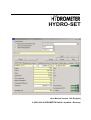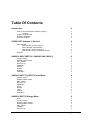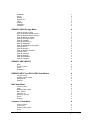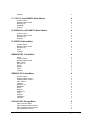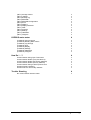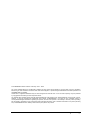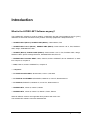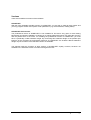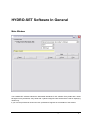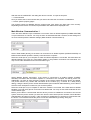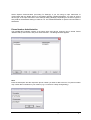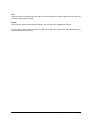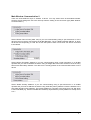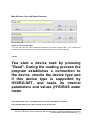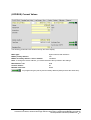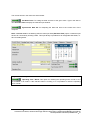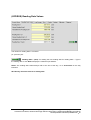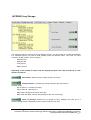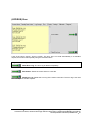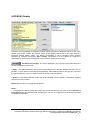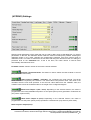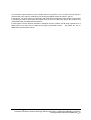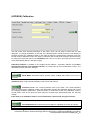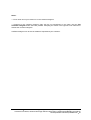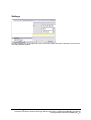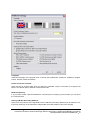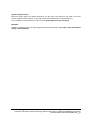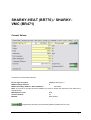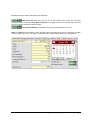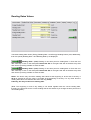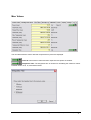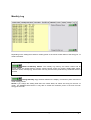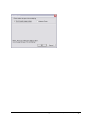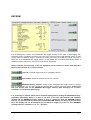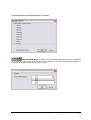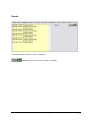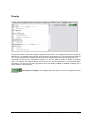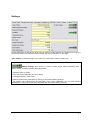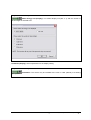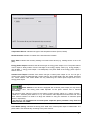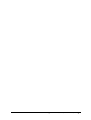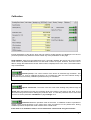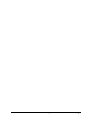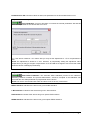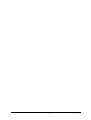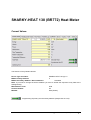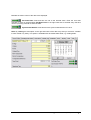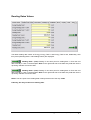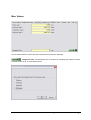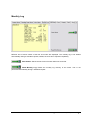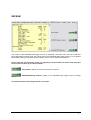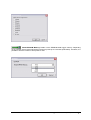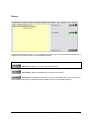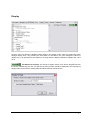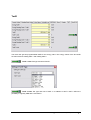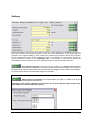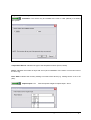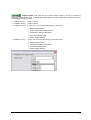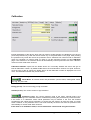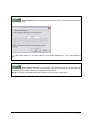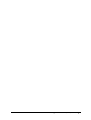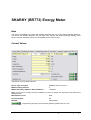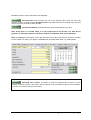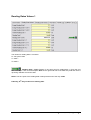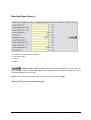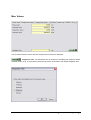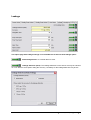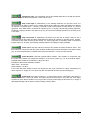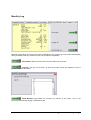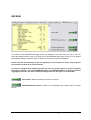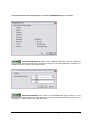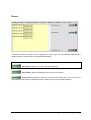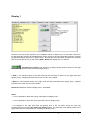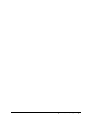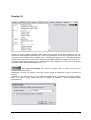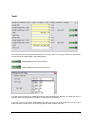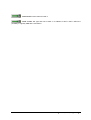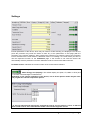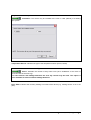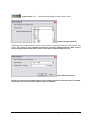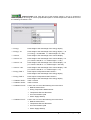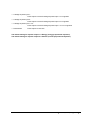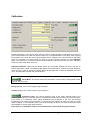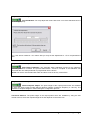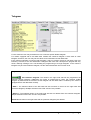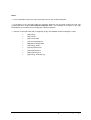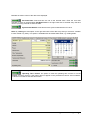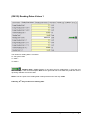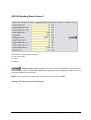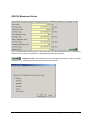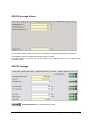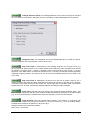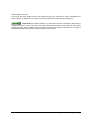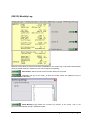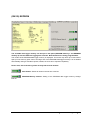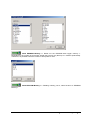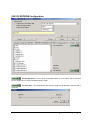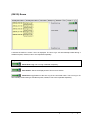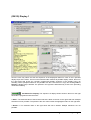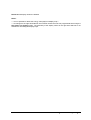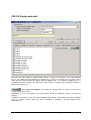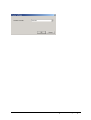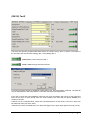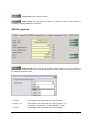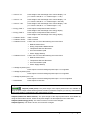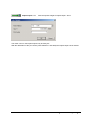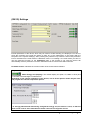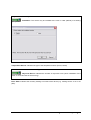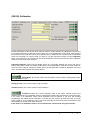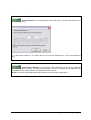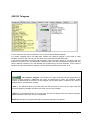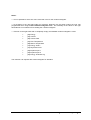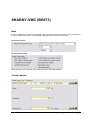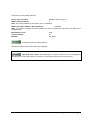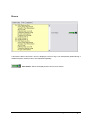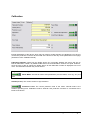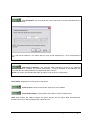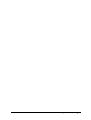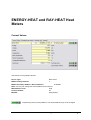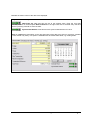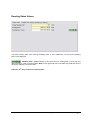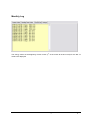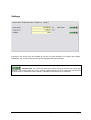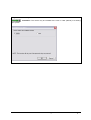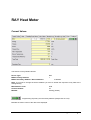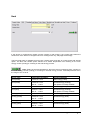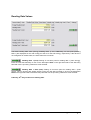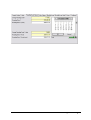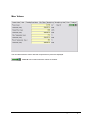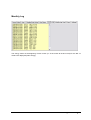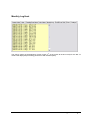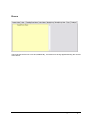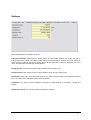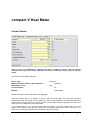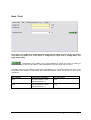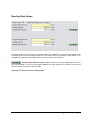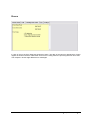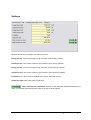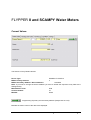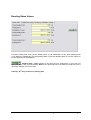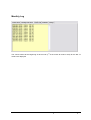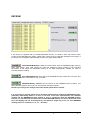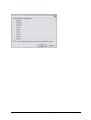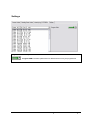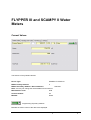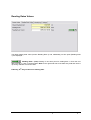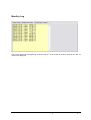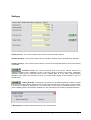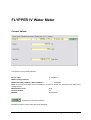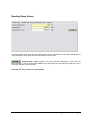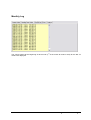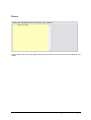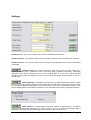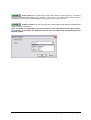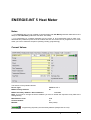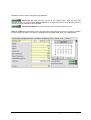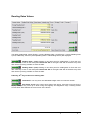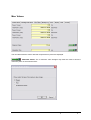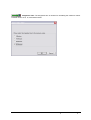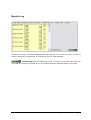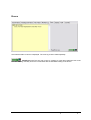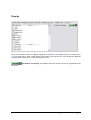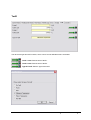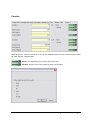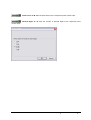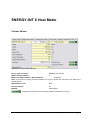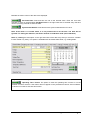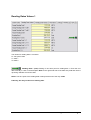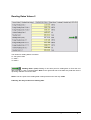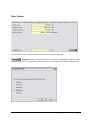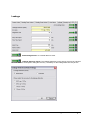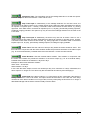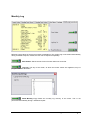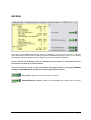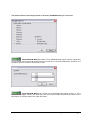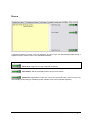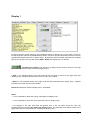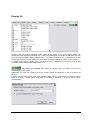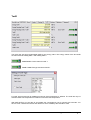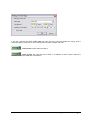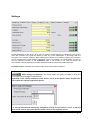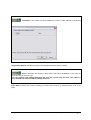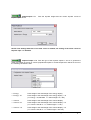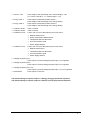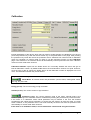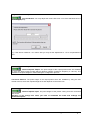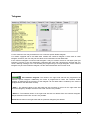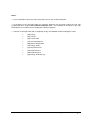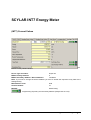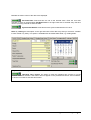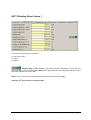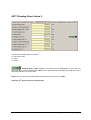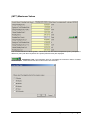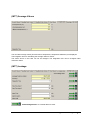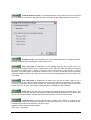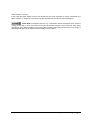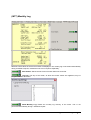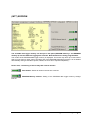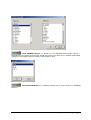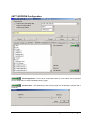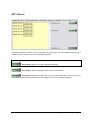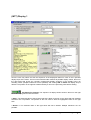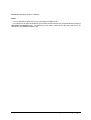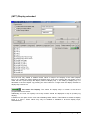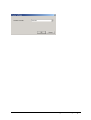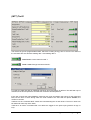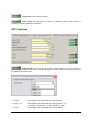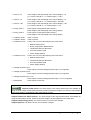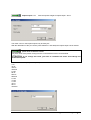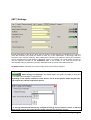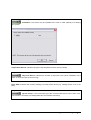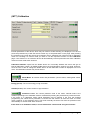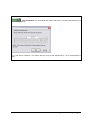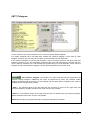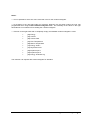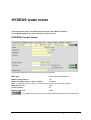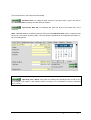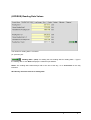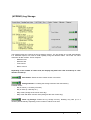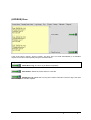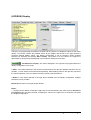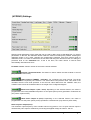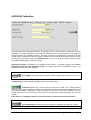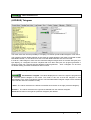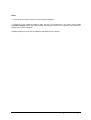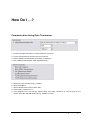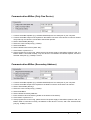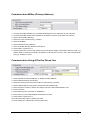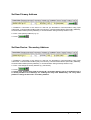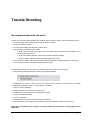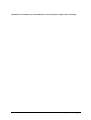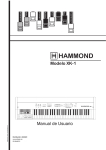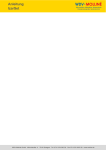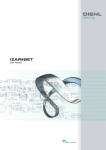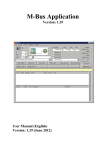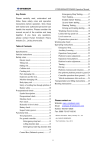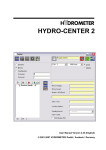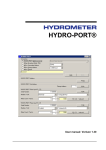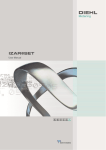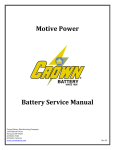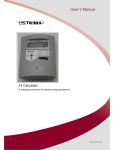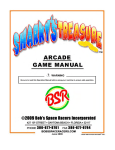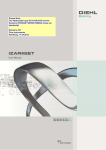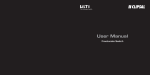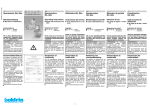Download HYDRO-SET Software In General - Saint
Transcript
HYDRO-SET User Manual Version 1.49 (English) © 2001-2009 HYDROMETER GmbH / Ansbach / Germany Table Of Contents Introduction 4 What is the HYDRO-SET Software anyway? Versions System Requirements Software Installation Customer Support 4 4 4 4 4 HYDRO-SET Software In General 4 Main Window Main Window: Communication 1 Phone Number Administration Main Window: Communication 2 Main Window: User and Status Elements Settings 4 4 4 4 4 4 SHARKY-HEAT (BR770) / SHARKY-VMC (BR471) 4 Current Values Reading Dates Values Max. Values Monthly Log EEPROM Events Display Settings Calibration 4 4 4 4 4 4 4 4 4 SHARKY-HEAT 130 (BR772) Heat Meter 4 Current Values Reading Dates Values Max. Values Monthly Log EEPROM Errors Display Tariff Settings Calibration 4 4 4 4 4 4 4 4 4 4 SHARKY (BR773) Energy Meter 4 Note Current Values Reading Dates Values 1 Reading Dates Values 2 Max. Values Leakage Monthly Log 4 4 4 4 4 4 4 Table Of Contents Introduction 3 EEPROM Errors Display 1 Display 2-6 Tariff Settings Calibration Telegram 4 4 4 4 4 4 4 4 SHARKY SW29 Energy Meter (SW (SW (SW (SW (SW (SW (SW (SW (SW (SW (SW (SW (SW (SW (SW (SW (SW 4 29) Current Values 29) Reading Dates Values 1 29) Reading Dates Values 2 29) Maximum Values 29) Average Values 29) Leakage 29) Monthly Log 29) EEPROM 29) EEPROM Configuration 29) Errors 29) Display 1 29) Display extended 29) Tariff 29) Impulses 29) Settings 29) Calibration 29) Telegram 4 4 4 4 4 4 4 4 4 4 4 4 4 4 4 4 4 SHARKY-VMC (BR473) 4 Note Current Values Errors Calibration 4 4 4 4 ENERGY-HEAT and RAY-HEAT Heat Meters 4 Current Values Reading Dates Values Monthly Log Settings 4 4 4 4 RAY Heat Meter 4 Current Values Heat Reading Date Values Max. Values Monthly Log Monthly Log Heat Errors Settings 4 4 4 4 4 4 4 4 compact V Heat Meter 4 Current Values Heat / Cold Reading Date Values Errors 4 4 4 4 Table Of Contents Introduction 4 Settings 4 FLYPPER II and SCAMPY Water Meters 4 Current Values Reading Dates Values Monthly Log EEPROM Settings 4 4 4 4 4 FLYPPER III and SCAMPY II Water Meters 4 Current Values Reading Dates Values Monthly Log Settings 4 4 4 4 FLYPPER IV Water Meter 4 Current Values Reading Dates Values Monthly Log Errors Settings 4 4 4 4 4 ENERGIE-INT 5 Heat Meter 4 Notes Current Values Reading Dates Values Max. Values Monthly Log Errors Display Tariff Counter 4 4 4 4 4 4 4 4 4 ENERGY-INT 6 Heat Meter 4 Current Values Reading Dates Values 1 Reading Dates Values 2 Max. Values Leakage Monthly Log EEPROM Errors Display 1 Display 2-6 Tariff Settings Calibration Telegram 4 4 4 4 4 4 4 4 4 4 4 4 4 4 SCYLAR INT7 Energy Meter 4 (INT7) Current Values (INT7) Reading Dates Values 1 (INT7) Reading Dates Values 2 (INT7) Maximum Values 4 4 4 4 Table Of Contents Introduction 5 (INT7) Average Values (INT7) Leakage (INT7) Monthly Log (INT7) EEPROM (INT7) EEPROM Configuration (INT7) Errors (INT7) Display 1 (INT7) Display extended (INT7) Tariff (INT7) Impulses (INT7) Settings (INT7) Calibration (INT7) Telegram 4 4 4 4 4 4 4 4 4 4 4 4 4 HYDRUS water meter 4 (HYDRUS) Current Values (HYDRUS) Reading Date Values (HYDRUS) Log Storage (HYDRUS) Error (HYDRUS) Display (HYDRUS) Settings (HYDRUS) Calibration (HYDRUS) Telegram 4 4 4 4 4 4 4 4 How Do I …? 4 Communication Using Opto Transceiver Communication M-Bus (Only One Device) Communication M-Bus (Secondary Address) Communication M-Bus (Primary Address) Communication Using A Dial-Up Phone Line Set New Primary Address Set New Device / Secondary Address 4 4 4 4 4 4 4 Trouble Shooting 4 No communication with the meter 4 Table Of Contents Introduction 6 © HYDROMETER GmbH Ansbach / Germany / 2001 - 2008 The name HYDRO-SET®, the HYDRO-SET software and this manual are protected by copyright laws. Copying, translating, transferring to other media like microfiches and other electromagnetic or optical storage media without the written permission of HYDROMETER is prohibited. Trademarks or registered trademarks may be used throughout this manual. Even if it is not shown explicitly, they are protected by copyright laws and belong to their respective owners. The HYDRO-SET software and this manual were developed with great precision and tested extensively for being free of errors. However, it might be possible that undetected errors appear. HYDROMETER is not liable for any incidental, indirect or consequential damages whatsoever regarding this product, the use of this product or the inability to use this product (including, but not limited to, damages for loss of business profits, business interruption, loss of business information or any other pecuniary loss). HYDROMETER’s entire liability is limited to the price paid for this product. Table Of Contents Introduction 7 Introduction What is the HYDRO-SET Software anyway? The HYDRO-SET software is used for reading, configuration and with some limitations also for (post-) calibration of heat meter and water meter products. Currently (September 2008) the devices: • SHARKY-HEAT (BR770), SHARKY-VMC (BR471), Cétas ultrason, F95 • SHARKY-HEAT 130 °C (BR772) , SHARKY-VMC (BR473), Cétas ultrason 130 °C, F96, SHARKYVMC, Ultego, SONOMETER 1000 • SHARKY (BR773), SHARKY-VMC (BR474), Cétas ultrason 130 °C, F96, SHARKY-VMC, Ultego, SHARKY-HEAT Option Leakage Detection, SONOMETER 1000, EW773 • ENERGY-HEAT and RAY-HEAT, Cétas, Cétas III, M-CAL COMPACT, M-CAL COMPACT II, deltatech compact II, compact III • RAY, Cétas IV, M-CAL COMPACT III, compact IV • compact V • FLYPPER II and SCAMPY, Quantometer, connec e, MK data • FLYPPER III and SCAMPY II, ENWAS III, Multibus III, m-bus S, Quantometer III • FLYPPER IV, ENWAS IV, Multibus IV, m-bus S III, Quantometer IV • ENERGY-INT 5, Infocal 5, classic S, Mimas • ENERGY-INT 6, Infocal 6, classic S II, Mimas II, F96 II, EW773 and their different versions are supported. More products will come soon. The HYDRO-SET software runs with Windows® XP. Table Of Contents Introduction 8 Versions There are two different versions of this software. HYDRO-SET: With the freely available standard version of HYDRO-SET you are able to read all meter values and you may program several user specific meter parameters (e.g. device address, reading dates). HYDRO-SET Professional: The professional version of HYDRO-SET is not available for free and is only given to meter testing laboratories and similar installations. It allows you to change parameters which may affect the accuracy and the performance of the meter. For enabling the professional version of HYDRO-SET you must have a specifically coded hardware dongle. By connecting this hardware dongle to the parallel port interface of the computer the professional functions of HYDRO-SET are enabled. Without hardware dongle only the functions of the standard version are available. This manual treats the functions of both versions of HYDRO-SET equally, however, functions not available in the standard version are marked throughout the text. Table Of Contents Introduction 9 System Requirements The HYDRO-SET software runs on a Pentium class PC computer with at least 256 MByte of free memory, Windows® XP and approx. 40 MByte free hard disk space. Additionally, a free serial interface port must be available. For connecting a heat meter or a water meter, an opto transceiver (optical reading) or an M-Bus repeater (M-Bus reading, e.g. HYDRO-CENTER®) is necessary. The HYDROMETER ZVEI opto transceiver: HYDROMETER Part Number: 53500043 can be used for this purpose. The ZVEI opto transceiver is an optical to serial RS232 converter with a 9 pin female connector. Software Installation Insert the storage media containing the installation file of HYDRO-SET into your PC (disk or CD-ROM). Start the installation file (HYDROSET_Installation.exe). Example (D:\ is the CD-ROM drive): Start->Execute D:\HYDROSET_Installation.exe The automatic installation proceeds. During the installation you are able to select the installation directory. The default setting of “c:\program files\hydrometer\” is recommended. Start the HYDRO-SET software: Start->Programs->HYDRO-SET Alternatively, you may also double-click the program icon on your Windows® desktop. Customer Support HYDROMETER GmbH Phone: +49 981 1806 0 Systems Fax: +49 981 1806 605 Industriestraße 13 EMail: [email protected] 91522 Ansbach Internet: www.hydrometer.de Germany http://www.hydrometer.com/systeme http://www.hydrometer.com/systems © HYDROMETER GmbH Ansbach / Germany / 2001 - 2008 The name HYDRO-SET®, the HYDRO- SET software and this manual are protected by copyright laws. Copying, translating, transferring to other media like microfiches and other electromagnetic or optical storage media without the written permission of HYDROMETER is prohibited. Trademarks or registered trademarks may be used throughout this manual. Even if it is not shown explicitly, they are protected by copyright laws and belong to their respective owners. The HYDRO- SET software and this manual were developed with great precision and tested extensively for being free of errors. However, it might be possible that undetected errors appear. HYDROMETER is not liable for any incidental, indirect or consequential damages whatsoever regarding this product, the use of this product or the inability to use this product (including, but not limited to, damages for loss of business profits, business interruption, loss of business information or any other pecuniary loss). HYDROMETER’s entire liability is limited to the price paid for this product. Table Of Contents Introduction 10 Table Of Contents Introduction 11 HYDRO-SET Software In General Main Window The HYDRO-SET software follows the Windows® standards for PC software. Entry fields with a white background may be altered, entry fields with a yellow background are fixed and are used for displaying values only. If you own the professional version the text “professional” appears in the headline of the window. Table Of Contents HYDRO-SET Software In General 12 After the start of HYDRO-SET the dialog box above is shown. It is split in two parts: • Communication Here you select how to communicate with your device and how the connection is established. • Device specific property pages The property pages are disabled after the program start (gray field in the lower part of the screen). Depending on the device connected, its parameters and values will be displayed here. Main Window: Communication 1 There are three different ways to establish a connection from an M-Bus Repeater (HYDRO-CENTER) or opto transceiver to a device. You may set them as described beneath. However, these settings are not to be mixed up with the address settings (Main Window: Communication 2). Select "Serial Cable (directly)" if the device is connected to an M-Bus repeater (HYDRO-CENTER) via M-Bus and the M-Bus repeater is directly connected to the computer. Select the serial port of your computer to which the M-Bus Repeater is connected. Use 2400 baud as default baudrate. Only with very long M-Bus cables or noisy M-Bus connections use 300 baud. You may not use other baudrates for this communication type. Select "Modem Dial-Up Connection" if the device is connected to an M-Bus repeater (HYDROCENTER) via M-Bus and the M-Bus repeater is connected to the computer via dial-up phone line. Additionally, you have to enter the phone number of the remote system where the device is installed. The phone number may contain dial commands for the modem (e.g. a comma for a delay during dialing). Using the built-in phone number administration (Phone Number Administration) you are able to store the most used phone numbers to your remote systems. Select the serial port of your computer to which the modem is connected. Use 19200 baud as default baudrate. Only with noisy phone connections use 9600 baud. You may not use other baudrates for this communication type. Before you are able to communicate with the device you have to establish a connection to the remote system. Enter the phone number (or select one from the list of stored phone numbers; Phone Number Administration) and press "Connect". If the connection is established you are able to communicate with the device. You should terminate the phone connection afterwards by pressing "Hang Up". Table Of Contents HYDRO-SET Software In General 13 Select "Optical Communication (According To Settings)" if you are using an opto transceiver to communicate with the M-Bus device or the M-Bus repeater (HYDRO-CENTER). You have to set the device type of the opto transceiver at the settings dialog (Settings). Depending on the device type the entry field for the baudrate setting is visible or not. The standard baudrate for optical communication is 2400 baud. Phone Number Administration The HYDRO-SET software contains a list where often used phone numbers can be stored. Select "Modem Dial-Up Connection" and press "Phonenumber". The dialog beneath appears: New: Enter the description and the respective phone number you want to add to the list. The phone number may contain dial commands to your modem (e.g. a comma for a delay during dialing). Table Of Contents HYDRO-SET Software In General 14 Edit: Select an entry from the list and press "Edit". The same dialog as for "New" appears and you are able to edit an existing phone number. Delete: Select an entry from the list and press "Delete". The selected entry is deleted from the list. For selecting a phone number you have to single-click an entry and confirm with "OK" (alternatively you may also double-click the entry). Table Of Contents HYDRO-SET Software In General 15 Main Window: Communication 2 There are three different ways to address a device. You may select them as described beneath. However, these settings are not to be mixed up with the setting of the connection type (Main Window: Communication 1). Select "M-Bus Point-to-Point (Addr. 254)" if you are communicating using a opto transceiver or if the device is the only device connected to the M-Bus Repeater. The so called broadcast address, to which all devices are responding, is used. Do not use this option if there is more than one device connected to the M-Bus. Select "M-Bus Secondary Address" if you are communicating using a opto transceiver or an M-Bus repeater and you want to address the device using its 8 digit device ID. Enter the device ID in the entry field named Secondary Address. The device ID is usually printed on the technical data sticker on the device. Select "M-Bus Primary Address" if you are communicating using a opto transceiver or an M-Bus repeater and you want to address the device using its M-Bus primary address. Enter the address in the entry field named Primary Address. The primary address is a number in the range from 0 to 250 which is user selectable (e.g. with the HYDRO-SET software). By default the primary address is usually set to 0 or 1. Table Of Contents HYDRO-SET Software In General 16 Main Window: User and Status Elements Status Line and Progress Bar: The entry field with the yellow background displays the current program state . The progress bar beneath shows the progress of the currently ongoing operation (e.g. reading a device). 1 Read: You start a device read by pressing "Read". During the reading process the program establishes a connection to the device, checks the device type and if this device type is supported by HYDRO-SET, and reads its internal parameters and values (HYDRUS water meter The Hydrus water meter is available in three variants: radio, M-Bus and pulse. The HydroSet display may vary according to the variant used. Table Of Contents You start a device read by pressing "Read". During the reading process the program establishes a connection to the device, checks the device type and if this device type is supported by HYDRO-SET, and reads its internal parameters and values (HYDRUS water 17 (HYDRUS) Current Values The following parameters are shown in the top line of the display: Meter type: Hydrus with Q3 and interfaces M-Bus primary address: 124 M-Bus secondary address / device address: 12345678 Note: To change the device address, you must first activate the input field in the settings. Manufacturer’s ID: HYD Version number: 25 Medium measured: Water For programming the primary and secondary address (always both at the same time). Table Of Contents You start a device read by pressing "Read". During the reading process the program establishes a connection to the device, checks the device type and if this device type is supported by HYDRO-SET, and reads its internal parameters and values (HYDRUS water 18 The current values in the meter are shown below. Set Date+Time: For setting the date and time to the given value. Type in the date or click Set Date+Time to display the calendar input window. Synchronize With PC: For adjusting the date and time to the current time of the computer. Note: A mouse click on the lettering after the date input field (Set Date+Time) opens a calendar input window for conveniently entering a date. This input facility is provided for all changeable date fields, i.e. also for reading dates. Only available in the professional version! Operating Time / Reset: This option for resetting the operating hours counter to 0 is not available in all meters. If the relevant button is missing, it is not possible to reset the operating hours counter. Table Of Contents You start a device read by pressing "Read". During the reading process the program establishes a connection to the device, checks the device type and if this device type is supported by HYDRO-SET, and reads its internal parameters and values (HYDRUS water 19 (HYDRUS) Reading Date Values The values for reading date 1 are shown. pY: previous year Reading Date 1 (next): For setting the next reading date for reading date 1. Type in the reading date or click Date to display the calendar input window. Notes: The reading date values always refer to the end of the day, i.e. to 23.59 hours on the day indicated. 29 February cannot be used as a reading date. Table Of Contents You start a device read by pressing "Read". During the reading process the program establishes a connection to the device, checks the device type and if this device type is supported by HYDRO-SET, and reads its internal parameters and values (HYDRUS water 20 (HYDRUS) Log Storage This window shows the contents of the log storage memory. The log storage is not read automatically in a standard request, but must be read explicitly using the relevant button. The meter can store maximum 32 data records. These comprise: - Maximum flow - Minimum flow - Total volume - Return volume Depending on the number of values read, the display may take from a few seconds up to a few minutes to build up. Save Values: Saves the list of values shown in a text file. Storage Interval: For setting the storage interval of the data memory. Possible values: - Day of month (1 = first day of month) - Day of week (0 = Monday etc.) - Daily mode (storage at the end of each day) - Daily mode with Qmin monitor reset (storage at the end of each day) Read Log Storage: Reads the log storage memory. Reading may take up to 2 minutes (at 2400 bauds), depending on the number of values to be read. Table Of Contents You start a device read by pressing "Read". During the reading process the program establishes a connection to the device, checks the device type and if this device type is supported by HYDRO-SET, and reads its internal parameters and values (HYDRUS water 21 (HYDRUS) Error A list of the last 31 events / errors is shown. The error log is not read automatically in a standard request, but must be read explicitly using the relevant button. Only available in the professional version! Delete Error Log: The error log is deleted completely. Save Values: Saves the errors shown in a text file. Read Error Log: Reads the error log of the meter connected. The error log is not read automatically in a standard request. Table Of Contents You start a device read by pressing "Read". During the reading process the program establishes a connection to the device, checks the device type and if this device type is supported by HYDRO-SET, and reads its internal parameters and values (HYDRUS water 22 (HYDRUS) Display This tab is for programming the selection of fields and the sequence of displayed values for the meter display. The left list contains the possible values for the display and the list on the right shows the previously defined display values. The display configuration is set by selecting values (multiple selection not possible) and clicking Add or Delete. The position of a new value in the right list is determined by clicking the preceding field in the list before adding the new value. Set Values For Display: The values displayed in the right list are programmed as the display configuration in the meter. > Add >: The values selected in the left list are transferred to the right list. Multiple selections are not possible, i.e. each field must be transferred separately. When adding values to the right list, first select the required position of the new field in the list by selecting the field before it. < Delete <: The values selected in the right list are deleted from the display configuration. Multiple selections are not possible. Delete All: All values in the right list are deleted. Notes: • Changes to the display configuration (right list) are not transferred to the meter until the Set Values For Display button has been pressed. Compiling the values in the right list is not sufficient to activate the display configuration. Table Of Contents You start a device read by pressing "Read". During the reading process the program establishes a connection to the device, checks the device type and if this device type is supported by HYDRO-SET, and reads its internal parameters and values (HYDRUS water 23 (HYDRUS) Settings Shows internal parameters of the meter that can be used for tasks such as fault diagnosis. To change parameters on this tab, the calibration button inside the meter must always be pressed. Pressing the calibration button in the meter changes the programming protection level from normal mode to calibration mode. The meter is restored to the normal mode using the relevant function for setting the protection level on the Calibration tab. If this is not done, the meter returns to normal mode automatically after about 48 hours. Firmware version: Version number of the meter’s internal software Activate / Deactivate Radio: This button is used to switch the radio module on and off (only shown if a radio meter). Radio Interval (TARGET / ACTUAL): For configuring the radio interval. The target value is the value required by the customer. The actual value is the present value. This value is not calculated until the next send operation. If the ACTUAL value differs from the TARGET value, the TARGET value cannot be maintained due to the length of the configured telegram. Write Pulse Output 1 (fast / slow): Depending on the selected function, the meter is programmed to the freely definable fast pulse or a slow pulse (saves power) specified in a selection list (only shown if pulse meter). Write Pulse Output 2 (slow): Depending on the selected function, the meter is programmed to a slow pulse (saves power) specified in a selection list (only shown if pulse meter). Notes on pulse output (slow): Table Of Contents You start a device read by pressing "Read". During the reading process the program establishes a connection to the device, checks the device type and if this device type is supported by HYDRO-SET, and reads its internal parameters and values (HYDRUS water 24 The maximum output frequency of the constant 125 ms long pulse is 4 Hz. An open collector output is used and the pulse output is obtained by connecting the applied voltage to earth for 125 ms. Total volume: The total volume in conjunction with the direction information (pulse output 2) represents in principle the total of the forward and return flows at any time. No return pulses are buffered and compensated with a subsequent forward flow. If pulse output 2 for the direction indication is switched, the open collector remains high resistance for a forward flow. For a return flow, a voltage at the output is connected to earth. No pulses are lost or added due to the direction change. Table Of Contents You start a device read by pressing "Read". During the reading process the program establishes a connection to the device, checks the device type and if this device type is supported by HYDRO-SET, and reads its internal parameters and values (HYDRUS water 25 (HYDRUS) Calibration This tab shows other internal parameters of the meter, which can be used for tasks such as fault diagnosis. To change parameters on this tab, the calibration button inside the meter must always be pressed. Pressing the calibration button in the meter changes the programming protection level from normal mode to calibration mode. The meter is restored to the normal mode using the relevant function for setting the protection level on the Calibration tab. If this is not done, the meter returns to normal mode automatically after the 3rd date change. Fabrication Number: In addition to the M-Bus device address / secondary address (see Fehler! Verweisquelle konnte nicht gefunden werden.), the meter has an internal fabrication number. The fabrication number cannot be changed. Only available in the professional version! Reset Meter: All internal values (current values, reading date values, error log, etc.) are reset. Volume (hi-res): A high-resolution display of the current total volume. Protection Level: The current protection level of the meter. The normal operating status is normal mode. Calibration mode is the status after pressing the calibration button and is used for changing calibration parameters. Press this button to restore the meter from calibration mode to normal mode. If this is not done, the meter returns to normal mode automatically after the 3rd date change. If the meter is in calibration mode, it can be switched to normal mode using this function. Only available in the professional version! Flow Calibration On: Indicates the percentage for regulating the meter up or down. Only available in the professional version! Table Of Contents You start a device read by pressing "Read". During the reading process the program establishes a connection to the device, checks the device type and if this device type is supported by HYDRO-SET, and reads its internal parameters and values (HYDRUS water 26 Offset Calibration On: (HYDRUS) Telegram The meter offers the user the possibility of compiling a customer-specific M-Bus telegram of his choice. This customer-specific M-Bus telegram is also used as a radio telegram if the meter is used with a Real Data Radio Module, i.e. the values to be sent over Real Data Radio are also set on this tab. If used as a radio telegram, make sure the maximum telegram length does not exceed 108 bytes (see byte display). If a telegram has been compiled with more than 108 bytes, the program generates a warning, but the new, customer-specific telegram is still programmed. Such a telegram can be used for M-Bus reading, but radio transmission does not work. Only available in the professional version! Set Customer Telegram: The values displayed in the list on the right are programmed as customer-specific telegram in the meter. The meter is also set so that this telegram is sent automatically in the event of an M-Bus request. The Real Data Radio Telegram output is also activated (if the relevant radio send module is used). > Add >: The values selected in the left list are transferred to the list on the right (customer telegram). <°Delete°<: The values selected in the right list are deleted from the customer telegram. Delete All: All values in the right list (customer telegram) are deleted. Table Of Contents You start a device read by pressing "Read". During the reading process the program establishes a connection to the device, checks the device type and if this device type is supported by HYDRO-SET, and reads its internal parameters and values (HYDRUS water 27 Notes: • Each value can only be used once in the customer telegram. • Changes to the customer telegram (right list) are not transferred to the meter until the Set Customer Telegram button has been pressed. Compiling the values in the right list is not sufficient to activate the customer telegram. A different telegram can be set as standard if requested by the customer. Table Of Contents You start a device read by pressing "Read". During the reading process the program establishes a connection to the device, checks the device type and if this device type is supported by HYDRO-SET, and reads its internal parameters and values (HYDRUS water 28 How Do I …?). Before you are able to see or set any device parameter you have to read the device at least once. ALT+1 is the hotkey for "Read". 2 Write: Using "Write" you are programming the device with a complete set of predefined parameters. "Write" is enabled only if you have loaded a parameter set for the respective device. ALT+2 is the hotkey for "Write". 3 Load: Using "Load" you can display a set of pre-defined parameter you have written into a file before. Additionally, you are able to write this parameter set to another device. ALT+3 is the hotkey for "Load". 4 Save: You may save the currently displayed parameter set to a file using "Save". Using "Load" the parameter set is loaded again and may be displayed, programmed, or printed. ALT+4 is the hotkey for "Save". Print: You can print all device parameters and values using "Print". ALT+P is the hotkey for "Print". Break: If a program operation is in progress (e.g. reading) you may interrupt this operation with "Break". ALT+B is the hotkey for "Break". Help: Displays the online help. ALT+H is the hotkey for "Help". Table Of Contents You start a device read by pressing "Read". During the reading process the program establishes a connection to the device, checks the device type and if this device type is supported by HYDRO-SET, and reads its internal parameters and values (HYDRUS water 29 Settings Click the program icon in the upper left corner of the main window and select "Settings" from the menu. The dialog beneath appears: Table Of Contents You start a device read by pressing "Read". During the reading process the program establishes a connection to the device, checks the device type and if this device type is supported by HYDRO-SET, and reads its internal parameters and values (HYDRUS water 30 Language: Select the language of the program texts. Currently the HYDRO-SET software is available in English, French, German, Italian and Danish. Phone Connection Timeout: Enter the time in seconds after which an attempt to establish a phone connection is recognized as failure. The default value is between 40 and 60 seconds. Modem Initialising: If your modem needs a special initialisation command prior to dialing a phone number you can enter the command here. Setting of M-Bus Secondary Address: Select if the entry field for the 8 digit M-Bus device address (secondary address) may be altered or not. If the entry field may not be altered the 8 digit M-Bus secondary address cannot be changed. Table Of Contents You start a device read by pressing "Read". During the reading process the program establishes a connection to the device, checks the device type and if this device type is supported by HYDRO-SET, and reads its internal parameters and values (HYDRUS water 31 Optical Communication: Select the device type of the optical transceiver you are using. This setting is only used if you have chosen “Optical Communication” on the main screen (see Main Window: Communication 1). For a compact V communication you have to select IrDA Optotransceiver HY-Group. Multiplex: Enables a multiplex device for meter programming during production. This option must be disabled during normal operation. Table Of Contents You start a device read by pressing "Read". During the reading process the program establishes a connection to the device, checks the device type and if this device type is supported by HYDRO-SET, and reads its internal parameters and values (HYDRUS water 32 SHARKY-HEAT (BR770) / SHARKYVMC (BR471) Current Values The first line of entry fields indicates: Device Type and Class: SHARKY-HEAT qp 1.5 M-Bus Primary Address: 8 M-Bus Secondary Address / Device Address: 26718749 Note: If you want to change the device address you have to enable the respective entry field at the Settings dialog. Manufacturer Code: HYD Version Number: 28 Medium: Heat (Outlet) Programming of primary and secondary address (always both at once). Table Of Contents SHARKY-HEAT (BR770) / SHARKY-VMC (BR471) 33 Beneath the meter counts of the device are displayed. Date+Time set: Date and time are set to the entered value. Enter the new date manually or click on the description Date+Time Set on the right hand side of the date entry field and use the upcoming calendar to enter the date. Synchronize With PC: Date and time are synchronized with the PC clock. Note: By clicking the description on the right hand side of the date entry field you receive a calendar to enter a date very easily. This option is available with all variable date fields, e.g. reading dates. Table Of Contents SHARKY-HEAT (BR770) / SHARKY-VMC (BR471) 34 Reading Dates Values The latest reading date values (Energy Reading Date 1 and Energy Reading Date 2) and, additionally, their time points (Reading Date 1 and Reading Date 2) are displayed. Reading Date 1 (next): Setting of next time point for reading date 1. Enter the new date manually or click on the description Date+Time Set on the right hand side of the date entry field and use the upcoming calendar to enter the date. Reading Date 2 (next): Setting of next time point for reading date 2. Enter the new date manually or click on the description Date+Time Set on the right hand side of the date entry field and use the upcoming calendar to enter the date. Notes: The device may record the reading date values at the beginning or at the end of the day. If 00:00 is entered as time the value is recorded at the beginning of the day. For any other time the reading date value is recorded at the end of the day (23:59). th February, 29 may not be set as reading date. (Note: The beginning or end of day setting is not stored together with the current reading date, therefore, the time point for the current reading date is also altered if you change the time point for the next reading date.) Table Of Contents SHARKY-HEAT (BR770) / SHARKY-VMC (BR471) 35 Max. Values The recorded maximum values with their respective time points are displayed. Clear All: All maximum values and their respective time points are cleared. Integration Time: The integration time in minutes for calculating the maximum values. Possible values are 6, 15, 30 and 60 minutes. Table Of Contents SHARKY-HEAT (BR770) / SHARKY-VMC (BR471) 36 Monthly Log Depending on the setting the maximum monthly power or the end of month values of the energy for 12 months are listed. Only available with the professional version ! Delete All Memory Values: The monthly log memory, all historic values and all current values are cleared (energy counter, volume counter, hours run counter, reading date values, maximum values, monthly log). This function can only be used if the protection key inside the device is pressed. Change Monthly Log: Switches between the display of maximum power and end of month energy values. NOTE: If you change this setting while there are values listed, all values are wrong for the next 12 month. The SHARKY-HEAT device is only able to record the maximum power or the end of month energy but not both. Table Of Contents SHARKY-HEAT (BR770) / SHARKY-VMC (BR471) 37 Table Of Contents SHARKY-HEAT (BR770) / SHARKY-VMC (BR471) 38 EEPROM This list displays the content of the EEPROM data logger memory of the meter. If data logging with maximum values is enabled, the meter may store up to 494 time points with different values, if data logging without maximum values is enabled, the meter may store up to 988 time points. Due to the large size of the EEPROM data logger memory, these values are not loaded automatically during a standard request, instead, the user has to request them separately. Please note that the refreshing of the list, depending on the number of values read, may take from several seconds up to several minutes. Clear All: The data logger memory is completely cleared. Save Values: Saves all values in the list into a text file. EEPROM Memory Interval: Setting of the EEPROM data logger memory storage interval. Additionally, the user may choose data logging with or without maximum values. Please note that you should clear all the EEPROM data logger memory after changing one of these parameters to avoid faulty data display. It is necessary to read the meter with a standard reading before reading the EEPROM memory, preferably immediately before it. If this is not done or the time span between the standard reading and the EEPROM memory reading is long in comparison with the EEPROM reading interval, it is possible that the latest entries of the EEPROM memory are shown at the end of the list in the display and not at the beginning. This behavior might only occur if a short EEPROM reading interval is selected (1, 2, 5, 10 … minutes). Table Of Contents SHARKY-HEAT (BR770) / SHARKY-VMC (BR471) 39 The default value for the storage interval is 24 hours. Read EEPROM Memory: Reads out the EEPROM data logger memory. Depending on the number of time points stored this process may take up to 10 minutes (2400 baud). Therefore, it is possible to limit the number of time points to read. Table Of Contents SHARKY-HEAT (BR770) / SHARKY-VMC (BR471) 40 Events A list with the latest 15 events / errors is displayed. Clear All: The event memory is cleared, completely. Table Of Contents SHARKY-HEAT (BR770) / SHARKY-VMC (BR471) 41 Display Here you are able to select the display sequence of the device. The display has got three loops. By default loop 1 is displayed. By pressing the user button on the device you cycle through the values of loop 1. By pressing the user button for a longer time the display switches to the next loop and so on. The display of the device is organised in blocks. You are only able to enable or disable a complete block. To visualise the different blocks check the box on the left hand side of the respective black description. You may not check the gray boxes which are always enabled or disabled according to the black check box directly above. Set Values For Display: The display sequence shown in the list is programmed into the device. Table Of Contents SHARKY-HEAT (BR770) / SHARKY-VMC (BR471) 42 Settings Internal parameters of the device, which may be used for trouble shooting, are displayed. You have to press the protection key inside the device to alter any of the parameters on this page. Type of Meter: Indicates the type of the meter (e.g. heat meter, volume counting unit, …) Only available with the professional version ! Battery Change: This function is used to restore all the meter parameters after a battery change. Please proceed as described below: 1. Read the meter (1 Read). 2. Save the meter parameters to a file (4 Save). 3. Change the battery of the meter. 4. Restore all the meter parameters by clicking on the button "Battery Change". If the program was closed before the restoration of the meter parameters, you may also load the parameters (3 Load) and restore them afterwards with the button "Battery Change". Table Of Contents SHARKY-HEAT (BR770) / SHARKY-VMC (BR471) 43 Only available with the professional version ! Meter Energy Unit (Display): The default display unit (Wh or J) and the number of decimal digits is selected here. Parameter (Display): Internal parameter for the display setting Only available with the professional version ! Installation: The device may be installed at the inlet or outlet (default) of a heating pipe system. Table Of Contents SHARKY-HEAT (BR770) / SHARKY-VMC (BR471) 44 Temperature Sensor: Indicates the type of the temperature sensor (Pt100, Pt500) Restart Counter: Number of restarts of the internal meter firmware. Error State: Indicates the currently existing error state of the device (e.g. missing sensor or air in US path). Energy Pulse Output: Indicates if the device has got an energy pulse output or not. The pulse valence of this output is always taken from the last digit of the energy display value (e.g. energy display = 123.45 MWh -> energy pulse output = 10 KWh/pulse). The pulse width of the energy pulse output is fixed to 125 ms. Volume Pulse Output: Indicates if the device has got a volume pulse output or not. If it has got a volume pulse output the fields beneath (“Pulse Valence” and “Pulse Width”) are also visible, otherwise not. “Pulse Valence” and “Pulse Width” are only referencing the volume pulse output and not the energy pulse output. Only available with the professional version ! Pulse Valence: If the device is equipped with a volume pulse output you may set the pulse valence here. The timely pulse width depends on the pulse valence and is selected automatically. The minimum pulse valence is given by the volume counter (Current Values; e.g. volume counter = 8.7652 m3 -> minimum pulse valence = 0.1 l). The maximum value depends from the meter size. If the pulse valence entered is to small or to large the software is using the minimum or maximum pulse valence, respectively. If the device is not equipped with a volume pulse output the pulse parameter entry fields are hidden and are not visible. Pulse Width (timely): Indicates the timely pulse width of the volume pulse output in milliseconds. The pulse width is set automatically according to the pulse valence. Table Of Contents SHARKY-HEAT (BR770) / SHARKY-VMC (BR471) 45 Table Of Contents SHARKY-HEAT (BR770) / SHARKY-VMC (BR471) 46 Calibration Internal parameters of the device, which may be used for trouble shooting, are displayed. You have to press the protection key inside the device to alter any of the parameters on this page. Serial Number: Apart from the M-Bus device ID / secondary address the device has got an internal serial number. By default M-Bus device ID and serial number are equal. However, since the user is able to change the M-Bus device ID the serial number is displayed here once more. The serial number may not be altered. Only available with the professional version ! Volume (hi-res): The current volume of the device is read with high resolution. This value may be e.g. used to calibrate the device. By recording the start and end volumes during a measurement the necessary calibration parameters may be calculated. Only available with the professional version ! Optical Test Pulses: The meter is set into a test mode emitting test pulses through its optical interface. NOTE: After executing this function the protection level of the meter is not reset to user level, as it is done while using other functions altering the protection level. To reset the protection level to user level you have to set the parameter installation on page settings once. Protection Level: the operation mode of the meter. In calibration mode it is possible to change some critical parameter of the meter which have an influence on the performance. During standard operation the protection level must be set to normal mode. If the meter is in calibration mode, it can be switched to normal mode using this function. Table Of Contents SHARKY-HEAT (BR770) / SHARKY-VMC (BR471) 47 Table Of Contents SHARKY-HEAT (BR770) / SHARKY-VMC (BR471) 48 Parameter KA / KB: Correction values A and B, two parameter for the flow measurement curve. Only available with the professional version ! Flow Calibration: You may decrease or increase the internal parameters KA and KB which are responsible for the volume flow error curve. E.g. if the device measures +1% volume flow you may set the adjustment to -1% to compensate the error. NOTE: The adjustment is limited to +/-10%. However, by sequentially setting the adjustment value multiple times you may get a higher compensation. If KA and KB are changed to much from their initial values the device is damaged permanently. Only available with the professional version ! Start Offset Calibration: The automatic offset calibration process for the ultrasonic measuring chamber is started. The process takes about 1 minute to complete. If the calibration was successful the new offset parameter is programmed into the device. NOTE: The device must be filled with water and there must not be any volume flow ! M-Bus Interface: Indicates if the device has got an M-Bus interface. L-Bus Interface: Indicates if the device has got an L-Bus interface. ZVEI Interface: Indicates if the device has got an optical ZVEI interface. ZIRDA Interface: Indicates if the device has got an optical ZIRDA interface. Table Of Contents SHARKY-HEAT (BR770) / SHARKY-VMC (BR471) 49 Table Of Contents SHARKY-HEAT (BR770) / SHARKY-VMC (BR471) 50 SHARKY-HEAT 130 (BR772) Heat Meter Current Values The first line of entry fields indicates: Device Type and Class: SHARKY-HEAT 130 qp 1.5 M-Bus Primary Address: 2 M-Bus Secondary Address / Device Address: 12345678 Note: If you want to change the device address you have to enable the respective entry field at the Settings dialog. Manufacturer Code: HYD Version Number: 2A Medium: Heat (Outlet) Programming of primary and secondary address (always both at once). Table Of Contents SHARKY-HEAT 130 (BR772) Heat Meter 51 Beneath the meter counts of the device are displayed. Set Date+Time: Date and time are set to the entered value. Enter the new date manually or click on the description Set Date+Time on the right hand side of the date entry field and use the upcoming calendar to enter the date. Synchronize With PC: Date and time are synchronized with the PC clock. Note: By clicking the description on the right hand side of the date entry field you receive a calendar to enter a date very easily. This option is available with all variable date fields, e.g. reading dates. Table Of Contents SHARKY-HEAT 130 (BR772) Heat Meter 52 Reading Dates Values The latest reading date values of Energy, Energy Tariff 1 and Energy Tariff 2 and, additionally, their time points (Reading Date 1 and Reading Date 2) are displayed. Reading Date 1 (next): Setting of next time point for reading date 1. Enter the new date manually or click on the description Date on the right hand side of the date entry field and use the upcoming calendar to enter the date. Reading Date 2 (next): Setting of next time point for reading date 2. Enter the new date manually or click on the description Date on the right hand side of the date entry field and use the upcoming calendar to enter the date. Notes: The time point of the reading date is always at the end of the day: 23:59. th February, 29 may not be set as reading date. Table Of Contents SHARKY-HEAT 130 (BR772) Heat Meter 53 Max. Values The recorded maximum values with their respective time points are displayed. Integration Time: The integration time in minutes for calculating the maximum values. Possible values are 6, 15, 30 and 60 minutes. Table Of Contents SHARKY-HEAT 130 (BR772) Heat Meter 54 Monthly Log Different end of month values of the last 24 months are displayed. The monthly log is not loaded automatically during a standard request, instead, the user has to request it separately. Save Values: Stores the list of end of month values into a text file. Read Monthly Log: Reads the monthly log memory of the meter. This is not performed automatically during a standard request. Table Of Contents SHARKY-HEAT 130 (BR772) Heat Meter 55 EEPROM The content of the EEPROM data logger memory is displayed. This meter may store up to 468 time points with different values. Due to the large size of the EEPROM data logger memory it is not loaded automatically during a standard request, instead, the user has to request it separately. Please note that the refreshing of the list, depending on the number of values read, may take from several seconds up to several minutes. Save Values: Saves all values in the list into a text file. EEPROM Memory Interval: Setting of the EEPROM data logger memory storage interval. The default value for the storage interval is 24 hours. Table Of Contents SHARKY-HEAT 130 (BR772) Heat Meter 56 Read EEPROM Memory: Reads out the EEPROM data logger memory. Depending on the number of time points stored this process may take up to 5 minutes (2400 baud). Therefore, it is possible to limit the number of time points to read. Table Of Contents SHARKY-HEAT 130 (BR772) Heat Meter 57 Errors A list with the latest 31 events / errors is displayed. The error log is not automatically loaded during a standard request, instead, it has to be requested separately. Only available with the professional version ! Reset Error Log: The error log is deleted completely.. Save Values: Stores the displayed list of errors into a text file. Read Error Log: Reads out the error log of the connected meter. The error log is not automatically loaded during a standard request, instead, it has to be requested separately. Table Of Contents SHARKY-HEAT 130 (BR772) Heat Meter 58 Display Here the user may enable or disable certain values in the display of the meter. By default the meter displays display loop 1. By pressing the user button on the device you cycle through the values of display loop 1. By pressing the user button for a longer time the display switches to display loop 2 and so on. Set Values For Display: The values to display shown in the list are programmed into the device. Additionally, the user can specify how many months should be displayed in the monthly log display and if the last year's reading dates and tariff values should be shown. Table Of Contents SHARKY-HEAT 130 (BR772) Heat Meter 59 Tariff The meter has got two programmable tariffs for the energy value. The energy values of the two tariffs are also stored at reading date 1 and reading date 2. Tariff 1 Limit: Set type and limit of tariff 1. Tariff 2 Limit: Set type and limit of tariff 2. In addition to tariff 1 tariff 2 offers the possibility to logically AND tariff 1 and tariff 2. Table Of Contents SHARKY-HEAT 130 (BR772) Heat Meter 60 Settings Internal parameters of the device, which may be used for trouble shooting, are displayed. You have to press the protection key inside the device to alter any of the parameters on this page (with the exception of the impulse settings). After pressing the protection key inside the device the protection level is switched from normal mode to calibration mode. For resetting it to normal mode you have to use the respective function on the Calibration page. If this function is not used the device will automatically reset its protection level from calibration mode to normal mode within 48 hours. Set customer telegram: The meter has got a specific, pre-defined M-Bus telegram (combination of M-Bus data records) which can be used as customer specific telegram. If the meter is equipped with a real data radio module, this customer specific telegram is also used as radio telegram. By pressing this button the real data radio telegram is activated. Only available with the professional version ! Meter Energy Unit (Display): The default display unit (kWh, GJ, MBtu or GCal) and the number of decimal digits is selected here. Depending on the internal calibration of the device, not all of the options shown may be used. The program will indicate impossible options. Table Of Contents SHARKY-HEAT 130 (BR772) Heat Meter 61 Only available with the professional version ! Installation: The device may be installed at the inlet or outlet (default) of a heating pipe system.. Temperature Sensor: Indicates the type of the temperature sensor (Pt100, Pt500). Errors: Indicates the number of days with errors (since installation of the meter or since last reset of the error log). Error State: Indicates the currently existing error state of the device (e.g. missing sensor or air in US path). Impulse Input 1 / 2: Sets the impulse weight of impulse input 1 and 2. Table Of Contents SHARKY-HEAT 130 (BR772) Heat Meter 62 Impulse Output 1 / 2: Sets the type of the impulse outputs 1 and 2. In general the meter may output an energy or volume proportional impulse or a state output which will be set if one of the following conditions is met: • Condition Tariff 1: Tariff 1 is active • Condition Tariff 2: Tariff 2 is active • Condition Error E: is set if one or more of the following errors are found: • RAM Checksum Error • Wrong Temperature Measurement • Temperature Sensors Reversed • Air in the ultrasonic path • Power Supply Backup • Condition Error F: is set if one or more of the following errors are found: • RAM Checksum Error • Temperature Sensors Reversed • Air in the ultrasonic path • Power Supply Backup Table Of Contents SHARKY-HEAT 130 (BR772) Heat Meter 63 Calibration Internal parameters of the device, which may be used for trouble shooting, are displayed. You have to press the protection key inside the device to alter any of the parameters on this page. After pressing the protection key inside the device the protection level is switched from normal mode to calibration mode. For resetting it to normal mode you have to use the respective function on this Calibration page. If this function is not used the device will automatically reset its protection level from calibration mode to normal mode within 48 hours. Fabrication Number: Apart from the M-Bus device ID / secondary address the device has got an internal fabrication number. By default M-Bus device ID and fabrication number are equal. However, since the user is able to change the M-Bus device ID the fabrication number is displayed here once more. The fabrication number may not be altered. Only available with the professional version ! Reset Meter: All internal values and parameters (current values, reading date values, error log, etc.) are reset. Energy (hi-res): The current energy in high resolution. Volume (hi-res): The current volume in high resolution. Protection Level: The current protection level of the meter. Normal mode is the standard operating level. Calibration mode is entered after pressing the protection key inside the meter. If the meter is in calibration mode critical parameter may be altered. If the user has finished programming the critical device parameter, he should use this function to reset the meter to normal mode. However, if the protection level is not reset manually the device will reset its protection level automatically to normal mode within 48 hours. If the meter is in calibration mode, it can be switched to normal mode using this function. Table Of Contents SHARKY-HEAT 130 (BR772) Heat Meter 64 Only available with the professional version ! Flow Calibration: You may adjust the volume flow error curve if the standard curve is not working properly.. E.g. if the device measures +1% volume flow you may set the adjustment to -1% to compensate the error. Only available with the professional version ! Start Offset Calibration: The automatic offset calibration process for the ultrasonic measuring chamber is started. The process takes about 1 minute to complete. If the calibration was successful the new offset parameter is programmed into the device. NOTE: The device must be filled with water and there must not be any volume flow ! Table Of Contents SHARKY-HEAT 130 (BR772) Heat Meter 65 Table Of Contents SHARKY-HEAT 130 (BR772) Heat Meter 66 SHARKY (BR773) Energy Meter Note This device is available in a version with leakage detection and in a version without leakage detection. The device with leakage detection has got some more settings and options (leakage, display, pulse inputs, customer telegram), which are not available for the other version. Current Values The first line of entry fields indicates: Device Type and Class: SHARKY-HEAT 130 qp 1.5 M-Bus Primary Address: 0 M-Bus Secondary Address / Device Address: 12345678 Note: If you want to change the device address you have to enable the respective entry field at the Settings dialog. Manufacturer Code: HYD Version Number: 2B Medium: Heat (Outlet) Programming of primary and secondary address (always both at once). Table Of Contents SHARKY (BR773) Energy Meter 67 Beneath the meter counts of the device are displayed. Set Date+Time: Date and time are set to the entered value. Enter the new date manually or click on the description Set Date+Time on the right hand side of the date entry field and use the upcoming calendar to enter the date. Synchronize With PC: Date and time are synchronized with the PC clock. Note: If the meter is in normal mode, it is not possible but to set the time. The date will be ignored. For setting the date also, the meter must be in calibration mode (see Calibration) Note: By clicking the description on the right hand side of the date entry field you receive a calendar to enter a date very easily. This option is available with all variable date fields, e.g. reading dates. Only available with the professional version ! Operating Time / Reset: The option to reset the operating time counter is not but available for some devices. If the button does not appear in the professional version of this software, the device is not able to execute this function. Table Of Contents SHARKY (BR773) Energy Meter 68 Reading Dates Values 1 The values for reading date 1 are shown. LY: last year’s value T1: tariff 1 T2: tariff 2 Reading Date 1 (next): Setting of next time point for reading date 1. Enter the new date manually or click on the description Date on the right hand side of the date entry field and use the upcoming calendar to enter the date. Notes: The time point of the reading date is always at the end of the day: 23:59. th February, 29 may not be set as reading date. Table Of Contents SHARKY (BR773) Energy Meter 69 Reading Dates Values 2 The values for reading date 2 are shown. LY: last year’s value T1: tariff 1 T2: tariff 2 Reading Date 2 (next): Setting of next time point for reading date 2. Enter the new date manually or click on the description Date on the right hand side of the date entry field and use the upcoming calendar to enter the date. Notes: The time point of the reading date is always at the end of the day: 23:59. th February, 29 may not be set as reading date. Table Of Contents SHARKY (BR773) Energy Meter 70 Max. Values The recorded maximum values with their respective time points are displayed. Integration Time: The integration time in minutes for calculating the maximum values. Possible values are 6, 15, 30 and 60 minutes and 24 hours. 60 minutes is the default integration time. Table Of Contents SHARKY (BR773) Energy Meter 71 Leakage This option page with leakage settings is not available but for devices with leakage option. Acknowledge Alarm: An eventual alarm is reset. Leakage Detection (Heat): The leakage detection for the heat circuit may be switched on or off. With the same option dialog the accuracy / sensitivity for the leakage detection may be set: Table Of Contents SHARKY (BR773) Energy Meter 72 Integration Time: The integration time of the leakage detection is set with this option. Possible integration times are between 1 hour and 24 hours. Stop Time Input 1: Alternatively to the leakage detection for the heat circuit, the device may set an alarm if there is not a certain interval of time within the alarm integration time without an impulse on impulse input 1. Usually, a domestic water meter should not have a flow, e.g. during night time. If the water meter connected to impulse input 1 is, anyway, permanently emitting impulses, a leakage is highly probable. This option may only be used if the leakage detection for the heat circuit is not used. Stop Time Input 2: Additionally, the device may also set an alarm if there is not a certain interval of time within the alarm integration time without an impulse on impulse input 2. Usually, a domestic water meter should not have a flow, e.g. during night time. If the water meter connected to impulse input 2 is, anyway, permanently emitting impulses, a leakage is highly probable. Alarm Time: Sets the interval of time per day where the alarm should be active. This time interval in conjunction with the alarm duration inhibits the permanent activation of the alarm output (e.g. for an acoustical alarm). Possible alarm times are between 1 minute and 255 minutes. Alarm Duration: Sets the maximal alarm duration. This duration in conjunction with the alarm time inhibits the permanent activation of the alarm output (e.g. for an acoustical alarm). Possible alarm durations are between 1 day and 7 days. Example for alarm time and alarm duration: Alarm Time = 30 minutes Alarm Duration = 5 days In this case the alarm output is set for 30 minutes per day for a maximum of 5 days. Afterwards, the alarm output is no longer set. The alarm may also be switched off earlier by acknowledging it Alarm Hold: If the alarm output is e.g. connected to an flow interruption valve which is cutting of the flow in case of an alarm, this option should be activated. In this case the valve stays closed even if the alarm condition is no longer valid, since by interrupting the flow there is no longer a detectable leakage and the device would normally reset the alarm. Table Of Contents SHARKY (BR773) Energy Meter 73 Monthly Log Different month values of the last 24 months are displayed. The monthly log is not loaded automatically during a standard request, instead, the user has to request it separately. Save Values: Stores the list of end of month values into a text file. Log Day: The day of the month, at which the month values are registered, may be programmed with this button. Read Monthly Log: Reads the monthly log memory of the meter. This is not performed automatically during a standard request. Table Of Contents SHARKY (BR773) Energy Meter 74 EEPROM The content of the EEPROM data logger memory is displayed. This meter may store up to 440 time points with different values. Due to the large size of the EEPROM data logger memory it is not loaded automatically during a standard request, instead, the user has to request it separately. Please note that the refreshing of the list, depending on the number of values read, may take from several seconds up to several minutes. For devices equipped with leakage detection the user has got the option to split the available data logger memory in two parts (EEPROM memory and EEPROM memory 2) with two different logging time intervals. For devices without leakage detection this option is not available. Save Values: Saves all values in the list into a text file. EEPROM Memory Interval: Setting of the EEPROM data logger memory storage interval. Table Of Contents SHARKY (BR773) Energy Meter 75 The default value for the storage interval is 24 hours, EEPROM memory 2 is not used. Read EEPROM Memory: Reads out the EEPROM data logger memory. Depending on the number of time points stored this process may take up to 5 minutes (2400 baud). Therefore, it is possible to limit the number of time points to read. Read EEPROM Memory 2 : Reads out the EEPROM data logger memory 2. If the EEPROM data logger memory has been split, the second part contains whether daily values for the last 90 days or monthly values for the last 36 months. Table Of Contents SHARKY (BR773) Energy Meter 76 Errors A list with the latest 31 events / errors is displayed. The error log is not automatically loaded during a standard request, instead, it has to be requested separately. Only available with the professional version ! Reset Error Log: The error log is deleted completely.. Save Values: Stores the displayed list of errors into a text file. Read Error Log: Reads out the error log of the connected meter. The error log is not automatically loaded during a standard request, instead, it has to be requested separately. Table Of Contents SHARKY (BR773) Energy Meter 77 Display 1 Here the user may set the sequence of the displayed values in display loop 1 of the meter. The list on the left hand side contains all possible display values, the list on the right hand side shows the currently programmed display sequence of display loop 1. By selecting values (multiple selections are possible with the CTLR and ALT keys) and clicking Add or Delete the display loop 1 is defined. Set Values For Display: The sequence of display values shown in the list on the right hand side is programmed into the meter (display loop 1). > Add >: The selected values of the left hand side list are taken to the list on the right hand side (display loop 1). Multiple selections with CTRL and ALT are possible. < Delete <: The selected values of the right hand side list are deleted from display loop 1. Multiple selections with CTRL and ALT are possible. Delete All: All display values of display loop 1 are deleted. Notes: • It is not possible to delete the energy value [00] from display loop 1. • It is not possible to select one value more than once for display loop 1. • All changes to the right hand side list (display loop 1) are not taken unless the user has programmed them using the Set Values For Display button. The assembly of the display values in the right hand side list is not sufficient for activating the display loop 1. Table Of Contents SHARKY (BR773) Energy Meter 78 Table Of Contents SHARKY (BR773) Energy Meter 79 Display 2-6 Here the user may enable or disable certain values in the display of the meter (display loop 2 – 6). Usually the meter displays the display loop 1, that is by pressing the user button on the meter the user cycles through the display values of display loop 1. The setting of display loop 1 is described in the last chapter. By pressing the user button for a longer time the display switches to display loop 2 and so on. In contrary to the setting of display loop 1, which can be freely configured, the user may not but enable or disable certain values within display loops 2 – 6. Set Values For Display: The values for display loop 2 - 6 shown in the list are programmed into the device. Additionally, the user can specify how many months should be displayed in loop 6 (monthly log display). Furthermore, the option for the Last Year’s Reading Dates Values / Tariff Values is related to display loops 2, 4 and 5. These values may only be enabled or disabled in all three display loops, simultaneously. Table Of Contents SHARKY (BR773) Energy Meter 80 Tariff The meter has got two programmable tariffs for the energy value. The energy values of the two tariffs are also stored at reading date 1 and reading date 2. Clear Tariff 1: Clear values for tariff 1. Tariff 1 Limit: Set type and limit of tariff 1. For tariff type t08 and t09 an additional minimum flow temperature is defined. The tariff will only be activated if the flow temperature exceeds this minimum flow temperature. If the user chooses the option Time Tariff the meter will not count and display the energy for the respective tariff, but the time in hours during which the tariff condition was met. Table Of Contents SHARKY (BR773) Energy Meter 81 Clear Tariff 2: Clear values for tariff 2. Tariff 2 Limit: Set type and limit of tariff 2. In addition to tariff 1 tariff 2 offers the possibility to logically AND tariff 1 and tariff 2. Table Of Contents SHARKY (BR773) Energy Meter 82 Settings Internal parameters of the device, which may be used for trouble shooting, are displayed. You have to press the protection key inside the device to alter any of the parameters on this page (with the exception of the impulse settings). After pressing the protection key inside the device the protection level is switched from normal mode to calibration mode. For resetting it to normal mode you have to use the respective function on the Calibration page. If this function is not used the device will automatically reset its protection level from calibration mode to normal mode within 48 hours. Firmware Version: Indicates the version number of the meter internal software. Only available with the professional version ! Meter Energy Unit (Display): The default display unit (kWh, GJ, MBtu or GCal) and the number of decimal digits is selected here. Depending on the internal calibration of the device, not all of the options shown may be used. The program will indicate impossible options. It is strongly advised that after having changed the energy unit, the device is reset, so that the meter count is set to zero. Otherwise the meter count will no longer be correct. Table Of Contents SHARKY (BR773) Energy Meter 83 Only available with the professional version ! Installation: The device may be installed at the inlet or outlet (default) of a heating pipe system.. Temperature Sensor: Indicates the type of the temperature sensor (Pt100, Pt500). Nur in der Professionell Version verfügbar ! Errors: Indicates the number of days with errors (since installation of the meter or since last reset of the error log). For some devices with leakage detection the error day counter may be reset. This option is never available for devices without leakage detection. Error State: Indicates the currently existing error state of the device (e.g. missing sensor or air in US path). Table Of Contents SHARKY (BR773) Energy Meter 84 Impulse Input 1 / 2: Sets the impulse weight of impulse input 1 and 2. (without leakage detection) Additionally, the current impulse input value can be reset to zero during programming the impulse input weight. This option is only available with devices not having leakage detection. With devices having leakage detection the meter count on the impulse inputs may be freely set. (with leakage detection) NOTE: If, for devices with leakage detection, the leakage detection of the heat circuit is enabled, the setting of the meter count for impulse input 1 is disabled. Table Of Contents SHARKY (BR773) Energy Meter 85 Impulse Output 1 / 2: Sets the type of the impulse outputs 1 and 2. In general the meter may output an energy or volume proportional impulse or a state output which will be set if one of the following conditions is met: • Energy: Pulse weight is the lowest digit of the energy display • Energy / 10: Pulse weight is the lowest digit of the energy display / 10 (i.e. Energy = 34,589 kWh ==> Pulse weight = 0,1 Wh) • Volume: Pulse weight is the lowest digit of the volume display • Volume / 10: Pulse weight is the lowest digit of the volume display / 10 (i.e. Volume = 66,98 m³ ==> Pulse weight = 1 Liter) • Volume * 10: Pulse weight is the lowest digit of the volume display * 10 (i.e. Volume = 66,98 m³ ==> Pulse weight = 100 Liter) • Volume * 100: Pulse weight is the lowest digit of the volume display * 100 (i.e. Volume = 66,98 m³ ==> Pulse weight = 1 m³) • Energy Tariff 1: Pulse output corresponds to tariff counter 1 Pulse weight is the lowest digit of the energy display • Energy Tariff 2: Pulse output corresponds to tariff counter 2 Pulse weight is the lowest digit of the energy display • Condition Tariff 1: Tariff 1 is active • Condition Tariff 2: Tariff 2 is active • Condition Error E: is set if one or more of the following errors are found: • RAM Checksum Error • Wrong Temperature Measurement • Temperature Sensors Reversed • Air in the ultrasonic path • Power Supply Backup • Condition Error F: is set if one or more of the following errors are found: • RAM Checksum Error • Temperature Sensors Reversed • Air in the ultrasonic path • Power Supply Backup Table Of Contents SHARKY (BR773) Energy Meter 86 • Leakage at pulse input 1: Pulse output is active if leakage at pulse input 1 is recognized • Leakage at pulse input 2: Pulse output is active if leakage at pulse input 2 is recognized • Leakage at pulse input 1 or 2: Pulse output is active if leakage at pulse input 1 or 2 is recognized • Deactivated: Pulse output is not active The default setting for impulse output 1 is Energy (energy proportional impulses). The default setting for impulse output 2 is Volume (volume proportional impulses). Table Of Contents SHARKY (BR773) Energy Meter 87 Calibration Internal parameters of the device, which may be used for trouble shooting, are displayed. You have to press the protection key inside the device to alter any of the parameters on this page. After pressing the protection key inside the device the protection level is switched from normal mode to calibration mode. For resetting it to normal mode you have to use the respective function on this Calibration page. If this function is not used the device will automatically reset its protection level from calibration mode to normal mode within 48 hours. Fabrication Number: Apart from the M-Bus device ID / secondary address the device has got an internal fabrication number. By default M-Bus device ID and fabrication number are equal. However, since the user is able to change the M-Bus device ID the fabrication number is displayed here once more. The fabrication number may not be altered. Only available with the professional version ! Reset Meter: All internal values and parameters (current values, reading date values, error log, etc.) are reset. Energy (hi-res): The current energy in high resolution. Volume (hi-res): The current volume in high resolution. Protection Level: The current protection level of the meter. Normal mode is the standard operating level. Calibration mode is entered after pressing the protection key inside the meter. If the meter is in calibration mode critical parameter may be altered. If the user has finished programming the critical device parameter, he should use this function to reset the meter to normal mode. However, if the protection level is not reset manually the device will reset its protection level automatically to normal mode within 48 hours. If the meter is in calibration mode, it can be switched to normal mode using this function. Table Of Contents SHARKY (BR773) Energy Meter 88 Only available with the professional version ! Flow Calibration: You may adjust the volume flow error curve if the standard curve is not working properly.. E.g. if the device measures +1% volume flow you may set the adjustment to -1% to compensate the error. Only available with the professional version ! Start Offset Calibration: The automatic offset calibration process for the ultrasonic measuring chamber is started. The process takes about 1 minute to complete. If the calibration was successful the new offset parameter is programmed into the device. NOTE: The device must be filled with water and there must not be any volume flow ! Only available with the professional version! Valence Impulse Output: The pulse weight of the output pulses which are available by using the pulse output module without galvanic isolation (maximum frequency is 100 Hz). The limitation of the pulse weight is verified during the configuration process. Test Pulse Valence: The pulse weight of the output pulses which are available by using the test module volume, where the impulse weight is fix and depends on the meter size. Table Of Contents SHARKY (BR773) Energy Meter 89 Telegram For this meter the user may assemble his own customer specific M-Bus telegram. For meters equipped with a real data radio module this customer telegram is also used as radio telegram, therefore, the user may set the values to be transmitted via real data radio. If the customer telegram is used as radio telegram it may not contain more than 108 bytes (see byte indicator). However, if the user assembles a telegram with more than 108 bytes the program will only show a warning message, but is not inhibiting the programming of a longer telegram. In this case the telegram may be used as M-Bus telegram, but the radio transmission will not work at all. Only available with the professional version ! Set customer telegram: The values in the right hand side list are programmed as customer specific telegram. Additionally, the meter is programmed to return this customer M-Bus telegram by default and the emission of this telegram via real data radio is enabled (if the meter is equipped with a real data radio module). > Add >: The selected values of the left hand side list are taken to the list on the right hand side (customer telegram). Multiple selections with CTRL and ALT are possible. < Delete <: The selected values of the right hand side list are deleted from the customer telegram. Multiple selections with CTRL and ALT are possible. Delete All: All values in the right hand side list (customer telegram) are deleted. Table Of Contents SHARKY (BR773) Energy Meter 90 Notes: • It is not possible to select one value more than once for the customer telegram. • All changes to the right hand side list (customer telegram) are not taken unless the user has programmed them using the Set customer telegram button. The assembly of the values in the right hand side list is not sufficient for activating the customer telegram. • If the list on the right hand side is completely empty, the standard customer telegram is used: • [03] Energy • [04] Volume • [05] Volume Flow • [07] Flow Temperature • [08] Return Temperature • [10] Energy Tariff 1 • [21] Days with Errors • [22] Impulse Input 1 • [23] Impulse Input 2 • [30] Energy T2 Month Log Table Of Contents SHARKY (BR773) Energy Meter 91 SHARKY SW29 Energy Meter (SW 29) Current Values The first line of entry fields indicates: Device Type and Class: SHARKY qp 1.5 M-Bus Primary Address: 0 M-Bus Secondary Address / Device Address: 12345678 Note: If you want to change the device address you have to enable the respective entry field at the Settings dialog. Manufacturer Code: HYD Version Number: 2E Medium: Heat (Outlet) Programming of primary and secondary address (always both at once). Table Of Contents SHARKY SW29 Energy Meter 92 Beneath the meter counts of the device are displayed. Set Date+Time: Date and time are set to the entered value. Enter the new date manually or click on the description Set Date+Time on the right hand side of the date entry field and use the upcoming calendar to enter the date. Synchronize With PC: Date and time are synchronized with the PC clock. Note: By clicking the description on the right hand side of the date entry field you receive a calendar to enter a date very easily. This option is available with all variable date fields, e.g. reading dates. Only available with the professional version ! Operating Time / Reset: The option to reset the operating time counter is not but available for some devices. If the button does not appear in the professional version of this software, the device is not able to execute this function. Table Of Contents SHARKY SW29 Energy Meter 93 (SW 29) Reading Dates Values 1 The values for reading date 1 are shown. LY: last year’s value T1: tariff 1 T2: tariff 2 Reading Date 1 (next): Setting of next time point for reading date 1. Enter the new date manually or click on the description Date on the right hand side of the date entry field and use the upcoming calendar to enter the date. Notes: The time point of the reading date is always at the end of the day: 23:59. th February, 29 may not be set as reading date. Table Of Contents SHARKY SW29 Energy Meter 94 (SW 29) Reading Dates Values 2 The values for reading date 2 are shown. LY: last year’s value T1: tariff 1 T2: tariff 2 Reading Date 2 (next): Setting of next time point for reading date 2. Enter the new date manually or click on the description Date on the right hand side of the date entry field and use the upcoming calendar to enter the date. Notes: The time point of the reading date is always at the end of the day: 23:59. th February, 29 may not be set as reading date. Table Of Contents SHARKY SW29 Energy Meter 95 (SW 29) Maximum Values The recorded maximum values (power, volume flow, flow and return temperature (max.), temperature difference (max) with their respective time points (date and time) are displayed. Integration Time: The integration time for calculating the maximum values. Possible values are 6, 15, 30 and 60 minutes and 24 hours and 1024 seconds . Table Of Contents SHARKY SW29 Energy Meter 96 (SW 29) Average Values The recorded average values (flow and return temperature, temperature difference are displayed. The integration time for calculating the average values is shown. The values shown in this card can not be changed. The integration time can be changed under maximum values. (SW 29) Leakage Acknowledge Alarm: An eventual alarm is reset. Table Of Contents SHARKY SW29 Energy Meter 97 Leakage Detection (Heat): The leakage detection for the heat circuit may be switched on or off. With the same option dialog the accuracy / sensitivity for the leakage detection may be set: Integration Time: The integration time of the leakage detection is set with this option. Possible integration times are between 1 hour and 24 hours. Stop Time Input 1: Alternatively to the leakage detection for the heat circuit, the device may set an alarm if there is not a certain interval of time within the alarm integration time without an impulse on impulse input 1. Usually, a domestic water meter should not have a flow, e.g. during night time. If the water meter connected to impulse input 1 is, anyway, permanently emitting impulses, a leakage is highly probable. This option may only be used if the leakage detection for the heat circuit is not used. Stop Time Input 2: Additionally, the device may also set an alarm if there is not a certain interval of time within the alarm integration time without an impulse on impulse input 2. Usually, a domestic water meter should not have a flow, e.g. during night time. If the water meter connected to impulse input 2 is, anyway, permanently emitting impulses, a leakage is highly probable. Alarm Time: Sets the interval of time per day where the alarm should be active. This time interval in conjunction with the alarm duration inhibits the permanent activation of the alarm output (e.g. for an acoustical alarm). Possible alarm times are between 1 minute and 255 minutes. Alarm Duration: Sets the maximal alarm duration. This duration in conjunction with the alarm time inhibits the permanent activation of the alarm output (e.g. for an acoustical alarm). Possible alarm durations are between 1 day and 7 days. Example for alarm time and alarm duration: Alarm Time = 30 minutes Table Of Contents SHARKY SW29 Energy Meter 98 Alarm Duration = 5 days In this case the alarm output is set for 30 minutes per day for a maximum of 5 days. Afterwards, the alarm output is no longer set. The alarm may also be switched off earlier by acknowledging it Alarm Hold: If the alarm output is e.g. connected to an flow interruption valve which is cutting of the flow in case of an alarm, this option should be activated. In this case the valve stays closed even if the alarm condition is no longer valid, since by interrupting the flow there is no longer a detectable leakage and the device would normally reset the alarm. Table Of Contents SHARKY SW29 Energy Meter 99 (SW 29) Monthly Log Different month values of the last 24 months are displayed. The monthly log is not loaded automatically during a standard request, instead, the user has to request it separately. Save Values: Stores the list of end of month values into a text file. Log Day: The day of the month, at which the month values are registered, may be programmed with this button. Read Monthly Log: Reads the monthly log memory of the meter. This is not performed automatically during a standard request. Table Of Contents SHARKY SW29 Energy Meter 100 (SW 29) EEPROM The available data logger memory can be split in two parts (EEPROM memory 1 and EEPROM memory 2) with two different logging time intervals. Both memories are freely programmable. The content of the EEPROM data logger memory is displayed. This meter may store up to 7040 values split up in two memory parts. Due to the large size of the EEPROM data logger memory it is not loaded automatically during a standard request, instead, the user has to request it separately. Please note, that a refreshing of the list may take several minutes. Save Values: Saves all values in the list into a text file. EEPROM Memory Interval: Setting of the EEPROM data logger memory storage interval. Table Of Contents SHARKY SW29 Energy Meter 101 Read EEPROM Memory 1: Reads out the EEPROM data logger memory 1. Depending on the number of time points stored this process may take up to 5 minutes (2400 baud). Therefore, it is possible to limit the number of time points to read. Read EEPROM Memory 2 : Reading memory part 2; same function as EEPROM Memory 1. Table Of Contents SHARKY SW29 Energy Meter 102 (SW 29) EEPROM Configuration Set Configuration : From a list of 38 possible values up to 30 values can be selected for the configuration of each EEPROM memory logger. Set allocation : The partitioning of the memory logger can be defined in percent with a scroll bar. Table Of Contents SHARKY SW29 Energy Meter 103 (SW 29) Errors A list with the latest 31 events / errors is displayed. The error log is not automatically loaded during a standard request, instead, it has to be requested separately. Only available with the professional version ! Reset Error Log: The error log is deleted completely.. Save Values: Stores the displayed list of errors into a text file. Read Error Log: Reads out the error log of the connected meter. The error log is not automatically loaded during a standard request, instead, it has to be requested separately. Table Of Contents SHARKY SW29 Energy Meter 104 (SW 29) Display 1 Here the user may select and set the sequence of the displayed values for each of the 6 possible display loops of the meter. The list on the left hand side contains all possible display values, the list on the right hand side shows the currently programmed display sequence of the display loops. By selecting values (multiple selections are possible with the CTLR and ALT keys) and clicking Add or Delete the display loop is defined. The position in the right list is determined by a click in the preceding value before adding. Set Values For Display: The sequence of display values shown in the list on the right hand side is programmed into the meter. > Add >: The selected value of the left hand side list is taken to the list on the right hand side. Multiple selections.are not possible. The position if the new value is after the highlighted value on the right side. < Delete <: The selected value of the right hand side list is deleted. Multiple selections are not possible. Table Of Contents SHARKY SW29 Energy Meter 105 Delete All: All display values are deleted. Notes: • It is not possible to delete the energy value [00] from display loop 1. • All changes to the right hand side list are not taken unless the user has programmed them using the Set Values For Display button. The assembly of the display values in the right hand side list is not sufficient for activating the display loops. Table Of Contents SHARKY SW29 Energy Meter 106 (SW 29) Display extended Here the user may enable or disable certain values or loops in the display of the meter (display loop 2 – 6). Usually the meter displays the display loop 1, that is by pressing the user button on the meter the user cycles through the display values of display loop 1. The setting of display loop 1 is described in the last chapter. By pressing the user button for a longer time the display switches to display loop 2 and so on. Set Values For Display: The values for display loop 2 - 6 shown in the list are programmed into the device. Additionally, the user can specify how many months should be displayed in loop 6 (monthly log display). Furthermore, the option for the Last Year’s Reading Dates Values / Tariff Values is related to display loops 2, 4 and 5. These values may only be enabled or disabled in all three display loops, simultaneously. Table Of Contents SHARKY SW29 Energy Meter 107 Table Of Contents SHARKY SW29 Energy Meter 108 (SW 29) Tariff The meter has got two programmable tariffs which are countin energy, time or volume. The values of the two tariffs are also stored at reading date 1 and reading date 2. Clear Tariff 1: Clear values for tariff 1. Tariff 1 Limit: Set type and limit of tariff 1. For tariff type t008 and t009 an additional maximumdoes not flow temperature is defined. The tariff will only be activated if the flow temperature exceed this maximum flow temperature. If the user chooses the option Time the meter will not count and display the energy for the respective tariff, but the time in hours during which the tariff condition was met. With the option Volume, the volume is counted Tariff t0c is a time controlled tariff. Values are counted during the on and off time. The turn in times can be defined for each day of the week, Tariff t0e is an extern contolled tariff. You define the trigger for the pulse input (pulse1/2 is high or low). Table Of Contents SHARKY SW29 Energy Meter 109 Clear Tariff 2: Clear values for tariff 2. Tariff 2 Limit: Set type and limit of tariff 2. In addition to tariff 1 tariff 2 offers the possibility to logically AND tariff 1 and tariff 2. (SW 29) Impulses Impulse Output 1 / 2: Sets the type of the impulse outputs 1 and 2. In general the meter may output an energy or volume proportional impulse or a state output which will be set if one of the following conditions is met: • Energy: Pulse weight is the lowest digit of the energy display • Energy / 10: Pulse weight is the lowest digit of the energy display / 10 (i.e. Energy = 34,589 kWh ==> Pulse weight = 0,1 Wh) • Volume: Pulse weight is the lowest digit of the volume display Table Of Contents SHARKY SW29 Energy Meter 110 • Volume / 10: Pulse weight is the lowest digit of the volume display / 10 (i.e. Volume = 66,98 m³ ==> Pulse weight = 1 Liter) • Volume * 10: Pulse weight is the lowest digit of the volume display * 10 (i.e. Volume = 66,98 m³ ==> Pulse weight = 100 Liter) • Volume * 100: Pulse weight is the lowest digit of the volume display * 100 (i.e. Volume = 66,98 m³ ==> Pulse weight = 1 m³) • Energy Tariff 1: Pulse output corresponds to tariff counter 1 Pulse weight is the lowest digit of the energy display • Energy Tariff 2: Pulse output corresponds to tariff counter 2 Pulse weight is the lowest digit of the energy display • Condition Tariff 1: Tariff 1 is active • Condition Tariff 2: Tariff 2 is active • Condition Error E: is set if one or more of the following errors are found: • RAM Checksum Error • Wrong Temperature Measurement • Temperature Sensors Reversed • Air in the ultrasonic path • Power Supply Backup • Condition Error F: is set if one or more of the following errors are found: • RAM Checksum Error • Temperature Sensors Reversed • Air in the ultrasonic path • Power Supply Backup • Leakage at pulse input 1: Pulse output is active if leakage at pulse input 1 is recognized • Leakage at pulse input 2: Pulse output is active if leakage at pulse input 2 is recognized • Leakage at pulse input 1 or 2: Pulse output is active if leakage at pulse input 1 or 2 is recognized • Deactivated: Pulse output is not active Only available with the professional version! Output3 (100Hz pulse): The pulse weight of the output pulses which are available by using the pulse output module without galvanic isolation (maximum frequency is 100 Hz). The limitation of the pulse weight is verified during the configuration process. Output3 (100Hz Test Pulse Valence): The pulse weight of the output pulses which are available by using the test module volume, where the impulse weight is fix and depends on the meter size. Output3 (100Hz-energy pulse): The value is shown, but cannot be changed. Output4 (optical): The value is shown, but cannot be changed. Table Of Contents SHARKY SW29 Energy Meter 111 Impulse Input 1 / 2: Sets the impulse weight of impulse input 1 and 2. The meter count on the impulse inputs may be freely set. With the declaration of the pre-counter (value between 1 and 2000) the impulse input can be divided. Table Of Contents SHARKY SW29 Energy Meter 112 (SW 29) Settings Internal parameters of the device, which may be used for trouble shooting, are displayed. You have to press the protection key inside the device to alter any of the parameters on this page (with the exception of the impulse settings). After pressing the protection key inside the device the protection level is switched from normal mode to calibration mode. For resetting it to normal mode you have to use the respective function on the Calibration page. If this function is not used the device will automatically reset its protection level from calibration mode to normal mode within 48 hours. Firmware Version: Indicates the version number of the meter internal software. Only available with the professional version ! Meter Energy Unit (Display): The default display unit (kWh, GJ, MBtu or GCal) and the number of decimal digits is selected here. Depending on the internal calibration of the device, not all of the options shown may be used. The program will indicate impossible options. It is strongly advised that after having changed the energy unit, the device is reset, so that the meter count is set to zero. Otherwise the meter count will no longer be correct. Table Of Contents SHARKY SW29 Energy Meter 113 Only available with the professional version ! Installation: The device may be installed at the inlet or outlet (default) of a heating pipe system.. Temperature Sensor: Indicates the type of the temperature sensor (Pt100, Pt500). Nur in der Professionell Version verfügbar ! Days with Errors: Indicates the number of days with errors (since installation of the meter or since last reset of the error log). Error State: Indicates the currently existing error state of the device (e.g. missing sensor or air in US path). Table Of Contents SHARKY SW29 Energy Meter 114 (SW 29) Calibration Internal parameters of the device, which may be used for trouble shooting, are displayed. You have to press the protection key inside the device to alter any of the parameters on this page. After pressing the protection key inside the device the protection level is switched from normal mode to calibration mode. For resetting it to normal mode you have to use the respective function on this Calibration page. If this function is not used the device will automatically reset its protection level from calibration mode to normal mode within 48 hours. Fabrication Number: Apart from the M-Bus device ID / secondary address the device has got an internal fabrication number. By default M-Bus device ID and fabrication number are equal. However, since the user is able to change the M-Bus device ID the fabrication number is displayed here once more. The fabrication number may not be altered. Only available with the professional version ! Reset Meter: All internal values and parameters (current values, reading date values, error log, etc.) are reset. Energy (hi-res): The current energy in high resolution. Volume (hi-res): The current volume in high resolution. Protection Level: The current protection level of the meter. Normal mode is the standard operating level. Calibration mode is entered after pressing the protection key inside the meter. If the meter is in calibration mode critical parameter may be altered. If the user has finished programming the critical device parameter, he should use this function to reset the meter to normal mode. However, if the protection level is not reset manually the device will reset its protection level automatically to normal mode within 48 hours. If the meter is in calibration mode, it can be switched to normal mode using this function. Table Of Contents SHARKY SW29 Energy Meter 115 Only available with the professional version ! Flow Calibration: You may adjust the volume flow error curve if the standard curve is not working properly.. E.g. if the device measures +1% volume flow you may set the adjustment to -1% to compensate the error. Only available with the professional version ! Start Offset Calibration: The automatic offset calibration process for the ultrasonic measuring chamber is started. The process takes about 1 minute to complete. If the calibration was successful the new offset parameter is programmed into the device. NOTE: The device must be filled with water and there must not be any volume flow ! Table Of Contents SHARKY SW29 Energy Meter 116 (SW 29) Telegram For this meter the user may assemble his own customer specific M-Bus telegram. For meters equipped with a real data radio module this customer telegram is also used as radio telegram, therefore, the user may set the values to be transmitted via real data radio. If the customer telegram is used as radio telegram it may not contain more than 108 bytes (see byte indicator). However, if the user assembles a telegram with more than 108 bytes the program will only show a warning message, but is not inhibiting the programming of a longer telegram. In this case the telegram may be used as M-Bus telegram, but the radio transmission will not work at all. Only available with the professional version ! Set customer telegram: The values in the right hand side list are programmed as customer specific telegram. Additionally, the meter is programmed to return this customer M-Bus telegram by default and the emission of this telegram via real data radio is enabled (if the meter is equipped with a real data radio module). > Add >: The selected values of the left hand side list are taken to the list on the right hand side (customer telegram). Multiple selections with CTRL and ALT are possible. < Delete <: The selected values of the right hand side list are deleted from the customer telegram. Multiple selections with CTRL and ALT are possible. Delete All: All values in the right hand side list (customer telegram) are deleted. Table Of Contents SHARKY SW29 Energy Meter 117 Notes: • It is not possible to select one value more than once for the customer telegram. • All changes to the right hand side list (customer telegram) are not taken unless the user has programmed them using the Set customer telegram button. The assembly of the values in the right hand side list is not sufficient for activating the customer telegram. • If the list on the right hand side is completely empty, the standard customer telegram is used: • [03] Energy • [04] Volume • [05] Volume Flow • [07] Flow Temperature • [08] Return Temperature • [10] Energy Tariff 1 • [21] Days with Errors • [22] Impulse Input 1 • [23] Impulse Input 2 • [30] Energy T2 Month Log The customer can request also another telegram for standard. Table Of Contents SHARKY SW29 Energy Meter 118 SHARKY-VMC (BR473) Note For the configuration of this device a special L-Bus converter is necessary, which is to be connected to the pulse output of the device. The following configuration parameters must be used: At the main screen: At the settings dialog: M-Bus point to point connection using 2400 baud and L-Bus VMC interface Current Values Table Of Contents SHARKY-VMC (BR473) 119 The first line of entry fields indicates: Device Type and Class: SHARKY-VMC 473 qp 0.6 M-Bus Primary Address: 0 Note: The primary address of this meter type is not alterable. M-Bus Secondary Address / Device Address: 12345678 Note: If you want to change the device address you have to enable the respective entry field at the Settings dialog. Manufacturer Code: HYD Version Number: 2C Medium: Hot Water Programming the secondary address. Beneath the meter counts of the device are displayed. Only available with the professional version ! Operating Time / Reset: The operating time counter is reset to zero. For resetting the operating time counter the protection connector on the inside of the device must connected. Table Of Contents SHARKY-VMC (BR473) 120 Errors A list with the latest 128 events / errors is displayed. The error log is not automatically loaded during a standard request, instead, it has to be requested separately. Save Values: Stores the displayed list of errors into a text file. Table Of Contents SHARKY-VMC (BR473) 121 Calibration Internal parameters of the device, which may be used for trouble shooting, are displayed. You have to connect the protection connector at the inside of the device to alter any of the parameters on this page (Protection Level: Calibration Mode). Fabrication Number: Apart from the M-Bus device ID / secondary address the device has got an internal fabrication number. By default M-Bus device ID and fabrication number are equal. However, since the user is able to change the M-Bus device ID the fabrication number is displayed here once more. The fabrication number may not be altered. Only available with the professional version ! Reset Meter: All internal values and parameters (current values, error log, etc.) are reset. Volume (hi-res): The current volume in high resolution. Protection Level: The current protection level of the meter. Normal mode is the standard operating level. Calibration mode is entered if the protection connector is connected at the inside of the device. Table Of Contents SHARKY-VMC (BR473) 122 Only available with the professional version ! Flow Calibration: You may adjust the volume flow error curve if the standard curve is not working properly.. E.g. if the device measures +1% volume flow you may set the adjustment to -1% to compensate the error. Only available with the professional version ! Start Offset Calibration: The automatic offset calibration process for the ultrasonic measuring chamber is started. The process takes about 1 minute to complete. If the calibration was successful the new offset parameter is programmed into the device. NOTE: The device must be filled with water and there must not be any volume flow ! Error Status: Displays the current errors of the device. Pulse Valence: Valence of the pulse output to be set in milliliter. Pulse Width (timely): Timely width of the pulses to be set in milliseconds. Note: Both buttons will always program the pulse valence and the pulse width simultaneously, therefore, the user is able to program both values at once. Table Of Contents SHARKY-VMC (BR473) 123 Table Of Contents SHARKY-VMC (BR473) 124 ENERGY-HEAT and RAY-HEAT Heat Meters Current Values The first line of entry fields indicates: Device Type: RAY-HEAT M-Bus Primary Address: 4 M-Bus Secondary Address / Device Address: 81080501 Note: You may not change the device address for this device. Manufacturer Code: HYD Version Number: 29 Medium: Heat (Outlet) Programming of the primary address. The device address may not be changed. Table Of Contents ENERGY-HEAT and RAY-HEAT Heat Meters 125 Beneath the meter counts of the device are displayed. Only available with the professional version ! Date+Time set: Date and time are set to the entered value. Enter the new date manually or click on the description Date+Time Set on the right hand side of the date entry field and use the upcoming calendar to enter the date. Synchronize With PC: Date and time are synchronized with the PC clock. Note: By clicking the description on the right hand side of the date entry field you receive a calendar to enter a date very easily. This option is available with all variable date fields, e.g. reading dates. Table Of Contents ENERGY-HEAT and RAY-HEAT Heat Meters 126 Reading Dates Values The latest reading date value (Energy Reading Date 1) and, additionally, its time point (Reading Date 1) are displayed. Reading Date 1 (next): Setting of next time point for reading date 1. Enter the new date manually or click on the description Date on the right hand side of the date entry field and use the upcoming calendar to enter the date. th February, 29 may not be set as reading date. Table Of Contents ENERGY-HEAT and RAY-HEAT Heat Meters 127 Monthly Log st The energy values at the beginning of each month (1 of the month at 00:00 o’clock) for the last 12 months are displayed. Table Of Contents ENERGY-HEAT and RAY-HEAT Heat Meters 128 Settings Indicates if the device must be installed at the inlet or outlet (default) of a heating pipe system. Additionally, the current volume and energy are displayed with high resolution. Only available with the professional version ! Read Volume: The current volume and the current energy of the device is read in high resolution. The volume value may be e.g. used to calibrate the device. By recording the start and end volumes during a measurement the necessary calibration parameters may be calculated. Table Of Contents ENERGY-HEAT and RAY-HEAT Heat Meters 129 Only available with the professional version ! Installation: The device may be installed at the inlet or outlet (default) of a heating pipe system. Table Of Contents ENERGY-HEAT and RAY-HEAT Heat Meters 130 RAY Heat Meter Current Values The first line of entry fields indicates: Device Type: RAY M-Bus Primary Address: 1 M-Bus Secondary Address / Device Address: 31966793 Note: If you want to change the device address you have to enable the respective entry field at the Settings dialog. Manufacturer Code: HYD Version Number: 43 Medium: Cooling (Outlet) Programming of primary and secondary address (always both at once). Beneath the meter counts of the device are displayed. Table Of Contents RAY Heat Meter 131 Heat If the device is configured as climate counter (cooling is main energy), the current heat values are shown here. If the device is configured as heat / cooling meter only, this page will be empty. The RAY heat meter is available as pure heat / cooling meter, and also as cooling meter with climate option. The RAY with climate option switches at a certain temperature from counting on the main energy counter (cooling) to counting on the heat energy counter. Limit: Setting of the limit temperature, where the device is switching from counting on the main energy counter (cooling) to counting on the heat energy counter. Valid temperatures are in the range of 0 °C to 99 °C. Device Type Temperature Condition Counting Register Heat (Outlet) Texternal ≥ Limit Main Energy (Heat) Heat (Outlet) Texternal < Limit Climate Energy (Cooling) and ∆T ≤ -0.25 K this options is usually available Heat (Inlet) Tinternal ≥ Limit Main Energy (Heat) Heat (Inlet) Tinternal < Limit Climate Energy (Cooling) and ∆T ≤ -0.25 K this options is usually available Cooling (Outlet) Texternal ≤ Limit Main Energy (Cooling) Cooling (Outlet) Texternal > Limit Climate Energy (Heat) and ∆T ≤ -0.25 K Cooling (Inlet) Tinternal ≤ Limit Main Energy (Cooling) Cooling (Inlet) Tinternal > Limit Climate Energy (Heat) and ∆T ≤ -0.25 K Table Of Contents RAY Heat Meter 132 Reading Date Values The latest reading date value (Energy Reading Date 1) and, additionally, its time point (Reading Date 1) are displayed for the main energy as well as for the heat energy, respectively. If the device is not configured as climate meter, the heat values are not shown. Reading Date 1 (next): Setting of next time point for reading date 1 (main energy). Enter the new date manually or click on the description Date on the right hand side of the date entry field and use the upcoming calendar to enter the date. Reading Date 1 Heat (next): Setting of next time point for reading date 1 (heat energy, only for devices with climate option). Enter the new date manually or click on the description Date on the right hand side of the date entry field and use the upcoming calendar to enter the date. th February, 29 may not be set as reading date. Table Of Contents RAY Heat Meter 133 Table Of Contents RAY Heat Meter 134 Max. Values The recorded maximum values with their respective time points are displayed. Clear All: All recorded maximum values are cleared. Table Of Contents RAY Heat Meter 135 Monthly Log st The energy values at the beginning of each month (1 of the month at 00:00 o’clock) for the last 12 months are displayed (main energy). Table Of Contents RAY Heat Meter 136 Monthly Log Heat st The energy values at the beginning of each month (1 of the month at 00:00 o’clock) for the last 12 months are displayed (heat energy for devices with climate option). Table Of Contents RAY Heat Meter 137 Errors This list shows the first six errors and, additionally, the latest error having appeared during the runtime of the device. Table Of Contents RAY Heat Meter 138 Settings Different internal device settings are shown. Fabrication Number: Apart from the M-Bus device ID / secondary address the device has got an internal fabrication number. By default M-Bus device ID and fabrication number are equal. However, since the user is able to change the M-Bus device ID the fabrication number is displayed here once more. The fabrication number may not be altered. Energy (hi-res): The current energy in high resolution (main energy only). Volume (hi-res): The current volume in high resolution (main energy volume only). Protection Level: The current protection level of the meter. Normal mode is the standard operating level. The device is in calibration mode during production. Installation: The device may be installed at the inlet or outlet (default) of a heating / cooling pipe system. Software Version #: The version of the internal device software. Table Of Contents RAY Heat Meter 139 compact V Heat Meter Current Values There is only one possibility to communicate with a compact V device. User the optical communication type and choose IrDA Opto transceiver HY-Group from the general settings dialog. The first line of entry fields indicates: Device Type: compact V M-Bus Secondary Address / Device Address: Manufacturer Code: 34362877 TCH Version Number: 45 Medium: Heat/Cooling Beneath the meter counts of the device are displayed. There are several types of a compact V device. These are heat meter, cold meter and combined heat/cooling meter. All of them can be ordered for inlet or outlet installation. A combined heat/cooling meter has two counting registers, the main and the second. Which of those registers is the heat, and which is the cold, depends on the configuration. In the example above it is a combined meter with heat energy in the main register and so the cold energy in the second. In this case you will find the cold register values on the Heat / Cold tab. In the other case you will find a heat tab, which holds the energy heat values. Table Of Contents compact V Heat Meter 140 Heat / Cold If the device is configured as combined heat/cooling meter (heating is main energy), the current cold values are shown here. If the device is configured as a pure heat or cooling meter, this page will be empty. Temperature Limit: Setting of the limit temperature, where the device is starting to count the energy in the second register. Valid temperatures are in the range of 0 °C to 99 °C. The table shows the two different configuration possibilities for a combined heat/cooling meter. Flow temperature and difference temperature are measured variables, which are shown on the Current Values tab. Main register Temperature conditions Second register Heat Flow temperature < Limit Cold Diff. temperature < 0 Cold Flow temperature > Limit Heat Diff. temperature < 0 Table Of Contents compact V Heat Meter 141 Reading Date Values The latest reading date value (Energy Reading Date) and, additionally, its time point (Reading Date) are displayed for the main energy as well as for the second energy, respectively. If the device is not configured as combined heat/cooling meter, the second values are not shown. Reading Date Heat/Cold (next): Setting of next time point for reading date. Enter the new date manually or click on the description Date on the right hand side of the date entry field and use the upcoming calendar to enter the date. th February, 29 may not be set as reading date. Table Of Contents compact V Heat Meter 142 Errors In case of errors, the Error State list shows all of them. The date of the last error appearance of each register is shown in the Error Date fields. Pure heat or cooling meter are just using the main error date. The compact V knows eight different error messages. Table Of Contents compact V Heat Meter 143 Settings Different internal device settings and values are shown. Energy (hi-res): The current energy in high resolution (main energy register). Volume (hi-res): The current volume in high resolution (main energy register). Energy (hi-res): The current energy in high resolution (second energy register). Volume (hi-res): The current volume in high resolution (second energy register). Installation: The device may be installed at the inlet or outlet pipe system. Production date: Date of the meter’s production. Radio transmission (Heat/Cold): Activate or deactivate the radio transmission of the meter. A combined heat/cooling meter is able to do this for both registers. Table Of Contents compact V Heat Meter 144 FLYPPER II and SCAMPY Water Meters Current Values The first line of entry fields indicates: Device Type: SCAMPY-FLYPPER II M-Bus Primary Address: 4 M-Bus Secondary Address / Device Address: 12345678 Note: If you want to change the device address you have to enable the respective entry field at the Settings dialog. Manufacturer Code: HYD Version Number: 37 Medium: Water Programming of primary and secondary address (always both at once). Beneath the meter counts of the device are displayed. Table Of Contents FLYPPER II and SCAMPY Water Meters 145 Reading Dates Values The latest reading date value (Volume Reading Date 1) and, additionally, its time point (Reading Date 1) are displayed. Additionally, the mid (Reading Date 3) and end (Reading Date 2) of month values for the preceding month are displayed. Reading Date 1 (next): Setting of next time point for reading date 1. Enter the new date manually or click on the description Date on the right hand side of the date entry field and use the upcoming calendar to enter the date. th February, 29 may not be set as reading date. Table Of Contents FLYPPER II and SCAMPY Water Meters 146 Monthly Log st The volume values at the beginning of each month (1 of the month at 00:00 o’clock) for the last 12 months are displayed. Table Of Contents FLYPPER II and SCAMPY Water Meters 147 EEPROM If the device is equipped with non-volatile EEPROM memory, it is able to store 480 volume meter counts at user-definable time points. These meter counts may be read and displayed at this page. If the device is not equipped with EEPROM memory, this page remains blank. Read EEPROM Memory: Read the stored values from the EEPROM logger memory (max. 480 values). Only valid values are read and displayed. During reading of the standard parameters of the device the EEPROM memory is not read automatically. Instead you have to manually start the reading. Save EEPROM Values: Save the list of EEPROM memory values into a text file. This file can be opened in a text editor or e.g. in Excel®. EEPROM Memory Interval: Set the interval of the EEPROM memory values. The dialog beneath appears where you can also find the valid time intervals. NOTE: If you change the storage interval the memory data will be cleared. It is necessary to read the meter with a standard reading before reading the EEPROM memory, preferably immediately before it. If this is not done or the time span between the standard reading and the EEPROM memory reading is long in comparison with the EEPROM reading interval, it is possible that the latest entries of the EEPROM memory are shown at the end of the list in the display and not at the beginning. This behavior might only occur if a short EEPROM reading interval is selected (1, 2, 5, 10 … minutes). Table Of Contents FLYPPER II and SCAMPY Water Meters 148 Table Of Contents FLYPPER II and SCAMPY Water Meters 149 Settings Only available with the professional version ! Program RAM: The basic parameters for different devices may be programmed. Table Of Contents FLYPPER II and SCAMPY Water Meters 150 FLYPPER III and SCAMPY II Water Meters Current Values The first line of entry fields indicates: Device Type: SCAMPY-FLYPPER III M-Bus Primary Address: 2 M-Bus Secondary Address / Device Address: 15051971 Note: You may not change the device address for this device. Manufacturer Code: HYD Version Number: 3A Medium: Water Programming of primary address. Beneath the meter counts of the device are displayed. Table Of Contents FLYPPER III and SCAMPY II Water Meters 151 Reading Dates Values The latest reading date value (Volume Reading Date 1) and, additionally, its time point (Reading Date 1) are displayed. Reading Date 1 (next): Setting of next time point for reading date 1. Enter the new date manually or click on the description Date on the right hand side of the date entry field and use the upcoming calendar to enter the date. th February, 29 may not be set as reading date. Table Of Contents FLYPPER III and SCAMPY II Water Meters 152 Monthly Log st The volume values at the beginning of each month (1 of the month at 00:00 o’clock) for the last 12 months are displayed. Table Of Contents FLYPPER III and SCAMPY II Water Meters 153 Settings Volume (hi-res): The current volume of the device is read with high resolution. Volume (forward): The current forward volume (counted in direction of the normal flow) is indicated. Volume (reverse): The current reverse volume (counted in the opposite direction of the normal flow) is indicated. Protection Level: The current protection level of the device. Normal mode is the standard operating level. Calibration mode is the level during production and factory calibration, calibration mode (2) the protection level to set the reading date. If, in any case, during standard operation of the device the protection level is not normal mode, please click this button to set it to normal mode. Display Settings: The display of this device is by default switched off after a certain time span to conserve battery energy and to increase the life time of the meter (energy saving mode). In this case the display is switched on if the user button on the device is pressed. However, if you prefer a display which is permanently switched on, click this button and choose the appropriate option. L-Bus Interface: Indicates if the device has got an L-Bus interface. Table Of Contents FLYPPER III and SCAMPY II Water Meters 154 FLYPPER IV Water Meter Current Values The first line of entry fields indicates: Device Type: FLYPPER IV M-Bus Primary Address: 1 M-Bus Secondary Address / Device Address: 00950602 Note: If you want to change the device address you have to enable the respective entry field at the Settings dialog. Manufacturer Code: HYD Version Number: 49 Medium: Warm Water Programming of primary address. Beneath the meter counts of the device are displayed. Table Of Contents FLYPPER IV Water Meter 155 Reading Dates Values The latest reading date value (Volume Reading Date 1) and, additionally, its time point (Reading Date 1) are displayed. The reading date value is always saved at 23:59. Reading Date 1 (next): Setting of next time point for reading date 1. Enter the new date manually or click on the description Date on the right hand side of the date entry field and use the upcoming calendar to enter the date. th February, 29 may not be set as reading date. Table Of Contents FLYPPER IV Water Meter 156 Monthly Log st The volume values at the beginning of each month (1 of the month at 00:00 o’clock) for the last 18 months are displayed. Table Of Contents FLYPPER IV Water Meter 157 Errors This list shows the errors having appeared during the runtime of the device (with their respective time stamp). Table Of Contents FLYPPER IV Water Meter 158 Settings Volume (hi-res): The current volume of the device is read with high resolution. Volume (forward): The current forward volume (counted in direction of the normal flow) is indicated. Volume (reverse): The current reverse volume (counted in the opposite direction of the normal flow) is indicated. Protection Level: The current protection level of the device. Normal mode is the standard operating level. Calibration mode is the level during production and factory calibration, calibration mode (2) the protection level to set the reading date. If, in any case, during standard operation of the device the protection level is not normal mode, please click this button to set it to normal mode. Display Settings: The display of this device is by default switched off after a certain time span to conserve battery energy and to increase the life time of the meter (energy saving mode). In this case the display is switched on if the user button on the device is pressed. However, if you prefer a display which is permanently switched on, click this button and choose the appropriate option. Pulse Valence 1: Programming of the pulse valence for pulse output 1. The device accepts but decimal pulse valences (e.g.: 0.0001 / 0.001 / 0.01 / 0.1). Other pulse valences will be rejected by the device during programming time and the user will receive an error. Table Of Contents FLYPPER IV Water Meter 159 Pulse Valence 2: Programming of the pulse valence for pulse output 1. The device accepts but decimal pulse valence (e.g.: 0.0001 / 0.001 / 0.01 / 0.1). Other pulse valences will be rejected by the device during programming time and the user will receive an error. Impulse Output: The device has got two impulse outputs with different programmable functions (see the list below). Note: The button for programming the pulse outputs is not visible but for certain device types. If this button is not present, the respective devices does not support the reprogramming of the impulse outputs. Table Of Contents FLYPPER IV Water Meter 160 ENERGIE-INT 5 Heat Meter Notes • The ENERGIE-INT 5 is only capable of communicating with 300 Baud (production date before June 2003) or with 2400 Baud (production date after June 2003). • For programming a complete parameter set, the meter to be programmed must be read once, afterwards the parameter profile must be loaded and than the meter can be programmed. For each meter you have to follow this sequence (reading, loading, programming). Current Values The first line of entry fields indicates: Device Type: ENERGY-INT 5 M-Bus Primary Address: 80 M-Bus Secondary Address / Device Address: 40932280 Note: If you want to change the device address you have to enable the respective entry field at the Settings dialog. Manufacturer Code: HYD Version Number: 01 Medium: Heat (outlet) Programming of primary and secondary address (always both at once). Table Of Contents ENERGIE-INT 5 Heat Meter 161 Beneath the meter counts of the device are displayed. Date+Time set: Date and time are set to the entered value. Enter the new date manually or click on the description Date+Time Set on the right hand side of the date entry field and use the upcoming calendar to enter the date. Synchronize With PC: Date and time are synchronized with the PC clock. Note: By clicking the description on the right hand side of the date entry field you receive a calendar to enter a date very easily. This option is available with all variable date fields, e.g. reading dates. Table Of Contents ENERGIE-INT 5 Heat Meter 162 Reading Dates Values The latest reading date values (Energy / Volume Reading Date 1 and Energy / Volume Reading Date 2) and, additionally, their time points (Reading Date 1 and Reading Date 2) are displayed. Reading Date 1 (next): Setting of next time point for reading date 1. Enter the new date manually or click on the description Date+Time Set on the right hand side of the date entry field and use the upcoming calendar to enter the date. Reading Date 2 (next): Setting of next time point for reading date 2. Enter the new date manually or click on the description Date+Time Set on the right hand side of the date entry field and use the upcoming calendar to enter the date. th February, 29 may not be set as reading date. Customer #: You may set a user-definable 8-digits value as customer number. Error State: Displays the current error state of the device. If the text is too long for the display field you may scroll up or down using the PageUp and PageDown keys. Pressing "Reset Current Error State" deletes the current error of the device. Table Of Contents ENERGIE-INT 5 Heat Meter 163 Max. Values The recorded maximum values with their respective time points are displayed. Maximum Values: The 3 maximum value storages may either be used to store the maximum power or the maximum flow: Table Of Contents ENERGIE-INT 5 Heat Meter 164 Integration Time: The integration time in minutes for calculating the maximum values. Possible values are 5, 15, 30 and 60 minutes. Table Of Contents ENERGIE-INT 5 Heat Meter 165 Monthly Log The values of energy, volume and operating time at the last day of the month at 23:59 for the last 24 months, respectively, are displayed. The monthly log must be read separately. Read Monthly Log: The monthly log is read. In contrary to most other values the user must read the monthly log manually since it is not retrieved with the standard reading of the device. Table Of Contents ENERGIE-INT 5 Heat Meter 166 Errors A list with the latest 10 errors is displayed. The error log must be read separately. Read Error Log: The error log is read. In contrary to most other values the user must read the error log manually since it is not retrieved with the standard reading of the device. Table Of Contents ENERGIE-INT 5 Heat Meter 167 Display Here you are able to select the display sequence of the device. The display has got six loops (menu 1..5 and reset menu). With a short press of the button of the device you cycle through the different menus. With a long press you enter the respective menu. Set Values For Display: The display sequence shown in the list is programmed into the device. Table Of Contents ENERGIE-INT 5 Heat Meter 168 Tariff The device has got two tariff counters, which count if a user-definable limit is exceeded. Tariff 1 Limit: Sets the limit of tariff 1. Tariff 2 Limit: Sets the limit of tariff 2. Type Of Tariff: Sets the type of the tariff: Table Of Contents ENERGIE-INT 5 Heat Meter 169 Counter Depending on the version of the device it has got two additional pulse counters (counter A and counter B), which may be configured here. Reset: The respective pulse counter input is reset to 0. Set Unit: Sets the unit for the respective pulse counter input: Table Of Contents ENERGIE-INT 5 Heat Meter 170 Pulse Factor A / B: Sets the pulse factor for the respective pulse counter input. Decimal Digits A / B: Sets the number of decimal digits of the respective pulse counter input: Table Of Contents ENERGIE-INT 5 Heat Meter 171 ENERGY-INT 6 Heat Meter Current Values The first line of entry fields indicates: Device Type and Class: ENERGY-INT 6 qp 25 M-Bus Primary Address: 0 M-Bus Secondary Address / Device Address: 87654321 Note: If you want to change the device address you have to enable the respective entry field at the Settings dialog. Manufacturer Code: HYD Version Number: 50 Medium: Heat (Outlet) Programming of primary and secondary address (always both at once). Table Of Contents ENERGY-INT 6 Heat Meter 172 Beneath the meter counts of the device are displayed. Set Date+Time: Date and time are set to the entered value. Enter the new date manually or click on the description Set Date+Time on the right hand side of the date entry field and use the upcoming calendar to enter the date. Synchronize With PC: Date and time are synchronized with the PC clock. Note: If the meter is in normal mode, it is not possible but to set the time. The date will be ignored. For setting the date also, the meter must be in calibration mode (see Calibration) Note: By clicking the description on the right hand side of the date entry field you receive a calendar to enter a date very easily. This option is available with all variable date fields, e.g. reading dates. Only available with the professional version ! Operating Time / Reset: The option to reset the operating time counter is not but available for some devices. If the button does not appear in the professional version of this software, the device is not able to execute this function. Table Of Contents ENERGY-INT 6 Heat Meter 173 Reading Dates Values 1 The values for reading date 1 are shown. LY: last year’s value T1: tariff 1 T2: tariff 2 Reading Date 1 (next): Setting of next time point for reading date 1. Enter the new date manually or click on the description Date on the right hand side of the date entry field and use the upcoming calendar to enter the date. Notes: The time point of the reading date is always at the end of the day: 23:59. th February, 29 may not be set as reading date. Table Of Contents ENERGY-INT 6 Heat Meter 174 Reading Dates Values 2 The values for reading date 2 are shown. LY: last year’s value T1: tariff 1 T2: tariff 2 Reading Date 2 (next): Setting of next time point for reading date 2. Enter the new date manually or click on the description Date on the right hand side of the date entry field and use the upcoming calendar to enter the date. Notes: The time point of the reading date is always at the end of the day: 23:59. th February, 29 may not be set as reading date. Table Of Contents ENERGY-INT 6 Heat Meter 175 Max. Values The recorded maximum values with their respective time points are displayed. Integration Time: The integration time in minutes for calculating the maximum values. Possible values are 6, 15, 30 and 60 minutes and 24 hours. 60 minutes is the default integration time. Table Of Contents ENERGY-INT 6 Heat Meter 176 Leakage Acknowledge Alarm: An eventual alarm is reset. Leakage Detection (Heat): The leakage detection for the heat circuit may be switched on or off. With the same option dialog the accuracy / sensitivity for the leakage detection may be set: Table Of Contents ENERGY-INT 6 Heat Meter 177 Integration Time: The integration time of the leakage detection is set with this option. Possible integration times are between 1 hour and 24 hours. Stop Time Input 1: Alternatively to the leakage detection for the heat circuit, the device may set an alarm if there is not a certain interval of time within the alarm integration time without an impulse on impulse input 1. Usually, a domestic water meter should not have a flow, e.g. during night time. If the water meter connected to impulse input 1 is, anyway, permanently emitting impulses, a leakage is highly probable. This option may only be used if the leakage detection for the heat circuit is not used. Stop Time Input 2: Additionally, the device may also set an alarm if there is not a certain interval of time within the alarm integration time without an impulse on impulse input 2. Usually, a domestic water meter should not have a flow, e.g. during night time. If the water meter connected to impulse input 2 is, anyway, permanently emitting impulses, a leakage is highly probable. Alarm Time: Sets the interval of time per day where the alarm should be active. This time interval in conjunction with the alarm duration inhibits the permanent activation of the alarm output (e.g. for an acoustical alarm). Possible alarm times are between 1 minute and 255 minutes. Alarm Duration: Sets the maximal alarm duration. This duration in conjunction with the alarm time inhibits the permanent activation of the alarm output (e.g. for an acoustical alarm). Possible alarm durations are between 1 day and 7 days. Example for alarm time and alarm duration: Alarm Time = 30 minutes Alarm Duration = 5 days In this case the alarm output is set for 30 minutes per day for a maximum of 5 days. Afterwards, the alarm output is no longer set. The alarm may also be switched off earlier by acknowledging it Alarm Hold: If the alarm output is e.g. connected to an flow interruption valve which is cutting of the flow in case of an alarm, this option should be activated. In this case the valve stays closed even if the alarm condition is no longer valid, since by interrupting the flow there is no longer a detectable leakage and the device would normally reset the alarm. Table Of Contents ENERGY-INT 6 Heat Meter 178 Monthly Log Different month values of the last 24 months are displayed. The monthly log is not loaded automatically during a standard request, instead, the user has to request it separately. Save Values: Stores the list of end of month values into a text file. Log Day: The day of the month, at which the month values are registered, may be programmed with this button. Read Monthly Log: Reads the monthly log memory of the meter. This is not performed automatically during a standard request. Table Of Contents ENERGY-INT 6 Heat Meter 179 EEPROM The content of the EEPROM data logger memory is displayed. This meter may store up to 440 time points with different values. Due to the large size of the EEPROM data logger memory it is not loaded automatically during a standard request, instead, the user has to request it separately. Please note that the refreshing of the list, depending on the number of values read, may take from several seconds up to several minutes. The user has got the option to split the available data logger memory in two parts (EEPROM memory and EEPROM memory 2) with two different logging time intervals. Save Values: Saves all values in the list into a text file. EEPROM Memory Interval: Setting of the EEPROM data logger memory storage interval. Table Of Contents ENERGY-INT 6 Heat Meter 180 The default value for the storage interval is 24 hours, EEPROM memory 2 is not used. Read EEPROM Memory: Reads out the EEPROM data logger memory. Depending on the number of time points stored this process may take up to 5 minutes (2400 baud). Therefore, it is possible to limit the number of time points to read. Read EEPROM Memory 2 : Reads out the EEPROM data logger memory 2. If the EEPROM data logger memory has been split, the second part contains whether daily values for the last 90 days or monthly values for the last 36 months. Table Of Contents ENERGY-INT 6 Heat Meter 181 Errors A list with the latest 31 events / errors is displayed. The error log is not automatically loaded during a standard request, instead, it has to be requested separately. Only available with the professional version ! Reset Error Log: The error log is deleted completely.. Save Values: Stores the displayed list of errors into a text file. Read Error Log: Reads out the error log of the connected meter. The error log is not automatically loaded during a standard request, instead, it has to be requested separately. Table Of Contents ENERGY-INT 6 Heat Meter 182 Display 1 Here the user may set the sequence of the displayed values in display loop 1 of the meter. The list on the left hand side contains all possible display values, the list on the right hand side shows the currently programmed display sequence of display loop 1. By selecting values (multiple selections are possible with the CTLR and ALT keys) and clicking Add or Delete the display loop 1 is defined. Set Values For Display: The sequence of display values shown in the list on the right hand side is programmed into the meter (display loop 1). > Add >: The selected values of the left hand side list are taken to the list on the right hand side (display loop 1). Multiple selections with CTRL and ALT are possible. < Delete <: The selected values of the right hand side list are deleted from display loop 1. Multiple selections with CTRL and ALT are possible. Delete All: All display values of display loop 1 are deleted. Notes: • It is not possible to delete the energy value [00] from display loop 1. • It is not possible to select one value more than once for display loop 1. • All changes to the right hand side list (display loop 1) are not taken unless the user has programmed them using the Set Values For Display button. The assembly of the display values in the right hand side list is not sufficient for activating the display loop 1. Table Of Contents ENERGY-INT 6 Heat Meter 183 Display 2-6 Here the user may enable or disable certain values in the display of the meter (display loop 2 – 6). Usually the meter displays the display loop 1, that is by pressing the user button on the meter the user cycles through the display values of display loop 1. The setting of display loop 1 is described in the last chapter. By pressing the user button for a longer time the display switches to display loop 2 and so on. In contrary to the setting of display loop 1, which can be freely configured, the user may not but enable or disable certain values within display loops 2 – 6. Set Values For Display: The values for display loop 2 - 6 shown in the list are programmed into the device. Additionally, the user can specify how many months should be displayed in loop 6 (monthly log display). Furthermore, the option for the Last Year’s Reading Dates Values / Tariff Values is related to display loops 2, 4 and 5. These values may only be enabled or disabled in all three display loops, simultaneously. Table Of Contents ENERGY-INT 6 Heat Meter 184 Tariff The meter has got two programmable tariffs for the energy value. The energy values of the two tariffs are also stored at reading date 1 and reading date 2. Clear Tariff 1: Clear values for tariff 1. Tariff 1 Limit: Set type and limit of tariff 1. For tariff type t08 and t09 an additional minimum flow temperature is defined. The tariff will only be activated if the flow temperature exceeds this minimum flow temperature. With tariff t0CTime you are able to accumulate the consumptions only for specific time intervals. You have to enter a start and end time and decide for which weekdays this should be valid. Table Of Contents ENERGY-INT 6 Heat Meter 185 If the user chooses the option Time Tariff the meter will not count and display the energy for the respective tariff, but the time in hours during which the tariff condition was met. Clear Tariff 2: Clear values for tariff 2. Tariff 2 Limit: Set type and limit of tariff 2. In addition to tariff 1 tariff 2 offers the possibility to logically AND tariff 1 and tariff 2. Table Of Contents ENERGY-INT 6 Heat Meter 186 Settings Internal parameters of the device, which may be used for trouble shooting, are displayed. You have to press the protection key inside the device to alter any of the parameters on this page (with the exception of the impulse settings). After pressing the protection key inside the device the protection level is switched from normal mode to calibration mode. For resetting it to normal mode you have to use the respective function on the Calibration page. If this function is not used the device will automatically reset its protection level from calibration mode to normal mode within 48 hours. Firmware Version: Indicates the version number of the meter internal software. Only available with the professional version ! Meter Energy Unit (Display): The default display unit (kWh, GJ, MBtu or GCal) and the number of decimal digits is selected here. Depending on the internal calibration of the device, not all of the options shown may be used. The program will indicate impossible options. It is strongly advised that after having changed the energy unit, the device is reset, so that the meter count is set to zero. Otherwise the meter count will no longer be correct. Table Of Contents ENERGY-INT 6 Heat Meter 187 Only available with the professional version ! Installation: The device may be installed at the inlet or outlet (default) of a heating pipe system.. Temperature Sensor: Indicates the type of the temperature sensor (Pt100, Pt500). Nur in der Professionell Version verfügbar ! Errors: Indicates the number of days with errors (since installation of the meter or since last reset of the error log). For some devices with leakage detection the error day counter may be reset. This option is never available for devices without leakage detection. Error State: Indicates the currently existing error state of the device (e.g. missing sensor or air in US path). Table Of Contents ENERGY-INT 6 Heat Meter 188 Impulse Input 1 / 2: impulse input 1 and 2. Sets the impulse weight and the current impulse counts of NOTE: If the leakage detection of the heat circuit is enabled, the setting of the meter count for impulse input 1 is disabled. Impulse Output 1 / 2: Sets the type of the impulse outputs 1 and 2. In general the meter may output an energy or volume proportional impulse or a state output which will be set if one of the following conditions is met: • Energy: Pulse weight is the lowest digit of the energy display • Energy / 10: Pulse weight is the lowest digit of the energy display / 10 (i.e. Energy = 34,589 kWh ==> Pulse weight = 0,1 Wh) • Volume: Pulse weight is the lowest digit of the volume display • Volume / 10: Pulse weight is the lowest digit of the volume display / 10 (i.e. Volume = 66,98 m³ ==> Pulse weight = 1 Liter) • Volume * 10: Pulse weight is the lowest digit of the volume display * 10 (i.e. Volume = 66,98 m³ ==> Pulse weight = 100 Liter) Table Of Contents ENERGY-INT 6 Heat Meter 189 • Volume * 100: Pulse weight is the lowest digit of the volume display * 100 (i.e. Volume = 66,98 m³ ==> Pulse weight = 1 m³) • Energy Tariff 1: Pulse output corresponds to tariff counter 1 Pulse weight is the lowest digit of the energy display • Energy Tariff 2: Pulse output corresponds to tariff counter 2 Pulse weight is the lowest digit of the energy display • Condition Tariff 1: Tariff 1 is active • Condition Tariff 2: Tariff 2 is active • Condition Error E: is set if one or more of the following errors are found: • RAM Checksum Error • Wrong Temperature Measurement • Temperature Sensors Reversed • Air in the ultrasonic path • Power Supply Backup • Condition Error F: is set if one or more of the following errors are found: • RAM Checksum Error • Temperature Sensors Reversed • Air in the ultrasonic path • Power Supply Backup • Leakage at pulse input 1: Pulse output is active if leakage at pulse input 1 is recognized • Leakage at pulse input 2: Pulse output is active if leakage at pulse input 2 is recognized • Leakage at pulse input 1 or 2: Pulse output is active if leakage at pulse input 1 or 2 is recognized • Deactivated: Pulse output is not active The default setting for impulse output 1 is Energy (energy proportional impulses). The default setting for impulse output 2 is Volume (volume proportional impulses). Table Of Contents ENERGY-INT 6 Heat Meter 190 Calibration Internal parameters of the device, which may be used for trouble shooting, are displayed. You have to press the protection key inside the device to alter any of the parameters on this page. After pressing the protection key inside the device the protection level is switched from normal mode to calibration mode. For resetting it to normal mode you have to use the respective function on this Calibration page. If this function is not used the device will automatically reset its protection level from calibration mode to normal mode within 48 hours. Fabrication Number: Apart from the M-Bus device ID / secondary address the device has got an internal fabrication number. By default M-Bus device ID and fabrication number are equal. However, since the user is able to change the M-Bus device ID the fabrication number is displayed here once more. The fabrication number may not be altered. Only available with the professional version ! Reset Meter: All internal values and parameters (current values, reading date values, error log, etc.) are reset. Energy (hi-res): The current energy in high resolution. Volume (hi-res): The current volume in high resolution. Protection Level: The current protection level of the meter. Normal mode is the standard operating level. Calibration mode is entered after pressing the protection key inside the meter. If the meter is in calibration mode critical parameter may be altered. If the user has finished programming the critical device parameter, he should use this function to reset the meter to normal mode. However, if the protection level is not reset manually the device will reset its protection level automatically to normal mode within 48 hours. If the meter is in calibration mode, it can be switched to normal mode using this function. Table Of Contents ENERGY-INT 6 Heat Meter 191 Only available with the professional version ! Flow Calibration: You may adjust the volume flow error curve if the standard curve is not working properly.. E.g. if the device measures +1% volume flow you may set the adjustment to -1% to compensate the error. Only available with the professional version! Valence Impulse Output: The pulse weight of the output pulses which are available by using the pulse output module without galvanic isolation (maximum frequency is 100 Hz). The limitation of the pulse weight is verified during the configuration process. Test Pulse Valence: The pulse weight of the output pulses which are available by using the test module volume, where the impulse weight is fix and depends on the meter size. Only available with the professional version! Valence Impulse Input: The pulse weight of the pulses coming from the connected flow sensor. Attention: If you change this value, you have to recalibrate the meter and redesign the identification plate! Table Of Contents ENERGY-INT 6 Heat Meter 192 Telegram For this meter the user may assemble his own customer specific M-Bus telegram. For meters equipped with a real data radio module this customer telegram is also used as radio telegram, therefore, the user may set the values to be transmitted via real data radio. If the customer telegram is used as radio telegram it may not contain more than 108 bytes (see byte indicator). However, if the user assembles a telegram with more than 108 bytes the program will only show a warning message, but is not inhibiting the programming of a longer telegram. In this case the telegram may be used as M-Bus telegram, but the radio transmission will not work at all. Only available with the professional version ! Set customer telegram: The values in the right hand side list are programmed as customer specific telegram. Additionally, the meter is programmed to return this customer M-Bus telegram by default and the emission of this telegram via real data radio is enabled (if the meter is equipped with a real data radio module). > Add >: The selected values of the left hand side list are taken to the list on the right hand side (customer telegram). Multiple selections with CTRL and ALT are possible. < Delete <: The selected values of the right hand side list are deleted from the customer telegram. Multiple selections with CTRL and ALT are possible. Delete All: All values in the right hand side list (customer telegram) are deleted. Table Of Contents ENERGY-INT 6 Heat Meter 193 Notes: • It is not possible to select one value more than once for the customer telegram. • All changes to the right hand side list (customer telegram) are not taken unless the user has programmed them using the Set customer telegram button. The assembly of the values in the right hand side list is not sufficient for activating the customer telegram. • If the list on the right hand side is completely empty, the standard customer telegram is used: • [03] Energy • [04] Volume • [05] Volume Flow • [07] Flow Temperature • [08] Return Temperature • [10] Energy Tariff 1 • [21] Days with Errors • [22] Impulse Input 1 • [23] Impulse Input 2 • [30] Energy T2 Month Log Table Of Contents ENERGY-INT 6 Heat Meter 194 SCYLAR INT7 Energy Meter (INT7) Current Values The first line of entry fields indicates: Device Type and Class: Scylar Int7 M-Bus Primary Address: 0 M-Bus Secondary Address / Device Address: 12345678 Note: If you want to change the device address you have to enable the respective entry field at the Settings dialog. Manufacturer Code: HYD Version Number: 47 Medium: Heat/Cooling Programming of primary and secondary address (always both at once). Table Of Contents SCYLAR INT7 Energy Meter 195 Beneath the meter counts of the device are displayed. Set Date+Time: Date and time are set to the entered value. Enter the new date manually or click on the description Set Date+Time on the right hand side of the date entry field and use the upcoming calendar to enter the date. Synchronize With PC: Date and time are synchronized with the PC clock. Note: By clicking the description on the right hand side of the date entry field you receive a calendar to enter a date very easily. This option is available with all variable date fields, e.g. reading dates. Only available with the professional version! Operating Time / Reset: The option to reset the operating time counter is not but available for some devices. If the button does not appear in the professional version of this software, the device is not able to execute this function. Table Of Contents SCYLAR INT7 Energy Meter 196 (INT7) Reading Dates Values 1 The values for reading date 1 are shown. LY: last year’s value T1: tariff 1 T2: tariff 2 Reading Date 1 (next): Setting of next time point for reading date 1. Enter the new date manually or click on the description Date on the right hand side of the date entry field and use the upcoming calendar to enter the date. Notes: The time point of the reading date is always at the end of the day: 23:59. th February, 29 may not be set as reading date. Table Of Contents SCYLAR INT7 Energy Meter 197 (INT7) Reading Dates Values 2 The values for reading date 2 are shown. LY: last year’s value T1: tariff 1 T2: tariff 2 Reading Date 2 (next): Setting of next time point for reading date 2. Enter the new date manually or click on the description Date on the right hand side of the date entry field and use the upcoming calendar to enter the date. Notes: The time point of the reading date is always at the end of the day: 23:59. th February, 29 may not be set as reading date. Table Of Contents SCYLAR INT7 Energy Meter 198 (INT7) Maximum Values The recorded maximum values (power, volume flow, flow and return temperature (max.), temperature difference (max) with their respective time points (date and time) are displayed. Integration Time: The integration time for calculating the maximum values. Possible values are 6, 15, 30 and 60 minutes and 24 hours and 1024 seconds . Table Of Contents SCYLAR INT7 Energy Meter 199 (INT7) Average Values The recorded average values (flow and return temperature, temperature difference) are displayed. The integration time for calculating the average values is shown. The values shown in this card can not be changed. The integration time can be changed under maximum values. (INT7) Leakage Acknowledge Alarm: An eventual alarm is reset. Table Of Contents SCYLAR INT7 Energy Meter 200 Leakage Detection (Heat): The leakage detection for the heat circuit may be switched on or off. With the same option dialog the accuracy / sensitivity for the leakage detection may be set: Integration Time: The integration time of the leakage detection is set with this option. Possible integration times are between 1 hour and 24 hours. Stop Time Input 1: Alternatively to the leakage detection for the heat circuit, the device may set an alarm if there is not a certain interval of time within the alarm integration time without an impulse on impulse input 1. Usually, a domestic water meter should not have a flow, e.g. during night time. If the water meter connected to impulse input 1 is, anyway, permanently emitting impulses, a leakage is highly probable. This option may only be used if the leakage detection for the heat circuit is not used. Stop Time Input 2: Additionally, the device may also set an alarm if there is not a certain interval of time within the alarm integration time without an impulse on impulse input 2. Usually, a domestic water meter should not have a flow, e.g. during night time. If the water meter connected to impulse input 2 is, anyway, permanently emitting impulses, a leakage is highly probable. Alarm Time: Sets the interval of time per day where the alarm should be active. This time interval in conjunction with the alarm duration inhibits the permanent activation of the alarm output (e.g. for an acoustical alarm). Possible alarm times are between 1 minute and 255 minutes. Alarm Duration: Sets the maximal alarm duration. This duration in conjunction with the alarm time inhibits the permanent activation of the alarm output (e.g. for an acoustical alarm). Possible alarm durations are between 1 day and 7 days. Example for alarm time and alarm duration: Alarm Time = 30 minutes Table Of Contents SCYLAR INT7 Energy Meter 201 Alarm Duration = 5 days In this case the alarm output is set for 30 minutes per day for a maximum of 5 days. Afterwards, the alarm output is no longer set. The alarm may also be switched off earlier by acknowledging it Alarm Hold: If the alarm output is e.g. connected to a flow interruption valve, which is cutting off the flow in case of an alarm, this option should be activated. In this case the valve stays closed even if the alarm condition is no longer valid, since by interrupting the flow there is no longer a detectable leakage and the device would normally reset the alarm. Table Of Contents SCYLAR INT7 Energy Meter 202 (INT7) Monthly Log Different month values of the last 24 months are displayed. The monthly log is not loaded automatically during a standard request, instead the user has to request it separately. Save Values: Stores the list of end of month values into a text file. Log Day: The day of the month, at which the month values are registered, may be programmed with this button. Read Monthly Log: Reads the monthly log memory of the meter. This is not performed automatically during a standard request. Table Of Contents SCYLAR INT7 Energy Meter 203 (INT7) EEPROM The available data logger memory can be split in two parts (EEPROM memory 1 and EEPROM memory 2) with two different logging time intervals. Both memories are freely programmable. The content of the EEPROM data logger memory is displayed. This meter may store up to 7040 values split up in two memory parts. Due to the large size of the EEPROM data logger memory it is not loaded automatically during a standard request, instead, the user has to request it separately. Please note, a refreshing of the list may take several minutes. Save Values: Saves all values in the list into a text file. EEPROM Memory Interval: Setting of the EEPROM data logger memory storage interval. Table Of Contents SCYLAR INT7 Energy Meter 204 Read EEPROM Memory 1: Reads out the EEPROM data logger memory 1. Depending on the number of time points stored this process may take up to 5 minutes (2400 baud). Therefore, it is possible to limit the number of time points to read. Read EEPROM Memory 2 : Reading memory part 2; same function as EEPROM Memory 1. Table Of Contents SCYLAR INT7 Energy Meter 205 (INT7) EEPROM Configuration Set Configuration : From a list of 38 possible values up to 30 values can be selected for the configuration of each EEPROM memory logger. Set allocation : The partitioning of the memory logger can be defined in percent with a scroll bar. Table Of Contents SCYLAR INT7 Energy Meter 206 (INT7) Errors A list with the latest 31 events / errors is displayed. The error log is not automatically loaded during a standard request, instead, it has to be requested separately. Only available with the professional version! Reset Error Log: The error log is deleted completely.. Save Values: Stores the displayed list of errors into a text file. Read Error Log: Reads out the error log of the connected meter. The error log is not automatically loaded during a standard request, instead, it has to be requested separately. Table Of Contents SCYLAR INT7 Energy Meter 207 (INT7) Display 1 Here the user may select and set the sequence of the displayed values for each of the 6 possible display loops of the meter. The list on the left hand side contains all possible display values, the list on the right hand side shows the currently programmed display sequence of the display loops. By selecting values (multiple selections are not possible) and clicking Add or Delete the display loop is defined. The position in the right list is determined by a click in the preceding value before adding. Set Values For Display: The sequence of display values shown in the list on the right hand side is programmed into the meter. > Add >: The selected value of the left hand side list is taken to the list on the right hand side. Multiple selections are not possible. The position of the new value is after the highlighted value on the right side. < Delete <: The selected value of the right hand side list is deleted. Multiple selections are not possible. Table Of Contents SCYLAR INT7 Energy Meter 208 Delete All: All display values are deleted. Notes: • It is not possible to delete the energy value [00] from display loop 1. • All changes to the right hand side list are not taken unless the user has programmed them using the Set Values For Display button. The assembly of the display values in the right hand side list is not sufficient for activating the display loops. Table Of Contents SCYLAR INT7 Energy Meter 209 (INT7) Display extended Here the user may enable or disable certain values or loops in the display of the meter (display loop 2 – 6). Usually the meter displays the display loop1, that is by pressing the user button on the meter the user cycles through the display values of display loop 1. The setting of display loop 1 is described in the last chapter. By pressing the user button for a longer time the display switches to display loop 2 and so on. Set Values For Display: The values for display loop 2 - 6 shown in the list are programmed into the device. Additionally, the user can specify how many months should be displayed in loop 6 (monthly log display). Furthermore, the option for the Last Year’s Reading Dates Values / Tariff Values is related to display loops 2, 4 and 5. These values may only be enabled or disabled in all three display loops, simultaneously. Table Of Contents SCYLAR INT7 Energy Meter 210 Table Of Contents SCYLAR INT7 Energy Meter 211 (INT7) Tariff The meter has got two programmable tariffs, which are counting energy, time or volume. The values of the two tariffs are also stored at reading date 1 and reading date 2. Clear Tariff 1: Clear values for tariff 1. Tariff 1 Limit: Set type and limit of tariff 1. For tariff type t008 and t009 an additional maximum flow temperature is defined. The tariff will only be activated, if the flow temperature exceeds this maximum flow temperature. If the user chooses the option Time the meter will not count and display the energy for the respective tariff, but the time in hours during which the tariff condition was met. With the option Volume, the volume is counted Tariff t0c is a time controlled tariff. Values are counted during the on and off time. The turn in times can be defined for each day of the week, Tariff t0e is an extern controlled tariff. You define the trigger for the pulse input (pulse1/2 is high or low). Table Of Contents SCYLAR INT7 Energy Meter 212 Clear Tariff 2: Clear values for tariff 2. Tariff 2 Limit: Set type and limit of tariff 2. In addition to tariff 1 tariff 2 offers the possibility to logically AND tariff 1 and tariff 2. (INT7) Impulses Impulse Output 1 / 2: Sets the type of the impulse outputs 1 and 2. In general the meter may output an energy or volume proportional impulse or a state output which will be set if one of the following conditions is met: • Energy: Pulse weight is the lowest digit of the energy display • Energy / 10: Pulse weight is the lowest digit of the energy display / 10 (i.e. Energy = 34,589 kWh ==> Pulse weight = 0,1 Wh) • Volume: Pulse weight is the lowest digit of the volume display Table Of Contents SCYLAR INT7 Energy Meter 213 • Volume / 10: Pulse weight is the lowest digit of the volume display / 10 (i.e. Volume = 66,98 m³ ==> Pulse weight = 1 Liter) • Volume * 10: Pulse weight is the lowest digit of the volume display * 10 (i.e. Volume = 66,98 m³ ==> Pulse weight = 100 Liter) • Volume * 100: Pulse weight is the lowest digit of the volume display * 100 (i.e. Volume = 66,98 m³ ==> Pulse weight = 1 m³) • Energy Tariff 1: Pulse output corresponds to tariff counter 1 Pulse weight is the lowest digit of the energy display • Energy Tariff 2: Pulse output corresponds to tariff counter 2 Pulse weight is the lowest digit of the energy display • Condition Tariff 1: Tariff 1 is active • Condition Tariff 2: Tariff 2 is active • Condition Error E: is set if one or more of the following errors are found: • RAM Checksum Error • Wrong Temperature Measurement • Temperature Sensors Reversed • Air in the ultrasonic path • Power Supply Backup • Condition Error F: is set if one or more of the following errors are found: • RAM Checksum Error • Temperature Sensors Reversed • Air in the ultrasonic path • Power Supply Backup • Leakage at pulse input 1: Pulse output is active if leakage at pulse input 1 is recognized • Leakage at pulse input 2: Pulse output is active if leakage at pulse input 2 is recognized • Leakage at pulse input 1 or 2: Pulse output is active if leakage at pulse input 1 or 2 is recognized • Deactivated: Pulse output is not active Only available with the professional version! Output3 (100Hz pulse): The pulse weight of the output pulses which are available by using the pulse output module without galvanic isolation (maximum frequency is 100 Hz). The limitation of the pulse weight is verified during the configuration process. Output3 (100Hz Test Pulse Valence): The pulse weight of the output pulses which are available by using the test module volume, where the impulse weight is fix and depends on the meter size. Output3 (100Hz-energy pulse): The value is shown, but cannot be changed. Output4 (optical): The value is shown, but cannot be changed. Table Of Contents SCYLAR INT7 Energy Meter 214 Impulse Input 1 / 2: Sets the impulse weight of impulse input 1 and 2. The meter count on the impulse inputs may be freely set. With the declaration of the pre-counter (value between 1 and 2000) the impulse input can be divided. pulse value of the flow sensor The pulse value of the pulses coming from the connected flow sensor can be defined. ATTENTION: If you change this value, you have to recalibrate the meter and redesign the identification plate! There can be set: liter per pulse or pulse per liter: 1 l/P 10 l/P 100 l/P 1000 l/P 2,5 l/P 25 l/P 250 l/P 2500 l/P 2,5 P/l 4,5 P/l 7,5 P/l 10 P/l 25 P/l unknown Table Of Contents SCYLAR INT7 Energy Meter 215 (INT7) Settings Internal parameters of the device, which may be used for trouble shooting, are displayed. You have to press the protection key inside the device to alter any of the parameters on this page (with the exception of the impulse settings). After pressing the protection key inside the device the protection level is switched from normal mode to calibration mode. For resetting it to normal mode you have to use the respective function on the Calibration page. If this function is not used the device will automatically reset its protection level from calibration mode to normal mode within 48 hours. Firmware Version: Indicates the version number of the meter internal software. Only available with the professional version ! Meter Energy Unit (Display): The default display unit (kWh, GJ, MBtu or GCal) and the number of decimal digits is selected here. Depending on the internal calibration of the device, not all of the options shown may be used. The program will indicate impossible options. It is strongly advised that after having changed the energy unit, the device is reset, so that the meter count is set to zero. Otherwise the meter count will no longer be correct. Table Of Contents SCYLAR INT7 Energy Meter 216 Only available with the professional version ! Installation: The device may be installed at the inlet or outlet (default) of a heating pipe system.. Temperature Sensor: Indicates the type of the temperature sensor (Pt100, Pt500). Only available with the professional version! Days with Errors: Indicates the number of days with errors (since installation of the meter or since last reset of the error log). Error State: Indicates the currently existing error state of the device (e.g. missing sensor or air in US path). Only available with the professional version! qp flow sensor.: The nominal size qp of the connected flow sensor can be set in m³/h. This function is necessary for leakage detection and overflow monitoring. Table Of Contents SCYLAR INT7 Energy Meter 217 (INT7) Calibration Internal parameters of the device, which may be used for trouble shooting, are displayed. You have to press the protection key inside the device to alter any of the parameters on this page. After pressing the protection key inside the device the protection level is switched from normal mode to calibration mode. For resetting it to normal mode you have to use the respective function on this Calibration page. If this function is not used the device will automatically reset its protection level from calibration mode to normal mode within 48 hours. Fabrication Number: Apart from the M-Bus device ID / secondary address the device has got an internal fabrication number. By default M-Bus device ID and fabrication number are equal. However, since the user is able to change the M-Bus device ID the fabrication number is displayed here once more. The fabrication number may not be altered. Only available with the professional version ! Reset Meter: All internal values and parameters (current values, reading date values, error log, etc.) are reset. Energy (hi-res): The current energy in high resolution. Volume (hi-res): The current volume in high resolution. Protection Level: The current protection level of the meter. Normal mode is the standard operating level. Calibration mode is entered after pressing the protection key inside the meter. If the meter is in calibration mode critical parameter may be altered. If the user has finished programming the critical device parameter, he should use this function to reset the meter to normal mode. However, if the protection level is not reset manually the device will reset its protection level automatically to normal mode within 48 hours. If the meter is in calibration mode, it can be switched to normal mode using this function. Table Of Contents SCYLAR INT7 Energy Meter 218 Only available with the professional version! Flow Calibration: You may adjust the volume flow error curve if the standard curve is not working properly.. E.g. if the device measures +1% volume flow you may set the adjustment to -1% to compensate the error. Table Of Contents SCYLAR INT7 Energy Meter 219 (INT7) Telegram For this meter the user may assemble his own customer specific M-Bus telegram. For meters equipped with a real data radio module this customer telegram is also used as radio telegram, therefore, the user may set the values to be transmitted via real data radio. If the customer telegram is used as radio telegram it may not contain more than 108 bytes (see byte indicator). However, if the user assembles a telegram with more than 108 bytes the program will only show a warning message, but is not inhibiting the programming of a longer telegram. In this case the telegram may be used as M-Bus telegram, but the radio transmission will not work at all. Only available with the professional version! Set customer telegram: The values in the right hand side list are programmed as customer specific telegram. Additionally, the meter is programmed to return this customer M-Bus telegram by default and the emission of this telegram via real data radio is enabled (if the meter is equipped with a real data radio module). > Add >: The selected values of the left hand side list are taken to the list on the right hand side (customer telegram). Multiple selections with CTRL and ALT are possible. < Delete <: The selected values of the right hand side list are deleted from the customer telegram. Multiple selections with CTRL and ALT are possible. Delete All: All values in the right hand side list (customer telegram) are deleted. Table Of Contents SCYLAR INT7 Energy Meter 220 Notes: • It is not possible to select one value more than once for the customer telegram. • All changes to the right hand side list (customer telegram) are not taken unless the user has programmed them using the Set customer telegram button. The assembly of the values in the right hand side list is not sufficient for activating the customer telegram. • If the list on the right hand side is completely empty, the standard customer telegram is used: • [03] Energy • [04] Volume • [05] Volume Flow • [07] Flow Temperature • [08] Return Temperature • [10] Energy Tariff 1 • [21] Days with Errors • [22] Impulse Input 1 • [23] Impulse Input 2 • [30] Energy T2 Month Log The customer can request also another telegram for standard. Table Of Contents SCYLAR INT7 Energy Meter 221 HYDRUS water meter The Hydrus water meter is available in three variants: radio, M-Bus and pulse. The HydroSet display may vary according to the variant used. (HYDRUS) Current Values The following parameters are shown in the top line of the display: Meter type: Hydrus with Q3 and interfaces M-Bus primary address: 124 M-Bus secondary address / device address: 12345678 Note: To change the device address, you must first activate the input field in the settings. Manufacturer’s ID: HYD Version number: 25 Medium measured: Water For programming the primary and secondary address (always both at the same time). Table Of Contents HYDRUS water meter 222 The current values in the meter are shown below. Set Date+Time: For setting the date and time to the given value. Type in the date or click Set Date+Time to display the calendar input window. Synchronize With PC: For adjusting the date and time to the current time of the computer. Note: A mouse click on the lettering after the date input field (Set Date+Time) opens a calendar input window for conveniently entering a date. This input facility is provided for all changeable date fields, i.e. also for reading dates. Only available in the professional version! Operating Time / Reset: This option for resetting the operating hours counter to 0 is not available in all meters. If the relevant button is missing, it is not possible to reset the operating hours counter. Table Of Contents HYDRUS water meter 223 (HYDRUS) Reading Date Values The values for reading date 1 are shown. pY: previous year Reading Date 1 (next): For setting the next reading date for reading date 1. Type in the reading date or click Date to display the calendar input window. Notes: The reading date values always refer to the end of the day, i.e. to 23.59 hours on the day indicated. 29 February cannot be used as a reading date. Table Of Contents HYDRUS water meter 224 (HYDRUS) Log Storage This window shows the contents of the log storage memory. The log storage is not read automatically in a standard request, but must be read explicitly using the relevant button. The meter can store maximum 32 data records. These comprise: - Maximum flow - Minimum flow - Total volume - Return volume Depending on the number of values read, the display may take from a few seconds up to a few minutes to build up. Save Values: Saves the list of values shown in a text file. Storage Interval: For setting the storage interval of the data memory. Possible values: - Day of month (1 = first day of month) - Day of week (0 = Monday etc.) - Daily mode (storage at the end of each day) - Daily mode with Qmin monitor reset (storage at the end of each day) Read Log Storage: Reads the log storage memory. Reading may take up to 2 minutes (at 2400 bauds), depending on the number of values to be read. Table Of Contents HYDRUS water meter 225 (HYDRUS) Error A list of the last 31 events / errors is shown. The error log is not read automatically in a standard request, but must be read explicitly using the relevant button. Only available in the professional version! Delete Error Log: The error log is deleted completely. Save Values: Saves the errors shown in a text file. Read Error Log: Reads the error log of the meter connected. The error log is not read automatically in a standard request. Table Of Contents HYDRUS water meter 226 (HYDRUS) Display This tab is for programming the selection of fields and the sequence of displayed values for the meter display. The left list contains the possible values for the display and the list on the right shows the previously defined display values. The display configuration is set by selecting values (multiple selection not possible) and clicking Add or Delete. The position of a new value in the right list is determined by clicking the preceding field in the list before adding the new value. Set Values For Display: The values displayed in the right list are programmed as the display configuration in the meter. > Add >: The values selected in the left list are transferred to the right list. Multiple selections are not possible, i.e. each field must be transferred separately. When adding values to the right list, first select the required position of the new field in the list by selecting the field before it. < Delete <: The values selected in the right list are deleted from the display configuration. Multiple selections are not possible. Delete All: All values in the right list are deleted. Notes: • Changes to the display configuration (right list) are not transferred to the meter until the Set Values For Display button has been pressed. Compiling the values in the right list is not sufficient to activate the display configuration. Table Of Contents HYDRUS water meter 227 (HYDRUS) Settings Shows internal parameters of the meter that can be used for tasks such as fault diagnosis. To change parameters on this tab, the calibration button inside the meter must always be pressed. Pressing the calibration button in the meter changes the programming protection level from normal mode to calibration mode. The meter is restored to the normal mode using the relevant function for setting the protection level on the Calibration tab. If this is not done, the meter returns to normal mode automatically after about 48 hours. Firmware version: Version number of the meter’s internal software Activate / Deactivate Radio: This button is used to switch the radio module on and off (only shown if a radio meter). Radio Interval (TARGET / ACTUAL): For configuring the radio interval. The target value is the value required by the customer. The actual value is the present value. This value is not calculated until the next send operation. If the ACTUAL value differs from the TARGET value, the TARGET value cannot be maintained due to the length of the configured telegram. Write Pulse Output 1 (fast / slow): Depending on the selected function, the meter is programmed to the freely definable fast pulse or a slow pulse (saves power) specified in a selection list (only shown if pulse meter). Write Pulse Output 2 (slow): Depending on the selected function, the meter is programmed to a slow pulse (saves power) specified in a selection list (only shown if pulse meter). Notes on pulse output (slow): The maximum output frequency of the constant 125 ms long pulse is 4 Hz. An open collector output is used and the pulse output is obtained by connecting the applied voltage to earth for 125 ms. Table Of Contents HYDRUS water meter 228 Total volume: The total volume in conjunction with the direction information (pulse output 2) represents in principle the total of the forward and return flows at any time. No return pulses are buffered and compensated with a subsequent forward flow. If pulse output 2 for the direction indication is switched, the open collector remains high resistance for a forward flow. For a return flow, a voltage at the output is connected to earth. No pulses are lost or added due to the direction change. Table Of Contents HYDRUS water meter 229 (HYDRUS) Calibration This tab shows other internal parameters of the meter, which can be used for tasks such as fault diagnosis. To change parameters on this tab, the calibration button inside the meter must always be pressed. Pressing the calibration button in the meter changes the programming protection level from normal mode to calibration mode. The meter is restored to the normal mode using the relevant function for setting the protection level on the Calibration tab. If this is not done, the meter returns to normal mode automatically after the 3rd date change. Fabrication Number: In addition to the M-Bus device address / secondary address (see Fehler! Verweisquelle konnte nicht gefunden werden.), the meter has an internal fabrication number. The fabrication number cannot be changed. Only available in the professional version! Reset Meter: All internal values (current values, reading date values, error log, etc.) are reset. Volume (hi-res): A high-resolution display of the current total volume. Protection Level: The current protection level of the meter. The normal operating status is normal mode. Calibration mode is the status after pressing the calibration button and is used for changing calibration parameters. Press this button to restore the meter from calibration mode to normal mode. If this is not done, the meter returns to normal mode automatically after the 3rd date change. If the meter is in calibration mode, it can be switched to normal mode using this function. Only available in the professional version! Flow Calibration On: Indicates the percentage for regulating the meter up or down. Only available in the professional version! Table Of Contents HYDRUS water meter 230 Offset Calibration On: (HYDRUS) Telegram The meter offers the user the possibility of compiling a customer-specific M-Bus telegram of his choice. This customer-specific M-Bus telegram is also used as a radio telegram if the meter is used with a Real Data Radio Module, i.e. the values to be sent over Real Data Radio are also set on this tab. If used as a radio telegram, make sure the maximum telegram length does not exceed 108 bytes (see byte display). If a telegram has been compiled with more than 108 bytes, the program generates a warning, but the new, customer-specific telegram is still programmed. Such a telegram can be used for M-Bus reading, but radio transmission does not work. Only available in the professional version! Set Customer Telegram: The values displayed in the list on the right are programmed as customer-specific telegram in the meter. The meter is also set so that this telegram is sent automatically in the event of an M-Bus request. The Real Data Radio Telegram output is also activated (if the relevant radio send module is used). > Add >: The values selected in the left list are transferred to the list on the right (customer telegram). <°Delete°<: The values selected in the right list are deleted from the customer telegram. Delete All: All values in the right list (customer telegram) are deleted. Table Of Contents HYDRUS water meter 231 Notes: • Each value can only be used once in the customer telegram. • Changes to the customer telegram (right list) are not transferred to the meter until the Set Customer Telegram button has been pressed. Compiling the values in the right list is not sufficient to activate the customer telegram. A different telegram can be set as standard if requested by the customer. Table Of Contents HYDRUS water meter 232 How Do I …? Communication Using Opto Transceiver 1. Connect the opto transceiver to a free serial port of your PC. 2. Put the opto transceiver onto the device to read out. 3. Select "Optical Communication (According To Settings)". 4. At the Settings dialog select “ZVEI Optotransceiver”. 5. Select the correct serial port (e.g. COM2). 6. Select 2400 Baud. 7. Select "M-Bus Point-to-Point (Addr. 254)". 8. Click "Read" or press ALT+1. 9. If the progress bar is not moving, please check if the opto transceiver is correctly lying on the device, and if the selected serial port (e.g. COM2) is correct. Table Of Contents How Do I …? 233 Communication M-Bus (Only One Device) 1. Connect the M-Bus repeater (e.g. HYDRO-CENTER®) to a free serial port of your computer. 2. Connect the M-Bus output of the repeater to the M-Bus connector of the device to read out. Please verify that only one device is connected to the M-Bus repeater. 3. Select "Serial Cable (directly)". 4. Select the correct serial port (e.g. COM2). 5. Select 2400 Baud. 6. Select "M-Bus Point-to-Point (Addr. 254)" 7. Click "Read" or press ALT+1. 8. If the progress bar is not moving, please check if the power supply of the M-Bus repeater is OK, the M-Bus cable is connected correctly, only one device is connected to the M-Bus repeater, and if the selected serial port (e.g. COM2) is correct. Communication M-Bus (Secondary Address) 1. Connect the M-Bus repeater (e.g. HYDRO-CENTER®) to a free serial port of your computer. 2. Connect the M-Bus output of the repeater to the M-Bus connector of the device to read out. 3. Select "Serial Cable (directly)". 4. Select the correct serial port (e.g. COM2). 5. Select 2400 Baud. 6. Select "M-Bus Secondary Address" 7. Enter the device ID of the device (printed on the sticker of the device). 8. Click "Read" or press ALT+1. 9. If the progress bar is not moving, please check if the power supply of the M-Bus repeater is OK, the M-Bus cable is connected correctly, the address of the device is correct, and if the selected serial port (e.g. COM2) is correct. Table Of Contents How Do I …? 234 Communication M-Bus (Primary Address) 1. Connect the M-Bus repeater (e.g. HYDRO-CENTER®) to a free serial port of your computer. 2. Connect the M-Bus output of the repeater to the M-Bus connector of the device to read out. 3. Select "Serial Cable (directly)". 4. Select the correct serial port (e.g. COM2). 5. Select 2400 Baud. 6. Select "M-Bus Primary Address" 7. Enter the M-Bus primary address of the device. 8. Click "Read" or press ALT+1. 9. If the progress bar is not moving, please check if the power supply of the M-Bus repeater is OK, the M-Bus cable is connected correctly, the address of the device is correct, and if the selected serial port (e.g. COM2) is correct. Communication Using A Dial-Up Phone Line 1. Select "M-Bus Secondary Address" or "M-Bus Primary Address". 2. Select "Modem Dial-Up Connection". 3. Select the serial port to which the modem is connected (e.g. COM1). 4. Select 19200 baud (for noisy phone connection select 9600 baud). 5. Enter the phone number or select one using the phone number administration tool. 6. Press "Connect". 7. Wait until the phone connection is established. 8. Enter primary or secondary address of the device to read. 9. Click "Read" or press ALT+1. 10. Do the parameter setting / reading you want. 11. Press "Hang Up" to disconnect from the phone line. Table Of Contents How Do I …? 235 Set New Primary Address 1. Establish a connection to the device to read out (as described in Communication Using Opto Transceiver, Communication M-Bus (Only One Device), Communication M-Bus (Secondary Address), Communication M-Bus (Primary Address), or Communication Using A Dial-Up Phone Line). 2. Enter a new primary address (e.g. 8). 3. Press Set New Device / Secondary Address 1. Establish a connection to the device to read out (as described in Communication Using Opto Transceiver, Communication M-Bus (Only One Device), Communication M-Bus (Secondary Address), Communication M-Bus (Primary Address), or Communication Using A Dial-Up Phone Line). 2. Enter a new 8 digit secondary address (e.g. 26718749). 3. Press 4. Please note, that the entry field for device ID / secondary address has to be enabled since it is usually disabled. Go to Settings for enabling the entry field. Additionally, not every meter permits to change its device ID / secondary address. Table Of Contents How Do I …? 236 Trouble Shooting No communication with the meter If there is no communication between the computer and the meter, please check the following points: • the correct type of the communication (optical, M-Bus, modem) • serial port (COM1, COM2, …) • communication speed (usually 300 or 2400 baud) • selection type for addressing the meter: • M-Bus Point-to-Point (Addr. 254): Only one meter may be connected to the M-Bus or the optical transceiver is used. • M-Bus Secondary Address: Check the secondary address (8 digits) • M-Bus Primary Address: Check the primary address (0..250) • the connection between the computer and the optical transceiver or M-Bus repeater, respectively • the connection between the M-Bus repeater and the meter If the problem persists you may also try to switch off the FiFo buffer of the serial port : • At the Settings dialog deselect the setting “FiFo Buffer Enabled”. • Additionally you have to switch off the FiFo buffer for the respective serial port at the system configuration of Windows (Start -> Control Panel -> System) • Click on “Device Manager” • Double click on “Connections (COM and LPT)“ • Double click on the serial port you would like to modify • Click on “Interface Settings“ • Click on “Extended“ • Deactivate the FiFo buffer for the serial port completely • The description of the dialogs may vary depending on the Windows version you are using. Both steps described here are always necessary (switching off the FiFo in the program and in Windows). Table Of Contents Trouble Shooting 237 Afterwards it is mandatory to restart Windows, even though there might not be a message. Table Of Contents Trouble Shooting 238