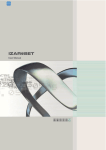Download - Honeywell Metering Software
Transcript
HYDRO-PORT® User manual: Verison 1.30 © HYDROMETER GmbH Ansbach / Germany / 2000 – 2009 / All rights reserved The name HYDRO-PORT®, the HYDRO- PORT software and this manual are protected by copyright laws. Copying, translating, transferring to other media like microfiches and other electromagnetic or optical storage media without the written permission of HYDROMETER is prohibited. Trademarks or registered trademarks may be used throughout this manual. Even if it is not shown explicitly, they are protected by copyright laws and belong to their respective owners. The HYDRO- PORT software and this manual were developed with great precision and tested extensively for being free of errors. However, it might be possible that undetected errors appear. HYDROMETER is not liable for any incidental, indirect or consequential damages whatsoever regarding this product, the use of this product or the inability to use this product (including, but not limited to, damages for loss of business profits, business interruption, loss of business information or any other pecuniary loss). HYDROMETER's entire liability is limited to the price paid for this product. The latest version of this manual is located at: http://www.hydrometer.com/systems/Downloadcenter.html Hydrometer GmbH Industriestrasse 13 91522 Ansbach GERMANY Email: [email protected] Internet: www.hydrometer.de Contents The HYDRO-PORT Software 1 Main Window ............................................................................................................................ 1 Main Window: Connection 1 ...................................................................................... 2 Phone Number Administration.................................................................................... 3 Main Window: Connection 2 ...................................................................................... 5 Main Window: HYDRO-PORT Address .................................................................... 7 Main Window: HYDRO-PORT Set Address .............................................................. 9 HYDRO-PORT Analog........................................................................................................... 11 HYDRO-PORT Analog Input A1 ............................................................................. 11 HYDRO-PORT Analog Input A2 ............................................................................. 12 HYDRO-PORT Analog Temperature Sensor Input Pt.............................................. 13 HYDRO-PORT Analog Calculating Values For A1 And A2 ................................... 14 HYDRO-PORT Analog Calculation Dialog ............................................................. 15 HYDRO-PORT Analog Calculating Values For Temperature Input ........................ 16 HYDRO-PORT Control .......................................................................................................... 17 HYDRO-PORT Control Inputs ................................................................................. 17 HYDRO-PORT Control Relay 1............................................................................... 17 HYDRO-PORT Control Relay 2............................................................................... 18 HYDRO-PORT Pulse .............................................................................................................. 19 HYDRO-PORT Pulse Input P1 / Z2.......................................................................... 19 HYDRO-PORT Pulse Input P2 / Z1.......................................................................... 20 Disabling HYDRO-PORT Pulse Input P2 / Z1 ......................................................... 20 Settings .................................................................................................................................... 23 Trouble Shooting 26 Software Installation................................................................................................................ 26 Optical Communication........................................................................................................... 26 M-Bus Communication 1......................................................................................................... 26 M-Bus Communication 2......................................................................................................... 27 Max/Min Average Values Display (Analog) ........................................................................... 27 Parameter Setting 1.................................................................................................................. 28 Parameter Setting 2.................................................................................................................. 28 How to do? 30 Communication HDRO-PORT Optotransceiver ..................................................................... 30 Communication M-Bus (Broadcast, Secondary, Primary) ...................................................... 30 Communication Dial-Up Phone Line ...................................................................................... 30 Set a New Primary Address ..................................................................................................... 31 Set a New Secondary Address (Analog / Control)................................................................... 31 Set New Parameters (Analog).................................................................................................. 31 Set New Parameter (Control)................................................................................................... 31 Set a New Secondary Address or Physical Unit (Pulse) .......................................................... 32 Set a New Meter Count or Factor (Pulse) ................................................................................ 32 Disable Input P2 / Z1 (Pulse)................................................................................................... 32 Index Standard Template 33 Contents • iii The HYDRO-PORT Software Main Window After start-up of HYDRO-PORT you will see the main dialog window which is divided in four parts: • Connection Within this frame you set how to communicate with the HYDRO-PORT and how the connection to the HYDROPORT is established. Standard Template 0BThe HYDRO-PORT Software • 1 • HYDRO-PORT Address Depending on the communication type the primary M-Bus address or the secondary M-Bus address of the HYDROPORT must be inserted here. • HYDRO-PORT Set Address Depending on the type of HYDRO-PORT it is here possible to set a new M-Bus primary address (1..250) or a new primary address together with a new secondary address (serial number). The HYDRO-PORT Pulse has got two secondary addresses for each pulse input respectively, and, therefore, the secondary addresses for this device are set elsewhere. The HYDRO-PORT Analog and HYDRO-PORT Control have got only one secondary address. • HYDRO-PORT Within this field the HYDRO-PORT parameters and values will be displayed and set. Depending on the HYDROPORT type this field will look differently as will be described later on. Main Window: Connection 1 There are four different ways to establish a connection from an M-Bus repeater (HYDRO-CENTER) to a HYDRO-PORT, as shown beneath. However, these settings are not to be mixed up with the setting of the addressing of the HYDRO-PORT (see Main Window: Connection 2). Select "Serial Cable (directly)" if the HYDRO-PORT is connected to an M-Bus repeater (HYDROCENTER) via M-Bus and the M-Bus repeater is directly connected to the computer. This option is also used for communication via optical interface. Select the serial port of your computer to which the M-Bus Repeater or the optical converter is connected. Use 2400 baud as default baudrate. Only with very long M-Bus cables or noisy M-Bus connections use 300 baud. You may not use other baudrates for this communication type. Select "Modem Dial-Up Connection" if the HYDRO-PORT is connected to an M-Bus repeater (HYDRO-CENTER) via M-Bus and the M-Bus repeater is connected to the computer via dial-up phone line. Additionally, you have to enter the phone number of the remote system where the HYDRO-PORT is installed. The phone number may contain dial commands for the modem (e.g. a 2 • 0BThe HYDRO-PORT Software Standard Template comma for a delay during dialling). Using the built-in phone number administration you are able to store the most used phone numbers to your remote systems. Select the serial port of your computer to which the modem is connected. Use 19200 baud as default baudrate. Only with noisy phone connections use 9600 baud. You may not use other baudrates for this communication type. Before you are able to communicate with the HYDRO-PORT you have to establish a connection to the remote system. Enter the phone number (or select one from the list of stored phone numbers) and press "Connect". If the connection is established you are able to communicate with the HYDROPORT. You should close the phone connection afterwards by pressing "Hang Up". Select "Optical Connection (IRDA; SIR; Notebook)" if the HYDRO-PORT is connected to an M-Bus repeater (HYDRO-CENTER) via M-Bus and the M-Bus repeater is connected to the computer (e.g. a notebook) via optical IRDA interface. Select the serial port of your computer to which the IRDA module is connected. The baudrate is fixed to 38400 baud and, therefore, you are not able to select it. Select "Optical Connection (IRDA; HY Optotransceiver)" if the HYDRO-PORT is connected to an M-Bus repeater (HYDRO-CENTER) via M-Bus and the M-Bus repeater is connected to the computer via HYDROMETER IRDA optotranceiver. Select the serial port of your computer to which the HYDROMETER IRDA optotranceiver is connected. The baudrate is fixed to 38400 baud and, therefore, you are not able to select it. Phone Number Administration The HYDRO-PORT software contains a list where often used phone numbers can be stored. Select "Modem Dial-Up Connection" and press "Phonenumber". The dialog beneath appears: Standard Template 0BThe HYDRO-PORT Software • 3 New: Enter the description and the respective phone number you want to add to the list. The phone number may contain dial commands to your modem (e.g. a comma for a delay during dialling). Edit: Select an entry from the list and press "Edit". The same dialog as for "New" appears and you are able to edit an existing phone number. Delete: Select an entry from the list and press "Delete". The selected entry is deleted from the list. For selecting a phone number you have to single-click an entry and confirm with "OK" (alternatively you may also double-click the entry). 4 • 0BThe HYDRO-PORT Software Standard Template Main Window: Connection 2 There are five different ways to address a HYDRO-PORT as shown beneath. However, these settings are not to be mixed up with the setting of the connection type (see Main Window: Connection 1). Select "HYDRO-PORT Optotransceiver" if you have put the HYDROMETER optotransceiver directly on the housing of the HYDRO-PORT and want to use the optical interface to communicate. The optotranceiver is always connected directly to the serial port of a computer, therefore, you are not able to select the communication type. Selcect the correct serial interface port and use 300 or 2400 (preferred) baud. You are not able to enter a HYDRO-PORT address since the M-Bus broadcast address 254 is always used. For communication using the HYDROMETER optotransceiver connect it to a serial port of your computer and put the optotransceiver in the middle of the top surface of the HYDRO-PORT housing. If you are not able to communicate (the progress bar is not moving on) move the optotransceiver a little bit. If you want to use the Bluetooth optical transceiver (IZAR OH BT) you have to activate the corresponding option in the settings dialog. After that you have to generate a connection (partnership) between the IZAR OH BT and your PC using the Bluetooth Manager of your computer. Please note which COM port will be assigned to the Bluetooth interface. It must be in a range from 1 to 32. Now choose the connection type “HYDRO-PORT Optotransceiver and set the assigned COM port. Use always 2400 Baud for this connection type. Select "M-Bus Broadcast (Addr: 254)" if the HYDRO-PORT is the only M-Bus device connected to an M-Bus repeater (HYDRO-CENTER) and you want to communicate via M-Bus. The M-Bus Standard Template 0BThe HYDRO-PORT Software • 5 broadcast address 254 is used and, therefore, all devices connected to the M-Bus are answering. With this setting you will not be able to communicate with the HYDRO-PORT if there are any other devices connected to the M-Bus. You are not able to enter a HYDRO-PORT address since the M-Bus broadcast address 254 is always used. Select "M-Bus Secondary Address" if the HYDRO-PORT is connected to an M-Bus repeater (HYDRO-CENTER) and you want to communicate via M-Bus. The secondary address of one of the HYDRO-PORT inputs is used and, therefore, more M-Bus devices than the HYDRO-PORT may be connected to the M-Bus. Enter the secondary address (serial number) of one of the HYDRO-PORT inputs. If the secondary address is unique on the M-Bus you do not have to enter the correct media but leave the respective entry field at "FF All Media". However, if the serial number is not sufficient for addressing the HYDRO-PORT you have to select the correct medium from the list (according to EN 1434-4). Please note, that each HYDRO-PORT has got two secondary addresses for each of its pulse inputs, respectively. If you are using secondary addresses you are only addressing one of the pulse inputs at a time and, therefore, only the parameters of the addressed pulse input are shown. With all other types of addressing the parameters for both pulse inputs are shown always. By default the first pulse input has got the serial number of the HYDRO-PORT (printed on the sticker of the housing) as secondary address and the second pulse input has got (serial number + 1) as secondary address. Select "M-Bus Primary Address" if the HYDRO-PORT is connected to an M-Bus repeater (HYDROCENTER) and you want to communicate via M-Bus. The primary address of the HYDRO-PORT is used and, therefore, more M-Bus devices than the HYDRO-PORT may be connected to the M-Bus. 6 • 0BThe HYDRO-PORT Software Standard Template Enter the primary address of the HYDRO-PORT (1..250). By default all HYDRO-PORT have got primary address 1. If more than one M-Bus device with the same primary address is connected to the M-Bus the communication will fail. Select "M-Bus Search" if you are connected to an M-Bus network with multiple HYDRO-PORT and you want to automatically create a list of all present HYDRO-PORT. Once a list is generated it may be saved and loaded later on. This list has got the same format as the HYDRO-CENTER device list, therefore, you may use the same lists with both programs. For reading a HYDRO-PORT select it from the list (sorted by serial numbers) and press "Read". The different HYDRO-PORT devices are marked in the list with A, C, and P, corresponding to Analog, Control, and Pulse. Main Window: HYDRO-PORT Address You have to enter the M-Bus address of the HYDRO-PORT you want to communicate with (see Standard Template 0BThe HYDRO-PORT Software • 7 Main Window: Connection 2). Press "Read" to start reading the internal parameter of the addressed HYDRO-PORT. If you have selected "HYDRO-PORT Optotransceiver" or "M-Bus Broadcast (Addr:254)" you are not able to enter an address since then the M-Bus broadcast address 254 is always used. If you have selected "M-Bus Secondary Address" you have to enter the eight figure M-Bus secondary address of one of the HYDRO-PORT pulse inputs. You can replace single figures of the secondary address with the character "F". This is a "joker" which means the figure is arbitrary for addressing the HYDRO-PORT. If the secondary address is unique in the M-Bus network this entry is sufficient and the medium selection may stay on " All Media (FF)". Otherwise you have to select the correct medium according to EN 1434-4, also (e.g. "Water"). Only for HYDRO-PORT Pulse: Please note that using secondary addressing only one pulse input is addressed. Only the parameters of this pulse input are shown after reading the HYDRO-PORT. The parameters of the other pulse input are not shown in this case. By default the first pulse input has got the serial number of the HYDRO-PORT (printed on the sticker of the housing) as secondary address and the second pulse input has got (serial number + 1) as secondary address. If you have selected "M-Bus Primary Address" you have to enter the primary address of the HYDROPORT (1..250). By default all HYDRO-PORT have got primary address 1. If you have selected "M-Bus Search" you are able to start an automatic search for all HYDRO-PORT connected to the network. This search will only look for HYDRO-PORT, other M-Bus device are not taken into account. To Start the search press "Devicesearch". The procedure may take from several seconds to hours depending on the baudrate and the number of HYDRO-PORT connected to the network. 8 • 0BThe HYDRO-PORT Software Standard Template After the search has been finished successfully, all HYDRO-PORT found are written to the selection list which is sorted by their respective type (A, C, P) and serial number. Click on the list to select the HYDRO-PORT you want to read and press "Read" afterwards. Secondary addressing is used, therefore, with HYDRO-PORT Pulse only one pulse input is displayed. A device list may be saved to a file and loaded later on. The format of this list is the same as the HYDRO-CENTER device list, therefore, both programs can use the same lists. However, the HYDRO-PORT software is only displaying HYDRO-PORT devices in the selection list, other M-Bus devices are not shown but will remain in the list. Main Window: HYDRO-PORT Set Address You are able to set a new primary and secondary address here. All HYDRO-PORT, even the HYDRO-PORT Pulse, have got exactly one primary address. Only the HYDRO-PORT Pulse has got two secondary addresses, therefore, the secondary addresses for this device are not set in here but in another field of the main program window. With the HYDRO-PORT Analog and HYDRO-PORT Control the secondary address is also displayed here. Connect the HYDRO-PORT to the M-Bus and select the correct communication type. Press "Read" to communicate with the HYDRO-PORT. After the internal HYDRO-PORT parameters are read you may enter a new primary address (1..250) and press "Write". The new primary address is then written permanently to the HYDRO-PORT. With the HYDRO-PORT Analog and HYDRO-PORT Control the secondary address is also set here. Usually the secondary address should be the serial number. Standard Template 0BThe HYDRO-PORT Software • 9 10 • 0BThe HYDRO-PORT Software Standard Template HYDRO-PORT Analog HYDRO-PORT Analog Input A1 This field is for setting the parameters of analog input A1 of the HYDRO-PORT Analog. The parameters / values beneath are available: Value The currently digitised value of input A1. The range of the value (without calculations) is 0..4095. A value of 0 signifies 0 mA and a value of 3800 signifies 20 mA, approximately. All analog inputs are digitised once per second. The displayed value is the average of 8 conversions. Therefore, the display is only refreshed every 8 seconds. Min If the calculation of the minimum and maximum values for A1 is selected the minimum value between two consecutive readouts is displayed here (after reading the minimum value it is reset). The minimum value is refreshed every 8 seconds. Max If the calculation of the minimum and maximum values for A1 is selected the maximum value between two consecutive readouts is displayed here (after reading the maximum value it is reset). The maximum value is refreshed every 8 seconds. Average If the calculation of the minimum and maximum values for A1 is selected the average value is displayed here. The average value is only reset after reprogramming one of the input channel’s parameters. It has got a approximate time constant of 17 minutes. The average value is refreshed every 8 seconds. Param For each analog input it is possible to enter a multiplier, divider, and offset. The HYDRO-PORT Analog uses these parameters to recalculate the digitised values according to the formula: y = m * x + b (see also HYDRO-PORT Analog Calculating Values For A1 And A2). To use real numbers for m this parameter is split into a multiplier and a divider. The range of these values is limited to –128..+127. Standard Template 0BThe HYDRO-PORT Software • 11 Unit Select a unit from the list of available units (according to EN 1434-4). If the unit you want is not available please select “7E Any VIF”. The M-Bus units 7B, 7C, 7D and 7F are not programmable and will be automatically set to “7E Any VIF”. Write: Pressing the button „Write“ will program the calculating parameters, min/max display setting and the physical unit for input A1 into the HYDRO-PORT Analog. Please note that only the parameters for one input may be programmed at once. If you change the parameters of more than one input the parameters for all other inputs, except the one you have programmed, are overwritten with the previous values. HYDRO-PORT Analog Input A2 This field is for setting the parameters of analog input A2 of the HYDRO-PORT Analog. The entry of the parameters of input A2 is the same as of input A1. 12 • 0BThe HYDRO-PORT Software Standard Template HYDRO-PORT Analog Temperature Sensor Input Pt Here you are able to set the parameters of the temperature sensor input Pt of the HYDRO-PORT Analog. The entry of the parameters of temperature sensor input Pt is roughly the same as of Input A1. The differences are listed beneath: Param As for the other analog inputs you are also able to enter a multiplier, divider, and offset. Multiplier and divider only have a range of –8..+7. In contrary to the other analog inputs the parameters entered here are only additional additive components which are added to the pre-programmed values in the HYDRO-PORT Analog (see also HYDROPORT Analog Calculating Values For Temperature Input) Temperature Sensor Selection You may connect a Pt100, Pt500, or Pt1000 to the HYDRO-PORT Analog temperature sensor input. The HYDRO-PORT Analog has got a set of parameters for each sensor type. Additionally, a different signal pre-amplification is used for Pt100 and Pt500/1000. If you are not able to find parameters for a correct display of the temperature with the sensor used, you may also read the digitised raw values. However, in this case it is not possible to record minimum, maximum, and average values. Standard Template 0BThe HYDRO-PORT Software • 13 HYDRO-PORT Analog Calculating Values For A1 And A2 The HYDRO-PORT Analog is able to Calculate the digitised values, which are in the range of the 12 bit resolution of the A/D-converter (0..4095), to get a correct display of the value. For this purpose a linear regression of the A/D converter raw values is made according to the formula: y =mx + b y= Mul x + Ofs Div In the case Mul=1, Div=1, Ofs=0 is entered, the A/D converter raw value is displayed. A value of 0 is equal to 0 mA, a value of 3800 is approximately equal to 20 mA. To calculate the parameters for a linear regression of the raw values it is necessary to know the raw values for two different real values. The example of the measurement of the height of water column in a well should demonstrate this. The A/D raw value was taken at two different heights of the water column, 100 cm and 500 cm. Therefore, one can calculate: y : Height of the water column in a well (in cm) x : A/D converter raw value y1 = 100; x1 = 345 y2 = 500; x2 = 2347 Using the formula beneath the parameters m and b may be calculated: Mul y 2 − y1 = Div x 2 − x1 y1 x 2 − y 2 x1 b = Ofs = x 2 − x1 m= The resolution for the example is: m = 0,1998 ≈ 0,2 = 20 100 b = 31,1 ≈ 31 In practical terms m = 0,2 means that an increase of the A/D raw value by 1 corresponds to an increase of the water column by 0,2 cm. Additionally, b = 31 means that at a A/D raw value of 0 the height of the water column is 31 cm. Therefore, the parameters should be set as shown beneath to get a correct display of the height of the water column in cm: 14 • 0BThe HYDRO-PORT Software Standard Template Please note that the range of the values of the parameters is only –128..+127. If you are not able to find parameters for a certain purpose, you have to use another value base (e.g. instead of height in cm, height in dm or meter) or the calculating of the values must be done in some other software (e.g. HYDRO-NET, virtual TAG). For the later case the parameter should always be set to the standard values (Mul=1, Div=1, Ofs=0). HYDRO-PORT Analog Calculation Dialog The calculation from the previous chapter can also be done by the HYDRO-PORT software itself. Click on one of the “Param:” buttons and the dialog for analogue parameter calculation appears (alternatively, if e.g. a HYDRO-PORT Analog was not read and, therefore, the HYDRO-PORT Analog entry fields are not visible, the menu entry “Parameter Calculation For Analog Input” can also be used). Standard Template 0BThe HYDRO-PORT Software • 15 The following dialog appears: For X1 and X2 the A/D converter raw values for the measured values Y1 and Y2 (e.g. height of a water column) must be entered. Pressing on “Calculate Parameters” will return the configuration parameters for the HYDOR-PORT Analog. HYDRO-PORT Analog Calculating Values For Temperature Input The calculation of the values of the temperature probe input is almost identical to the calculation of the values of the analog current loop inputs (see HYDRO-PORT Analog Calculating Values For A1 And A2). The only difference is found in the fact that the user-definable parameters are additive components to the internal fixed parameters. The following parameters are already programmed in the HYDRO-PORT Analog: Pt100: Mul = 42, Div = 10, Ofs = -274,4 Pt500: Mul = 50, Div = 10, Ofs = -217,0 Pt1000: Mul = 150, Div = 100, Ofs = -143,0 Mul and Div may be changed by –8..+7, Ofs by –12.8..+12.7 °C. If you are not able to achieve a correct temperature display with this parameters, the calculation must be done in the software module which processes the temperature values (e.g. HYDRO-NET; virtual TAGs). For Pt100 temperature probes the setting beneath may be used: 16 • 0BThe HYDRO-PORT Software Standard Template HYDRO-PORT Control HYDRO-PORT Control Inputs The states of both digital inputs P1 and P2 are displayed here. They can be 0 (open) or 1 (closed). HYDRO-PORT Control Relay 1 The state and the parameters for the digital relay output R1 are displayed. The parameters / values beneath are available: State R1 The switching state of relay R1 is displayed (0 = open, 1 = closed). If there is a difference between the current state and the programmed state an error will be displayed. Differences may occur if the relay is switched to rapidly. In this case the capacitor for driving the relays is drained. It may take up to 30 minutes until the switching state is correct again. Set 0 / Set 1 Sets or resets the relay (0: open, 1: close). These buttons are only enabled if the switching state is to be set manually (see logic operator). Logic Operato r Select whether the relay switching state should be set manually (setting: M-Bus) or if the switching state should depend on state of the digital inputs. Example: P1 AND P2 will close (1) the relay if both digital inputs P1 and P2 are closed (1). There are an overall of 16 different logic operators used with P1 and P2 to set / reset the reley output. #P1 stands for “NOT P1” At Power Fail You may select the state of the relay output in case of an MBus power fail. ----- no change of relay output Standard Template 0BThe HYDRO-PORT Software • 17 0 approx. 8 seconds after M-Bus power fail the relay output will be set to opened (0). 1 approx. 8 seconds after M-Bus power fail the relay output will be set to closed (1). Write: Using the button “Write” the parameters for output R1 are programmed to the HYDRO-PORT Control. Please note that you can only program the parameters for one relay output at a given time. If you change the parameters for both relay outputs and press the Write button for one output only its respective parameters are programmed, the parameters of the other output will be reset to their former state. HYDRO-PORT Control Relay 2 The state and the parameters for the digital relay output R2 are displayed. The settings of relay R2 are the the same as of Relay R1. 18 • 0BThe HYDRO-PORT Software Standard Template HYDRO-PORT Pulse HYDRO-PORT Pulse Input P1 / Z2 You are able to set the parameters for pulse input 1 of the HYDRO-PORT Pulse here. Note that pulse input 1 corresponds to physical contact input P1 and current loop S0 input Z2. You may set all parameter shown in the table beneath: Serial Number Enter the secondary address of pulse input 1. Usually the MBus secondary address corresponds to the serial number of the meter connected to the respective pulse input. Medium Select a medium for the connected meter from the list according to EN 1434-4. The medium may be used for secondary addressing. Unit Select a physical unit from the list according to EN 1434-4. Four standard units (Energy Wh, Energy kWh, Volume l, Volume m3) are placed at the beginning of the list. The M-Bus units 7B, 7C, 7D and 7F are not programmable and will be automatically set to “7E Any VIF”. Meter Count Enter the meter count here. The meter count is the current count after applying the factor. Factor Before outputting the meter count to the M-Bus the internal pulse counter of the HYDRO-PORT is multiplied with the given multiplier and divided by the given divisor. The resulting factor is displayed in the yellow field at the right hand side of the factor input. Please note that only an integer division is performed. Therefore, the meter count may change after setting it if the divisor is not equal to 1. Write: By pressing "Write" the serial number, medium, and physical unit for pulse input 1 are permanently written to the HYDRO-PORT Pulse. However, the entries for meter count and factor are not written. This makes sense if you only want to write the fixed parameters of the HYDRO-PORT pulse input 1 and do not want to disturb the self-incrementing meter count. P1 / Z2: Write All: Standard Template 0BThe HYDRO-PORT Software • 19 By pressing "P1 / Z2: Write All" all parameter entries for pulse input 1 are permanently written to the HYDRO-PORT, including serial number, medium, physical unit, meter count, and factor. Please note that you are only able to write the parameters for one pulse input at a time. This means if you want to set the parameters for both pulse inputs you have to enter and write the parameters for the first pulse input and the one for the second afterwards. Otherwise the entered parameters for the second pulse input are overwritten with the read parameters from the HYDROPORT Pulse. Therefore, enter the parameters for the first pulse input first and write them to the HYDRO-PORT Pulse. Afterwards enter the parameters for the second pulse input and write them to the HYDROPORT Pulse also. HYDRO-PORT Pulse Input P2 / Z1 You are able to set the parameters for pulse input 2 of the HYDRO-PORT Pulse here. Note that pulse input 2 corresponds to physical contact input P2 and current loop S0 input Z1. The parameter setting of pulse input P2 / Z1 is the same as of pulse input P1 / Z2. Disabling HYDRO-PORT Pulse Input P2 / Z1 If only one input of the HYDRO-PORT Pulse will be used, the second input (P2 / Z1) may be disabled. In this case the respective secondary address / serial number can no longer be addressed. To disable the second input select “Disabled” as medium (last entry of the list). • Only input P2 / Z1 may be switched off • If input P2 / Z1 is disabled, only the secondary addressing of this input is disabled. The pulse counting continues. • Input P2 / Z1 may only be enabled again if the HYDRO-PORT is addressed using its primary address or the broadcast address 254. • This option is only available with HYDRO-PORT Pulse version 2.0 and above. This version may be recognised by the serial number which always starts with 11… 20 • 0BThe HYDRO-PORT Software Standard Template Switching off the second input has got the advantage, that an M-Bus search may be terminated much faster. Standard Template 0BThe HYDRO-PORT Software • 21 22 • 0BThe HYDRO-PORT Software Standard Template Settings Click on the program icon in the upper left corner of the main window and select "Settings" from the upcoming menu. The dialog beneath appears: Language: Select the language of the program texts. Currently the HYDRO-PORT software is available in English, French and German. Phone Connection Timeout: Enter the time in seconds after which an attempt to establish a phone connection is recognized as failure. The default value is between 40 and 60 seconds. Modem Initialising: If your modem needs a special initialisation command prior to dialling a phone number you can enter the command here. Standard Template 0BThe HYDRO-PORT Software • 23 FiFo Buffer Setting Of Serial Interface: Select if the operating system of your PC is using a data buffer (FiFo buffer) for the serial port or not. This parameter may be checked within the settings of your operating system (COM ports). Setting Of Bluetooth optical transceiver: Select this option if you want to use the Bluetooth optical transceiver (IZAR OH BT) for optical communication. In the main screen you just have to select “HYDRO-PORT Optotransceiver” and the COM-Port your PC has adapted to the Bluetooth interface. You can check this in the Bluetooth manager of your computer. Use always 2400 baud for this type of connection. Deactivate this option if you use a standard wired opto transceiver. 24 • 0BThe HYDRO-PORT Software Standard Template Standard Template 1BTrouble Shooting • 25 Trouble Shooting Software Installation The software installation stops at a certain point with an error or I after successful installation I am not able to start the HYDRO-PORT software. • Please install DCOM95.exe if you are using a Windows® 95 computers. DCOm95.exe is available on the installation CD. • Please install at least service pack 4 (SP4) if you are using a Windows® NT computer. • Check the minimum system requirements. Optical Communication The optical transceiver is on the HYDRO-PORT but I am not able to read the HYDRO-PORT. • For optical communication the HYDRO-PORT has to be connected to the M-Bus also. Check if the M-Bus is connected and if the M-Bus power is applied (there should be 24..42 V across clamp 19 and 20). • Move the optical transceiver a little bit. • Be sure that an optical transceiver is connected to the computer and that the serial port is set correctly (e.g. COM2). • Use only 300 or 2400 (preferred) baud. • Be sure that the selected serial port is not used by other programs (remote connection programs, Microsoft Active Sync, ...). M-Bus Communication 1 The HYDRO-PORT is connected to the M-Bus and I have set "M-Bus Broadcast (Addr:254)". It is not possible to read the HYDROPORT. 26 • 1BTrouble Shooting Standard Template • Check if the M-Bus is connected and if the M-Bus power is applied (there should be 24..42 V across clamp 19 and 20). • Check if the HYDRO-PORT is the only device connected to the M-Bus. If not you have to disconnect all other devices or use the primary or secondary address of the HYDRO-PORT. • Select only 300 or 2400 baud. Usually you should use 2400 baud. Only with very long M-Bus cable connections or noisy M-Bus connections you should use 300 baud. • Be sure that the selected serial port is not used by other programs (remote connection programs, Microsoft Active Sync, ...). M-Bus Communication 2 The HYDRO-PORT is connected to the M-Bus and "M-Bus Secondary Address" or "M-Bus Primary Address" is selected. It is not possible to read the HYDRO-PORT. • Check if the M-Bus is connected and if the M-Bus power is applied (there should be 24..42 V across clamp 19 and 20). • Check if the secondary address is correct. By default the secondary address for pulse input 1 is the serial number of the HYDRO-PORT (placed on a sticker on the HYDRO-PORT) and (serial number +1) for pulse input 2. If you do not know the HYDRO-PORT secondary address any more you have to perform an M-Bus slave search (using e.g. the HYDRO-CENTER software) or use the on-site communication with an optical transceiver. • Check if the primary address is correct. By default the primary address is 1. If you do not know the primary address any more you have to perform an M-Bus slave search (using e.g. the HYDRO-CENTER software) or use the on-site communication with an optical transceiver. If there are several devices with the same primary address connected to the M-Bus the communication will always fail. • Select only 300 or 2400 baud. Usually you should use 2400 baud. Only with very long M-Bus cable connections or noisy M-Bus connections you should use 300 baud. • Be sure that the selected serial port is not used by other programs (remote connection programs, Microsoft Active Sync, ...). Max/Min Average Values Display (Analog) After changing the parameters of an analog input or after changing the min/max setting the min/max values and the average value are displaying erroneous values. • This is not an error. After reprogramming the parameters of an analog input the respective values are reset. The correct values will be displayed after 8 seconds (after the next refresh cycle). Standard Template 1BTrouble Shooting • 27 Parameter Setting 1 The HYDRO-PORT is connected to the M-Bus and "M-Bus Secondary Address" is selected. After reading the HYDRO-PORT only the parameters for one pulse input are shown. • This is correct. Using secondary addressing only the parameters of the addressed pulse input are shown. Parameter Setting 2 One of the HYDRO-PORT pulse inputs is programmed with a noninteger factor (e.g. 80 / 50). After writing the meter count has changed. • Please note that an integer division is used. Therefore, the rest of the division is not taken and the meter count may change after writing the factor. 28 • 1BTrouble Shooting Standard Template Standard Template 2BHow to do? • 29 How to do? Communication HDRO-PORT Optotransceiver 1. Connect the optical transceiver to an unused serial port of your computer. 2. Select "HYDRO-PORT Optotransceiver". 3. Select the correct serial port (e.g. COM2). 4. Select 2400 baud. 5. Connect the HYDRO-PORT to the M-Bus. The M-Bus delivers the power supply for the HYDRO-PORT. 6. Put the HYDRO-PORT optical transceiver in the middle of the top of the HYDRO-PORT housing. 7. Press "Read". 8. If the communication progress bar is not proceeding move the optical transceiver a little bit. Communication M-Bus (Broadcast, Secondary, Primary) 1. Select "M-Bus Broadcast (Addr:254)", "M-Bus Secondary Address", or "M-Bus Primary Address". 2. Select "Serial Cable (directly)". 3. Select the correct serial interface port to which the M-Bus repeater (HYDRO-CENTER) is connected (e.g. COM2). 4. Select 2400 baud. 5. Connect the HYDRO-PORT to the M-Bus. The M-Bus delivers the power supply for the HYDRO-PORT. 6. Enter the secondary or primary address of the HYDRO-PORT if necessary. 7. Press "Read". Communication Dial-Up Phone Line 1. Select "M-Bus Broadcast (Addr:254)", "M-Bus Secondary Address", or "M-Bus Primary Address". 2. Select "Modem Dial-Up Connection". 3. Select the correct serial interface port to which the modem is connected (e.g. COM2). 4. Select 19200 baud (or 9600 baud for noisy phone connections). 30 • 2BHow to do? Standard Template 5. Enter a phone number or select one from the list of the phone number administration. 6. Press "Connect". 7. Wait until the connection is established. 8. Enter the secondary or primary address of the HYDRO-PORT if necessary. 9. Press "Read". 10. Perform the necessary HYDRO-PORT parameter settings. 11. Disconnect by pressing "Hang Up". Set a New Primary Address 1. Initialise a communication to the HYDRO-PORT (see Communication HDRO-PORT Optotransceiver Communication M-Bus (Broadcast, Secondary, Primary) Communication Dial-Up Phone Line). 2. Enter the new primary address at "HYDRO-PORT Both Inputs". 3. Press "Write" at "HYDRO-PORT Set Address". Set a New Secondary Address (Analog / Control) 1. Initialise a communication to the HYDRO-PORT (see Communication HDRO-PORT Optotransceiver Communication M-Bus (Broadcast, Secondary, Primary) Communication Dial-Up Phone Line). 2. Enter the new secondary address at “Secondary Address“ within the field “HYDRO-PORT Set Address”. Please note that you are only able to set the primary and secondary addresses of HYDRO-PORT Analog and HYDROPORT Control simultaneously. 3. Press "Write" at "HYDRO-PORT Set Address". Set New Parameters (Analog) 1. Initialise a communication to the HYDRO-PORT (see Communication HDRO-PORT Optotransceiver Communication M-Bus (Broadcast, Secondary, Primary) Communication Dial-Up Phone Line). 2. Enter multiplier, divider, and offset within the respective entry fields at “HYDRO-PORT Analog Input A1” or “HYDRO-PORT Analog Input A2“, respectively. 3. Press "Write" at "HYDRO-PORT Analog Input A1" or “HYDRO-PORT Analog Input A2“, respectively. Set New Parameter (Control) 1. Initialise a communication to the HYDRO-PORT (see Communication HDRO-PORT Optotransceiver Communication M-Bus (Broadcast, Secondary, Primary) Communication Dial-Up Phone Line). 2. Select in the fields “HYDRO-PORT Control Relay R1“ or “HYDRO-PORT Control Relay R2“, respectively, at “Logic Operator” and “At Power Fail” your options. 3. Press "Write" at “HYDRO-PORT Control Relay R1“ or “HYDRO-PORT Control Relay R2“, respectively. Standard Template 2BHow to do? • 31 Set a New Secondary Address or Physical Unit (Pulse) 1. Initialise a communication to the HYDRO-PORT (see Communication HDRO-PORT Optotransceiver Communication M-Bus (Broadcast, Secondary, Primary) Communication Dial-Up Phone Line). 2. Enter the new serial number, medium, and physical unit at "HYDRO-PORT Input P1 / Z2" or "HYDRO-PORT Input P2 / Z1". 3. Press "Write" at "HYDRO-PORT Input P1 / Z2" or "HYDRO-PORT Input P2 / Z1". Set a New Meter Count or Factor (Pulse) 1. Initialise a communication to the HYDRO-PORT (see Communication HDRO-PORT Optotransceiver Communication M-Bus (Broadcast, Secondary, Primary) Communication Dial-Up Phone Line). 2. Enter the new meter count and factor at "HYDRO-PORT Input P1 / Z2" or "HYDRO-PORT Input P2 / Z1". 3. Press "Px / Zx: Write All" at "HYDRO-PORT Input P1 / Z2" or "HYDRO-PORT Input P2 / Z1". 4. If you press "Px / Zx: Write All" the serial number, medium, and physical unit is written also. Disable Input P2 / Z1 (Pulse) If you only want to use one input of the HYDRO-PORT Pulse you may switch off the second input (P2 / Z1). In this case the respective serial number / secondary address may no longer be used for addressing. Proceed as described below: 1. Initialise a communication to the HYDRO-PORT (see Communication HDRO-PORT Optotransceiver Communication M-Bus (Broadcast, Secondary, Primary) Communication Dial-Up Phone Line). 2. Select „Disabled“ as medium for input P2 / Z1 (last entry of the list). 3. Press "Write" at "HYDRO-PORT Input P2 / Z1". 4. Please note, that from this point on the HYDRO-PORT is not responding to the secondary address of the input P2 / Z1. To enable again this input you have to address the HYDRO-PORT Pulse using its primary address or the broadcast address 254. 5. This option is only available with all HYDRO-PORT Pulse version 2.0 and above. You can recognise this version of HYDRO-PORT Pulse by checking the serial number which always starts with 11…. 32 • 2BHow to do? Standard Template Index Standard Template 3BIndex • 3 34 • 3BIndex Standard Template Standard Template 3BIndex • 35







































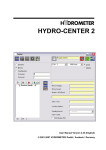
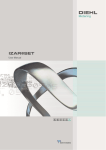
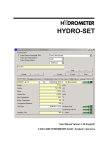
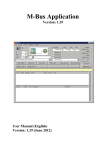

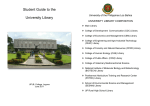
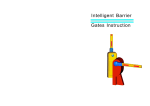
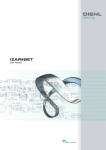
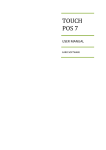
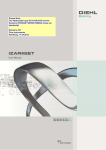
![[ENG] CE16-2 Manuale v2-8](http://vs1.manualzilla.com/store/data/005660444_1-7046d8e9760149eb635bc594076a0e4d-150x150.png)