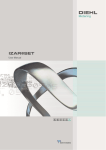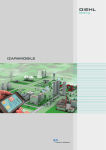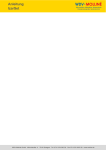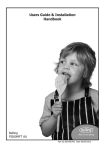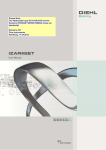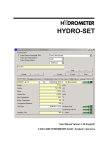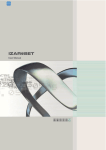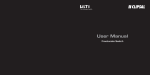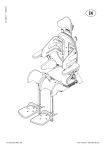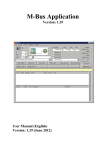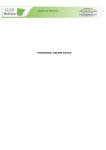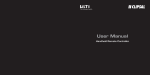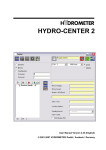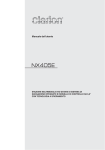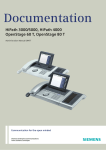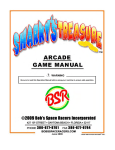Download IZAR@SET
Transcript
IZAR@SET User Manual IZAR@SET Imprint Publisher Hydrometer GmbH Industriestraße 13 D-91522 Ansbach Fon: ++49 (0)981-1806-0 Fax: ++49 (0)981-1806-615 [email protected] www.diehl.com/metering A company of the division Diehl Metering Version 1.4.2 Issue date 05/2014 Copyright ©The name IZAR@SET, the IZAR@SET software and this manual are protected by copyright. The utilization in any way whatsoever is prohibited without consent of the publisher. This particularly applies to reproduction, translation, microfilming and storage and processing in electronic systems. The registered trademarks, trade names and utility names used in this manual are covered by the relevant protection regulations, even if this is not specifically indicated. -2- IZAR@SET Table of contents 1General..........................................................5 1.1 Features of IZAR@SET.......................... 5 1.2 Authorization levels............................... 5 1.3 System requirements............................ 5 1.4 Recommended hardware:...................... 6 1.5 Instructions for the User Manual............ 6 1.6Warranty.............................................. 7 1.7 Customer support................................. 7 7 2Installation....................................................8 2.1 Download of the installation file from the home page..................................... 8 2.2 Installation of IZAR@SET...................... 9 3 Starting and configuring the software.......11 3.1 Starting IZAR@SET and logging in users.............................................. 11 3.2Communication.................................. 11 3.2.1 Setting up a Bluetooth opto head......... 12 3.2.2 Setting up a serial opto head............... 13 3.2.3 Assigning an opto head....................... 13 3.3Preferences........................................ 15 3.3.1 Device configuration........................... 15 3.3.2Network............................................. 15 3.3.3 Security (only expert mode)................ 16 3.3.4Language........................................... 17 3.4 Connecting devices to IZAR@SET........ 18 4 Structure of [email protected] 4.1 User interface..................................... 19 4.2 Menu bar........................................... 20 4.3Toolbar.............................................. 21 4.4Tabs.................................................. 21 5 Working with [email protected] 5.1 Device configuration........................... 22 5.2 Working with profiles.......................... 23 SHARKY 775 / SCYLAR INT 8.....................26 7.1General.............................................. 26 7.2Tabs.................................................. 26 7.2.1Common............................................ 27 7.2.2Tariffs................................................ 29 7.2.3 Due dates.......................................... 32 7.2.4Display............................................... 33 7.2.5 Maximum and average values.............. 34 7.2.6 Pulse output....................................... 36 7.2.7 Pulse input......................................... 37 7.2.8 Analogue output................................. 38 7.2.9 Leakage detection.............................. 39 7.2.10 Communication (only version 01.01).... 40 7.2.11 Communication M-Bus (only version 02.02)............................ 42 7.2.12 Communication radio (only version 02.02)............................ 43 7.2.13 Log configuration / History log configuration...................................... 44 7.2.14 Periodical log...................................... 46 7.2.15 History log 1 and 2............................. 47 7.2.16 Error log............................................ 47 7.2.17Calibration.......................................... 49 7.3 Menu bar "Command"......................... 50 8 RAY Radio....................................................51 8.1General.............................................. 51 8.2Tabs.................................................. 51 8.2.1Common............................................ 52 8.2.2Device............................................... 52 8.2.3Radio................................................. 53 8.2.4 Date and time.................................... 53 8.2.5Meter................................................. 53 8.2.6 Due date............................................ 54 8.3 Reading meter readings...................... 54 6Licences.......................................................24 6.1 License agreement.............................. 24 6.2 Third-party licences............................ 25 -3- IZAR@SET 9HYDRUS.......................................................55 9.1General.............................................. 55 9.2Tabs.................................................. 55 9.2.1Common............................................ 56 9.2.2 Due dates.......................................... 58 9.2.3Display............................................... 59 9.2.4 Maximum- and minimum values........... 60 9.2.5 Pulse output....................................... 61 9.2.6 Leakage detection.............................. 62 9.2.7Alarms............................................... 63 9.2.8 Communication (only version 03-003).. 64 9.2.9 Communication (radio) (only version 04-005).......................... 66 9.2.10 Communication (wired) (only version 04-005).......................... 68 9.2.11 History log configuration..................... 69 9.2.12 Error log............................................ 70 9.2.13Calibration.......................................... 71 9.3 10 Menu bar "Command"......................... 72 CORONA ER.................................................73 10.1General.............................................. 73 10.2Tabs.................................................. 73 10.2.1Common............................................ 74 10.2.2Device............................................... 74 10.2.3Radio................................................. 75 10.2.4 Date and time.................................... 75 10.2.5 Due date............................................ 76 10.2.6Device............................................... 76 10.3 Reading meter readings...................... 76 11AERIUS........................................................77 11.1General.............................................. 77 11.2Tabs.................................................. 77 11.2.1Common............................................ 78 11.2.2 Due dates.......................................... 79 11.2.3Display............................................... 80 11.2.4Communication.................................. 81 11.2.5 Event log........................................... 81 11.2.6 Error log............................................ 82 11.2.7Calibration.......................................... 83 11.3 Menu bar "Command"......................... 83 -4- 12 HYDRO RADIO.............................................84 12.1General.............................................. 84 12.2Tabs.................................................. 84 12.3 HYDRO RADIO EXTERN Pulse.............. 85 12.3.1Common............................................ 86 12.3.2Radio................................................. 86 12.3.3 Due date............................................ 87 12.3.4Meter................................................. 87 12.3.5Pulse................................................. 89 12.3.6Alarms............................................... 89 12.4 HYDRO RADIO EXTERN RS 232/L-Bus.. 90 12.4.1Common............................................ 90 12.4.2Radio................................................. 91 12.4.3Meter................................................. 91 13 IZAR RADIO.................................................92 13.1General.............................................. 92 13.2Tabs.................................................. 92 13.3 IZAR RADIO COMPACT Inductive......... 93 13.3.1Common............................................ 94 13.3.2Radio................................................. 94 13.3.3 Due date............................................ 95 13.3.4Meter................................................. 95 13.4 IZAR RADIO COMPACT 868 ACM......... 97 13.4.1Common............................................ 97 13.4.2Radio................................................. 98 13.4.3 Due date............................................ 98 13.4.4Meter................................................. 99 13.4.5Numbers............................................ 99 13.5 IZAR RADIO EXTERN SCR..................100 13.5.1Common...........................................100 13.5.2Radio................................................101 13.5.3 Due date...........................................101 13.5.4Meter................................................102 13.5.5Alarms..............................................102 13.6 IZAR RADIO EXTERN M-Bus...............103 13.6.1Common...........................................103 13.6.2Radio................................................104 13.6.3Meter................................................104 13.7 IZAR RADIO Segment........................105 13.7.1 Tab “All parameters"..........................105 13.7.2History..............................................108 13.8 IZAR RADIO Extend...........................109 13.8.1Common...........................................109 13.8.2 Device List........................................110 13.8.3 Radio Configuration...........................111 IZAR@SET 1 General 1.1 Features of IZAR@SET IZAR@SET is a PC application for the following tasks: configuration of meters and system components readout of measured values and data storage devices saving of data logs adjustment of meters The following devices from different fields of the measurement and system technology can be configured. Measurement technology for thermal energy: SHARKY 775 SCYLAR INT 8 RAY Radio Measurement technology for water: HYDRUS CORONA ER Measurement technology for gas: AERIUS System technology HYDRO RADIO EXTERN Pulse HYDRO RADIO EXTERN RS 232 / L-Bus IZAR RADIO COMPACT Inductive IZAR RADIO COMPACT 868 ACM IZAR RADIO EXTERN SCR IZAR RADIO EXTERN M-Bus 1.2 Authorization levels IZAR@SET can be operated in three different levels. Standard (Freeware) Only a few default configurations are possible on this level, e.g. reading of devices and memory areas or to save as CSV-files. Expert (USB-Dongle) The whole configuration feature is available on this level (without calibration settings). Test Lab (USB-Dongle) Calibration settings can be performed on this level in addition to the whole configuration features. 1.3 System requirements Supported operating systems: Microsoft Windows XP with Service Pack 2 Microsoft Windows Vista Full compatibility with Windows 7 / Windows 8 can currently not be ensured. -5- IZAR@SET Restrictions are as follows: General: IZAR@SET can only be installed with administrator rights for the starting of IZAR@ SET no administrator rights are necessary. Bluetooth and COM communication may be disturbed or will not work (this problem can be solved by using the recommended Bluetooth-devices under "1.4 Recommended hardware"). The function of IZAR@SET can be limited by network-wide group policies. Consequences are: IZAR@SET will not start if it does not have access to his own directory. No log file and no database are generated. Data exports are not possible. Log files, database and data exports are saved in temporary directories. The program settings are lost after each start. In this case, the network administrator should be consulted. 1.4 Recommended hardware: CPU with minimum clock frequency of 2 GHz 1024 MB main memory 150 MB of available hard disk space CD-ROM drive Network card for TCP/IP protocol Screen with minimum resolution of 1024 x 768 pixels Bluetooth interface (internal or external as USB stick) with Widcomm, Microsoft or BlueSoleil stack Optional hardware components: Serial interface (for serial opto head) If problems occur with your built-in or external Bluetooth device, we recommend using one of the following devices: Fujitsu Siemens USB Bluetooth stick V2.1 for Windows XP Fujitsu Siemens USB Bluetooth stick V2.0 for Windows 7 1.5 Instructions for the User Manual This User Manual is intended for trained personnel. For this reason no basic working steps are included. This User Manual refers to the installation of the software and the configuration of the connected devices. Characters and symbols These should help to use the User Manual quickly and reliably. Indicates important information about the most effective use of the software. Identifies important information to warn against improper use and possible damage to the meter or to prevent loss of data. 1. ... 2. ... -6- Lists individual handling instructions. IZAR@SET 1.6 Warranty The IZAR@SET software and this manual were developed with great precision and tested extensively for being free of errors. It is quite possible that not detected errors occur here. Hydrometer is not liable for any incidental, indirect or consequential damages whatsoever regarding this product, the use of this product or the inability to use this product. Included are damages from operational disruption, interruptions in production, personal injuries, loss of business information or of data or from any other financial loss without limitation. In general the liability is restricted to the amount paid at the time of purchase. 1.7 Customer support You can contact our customer support team as follows: Hydrometer GmbH Industriestraße 13 D-91522 Ansbach Fon: ++49 (0)981-1806-0 Fax: ++49 (0)981-1806-615 [email protected] www.diehl.com/metering A company of the division Diehl Metering -7- IZAR@SET 2 Installation 2.1 Download of the installation file from the home page You can download the IZAR@SET installation file from our homepage. Please enter the following address in your browser: http://www.diehl.com/en/diehl-metering.html Under the heading "Products & Solutions" \ "Product-Download" an overview opens, where you can select the following. 1. Select a partner = "Hydrometer" 2. Select a product = "Metering Systems\IZAR@SET" 3. Select a category = "Software" Fig. 1 : Download section of home page 4. Download overview Now select "IZAR@SET Software", in order to save the installation file on your local hard disk. -8- IZAR@SET 2.2 Installation of IZAR@SET 1. Double click the installation file to run the installation. Fig. 2 : Installation - Language selection 2. Select the desired language for the installation in the pull down menu and confirm with <OK>. Fig. 3 : Installation - License Agreement 3. Please read the license agreement before you install IZAR@SET. If you accept all the conditions of this agreement, click <I agree>. -9- IZAR@SET Fig. 4 : Installation - Folder 4. Select now the directory where you want to save IZAR@SET and run the installation by clicking on <Install>. Fig. 5 : Installation history 5. After the installation click <Close>. -10- Software update Use an update of the software IZAR@SET so that you can always benefit from all extensions of the software. IZAR@SET 3 Starting and configuring the software 3.1 Starting IZAR@SET and logging in users 1. Start IZAR@SET from the start menu of your computer. Fig. 6 : IZAR@SET Login screen When you have purchased an USB dongle with the authorization to work in the "Expert" or "Test Lab" mode, you have to insert the dongle into the USB port of your computer and leave it inserted during working with IZAR@SET. 2. Log in with the following user data: username: admin password: radio 3.2 Communication You have to establish a connection between your computer and the reading device if you want to work with IZAR@SET. The following options for connection are available: via a Bluetooth opto head via a serial opto head Please refer to the separate instruction manuals of the opto head or the device which has to be read. -11- IZAR@SET 3.2.1 Setting up a Bluetooth opto head If you have a PC or laptop with an integrated Bluetooth interface, you have to install a USB Bluetooth stick. Installation of USB 1. Insert the USB Bluetooth stick into the USB port of your computer. Bluetooth Adapter 2. Install the driver software automatically or use the enclosed CD. Adding of Bluetooth 1. Switch on the opto head. device (opto head) 2. Start the control panel of your computer. 3. Select the Bluetooth device settings. 4. Add a new wireless device to your PC. Do this by selecting the opto head which is already known by your PC. 5. If required add the connection pin "0000" for the opto head. Fig. 7 : Wireless devices 6. Select the properties of the opto head (right mouse button) and show tab <Allgemein> or <Dienste>. Fig. 8 : Properties of the wireless device 7. Note the address or the serial interface. -12- IZAR@SET 3.2.2 Setting up a serial opto head If you use a serial opto head to readout your device, you have to set up the connection as follows: Only IRDA opto heads are supported. Connect the serial opto head to a serial port of your PC or Laptop. 3.2.3 Assigning an opto head To set up a connection to a device, you only have to assign the opto head to the software IZAR@SET. Fig. 9 : IZAR@SET Start screen 1. Click <Preferences> and select in the following window <Communication>. -13- IZAR@SET Fig. 10 : Preferences - Communication Assigning a Bluetooth 1. Select the type of your opto head in the pull-down menus. opto head 2. Enter the address of the opto head or assign the interface (see 3.2.1). 3. Confirm the selection by clicking <Apply> and close the window by clicking <OK>. Assigning of serial 1. Select <Enable serial opto head>. Bluetooth opto head 2. Assign the interface via the pull-down menu. 3. Confirm the selection by clicking <Apply> and close the window by clicking <OK>. -14- IZAR@SET 3.3 Preferences You can configure general settings for IZAR@SET via the tab <Preferences>. 3.3.1 Device configuration Fig. 11 : Preferences - Device configuration Allowing writing of devices without prior reading It is sometimes necessary to configure a number of identical devices with the same settings. Activate this function to eliminate the reading of each device and to speed up the processing. Allowing writing of devices if invalid parameter states exist Writing a device is not possible, if there are still errors on individual tabs. This function explicitly allows writing despite the existence of errors. You will be notified of the error. 3.3.2 Network Fig. 12 : Preferences - Network Select the network card for the configuration of IZAR@SET (if there are several network cards installed on your PC). -15- IZAR@SET 3.3.3 Security (only expert mode) This menu is used to change the password for the optical interface and the radio key of the device. Fig. 13 : Preferences - Security Before the following changes are performed, you have to readout the meter by means of IZAR@SET. Then you can adopt the changes by choosing the option "Write" as described below. The radio key is used to encrypt transmitted radio data. The same key is used by IZAR@MOBILE and IZAR@NET for decrypting of encrypted data. Keeping radio key / password for optical interface The radio key and the password for the optical interface of the device are kept. Setting radio key / password for optical interface to default If activated, the radio key and the default for the optical interface on the device are rewritten to the default values. Setting own radio key / own password for optical interface If activated, the indicated radio key and the password for the optical interface on the device are rewritten. The length of the password to set depends on the terminal equipment. You will find the corresponding information in the instruction manual of the corresponding terminal equipment. The devices use the different encryption standards DES and AES: DES (16-digit hexadecimal password) AES (32-digit hexadecimal password) IZAR@SET allows also the input of a shorter password. In this case the other digits are completed with the corresponding digits of the Hydrometer default password. -16- Please keep in mind, that the radio receivers and software products have to be equipped with the corresponding radio key. IZAR@SET 3.3.4 Language Fig. 14 : Preferences - Language You can change the language of dialogues and texts displayed in IZAR@SET. After changing the language IZAR@SET has to be restarted for the change to become effective. -17- IZAR@SET 3.4 Connecting devices to IZAR@SET Before you read out a device with IZAR@SET, please read the corresponding operating instructions of the device and the used opto head. 1. Switch on the opto head. 2. Place the opto head on the optical interface of the device to be read out. Fig. 15 : Loading optical devices 3. Select <Optical devices>, to read out the corresponding device. -18- The running process can be aborted by clicking the red button (next to the progress bar). Depending on the read device, the interface of IZAR@SET changes corresponding to the device-specific properties. IZAR@SET 4 Structure of IZAR@SET All display screens displayed in this chapter only serve for the purpose of information about working with IZAR@SET. Detailed descriptions of contents and features of device-specific display screens can be found in the respective chapters. 4.1 User interface After you have IZAR@SET connected to a device and loaded this device, a device-specific interface appears. A B C Fig. 16 : A Example for user interface menu bar Btoolbar Ctabs -19- IZAR@SET 4.2 Menu bar File Help You can open the following menus using the menu bar. Click <Exit> to close IZAR@SET. Click <Help> to open the User Manual in PDF format. Click <About> to show the version status of IZAR@SET. Command Please always download the latest version of the software IZAR@SET. Command Description Back Back to the main menu Read The device is read again Write Writes changes to the memory of the device Apply profile Here you can select a stored profile of a device configuration. The settings from this profile are applied to the current device. Save profile The current configuration of the device is transferred to the selected profile, if a profile is available. Save profile as The current configuration of the device is transferred to a new profile. Delete profile The current profile is deleted. Depending on the optical device to be read out, you have an additional selection of different commands. You can find further information in the descriptions of each device. -20- Deleting of dates is only possible in the Expert or Testlab mode. In addition, the read out device has to support this feature. Further information about working with profiles can be found under "5.2 Working with profiles" on page 23 IZAR@SET 4.3 Toolbar The icons in the toolbar allow direct access to frequently used features of IZAR@SET. Fig. 17 : Toolbar The description of the individual commands can be found under "Command" on page 20. 4.4 Tabs Fig. 18 : Tab The information read from a device is grouped and displayed in various tabs. You can show them by clicking on the title of the individual tab. By clicking on the navigation buttons always shown. you can show further tabs, which are not -21- IZAR@SET 5 Working with IZAR@SET Depending on the acquired license for IZAR@SET you can carry out configurations for the individual devices in different authorisation levels. Standard (Freeware) Only a few default configurations are possible on this level, e.g. reading of devices and memory areas or to save as CSV-files. Expert (USB-Dongle) The whole configuration feature is available. Test Lab (USB-Dongle) Calibration settings can be performed on this level in addition to the whole configuration features. 5.1 Device configuration The following requirements must be met before configuring a device: IZAR@SET is started and you have logged in with your user name. The opto head is set and switched on (check charge status). The opto head is placed on the optical interface of the device to be read out. The optical device was read out in IZAR@SET. Now you can start to change the parameters of the device. Every change is checked to prevent invalid inputs or the consequences for dependent parameters. In the event of an invalid input, the corresponding field will be marked in red and you receive additional info via the button Fig. 19 : . Invalid entry You can make any changes, whereby the changes are only saved by using the command "Write". Save configuration Please make sure that during configuration the opto head is connected to the device and is switched on or connected to the PC. If you have checked and finished all inputs, click the command "Write" to save the configuration. Configuration of further If you want to configure more devices, you have to finish the present configuration and devices return to the main menu. Place the opto head on the optical interface of the new device to be read out and start reading out. -22- IZAR@SET 5.2 Working with profiles To configure many devices with the same settings, you can save settings for each type of device as a profile. One profile contains only the changed parameters. Save profile 1. Read the device 2. Device configuration 3. Click the command "Save profile as" (only the changes made are logged and saved as a profile. You can also extend a profile afterwards. Carry out the device changes required for the extension and save these under the existing profile. The profile is saved in the software and can only be used there. Apply profile 1. Reading the device 2. Click "Apply profile", select the required profile and confirm with <OK>. The modifications are made to the device according to the selected profile. 3. Eventually click <Write> for saving the transferred data. 4. Click also <Read>, to check the saved data. Profiles can only be applied on devices of the same generation. If you have selected the command "Device configuration" - "Allow device writing without prior reading" under User Preferences, then you can adopt a profile for the connected device without prior reading. At least one device has to be read previously, since the command "Profile" can only be executed from the device view. Delete profile Profiles which you don’t need anymore can be selected and deleted individually. 1. Select the command "Delete profile". 2. Select desired profile (if there are more than one). 3. Confirm delete with <OK>. -23- IZAR@SET 6 Licences 6.1 License agreement By opening the seal of the enclosed CD the Customer accepts the conditions of the following Softwaretransfer- and licence Contract as binding upon himself. This shall not apply if he returns this CD undamaged, and without having made any copy of it, together with all handbooks to the following address (date of dispatch shall suffice): Hydrometer GmbH Industriestrasse 13 91522 Ansbach Germany In this case he shall be returned all payments made, save a lump sum of € 40 of administrative expenses, which he must otherwise pay. § 1 Subject of this Contract By payment in full of the purchase price the Customer shall acquire a) title in the hardware sold to him (both media (CD´s) and handbooks) b) a non-exclusive licence to use the acquired Software "Hydro Radio" in the version most current at the time of it’s acquisition, including all and any by then officially edited updates / releases. Until that time the Customer herewith receives a provisional license otherwise identical with the - final - one lined out above provided, however, he is not late in payment (see Art. 5, b), below). § 2 Scope of the Licence; Assignment of Potential Shares in Copyrights to the Licensor (1) The Customer may employ the Software acquired from the Licensor for the administration of no more than the agreed-upon number of metering devices. In addition, though, he shall be entitled to make one back-up copy. However, any changes or any further development or any other modification of the Software whatever are strictly prohibited, whether done or tried to be done either by the Customer himself of indirectly, through a third party. Any such attempt immediately and automatically terminates the pertinent license as well as any liability on the part of the Licensor for any defects resulting therefrom. This software may not be sublicensed nor transferred to anybody save with the prior explicit written consent by the Licensor. The decision on whether or not such consent be granted, shall be at the Licensor´s free discretion. (2) Any attempt at reengineering, decompilation or deassembling the acquired software shall be strictly prohibited. Title in the Source Code strictly and exclusively remains with the Licensor at all times. (3) Any and all copyrights in ideas regarding specific problems as well as copyrights in specific solutions jointly developed therefore by the Licensor and the Customer shall vest exclusively with the Licensor. (4) There is a copyright notice installed in the Software. The Customer must neither use nor transfer this Software other than with this notice intact. Neither must this notice be removed from copies of the software, respectively it must be installed therein. Neither the Copyright Notice nor the Registration Number of the Software must in any way be interfered with or removed. § 3 Liability for Malfunctions in the acquired Software (1) The Licensor shall be liable for the Software`s ability to transform the consumption data feeded into it into a billable form. The details are set out in the enclosed handbook. Any liability on the part of the Licensor for any damage deriving from avoidable mishandling of the acquired software or from its being used in conjunction with other software not therefore explicitly authorised by the Licensor, or from the - unauthorised - attempt by the Customer at either modifying it in general or at adapting it to a subsequently amended working environment, shall be explicitly excluded. In case such un-authorised software has indeed been employed or such an attempt been made in conjunction with the occurrence of such damage, the burden of proof regarding the causation of such software for the damage in question shall lie with the Customer. (2) In case certain, discrete functions fail to work precisely as described in the handbook or as may otherwise be expected under the circumstances, such failure shall not, without more, be deemed a defect provided the programme is capable, in the particular case, of demonstrating the same function or effect in another, not substantially less plausible way (example: In a particular case the programme fails to show a certain development/tendency graphically, but this development/tendency is made transparent in a hardly less plastic way by statistical columns or numbers). (3) The Customer must notify the Supplier of a malfunction immediately upon such defect´s discovery, lining out as detailed as possible the nature and extent of such defect. Thereupon the Licensor must remove such defect by either repairing it or by supplying a new part, at his option. After two attempts at removing such defect have not been successful, the Customer shall be entitled to rely on his statutory warranty rights. Normally, such repair will be carried out simply by providing to the Customer a follow-up release of the original software that no longer contains such defect. The Customer may not reject this method of repair simply because such release, besides removing said malfunctions, also contains new functions or other amendments to the original software originally purchased by him which he is not interested in or which he does not want for any other reason, provided, however, either the functioning of the original software is not seriously diminished thereby or the unwanted extra-functions/amendments cannot easily be removed from such amended version by the Licensor without having a negative impact on its functioning. (4) The Licensor warrants that the use of the acquired software, as foreseen in this contract, does not constitute a violation of any intellectual property rights of third parties which entitles those persons to either restrain or forbid such use by the Customer, provided such rights were already registered in or for Germany at the time this contract was concluded or that the Licensor otherwise could not have failed to hit upon the existence of such a right within the course of a diligent research regarding such rights. (5) If the Customer is either actually sued or threatened to be sued by a third party for an alleged violation of Intellectual Property Rights - as lined out under para (4) above - by the use of the Software in question the Licensor shall indemnify and hold harmless the Customer from all damage deriving thereof to the Customer provided, however, that -24- IZAR@SET a) He informs the Licensor thereof forthwith (within one week of the receipt by the Customer of such claim) in writing and that, further b) The Licensor is granted an all-encompassing authority to conduct the negotiations/litigation with such third party on behalf of the Customer in its own name (representative action) § 4 General Liability of the Licensor Any and all liability of the Licensor shall generally be limited to injuries or death of persons and/or to damage to material things, except as set out hereunder. Any liability for damage of a purely financial nature, in particular for the loss of data or for indemnification for claims raised by the Customer´s own customers based on the - alleged - malfunction of the software shall be limited to a maximum amount equalling the purchase price paid by the Customer for the Software in question provided the Licensor can proof that the damage is due to no more than ordinary negligence on the part of either himself and/or of his vicarious agents. The period of liability shall be 12 months. § 5 Purchase Price and Late Payment The Price to be paid by the Customer shall be determined in concurrence with the "order catalogue" current at the date when the order is received by the Licensor. However, only the price confirmed by the Licensor in writing shall be final and binding on both parties, unless it differs from the one indicated in the catalogue and the Customer rejects the contract on this ground within 3 days after receipt of such confirmation (Outside Europe: 5 days) in writing. Delay of payment results in a) interest to be paid in the amount of 8 % above the base rate charged by the (European Central Bank) ECB from time to time, and in b) the automatic stay of the Customer`s right to use the Software (licence). § 6 Confidentiality Neither Party shall in any way make available any information of a confidential nature obtained within the course of this agreement nor shall either Party use any of the information thus obtained for any purpose other than the one herein described, and in particular not for own purposes. They shall both obligate all of their employees who will likely get into contact with such information likewise unless such an obligation is already contained in either their employment contracts or in any other side-contract concluded with them. The foregoing obligations are subject to the usual reservations. Neither Party may make any public reference (which is not totally ancillary) to the other Party by name with regard to the use or sale of the Software by the other Party without such other Party`s prior written consent. § 7 Parol Evidence Any amendment to this contract, including any amendment to this clause, shall only be valid if made in writing. This shall also apply to ancillary or supplementary agreements §8 Applicable Law and Competent Forum (1) This contract shall entirely be governed by the laws of Switzerland without th e Swiss provisions on conflict of laws (2) Any and all disputes arising out of or in connection with this contract shall be exclusively decided by arbitration according to the rules of the German Arbitration Institute by one arbitrator, the proceedings to be held at Nuremberg/Germany and in the English language. This clause shall not be deemed to prevent either party from seeking injunctive relief for which the ordinary Courts of Nuremberg shall be exclusively competent. 6.2 Third-party licences Hydrometer is obliged to inform you that the software you have purchased has not been created exclusively by Hydrometer but in many places draws on software - open source components - available free on the Internet of incorporates theses components in this software package. The transfer of such components is free of charge, but it is mandatory to pass on the respective license conditions on a 1:1 basis to the customer. The respective manufacturers have apparently not taken into account that there are other countries as well as the USA and that it cannot be assumed that English is spoken fluently all over the world. In addition, it is difficult or impossible for users to identify whether or not parts of the individual software packages are such a component or usable separately. We therefore save you and us the printing of all these conditions individually for you here and only provide the respective Internet link, where you can download these conditions. Software package licences: Eclipse embedded Rich Client Platform Eclipse Public License (http://www.opensource.org/licenses/eclipse-1.0.php) Bouncycastle Bouncycastle License (http://www.bouncycastle.org/licence.html) Apache Jakarta ORO Apache License, Version 2.0 (http://www.opensource.org/licenses/apache2.0.php) Apache CommonsNetApache License, Version 2.0 (http://www.opensource.org/licenses/apache2.0.php) Apache CommonsCodecApache License, Version 2.0 (http://www.opensource.org/licenses/apache2.0.php) Apache DerbyApache License, Version 2.0 (http://www.opensource.org/licenses/apache2.0.php) Apache log4jApache License, Version 2.0 (http://www.opensource.org/licenses/apache2.0.php) BlueCoveApache License, Version 2.0 (http://www.opensource.org/licenses/apache2.0.php) Avetana Bluetooth Avetana License (http://www.avetana-gmbh.de) Micrsosoft ActiveSyncMicrosoft ActiveSync License (http://www.microsoft.com/windowsmobile/activesync/activesync42.mspx) NSIS Installer NSIS License (http://nsis.sourceforge.net/License) We assume that the various manufacturers or owners of the copyrights to the above-named open source components agree to this procedure as the only practicable solution, as otherwise their main aim of the widest possible distribution of their software could not be achieved to the same extent. -25- IZAR@SET SHARKY 775 / SCYLAR INT 8 7 SHARKY 775 / SCYLAR INT 8 7.1 General All the settings that can be configured with IZAR@SET in connection with the ultrasonic energy meter SHARKY 775 (firmware version 01.01 / 02.02) or the integrator SCYLAR INT 8 (firmware version 01.01 / 02.02) and the opto head are described in this chapter. All different contents between Firmware Versions [01.01] and [02.02] are marked accordingly. The devices are available in three different applications: for heat for heat with cooling tariff for cooling Depending on the version the images in IZAR@SET may vary. You will find additional information for the device or the opto head in the separate instruction manuals. If these are not available, you can download them from our homepage. Please enter the following address in your browser: http://www.diehl.com/en/diehl-metering.html Under the heading "Products & Solutions" \ "Product-Download" an overview opens, where you can find all available documents for downloading. The following requirements must be met: Your device is connected to IZAR@SET (for more information refer to "3.4 Connecting devices to IZAR@SET" on page 18.) 7.2 Tabs This chapter describes which configurations you can execute on which access level. Depending on the access rights you have: read-only access rights writing access As soon as your device is connected to IZAR@SET, the device-specific tabs are shown. Depending on individual configurations further definition options are enabled. If different settings are available, it is also necessary to enter values. In this case, the input fields are marked in YELLOW. -26- IZAR@SET SHARKY 775 / SCYLAR INT 8 7.2.1 Common Contents This tab shows general data for the connected device. Device Values Date and time Addresses Device state Fig. 20 : Tab "Common" [01.01] Fig. 21 : Tab "Common" [02.02] -27- IZAR@SET Configuration overview SHARKY 775 / SCYLAR INT 8 Designation Date Time Sync date on write Description Input of an optional date Input of an optional time When saving, the date of the device is synchronized with the date of the PC. Primary address 1 Primary communication address for M-Bus module 1 Primary address 2 Primary communication address for M-Bus module 2 Secondary adSecondary communication address dress for M-Bus module 1 Ownership-num- The ownership number is deterber [V 02.02] mined by the supplier as internal identification number. OwnershipSelection of the ownership number number type type: [V 02.02] Meter point ID Ownership number -28- Authorization Standard Expert Test Lab IZAR@SET SHARKY 775 / SCYLAR INT 8 7.2.2 Tariffs Contents You can set four different and two time-controlled tariff counters via this tab. Tariff 1 to 4 Tariff 1 and 3 time-controlled Tariff 2 and 4 time-controlled The tariff registers only accumulate if the tariff condition is fulllfilled. Fig. 22 : Tab "Tariffs" [01.01] Fig. 23 : Tab "Tariffs" [02.02] -29- IZAR@SET Configuration overview SHARKY 775 / SCYLAR INT 8 Designation Description Authorization Standard Expert Test Lab Mode Limit Selection of the count tariff Definition of the limit for the selected mode Tariff 1 External gate Controlled via pulse input 1 Count mode Selection of the data, which are supposed to be counted in the tab Tariff (depending on the mode). Max. temperature Maximum forward flow temperature Tariff 2-4 (hot) with cooling tariff Locked for chang- Selection for locking the modification es [02.02] of tariffs Clear tariff Selected tariff is deleted. Time-controlled Input of time frames where the time-controlled tariffs are "on" or "off" Mode Type Limit dT TR, TF P Q 1 ... 255 °C 1 ... 255 °C 1 ... 255 kW 0.1 ... 25.5 m³/h Definition Limit 1K 1K 1 kW 0.1 m³/h time-controlled Fig. 24 : Configuration of the time-controlled tariff Here you can define on which days and in which period of time the dates should be accumulated. externally controlled Fig. 25 : Selection menu of the pulse inputs Here, the pulse input for the external connection is selected. -30- SHARKY 775 / SCYLAR INT 8 Count mode Type Energy quadrant 1 to 4 Forward energy quadrant 1 and 4 Return energy quadrant 1 and 4 Time Positive volume Negative volume IZAR@SET Description Select in which quadrant the energy should be accumulated. Q1: pos. flow and pos. temperature difference Q2: neg. flow and pos. temperature difference Q3: neg. flow and neg. temperature difference Q4: pos. flow and neg. temperature difference Energy- counting of the tariff at pos. flow with flow sensor to zero in quadrant 1 and 4 Energy- counting of the tariff at pos. flow with return sensor to zero in quadrant 1 and 4 Time is accumulated instead of energy With positive flow, the volume is accumulated With negative flow, the volume is accumulated -31- IZAR@SET SHARKY 775 / SCYLAR INT 8 7.2.3 Due dates You can define two different due dates for the accumulation of the captured values with this tab. Contents As default the 1.6. and 31.12. are set as due dates. The values of the due date refer to the beginning of the day, i.e. 0:00:00 h for the displayed day. Due date 1 / 2 settings Due date 1 / 2 current values Due date 1 / 2 last values Fig. 26 : Configuration overview Tab "Due dates" Designation Description Due date settings Definition of the period of time or the day when the values will be captured. The following can be selected: every day every week twice a month every month every year Due date current Display of retrieved due date values values Due date last Display of the last due date values values -32- Authorization Standard Expert Test Lab IZAR@SET SHARKY 775 / SCYLAR INT 8 7.2.4 Display Use this tab to define up to six loops (order of the menu), which can be retrieved via the device. You can select them via the corresponding lists of the available device menus and sort them in display order. Contents Loop 1 and 3 can not be disabled. The order of loop 6 (monthly log) can not be changed. Loop 1 to 6 Fig. 27 : Configuration overview Tab "Display" Designation Description Loop 1 and 3 Freely configurable, but not deactivateable loops Loop 2, 4, 5 Loop 6 Freely configurable loops Monthly log Authorization Standard Expert Test Lab -33- IZAR@SET SHARKY 775 / SCYLAR INT 8 The following fields must be defined in a desired loop of the display. These fields cannot be removed from a loop until they have been added to another loop. - Installation position - Error status - Display test - Software version 7.2.5 Maximum and average values Use this tab to define at which intervals the individual data should be captured and stored in the periodical or history log. Contents The interval for maximum values must always be smaller than the mode of the periodic log. For example, it is NOT possible to set both to daily! Settings Flow rate Power Temperature (hot) Temperature (cold) Temperature difference Fig. 28 : -34- Tab "Max.- and average values" [01.01] IZAR@SET SHARKY 775 / SCYLAR INT 8 Fig. 29 : Configuration overview Tab "Max.- and average values" [02.02] Designation Description Settings Definition of the data collection interval and the data base Display of the maximum flow volume at the selected time. Display of the maximum power at the selected time. Display ot the maximum power at the selected time 1 Display ot the maximum power at the selected time 2 Display of the maximum temperature (with time-stamp) and the average value at the last integration interval Display of the lowest temperature (with time-stamp) and the average value at the last logging interval Display of the maximum temperature difference (with time-stamp). Display of the average value at the last logging interval Flow rate Power [01.01] Power Log 1 [02.02] Power Log 2 [02.02] Temperature (hot) Temperature (cold) Temperature difference Authorization Standard Expert Test Lab Interval of maximum values To prevent short-term peaks being received as maximum values, the integration interval serves as a temporary mean value to dampen such short-term peak values. This means the highest mean values are stored in the maximum values. You can define the following intervals: 6 minutes 15 minutes 30 minutes 60 minutes 24 hours -35- IZAR@SET SHARKY 775 / SCYLAR INT 8 Formation of the mean values The mean values can be calculated on the following basis: over time (the maximum values, their date and time of appearance for all tabs are shown here) over forward volume over return volume over volume 7.2.6 Pulse output You can define two pulse outputs via this tab. Contents -36- For detailed information on the configuration of the pulse outputs refers to the original operating instructions of the connected device. Pulse output 1 and 2 Fig. 30 : Tab "Pulse output" [01.01] Fig. 31 : Tab "Pulse output" [02.02] IZAR@SET SHARKY 775 / SCYLAR INT 8 Configuration overview Designation Description Authorization Standard Expert Test Lab Pulse output 1 Pulse output 1 has a fixed pulse width and frequency. Pulse output 2 The pulse width of pulse output 2 is configurable. This results in a maximum pulse frequency. Test pulse output Pulse value when using the optional [02.02] test cable Test pulse output Optical pulse value with meter in (optical) [02.02] text mode (remote control or internally bridged) 7.2.7 Pulse input You can define two pulse inputs via this tab to connect further devices (e.g. water meter, gas- or energy meter). Contents For detailed information on the configuration of the pulse inputs refert to the original operating instructions of the connected device. Pulse input 1 and 2 Fig. 32 : Configuration overview Tab "Pulse input" Designation Description Pulse input 1 and 2 Flow sensor Pulse input for capturing external data Authorization Standard Expert Test Lab Prescaler The prescaler acts as a "pre-counter". If this is set to 5, then the device counts every fifth pulse. This also makes it possible to set non-decadic units. -37- IZAR@SET SHARKY 775 / SCYLAR INT 8 Example: The volume meter has a pulse value of 2.5 litres/pulse Pulse value: Select the value 0.01 m³ in the pull down menu. Pulse meter: Enter the value 1.0 (m³) Prescaler: The value for the prescaler is calculated as follows: 0.01 m³ = 10 litres; 10 litre = 4 pulse 2.5 litre/pulse Prescaler: Enter the value 4 7.2.8 Analogue output You can use this tab to allocate two analogue outputs with output signals. Contents Analogue output 1 and 2 Fig. 33 : Configuration overview Tab "Analogue output" Designation Description Analogue output 1 and 2 Definition of error signals controlling external devices Authorization Standard Expert Test Lab Mode You can choose the following modes for error definition: Temperature difference 4 digits: up to 3 digits before and 1 digit after the decimal point Temperature (cold): up to 3 digits before the decimal point Temperature (hot): up to 3 digits before the decimal point Power: up to 8 digits before the decimal point Flow rate 6 digits: up to 6 digits before or 3 digits after the decimal point off You have to define the limit value for triggering the analogue signal after defining the mode. Starting values are limited to: - Flow rate: max. flow rate (dependent on nominal size) - Power: max. power (dependent on nominal size) - Absolute temperature: 125 °C - Temperature difference: 125 K Error signal You can allocate the signals with the following output currents: 3.5 mA 22.6 mA -38- IZAR@SET SHARKY 775 / SCYLAR INT 8 7.2.9 Leakage detection You can use this tab to define parameters for the automatic detection of leakages in the system and to send corresponding alarm messages. This function distinguishes between detection of a "gradual" leak and a burst pipe. Contents qp Heat Water Alarm settings Fig. 34 : Configuration overview Tab "Leakage detection" Designation Description Heat Activating the leakage detection in the heating circuit, definition of interval and identification value Definition of maximum time between pulse input 1 and 2 Response in case of leakage alarm Water Alarm settings Authorization Standard Expert Test Lab qp Here you can see the actual flow rate on pulse input 2. Heat For the gradual leakage detection an interval and the definition for the detection of the leak flow rate are necessary. The device will record a possible loss depending on the current flow rate and the nominal value during the interval. The burst pipe detection is a reaction to large differences between the forward and return flow rate. This immediately generates an alarm. Water You can use pulse inputs In1 und In2 for hot water and cold water consumption. The maximum time is the time in which the device does not expect any consumption for example at night. Alarm settings The alarm output is also retained when the leakage as such is no longer detected or detectable. The reaction to this situation can be configured. The alarm output is provided by the pulse out module. A suitable setting is necessary for the output. -39- IZAR@SET SHARKY 775 / SCYLAR INT 8 7.2.10 Communication (only version 01.01) Use this tab for the definition of two telegrams, which should be transferred. The device supports two communication channels over the same or different interfaces. An additional communication module can be used in radio operation. The protocols can be programmed separately for the two channels according to the requirements of the customer. Each channel has its own primary address. The device has a secondary address. The specific parameters for the device-internal radio are set as well as the protocols. Contents Telegram lengths Internal radio communication Telegram 1 and 2 contents Fig. 35 : Configuration overview Tab "Communication" [01.01.] Designation Description Authorization Standard Expert Test Lab Telegram lengths Display of the module and the set telegram length Internal radio Configuration data of the internal communication radio Telegram 1 and 2 Definition of telegram content and contents order Telegram lengths The length of the telegrams is calculated and shown. For the use as radio telegram, a maximal length of 150 bytes is possible. The communication with M-Bus allows a telegram length of up to 250 bytes. The length of the radio telegram also affects the transmit interval. A duty cycle of 0.1 % is specified for this by legislation. The transmit interval can be intentionally increased, however, in order to avoid collision in radio traffic. A range between 8 s and 254 s is possible. -40- SHARKY 775 / SCYLAR INT 8 IZAR@SET Internal radio Here you can activate the radio communication for internal radio. The Standby parameter indicates that the device is in the factory setting. If the meter is then filled with water for 2 minutes, the meter activates radio automatically. The radio will be activated permanently, if the SHARKY 775 detects water for 3 hours without interruption. If the water is interrupted within 3 hours, the meter returns to Standby. If 10 volume pulses are detected with the SCYLAR INT 8 for the first time, the radio stays activated. The radio protocol corresponds to the Hydrometer standard or the Open Metering standard and is encrypted. A transmission frequency of 868 MHz or 434 MHz is shown. In Test Lab mode, test centres can choose between Real Data and Open Metering as radio protocol. The radio protocol can only be changed to Open Metering if the factory setting function in the User Preferences - Security menu is NOT selected, so that the correct extension can be written for the radio key. Content telegram 1 and 2 You can configure both telegrams and sort the order of the content according to the available contents of both telegrams. As soon as the maximum allowed length of a telegram is reached, a further adding of contents is not longer possible. -41- IZAR@SET SHARKY 775 / SCYLAR INT 8 7.2.11 Communication M-Bus (only version 02.02) Use this tab for the definition of two telegrams, which should be transferred. The device supports two communication channels over the same or different interfaces. An additional communication module for the selection via an own tab can be used in radio operation. The protocol may be different for the two channels and can be programmed according to the requirements of the customer. Each channel has its own primary address. Each device has a secondary address. Contents Content telegram 1 and 2 Fig. 36 : Configuration overview Tab "Communication M-Bus" [02.02] Designation Description Telegram 1 and 2 Definition of telegram content and contents order -42- Authorization Standard Expert Test Lab IZAR@SET SHARKY 775 / SCYLAR INT 8 7.2.12 Communication radio (only version 02.02) Use this tab for the definition of the telegram, which will be transferred. The specific parameters for the device-internal radio are set as well as the protocols. Contents Internal radio communication Telegram contents Fig. 37 : Configuration overview Tab "Communication radio" [02.02] Designation Description Radio Activating of communication by radio Authorization Standard Expert Test Lab Standby The device is now ready for delivery (see also "Internal radio" on page 41) Protocol Display of the used radio protocol Radio period Selection of the desired radio period (8, 12, 16, 32, 64, 128 or 256 seconds) Telegram 1 and 2 Definition of telegram content and contents order -43- IZAR@SET SHARKY 775 / SCYLAR INT 8 7.2.13 Log configuration / History log configuration Use this tab to define content and storage interval of the individual log. If you change the settings for the history log and write these changes to the device, the current log will be cleared and the data previously collected lost. First read out and export the data using the command "Export History Log 1" or "Export History Log 2", to save the data. Contents Periodical log History log 1 and 2 Ressource assignment (history log 1 and 2) Fig. 38 : Configuration overview Tab "History log configuration" Designation Description Periodical log Selection of the values for the periodical log Selection of the values for the history log History log 1 and 2 -44- Authorization Standard Expert Test Lab IZAR@SET SHARKY 775 / SCYLAR INT 8 Periodical log You can select the following memory modes: every day every week twice a month every month every year at due date 1 every year at due date 2 Please keep in mind, the shorter the storage mode, the more data are present. Therefore more storage capacity is required. The memories have limited space. If this space is full, the oldest entry is overwritten by the newest entry (FiFo). The following contents are written in the periodical log: date / time energy tariff energy 1 tariff energy 2 volume pulse input meter 1 pulse input meter 2 tariff definition 1 tariff definition 2 pulse input definition 1 pulse input definition 2 error hours counter max. flow rate max. flow rate time max. flow rate date max. power max. power time max. power date operating days max. forward temperature max. forward temperature time max. forward temperature date max. return temperature max. return temperature time max. return temperature date History log 1 and 2 You can select the following memory modes: every x minute every x hour every day every week twice a month every month every year at due date 1 every year at due date 2 Please keep in mind, the shorter the storage mode, the more data are present. Therefore more storage capacity is required. The memories have limited space. If this space is full, the oldest entry is overwritten by the newest entry (FiFo). You can combine and sort the contents of the history log according to the available contents. -45- IZAR@SET SHARKY 775 / SCYLAR INT 8 Ressource assignment (history log 1 and 2) To obtain useful data in a short period of time, for example for checking the meter settings, use history log 1. To observe long-term consumption parallel to this, use history log 2. First divide the log memory ressources. Select the ratio for dividing the memory space (ratio memory 1 corresponding to memory 2). 100 % - 0 % 90 % - 10 % 75 % - 25 % 50 % - 50 % 25 % - 75 % 10 % - 90 % 0 % - 100 % 7.2.14 Periodical log You can use this tab to access all set contents in tab "History log configuration". To display the content you have to read the periodical log (perform command "Read periodical log") The log memories have only a limited space available. If this space is full, the oldest entry is overwritten by the newest entry (FiFo). Fig. 39 : Tab "Periodical log" You can export the content of the periodical log as CSV file (perform command "Export periodical log"). The CSV-file is stored in the folder "Data" of the program directory IZAR_SET/IZAR. -46- IZAR@SET SHARKY 775 / SCYLAR INT 8 7.2.15 History log 1 and 2 You can use this tab to access all set contents in tab "History log configuration". To display the content you have to read the desired history log (perform command "Read History Log 1" or "Read History Log 2"). The log memories have only a limited space available. If this space is full, the oldest entry is overwritten by the newest entry (FiFo). Fig. 40 : Tab "History Log 1 / 2" You can export the contents of history log 1 or 2 as CSV file (perform command "Export History Log 1" or "Export History Log 2". The CSV-file is stored in the folder "Data" of the program directory IZAR_SET/IZAR. 7.2.16 Error log To display the content you have to read the error log (perform command "Read Error Log"). An error is eventually stored and displayed when the error is displayed longer than 6 minutes without interruption. Fig. 41 : Tab "Error log" This overview shows all occurred errors. Date and time are also shown. Which error has occurred, is indicated by 0 or 1. Explanations: 0 = Error not occurred 1 = Error occurred All errors are stored, even if several errors occur simultaneously. You can export the contents of the error log as CSV file (perform command "Export error Log"). The CSV-file is stored in the folder "Data" of the program directory IZAR_ SET/IZAR. -47- IZAR@SET Error table SHARKY 775 SHARKY 775 / SCYLAR INT 8 Error C-1 E1 E3 E4 E5 E6 E7 E8 E9 EA Eb EC Ed Error table SCYLAR INT 8 Error C-1 E1 E3 E5 E8 E9 EA Eb EC Ed -48- Error description Basic parameters saved in flash or RAM have been lost Temperature range exceeds (-9.9 °C ... 190 °C) Cause, Remedy Replace meter Error description Basic parameters saved in flash or RAM have been lost Temperature range exceeds (-9.9 °C ... 190 °C) Cause, Remedy Replace meter Sensor short-circuit, sensor break Replace sensor Forward and return sensor reversed Interchange forward and return sensor Hardware error Transducer defective or short-circuit Communication not possible Too frequent reading Increase interval for maximum values (see "Interval of maximum values" on page 35) Flow direction of flow meter incorrect Flow rate = 0 Check installation position and ensure correct installation No meaningful ultrasonic receive signal Air in the measuring path Defective primary voltage (only if mains Check primary voltage and enunit used) sure supply Supply from backup battery Battery nearly discharged Replace meter Leakage: Burst pipe detected Check pipes and connections, repair if necessary Leakage: Heat meter leak detected Check meter, replace if necessary Leakage: Leakage pulse input 1 Check pulse input 1 and repair leakage if necessary Leakage: Leakage pulse input 2 Check pulse input 2 and repair leakage if necessary Sensor short-circuit, sensor break Replace sensor Forward and return sensor reversed Interchange forward and return sensor Communication not possible Too frequent reading Increase interval for maximum values (see "Interval of maximum values" on page 35) Defective primary voltage (only if mains Check primary voltage and enunit used) Supply from backup battery sure supply Battery nearly discharged Replace meter Leakage: Burst pipe detected Check pipes and connections, repair if necessary Leakage: Heat meter leak detected Check meter, replace if necessary Leakage: Leakage pulse input 1 Check pulse input 1 and repair leakage if necessary Leakage: Leakage pulse input 2 Check pulse input 2 and repair leakage if necessary IZAR@SET SHARKY 775 / SCYLAR INT 8 7.2.17 Calibration This tab displays data which are important for testing laboratories. Contents A modification of these values is only possible by testing laboratories Values (high resolution) Units Adjustment Test pulse output Test pulse output (optical) Device interna Battery replacement Fig. 42 : Tab "Calibration" [01.01] Fig. 43 : Tab "Calibration" [02.02] Choose the battery in the pull down menu which you want to supply voltage to the device. The replacement date is calculated automatically and displayed. You can choose between: A-cell (3.6 VDC, 11 years lifetime, incl. radio at reading rate of 180 s) D-cell (3.6 VDC, 16 years lifetime, incl. radio at reading rate of 12 s) -49- IZAR@SET 7.3 SHARKY 775 / SCYLAR INT 8 Menu bar "Command" When performing the menu "Command" via the menu bar, several device-specific functions (depending on access level) are available. Command Description Read error log Read periodical log Read History log 1 Read History log 2 Export error log Export periodical log Export History log 1 Export History log 2 The log of the device is read. Clear on time Clear time error Clear leakage alarms -50- The corresponding log is saved as csv-file in the folder "Data" in the installation directory of IZAR@SET. The file name consists of the production number (secondary address) of the device, the name of the log memory and a 13-digit code. Counts are cleared Leakage alarms are cleared. Clear error log Error log is cleared. Reset counters and logs All counts and all logs are cleared. Export debug log (in case of error) This command generates an encrypted diagnostic file which the customer support of Hydrometer can evaluate, if an error occurs. As many data as possible are read by the meter. This is the reason why this operation can last a very long time. Use this command only if an error occurs. Export configurations All device settings are saved as csv-file in the folder "Data" in the installation directory of IZAR@SET. IZAR@SET RAY Radio 8 RAY Radio 8.1 General All the configurations you can execute with IZAR@SET in connection with the energy meter RAY Radio and the opto head are described in this chapter. You will find additional information for the device or the opto head in the separate instruction manuals. If these are not available, you can download them from the Diehl Metering Homepage. Please enter the following address in your browser: http://www.diehl.com/en/diehl-metering.html Under the heading "Products & Solutions" \ "Product-Download" an overview opens, where you can find all available documents for downloading. The following requirements must be met: Your device is connected to IZAR@SET (for more information refer to "3.4 Connecting devices to IZAR@SET" on page 18.) 8.2 Tabs This chapter describes which configurations you can execute on which authorization level. Depending on the access rights you have: read-only access rights writing access As soon as your device is connected to IZAR@SET, the device-specific tabs are shown. Depending on individual configurations further definition options are enabled. If different settings are available, it is also necessary to enter values. In this case, the input fields are marked in YELLOW. -51- IZAR@SET RAY Radio 8.2.1 Common Contents The tab "Common" shows all the info regarding the connected device. Device Radio Date and time Meter Due date Fig. 44 : Tab "Common" Fig. 45 : Section "Device" 8.2.2 Device Here you receive general information about the connected device (type of device, fabrication number, firmware, lifetime). -52- IZAR@SET RAY Radio 8.2.3 Radio Fig. 46 : Configuration overview Section "Radio" Designation Description Radio Activating and deactivating of the radio. If the radio is deactivated, the device stays operational. For the activation of the radio telegram with 3 due date values (otherwise only one due date will be sent) Send historic values Authorization Standard Expert Test Lab If the radio is deactivated, the meter is fully operational, but no data will be transmitted by radio. 8.2.4 Date and time Fig. 47 : Section "Date and time" Here the current date is shown. 8.2.5 Meter Fig. 48 : Section "Meter" Here is the serial number of the meter shown. -53- IZAR@SET RAY Radio 8.2.6 Due date Fig. 49 : Configuration overview 8.3 Section "Due date" Designation Description Due date Definition of the period of time or the day when the values will be captured. The following can be selected: Yearly Monthly Weekly Authorization Standard Expert Test Lab Reading meter readings The meter sends automatically every 64 seconds the number of the meter, the meter reading as well as other operation information. The capturing of the data can be done by a mobile or stationary receiver. The data can also be read on the display. -54- IZAR@SET HYDRUS 9 HYDRUS 9.1 General All the configurations you can execute with IZAR@SET in connection with the ultrasonic water meter HYDRUS (Firmware-Version 03-003- / 04-005) and the opto head are described in this chapter. All different content between Firmware Version [03-003] and [04-005] are marked accordingly. The device is available in four different versions: Radio M-Bus L-Bus Pulse Depending on the version the images in IZAR@SET may vary. You will find additional information for the device or the opto head in the separate instruction manuals. If these are not available, you can download them from the Diehl Metering Homepage. Please enter the following address in your browser: http://www.diehl.com/en/diehl-metering.html Under the heading "Products & Solutions" \ "Product-Download" an overview opens, where you can find all available documents for downloading. The following requirements must be met: Your device is connected to IZAR@SET (for more information refer to "3.4 Connecting devices to IZAR@SET" on page 18.) 9.2 Tabs This chapter describes which configurations you can execute on which authorization level. Depending on the access level you have: read-only access rights writing access As soon as your device is connected to IZAR@SET, the device-specific tabs are shown. Depending on individual configurations further definition options are enabled. If different settings are available, it is also necessary to enter values. In this case, the input fields are marked in YELLOW. -55- IZAR@SET HYDRUS 9.2.1 Common Contents This tab shows general data for the connected device. Device Values (at 03-003) ; units (at 04-005) Date and time Addresses Device state Fig. 50 : -56- Tab "Common" [03-003] IZAR@SET HYDRUS Fig. 51 : Configuration overview Tab "Common" [04-005] Designation Description Authorization Standard Expert Test Lab Date Time Sync date on write Input of an optional date Input of an optional time When saving, the date of the device is synchronized with the date of the PC. Primary address Primary communication address for M-Bus module Secondary adSecondary communication address dress M-Bus for M-Bus module Ownership num- The ownership number is deterber (only 04-005) mined by the supplier as internal identification number. Format (only 04- Selection of the numerical code for 005) the saving of the data: ASCII BCD number Type (only 04Classification of the type: 005) Customer number Installation location -57- IZAR@SET HYDRUS 9.2.2 Due dates On this tab you can define due dates for the accumulation of the captured values. Contents As default the 31.12 is set as due date. The values of the due date refer to the end of the day, i.e. at 23:59:59 h for the indicated day. Due date 1 settings Due date 1 current values Due date 1 last values Fig. 52 : Configuration overview Tab "Due dates" Designation Description Due date settings Definition of the day when the values are supposed to be captured. Due date current Display of retrieved due date values values Due date last values -58- Display of the last due date values Authorization Standard Expert Test Lab IZAR@SET HYDRUS 9.2.3 Display Use this tab to define a loop (order of the menu), which can be retrieved via the device. You can select them via the corresponding lists of the available device menus and sort them in display order. Contents Loop Fig. 53 : Configuration overview Tab "Display" Designation Description Loop Free configurable loop Authorization Standard Expert Test Lab The following fields can’t be removed from the loop: - Display test - Error (an error exists) - Software version - Remaining battery lifetime - Volume -59- IZAR@SET HYDRUS 9.2.4 Maximum- and minimum values Use this tab to define at which intervals the individual data should be captured and stored in the periodical log. Contents Settings Measured values Configuration overview Fig. 54 : Tab "Max.- and minimum values" [03-003] Fig. 55 : Tab "Max.- and minimum values" [04-005] Designation Description Max value reset interval Definition of the data collection interval After clicking "synced w. periodical log" the max.- and minimum value with the periodical log is synchronised with the chosen time interval. Display of the max. and minimum flow volume at the selected time. Measured values Max. value reset interval You can define the following intervals: 1 day 1 week 2 weeks 3 weeks 4 weeks -60- Authorization Standard Expert Test Lab 1 month 2 months 3 months 6 months IZAR@SET HYDRUS 9.2.5 Pulse output You can configure two pulse outputs via this tab. However, these are not activated for the device versions Radio, L-Bus and M-Bus. Contents For detailed information on the configuration of the pulse outputs refer to the original operating instructions of the connected device. Pulse output 1 and 2 Fig. 56 : Configuration overview Tab "Pulse output" Designation Description Pulse output 1 The pulse output 1 is used for the selection of the mode volume, forward volume, return volume, forward volume (high resolution) or volume (high resolution). By means of Value A the volume per pulse can be selected (only if forward volume, return volume, volume present are selected) Pulse width (can only be varied if forward volume (high resolution), volume (high resolution) are selected). Pulse output 2 serves to send a further pulse signal (forward volume, return volume, direction signal, error). By means of Value the volume per pulse can be selected (only if forward volume or return volume present are selected) Pulse output 2 Authorization Standard Expert Test Lab -61- IZAR@SET HYDRUS 9.2.6 Leakage detection You can use this tab to define the interval for the automatic detection of leakages in the system and to send correspondig alarm messages. Contents Q3 (Display of the nominal flow rate) Water Fig. 57 : Configuration overview Tab "Leakage detection" Designation Description Interval Leakage detection Definition of the monitoring interval Definition of the minimum flow rate in the selected monitoring interval. If the selected minimum flow in the selected monitoring interval is exceeded, a leak is signalled. Authorization Standard Expert Test Lab [03-003] [04-005] Q3 Here is the nominal flow rate of the device shown. Water An interval and a definition for the capturing of the leak flow volume are necessary for the detection of the leak flow rate. The device will record a possible loss depending on the current flow rate and the nominal value during the interval. Interval You can choose the following intervals for leakage detection: 1 hour 6 hours 2 hours 8 hours 3 hours 12 hours 4 hours 24 hours -62- IZAR@SET HYDRUS 9.2.7 Alarms Use this tab to define which alarms will be shown on the display of the device, and for which period of time. Contents Alarm settings Alarm detection Configuration overview Fig. 58 : Tab "Alarms" [03-003] Fig. 59 : Tab "Alarms" [04-005] Designation Description Maximum alarm duration Alarm detection The maximum alarm duration of the device can be set here Selection of the alarm messages which are supposed to be displayed on the device Authorization Standard Expert Test Lab -63- IZAR@SET HYDRUS Alarm settings You can choose the following values: off 1 day 1 week 2 weeks 3 weeks 4 weeks 1 month 3 months 6 months 8.5 months Alarm detection You can choose the following alarm codes: A1: Return flow A3: No consumption A4: Fault/failure of ultrasonic or temperature measurement A7: Air in the measuring path, no volume measurement A6: Low temperatures (below 3 °C) A9: Low battery A2: Leakage alarm (in the past) (only 03-003) A5: Leakage alarm AH: Overload alarm (only 04-005) 9.2.8 Communication (only version 03-003) Use this tab for the definition of the telegram, which will be transmitted. The protocol can be programmed according to the requirements of the customer. Apart from the protocols, even the specific parameters for the internal radio of the device are set. Contents Telegram length Internal radio communication Telegram contents Fig. 60 : -64- Tab "Communication" [03-003] IZAR@SET HYDRUS Configuration overview Designation Description Telegram length Display of the modules and the set telegram length Configuration data of the internal radio communication Definition of the telegram contents and its order Internal radio communication Telegram contents Authorization Standard Expert Test Lab Telegram length The length of the telegrams is calculated and shown. For the use as radio telegram, a maximal length of 150 bytes is possible. The communication with M-Bus allows a telegram length of up to 250 bytes. The length of the radio telegram also affects the transmit interval. A duty cycle of 0.1 % is specified for this by legislation. The transmit interval can be intentionally increased, however, in order to avoid collision in radio traffic. A range between 8 s and 254 s is possible. Internal radio Here you can activate the radio communication for internal radio. communication The Standby parameter indicates that the device is in the factory setting. If the meter is then filled with water for 2 minutes, the meter activates radio automatically. The radio will be activated permanently, if the device detects water for 3 hours without interruption. If the water is interrupted within 3 hours, the meter returns to Standby. The radio protocol corresponds to the Hydrometer standard or the Open Metering standard and is encrypted. A transmission frequency of 868 MHz or 434 MHz is shown. Telegram contents You can configure the telegrams and sort the order of the content according of the available contents of the telegrams. As soon as the maximum allowed length of a telegram is reached, a further adding of contents is not longer possible. -65- IZAR@SET HYDRUS 9.2.9 Communication (radio) - (only version 04-005) Use this tab for the definition of two telegrams, which should be transferred. The protocol is different for the two channels and can be programmed according to the requirements of the customer. Each channel has its own primary address. Apart from the protocols, even the specific parameters for the internal radio of the device are set. Contents Placement and telegram lengths radio Internal radio communication Mobile telegram contents Fixed telegram contents Fig. 61 : Configuration overview Tab "Communication radio" [04-005] Designation Description Telegram lengths Display of the modules and the set telegram length Internal radio Configuration data of the internal communication radio communication Radio interval Selection of the interval for the data transfer via radio Mobile telegram Definition of the telegram content contents and its order Fixed telegram Definition of the telegram content contents and its order -66- Authorization Standard Expert Test Lab IZAR@SET HYDRUS Radio sending period You can define the following radio intervals: 1 minute 2 minutes 5 minutes 10 minutes 15 minutes 30 minutes 60 minutes 120 minutes 240 minutes Telegram length The length of the telegrams is calculated and shown. For the use as radio telegram, a maximal length of 150 bytes is possible. The communication with M-Bus allows a telegram length of up to 250 bytes. The length of the radio telegram also affects the transmit interval. A duty cycle of 0.1 % is specified for this by legislation. The transmit interval can be intentionally increased, however, in order to avoid collision in radio traffic. A range between 8 s and 254 s is possible. Internal radio Here you can activate the radio communication for internal radio. communication The Standby parameter indicates that the device is in the factory setting. If the meter is then filled with water for 2 minutes, the meter activates radio automatically. The radio will be activated permanently, if the device detects water for 3 hours without interruption. If the water is interrupted within 3 hours, the meter returns to Standby. The radio protocol corresponds to Read Data or Open Metering and is encrypted. A transmission frequency of 868 MHz or 434 MHz is shown. Telegram contents You can configure the telegrams and sort the order of the content according to the available contents of the telegrams. As soon as the maximum allowed length of a telegram is reached, a further adding of contents is not longer possible. -67- IZAR@SET HYDRUS 9.2.10 Communication (wired) (only version 04-005) Use this tab for the definition of the telegram (customer telegram, application reset 15), which is supposed to be transferred. The maximum telegram length has 255 bytes. Contents Placement Telegram lengths wired Wired telegram content Fig. 62 : Configuration overview -68- Tab "Communication wired" [04-005] Designation Description Placement option Telegram lengths wired Wired telegram contents Definition of the wire interface Telegram length of the selected telegram content in byte Definition of the telegram content and its order Authorization Standard Expert Test Lab IZAR@SET HYDRUS 9.2.11 History log configuration Use this tab to define content and storage interval of the periodical log. To display the content you have to read the error log (perform command "Read Periodical Log") Contents Configuration overview The log memories have only a limited space available. If this space is full, the oldest entry is overwritten by the newest entry (FiFo). Periodical log Fig. 63 : Tab "History log configuration" [03-003] Fig. 64 : Tab "History log configuration" [04-005] Designation Description Periodical log Definition of the cyclic storage interval Authorization Standard Expert Test Lab Periodical You can select the following memory modes: log monthly weekly daily daily (synchr. w. MIN/MAX Reset) (only for 03-003) hourly (only for 04-005) -69- IZAR@SET HYDRUS Please keep in mind, the shorter the storage interval mode, the more data are present. Therefore more storage capacity is required. The log memories have only a limited space available. If this space is full, the oldest entry is overwritten by the newest entry (FiFo). The following contents are written in the periodical log: Date Volume Return volume Max. flow Min. flow Additional contents (only for 04-005) Measured values Operating days Temperature (Medium) Status Error hours Forward volume Temperature (environment) Overflow time You can export the content of the periodical log as CSV file (perform command "Export Periodical Log"). The CSV-file is stored in the folder "Data" of the program directory IZAR_SET/IZAR. 9.2.12 Error log To display the content you have to read the error log (perform command <Read Error Log>). An error is not stored and indicated until it has been registered for longer than 6 minutes without interruption. Fig. 65 : Tab "Error log" This overview shows all occurred errors. Date and time are also shown. Which error has occurred, is indicated by 0 or 1. Explanations: 0 = Error not occurred 1 = Error occurred All errors are stored, even if several errors occur simultaneously. You can export the contents of the error log as CSV file (perform command <Export Error Log>). The CSV-file is stored in the folder "Data" of the program directory IZAR_SET/IZAR. -70- IZAR@SET HYDRUS Error table Error C1 E1 Error description Basic parameter error in flash or RAM Temperature of medium too high or too low Hardware error Ultrasonic transducer defective or short-circuit Communication momentarily not possible Air in the supply system, no flow rate measurement Overload flow rate E4 E5 E7 EH Remedy Replace meter Water temperature exceeds 90 °C or is below 3 °C Replace meter Repeat later 9.2.13 Calibration This tab displays data which are important for testing laboratories. Contents (03-003) A modification of these values is only possible by testing laboratories Values (high resolution) Units Adjustment Test pulse output (optical) Device interna Battery replacement Fig. 66 : Tab "Calibration" [03-003] -71- IZAR@SET Contents (04-005) HYDRUS Values (high resolution) Test pulse output (optical) Fig. 67 : 9.3 Tab "Calibration" [04-005] Menu bar "Command" When performing the menu "Command" via the menu bar, several device-specific functions (depending on authorization level) are available. Command Clear alarms Read error log Read periodical log Export error log Export periodical log Clear error log Reset counters and logs Export debug log (in case of error) -72- Description All alarms are cleared The log of the device is read. The data of the periodical logs are read. The corresponding log is saved as csv-file in the folder "Data" in the installation directory of IZAR@SET. The file name consists of the production number (secondary address) of the device, the name of the log memory and a 13-digit code. The corresponding log is deleted. All counter readings and logs are deleted. This command generates an encrypted diagnostic file which the customer support of Hydrometer can evaluate, if an error occurs. As many data as possible are read by the meter. This is the reason why this operation can last a very long time. Use this command only if an error occurs. IZAR@SET CORONA ER 10 CORONA ER 10.1 General All the configurations where you can execute IZAR@SET in connection with the electronic water meter CORONA ER and the opto head are described in this chapter. You will find additional information for the device or the opto head in the separate instruction manuals. If these are not available, you can download them from the Diehl Metering Homepage. Please enter the following address in your browser: http://www.diehl.com/en/diehl-metering.html Under the heading "Products & Solutions" \ "Product-Download" an overview opens, where you can find all available documents for downloading. The following requirements must be met: Your device is connected to IZAR@SET (for more information refer to "3.4 Connecting devices to IZAR@SET" on page 18.) 10.2 Tabs This chapter describes which configurations you can execute on which authorization level. Depending on the access rights you have: read-only access rights writing access As soon as your device is connected to IZAR@SET, the device-specific tabs are shown. Depending on individual configurations further definition options are enabled. If different settings are available, it is also necessary to enter values. In this case, the input fields are marked in YELLOW. -73- IZAR@SET CORONA ER 10.2.1 Common Contents The tab "Common" shows all the info regarding the connected device. Device Radio Date and time Due date Device Fig. 68 : Tab "Common" Fig. 69 : Section "Device" 10.2.2 Device Here you receive general information about the connected device (type of device, serial number, firmware, lifetime). -74- IZAR@SET CORONA ER 10.2.3 Radio Fig. 70 : Configuration overview Section "Radio" Designation Description Radio Activating and deactivating of the radio. If the radio is deactivated, the device stays operational. For the activation of the radio telegram with 3 due date values (otherwise only one due date will be sent) Send historic values Authorization Standard Expert Test Lab If the radio is deactivated, the meter is fully operational, but no data will be transmitted by radio. 10.2.4 Date and time Fig. 71 : Section "Date and time" Here the current date is shown. -75- IZAR@SET CORONA ER 10.2.5 Due date Fig. 72 : Configuration overview Section "Due date" Designation Description Due date Definition of the period of time or the day when the values will be captured. The following can be selected: Yearly Monthly Weekly Authorization Standard Expert Test Lab 10.2.6 Device Fig. 73 : Section "Device" Here you receive general information about the connected device (serial number, volume, forward, reverse, flow rate). 10.3 Reading meter readings The meter sends automatically every 64 seconds the number of the meter, the meter reading as well as other operation information. The capturing of the data can be done by a mobile or stationary receiver. The data can also be read on the display. -76- IZAR@SET AERIUS 11 AERIUS 11.1 General All the configurations you can execute with IZAR@SET in connection with the micro thermal household gas meter AERIUS and the opto head are described in this chapter. Depending on the version, the device is equipped with different communication interfaces: Optical IrDA (present in every version) Radio wireless M-Bus 868 MHz OMS® M-Bus wired Depending on the version the images in IZAR@SET may vary. You will find additional information for the device or the opto head in the separate instruction manuals. If these are not available, you can download them from the Diehl Metering Homepage. Please enter the following address in your browser: http://www.diehl.com/en/diehl-metering.html Under the heading "Products & Solutions" \ "Product-Download" an overview opens, where you can find all available documents for downloading. The following requirements must be met: Your device is connected to IZAR@SET (for more information refer to "3.4 Connecting devices to IZAR@SET" on page 18.) 11.2 Tabs This chapter describes which configurations you can execute on which authorization level. Depending on the authorization level you have: read-only access rights writing access As soon as your device is connected to IZAR@SET, the device-specific tabs are shown. Depending on individual configurations further definition options are enabled. If different settings are available, it is also necessary to enter values. In this case, the input fields are marked in YELLOW. -77- IZAR@SET AERIUS 11.2.1 Common Contents This tab shows general data for the connected device. Device Date and time Device state Metering Adresses Fig. 74 : Configuration overview Tab "Common" Designation Date Time Sync date and time on write Description Entry of an optional date Entry of an optional time When saving, the date of the device is synchronized with the date of the PC. Reference heatThe reference heating value is deing value termined by the supplier as average value over a certain period of time. Date of the Entry of an optional date for the capreference heating ture of the reference heating value value Primary address Primary communication address for M-Bus module Secondary adSecondary communication address dress M-Bus for M-Bus module Ownership num- The ownership number is deterber mined by the supplier as internal identification number. Ownership num- Selection of the ownership number ber type type: Meter point ID Ownership number -78- Authorization Standard Expert Test Lab IZAR@SET AERIUS 11.2.2 Due dates Use this tab to define a due date for the accumulation of the captured values. Contents As default the 31.12 is set as due date. The values of the due date refer to the beginning of the day, i.e. 0:00:00 h for the displayed day. Due date 1 / 2 / 3 settings Due date 1 / 2 / 3 current values Fig. 75 : Configuration overview Tab "Due dates" Designation Description Due day settings Definition of the period of time or the day when the values will be retrieved Display of retrieved due day values Due day current values Authorization Standard Expert Test Lab Due day settings You can make the following settings for the due date: daily (hour and minute) weekly (weekday, hour and minute) monthly (day in month, hour and minute) yearly (month, day in month, hour and minute) -79- IZAR@SET AERIUS 11.2.3 Display Use this tab to define a loop (order of the menu), which can be retrieved via the device. You can select them by means of the corresponding lists of the available device menus and sort them in display order. Contents Display contents Texts Fig. 76 : Configuration overview Designation Description Display contents Display of the available content for defining the desired display order Three freely definable text fields for the entry of additional info Texts -80- Tab "Display" Authorization Standard Expert Test Lab The following fields are automatically selected. They are predefined and can not be removed. - Volume - Flow - Firmware version / checksum IZAR@SET AERIUS 11.2.4 Communication Contents Use this tab to select from two radio profiles which will be used for transfer. Radio Start-by-pulse Radio profile Fig. 77 : Configuration overview Tab "Communication" Designation Description Radio Start-by-pulse Activating wireless Automatic activation of the communication after the flow of 50 litre gas Selection of the two radio profiles Fixed network (sending interval 3 minutes) Drive-By (sending interval 10 seconds) Radio profile Authorization Standard Expert Test Lab 11.2.5 Event log To display the contents you have to read the event log (command "Read logs") Fig. 78 : Tab "Event log" You will find all events occurred in this overview, including display of date and type of event. You can export the contents of the event log as CSV-file (command "Export logs") The CSV-file is stored in the folder "Data" of the program directory IZAR_SET/IZAR. Event table Type E1 F6 Description Air detection Co-processor communication error Additional info The co-processor doesn’t respond within microseconds, because it is busy. -81- IZAR@SET AERIUS 11.2.6 Error log To display the content you have to read the error log (perform command "Read logs") An error is eventually stored and displayed when the error is displayed longer than 6 minutes without interruption. Fig. 79 : Tab "Error log" You will find all errors occurred in this overview, including display of date and type of error. All errors will be stored, even if several errors occur at the same time. You can export the content of the error log as CSV-file (perform command "Export logs"). The CSV-file is stored in the folder "Data" of the program directory IZAR_SET/ IZAR. Error table Type A5 A6 Description Activate transport mode Activate operation mode A B B C Error log full Sensor diaphragm is faulty Permanent sensor issue Wrong volume checksum 9 4 7 0 C1 C2 C3 E6 -82- Remedy Check meter Replace meter Replace meter Suspicion of manipulation or technical defect Replace meter Wrong firmware checksum Suspicion of manipulation or technical defect Replace meter Wrong parameter checksum Suspicion of manipulation or technical defect Replace meter Wrong sensor-specific settings Suspicion of manipulation or technical defect Replace meter Fire alarm - temperature of Leave building and call the fire brigade gas exceeds 55 °C IZAR@SET AERIUS 11.2.7 Calibration This tab displays data which are important for testing laboratories. Contents A modification of these values is only possible by testing laboratories Device interna Battery replacement Fig. 80 : Tab "Calibration" Choose the battery in the pull down menu which will supply voltage to the device. The date of replacement is automatically calculated and displayed. Device interna Here you receive information about: Firmware (metering) Firmware (communication) Battery replacement Here you receive information about the remaining battery lifetime. The date of replacement is automatically calculated and displayed. 11.3 Menu bar "Command" When performing the menu "Command" via the menu bar, several device-specific functions (depending on authorization level) are available. Command Description Reset operation/error hour The operation is only possible with legal calibration counter bridge. Reset meter values Meter readings are reset. Reset EDL21 values The operation is only possible with legal calibration bridge. Export log The contents of the event- and error log are exported as CSV-files. The CSV-files are stored in the folder "Data" of the program directory IZAR_SET/IZAR. Start installation telegram The installation telegram is sent by radio. Read log Reading of the data of the event- and error log which are stored in the device. Export debug data The contents of the event- and error log are exported as CSV-files. The files are stored in the folder "Data" of the program directory IZAR_SET/IZAR. -83- IZAR@SET 12 HYDRO RADIO 12.1 General HYDRO RADIO All the configurations you can execute with IZAR@SET in connection with the radio module HYDRO RADIO and the opto head are described in this chapter. You will find additional information for the device or the opto head in the separate instruction manuals. If these are not available, you can download them from the Diehl Metering Homepage. Please enter the following address in your browser: http://www.diehl.com/en/diehl-metering.html Under the heading "Products & Solutions" \ "Product-Download" an overview opens, where you can find all available documents for downloading. The following requirements must be met: Your device is connected to IZAR@SET (for more information refer to "3.4 Connecting devices to IZAR@SET" on page 18.) 12.2 Tabs This chapter describes which configurations you can execute on which authorization level. Depending on the access level you have: read-only access rights writing access As soon as your device is connected to IZAR@SET, the device-specific tabs are shown. Depending on individual configurations further definition options are enabled. If different settings are available, it is also necessary to enter values. In this case, the input fields are marked in YELLOW. -84- IZAR@SET HYDRO RADIO 12.3 HYDRO RADIO EXTERN Pulse The radio module sends automatically every 8 seconds the number of the meter, the meter reading as well as other operation information. The capturing of the data can be done by a mobile or stationary receiver. The tab "All parameters" shows you all the info regarding the connected device. Contents Common Radio Due date Meter Pulse Alarms Fig. 81 : Tab "All parameters" -85- IZAR@SET HYDRO RADIO 12.3.1 Common Fig. 82 : Section "Common" Here you receive general information about the connected device (type of device, fabrication number, firmware, lifetime). Configuration overview Designation Description Cur. Date Sync. date and time Entry of an optional date When saving, the date of the device is synchronized with the date of the PC. Authorization Standard Expert Test Lab 12.3.2 Radio Fig. 83 : Configuration overview Section "Radio" Designation Description Radio Activating and deactivating of the radio. If the radio is deactivated, the device stays fully operational. For the activation of the radio telegram with 3 due date values (otherwise only one due date will be sent) Send historic values -86- Authorization Standard Expert Test Lab IZAR@SET HYDRO RADIO 12.3.3 Due date Fig. 84 : Configuration overview Section "Due date" Designation Description Due date Definition of the period of time or the day when the values will be captured. The following can be selected: Yearly Monthly Weekly Authorization Standard Expert Test Lab 12.3.4 Meter Fig. 85 : Configuration overview Section "Meter" Designation Description Serial No. Entry of the serial number of the connected device Entry of the current count Selection of the medium to be measured Selection of the unit according to the medium to be measured Count Medium Unit Authorization Standard Expert Test Lab -87- IZAR@SET HYDRO RADIO Medium The following media can be selected in the expert or test lab level: A/D-converter heat cost allocator bidirectional repeater heater forward breaker (elec.) hot water (≥ 90 °C) calorific value oil carbon dioxide other medium cold water pressure communication controller radio converter system side compressed air reserved cooling meter forward valve (gas or water) cooling meter reverse romsensor customer unit smoke detector double measurement value (warm/ steam cold) water meter electricity bus/system component garbage unidirectional repeater gas unknown medium gas detector hot water (30 °C … 90 °C) heat sewage heat-/cooling meter water Unit The following units can be selected in the expert or test lab level: energy 0.001 Wh … 100,000 Wh return flow temperature 0.001 °C … 10 °C energy 1 J … 100,000,000 J temperature difference volume 0.001 l … 100,000 l 0.0001 K … 10 K mass 1 g … 100,000 g ambient temperature mass 1,000,000 TON … 0.001 °C … 10 °C 1,000,000,000,000,000 TON pressure 0.001 bar … 10 bar duty factor 1 s heat cost allocator 1 duty factor 1 min average duration 1 s duty factor 1 h average duration 1 min duty factor 1 d average duration 1 h operating time 1 s average duration 1 d operating time 1 min current duration 1 s operating time 1 h current duration 1 min operating time 1 d current duration 1 h power 0.001 W … 100,000 W current duration 1 d power 1 J/h … 100,000,000 J/h fabrication no. flow 0.001 l/h … 100,000 l/h (extended) identification 1 flow 0.0001 l/min … 10,000 l/min bus address 1 flow 0.000001 l/s … 100 l/s any VIF 1 mass flow 1 g/h ... 100,000,000 g/h manufacturer specific flow temperature 0.001 °C … 10 °C UNKNOWN 1 s -88- IZAR@SET HYDRO RADIO 12.3.5 Pulse Fig. 86 : Configuration overview Section "Pulse" Designation Description Numerator Input of the factor by which each pulse received by the radio module (according to the selected unit) is multiplied. Input of the factor by which each pulse received by the radio module (according to the selected unit) is divided. Denominator Authorization Standard Expert Test Lab Example You set 10 as numerator and 1 as denominator, i.e. 10/1=10. Select volume 10 litres as unit in the section meter. The pulse value is therefore 100 litres. This means that in the event of every impulse entering the module, the count increases by 100 litres. 12.3.6 Alarms Fig. 87 : Section "Alarms" All upcoming alarms are shown in this section. Configuration overview Designation Description Reset alarms on write Reset of the upcoming alarms Authorization Standard Expert Test Lab -89- IZAR@SET 12.4 HYDRO RADIO HYDRO RADIO EXTERN RS 232 / L-Bus The radio module sends automatically every 8 ... 16 seconds the number of the meter, the meter reading as well as other operation information. The capturing of the data can be done by a mobile or stationary receiver. The tab "All parameters" shows you all the info regarding the connected device. Contents Common Radio Meter Fig. 88 : Tab "All parameters" Fig. 89 : Section "Common" 12.4.1 Common Here you receive general information about the connected device (type of device, fabrication number, firmware, lifetime). Configuration overview -90- Designation Description Current Date Sync. date and time Entry of an optional date When saving, the date of the device is synchronized with the date of the PC. Authorization Standard Expert Test Lab IZAR@SET HYDRO RADIO 12.4.2 Radio Fig. 90 : Configuration overview Section "Radio" Designation Description Authorization Standard Expert Test Lab Radio Activating and deactivating of the radio. If the radio is deactivated, the device stays fully operational. 12.4.3 Meter Fig. 91 : Configuration overview Section "Meter" Designation Description Authorization Standard Expert Test Lab Device type Selection of connected devices The following devices can be selected in the Expert or Test Lab level: KAM_MC66_battery KAM_MC66_mains RAY_HEAT FLYPPER GMC_Ux_EMeter HYDRUS SHARKY_HEAT ENERGY-INT6 SHARKY_775 SCYLAR_INT-8 Brunata_HGO_HGW INFOCAL-5 ENERGY-INT5 -91- IZAR@SET 13 IZAR RADIO 13.1 General IZAR RADIO All the configurations you can execute with IZAR@SET in connection with the radio module IZAR RADIO and the opto head are described in this chapter. You will find additional information for the device or the opto head in the separate instruction manuals. If these are not available, you can download them from the Diehl Metering Homepage. Please enter the following address in your browser: http://www.diehl.com/de/diehl-metering.html Under the heading "Products & Solutions" \ "Product-Download" an overview opens, where you can find all available documents for downloading. The following requirements must be met: Your device is connected to IZAR@SET (for more information refer to ”3.4 Connecting devices to IZAR@SET” on page 18.) 13.2 Tabs This chapter describes which configurations you can execute on which authorization level. Depending on the access level you have: read-only access rights writing access As soon as your device is connected to IZAR@SET, the device-specific tabs are shown. Depending on individual configurations further definition options are enabled. If different settings are available, it is also necessary to enter values. In this case, the input fields are marked in YELLOW. -92- IZAR@SET IZAR RADIO 13.3 IZAR RADIO COMPACT Inductive The radio module sends automatically every 64 seconds the number of the meter, the count as well as other operation information. The capturing of the data can be done by a mobile or stationary receiver. The tab “All parameters" shows you all the info regarding the connected device. Contents Common Radio Due date Meter Pulse Alarms Fig. 92 : Tab “All parameters" -93- IZAR@SET IZAR RADIO 13.3.1 Common Fig. 93 : Section “Common" Here you receive general information about the connected device (type of device, fabrication number, firmware, lifetime). Configuration overview Designation Description Cur. Date Entry of an optional date Sync. date and time When saving, the date of the device is synchronized with the date of the PC. Authorization Standard Expert Test Lab 13.3.2 Radio Fig. 94 : Configuration overview Section “Radio" Designation Description Radio Activating and deactivating of the radio. If the radio is deactivated, the device stays fully operational. For the activation of the radio telegram with 3 due date values (otherwise only one due date will be sent) Send historic values -94- Authorization Standard Expert Test Lab IZAR@SET IZAR RADIO 13.3.3 Due date Fig. 95 : Configuration overview Section “Due date" Designation Description Due date Definition of the period of time or the day when the values will be captured. The following can be selected: Off Yearly Monthly Weekly Authorization Standard Expert Test Lab 13.3.4 Meter Fig. 96 : Configuration overview Section “Meter" Designation Description Serial No. Entry of the serial number of the connected device Entry of the current count Selection of the medium to be measured Selection of the unit according to the medium to be measured Count Medium Unit Authorization Standard Expert Test Lab -95- IZAR@SET IZAR RADIO Medium The following media can be selected in the expert or test lab level: A/D-converter heat cost allocator bidirectional repeater heater forward breaker (elec.) hot water (≥ 90 °C) calorific value oil carbon dioxide other medium cold water pressure communication controller radio converter system side compressed air reserved cooling Meter forward valve (gas or water) cooling Meter reverse romsensor customer unit smoke detector double measurement value (warm/ steam cold) water meter electricity bus/system component garbage unidirectional repeater gas unknown medium gas detector hot water (30 °C … 90 °C) heat sewage heat-/cooling meter water Unit The following units can be selected in the expert or test lab level: energy 0.001 Wh … 100,000 Wh return flow temperature 0.001 °C … 10 °C energy 1 J … 100,000,000 J temperature difference 0.0001 K … volume 0.001 l … 100,000 l 10 K mass 1 g … 100,000 g ambient temperature 0.001 °C … mass 1,000,000 TON … 10 °C 1,000,000,000,000,000 TON pressure 0.001 bar … 10 bar duty factor 1 s heat cost allocator 1 duty factor 1 min average duration 1 s duty factor 1 h average duration 1 min duty factor 1 d average duration 1 h operating time 1 s average duration 1 d operating time 1 min current duration 1 s operating time 1 h current duration 1 min operating time 1 d current duration 1 h power 0.001 W … 100,000 W current duration 1 d power 1 J/h … 100,000,000 J/h fabrication no. flow 0.001 l/h … 100,000 l/h (extended) identification 1 flow 0.0001 l/min …10,000 l/min bus address 1 flow 0.000001 l/s … 100 l/s any VIF 1 mass flow 1 g/h ... 100,000,000 g/h manufacturer specific flow temperature 0.001 °C … 10 °C UNKNOWN 1 s -96- IZAR@SET IZAR RADIO 13.4 IZAR RADIO COMPACT 868 ACM Contents The tab “All parameters" shows you all the info regarding the connected device. Common Radio Due date Meter Numbers Fig. 97 : Tab “All parameters" Fig. 98 : Section “Common" 13.4.1 Common Here you receive general information about the connected device (type of device, firmware, production number, lifetime). Configuration overview Designation Description Current Date Current Time Sync. date and time Entry of an optional date Input of an optional time When saving, the date of the device is synchronized with the date of the PC. Authorization Standard Expert Test Lab -97- IZAR@SET IZAR RADIO 13.4.2 Radio Fig. 99 : Configuration overview Section “Radio" Designation Description Radio Activating and deactivating of the radio. If the radio is deactivated, the device stays fully operational. The device is now ready for delivery Standby Authorization Standard Expert Test Lab 13.4.3 Due date Fig. 100 : Section “Due date" Here you get the measured value of the current due date. Configuration overview -98- Designation Description Due date Definition of the period of time or the day when the values will be captured. The following can be selected: Off Yearly Monthly Weekly Authorization Standard Expert Test Lab IZAR@SET IZAR RADIO 13.4.4 Meter Fig. 101 : Section “Meter" Here you get the current meter reading of the connected meter. Configuration overview Designation Description Readout interval Selection how often the radio module reads the connected meter (from 15 minutes up to 12 hours can be set) Authorization Standard Expert Test Lab The shorter the duration of the read interval is set, the sooner ends the lifetime of the radio module. 13.4.5 Numbers Fig. 102 : Section “Numbers" Configuration overview Designation Description Type Selection of an individual number type: From Encoder Meter point ID Ownership Number Input of an individual device number which should be transferred via radio Value Authorization Standard Expert Test Lab -99- IZAR@SET 13.5 IZAR RADIO IZAR RADIO EXTERN SCR The radio module sends automatically every 15 seconds the number of the meter, the count as well as other operation information. The capturing of the data can be done by a mobile or stationary receiver. The tab “All parameters" shows you all the info regarding the connected device. Contents Common Radio Due date Meter Alarms Fig. 103 : Tab “All parameters" 13.5.1 Common Fig. 104 : Section “Common" Here you receive general information about the connected device (type of device, fabrication number, firmware, lifetime). Configuration overview -100- Designation Description Cur. Date Sync. date and time Entry of an optional date When saving, the date of the device is synchronized with the date of the PC. Authorization Standard Expert Test Lab IZAR@SET IZAR RADIO 13.5.2 Radio Fig. 105 : Section “Radio" Configuration overview Designation Description Radio Activating and deactivating of the radio. If the radio is deactivated, the device stays fully operational. The device is now ready for delivery Standby Authorization Standard Expert Test Lab 13.5.3 Due date Fig. 106 : Section “Due date" Configuration overview Designation Description Due date Definition of the period of time or the day when the values will be captured. The following can be selected: Yearly Monthly Weekly Authorization Standard Expert Test Lab -101- IZAR@SET IZAR RADIO 13.5.4 Meter Fig. 107 : Section “Meter" Here you get the information about the serial number and the current count of the connected device. 13.5.5 Alarms Fig. 108 : Section “Alarms" Configuration overview -102- Designation Description Reset alarms on write Reset of the upcoming alarms Authorization Standard Expert Test Lab IZAR@SET IZAR RADIO 13.6 IZAR RADIO EXTERN M-Bus The radio module sends automatically every 8 ... 16 seconds the number of the meter, the meter reading as well as other operation information. The capturing of the data can be done by a mobile or stationary receiver. The tab “All parameters" shows you all the info regarding the connected device. Contents Common Radio Meter Fig. 109 : Tab “All parameters" 13.6.1 Common Fig. 110 : Section “Common" Here you receive general information about the connected device (type of device, fabrication number, firmware, lifetime). Configuration overview Designation Description Cur. Date Sync. date and time Entry of an optional date When saving, the date of the device is synchronized with the date of the PC. Authorization Standard Expert Test Lab -103- IZAR@SET IZAR RADIO 13.6.2 Radio Fig. 111 : Section “Radio" Configuration overview Designation Description Radio Activating and deactivating of the radio. If the radio is deactivated, the device stays fully operational. Authorization Standard Expert Test Lab 13.6.3 Meter Fig. 112 : Section “Meter" Configuration overview Designation Description Device Type Device Selection of connected devices Authorization Standard Expert Test Lab The following devices can be selected in the Expert or Test Lab level: MBUS_Pollustat MBUS_MWZ03 MBUS_F4_Calculator MBUS_Standard -104- IZAR@SET IZAR RADIO 13.7 IZAR RADIO Segment The radio module sends automatically every 128 seconds the number of the meter, the count as well as other operation information of the AQUARIUS S. The capturing of the data can be done by a mobile or stationary receiver. 13.7.1 Tab “All parameters" The tab “All parameters" shows you all the info regarding the connected device. Contents Common Radio Due date Meter Pulse Alarms Fig. 113 : Tab “All parameters" -105- IZAR@SET IZAR RADIO 13.7.1.1 Common Fig. 114 : Section “Common" Here you receive general information about the connected device (type of device, fabrication number, firmware, lifetime). Configuration overview Designation Description Cur. Date Sync. date and time Entry of an optional date When saving, the date of the device is synchronized with the date of the PC. Authorization Standard Expert Test Lab 13.7.1.2 Radio Fig. 115 : Section “Radio" Configuration overview Designation Description Radio Activating and deactivating of the radio. If the radio is deactivated, the device stays fully operational. For the activation of the radio telegram with 3 due date values (otherwise only one due date will be sent) Send historic values -106- Authorization Standard Expert Test Lab IZAR@SET IZAR RADIO 13.7.1.3 Due date Fig. 116 : Section “Due date" Configuration overview Designation Description Due date type / Due date Definition of the period of time or the day when the values will be captured. The following can be selected: Yearly Monthly Weekly Authorization Standard Expert Test Lab 13.7.1.4 Meter Fig. 117 : Section “Meter" Configuration overview Designation Description Serial No. Entry of the serial number of the connected device Entry of the current count Selection of the medium to be measured Water Hot water Count Medium Authorization Standard Expert Test Lab -107- IZAR@SET IZAR RADIO 13.7.1.5 Pulse Fig. 118 : Section “Pulse" Here you receive information about the pulse value of the connected device. 13.7.1.6 Alarms Fig. 119 : Section “Alarms" All upcoming alarms are shown in this section. Configuration overview Designation Description Reset alarms on write Reset of the upcoming alarms Authorization Standard Expert Test Lab 13.7.2 History The tab “History” shows the most recent measurement values according to the selected due date type. Fig. 120 : Tab “History” -108- IZAR@SET IZAR RADIO 13.8 IZAR RADIO Extend The IZAR RADIO Extend sends automatically (repeatedly) (e.g. every 15 sec.) the radio telegram(s) of the meter to be retransmitted. The capturing of the data can be done by a mobile or stationary receiver (e.g. IZAR RDC Premium). The IZAR RADIO Extend only supports Single-Hop and is not allowed to reinforce IZAR RADIO Extend. 13.8.1 Common The tab “All parameters" shows you all the info regarding the connected device. Contents Device Firmware Version Serial number MBR Version Current Temperature Lifetime Date, Time Fig. 121 : Section “Common" Configuration overview Designation Description Authorization Standard Expert Test Lab Date / time Entry of an optional date / time Synchronize time When saving, the date of the device and date is synchronized with the date of the PC. -109- IZAR@SET IZAR RADIO 13.8.2 Device List Fig. 122 : Section “Device List - Auto” Up to 4 meters can be activated in the device list. The meter can be automatically retransmitted by the IZAR RADIO Extend via the input of the serial number. Regarding manufacturer, generation and medium the selection "<Auto>” is sufficient. First the manufacturer "SAP: Sappel" has to be selected, in order to enter the SPDE-addressing. If the serial number in the reception area of the IZAR RADIO Extend is assigned several times, they can be distinguished individually by entering manufacturer, generation and medium. Fig. 123 : Section “Device List” After IZAR RADIO Extend has received radio telegrams, these will be retransmitted. It becomes evident by reading out the device list, which meter has received most recently and also the reception quality (field intensity) of the meter. If the field intensity is greater than -85 dBm (e.g. -73 dBm), it can be described as good reception. If the field intensity is smaller than -100 dBm (e.g. -104 dBm) the IZAR RADIO Extend is possibly no longer able to receive radio telegrams. The IZAR RADIO Extend adds automatically manufacturer, generation and medium after the first reception of the meter. -110- IZAR@SET IZAR RADIO 13.8.3 Radio Configuration Fig. 124 : Section “Radio Configuration” IZAR RADIO Extend By activating IZAR RADIO Extend, the receipt and sending service are activated. IZAR@ Status SET updates automatically battery life in years when radio is activated or deactivated. Battery life depends on temperature, mode of sending service, logging interval, reception period of the receiving meter and the actual receipt. The calculation is very reliable, since the practical application of the IZAR RADIO Extend can be operated up to 30 % longer. The higher life span results from the partially sooner reception of retransmitted meters. Configuration overview Designation Description Active Activating and deactivating of the radio. If the radio is deactivated, the device stays fully operational. Authorization Standard Expert Test Lab IZAR RADIO Extend The device sends according to pre-set intervals in the sending service its own radio Sending service telegram where the retransmitted meter, their field intensity and temperature can be found. According to OMS-S one installation telegram will be sent every 45 minutes for 6 hours in the installation mode. The mode can be activated additionally, if there are devices which process these installation telegrams. The IZAR RADIO Extend only supports Single-Hop and is not allowed to reinforce IZAR RADIO Extend. IZAR RADIO Extend It is recommended regarding the reception period, to choose the setting this way, so Operation that the radio telegram of the retransmitted meter is received twice. Designation Description Sending service Interval The participants to be retransmitted are logged according to a definable interval (between 15 minutes and 24 hours). The reception period can be set between 30 seconds and 15 minutes. Sending service Duration Authorization Standard Expert Test Lab -111- IZAR@SET IZAR RADIO Designation Description Sending services Mobile Authorization Standard Expert Test Lab The device sends successively, depending on the telegram length, every 8...30 seconds all retransmitted meters. Stationary Network The device transfers successively, depending on the selected time interval, six times all retransmitted meters and stops till the next transmission time. Retransmitted participant Typical radio period IZAR RADIO EXTERN M-BUS IZAR RADIO EXTERN SCR IZAR RADIO EXTERN L-BUS/RS232 IZAR RADIO EXTERN PULSE IZAR RADIO COMPACT INDUCTIVE IZAR RADIO COMPACT ACM IZAR RADIO SEGMENT HYDRUS CORONA ER AERIUS SHARKY 775 (D-cell) SHARKY 775 (A-cell) RAY 8 … 16 s 15 s 8 … 16 s 8s 8s 10 s 128 s 8s 64 s 10 s … 1 hour 12 s 180 s 64 s Lifetime The following tables show the life time in years, regarding the Mode Mobile and Stationary Network. Mode Mobile Interval 15 min 30 min 1h 2h 3h 6h 12 h 24 h 30 sec 3 5.5 8.5 12.5 15 15 15 15 Duration 60 sec 1.5 3 5.5 8.5 11 15 15 15 120 sec 0.5 1.5 3 5.5 7 11 15 15 Duration 60 sec 1.5 3 6 10 13.5 15 15 15 120 sec 0.5 1.5 3 6 8 13.5 15 15 Mode Stationary Network Interval 15 min 30 min 1h 2h 3h 6h 12 h 24 h -112- 30 sec 3 6 10 15 15 15 15 15 IZAR@SET -113- Hydrometer GmbH Industriestr. 13 D-91522 Ansbach Fon: ++49 (0)981-1806-0 Fax: ++49 (0)981-1806-615 [email protected] www.diehl.com/metering 05/2014 A company of the division Diehl Metering www.diehl.com/metering