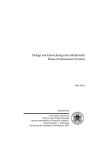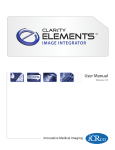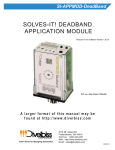Download User Manual for Messaging System. V 1.1 Modified May 01 - G-Box
Transcript
User Manual for Messaging System. V 1.1 Modified May 01 2012 G-Box Messaging System. Introduction: The Messaging system module of GBox is a paging system that allows operators (Sender) to send messages out to supervisors, Warehouses, Plant engineering (Viewer) without ever leaving their stations. The system can be setup with Senders, Viewers , General Messages and Messages that apply only to specific senders. You can automatically associate a Sender to a viewer or allow the Sender to Select the Viewers. There is also a Dash board screen that allows the the messages pending for each sender grouped by sender Group. When Sending a Message the Sender can Select a Message from a set of Predefined Messages specific for his station or from a list of common messages using a Sender GBox. To Send a Message the Sender can type the Message No into the GBox Terminal and Press #. The message No can be from the Sender Specific message or from the general list. Based on the Setup the messages are automatically delivered to a predefined Viewer or the Sender can select a Viewer to send the message to. When the viewer receives the message he has to acknowledge it by clicking on the ACK button , it the message is not acknowledged , an audio anounciator speaks the message till the viewer acknowledges the message. When the task related to the message is complete the Viewer Clicks on the Complete button upon which the Sender has to close the message flow by clicking on OK . When the Sender clicks on the OK button the message is removed from the display. There are options to allow the Viewer to Reject the message and for the Message to be Removed from the display when the viewer completes it (without the Sender pressing the OK button). If the messages are not complete within a predefined time the messages start flasing on the screen. You can also use the additional SMS module to send a SMS to predefined numbers if the messages are not complete within a predefined time. Architecture Sender can be associated with a viewer. Master Setup. To use the system we need to first prepare the system by setting up the masters. These are broadly as follows. 1. 2. 3. 4. 5. 6. List of Senders Sender Groups. List of Viewers Message Types. Messages Specific to each Sender Common Messages. To Setup go to Message Home and select Master Tab. Sender Group Setup. Click on the Manage Sender Group Link to add remove the list of Sender Groups. Sender Setup Click on Manage Senders to setup Senders. Here you can setup Name of the Sender Description and IP address of the sender. You can also assign the Sender Group ID here to group the Sender. If ShowViewer is set to YES then the Sender can select the Viewer When Sending a Message. Clicking on Pencil ICON allows you to edit the row, X Icon Deletes the row. You can setup messages specific to each Sender by clicking on Setup Messages. Enter a Unique MessageNo for Each Message since this is what the user would enter in the G-Box Terminal. Sender Messages No need not be unique across senders so Sender 1 and Sender 2 can have a message with Message No 1 but actually be different messages that is displayed. To Preview how the audio announciator would sound you can click on Audio link. You can assign a Message type Under TypeID. The color , criticality of the message is decided by its Type. The Message Type master allows you to setup the types. After setting up the messages you can click on Back to bring you to the sender screen and then Back to go back to the menu screen. Viewer Setup Click on Manage Viewer link in the to Manage Viewers. NeedOK If NeedOK=YES then the Sender needs to press OK for the messages to be removed from the display. If NeedOK=NO then the messages are removed as soon as the Viewer marks it as complete. NeedAudio. If NeedOK=YES then the audio anounciator is used for un acknowledged messages. BlikTime In seconds decides when the messages start to blink. SMSTime, SMSNos decide the time after which the messages in the viewer are sent as an SMS. You can add new viewers here and click on Setup Senders Link to define the senders whose messages come to the viewer by default. So if a message is sent from Station 1 it would automatically appear on Viewer Warehouse. Setting Up Message Types. This screen allows you to classify your messages with Labels, Colors , Criticality etc. These can be used in reports. The Viewer ID linked to the Message Type determines the Viewer of a message. If this is left at default then the viewer is selected by the associated viewer for the sender. In the Message Editor TypeID is what determines the Message type. Setting up common Message. Common messages are those messages that appear for all senders. Advanced. Here you can backup the database and download it over FTP for Backup and recovery. System Usage Using G-Box Message Flow Sender Selects a message from a predefined list, adds remarks and sends it. The message is displayed on the Viewers Screen. The Viewer First Acknowledges the Message. (This status is reflected on the Senderscreen) The Viewer Then Completes the Message.(This status is reflected on the Senderscreen) The Sender then can close the message by clicking on OK. The Viewer can also Reject the message. You can either allow the Sender Station G-Box to Select the Sender Name or Setup the Sender Station G-Box to a predefined SenderID. Click on “Send Message with Selector” To Select the Sender. Select a Message and enter remarks. Click On Send. On the Viewer Screen this message would show up (Click on Warehouse). The Viewer Can now Acknowledge the message. At the Sender Screen The status is updated. When the Task is complete the Viewer can Click on Complete. The Same is updated on the Sender Display. The Sender can click on the OK button to remove it from the display. Other Options. If the Show Viewer is set to YES for a Sender then the Sender can choose a Viewer. In the Send Screen The SendTo Field Appears. If the NeedOK is set to No in the Manage Viewer screen then the messages are removed from the screen when the viewer completes the message. System Usage Using G-Box Terminal There are G-Box Terminals set up for each operator. The Dashboard screen is setup for the viewer on a Standard GBox. When the operator wants to send a message he punches in the MessageNo of the Message he wants to send and Presses #. This brings up his message in the Dashboard Screen. The Viewer can respond by clicking on ACK button to acknowledge the Message and then click on complete to indicate the completion of the event. The sender can also press 999 on his terminal to dismiss the event.