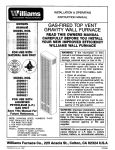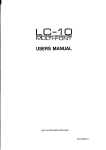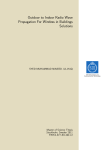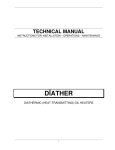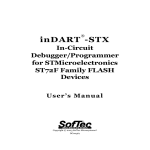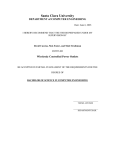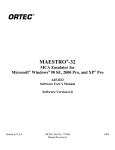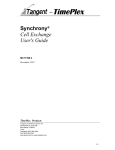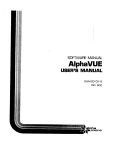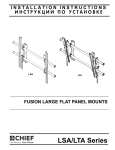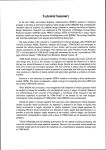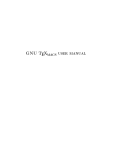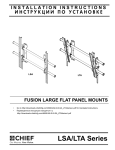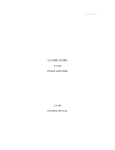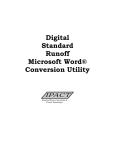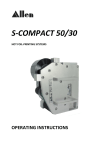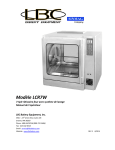Download AMOS Txtfmt User`s Manual
Transcript
SOFTWARE IVIANUAL
TXTFMT
USER'S MANUAL
DVv'rvl—DO100—07
REV. BOO
alpha
micro
•
I.
C,
TXTFMT USER'S MANUAL
:;4
tS ir
v
Page ii
(—
First printing:
Second printing:
1 May 1980
30 April 1981
"Alpha Micro", "AMOS", "AM—lUO",
"AIphaBASIC", "AIphaPASCAL", and "AlphaLISP"
are trademarks of
ALPHA MICROSYSTEMS
Irvine, CA
92714
©1980 — ALPHA MICROSYSTEMS
ALPHA MICROSYSTEMS
17881 Sky Park North
Irvine, CA
This
—2MD—4/81
92714
document reflects AMOS Versions 4,5 and later.
TXTFMT USER'S MANUAL
Page iii
PREFACE
The
previous version of the TXIFMT User's Manual was usefuL as a
quick—reference guide for those who already knew the system.
Because the
manual was brief, those unfamiliar with text editors and text formatters may
have
found
some of the commands difficult to implement without assistance
from an experienced operator.
For the benefit of all users, experienced and
novice,
we
have
rewritten
more
the TXTFMT
User's
Manual, providing
examples and more complete explanations.
In addition, we have reorganized
the book so that it is easier to find specific commands without having to
refer to
When used as a companion to the AIphaVUE
the
index
every time.
User's Manual and the ALphaVUE/TXTFMT Training Guide, this manual should
be helptul as a reference guide to anyone using TXTFMT.
-.-.r'.-..: ..":i
TXTFMT USERtS MANUAL
Page v
Table of Contents
CHAPTER 1
CHAPTER 2
CHAPTER 3
CHAPTER 4
INTRODUCTION
1.1
FEATURES AND CONVENIENCE
1.2
i—i
HOW TO USE THIS MANUAL
1—2
THE SOURCE FILE AND TXTFMT FUNCTIONS
2.1
GENERAL
2.2
2.3
2.4
2.5
2.6
CREATING A SOURCE FILE
THE GENERAL FORMAT
ENTERING THE COMMANDS
EXECUTING THE TXTFMI PROGRAM
CLASSIFYING TXTFMT COMMANDS
2—2
2—2
2—6
2—7
TITLES
3.1
GENERAL
3.2
THE TITLE COMMANDS
3—1
3—1
/TITLE
3—i
/NOTITLE
/CENTERED TITLE
/NO CENTERED TITLE
3—2
3—2
3—2
LINE LENGTH, JUSTIFICATION, AND SPACING
4.1
LINE LENGTH
4—1
/LINESIZE
4—1
/BREAK
4—2
4—2
4—2
4—2
4—3
4—3
4.2
JUSTIFICATION
/JUSTIFY
/NO JUSTIFY
4.3
SPACING
/SINGLE
/DOUBLE
/LINE
CHAPTER 5
2—i
2—i
4—3
4—3
MARGINS, CENTERING, AND INDENTING
5.1
MARGINS
/MARGIN
5.2
CENTERING
/CENTER
5.3
INDENTING
/CENTERED TITLE
/INDENT
/ DOUBLE INDENT
lEND DOUBLE INDENT
/PARAGRAPH i $
IAUTOPARAGRAPH I
5—i
5—1
5—2
5—2
5—2
5—2
5—2
5—3
5—3
5—3
5—3
-
e
Page vi
TXTFMT USER'S MANUAL
CHAPTER 6
CHAPTERS, APPENDIXES, AND HEADINGS
6.1
CHAPTERS AND APPENDIXES
/CHAPTER
/SET CHAPTER
(APPENDIX
/SET APPENDIX
6.2
HEADINGS
(HEADER BOLD
(HEADER NO BOLD
(HEADER NO UNDERSCORE
6—5
/HEADER EMBED
ISET HEADER LEVEL
PAGING
7.1
GENERAL
7—1
7.2
PAGE SIZE
/PAGESIZE
7—1
7.3
7.4
PAGE BREAKING
/PAGE
/EVEN PAGE
/ODD PAGE
PAGE NUMBERING
/NUMBER
/NONUMBER
/NUMBER ABSOLUTE
/NUMBER BOTTOM
/NUMBER NO BOTTOM
/NUMBER ROMAN UPPER
/NUMBER ROMAN LOWER
CHAPTER 8
6—2
6—2
6—2
6—3
6—3
6—4
6—4
6—4
6—5
6—5
(HEADER LEVEL
(HEADER NO EMBED
CHAPTER 7
6—1
6—1
7—1
7—1
7—1
7—2
7—2
7—2
7—2
7—2
7—2
7—3
7—3
7—3
7—3
7—3
7—4
/SET PAGE
/HEADER PAGE
(HEADER NO PAGE
7—4
/NUMBER HEADER
IWO NUMBER HEADER
7—4
7—4
LISTING AND SUBLEVELS
8.1
GENERAL
8—1
8.2
/LIST COMMANDS
8—1
8—1
ILIST
ILIST ELEMENT
/LIST ALPHA UPPER
(LIST ALPHA LOWER
(LIST ROMAN UPPER
/LIST ROMAN LOWER
lEND LIST
(SET LIST
/AUTOLIST
8—1
8—2
8—3
8—3
8—3
8—3
8—3
8—4
(
TXTFMT USER'S MANUAL
CHAPTER 9
FORMAT INTERRUPTION
9.1
9.2
CHAPTER 10
GENERAL
/UNFORMAT AND /FORMAT
10.2
GENERAL
UNDERSCORE
/FLAG US
10—1
10—1
10—1
/UNDERSCORE CR
/UNDERSCORE BS
10—2
10—2
COMMANDS
TABLE OF CONTENTS AND INDEX
11.1
11.2
TABLE OF CONTENTS
ITABLE OF CONTENTS
INDEX
/INDEX
/SUBINDEX
/DO INDEX
CHAPTER 12
12.1
GENERAL
12.2
BAR COMMANDS
12.3
11—1
11—1
11—2
11—2
12—I
12—1
12—1
12—1
12—2
12—2
12—2
12—2
BOLD—FACE COMMANDS
/BOLD
IWO BOLD
12.4
PARAGRAPH COMMANDS
IPARAGRAPH I s
/AUTOPARAGRAPH I
S
12—2
12—2
12—2
12—2
12.5
FOOTER COMMANDS
1 2—3
12.6
/FOOTER
/FOOTERSPACING
NON—EXPANDABLE BLANK COMMAND
12—3
12—3
12—3
12—3
/FLAG NXB
INDEX
11—1
11—1
SPECIAL FUNCTIONS
/ENABLE BAR
/BEGIN BAR
lEND BAR
/DISABLE BAR
APPENDIX A
9—1
9—1
UNDERSCORING
10.1
CHAPTER 11
Page vii
TXTFMT ERROR MESSAGES
CHAPTER 1
INTRODUCTION
TXTFMT
is an acronym for Text Format.
The TXTF1T system does exactly
that——it formats text. The combination of TXTFMT with either of the Alpha
Micro text processors, VUE and EDIT, makes up a versatile, easy—to—use word
processing system.
1.1
FEATURES AND CONVENIENCE
What exactly do we mean when we say,
TXTFMT
can
automatically
divide
"it
your
formats
work
into
text"?
We
this:
mean
consecutively numbered
chapters, with the chapter titles centered and positioned an appropriate
number of spaces above the text; it can number and title paragraph sections;
it controLs right and left margins, along with the number at lines allowed
on one page; it numbers pages, using several different formats depending
on
your preference; it ignores the margin of your originaL text entry and fills
each Line as close as possible to the right margin that you specify; at your
direction, it goes a step further by arranging text so that the right margin
is exactly straight (right—justification); and it creates an ordered table
of contents and
alphabetical
index
complete
with
page
numbers.
These
capabilities alone are enough to qualify TXTFMT as a useful, time—saving
tool; but the above list represents only 24 of more than 70 different TXTFMT
commands.
Besides being versatile, the TXTFMT system is easy to use. As you type on
the video—display terminal, you simply insert the short TXTFMT commands
directly into your text.
When executed, the TXTFMT program
recognizes
the
and formats the original text, called the "source
file," according to your specifications. TXTFMT then automaticaLly creates
commands
you've
entered
new
file for the formatted version, so you always have two separate
files——the source and the formatted. To correct a formatting error, simply
call. up the source tile, make the change, and run the TXTFMT program again.
a
A new formatted version is created automatically.
When you create a document using TXTFMT and VUE, you can always look at your
formatted file on the screen before printing it out. If corrections
necessary, you haven't wasted time and paper by printing the file first.
are
An
INTRODUCTION
added
Page 1—2
convenience is TXTFMT's comment command.
It allows you to enter into
the source file comments concerning the text, maybe to keep track of the
editing history or to remind you of material, to be added later. Whatever
the reason for the comments, TXTFMT ignores them so they are not formatted
into the finished version of your document, but retains them in the source
ti le.
1.2
HOW TO USE THIS MANUAL
This manual is a reference guide solely for the TXTFMT system, and any
reference to "the system" in the following chapters means the TXTFMT system.
Chapter
2
briefly reviews the creation of a VUE source file, but to learn
TXTFMT using only this manual, you must aLready be familiar with the VUE
text editor.
If you do not know VUE, refer to the ALphaVIJE User's Manual
CDSS—1000003).
(DWM—OO100—15) or to the AlphaVUE/TXTFMT Training Guide
For beginners in word processing, the AlphaVUE/TXTFMT Training Guide is
the best way to learn the two systems. First it shows you how to use the
video—display terminal, then provides complete explanations, examples, and
sample material for VUE and TXIFMT. However, some of the more specialized
procedures are not documented in the Training Guide, so the TXTFMT
TXTFMT
Reference Manual becomes a valuabLe reference book once you know the basics.
As already stated, Chapter 2 of this book reviews the procedure for creating
a VUE file. It then explains how to enter TXTFMT commands into the text,
and how to run the TXTFMT program once all the commands are inserted.
Chapters 3 through 12 explain and briefly illustrate the TXTFMT commands,
Appendix A lists and explains
categorizing them according to function.
error messages the computer displays when it doesn't understand your entry.
For a glossary of terms used in reference to TXTFMT, refer to Appendix B of
the AlphaVl.JE/TXTFMT Training Guide.
At the back of the manual is a Reader's Comments Form. We would appreciate
it if you would use this form to tell us what you like about the manual and
Although we regularly update our
how you think we can improve it.
documentation to reflect changes in the software, it is your advice that
contributes the most toward improving the overall quality of the books.
•
,
CHAPTER 2
THE SOURCE FILE AND TXTFMT FUNCTIONS
2.1
GENERAL
TXTFMT must be used in conjunction with VUE or EDIT because one of these two
text editors is the means by which you create the working draft——the source
tile——of your document. In tact, the source file is like the rough draft of
an ad copy accompanied by format notations.
The notations tell what shouLd
SimilarLy,
be centered, what should be bold—face, what should be indented.
formatting commands in the source file tell TXTFMT exactly how you want the
rough draft formatted for the final copy.
2.2
CREATING A SOURCE FILE
Before you can use TXTFMT, you must have something to format.
file, first
To
create
a
into an account that is available to you. (For
instructions on togging in, refer to Chapter 5 of the. AMOS User's Guide,
source
log
or to Chapter 3 of the AIphàVUE/TXTFMT
Now choose a 1— to 6—character alphanumeric
DWM—OO100—35;
Training Guide,
for your
name
extension for the name (eg., .TXT), and decide which
text editor you wish to use——VISE or EDIT. Suppoe you are going to use VUE
to create a file called LETTER.TXT. Follow these steps:
DSS—10000—03.)
file,
a
1.
3—character
After logging in, type the following nefl to the period at the left
of the screen:
.VUE LETTER.TXT
Notice
above.
that
we
In this
underLine
manual, any
the user are
the
period at the left in the example
messages
or
symbols
the
computer
displays to
underlined to differentiate them from
commands or text you enter on the keyboard. ALso, the RET symbol
next to any keyboard entry means "press RETURN."
THE SOURCE FILE AND TXTFMT FUNCTIONS
2.
Page 2—2
The system responds to the above entry with:
LETTER.TXT doesn't exist.
bo you wish it created '?
y
(for "yes") next to the question and press RETURN. A
screen with three Lines of asterisks and an END OF FILE message
appears.
If a different screen is displayed——one where the cursor
Enter
is stationed next to the > symbol——press
the
ESC
key
(sometimes
to bring up the screen with the
asterisks. Here you start entering the text of the source file,
after inserting a few TXTFMT codes to determine formatting that
will apply to all, or most of the document (see sections 2.3 and 2.4
Labeled
ALT
MODE)
or
Control—C
below).
For information on creating a source file for use with EDIT, refer to the
"User Information" section of the AMOS Software Update documentation packet.
2.3
THE GENERAL FORMAT
of the time you'll want a few general formatting characteristics to be
Most
present throughout your document: consistent margins, a maximum number of
lines allowable on one page, a specific page numbering format, single or
double spacing, etc. Specifications such as these that apply to most or alt
of the document must be entered at the beginning of the source file. B!fore
we show you how to enter these
commands,
though,
you
should
know
which
specifications are automatically in effect unless you enter commands
to specify otherwise:
TXTFMT
2.4
1.
No page numbering
2.
SingLe spacing between lines
3.
Left margin of 0
4.
Maximum line Length of 80 characters
5.
Maximum number of lines on a page——54.
6.
No right—justification
ENTERING THE COMMANDS
Almost all TXTFMT commands are abbreviated labels for the functions they
serve.
You may enter these labels in either upper— or lower—case letters,
but you must precede each command with a slash (I) to distinguish it as a
TXTFMT code.
For example, the code you enter to accomplish page numbering
Most
of the
in Arabic numerals is /NUMBER, or its abbreviated form, INtl.
THE SOURCE FILE AND TXTFMT FUNCTIONS
Page 2—3
commands have a complete form and an abbreviation, either of which is valid
Each command
must be entered beginning at the left—most position on the
screen (column 1), and nothing else can be typed on that tine.
As the computer processes the file under direction of the TXTFMT program, it
recognizes any stash in the left—most position as the beginning of a TXTFMT
command.
Therefore, a slash should never be typed in this position unless
it
part of a command.
is
If the TXTFMT program does not recognize a command
as a valid TXTFMT code, it displays an error message (see Appendix A for a
list of error messages).
These embedded commands do not show up in the
formatted version of the file, but are retained only in the source file.
Suppose you wanted to change some of the default values Listed in the
previous section. You decide that you want Arabic—numeral page numbering, a
tine Length of 76 characters, a maximum of 56 tines allowed on each
page, and right—justification. On the screen that appears when you first
maximum
create
a VUE fiLe, you wouLd enter the foLLowing TXTFMI commands before any
text, beginning at the left—most position on the screen:
/NUMBER
/LINESIZE 76
/PAGES tiE 56
/JUSTIFY
The first command tells TXTFMT to number the pages of the document with
Arabic numerals, and to print the numbers in the top right corner of each
page. The second command designates 76 as the maximum number of characters
aLLowed on one line. The /PAGESIZE 56 command specifies that no more than
56 lines of text, including blank lines, may be placed on one page; the
/JUSTIFY code tells TXTFMT to space words so that the right margin is
exactly straight (at 76 characters per Line).
After entering these general formatting specifications, you would start
entering the actual text of the document, inserting TXTFMT commands as
necessary. Anytime you wish to enter a comment or note to yourself——maybe
the date or a reminder of some sort——type two slashes (II) beginning at the
left—most position on the screen, followed by the comment. This part of the
text remains in the source file but is not included in the formatted
version.
Beginning
on the next page is the printed source file (unformatted version)
of this chapter, containing alt the TXTFMT commands necessary to produce the
formatted version you have read thus far. Notice that each TXTFMT command
is preceded by a slash and is on a line by itself. All the commands you see
are explained in the following chapters, so we won't take time to discuss
them now. The sample is presented simply to give you an idea of what an
unformatted file containing TXTFMT commands looks like.
-
-
THE SOURCE FILE AND TXTFMT FUNCTIONS
-. a-' wr 'wan'fl
Page 2—4
ICHAP THE SOURCE FILE AND TXTFMT FUNCTIONS
fbI
1
GENERAL
-
TXTFMT must be used in conjunction with VUE or EDIT because one of these two
text editors is the means by which you create the working draft——the source
file——of your document. In fact, the source file is Like the rough draft of
an ad copy accompanied by format notations. The notations tell what
should be centered, what should
be bold—face,•what should be indented, Similarly, formatting commands in the
source file tell TXTFMT exactly how you want the rough draft formatted
for the final copy.
/hl I CREATING A SOURCE FILE
Before you can use TXTFKT, you
must
have somethina to format.
To create a
source file, first log into an account that is available to you.
(For instructions on logging in, refer to Chapter 5 of the _AMOS User's
Guide , DWM—DOIOO—35; or to Chapter 3 of the AIphaVUEITXTFMT Training
Guide', DSS—10000—03.) Now choose a 1— to 6—Tharacter alphanumeric name
for yur file, a 3—character extension for the name (e.g., .TXT),
and decide which text editor you wish to use——VUE or EOIT. Suppose you are
going to use VtJE to create a file called LETTER.TXT. Follow these steDs:
I Is
lie
After logging in, type the following next to the period at the leftof the
screen:
_._VUE LETTER.TXT
Notice that we underline the period at the left in the example
above. In this manual, any messages or symbols the computer displays to
the user are underlined to differentiate them from commands or text you enter
on the keyboard.
Also, the RET symbol next to any keyboard entry means
"press RETURN."
'p
The system responds to the above entry with:
/u
LETTER.TXT doesn't exist.
If
Do you wish it created?
—
Enter V (for "yes") next to the question and press RETURN. A screen with
three lines of asterisks and an END OF FILE message appears. It a different
screen is displayed—one where the cursor is stationed next to the >
symbol—press the ESC key (sometimes labeled ALT MODE) or Control—{ to bring
up the screen with the asterisks. Here you start entering the text of the
source tile, after Inserting a few TXTFMT codes to determine formattinc that
will apply to all or most of the doctatent (see sections 2.3 and 2.4 beLow).
leIs
For information on creating a source file for use with EDIT, refer to the
"User Information" section of the AMOS Software Update doct.mientation packet.
Ihl THE GENERAL FORMAT
Most of the time you'll want a few general formatting characteristics to be
1
present
throughout your document:
consistent margins, a maximum number of
lines allowable on one page, a specific page numbering format, single or
double spacing, etc. Specifications such as these that apoly to most or all
of the document must be entered at the bepinning of the source file. Before
we show you how to enter these commands, though, you should know which
TXTFMT specifications are automatically in effect unless you
to specify otherwise:
enter commands
(
I
THE SOURCE FILE AND TXTFMT FUHCTIONS
fl
Page 2—5
lIe
No page numbering
/Ie
Single spacing between Lines
/ le
Left margin of 0
I
le
Maximum line length of RO characters
/ le
Maximum number of tines on a page——54.
/ Le
No right—justification
lets
/HL. 1 ENTERING THE COMMANDS
Almost all. TXTFMT commands are abbreviated Labels for the functions they
serve.
You may enter these labels in either upper— or lower—case Letters,
but you must
precede each command with a slash (I) to distinguish it
as a TXTTMT cde. For example, the code you enter to accomplish page
Most
numbering in Arabic numerals is /NUMBER, or its abbreviated form, INM.
of the commands have a comptete torm and an abbreviation, either of which is
valid.
Each command must be entered beginning at the left—most position on
the screen (column 1), and nothing else can be typed on that line.
As the computer processes the file under direction of the TXTFMT program, it
recognizes any stash in the left—most position as the beginning of a TXTFMT
command.
Therefore, a slash should never be typed in this position unless it
If the TXTFMT program does not recognize a command as a
is part of a command.
valid TXTFMT code, it displays an error message (see Appendix A for a List of
error messaces).
These embedded commands do not show up in the
formatted version of the file, but are retained only in •the source file.
Suppose you wanted to change some of the default values listed in the
previous section.
You decide that you want Arabic—numeral page numbering, a
maximum Line length of 76 characters, a maximum of 56 lines allowed on each
On the screen that appears
page, and right—justification.
when you first create a VIlE file, you would enter the following TXTFMT
commands before any text, beginning at the left—most position on the screen:
lu
INUMBER
/LINESIZE 76
/PAGESIZE 56
/ J U Sit F Y
/F
The first command tells TXTFMT to number the pages of the document with
Arabic numerals, and to print the numbers in the top right corner of each
page.
The second command designates 76 as the maximum number of characters
aLlowed on one line. The /PAGESIZE 56 command specifies that no more than 56
lines of text, including blank lines, may be placed on one page; the /JUSTIFY
code tells TXTFMT to space words so that the right margin is
exactly straight (at 76 characters per line).
After entering these general formatting specifications, you would start
entering the actual text of the document, inserting TXTFMT commands as
necessary.
Anytime you wish to enter a comment or note to yourself——maybe
the date or a reminder of some sort——type two slashes C/I) beginning at the
left—most position on the screen, followed by the comment. This part of the
text remains in the source file but is not included In the formatted version.
Beginning on the next paae is the printed source file (unformatted
version) of this chapter, containing all the TXTFMT commands necessary to
produce the formatted version you have read thus far. Notice that each TXTFMT
All the commands
command is preceded by a slash and is on a line by itself.
you see are explained In the following chapters, so we won't take time to
The sample is presented simply to give you an idea of
discuss them now.
what an unformatted file containing TXTFMT commands looks like.
THE SOURCE FILE AND TXTFMT FUNCTIONS
2.5
Page 2—6
EXECUTING THE TXTFMT PROGRAM
After inserting all TXTFMT commands into the text, write the fiLe to the
disk and exit VUE; this procedure is documented in Chapter 4 of the
AlphaVUE/TXTFMT Training Guide, and in Chapter 2 of the AIphaVUE User's
Once the file is recorded on disk and you are at AMOS command
period is at the Left side of the screen), you can execute the
TXTFMT program, which reads the TXTFMT commands and formats the text
accordingly.
Simply enter the command, TXTFMT, followed by the name of the
file you are formatting
For example, suppose the sample file shown on the
Manual.
level
(the
previous
two
pages were called SAMPLE.TXT.
Once SAMPLE.TXT is recorded on
disk, invoke the TXTFMT program by entering the following next to the period
at the left of the screen:
.TXTFMT SAMPLE.TXT
The computer reads the SAMPLE.TXT file, formats it according to the
TXTFMT
commands you entered in the text, and writes the formatted version to a file
called SAMPLE.LST.
You
know the
formatting is finished when a period
reappears at the left side of the screen beLow your command. The formatted
file is always given the same name as the source file with a .LST extension.
You can now VUE the formatted fiLe to inspect it; however, do not change the
.LST file and do not FINISH out of it. If you need to make changes, QUIT
out of the .LST file, access the source file (SAMPLE.TXT), change it, and
rerun the TXTFMT program against SAMPLE.TXT.
TXTFMT automaticalLy creates a
SAMPLE.LST file reflecting the changes. For instructions on the FINISH
and QUIT commands, refer to Chapters 4 and 5 of the AlphaVUE/TXTFMT
Training Guide or Chapter 6 of the ALphaVUE User's Manual.
new
As an added convenience, TXTFMT alLows you to format more than one fiLe at a
time, using only one command.
Suppose you have created three files:
CHAP1.TXT, CHAP2.TXT, and CHAP3.TXT. You can text format alL three by
entering:
.T•XTFMT CHAP1.TXT,CHAP2.TXT,CHAP3.TXT lEE
assigns to the resulting formatted fiLe the name of the first file
you enter in the command, folLowed by a .LST extension.
In the exampLe
above, the three files are formatted into one with the name CHAP1.LST.
TXTFMT
Sometimes, after issuing the TXTFMT command, you may wish to discontinue the
formatting process. If so, simpLy hold down the CONTROL key on the terminal
keyboard and at the same time press C. We call this ControL—C or C. The
symbol
signifies the CONTROL key when it appears next to a keyboard
character.
THE SOURCE FILE AND TXTFMT FUNCTIONS
2.6
Page 2—7
CLASSIFYING TXTFMT COMMANDS
TXTFMT system is composed of more than 70 different commands. This may
seem an unmanageable number, but since many of the codes operate in pairs
they are easier to remember than you may think. For example, if you learn
to use /JUSTIFY, you understand /NO JUSTIFY; if you know /DOIJBLE INDENT,
lEND
DOUBLE
INDENT
is obvious.
Moreover, the commands can be easily
in the
classified according to function.
Each
command, as discussed
The
following chapters, faLls into one of the following categories:
1.
Titles
2.
Line Length, Justification, and Spacing
3.
Margins, Centering, and Indenting
4.
Chapters, Appendixes, and Headings
5.
Paging
6.
Listing and SubleveLs
7.
Format Interruption
8.
Underscoring
9.
Table of Contents and Index
10.
Each
SpeciaL Functions
of
the
following
10 chapters discusses one of the categories listed
above.
If you know a certain code but cannot remember exactly how to use it, you
can look up the command itself in the index. However, sometimes you know
what formatting result you wish to effect but are not sure if TXTFMT allows
it.
In such cases, check the list of functions shown above for the type of
function you wish to perform, find the category in the index, and study the
corresponding commands listed under the index entry. Often you can teLL
just from the name of the command if it might perform the desired function.
The following chapters
If,
expLain
all
TXTFMT
.
commands,
providing
numerous
after reading the material in this book, you stiLL do not
of
the
Chapter
6
particular command, find it
in
a
ALphaVUE/TXTFMT Training Guide.
Many of the discussions in the Training
Guide are more complete and assume less knowledge of word processing in
general than do those in this manual. However, some TXTFMT commands are
examples.
understand
discussed very briefly if at all in the Training
and illustrate completely in this book.
Guide;
those
we
explain
CHAPTER 3
TITLES
3.1
GENERAL
TXTFMT
has two commands for specifying titles, both of which serve two main
they cause the system to print a document, chapter, or appendix
the top of each page; and they determine whether the titles are
purposes:
title at
printed in the top Left portion or in the top center of the page.
3.2
THE TITLE COMMANDS
/TITLE text or
tilL text
Causes system to read the "text" that you
enter as
the document title, and to print it at the top left
portion of each page except the first,
If the
document has chapters or appendixes, TXTFMT prints
the document
title
until it
only
encounters
a
after that, the
program prints the name of the chapter or appendix
at the top of each page. If you do not supply a
/CHAPTER
or
/APPENDIX
command;
titLe ("text"), the /TITLE
command
simply causes
to output the chapter and appendix title
after encountering the first /CHAPTER or /APPENDIX
TXTFMI
command.
Ex amp i.e
The
name
of your document is "Department Policies
it printed in
and Procedures," and you want
upper—case
letters at the top
left of each page
(except the first). Before any text, enter:
/TITLE DEPARTMENT POLICIES AND PROCEDURES
'
—\
'•
—
Page 3—2
TITLES
The title is output exactLy as you enter it in the
comm and.
the same document is chapter—oriented, and
for
the first chapter is calLed "Suggestions
The document title shown above is
Improvement."
Suppose
printed at the top of each page, except the
first,
until the system encounters the command,
/CHAPTER SUGGESTIONS FOR IMPROVEMENT
All the pages in Chapter 1, except the first, wilL
now carry the chapter name, and
not
the
document
name, at the top of the page.
If
you
wanted
the
document
title,
"Department
Policies and Procedures," to appear on the first
page as well as the following pages, you would
enter these commands prior to any text:
/NUMBER 0
/TITLE DEPARTMENT POLICIES AND PROCEDURES
/PAGE
/NOTITLE or /NTTL
/CENTERED TITLE text
or /CT text
Causes the system to stop printing the name of any
document, chapter, or appendix title at the top of
the
pages.
Should be embedded in the text
immediateLy prior to the point where you wish to
discontinue titLing.
When entered in place of the /TITLE command, causes
"text" or title to be printed at the top
the
center of each page (except the first), instead of
at the left—most position. When the first /CHAPTER
or /APPENDIX command is issued, the chapter or
appendix title then appears centered at the top of
each
page except the first.
To print the title at
the top of the first page, enter the commands shown
for /TITLE above.
/NO CENTERED TITLE
or /NCT
the printing of the document, chapter, or
appendix title at the top center of each page.
Embed it in the text immediateLy prior to the point
where you wish to discontinue the titling.
Stops
F
F
CHAPTER 4
LINE LENGTH, JUSTIFICATION, AND SPACING
4.1
LINE LENGTH
relieves you of having to plan the right margin of your text the way
the /LINESIZE command to
you have to on a typewriter.
You simply use
specify the maximum number of characters (including spaces) to allow on one
line, and the program automatically places as many words as possible on each
tine without dividing words and without violating the line size you have
set.
That means you don't have to worry about the unevenness of your
original text; TXTFMT automatically fills in any short line with words from
TXTFMT
the
line.
next, and transfers words from a line that is too long to the following
/LINESIZE n or IX n
Specifies the maximum number
including spaces, to allow
(n)
of
characters,
on one line of text.
The default setting is 80 characters per line; but
since
many
terminal screens only display 78
characters at one time, you may wish to set the
line size to a smaller number. We recommend a
length of 76 characters per line to allow for an
adequate margin on either side of the text.
ExampLe
size to 76 characters per line,
the text that
should adhere to this setting:
To
set
the
line
enter the following command before
/LINESIZE 76
you look back at the sample unformatted file in
Chapter 2, you'Ll see that in many places the right
margin is very uneven. When the file is formatted,
however, the /LINESIZE command causes TXTFMT to
create a new right margin in accordance with the
If
t4
LINE LENGTH, JUSTIFICATION, AND SPACING
Page 4—2
line length specified, so the original margin is of
no consequence.
/BREAK or /BR
Tells the system not to fill in the line just above
the
the /BREAK command with words from
line of text.
subsequent
Example
you wanted to place an underlined heading
immediately above text, without a blank line in
Suppose
between.
Your entry would look like this.
Misconceptions About Sharks
7BREAK
—
Movies and other media have completeLy
distorted the facts surrounding shark
behavior. Consequently, the general public
is grossly misinformed.
-
the formatted version, "Misconceptions About
Sharks' would be underlined (see Chapter 10 for an
explanation of underlining), followed on the next
line by the subsequent text; no blank line would
separate the heading from the text, If the IBREAK
command were not entered, however, the text would
automatically be moved up to the same line as the
In
heading.
4.2
JUSTIFICATION
TXTFMT can line up the right margin so that each line is exactly the length
defined
by
your
/LINESIZE
command;
this process is called
right—justification. The system performs this task first by filling in each
line as much as possible without dividing words and without violating the
/LINESILE specification.
It then inserts extra spaces between words when
necessary to lengthen each line to the exact /LINESIZE value.
/JUSTIFY or IJ
If
Tells TXTFMT to begin right—justifying text.
the entire document is to be right—justified, enter
the command before any text. For a comparison of
unjustified and justified text, refer to the
expLanation of the /LINESIZE command in Chapter 6
of the AIphaVUE/TXTFMT Training Guide.
INC JUSTIFY or /NJ
Disables right—justification.
Page 4—3
LINE LENGTH, JUSTIFICATION, AND SPACING
4.3
SPACING
In addition to line
Length
and
justification,
you
can
control.
spacing
lines. TXTFMT allows you to specify single or double spacing, and
you can specify with one command any number of bLank lines to be left in the
between
text.
/SINGLE or /S
Causes single spacing of text. This is the default
setting, so the only time you need to enter the
command to
achieve single spacing is after using
the /DOUBLE command to produce double—spaced text.
/DOUBLE or ID
Causes the subsequent text to be double—spaced,
even though the source fiLe is single—spaced on the
video—display screen.
/LINE n or /L n
Causes
the line preceding the command to be output
with no line filling, and generates n bLank lines
prior to any text following the command. This
command is a convenience feature best used for
quickly generating a large number of blank lines.
That is, you wouLd not bother using /LINE 1 when
you can generate one blank Line simply by pressing
RETURN.
Example
Suppose you want to generate 40 bLank
lines
on
a
certain page, Leaving room for an ilLustration to
be pasted in. After the text immediately preceding
the illustration, you would enter:
ILINE 40
afier
when the file is formatted this
You can then start entering text immediately
the
command,
but
text will be preceded by 40 blank Lines.
CHAPTER 5
MARGINS, CENTERING, AND INDENTING
5.1
MARGINS
TXTFMT allows you to set and reset the left margtn as many times as you need
in a document. You still enter text beginning at the left—most position on
the screen, but when the file is formatted the left margin reflects your
specificaton in the /MARGIN command.
/MARGIN n or /t'l
n
Automatically
left
does
a
/BREAK
and
sets
the
value n. The default margin
setting is 0, and n can be any number from 0 to the
/LINESIZE specificaton. Do not use the edge of the
paper as the 0 setting. The 0 margin position is
wherever the printer head has been permanently set
margin
to
the
to begin printing.
Use
the /MARGIN command to
indent text from this permanent position. ALso,
the /MARGIN command does
not
affect titLes
generated by the lItTLE command; titLes aLways
either begin at, or are centered from, the 0
position.
Example
Suppose most of your text begins at a margin of 0,
but you wish to indent several consecutive lines 10
spaces.
Immediately before the
text to be
indented, enter:
/MARGIN 10
You would then type the lines to be indented, still
beginning each line at the Left—most position on
the screen. After typing the last line to be
£s
MARGINS, CENTERING, AND INDENTING
indented,
Page 5—2
you
entering:
would
return
to
a margin of 0 by
/MARGIN 0
5.2
CENTERING
One command in TXTFMT alLows you to center
text
without
having
to
count
spaces.
/CENTER text,
/CENTRE text,
or /C text
Centers the "text," which you enter.
Leading
If
blanks are ignored,
blanks are not.
trailing
you are not right—justifying the text, most of the
shorter than the tine
lAnes on the page wiLl, be
size
the
specified, giving
the centered text
appearance of being
right.
shifted
the
to
Therefore,
when your text is not right—justified,
you will probably need to add four to six trailing
blanks to the centered text
to
make it appear
centered.
If you are right—justifying,
traiLing
blanks are ignored.
Causes a /BREAK to foLlow.
Example
To
center
enter:
the
text, "RECENT PROGRESS," you would
/CENTER RECENT PROGRESS
The text on the same Line as the /CENTER command is
aLl
that
want
is
centered;
so,
if
you
two
consecutive
Lines
centered,
enter two
you must
consecutive /CENTER commands:
/CENTER RECENT PROGRESS
/CENTER IN FACILITIES MANAGEMENT
/CENTERED TITLE text
or /CT text
5.3
See section 3.2.
INDENTING
Two commands in the TXTFMT system control indention. The first shifts the
following
tine,
and onLy the following line, either Left or right from the
left margin.
The second command allows you to indent from both the left and
right margins, retaining right—justification.
/INDENT n or /1 n
Causes the next line to begin n spaces to the right
or Left of the Left margin. To move a line to the
(
MARGINS, CENTERING, AND INDENTING
/ _\
Page 5—3
the left margin, enter n as a positive
For example, if the current margin is U
and you want a tine to be indented 5 spaces, enter
the following on the line immediately prior to the
line to be indented:
right
of
number.
/INDENT 5
move a
line to the left of the left margin,
assign a negative number to n. For example, it the
To
left margin is currently at 15 and you want
tine to begin at position 5, define n as —10:
one
/INDENT —10
You
may
not, however, specify n to the left of 0;
that is, in the example above, you could not define
n beyond —15.
This command causes a /BREAK to
indented line is not transferred
previous line.
follow, so the
to the end of the
Causes all text up to the next lEND DOUBLE INDENT
command to be indented n spaces from both the left
and
right margins.
If n is not specified, the
default value is S spaces. 'iou may issue a maximum
of 20 consecutive /DOUBLE INDENT commands before
/DOUBLE INDENT n or
/DI n
entering any /END DOUBLE INDENT commands.
The
/DOUBLE
follow.
Note:
INDENT
command
causes
a
Because the /MARGIN command ignores
/BREAK to
/DOUBLE
specifications, you should not use /MARGIN
within a double indention.
INDENT
Causes the left and right margins to be restored to
to the last /DOUBLE INDENT
lEND DOUBLE INDENT
their value prior
or IEDI
command.
/PARAGRAPH
IPARA i s,
i s,
tAP
1
See Section 12.4.
or /PR i
/AUTOPARAGRAPH
s
i s,
s, or IAPR I
Causes a /BREAK to follow.
See Section 12.4.
s
CHAPTER 6
CHAPTERS, APPENDIXES, AND HEADINGS
6.1
CHAPTERS AND APPENDIXES
For Longer documents requiring division into chapters and appendixes, TXTFMT
offers some convenient commands. If you wish, the system can automatically
number chapters and appendixes; it also centers alL titles, positioning them
a fixed number of spaces below the top of
the
text.
/CHAPTER text or
/CHAP text
page
and
above
subsequent
Starts a new chapter using the "text" you supply as
title of the chapter. Enter the title exactLy
as you wish it to appear in the formatted version,
the
but do not include the chapter number.
The
/CHAPTER command causes an advancement to the next
odd—numbered page,
automatically spaces down 12
lines from the top
number
in
the
centers
margin,
form
"CHAPTER n,'
the chapter
spaces down two
more lines, and centers the chapter title as you
entered it in the command. The first line of text
entered below the
at least
begins
title.
chapteft
The page
beginning
/CHAPTER
three
command
automaticaLLy
beLow the chapter
Lines
are reading is a
generated using the
typical
you
/CHAPTER
command.
Example
If Chapter 1 is called "SALES TECHNIQUES,"
the following before any Chapter 1 text:
/CHAPTER SALES TECHNIQUES
enter
Page 6—2
CHAPTERS, APPENDIXES, AND HEADINGS
The formatted result is
CHAPTER 1
SALES TECHNIQUES
lines are centered and spaced 12
lines below the top of the page. If Chapter 2 is
The
formatted
called "TRAVEL REQUIREMENTS," your entry before any
Chapter 2 text is:
/CHAPTER TRAVEL REQUIREMENTS
TXTFMT knows it is Chapter 2, because it checks the
last chapter number and simply adds 1.
If
you enter a /TITLE command previous to any
/CHAPTER command, the chapter title appears at the
top of each page except the first. Also, the
/CHAPTER command affects the numbering of header
leveLs (see section 6.2).
/SET CHAPTER n or
/SET CHAP n
chapter number to n, regardless of the
of the previous chapter. Use this command
when you do not wish to rely on TXTFMT's automatic
You must still enter a
numbering of chapters.
/CHAPTER command to specify a title, immediately
Sets the
number
after the /SET CHAPTER command.
Example
specify Chapter
REPORTS," enter:
To
5
with
a
title
of
"SALES
/SET CHAPTER 5
ICHAPTER SALES REPORTS
/APPENDIX text or
/APP text
Operates the same as
first
appendix
would
Appendix B, and so on.
appendix title.
/SET APPENDIX x or
/SET APP x
except appendixes
The
numbers.
Appendix A, the second
/CHAPTER,
are labeled with letters instead of
Operates the same as
be
The "text" you enter is the
/SET CHAPTER n,
you enter a letter (A, B, C...) for x.
that
specify
except
To
the appendix title, follow the /SET APPENDIX x
command with a regular /APPENDIX command.
Page 6—3
CHAPTERS, APPENDIXES, AND HEADINGS
6.2
HEADINGS
Whether you divide a document into chapters or simply into multiparagraph
sections, TflFMT's header .eve1. commands can be very he.ptut. 'You specify
the section titLes; the system automatically numbers the headings to show
subordination, and controls the spacing of the heading in relation to text
above and below.
/HEADER LEVEL n text
or /HL n text
TXTFMT
starts a section at the
level specified by n, uses the "text" as the
heading or section titLe, and makes sure there are
at least 9 Lines left on the page before beginning
the header.
If the page has less than 9 lines
At this command,
remaining, the header automaticalLy begins
on
the
next page.
number from I to 5; if you omit n,
that
is
not
In a document
chapter—oriented,
Level—i headers are numbered
The n must be a
I
is assumed.
automatically as 1.0, 2.0, 3.0, 4.0, etc. Level—2
headers are numbered 1.1, 1.2, 1.3; 2.1, 2.2, 2.3;
etc. LeveL—3 numbers have three digits (e.g.,
This numbering
1.1.1, 1.1.2; 2.1.1, 2.2.2).
pattern continues up to level 5.
In chapter—oriented documents, the first
digit
in
the heading number matches the chapter number.
So,
The header titLes foLLow the header number
on
the
it with
titles
the
the first leveL—i header in Chapter 2 would be 2.1,
the second 2.2, the third 2.3, etc. The level—2
headers would be 2.1.1, 2.1.2, 2.1.3, etc.
line. The title ("text") of a level—i header
is automatically printed in all uppercase Letters,
same
regardLess
command;
spaces
of
and
below
the
way
you
subsequent
the header.
enter
text begins at Least two
LeveL—2
are
printed exactly as you enter them with the command,
also two lines above subsequent text. LeveL—3, —4,
and —5 titles
are printed exactly as you enter
them; however,
hyphen, space,
they
and
line as the header.
are folLowed by a space,
subsequent text on the same
Examples
The command for a level—i header iolloed
Looks like this:
/HEADER LEVEL 1 PITFALLS TO AVOID
by
text
Our department has not always run as efficiently
as it does now.
Page 6—4
CHAPTERS, APPENDIXES, AND HEADINGS
If this were the first level—I header in a document
that
not
chapter—oriented, the formatted
is
result wouldTh?:
1.0
PITFALLS TO AVOID
Our department has not always run as efficientl.y
as it does now.
If this same command
were
entered
as
the
first
in Chapter 3 of a chapter—oriented
document, the formatted result would be:
Level—i
3.1
header
PITFALLS TO AVOID
Our department has not always run as efficiently
as it does now.
Suppose the same header were the first level—3
section 2.2.2 in a
heading
subordinate
to
chapter—oriented document. The command, followed
by the text, would be:
/HEADER LEVEL 3 Pitfalls to Avoid
Our department has not always run as efficiently
as it does now.
The formatted version would then look like this:
2.2.2.1 Pitfalls to Avoid — Our department has
not always run as efficiently as it does now.
/HEADER NO EMBED
or /HNE
When entered prior to a level—3, —4, or —5 header,
prevents sUbsequent text from beginning on the same
Affects all subsequent
line
the header.
as
level—3, —4, and —5 headers until TXTFMT encounters
a /HEADER EMBED command (see discussion below).
/HEADER EMBED or /HE
Discontinues effect of /HEADER NO EMBED command, so
that subsequent level—3, —4, and —5 headers are
followed on the same line by the text.
/SET HEADER LEVEL n m
or /SET ML n m
In chapter—oriented
text, m becomes the last digit in the header
number, regardless of the ending digit in the
previous
header.
In
text that is not
chapter—oriented, m becomes the first digit in the
Generates a
header
level—n
number.
heading.
The /SET HEADER LEVEL command must
be followed by a regular /HEADER
specifying the same header level.
LEVEL
command
-
CHAPTERS, APPENDIXES, AND HEADINGS
Page 6—5
Example
you 'ust entered section 2.3.3
chapter—oriented document. Now you want to
Suppose
in a
write
section 2.3.8, entitled "Using the Printer," before
generating
the
four
that would normaLly
headers
fall between 2.3.3 and 2.3.8.
look Like this:
The
command
would
/SET HEADER LEVEL 2 8
/HEADER LEVEL 2 Using the Printer
In
the
/SET HEADER LEVEL command above, the first
number (n) identifies the Level of the header; the
second number Cm) determines the last digit in the
header number.
identifies the
The
/HEADER
title.
LEVEL
command
then
If you wanted the
header to be a Level—3, you would repLace both 2's
in the above commands with 3's. Then the formatted
header number would be 2.3.3.8, meaning the eighth
heading subordinate to section 2.3.3.
header
Now suppose the document is
not
chapter—oriented.
If you just wrote section 2.0 and wanted to skip to
section 5.0 ("Using the Printer), the command would
be as folLows:
/SET HEADER LEVEL 1
5
/HEADER LEVEL I Using the Printer
The
m in the above command is 5, which becomes the
first digit in the formatted header number——5.0.
/HEADER BOLD or /HB
Causes all subsequent headers generated with the
/HEADER LEVEL command to be printed in bold fice,
as long as the printer has that capability. TXTFMT
continues outputting headers in bold face until it
encounters a IHEP&ER NO BOLD command.
/HEADER NO BOLD
or /HNB
Reverses the effect of the
regular type face.
/HEADER UNDERSCORE
or /HUS
/HEADER
causing TXTFMT to print all subsequent
BOLD command,
headers
Causes TXTFMT to underline all subsequent
in
headers,
This
until the next /HEADER NO UNDERSCORE command.
requires that the /UNDERSCORE command be
executed previousLy (see Chapter 10).
command
/HEADER NO UNDERSCORE
or /HNUS
effect of
/HEADER UNDERSCORE command,
causing TXTFMT to print subsequent headers without
underscoring.
Reverses
A4
I
1*
CHAPTER 7
PAGING
7.1
GENERAL
use the generaL term "paging" in reference to commands that control page
size, page breaking, and numbering.
We
7.2
PAGE SIZE
/PAGESIZE n or /Y ii
Sets n as the maximum number of Lines allowed on
one page.
You'll normally enter this command
before any text in the file, since it usuaLly
appLies to the entire document. However, the page
size can be changed at any point throughout the
text by entering the command and using a different
value for n. You may also interrupt the page size
specification by using the IPAGE command to break
the page wherever you want.
The defauLt page
setting is 54 lines on a page.
7.3
size
PAGE BREAKING
/PAGE n or /P n
Entering /PAGE without
page at that point in
a number for n breaks the
the text, so that any
subsequent text begins at the top of the next page.
When
you specify n, TXTFMT determines if there are
n Lines left on the page; if n lines do not remain,
a new page is begun. If there are n lines left on
the page, no page break occurs.
For example,
suppose you need at least 15 lines for a chart
which you do not want split between two pages. You
could enter /PAGE 15 just before the chart begins.
Page 7—2
PAGING
If
there were not 15
page,
page.
printed
tines
left
on
the
current
the chart wouLd begin at the top of the next
If 15 lines did remain, the chart would be
on the current page.
/EVEN PAGE or IEP
Forces a new page to begin; if the next page is
odd—numbered, it forces another page break so that
text begins on the next even—numbered page.
/0Db PAGE or lOP
Forces
a
new page to begin; if the next page is
even—numbered, it forces another page break so that
text
7.4
begins on the next odd—numbered page.
PAGE NUMBERING
/NUMBER n or /Ntl n
Arabic
in
numbering,
Enables
automatic page
Sets the
page.
each
numerals,
at
the top of
not
a
number does
current page number as n, but
For example, if you enter
appear
on
this
page.
2
/NUMBER 1, a 1 will not appear on that page, but
If
will be on the next, 3 on the next, and so on.
you want the number 1 to appear on the first page,
before any text enter the following:
/NUMBER 0
/PAGE
These commands set the current page to 0 and cause
page
a page break, so that text begins on the next
and a 1 appears in the upper right corner.
is chapter—oriented, the /NUMBER
If
the document
be
and
/CHAPTER
commands cause the pages to
For
chapter number.
numbered according to the
example, it you enter /NUMBER before any text, then
enter the first
/CHAPTER
command, the pages of
etc.
Chapter
1—3,
are
numbered 1—1, 1—2,
1
However, the 1—1 does not appear on the first page
of
the chapter.
when the second /CHAPTER command
2—1,
is encountered, the page numbering becomes
2—2, 2—3, etc.
/NONUMBER or /NNM
Discontinues the printing of page numbers, although
page counting continues; that means you can enter a
the text, after having
/NUMBER command
later
in
entered /NONUMBER, and page numbering will begin
again correctly.
/NtIMBER ABSOLUTE n or
/NMABS n
(1, 2, 3...),
Maintains absolute page numbering
whether or not the document is chapter—oriented.
}
PAGING
Page 7—3
The current page is set to n.
Without the /NUMBER
ABSOLUTE command, the pages of chapter—oriented
documents are numbered 1—1, 1—2, 1—3..., 2—1, 2—2,
2—3..., etc.
/NUMBER BOTTOM n or
/14MB n
Enables page numbering and causes the page numbers
to be centered at the bottom at the page instead of
right—justified at
The current page is
the top.
the page
set to n.
the
bottom
of
Numbering at
requires two output lines, per page, in addition to
command.
those
specified
the
/PAGESIZE
by
specification
must
be
Therefore, your /PAGESIZE
small enough
to allow for two additional lines on
the printed page.
For example, if your IPAGESIZE
command
allows for 56 lines on the printed page, a
/NUM5ER BOTTOM command would make the total 58;
in
this case there would be no problem, as long as you
But on this
are printing
on B i/a" by 11" paper.
62
coupled
more
than
size paper, a page size of
not
allow
would
with
/t4UMBER
BOTTOM command
a
enough room at the bottom of the page for the page
number.
the page,
/NUMBER NO BOTTOM
or /NMNB
Discontinues numbering at the bottom of
causing it to resume at the top.
/NUMBER ROMAN UPPER n
or /NMRU n
upper Roman numerals,
Enables page numbering in
The n must
setting the current page number to n.
though
the
be entered as an Arabic numeral, even
For
page number is
output
as
a Roman numeraL.
example, if you wish to set the current page number
to Roman numeral II, the command would be /NUMBER
ROMAN UPPER 2, not /NIJMBER ROMAN UPPER II.
If
you omit n from the command, the first numbered
page is Roman numeral I; or, in a chapter—oriented
document, 1—I, 2—I, 3—I, etc.
/NUMBER ROMAN LOWER n
or /NMRL n
Roman numerals,
lower
Enables page numbering in
You must
setting the
current
page number to n.
even though the
specify n as an Arabic
numeral,
For
page number
is
output
a Roman numeral.
as
example, if you wish to set the current page number
to Roman numeral ii, the command would be INUMBER
ROMAN LOWER 2, not /NUMBER ROMAN LOWER ii.
If
you omit n from the command, the first page is
Roman
numeral
or,
in
chapter—oriented
i;
a
document, 1—i, 2—i, 3—i, etc.
/SET PAGE n
the current page to n.
as the /NUMBER command.
Sets
Operates the same way
Page 7—4
PAGING
/HEADER PAGE or fliP
Causes "Paget' to be printed in front of the page
if page numbering is currently enabLed.
number,
This command only works for page numbering
top of the page.
/HEADER NO PAGE
or /HNP
/NUMBER HEADER
or INMH
at
the
Discontinues the printing of "Page' in front of the
page number. This is the default setting.
Formats page number as x—n, where x is the last
header level I value, If your document has four
pages between the first and second level—I headers,
the first four pages are numbered 1—1, 1—2, 1—3,
when
the
encountered, the page
1—4.
2—2,
2—3,
documents
and
that
so
are
level—i header is
second
numbering changes to 2—1,
This command is used for
on.
section—oriented
instead
of
chapter—oriented.
INC NUMBER HEADER
Turns off the /NUMBER HEADER command, so that page
numbering is no longer formatted according to
level—i headers.
(
—
•—
CHAPTER 8
LISTING AND SUBLEVELS
8.1
GENERAL
TXTFMT offers a series of commands that assist you in listing items, showing
subordination with upper Roman numerals, lower Roman numerals, Arabic
numerals, and upper— and lower—case letters.
8.2
lUST COMMANDS
/LIST or ILS and
/1.1ST ELEMENT or /LE
/LIST begins a list
enumerated by Arabic numerals
the
generates one blank line to precede
a
/LIST
the
List.
When
foLLowed
by
beginning of
ELEMENT command, /LIST causes the system to indent
five spaces, print the number of the List e Lement
foLLowed by a period, generate two space 5, and
begin printing the text of the List item. You may
nest /LIST commands up to 5 Levels deep before
entering the /END LIST command.
and
Do not enter any numbers. After the /LIST command,
identify the first list item by entering /LIST
ELEMENT, then on the next tine start entering the
text of the list item. When you finish the first
item, enter another /LIST ELEMENT command and, on
the next line down, begin entering the text for the
list item is numbered
second
item.
Each
automatically.
Example
Suppose you wanted to list some office supplies
The List commands (abbreviated)
that you need.
would Look like this:
Page 8—2
LiSTING AND SUBLEVELS
For m office:
ILS
I LE
StapLer
/LE
Scissors
I LE
Wastebasket
/LE
Desk calendar
/ELS
The formatted result looks like this:
For my office:
/LIST ALPHA UPPER or
/LSAU
1.
Stapler
2.
Scissors
3.
wastebasket
4.
Desk caLendar
Letters
pattern of
indention and enumeration as lists generated with
the lUST command. You can use this, combined with
other List commands, to generate an outline form.
For example, study the following commands:
Begins a
CA,
B,
List
C,...),
enumerated
by
foLlowing
the
upper—case
same
Storage devices:
/LSAU
/LE
Magnetic tape
I LE
Paper tape
I LE
Disks
/ LS
/ LE
Fixed hard disk
/LE
Removable hard disk
ILE
Floppy disk
/ ELS
/ELS
The
first
upper—case
commands
The
next
command
begins
a
list
enumerated by
letters. The following three ILE
identify the list elements of this list.
command,
/LS,
begins
another
(
-
-.
-.
________________
.-.••..
Page 8—3
LISTING AND SUBLEVELS
from
List——indented
the
items by Arabic numerals.
commands
identify
the two /ELS
items
first
of this second list, and
end
commands
one——enumerating
/LE
The following three
the
formatted version Looks like this:
two
lists.
The
Storage devices:
/LIST ALPHA LOWER or
/LSAL
Begins a
A.
Magnetic tape
B.
Paper tape
C.
Disks
1.
Fixed hard disk
2.
Removable hard disk
3.
Floppy disk
list
enumerated by
lower—case letters.
ILIST ALPHA
Operates the same way as the ILIST and
UPPER commands.
/LIST ROMAN UPPER or
ILSRU
Begins a list enumerated by
(I, II, III, ...).
upper
Roman
numeraLs
Operates the same way as the
/LIST and /LIST ALPHA UPPER commands.
/LIST ROMAN LOWER or
/LSRL
lEND LIST or
/ ELS
Begins a list
enumerated by Lower Roman numerals
Operates the same way as the
/LIST and /LIST ALPHA UPPER commands.
(i,
iii, ...).
the end of a List, causing the system to
cease indention. If only one lEND LIST command is
required before you continue with regular text,
TXTFMT automatically generates one blank line after
the- list. However, when you create one or more
Marks
lists within a major list, you must use more than
one lEND LIST command——one for each list started.
If you enter two or more consecutive lEND LIST
commands (refer to the above example for /LIST
ALPHA UPPER), TXTFMT does not generate a blank Line
automatically; you must do that yourself.
/SET LIST n or
/SET LS n
Causes the next list element to be numbered with n.
For example, suppose you were in the middle of a
list and wanted the numbered items to skip from 4
to 9, intending to fill in items 5 through 8 later.
After the fourth item, you would enter:
/SET LIST 9
LISTING AND SUBLEVELS
Page 8—4
The
next ,'LIST ELEMENT command wouLd then generate
an item numbered with 9.
/AUTOLIST or/ALS
When
this
is entered
within a list,
blank line (prior to the next lEND
command
any subsequent
LIST command)
automaticalLy
generates
a
ILIST
RETURN again to generate a bLank line. The
recogizes
the bLank Line as a ILIST
ELEMENT
Therefore, when this feature is engaged,
you simpLy press RETURN after entering one item;
then, instead of entering ILIST ELEMENT, press
ELEMENT.
command.
system
•
.
..
.
.
.
.
•:jT:
CHAPTER 9
FORMAT INTERRUPTION
9.1
GENERAL
One of the most obvious effects of TXTFMT is its rearrangement of text. The
system automatically fiLls in lines as close as possible to the line size
specified by the /LINESIZE command. If you are right—justifying, TXTFMT
inserts spaces in the text to bring each line to the exact length defined by
automatic
However, some instances may require that this
/LINESIZE.
For example, memos often end with a
formatting be interrupted.
people in the company to whom the memo should be distributed:
list of
Distribution:
J. P. Warren
G. N. Carlson
F. J. Farnsworth
L. P. Ackers
T. R. Richards
It TXTFMT otfered no way to interrupt the automatic line—till, all these
names
would appear on one or two lines, instead of taking the form shown
above. The commands used for interrupting the line—fill feature of the
TXTFMT system are /UNFORMAT and /FORMAT.
9.2
/UNFORMAT AND /FORMAT
/UNFORMAT or /U
default setting for the TXTFMT system is
that is, if you do not specify /UNFORMAT,
/FORMAT;
The
the system automatically fills each line as long as
/LINESIZE
the
violating
possible without
enter fUNFORMPt, all
specification.
When you
subsequent text is printed just as you enter it in
the source file, except that it is still subject to
FORMAT INTERRUPTION
Page 9—2
/MARGIN, YINDENT, /DOUBLE INDENT, and other
TXTFMT
The system simply ceases its automatic
line—fill, feature. This means that text following
a /UNFORMAT command cannot be right—justified until
commands.
the entry of a /FORMAT command.
/FORMAT or IF
Causes the Line—fiLl, feature of TXTFMT to resume.
Entry of /FORMAT is necessary only after entry of
/UNFORMAT, if you want text to again be formatted
to the /LINESIZE specification. IFORMAT
is active, bLank
spaces on a text line are ignored.
according
is the default setting; when it
Example of /UNFORMAT and /FORMAT
you want to write a memo which includes a
vacation schedule showing, in columnar form, the
vacation times of three peoole in your department.
Suppose
This is how you could do it:
Following is a chart showing vacation times:
/UN FORMAT
I
Month
Smith
I
5—12
I
Jones
I
Anderson
I
I
P
3
I
May
June
July
lAug.
II
II
fl
I
I
12—19
7—14
16—23
3—10
10—17
I
I
I
21—28
23—30
24—31
I
I
/FORMAT
The IUNFORMAT command preceding the chart keeps the
lines of the schedule from being concatenated into
fewer, longer lines. The writer wants the text to
appear exactly as is shown above.
The
/FORMAT
after the chart causes any subsequent text
to be formatted in the same way as the text
preceding the chart.
command
I
- — 10
CHAPTER 10
UNDERSCORING
10.1
GENERAL
The underscoring
capability of TXTFMT requires the entry of two commands:
one to define a keyboard character as the underscore marker within the text;
and one to designate the kind of underlining technique used by your printer.
Once these commands are in effect, TXTFMT can also automatically underline
headers
upon issuance of the /HEADER UNDERSCORE command (for an explanation
of this directive, refer to section 6.2).
10.2
UNDERSCORE COMMANDS
/FLAG US x
Designates x as the keyboard character which will
used to mark characters in the text
for
underlining. For example, a common character for
this designation is , the upper—case RUB key.
be
In this case, the commad would be:
/FLAG US
Once you've entered the /FLAG US command, mark
characters in the text for underlininq by entering
the keyboard character before and after the word or
words to be underlined. For exampLe, to underline
the
title of this book, after having entered /FLAG
US —
(and
the
/UNDERSCORE
enter the text as follows:
command),
you
would
TXTFMT User's Manual
Notice
the characters on either side of the title.
You must always enter the underscore character; in
pairs; that is, once an underscore character begins
Page 10—2
UNDERSCORING
an underline, the system keeps underlining until it
character. So, if
underline by entering a
second underscore character, TXTFMT underscores all
another
encounters
you neglect to
underscore
end
an
subsequent text in the file.
Normally you should enter the /FLAG US command,
at
the
command,
along with the /UNDERSCORE
beginning of a file; but you can enter them any
time before you want undercoring to take effect.
/UNDERSCORE CR
The /UNDERSCORE command, whether it is
or
CR
BS,
/IJNDERSCORE
/UNDERSCORE
must be entered after the
It defines the type of underline
printer. CR stands for
"carriage return," referring to those printers
which print a line then carriage return before
underlining characters in that same line. When you
/FLAG US command.
technique used by
your
a .LST file, the /IJNDERSCORE CR command causes
VUE
the underline to take up an entire line
by
itself
the text looks split. On the other hand,
that
so
if you TYPE a .1.51 file (see Chapter 4 in the AMOS
User's Guide), the underline is dispLayed but the
entire text line of which the underscored
characters are a part is ot visible. In any case,
you actuaLly print the tile, the underscoring
is correct.
when
/UNDERSCCRE 85
Tells the computer that your printer underlines
backspacing,
printing
a
character,
underscoring;
rather
than
using
the
by
and
carriage
you VUE a .LST file written from a
85
source file that contains the /UNDERSCORE
see that each character to be
command,
you
This code tells
underlined is followed by H .
the computer to backspace Thefore printing the
underline. In the printed version, these extra
characters do not appear; the characters are simply
underlined. When you TYPE a .1.51 file (see Chapter
return.
4
in
When
the
file
AMOS
User's
Guide)
generated
from a
8$,
the
containing
/UNDERSCORE
underline appears but the underscored characters do
not.
source
C)
CHAPTER 11
TABLE OF CONTENTS AND INDEX
11.1
TABLE OF CONTENTS
lIABLE OF CONTENTS or
hOC
the automatic generation
contents, based on the /CHAPTER,
Causes
/HEADER
LEVEL
commands.
of a
table
/APPENDIX,
of
and
Enter the command once
prior to any text. The resutting table of contents
is written to a file whose name matches that of the
original source file, except that
extension.
it
has
a
.TOC
For example, the table of contents for
SAMPLE.LST is assigned the name SAMPLE.TOC.
This
tile is not intended to be a polished table of
contents. Rather, it provides a good starting
point by eliminating the tedious procedure of
generating a table of contents by
VkJE
the
.TOC
hand.
You
For an example, study the table of contents at
beginning of this manual.
11.2
may
file and make changes as necessary.
the
INDEX
/INDEX text or
hIX text
Tells the computer to include the "text't as an
entry in the index, and to cite the page on which
the command is entered.
Example
Suppose that while writing a manual on building
small airplanes, you are currently describing the
procedure for constructing the wing. Somewhere on
each page that discusses wing construction, you
would enter:
Page 11—2
TABLE OF CONTENTS AND INDEX
/INDEX Wing construction
When the index is generated it w,U contain an
entry for each command like the one above, showing
the page number for every instance where you
"Wing construction.' You shouLd review
the index carefully, and make adjustments to the
source file as necessary.
designated
/SUBINDEX textlflext2
or /SX textl>text2
Inserts the item "textl" into the index as a
item.
"text I ."
is
"Text2"
inserted
as
major
a subitem below
Example
Using the same
suppose
you
exampte shown above for
wanted "Wing construction"
major item in the
subordinate item.
ItP4tEX,
to be a
index, with "materials" as a
The entry in the text would be:
/SUBINDEX Wing construction)MateriaLs
In the index
fat Lows:
itself,
the
Wing construction
Materials
entry would appear as
2—1
The index to this manuat was
generated
using
the
/INDEX and /SUBINDEX commands.
IDO INDEX or /DX
Causes
page
and
centered
the
advancement
to
as a title.
Enter this command only once,
printing of the
at the end of the file.
next odd—numbered
"Index'
index with
7
7
CHAPTER 12
SPECIAL FUNCTIONS
12.1
GENERAL
TXTFMT has several capabilities that are useful in very specific instances.
Since they are not cLosely related to each other or to commands discussed in
chapters, we have grouped them under the miscellaneous category of
"Special Functions."
previous
12.2
BAR COMMANDS
tENABLE BAR or /ENB
Causes TXTFMT to output
change
bars in
the
left
margin when it encounters the /BEGIN BAR command.
Change bars are most often used to mark changed
areas in a document. In the TXTFMT system, they
are
output with the keyboard character, I,
marking
the place where the text has been changed.
/BEGIN BAR or IBB
Marks the place in the
bar should begin in the
text
where
left margin.
change
a
The system
continues printing the change bar character (1)
until it encounters a lEND BAR command. The IBEGIN
BAR
directive is operative only when preceded by a
tENABLE BAR; that way, you can generate copies of a
document with and without change bars simply by
entering or deleting tENABLE BAR at the beginning
of the file.
Note: The
margin to
IBEGIN
BAR
command
causes
the
left
shift 3 spaces to the right to make room
for the bar itself.
-
-v
-
SPEC IAL FUNCTIONS
Page 12—2
lEND BAR or /EB
Stops
left
the printing of a
change
bar
in the
margin.
May be used only after a IBEGIN BAR
command.
capability
so
bar
DisabLes the change
that subsequent IBEGIN BAR commands have no effect.
IDISABLE BAR or 1DB
12.3
BOLD—FACE COMMANDS
Causes
/BOLD
bold—face,
capability.
output in
text to be
printer in use has that
Text continues to print in bold—face
subsequent
if
the
until the system encounters a /NO BOLD command.
Stops the output
that subsequent
face.
IWO BOLD
12.4
of
text
bold—face
is
characters,
so
printed in regular type
PARAGRAPH COMMANDS
/PARAGRAPH I
/PARA i
s,
an
automatic mode with i as the number of
spaces each paragraph should be indented, and s as
the number of blank lines separating paragraphs.
Once the command is entered, any subsequent entry
of /PARAGRAPH without specifications of i and s
generates a new paragraph formatted according to
the definitions of i and s entered in the original
For example, if you enter /PARAGRAPH 5 2
command.
Sets
s, or /PR
I
s
at
the beginning a-f the file, any subsequent entry
(or /PARA or /PR) starts a new
of /PARAGRAPH
paragraph
indented
five spaces and separated from
above text by two blank tines.
fAUTOPARAGRAPH I
IAPR i s, or lAP
- '>
y
.,. 't
•
s,
I
s
Sets an automatic mode with i as the number of
spaces each paragraph should be indented, and s as
the number of blank lines separating paragraphs.
Once the command
line
is entered, any blank
automatically
generates
command,
a
/PARAGRAPi4
beginning a new paragraph indented and spaced down
according to the values defined for i and s. For
example, if you enter /AUTOPARAGRAPH 5 2, any
subsequent bLank Line automaticaLly begins a new
paragraph indented 5 spaces and separated from
previous text by two blank lines.
;
)
Page 12—3
SPECIAL FUNCTIONS
12.5
..
FOOTER COMMANDS
/FOOTER text
At this command, TXTFMT prints
"text' at
the
the
bottom of each page, until the program encounters a
/FOOTER
command
without
"text."
(See
example
folLowing discussion of /FOOTERSPACING.)
/FOOTERSPACING n
Generates n tines between the bottom of the regular
text and the footer "text' to appear at the
bottom
This command has no effect until a
the page.
/FOOTER command is issued. The default value for n
IPPGESflE
is 0. You must be sure that the
of
allows enough space for the number of
specification
lines designated in the /FOOTERSPACING command.
Example of /FOOTER and /FOOTERSPACING
Suppose you wanted to generate several corrected
pages for a document that has already been printed.
At the bottom of each corrected page, you plan to
record the revision date——February 20, 1981——for
Instead of manually
the benefit of the readers.
entering the date on each page, embed the folLowing
commands in the text of the first page:
IFOOTER February 20, 1981
/FOOTERSPACING 3
result of the commands, the date wilt appear
a
at the bottom of each page three spaces below the
regular text.
This automatic output continues
As
until you enter:
IFOOTER
12.6
NON—EXPANDABLE BLANK COMMAND
/FLAG NXB x
Defines
x
as
non—expandable
the
blank
character
the
in
indicating
text.
a
When
right—justifying, TXTFMT expands existing blank
spaces in the text to stretch the line to the size
Use the
defined
in
the /LINESIZE command.
non—expandable blank character to tell TXTFMT to
leave one, and onLy one, blank space for each
character.
The non—expandable blank character
should
be
one
which you do not normally use in your text, such as
the tilde,
It is usually best to enter the JFLAG
NXB command at or near the beginning of the text.
*
SPECIAL FUNCTIONS
Page 12—4
Example
Suppose you wanted to leave space in the middle
of
a text line for a paste—in character, say an arrow.
sign as the
the
#
to
define
Either
at the
non—expandable blank character.
of
the
file,
or
sometime
previous
to the
beginning
You
decide
text requiring the space, you would enter:
/FLAG NXB #
Now, in the text itsef, you wouth use that U sign
to indicate where you want one or more blank spaces
to remain:
If you see a side—pointing arrow
continue to the next step.
three # signs indicate that you want three
blank spaces left, where you will later rub on or
draw in a side—pointing arrow. If you leave only
The
blank spaces without entering the non—expandable
blank characters, TXTFMT may increase the number of
these spaces to right—justify.
I
APPENDIX A
TXTFMT ERROR MESSAGES
Most
TXTFMT error messages are caused by a user error in entering a TXTFMT
command.
Therefore, the solution to almost aLt the error messages listed
below is to VUE the unformatted fiLe, correct the erroneous command, and run
the TXTFMT program again. Most of the time, you should be able to use the
VUE command SEARCH to locate the error without having to read through the
entire file. For instructions on the SEARCH command, refer to Chapter 8 in
the ALphaVUE/TXTFMT Training Guide.
%DOUBLE INDENTs nested too deep
You
may
use
consecutive
the
times
(/DI)
command
maximum
of
/DOUBLE
INDENT
without
an lEND DOUBLE INDENT (IEDI) command.
a
20
The
error message appears when the limit of 20 is exceeded.
?Illegal command x
You entered a command in TXTFMT format (preceded by a slash), which
does not recognize as
legitimate. The message includes the
TXTFMT
illegal command ("x") so you can find it easiLy.
?Insufficient memory to format
Your
partition
formatting.
does
not
contain
enough
memory
to
compLete
Check with the System Operator for possible solutions.
the
TXTFMT ERROR MESSAGES
Page A—2
Zlnvalid appendix number in /SET APPENDIX
The
appendix designation you entered with the /SET APPENDIX C/SET APP)
command is not a letter from A to 1. TXTFMT enumerates appendixes only
by letters.
Zlnvalid argument —
This message is followed by the argument you entered, which TXTFMT does
not recognize as valid.
Zlnvalid argument in /SET HEADER LEVEL
The level you specified in one of
C/SET
commands
OnLy these
the /SET HEADER LEVEL
is not one of the accepted numbers 1 through 5.
numbers can be used as levels in the /SET HL command.
HL)
Zlnvalid argument in /SET LIST
The element designation in one of the /SET LIST C/SET LS)
an invalid character.
commands
is
You must use a number.
(1'
Zlnvalid argument in /SET PAGE
The
page
character.
designation in
It must be a number.
number
a
/SET
PAGE command is an invalid
Zlnvalid chapter number in /SET CHAPTER
The chapter designation in one of the /SET CHAPTER C/SET CHAP) commands
is not a valid character.
It must be a number greater than zero.
XLine too long — remainder of line ignored
A line in the file exceeds the maximum number of characters allowed
TXTFMT——300.
Anything past the 300 mark is ignored.
by
%LISTs nested too deep
You
may
nest
/LIST commands only to five levels.
/LIST command which generated the error.
TXTFMT ignores the
:, ';
—
TXTFMT ERROR MESSAGES
/—
\
Page A—3
ZLIST ELEMENT command must be within a /LIST structure
/LIST ELEMENT commands may be entered only after a
before a lEND LIST command.
ILIST
command
and
%MARGIN argument is greater than linesize
margin specification you've entered exceeds the line Length
specified in a previous /LINESIZE command.
For exampLe, if you've
specified a 50 in the /LINESIZE command, you cannot subsequently change
the margin to 55 (or anything over 50).
The
ZOnLy one /DO INDEX command is alLowed
have entered more than one IDa INDEX command. If you are buiLding
an index, TXTFMT requires only one /DO INDEX for each file it formats.
You
ZOnly one /TABLE OF CONTENTS command is allowed
The file contains more than one
Only one is allowed.
ITABLE
OF
CONTENTS
(/TOC)
command.
ZSET LIST command must be within a /LIST structure
may
enter the /SET LIST command only after beginning a list with
the /LIST co'nmand and before ending the 1.1st with lEND LIST.
You
?SUBINDEX command without >
The file contains a /SLJBINDEX (/5)0 command which is not followed
the symbol >. This symbol must follow all ISuBINDEX commands.
by
%Too many lEND DOUBLE INDENT commands
file contains a LEND DOUBLE INDENT (/EDI) command which is not
matched to a preceding /DOUBLE INDENT (/DI) command.
The
ZUnable to justify line
One of these messages is disp1ayed for each tine in the file that
TXTFMT
is unable to justify.
If a line of characters contains no
spaces and extends past the specified or default line size, TXTFMT does
not know where to break the line and so cannot right—justify it.
Any
you enter a string of characters without spaces, make sure the
line does not exceed your line size.
time
TXTFMT USER'S MANUAL
Page Index—i
Index
Abbreviations
2—3
AIphaVUE User's Manual
AIphaVUE/TXTFMT Training Guide.
1—2, 2—6
ALS
8—4
AMOS User's Guide
1—2, 2—1, 2—6 to 2—7, A—i
2—1
AP
APP
6—2
APPENDIX
3—ito 3—2, 6—2, 11—1
5—3, 12—2
Appendixes
APPENDIX
As a command ctassificatjon
6—2, 11—1
2—7
SET APPENDIX
A—2
APR
12—2
AUTOLIST
A UTO PA R A G R A PH
12—2
BAR commands
BB
BEGIN BAR
Btank lines
.
BOLD
Bold—tate type
12—2
BR
BREAK
C
5—2
CENTER
.
5—2
3—2
CENTERED TITLE
Centering
CENTRE
2—7
5—2
12—1
.
Change bars
CHAP
CHAPTER
6—1
.
Chapters
As a command classj ticat ion
CHAPTER
SET CHAPTER .
CoLumns
.
Command entry
.
-
Comment command
CT
3—1 to 3—2, 6—1, 7—2, 11—1
2—7
6—1, 7—2, 11—1
6—2, A—2
9- 2
2—3
1—2, 2—3
3—2
D
4—3
DB
12—2
TXTFMT USER'S MANUAL
Defaults
Page Index—2
.
2—2
DI
DISABLE BAR
5—3
12—2
2—6
Disk
DO INDEX
.
11—2, A—3
*
DOUBLE
4—3
DOUBLE INDENT
5—3, A—I
Double sLash (II)
2—3
Double
spacing
DX
4—3
11—2
ES
12—2
EDI
EDIT
5—3
ELS
ENABLE BAR
8—3
12—1
ENS
12—1
END BAR
12—2
END DOUBLE INDENT
5—3, A—3
END LIST
EP
8—3
7—2
Error messages
2—3, A—i
EVEN PAGE
7—2
Extension
2—1
F
9—2
File names
2—1
1—1, 2—2
FINISH
2—6
12—3
10—1
12—3
12—3
9—2
FLAG NXB
FLAG US
FOOTER
FOOTERSPACING
FORMAT
Format interruption
As a command cLassification
Explained
.
.
(
to 12—4
2—7
9—1
FORMAT
UNFORMAT
9—2
9—1
Formatted file
1—1, 2—6
HG
6—5
6—4
HE
HEADER BOLD
HEADER EMBED
.
HEADER LEVEL
.
HEADER NO SOLD
HEADER NO EMBED
HEADER NO PAGE
HEADER NO UNDERSCORE
.HEADER PAGE
HEADER UNDERSCORE
6—5
6—4
6—3, 11—1
6—5
6—4
7—4
6—5
7—3
6—5
Headings
As a command classification
.
.
2—7
Page Index—3
TXTFMT USER'S MANUAL
HEADER BOLD
6—5
HEADER LEVEL
.
HEADER NO BOLD
6—3, 11—i
HEADER NO UNDERSCORE
HEADER UNDERSCORE
6—5
6—5
6—5
SET HEADER LEVEL
6—4,
HL
HNB
HNE
HNP
I
H MiS
HP
HUS
I
A—2
6—3
6—5
6—4
7—4
6—5
7—3
6—5
5—2
5—2
INDENT
Indenting
As a command classification
2—7
AUTOPARAGRAPH
5—3, 12—2
DOUBLE INDENT
END DOUBLE INDENT
INDENT
5—3,
5—3,
PARAGRAPH
5—3, 12—2
DO INDEX
•
11—1
2—7
11—2
INDEX
SUBINDEX
•
11—1
As a command classification
11—2,
•
J
As a command cLassification
Default
2—7
2—2
Error message
A—3
JUSTIFY
NO JUSTIFY
JUSTIFY
4—2
L
LE
4—3
8—i
4—3
4—2
2—3,
LINE
Line Length
As a command cLas sit icat ion
BREAK
LINESIZE
.
Line—filling
A—3
11—1
4—2
Justification
DefauLt
A—3
5—2
Index
IX
A—i
•
.
.
LINESIZE
LIST
LIST ALPHA LOWER
LIST ALPHA UPPER
LIST ELEMENT
.
4—2
2—7
4—2
2—2
4—1
4—2, 9—1
2—3, 4—i, 9—i, A—3
8—i,
A—2
8—3
8—2
8—1,
A—3
to A—3
TXTFMT USER'S MANUAL
Page Index—4
LIST ROMAN LOWER
LIST ROMAN UPPER
Listing
As a command classification
AUTOLIST
.
8—3
.
8—3
END
LIST
.
.
C
8—3
2—7
8—4
-
8—i, A—2 to A—3
LIST
8—3
LIST ALPHA LOWER
LIST ALPHA UPPER
LIST ELEMENT
LIST ROMAN LOWER
LIST ROMAN UPPER
SET LIST
Logging in
8—2
8—1
8—3
8—3
*
8—3, A—2
2—1
U
•
LSAL
LSAU
LSRL
LSRU
LST fiLe
S
8—1
8—3
•
8—2
8—3
8—3
2—6
5—1
MARGIN
Margins
Default
Memory
NCT
S
A—i
3—2
4—2
7—2
7—2
.
NJ
NM
.
NMABS
NMB
.
.
NMH
.
.
.
S
NMNB
NMRL
.
-
NMRU
NNM
NO
5—1, A—3
2—7, 5—1
2—2
7—3
7—4
7—3
7—3
7—3
.
BOLD
7—2
12—2
NO CENTERED TITLE
NO JUSTIFY
3—2
4—2
NO NUMBER HEADER
7—4
12—3
Non—expandabLe blank
NONUMBER
NOTITLE
NTTL
NUMBER
NUMBER ABSOLUTE
NUMBER BOTTOM .
NUMBER HEADER . .
NUMBER NO BOTTOM
NUMBER ROMAN LOWER NUMBER ROMAN UPPER
to 12—4
7—2
3—2
3—2
2—3, 7—2
7—2
7—3
7—4
7—3
7—3
7—3
T
Page Index—S
TXTFMT USER'S MANUAL
ODDPAGE
•
•
7-2
•
.
8—2
7—2
OP
Outlines
P
7—1
PAGE
7—1
Page numbering
2—2, 7—2 to 7—3, A—2
2—3, 7_i
PAGESIZE
.
.
.
PAGESIZE default
Paging
As a command classi
2—2
fication
2—7
EVEN PAGE
HEADER EMBED
HEADER NO EMBED .
HEADER NO PAGE
.
HEADER PAGE . . .
7—2
NUMBER HEADER
NONUMBER
.7—4
6—4
6—4
7—4
7—3
NO
7—2
NUMBER
0
7—2
NUMBER ABSOLUTE
NUMBER BOTTOM
NUMBER HEADER
NUMBER NO BOTTOM
NUMBER ROMAN LOWER
NUMBER ROMAN UPPER
ODD PAGE
7—2
PAGE
7—i
7—i
7—3
7—4
7—3
7—3
7—3
7—2
PAGESIZE
SET PAGE
PARA
7—3,
PARAGRAPH
PP
Printer
0
5—3, 12—2
5—3, 12—2
5—3, 12—2
10—2
QUIT
2—6
Right—justification
2—2 to 2—3, 2—7, 4—2, A—3
S
4—3
SEARCH
A—i
6—2
SET APP
SET APPENDIX
SET CHAP
•
.
SET CHAPTER
SET HEADER LEVEL
SET HL
SET LIST
.
SET LS
SET PAGE
SINGLE
.
Single—spacing
Source file
Spacing
1
6—2,
A—2
6—2
6—2,
6—4,
A—2
A—2
64
8—3, A—2 to A—3
8—3
7—3, A— 2
4—3
2—2, 4—3
1—1, 2—1 to 2—5
•
.'•"•
••'
:
r
—
TXTFMT USER'S MANUAL
Page Index—6
As a command classification
Default
2—7
2—2
4—3
4—3
4—3
DOUBLE
LINE
SINGLE
Special functions
Asa command cLassification
AUTOPARAERAPH
•
S
BEGIN BAR
BOLD
DISABLE BAR
ENABLE BAR
ENDBAR
•
.
S
•
S
FOOTER
•
S
FOOTERSPACING
NO BOLD
•
S
Non—expandable b.ank
12—3
12—3
12—2
•
12—3 to 12—4
12—2
S
11—2, A—3
SUBINDEX
S
•
TabLe at Contents .
11—2
2—7, 11—1, A—3
3—1, 6—2
TITLE
lit les
As a command classification
CENTERED TITLE
NO CENTERED TITLE
NOTITLE
12—2
12—1
12—2
•
*
S
2—7
12—2
12—1
12—2
12—3 to 12—4
FLAG NXB
PARAGRAPH
S
S
2—7
3—2
3—2
3—2
TITLE
3—1, 6—2
TOC
TOC file
11—1
11—1
TTL
3—1
TXT F MT
Defined
Entry of commands
Running the program
1—1
1-2, 2—3
2—6
U
9—1
UNDERSCORE 85 .
UNDERSCORE CR .
Underscoring .
10—2
10—2
6—5
As a command classification
FLAGUS
UNDERSCORE BS
UNDERSCORE CR
UNFORMAT
A
S
2—7
10—1
10—2
10—2
9—1
VUE
1—1 to 1—2, 2—1
X (LINESIZE)
4—1
V (PAGESIZE)
7—1
K—
____________________________________________STATE:
________________________________________________________________
________________________________________________________________
____________________
•
________
_________
I
SOFTWARE PUBLICATIONS FILE REFERENCE NUMBER:
TXTFMT USER'S MANUAL
SOFTWARE DOCUMENTATION READER'S COMMENTS
sppreciate your help in evaluating our cJocumentatpon efforts
NOTE:
Please feel free to attach additional comments
If you require a written response check here 0
This form is for comments on software documentation only. To submit reports on software problems, use Software
Performance Reports SPRsI, available from Alpha Micro.
Please comment on the usefulness, organization, and clarity of this manual:
Did you find errors in this manual? If so please specify the error and the number of the page on which it occurred,
kinds of manuals would you Pike to see in the future?
Please indicate the type of reader that you represent check all that apply):
o
o
o
NAME:
Alpha Micro Dealer or OEM
Non-programmer, using Alpha Micro computer for:
o
o
o
o
Business applications
Education applications
Scientific applications
Other please specify):
Programmer:
o Assembly language
o Higher-level language
o Experienced programmer
o Little programming experience
0 Student
o Other (please specify):
DATE:
PHONE NUMBER:
ORGANIZATION
ADDRESS:
CITY:
ZIP OR COUNTRY:
-4
u-n
0)
3r
0
to
a'-'
CUT ALONG LINE
•0
L!
:3
:6
:
S
•
H
-
3
-,
m
r
S
3:
S
—1._
•
•
•
•
.3
•
•
•
•
•
•
•
•
it
a
it
-o
S
S
0
S
••
••
•
-
0
z
—I
•
•
•
•
•
•