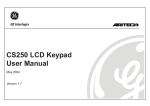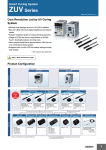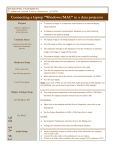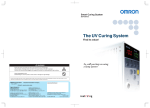Download User Manual - Apostol Bakalov
Transcript
User Manual Final Project CS250 Spring 2005 Apostol Bakalov (Apo) Dear User, you are about to test the first version of the JVS (Java Virtual Store), which is in text mode. Please, follow through the instructions in this small document so that when you come to test the program you will be able to understand better the way it works. When you start the program you will be prompted to make a choice among 6 possible: 1. 2. 3. 4. 5. 6. Add a New Instrument Search for an Instrument Sort Instruments Modify instrument’s info Remove an Instrument Quit the Program In this short expose I will go through the different options explaining what you should expect them to do. Throughout the whole program you are expected to indicate your choice by writing the number of the choice you want and hit enter (or return). If you select 1 and hit enter, you will be prompted to enter additional information about the instrument you are about to add in the catalogue of the JVS. You will have to choose the kind of instrument you want to add from the list that is being displayed on the screen or choose to return to the main menu. The kind of information will vary for the different instruments. Remember that none of the fields are necessary to be filled. You may skip them by simply hitting “enter.” As a result their values will be set to “unknown” or if the field requires a number it will be set to “0.” If you select 2, the following menu will be displayed: 1. Search by manufacturer 2. Search by model 3. Search by catalog number 4. Quit to main menu In the first three cases you will be prompted to give a kind of information. If you choose to search by manufacturer, then you will have to provide the name of the manufacturer. Analogically if you search by model, you will have to provide the model; if you search by catalog number, you will have to provide the catalog number. Do not bother to capitalize names. The search functions are not case sensitive. When you search by manufacturer the program will display all the information about each instrument that has been made by the manufacturer whose name you have provided, if there are any. Analogically, when you search by model, the program will display all instruments that have the same model, if any. If you search by catalog number, there could be only one instrument that has such a number since the program is designed to assign unique catalog numbers to the instruments in the catalog no matter whether you decide to give a specific catalogue number or decide to skip that step. If you select 4, then you return to the main menu. If you want to sort the catalogue and you select option number 3, then the following menu will be displayed: 1. Sort by instrument type 2. Sort by manufacturer 3. Sort by price 4. Quit to main menu When you sort by instrument type the instruments will be displayed in alphabetical order with regard to the instruments’ type. If you sort by manufacturer, the instruments will be displayed in alphabetical order with regard to manufacturer. Analogically, when you sort by price the instruments will be displayed in ascending order according to their prices. If you want to modify instrument’s info, you will need its catalogue number. You will see that the system will prompt you for all the information as if you were adding a new instrument. Do not panic. You may skip the fields you do not want to modify and these fields will not be affected while you modify only the information about the instrument you want. If you decide to remove an instrument, you will need its unique catalogue number. Be careful, after you have deleted an instrument, there is no way back (at least for now)! When you have done all you wanted then you will probably want to quit the system. You do that by simply selecting option 6 in the main menu. Have fun while experimenting with the piece of code that I came up with! Best, Apostol Bakalov (Apo)