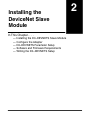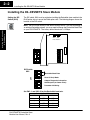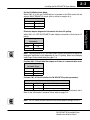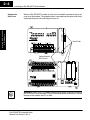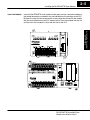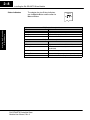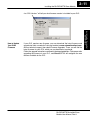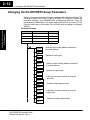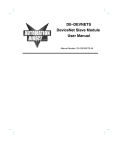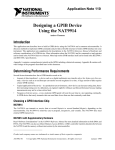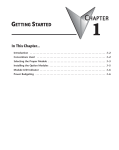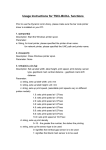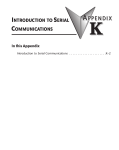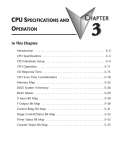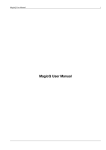Download Installing the DeviceNet Slave Module
Transcript
Installing the DeviceNet Slave Module 12 In This Chapter. . . . — Installing the D0–DEVNETS Slave Module — Configure the Adapter — D0–DEVNETS Parameter Setup — Software and Firmware Requirements — Writing the D0–DEVNETS Setup 2–2 Installing the D0–DEVNETS Slave Module Installing the D0–DEVNETS Slave Module Setting the DIP Switch (SW1) The DIP switch, SW1 must be set before installing the DeviceNet slave module in the DL05 option slot or in one of the DL06 option slots. The following diagram shows the location of the DIP switch. Installing the DeviceNet Slave Module Note: Be sure to look closely at the default settings below. If you are connecting to an existing DeviceNet network, you may need to change the DeviceNet Baud Rate on your D0–DEVNETS. The factory default baud rate is 125kbps. SW2 SW3 Node Address O 1 F 2 F 3 4 5 6 DIP Switch SW1 1 DeviceNet Baud Rate 2 OFF Installation and Safety Guidelines SW1 3 Slave I/O Only Mode 4 Adapter Diagnostic Information 5 Hold Outputs (on Comm. Error) 6 Parameter Initializing Set SW1–1 and SW1–2 for the DeviceNet baud rate. DeviceNet Baud Rate Baud Rate SW1–1 SW1–2 125 kbps OFF OFF 250 kbps ON OFF 500 kbps OFF ON Reserved ON ON D0–DEVNETS DeviceNet Slave Module User Manual, Rev A Installing the D0–DEVNETS Slave Module 2–3 Set the DL05/06 to Slave Mode. When SW1–3 is ON, the DL05/DL06 can be placed in the RUN mode with the external RUN/TERM/STOP switch (with or without a program in it). Slave I/O Only Mode Mode SW1–3 Slave I/O only ON Normal OFF When SW1–4 is OFF D0–DEVNETS adds adapter information to the head of I/O polling. Adapter diagnostic information Mode SW1–4 Disable ON Enable OFF Installing the DeviceNet Slave Module Eliminate adapter diagnostic information bits from I/O polling. Note: Leaving position 4 OFF will add 2 bytes of inputs and 2 bytes of outputs for diagnostic information at the beginning of your I/O polling. Refer to the Adapter Input/Output Status Word tables on page C–8. Position SW1–5 ON will hold the outputs on if there is a communication error. Hold Outputs (on Comm. Error) SW1–5 Turn Off OFF Hold ON Position SW1–6 ON will initialize the D0–DEVNETS system parameters. Parameter Initializing Mode SW1–6 Description Initialize 1 ON Default is set when power is ON *1 Initialize 2 OFF *1 Initialization parameter value changes with status of DIP switch positions 3 and 6. Refer to the Initialization Parameter Values table on page D–2. Note: All DIP switch postions shown are the factory default settings (all OFF). D0–DEVNETS DeviceNet Slave Module User Manual, Rev A Installation and Safety Guidelines Outputs 2–4 Installing the D0–DEVNETS Slave Module When the D0–DEVNETS module is ready to be installed the protective option slot cover must be removed. The protective cover is removed from the option card slot by squeezing the pinch tabs and lifting the cover off. Installing the DeviceNet Slave Module Remove the Slot Cover Pinch Tabs Option Module Slot Covers G LG Y0 Y2 C1 Y5 Y7 Y10 Y12 C3 Y15 Y17 0V Y1 Y3 Y4 Y6 C2 Y11 Y13 Y14 Y16 N.C. AC(L) AC(N) 24V C0 OUTPUT: 6–240V 50 – 60Hz 2.0A, 6 – 27V 2.0A PWR: 100–240V 50–60Hz40VA Y 0 1 2 3 4 5 6 7 10 11 12 13 14 15 16 17 20 PWR RUN CPU D0–06DR 21 22 TX1 RX1 TX2 23 X Installation and Safety Guidelines INPUT: 12 – 24V RX2 3 – 15mA C0 X1 X0 X2 X3 X4 X6 C2 X11 X13 X14 X16 C4 X21 X23 N.C. C1 X5 X7 X10 X12 C3 X15 X17 X20 X22 N.C. TERM PORT1 PORT2 RUN STOP WARNING: Power to the PLC must be disconnected before inserting or removing the D0–DEVNETS slave module. Failure to disconnect power could result in serious damage to the module, the PLC or both. D0–DEVNETS DeviceNet Slave Module User Manual, Rev A 2–5 Installing the D0–DEVNETS Slave Module Insert the Module Insert the D0–DEVNETS slave module into the open card slot. Locate the module so the printed information is oriented in the same direction as the markings on the PLC. Be careful to align the female connector on the printed circuit board of the module with the male connector on the PLC mother board. Press the module into the slot until the front of the module is flush with the front of the PLC. Installing the DeviceNet Slave Module STATUS MS NS D0–DEVNETS STATUS G LG Y0 Y2 C1 Y5 Y7 Y10 Y12 C3 Y15 Y17 0V Y1 Y3 Y4 Y6 C2 Y11 Y13 Y14 Y16 N.C. AC(L) AC(N) 24V C0 OUTPUT: 6–240V 50 – 60Hz 2.0A, 6 – 27V 2.0A PWR: 100–240V 50–60Hz40VA Y 0 1 2 3 4 5 6 7 10 11 12 13 14 15 16 17 20 MS NS PWR RUN CPU D0–06DR 21 22 TX1 RX1 TX2 23 INPUT: 12 – 24V RX2 3 – 15mA D0–DEVNETS C0 X1 X0 X2 X3 X4 X6 C2 X11 X13 X14 X16 C4 X21 X23 N.C. C1 X5 X7 X10 X12 C3 X15 X17 X20 X22 N.C. TERM PORT1 PORT2 RUN STOP D0–DEVNETS DeviceNet Slave Module User Manual, Rev A Installation and Safety Guidelines X 2–6 Installing the D0–DEVNETS Slave Module Set the Node Address Once the D0–DEVNETS is installed in the option slot, set the Node Address. The Node Address rotary switches are accessed by removing the cover located to the right of Port1 and Port2 on the DL05. RUN STOP TERM Node Address PORT1 PORT2 Installing the DeviceNet Slave Module SW3 X10 SW2 X1 Node Address Rotary Switches Installation and Safety Guidelines Remove the cover associated with the option slot where the D0–DEVNETS is installed in for the DL06 Once the access cover is removed, use a small, flat, screwdriver to set the Node Address to an available address (or MAC ID), from 0 – 63. Note that SW3 sets the tens and SW2 sets the units. Wiring the Adapter Connect the DeviceNet cable (Belden 3085A, YR–29832 or equivalent) to the removable connector as shown below. The wire colors are also labeled on the front to a DeviceNet of the adapter. Be sure to connect a terminating resistor (121 Ohm 1%, 1/4W). An Network external 11–25 VDC power supply is also required. V+ (red) CAN* High (white) Shield (bare) CAN* Low (blue) V– (black) * Controller Area Network (CAN) Connect a terminating resistor across the CAN High (white) and CAN Low (blue) screw terminals. The terminating resistor is 121 Ohm 1%, 1/4 Watt. (2 resistors are included with each D0–DEVNETS). Tip: Be sure that each end of the DeviceNet network ’trunk” has a proper terminating resistor connected as shown above. D0–DEVNETS DeviceNet Slave Module User Manual, Rev A Installing the D0–DEVNETS Slave Module 2–7 Configure the Adapter Installation and Safety Guidelines D0–DEVNETS DeviceNet Slave Module User Manual, Rev A Installing the DeviceNet Slave Module Use the software of your DeviceNet master to configure the controller for your Configuring the DeviceNet Adapter network. Refer to the software Help file and/or manual for help with configuration. Follow these basic steps when configuring your D0–DEVNETS adapter. 1. Set the Adapter Node Address: In the DeviceNet master software, make sure the adapter node address is set to an available node number on the DeviceNet network (from 0 to 63). 2. Add the EDS file (if required by the software): In your DeviceNet software, add the D0–DEVNETS Electronic Data Sheet (EDS) file from the disk which came with this manual or from our web site www.automationdirect.com. Some software may not provide for the use of EDS files. 3. Commission the Node: Use the DeviceNet software to “Commission the Node” of the adapter. Again, some software may not require this. 4. Add the D0–DEVNETS to the Scan List: Add the D0–DEVNETS to the Scan List in your DeviceNet Master software. 5. Set the Input/Output Bytes: If required by your DeviceNet software, set the I/O Parameters to Tx = Output bytes and Rx = Input bytes, for Polled I/O. Follow the steps in Appendix G to determine the actual number of Output and Input bytes your system has. 6. Map the I/O to the Master: Map the D0–DEVNETS I/O to the Scanner using Auto Map, or map the I/O to another location if desired. 7. Scan: Go Online (or Scan) to verify the configuration and check for errors. 8. View Indicators on the adapter: Refer to the Status Indicators when connecting to the network. 2–8 Installing the D0–DEVNETS Slave Module Status Indicators The adapter has two Status Indicators, one for Module Status and the other for Network Status. STATUS MS NS Indication Status OFF No power to module. Solid Green Power is ON, normal condition Solid Red Critical module Failure NS (Network Status) Indicator Indication Status OFF No power to module or no Network Access Flashing Green Online but not connected (no connection established) Solid Green Online, link okay and connected Flashing Red Recoverable fault Solid Red Critical module Failure (Duplicate ID or Bus off) Installation and Safety Guidelines Installing the DeviceNet Slave Module MS (Module Status) Indicator D0–DEVNETS DeviceNet Slave Module User Manual, Rev A Installing the D0–DEVNETS Slave Module 2–9 D0–DEVNETS Parameter Setup The DL05/06 PLCs reserve several V–memory locations for storing the DEVNETS D0–DEVNETS Default Parameters parameters. These special registers store the I/O ranges. The parameters are stored in the DL05/06 systems FLASH memory, and are not lost when the PLC is powered off. V7610 Description of Contents Input starting address Factory Default Value V40400 Range V40400 – 40417 (X0–377) V40500 – 40517 (Y0–377) V40600 – 40637 (C0–777) V41000 – 41017 (S0 – 377) V41100 – 41107 (T0 – 177) V41140 – 41147 (CT0 – 177) V41200 – 41237 (SP0 – 777) V7611 Input number of bytes 2 Bytes 0 – 8 Bytes V7612 Output starting address V40500 V40400 – 40417 (X0 – 377) Installing the DeviceNet Slave Module System V-memory V40500 – 40517 (Y0–377) V40600 – 40637 (C0–777) V41000 – 41017 (S0–377) V41100 – 41107 (T0 – 177) V41140 – 41147 (CT0 – 177) V41200 – 41237 (SP0 – 777) Output number of bytes 2 Bytes 0 – 8 Bytes V7614 Input starting V–memory location V3000 V0 – 7777 V7615 Input V–memory number of bytes 58 Bytes 0 – 128 Bytes V7616 Output starting V–memory location V3100 V0 – 7377 V7617 Output V–memory number of bytes 52 Bytes 0 – 128 Bytes D0–DEVNETS DeviceNet Slave Module User Manual, Rev A Installation and Safety Guidelines V7613 2–10 Installing the D0–DEVNETS Slave Module Software and Firmware Requirements When a D0–DEVNETS module is installed, the DL05/06 PLCs do not need to have a relay ladder logic (RLL) program in them to operate as slave I/O. However, if you are using the D0–DEVNETS in either a DL05 or a DL06 for local control on a network, they must have a RLL control program in them. You will need DirectSOFT32 Version 3.0b (or later) for the DL05 and/or Version 4.0 for DL06 in order to use all features of the D0–DEVNETS. If you have a licensed copy of Version 3.0 or 3.0a, the Version 3.0b Maintenance Release (or a later maintenance release) is available for free on our website at www.automationdirect.com. The DL05 must have Version 3.0 (or later) firmware and the DL06 must have Version 1.0 (or later) firmware to operate correctly with all features of the D0–DEVNETS. If your DL05/06 was received with your D0–DEVNETS, the correct firmware is already installed in the PLC. If you already have a DL05 and need to determine what firmware version is installed in the PLC, connect to the DL05 with DirectSOFT32 programming software, and click on PLC/Diagnostics/System Information. This will bring up the System Information screen. Installation and Safety Guidelines Installing the DeviceNet Slave Module How to Update Your DirectSOFT32 Programming Software D0–DEVNETS DeviceNet Slave Module User Manual, Rev A Installing the D0–DEVNETS Slave Module 2–11 The “CPU Version:” will tell you what firmware version is installed in your PLC. If your PLC requires new firmware, you may download the latest firmware and upgrade tool from our website. Point your browser to www.automationdirect.com, click on technical support, then select Firmware Upgrades. There, you will find the latest firmware for your CPU, which you can download at no charge. Follow the upgrade instructions contained in the downloaded files. Cycle power after upgrading the firmware in your PLC, and DirectSOFT32 will recognize the new features available for the PLC. Installing the DeviceNet Slave Module How to Update Your DL05 Firmware Installation and Safety Guidelines D0–DEVNETS DeviceNet Slave Module User Manual, Rev A 2–12 Installing the D0–DEVNETS Slave Module Changing the D0–DEVNETS Setup Parameters There may be a time when the initial setup parameters will need to be changed. The following example shows how to edit a DL05/06 PLC program to make the parameter changes using DirectSOFT32 programming software. Once the following rung is editted, be sure to either power cycle the PLC or put the PLC into Program mode, then to Run mode. This will insure that the settings will become effective. Installing the DeviceNet Slave Module Parameter Example Function Register Number Data Size Input Point V40400 2 Bytes Output Point V40500 2 Bytes Input Register V3000 128 Bytes Output Register V3100 128 Bytes SP0 LDA O40400 Load the input starting address and store it to system memory OUT V7610 LD K2 Number of input bytes. OUT V7611 LDA O40500 OUT V7612 LD K2 Load the output starting address and store it to system memory. Number of output bytes. Installation and Safety Guidelines OUT V7613 LDA O3000 OUT V7614 LD K128 Load the V–memory location to store the input data. Number of input register bytes. OUT V7615 LDA O3100 OUT V7616 LD K128 OUT V7617 D0–DEVNETS DeviceNet Slave Module User Manual, Rev A Load the V–memory location to store the output data. Number of output register bytes.