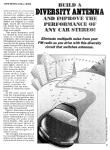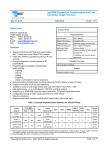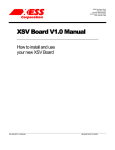Download Rev1.1
Transcript
dg_sataahciip_instruction_en.doc SATA AHCI-IP Demo Instruction Rev1.1 16-Jul-15 This document describes the instruction to run SATA AHCI-IP and SATA-IP on ZC706 platform for SATA-III device access by ARM CPU which runs PetaLinux2013.10 OS. In the demo, FPGA can boot and is configured by SD Card. 1 Hardware Requirement As shown in Figure 1, to run AHCI demo please prepare 1) ZC706 board 2) AB09-FMCRAID board, provided by Design Gateway 3) 2.5-inch SATA-III Device or other size with adapter cable 4) SD-CARD with boot loader (BOOT.BIN) and LINUX image (image.ub), downloaded from http://www.dgway.com/SATA-IP_X_E.html 5) PC with Serial port Figure 1 SATA AHCI-IP Demo Environment Setup on ZC706 16-Jul-15 Page 1 dg_sataahciip_instruction_en.doc 2 Hardware setup • Copy BOOT.BIN and image.ub to SD card and insert to ZC706 board (SD Card is FAT32 format) Figure 2 SD Card Image for SATA AHCI-IP Demo • • Check board power is OFF Set SW11[1:5] = “00110” to select configuration option = SD mode, as shown in Figure 3, Figure 3 SW11 Configuration Option Setting • • • Connect AB09-FMCRAID board to FMC-HPC connector(J37) Connect power to power connector on AB09-FMCARID board Connect 2.5-inch SATA3 Device to CN0 on AB09-FMCRAID board 16-Jul-15 Page 2 dg_sataahciip_instruction_en.doc • • • • • Connect USB Mini B cable on J21 of ZC706 board to USB port on PC for serial console Connect Power cable to ZC706 and then power up. Now FPGA will start up the operation, and print the message to serial port. Open Serial monitoring software such as HyperTerminal. Terminal settings should be (Baud Rate=115,200, Data=8 bit Non-Parity, Stop=1). If Serial console is opened too late, all boot messages will be printed out. Power up supply to FMCRAID board. After disk initialization, check GPIO LEDs status on ZC706 board at LED0 and LEDR. Both LEDs must be ON, as shown in Figure 4. Each LED description is described as follows. Figure 4 LED status after system set up complete on SATA-3 speed LED LED0 ON OK LEDR OK LEDC SATA-III LEDL SATA AHCI-IP in processing OFF 150 MHz of SATA clock on FMCRAID board cannot lock. Please check 150 MHz clock source on FMCRAID board. SATA-IP cannot detect SATA device. Please check SATA device and the connection. Not supported SATA AHCI-IP in idle Table 1 LED Status of AHCI reference design 16-Jul-15 Page 3 dg_sataahciip_instruction_en.doc • On PC serial console, please wait PetaLinux boot-up until login required, as shown in Figure 5. Figure 5 Linux Bootup 16-Jul-15 Page 4 dg_sataahciip_instruction_en.doc 3 Linux Setup • User login on the demo is follows. Login : root Password : root After login, system is ready to receive user command. Figure 6 Linux Login • • To run SATA AHCI-IP demo, two modules are required to insert, i.e libahci.ko (common AHCI SATA low-level routines) and dg_ahciDemo.ko (AHCI SATA platform driver). Both are stored in “/home/root/driver” directory. To insert module, use following command. >> insmod /home/root/driver/libahci.ko skip_cpu_sync=1 >> insmod /home/root/driver/dg_ahciDemo.ko After insert modules, disk information will be displayed, as shown in Figure 7. Now SATA device is ready to use. Figure 7 Insert module to linux kernel 16-Jul-15 Page 5 dg_sataahciip_instruction_en.doc 4 Example Linux command 4.1 Create Disk Partition To create new disk partition, user can follow the example shown in Figure 8. >> fdisk /dev/sda Call the tool to manage disk partition. >> n Create new partition. Select the option following the recommended value in the tool. >> w Write table to the disk. Now one partition named sda1 has been created in the disk. Figure 8 fdisk command Note: User can type ‘m’ to show all fdisk options. 16-Jul-15 Page 6 dg_sataahciip_instruction_en.doc 4.2 Format Disk To format the disk, user needs to select file system type such as FAT, EXT4. This example shows only the command to format to EXT4 by typing following command. >> mkfs.ext4 /dev/sda1 Figure 9 Format disk 4.3 Mount Disk Before running any application to access the disk by file system such as Bonnie++, disk must be mounted firstly by following command. >> mount /dev/sda1 /media/hdd Figure 10 Mount disk 16-Jul-15 Page 7 dg_sataahciip_instruction_en.doc 5 Performance test This topic shows the example application to test disk performance. Two test applications are used, i.e. diskTestApp and Bonnie++. diskTestApp is the test application developed by Design Gateway to check write/read performance in both raw data format and file system. 5.1 Performance test by diskTestApp Figure 11 diskTestApp usage As shown in Figure 11, diskTestApp can run in two data formats, i.e. raw data or file system. Warning: If running raw data test, file system in that disk partition will be lost. 5.1.1 Raw Data Mode Type command “./benchmark/diskTestApp –r” to run test application in raw data format. Five input parameters are required, i.e. 1) Disk selection to select the disk to test performance 2) Operation type: ‘0’-Read disk test, ‘1’-Write disk test 3) Test pattern: ‘0’: Write by dummy data or read without verification ‘1’: Write or verify by 32-bit increment pattern ‘2’: Write or verify by 32-bit decrement pattern 4) Disk offset: Disk start address in sector unit to write/read data. 0x prefix is added for hex unit input while default value without prefix is decimal unit. 5) Operation length: Transfer length in sector unit to write/read data. 0x prefix is added for hex unit input while default value without prefix is decimal unit. Figure 12 and Figure 13 show the example of write test in raw data mode by dummy data and increment data. Figure 14 and Figure 15 show the example of read test in raw data mode without and with data verification. Comparing to increment/decrement pattern, using dummy mode for both write and read will achieve better performance because CPU resource is not used to fill or verify the data. 16-Jul-15 Page 8 dg_sataahciip_instruction_en.doc Figure 12 Write performance in raw data mode by dummy data Figure 13 Write performance in raw data mode by 32-bit increment data 16-Jul-15 Page 9 dg_sataahciip_instruction_en.doc Figure 14 Read performance in raw data mode without data verification Figure 15 Read performance in raw data mode and verify by 32-bit increment data 16-Jul-15 Page 10 dg_sataahciip_instruction_en.doc 5.1.2 File System Mode Before run test application in File system mode, user needs to create disk partition, format disk, and mount the disk. Type “./benchmark/diskTestApp –f /media/hdd” to run the test in file system mode. Five input parameters are required, i.e. 1) File name input: File name to run the test 2) Operation type: ‘0’-Read file test, ‘1’-Write file test 3) Test pattern: ‘0’: Write by dummy data or read without verification ‘1’: Write or verify by 32-bit increment pattern ‘2’: Write or verify by 32-bit decrement pattern 4) File number: Total number of files to run write/read file test 5) File size: Size of each file in sector unit to run write/read file test Similar to raw data mode, when write by dummy pattern or read without data verification, performance will be better than increment/decrement pattern, as shown in Figure 16 Figure 19. 16-Jul-15 Page 11 dg_sataahciip_instruction_en.doc Figure 16 Write file performance by dummy data Figure 17 Write file performance by 32-bit increment data 16-Jul-15 Page 12 dg_sataahciip_instruction_en.doc Figure 18 Read file performance without data verification Figure 19 Read file performance and verify by 32-bit increment data 16-Jul-15 Page 13 dg_sataahciip_instruction_en.doc 5.2 Bonnie++ Software This topic shows how to test disk performance by using Bonnie++ software. The brief option of Bonnie++ software is belows. bonnie++ [-d dir] [-s size(MB)[:chunk-size(b)]] [-n number-to-stat(*1024) [:max-size[:min-size] [:num-directories]]] [-m machine-name] [-r ram-size-in-MB] [-x number-of-tests] [-u uid-to-use:gid-to-use] [-g gid-to-use] [-q] [-f size-for-char-io] [-b] [-D] [-p processes | -y p|s] [-z seed-num|-Z random-file] More details about Bonnie++ user manual can be found from http://linux.die.net/man/8/bonnie++. The example command to run Bonnie++ is follows. >> ./benchmark/bonnie++ -d /media/hdd/ -s 2g -n 0 -m test -f -u root Figure 20 Test performance from Bonnie++ benchmark 16-Jul-15 Page 14 dg_sataahciip_instruction_en.doc 6 Revision History Revision 1.0 1.1 16-Jul-15 Date 10-Nov-14 16-Jul-15 Description Initial version release Add new test application Page 15
















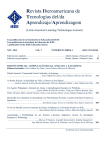
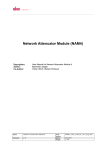
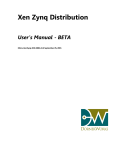
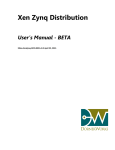
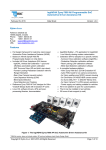
![2008 [DAMN SMALL NAS]](http://vs1.manualzilla.com/store/data/005757702_2-ad0d2f1082977ee9ed587e807bbc0127-150x150.png)