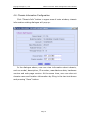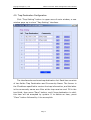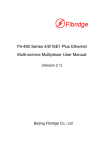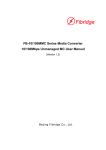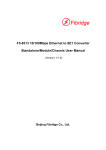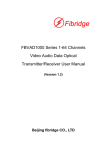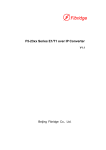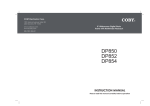Download F2 Series Management Media Converter Web
Transcript
F2 Series Management Media Converter Web-management User Manual V1.30 Beijing Fibridge CO., Ltd. Beijing Fibridge Co., Ltd. Media Converter Web-management User Manual Content 1. Preface ........................................................................................... 2 2. Introduction .................................................................................... 2 3. Enable Web-management .................................................................. 3 4. Web-Management Operation Interface ................................................ 3 4.1. Login Dialogue.............................................................................. 3 4.2. System Main Interface ................................................................... 3 4.3. View & Configure Module Status ...................................................... 4 4.4. Chassis Information Configuration ................................................... 6 4.5. Trap Destination Configuration ........................................................ 7 4.6. Community Name Configuration ...................................................... 8 Page 1 Beijing Fibridge Co., Ltd. Media Converter Web-management User Manual 1. Preface Beijing Fibridge Co., Ltd. summarized the experience of selling the American broadband products since 1995 and synthesized the merits of different products of the world-famous manufacturers. The series of products select the higher quality device and develop meticulously for use. This series of products are orientated in the broadband access system for its high-quality, high-stability and low price. After being put up, the products can be used in the telecommunication IP MAN broadband optical network solution for its steady performance and powerful function. It interconnects a main board server, repeater, hub, switch, or PC and another PC simply. The chassis adopts the designs of flexible modules and stand-alone little chassis built-in power. Built-in double redundant power modules of 16-slot chassis make the high security and stability possible. The special designed switch core of the transceiver not only supports the main function, such as 802.1Q VLAN TAG, SPANNING TREE, but auto-compatible 10Mbps, 100Mbps and Full/Half duplex mode. Selectable SC, FC, ST optical connector makes the networks more flexible and feasible for the possibility of lower cost. F2 series management media converter supports WEB management, SNMP software management and RS-232 console management. Customers conveniently view and configure all local modules and remote standalone devices via management software, including the function of enable/disable a certain port, setting the port rate, duplex mode and twist-pair port speed limitation and resetting the chassis, single module or standalone device. More information about devices, please read ‘F2 series management media converter user guide’ for reference. 2. Introduction FC-216 management media converter chassis supports WEB management mode. User can manage the device with the browser, such as Microsoft Internet Explorer, on management PC. In this way, management PC communicates with FC-216 chassis with HTTP Page 2 Beijing Fibridge Co., Ltd. Media Converter Web-management User Manual protocol, so, it is convenient for user to view and configure the chassis via Internet or Intranet, without other special software. Use Microsoft Internet Explorer 5.0 or higher and set monitor with 1024*768dpi resolution for the best effect. 3. Enable Web-management Web-management is disabled in factory default status. So, set it enabled through Fi-View software or console before using it. Please refer to relative instruction. The factory default IP address of chassis is 192.168.0.216. 4. Web-Management Operation Interface 4.1. Login Dialogue Input the chassis IP address in IE address bar, press ENTER, then the login dialogue window will pop up. Input the user name and password in this dialogue window, press “OK” button, then the system will take user ID verification. If the name and password are all right, the main operation interface will show in the browser. NOTE: In this system, users are classed as three levels: Guest, Power User and Administrator. User in different level has different authority in chassis operation. Guest can only view the status of chassis and media converter modules, with no rights to configure them; power user can both view and configure the devices; administrator, the most powerful operator in three levels, has the full control of chassis and modules, and furthermore, he has the right of user management. In factory default, three inherent users are available, “guest”, “puser”, “admin”, corresponding to the three levels mentioned above, respectively. These three users can be modified or deleted. 4.2. System Main Interface After login successfully, the main interface of system operation will pop up, just as below: Page 3 Beijing Fibridge Co., Ltd. Media Converter Web-management User Manual Media Converter Module Management Module Power Status Picture above shows the main interface of WEB management. The main window is divided into two parts. In upper area, system shows a whole chassis picture, which indicates the management module and media converter module configuration, a set of buttons for chassis configuration and the status of two power supply modules. In lower area, system shows the detailed information about management module and media converter modules, such as twist-pair port status, optical port status, module reset, system reset and other relative configuration. 4.3. View & Configure Module Status Click the a media converter module in the dummy chassis picture, the detail information about this module will be shown in the lower area of main window, just as below. Page 4 Beijing Fibridge Co., Ltd. Media Converter Web-management User Manual The above picture shows the status and information of the fiber optic and twist pair ports in Local Module and Remote Standalone. The left picture shows the port status and led status of current module. The status of four LEDs is same as the real status of the module. At the same time, User can get the status of the Port connection from the picture Color. Bright white indicates port linked; dark white indicates port disconnected. The current module number, model and parameter is list below the picture. The right table consists two parts: the upper shows the status and information of Fiber Optic Port, including link status, link speed and shutdown enabled/disabled selector; the lower shows the status and information of twist pair port, including link status, auto-negotiation setting, link speed, duplex mode, shutdown enabled/disabled selector, Missing Link function setup and speed limitation settings. The table consists of two columns, one for local module status, and another for remote module status. Page 5 Beijing Fibridge Co., Ltd. Media Converter Web-management User Manual 4.4. Chassis Information Configuration Click “Chassis Info” button in upper area of main window, chassis information setting dialogue will pop up. In the dialogue above, user can view information about chassis, such as model, description, ID number, manufacture date, hardware version and web-page version. At the same time, user can also set chassis name and location information by filling in the two text boxes and pressing “Save” button. Page 6 Beijing Fibridge Co., Ltd. Media Converter Web-management User Manual 4.5. Trap Destination Configuration Click “Trap Setting” button in upper area of main window, a new window pops up to show “Trap Setting” interface. The interface above shows trap destination list. Each item consists of two fields: Trap Destination and Community Name. The former is the IP address specified to receive the trap information, and the latter is the community name as a filter at the trap receiver end. Fill in the two fields, then press “Save” button, and if trap destination is valid, this item will be accepted by system. If to delete an item, press “Clear” button followed by it to accomplish. Page 7 Beijing Fibridge Co., Ltd. Media Converter Web-management User Manual 4.6. Community Name Configuration Click “Community” button in upper area of main window, a new window will pop up to show “Community Name” setting interface. The dialogue above shows a community name list. Each item consists of two fields: Community Name and Authority. The former is the community name of chassis used in receiving SNMP package. The later is the authority of the corresponding community name. Fill in community name, specify the authority, and press “Save” button to add a new item. And click “Clear” button to delete the current item. Page 8