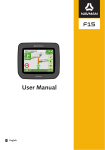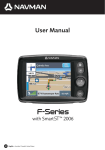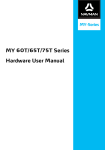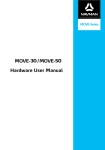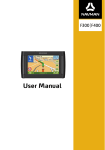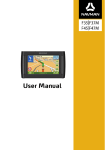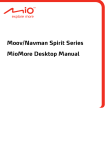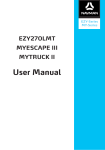Download F-Series
Transcript
B2+ Traffic Module User Manual F-Series en English © 2006 Brunswick New Technologies Asia Pte Limited. Navman is a registered trademark of Brunswick New Technologies Asia Pte Limited and is used under licence by Navman New Zealand. Navman is part of the Brunswick Corporation, headquarters Chicago, IL. All rights reserved. The software contains proprietary information of Navman; it is provided under a licence agreement containing restrictions on use and disclosure and is also protected by copyright law. Reverse engineering of the software is prohibited. No part of this publication may be reproduced, stored in a retrieval system, or transmitted in any form or by any means, electronic, mechanical, photocopying, recording or otherwise, without the prior written permission of Navman. Back-On-Track, Drive-Away, NavPix, Smart and Turn-by-Turn are either registered trademarks or trademarks of Brunswick New Technologies Asia Pte Limited and are used under licence by Navman New Zealand. All rights reserved. Microsoft Windows 2000 and XP SP1, Microsoft Internet Explorer and ActiveSync are either registered trademarks or trademarks of Microsoft Corporation in the United States and/or other countries. All rights reserved. Adobe and Adobe Reader are either registered trademarks or trademarks of Adobe Systems Incorporated in the United States and/or other countries. All rights reserved. Location Identifiers © 2005 International Air Transport Association. All other trademarks and registrations are the property of their respective owners. Published in New Zealand. Disclaimer Due to continued product development this information may change without notice. Navman does not warrant that this document is error-free. The screenshots and other presentations shown in this manual may differ from the actual screens and presentations generated by the actual product. All such differences are minor and the actual product will deliver the described functionality as presented in this User Manual in all material respects. Compliance This device complies with part 15 of the FCC Rules. Operation is subject to the following two conditions: (1) This device may not cause harmful interference, and (2) this device must accept any interference received, including interference that may cause undesired operation. 2 B2+ Traffic Module Important safety information PLEASE READ CAREFULLY BEFORE INSTALLING PRODUCT IN VEHICLE This is the safety alert symbol. It is used to alert you to potential personal injury hazards. Obey all safety messages that follow this symbol to avoid possible injury or death. WARNING indicates a potentially hazardous situation which, if not avoided, could result in death or serious injury. CAUTION indicates a potentially hazardous situation which, if not avoided, may result in minor or moderate injury. CAUTION used without the safety alert symbol indicates a potentially hazardous situation which, if not avoided, may result in property damage. Removing original equipment, adding accessories or modifying your vehicle could affect the vehicle’s safety or make it illegal to operate in some jurisdictions. Follow all product instructions and all instructions in your vehicle owner’s manual regarding accessories or modifications. Consult your country’s and/or state’s laws regarding operation of a vehicle with any accessories or modifications. It is your sole responsibility to place, secure and use the Navman in a manner that will not cause accidents, personal injury or property damage. Always observe safe driving practices. Mount the Navman in a position that is secure and does not obstruct the driver's view. Attach the B2+ antenna in a position that is secure and does not obstruct the driver’s view. Do not mount the Navman or attach the B2+ antenna in a way that may interfere with the safe operation of the vehicle, the deployment of air bags or other safety equipment. Do not operate the Navman while driving. Before you use your Navman for the first time, familiarize yourself with your device and it's operation. Do not attempt to attach the Navman or attach or adjust the antenna while driving. On main roads, the distance to an exit calculated by the Navman may be further than the distance shown on road signs. Road signs show the distance to the start of an exit while your Navman shows the distance to the next intersection, i.e., the end of the exit ramp or road. To prepare to exit a road, always follow distance information on road signs. Do not handle the Navman while it is hot. Let the product cool, out of direct sunlight. Do not expose the Navman to direct sunlight in an unattended vehicle for prolonged periods. Overheating may damage the unit. To discourage theft, do not leave the Navman, mounting bracket or any cables in plain view in an unattended vehicle. Failure to adhere to these warnings and cautions may lead to death, serious injury or property damage. Navman disclaims all liability for installation or use of the Navman that causes or contributes to death, injury or property damage or that violates any law. Navman is not responsible for the accuracy of any traffic-related information supplied by other parties and disclaims all liability for any accident, injury or property damage resulting from reliance on such information. 3 B2+ Traffic Module Introduction Thank you for purchasing the Navman B2+ traffic module. The B2+ can be plugged into your Navman to identify potential traffic delays in your area and help you avoid them. Use this manual to learn how to operate your B2+ efficiently and safely, and discover the different features available to you. 4 B2+ Traffic Module Traffic Messages and Navigation The TMC (Traffic Message Channel) broadcasts real-time Traffic messages and other information, such as weather, via FM radio stations. Follow the instructions in your B2+ In-Car-Installation Guide to set up the B2+ module and connect your Navman. The fixing pads that attach to your windscreen are semi-permanent. When attaching the fixing pads to your windscreen, position carefully and press for 5 seconds. CAUTION Do not bend the FM Antenna when removing from your windscreen. Next time you turn on your Navman you will see a TMC icon Not receiving messages Receiving messages on the left side of all map screens. Detour or Clearance message The TMC icon changes colour from blue to green when your Navman is receiving traffic messages. If a message is received with a recommended Traffic detour or clearance re-route, the TMC icon will change to red. Tap to display the Events screen. Viewing Events Screen: Events (Events screen) Tap your Route. / (All/Route) to toggle between displaying All events, or only events on Note: The route filter is not available when you are in Free Driving mode, in this mode your Navman will display all events. (Events screen) Tap (Sort) to toggle the list sort order between 1) Road Name, 2) Distance from current location 3) Age (most recent at top of the list) To see the details of any event, tap the event and then tap 5 . B2+ Traffic Module Viewing Event Details Screen: Navigation map From any map screen, tap Screen: Events Screen: Event details choose any Event . The details of that event will display. Event details include: A brief description of the event An icon indicating the type of event. For a description of Traffic events and icons (see "Traffic and other TMC Events" on page 7). Road - the name of the road on which the event is taking place. From - the area where the event begins. Between - the locations where the event begins and ends. In the case of an event on a motorway, this would indicate the affected junctions. Age - the time elapsed since your Navman first received news of the event. Distance - your current distance from the event. You may be able to take the following event actions: Avoid: Calculates a route from your current location to your destination avoiding the event. The Avoid option is not available for clearance events. Re-route: Re-calculate your route around the event. The Re-route option is only available for clearance events. Ignore: If the event is on your route, you will be routed through it. 6 B2+ Traffic Module Traffic Preferences You can manage the Actions that your Navman will take when it receives Traffic event messages via your B2+ module. Screen: Main Menu Screen: Preferences Screen: Traffic Events Screen: Traffic Event Actions Screen: Traffic Event Display Screen: Station Tuning Event Actions (Main Menu screen) Choose Preferences Traffic Actions. (Traffic Event Actions screen) Choose Auto Re-Route, Warn Me, or Keep Quiet (Other Event Actions screen) Choose Warn Me or Keep Quiet . . Actions: Warn Me (warn me on notification of an event), Re-route (Automatically re-route to destination avoiding Traffic events), Keep Quiet (Ignore Traffic events - your Navman will not warn or re-route, but will display event on screens used to view your route). Note: Traffic events are events that cause a traffic delay, Other events are events that do not cause a traffic delay. Event Display (Main Menu screen) Choose Preferences Traffic (Traffic Event Display screen) Choose events to display . Display . Station Tuning (Main Menu screen) Choose Preferences Traffic (Station Tuning screen) Tap Tune Current choose a station Station Tuning . . Next time you start your Navman, messages will be received from the preferred (default) station again. (Station Tuning screen) Tap Set Preferred choose a station . Note: When no preferred station is set, your Navman always searches for the station with the strongest signals. Tap Clear, to clear the preferred station. 7 B2+ Traffic Module Traffic and other TMC Events Each TMC Event is sorted in to one of nine categories. When an Event is received, one of the following icons will display: Event Avoided Event Message Type Event Description Danger There is a dangerous situation on the route; for example, people are on the road. Traffic Any event that will cause a delay on a route. Weather Weather conditions are adversely affecting a route; for example, there is ice on the road. Warnings There is a situation of which you should be aware on the route, but it is not serious enough to be considered a dangerous situation; for example, a minor accident has taken place. Forecast An event is expected to occur on a route. Restrictions There is a restricted flow of traffic on a route; for example, a lane has been closed on a motorway. Clearance A Traffic Event that has now been cleared. Information All other events. Roadworks Roadworks are taking place on a route. If a Traffic or Clearance event has a recommended detour, the following icons will display: Event Avoided Event Message Type Event Description Traffic Detour A Traffic Event, for which a detour is recommended. Clearance Re-route A Clearance Event, for which a re-route is recommended. Avoided Event icons will only display on the 3D Map and Next Turn™ Map, at the Event location. 8 B2+ Traffic Module Support information Online support For 24/7 help and support with Navman products, visit our Technical Support website at: support.navman.com You will find a fully searchable Frequently Asked Questions (FAQs) section for all Navman products. At least 90% of our customers find answers to their questions at support.navman.com, however if you require further support, you can use the online email option to contact us. Phone support If you would like to speak to a member of our Technical Support team, please call the following number for your region: United Kingdom, Ireland and International +44 (0) 1293 780 950 Monday to Friday: 09.00 - 17.30 UK time (10.00 - 18.30 Central European Time) North America +1-866-9NAVMAN (866-962-8626) Monday to Friday: 9.00am - 6.00pm Eastern time Australia +61 2 9879 9000 Monday to Friday: 8.30am - 5.00pm Eastern Standard Time. New Zealand 0800 GO NAVMAN (from NZ only) Monday to Friday: 9.00am - 5.00pm 9 MN000765A-G