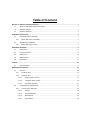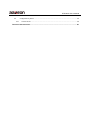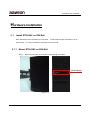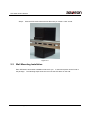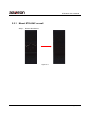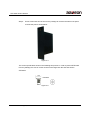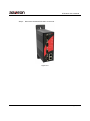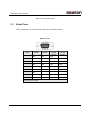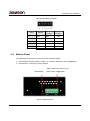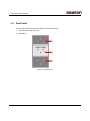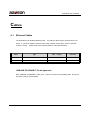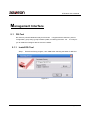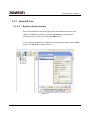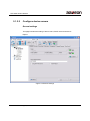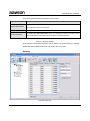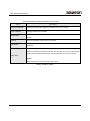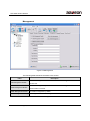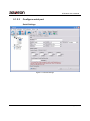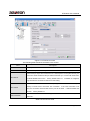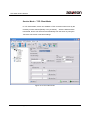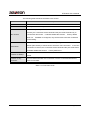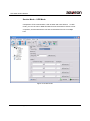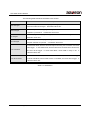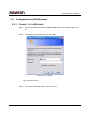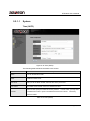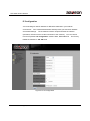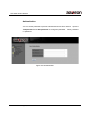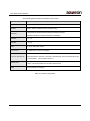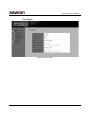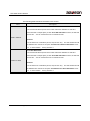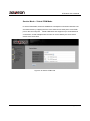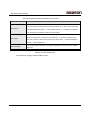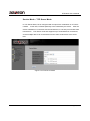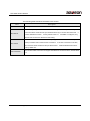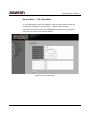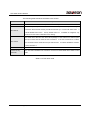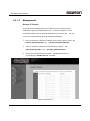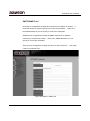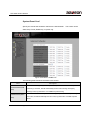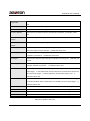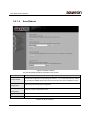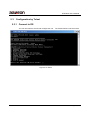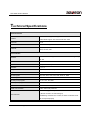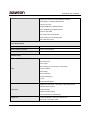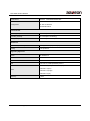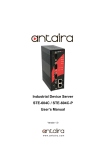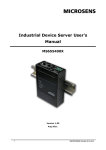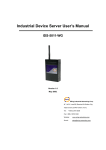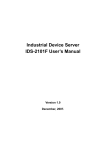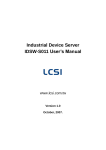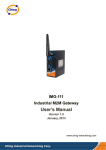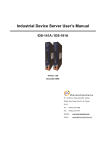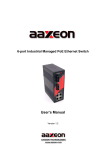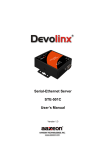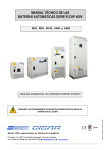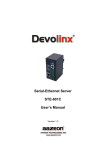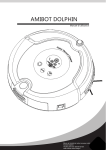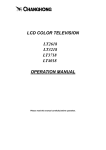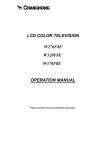Download AiCOM-5012 User Manual
Transcript
Industrial Device Server STE-604C / STE-604C-P User’s Manual Version 1.0 Table of Content GETTING TO KNOW YOUR DEVICE SERVER ............................................................................................. 1 1.1 About the STE-604C Serial Device Server ..................................................................................... 1 1.2 Software Features .......................................................................................................................... 2 1.3 Hardware Features ......................................................................................................................... 2 HARDWARE INSTALLATION ..................................................................................................................... 3 2.1 Install STE-604C on DIN-Rail ......................................................................................................... 3 2.1.1 2.2 Mount STE-604C on DIN-Rail .................................................................................................... 3 Wall Mounting Installation ............................................................................................................... 4 2.2.1 Mount STE-604C on wall ........................................................................................................... 5 HARDWARE OVERVIEW .......................................................................................................................... 8 3.1 Front Panel ..................................................................................................................................... 8 3.2 Front Panel LEDS ........................................................................................................................... 9 3.3 Serial Ports ................................................................................................................................... 10 3.4 Bottom Panel .................................................................................................................................11 3.5 Rear Panel .................................................................................................................................... 12 CABLES .............................................................................................................................................. 13 4.1 Ethernet Cables ............................................................................................................................ 13 M ANAGEMENT INTERFACE ................................................................................................................... 15 5.1 DS-Tool ......................................................................................................................................... 15 5.1.1 Install DS-Tool .......................................................................................................................... 15 5.1.2 Using DS-Tool .......................................................................................................................... 17 5.1.2.1 Explore device servers ................................................................................................... 17 5.1.2.2 Configure device servers ................................................................................................ 18 5.1.2.3 Configure serial port ....................................................................................................... 27 5.2 Configuration by Web Browser ..................................................................................................... 37 5.2.1 Connect to the Web page ........................................................................................................ 37 5.2.1.1 System ........................................................................................................................... 39 5.2.1.2 Port serial setting ............................................................................................................ 43 5.2.1.3 Management .................................................................................................................. 54 5.2.1.4 Save/Reboot................................................................................................................... 58 STE-604C User’s Manual 5.3 5.3.1 Configuration by Telnet ................................................................................................................. 59 Connect to DS.......................................................................................................................... 59 TECHNICAL SPECIFICATIONS ................................................................................................................ 60 STE-604C User’s Manual Getting to Know Your Device Server 1.1 About the STE-604C Serial Device Server STE-604C is an innovative 4 ports RS232/422 /485 to 2 ports LAN device server (Optional P.O.E PD Ethernet port on STE-604C-P Model). Users are able to configure STE-604C by DS-Tool via LAN port. STE-604C offers many powerful features for HW & SW redundant functions. When the connection between master-link and LAN fails, the STE-604C can automatically switch to another LAN port within 10mS, and still guarantee a non-stop connection. STE-604C also supports switch mode, users can use Daisy Chain to reduce the usage of Ethernet switch ports. Secondly, the STE-604C can simultaneously transfer data into 5 host PCs. This feature can assure all critical data that saved in different host PCs to avoid Ethernet break or host PCs failure. Thirdly, the STE-604C provides dual redundant power inputs on terminal block. STE-604C also provides NAT pass through function so that users are able to manage STE-604C inside or outside the NAT router. It is easy for different IP domain users to use STE-604C. Therefore, STE-604C is the best communication redundant solution for current application of serial devices. 1 Aaxeon Technologies, Inc. STE-604C User’s Manual 1.2 Software Features Redundant Dual Ethernet Ports: Recovery time < 10ms. Switch Mode Supported: Daisy Chain support to reduce usage of switch ports. NAT-pass through: User can manage STE-604C through NAT router. Redundant Power Inputs: 12~48VDC on terminal block. Redundant multiple host devices: 5 simultaneous in Virtual COM, TCP Server, TCP Client mode, UDP. 1.3 Management by HTTP and Telnet. Versatile Modes: Virtual Com, Serial Tunnel, TCP Server, TCP Client, UDP Event Warning by Syslog, Email, SNMP trap, Relay and Beeper Various Windows O.S. supported: Windows NT/2000/ XP/ 2003/VISTA 32bits Hardware Features Redundant Power Inputs: 12~48 VDC on terminal block and power jack Operating Temperature: -30 to 70 C Storage Temperature: -40 to 85 C Operating Humidity: 5% to 95%, non-condensing Casing: IP-30 2 10/100Base-T(X) Ethernet port 1 optional P.O.E PD port Dimensions(W x D x H) : 52 mm(W)x 106 mm( D )x 144 mm(H) o o Aaxeon Technologies, Inc. 2. STE-604C User’s Manual Hardware Installation 2.1 Install STE-604C on DIN-Rail Each STE-604C has a Din-Rail kit on rear panel. the Din-Rail. The Din-Rail kit helps STE-604C to fix on It is easy to install the STE-604C on the Din-Rail: 2.1.1 Mount STE-604C on DIN-Rail Step 1: Slant the STE-604C and mount the metal spring to Din-Rail. Metal Spring Figure 2-1 3 Aaxeon Technologies, Inc. STE-604C User’s Manual Step 2: Push the STE-604C toward the Din-Rail until you heard a “click” sound. Figure 2-2 2.2 Wall Mounting Installation Each STE-604C has another installation method for you. the package. A wall mount panel can be found in The following steps show how to mount the STE-604C on the wall: Aaxeon Technologies, Inc. 4. STE-604C User’s Manual 2.2.1 Mount STE-604C on wall Step 1: Remove Din-Rail kit. Figure 2-3 5 Aaxeon Technologies, Inc. STE-604C User’s Manual Step 2: Use 6 screws that can be found in the package to combine the wall mount panel. Just like the picture shows below: Figure 2-4 The screws specification shows in the following two pictures. In order to prevent STE-604C from any damage, the size of screws should not be larger than the size that used in STE-604C. Pozidrive Figure 2-5 Aaxeon Technologies, Inc. 6. STE-604C User’s Manual Step 3: Mount the combined STE-604C on the wall. . Figure 2-6 7 Aaxeon Technologies, Inc. STE-604C User’s Manual Hardware Overview 3.1 Front Panel 1 2 3 4 5 6 8 7 Figure 3-1 1. LED for PWR1 and system status. When the PWR1 links, the green LED will be light on. 2. LED for PWR2 and system status. When the PWR2 links, the green LED will be light on. 3. LED for fault indicator. When fault occurred, this red LED will be light on. 4. LED for Serial ports status. When data transmitted, the green LED will be light on. When data received, the red LED will be light on. 5. LED of 10Base-T connection on Ethernet port. Aaxeon Technologies, Inc. 8. STE-604C User’s Manual 6. 10/100Base-T(X) Ethernet port 7. LED of 100Base-TX connection on Ethernet port. 8. RS-232/422/485 serial port. Mode configured by DS-Tool. 3.2 Front Panel LEDS The following table describes the labels that stick on the STE-604C. LED Color Status On P.O.E Green / Red Description Power supplied over Ethernet Cable Indicates and IP conflict, or DHCP or BOOTP Red Blinking server did not respond properly PWR1 PWR2 Fault On DC power 1 activated. Red blinking Indicates an IP conflict, or DHCP or BOOTP server did not respond properly On DC power 2 activated. Red blinking Indicates an IP conflict, or DHCP or BOOTP server did not respond properly Red On Fault event occurred. Green Blinking Serial port is transmitting data Red Blinking Serial port is receiving data Green On/Blinking 100Mbps LNK/ACT Amber On/Blinking 10Mbps LNK/ACT Green On/Blinking 100Mbps LNK/ACT Amber On/Blinking 10Mbps LNK/ACT Green/Red Green/Red S1 ~ S4 ETH1 ETH2 9 Green/Amber Green/Amber Aaxeon Technologies, Inc. STE-604C User’s Manual Table 3-1 Front panel LEDs 3.3 Serial Ports There 4 serial ports on the front panel of STE-604C showed as below: DB9 connector Pin # RS 232 RS 422 RS 485 RS 485 ( 4 wire ) ( 2 wire ) 1 DCD RXD - RXD - 2 RXD RXD + RXD + 3 TXD TXD + TXD + DATA + 4 DTR TXD - TXD - DATA - 5 GND GND GND GND 6 DSR 7 RTS 8 CTS 9 RI RS 232 mod act as DTE Table 3-2 Pin assignment Aaxeon Technologies, Inc. 10. STE-604C User’s Manual 5 Pin Terminal block connector Pin # 3.4 RS 422 RS 485 RS 485 ( 4 wire ) ( 2 wire ) 1 GND GND GND 2 RXD - RXD - 3 RXD + RXD + 4 TXD - TXD - DATA - 5 TXD + TXD + DATA + Bottom Panel The bottom panel components of STE-604C are showed as below: 1. Terminal block includes: PWR1, PWR2 (12 ~ 48V DC) and Relay output (1A@24VDC). 2. Reset bottom. 5 seconds for factory default. PWR1, PWR2 (12-48V DC) and Reset Button Relay output (1A@24VDC). Figure 3-2 Bottom Panel 11 Aaxeon Technologies, Inc. STE-604C User’s Manual 3.5 Rear Panel The rear panel components of STE-604C are showed as below: 1. Screw holes for wall mount kit. 2. Din-Rail kit Figure 3-3 Rear Panel Aaxeon Technologies, Inc. 12. STE-604C User’s Manual Cables 4.1 Ethernet Cables The STE-604C has standard Ethernet ports. According to the link type, the STE-604C use CAT 3, 4, 5,5e UTP cables to connect to any other network device (PCs, servers, switches, routers, or hubs). Please refer to the following table for cable specifications. Cable 10BASE-T 100BASE-TX Type Cat. Cat. 3, 4, 5 Max. 100-ohm 5 100-ohm UTP Length Connector UTP 100 m (328 ft) RJ-45 UTP 100 m (328 ft) RJ-45 Table 4-1 Cable Types and Specifications 100BASE-TX/10BASE-T Pin Assignments With 100BASE-TX/10BASE-T cable, pins 1 and 2 are used for transmitting data, and pins 3 and 6 are used for receiving data. 13 Aaxeon Technologies, Inc. STE-604C User’s Manual Pin Number Assignment 1 TD+ 2 TD- 3 RD+ 4 Not used 5 Not used 6 RD- 7 Not used 8 Not used Table 4-2 RJ-45 Pin Assignments The STE-604C supports auto MDI/MDI-X operation. connect PC to STE-604C. You can use a straight- through cable to The following table below shows the 10BASE-T/ 100BASE-TX MDI and MDI-X port pin outs. Pin Number MDI port MDI-X port 1 TD+(transmit) RD+(receive) 2 TD-(transmit) RD-(receive) 3 RD+(receive) TD+(transmit) 4 Not used Not used 5 Not used Not used 6 RD-(receive) TD-(transmit) 7 Not used Not used 8 Not used Not used Table 4-2 MDI / MDI-X pins assignment Note: “+” and “-” signs represent the polarity of the wires that make up each wire pair. Aaxeon Technologies, Inc. 14. STE-604C User’s Manual Management Interface 5.1 DS-Tool DS-Tool is a powerful Windows utility for DS series. It supports device discovery, device configuration, group setup, group firmware update, monitoring functions...etc. It is easy for you to install and configure devices over the network. 5.1.1 Install DS-Tool Step 1: Execute the Setup program, click “start” after selecting the folder for DS-Tool. Figure 5-1 15 Aaxeon Technologies, Inc. STE-604C User’s Manual Step 2: When installation complete successfully, then click “OK”. Figure 5-2 Step 3: Check for your selection. Figure 5-3 Aaxeon Technologies, Inc. 16. STE-604C User’s Manual 5.1.2 Using DS-Tool 5.1.2.1 Explore device servers DS-Tool will broadcast to the network and search all available DS devices in the network. The default IP address of device is “192.168.10.2”, and selects the searching device you wish to use and press “Add” button. You can set static IP address or in DHCP client mode to get IP address automatically. Finally, click “OK “button to add the device. Figure 5-4 17 Aaxeon Technologies, Inc. STE-604C User’s Manual 5.1.2.2 Configure device servers General settings This page includes the setting of device name, SNTP server and Auto IP Report. Figure 5-5 General settings Aaxeon Technologies, Inc. 18. STE-604C User’s Manual The following table describes the labels in this screen. Label Description You can set the device name or related information. By clicking “Locate On” button you Device Name/location can locate the serial server’s position. Set SNTP Input the SNTP server domain name or IP address, port and select the Time zone. By Clicking the “Get current Host” button you will get your local IP, and then set the Set Auto IP Report Report interval time. The device server will report its status periodically. Table 5-1 General settings At IP collection option show the device server status. The report interval is 0 indicate disable this setting (default). But you can set the other IP or Port. Security Figure 5-6 Security 19 Aaxeon Technologies, Inc. STE-604C User’s Manual The following table describes the labels in this screen. Label Accessible IP Setting Description To prevent unauthorized access by setting host IP addresses and network masks. You can set the password to prevent unauthorized access from your server. Factory Password setting default is no password. Table 5-2 Security Aaxeon Technologies, Inc. 20. STE-604C User’s Manual Network Setting Device DS can connect the Network by wire a. You must assign a valid IP address for DS before attached in your network environment. Your network administrator should provide you the IP address and related settings. The IP address must be unique within the network (otherwise, DS will not have a valid connection to the network). You can choose from three possible “IP configuration” modes: Static, DHCP/BOOTP. The Factory Default IP address is “192.168.10.2” Figure 5-7 Network Setting 21 Aaxeon Technologies, Inc. STE-604C User’s Manual The following table describes the labels in this screen. Label Description Using DHCP/BOOTP IP Address automatically assigned by a DHCP server in your network. Static IP Address Manually assigning an IP address. All devices on the network must have the same subnet mask to communicate on the Subnet Mask network. Gateway Enter the IP address of the router in you network. Enter the IP address of the DNS server, The DNS server translates domain names into DNS Server IP address. Redundant: When the connection between master-link and LAN fails, the DS can automatically switch to another LAN port within10mS, and still guarantees a non-stop connection Switch Mode Switch: Daisy Chain support to reduce usage of switch ports. Table 5-3 Network setting Aaxeon Technologies, Inc. 22. STE-604C User’s Manual Notification Specify the events that should be notified to the administrator. The events can be alarmed by E-mail, SNMP trap, or system log. Figure 5-8 Notification The following table describes the labels in this screen. Label Description SNMP Trap To notify events by SNMP trap. Email Notification To notify events by Email. Syslog Notification To notify events by Syslog. Notify items Events to be notified. Apply Apply current setting. Apply and Save Apply and save current setting. Table 5-3 Notification 23 Aaxeon Technologies, Inc. STE-604C User’s Manual Management Figure 5-9 Management The following table describes the labels in this screen. Label Description To enable management from Web. Click “Goto Web Management” button to Web Management Enable access web. To enable management by Telnet. Click “Goto Telnet Management” button to Telnet Management Enable execute Telnet command. SNMP Management Enable To enable management by SNMP. SNMP Management Settings To configure SNMP related settings. Table 5-4 Management Aaxeon Technologies, Inc. 24. STE-604C User’s Manual Upgrade Firmware Figure 5-10 Upgrade Firmware The following table describes the labels in this screen. Label Description Browsing Browse the file and upgrade Upgrade Enable the firmware upgrade. Table 5-5 Upgrade Firmware 25 Aaxeon Technologies, Inc. STE-604C User’s Manual Save/Load Figure 5-11 Save / Load The following table describes the labels in this screen. Label Description Save Configuration to Save current configuration into flash memory. Flash Load default configuration except the network settings. If you want to load all factory Load Default default, you need to press “Reset” button on the device (Hardware restore). Reboot Device Reboot the device server (warm start). Import Configuration Restore the previous exported configuration. Export Configuration Exported current configuration to a file to backup the configuration. Table 5-6 Save / Load Aaxeon Technologies, Inc. 26. STE-604C User’s Manual 5.1.2.3 Configure serial port Serial Settings Figure 5-12 Serial Settings 27 Aaxeon Technologies, Inc. STE-604C User’s Manual The following table describes the labels in this screen. Label Description Port Alias Remark the port to hint the connected device. Interface RS232 / RS422 / RS485(2-wires) / RS485(4-wires) 110bps/300bps/1200bps/2400bps/4800bps/9600bps/19200bps/ Baud rate 38400bps/57600bps/115200bps/230400bps/460800bps Data Bits 5, 6, 7, 8 Stop Bits 1, 2 (1.5) Parity No, Even, Odd, Mark, Space Flow Control No, XON/XOFF, RTS/CTS, DTR/DSR Throughput: This mode optimized for highest transmission speed. Performance Latency: This mode optimized for shortest response time. Delimiter: You can define max. 4 delimiters (00~FF, Hex) for each way. The data will be hold until the delimiters are received or the option “Flush Serial to Ethernet data buffer” times out. 0 means disable. Factory default is 0. Serial to Ethernet Flush Data Buffer After: The received data will be queuing in the buffer until all the delimiters are matched. When the buffer is full (4K Bytes) or after "flush S2E data buffer" timeout the data will also be sent. You can set the time from 0 to 65535 seconds. Delimiter: You can define max. 4 delimiters (00~FF, Hex) for each way. The data will be hold until the delimiters are received or the option “Flush Ethernet to Serial data buffer” times out. 0 means disable. Factory default is 0. Ethernet to Serial Flush Data Buffer After: The received data will be queuing in the buffer until all the delimiters are matched. When the buffer is full (4K Bytes) or after "flushE2S data buffer" timeout the data will also be sent. You can set the time from 0 to 65535 seconds. Force TX interval time is to specify the timeout when no data has been Force TX Interval Time transmitted. When the timeout is reached or TX buffer is full (4K Bytes), the queued data will be sent. 0 means disable. Factory default value is 0. Table 5-7 Serial settings Aaxeon Technologies, Inc. 28. STE-604C User’s Manual Service Mode – Virtual COM Mode In Virtual COM Mode, The driver establishes a transparent connection between host and serial device by mapping the Port of the serial server serial port to local COM port on the host computer. Virtual COM Mode also supports up to 5 simultaneous connections, so that multiple hosts can send or receive data by the same serial device at the same time. Figure 5-13 Virtual COM 29 Aaxeon Technologies, Inc. STE-604C User’s Manual The following table describes the labels in this screen. Label Map Virtual COM Description Select a Virtual COM Name to map on. The number of Max connection can support simultaneous connections are 5, default Max Connection values is 1. When serial port stops data transmission for a defined period of time (Idle Timeout), the connection will be closed and the port will be freed and try to connect with other hosts. 0 Idle Timeout indicate disable this function. Factory default value is 0. If Multilink is configured, only the first host connection is effective for this setting. The serial device will send TCP alive-check package in each defined time interval (Alive Check) to remote host to check the TCP connection. If the TCP connection is not alive, Alive Check the connection will be closed and the port will be freed. 0 indicate disable this function. Factory default is 0. Table 5-8 Virtual COM *Not allowed to mapping Virtual COM from web Service Mode – TCP Server Mode In TCP Server Mode, DS is configured with a unique Port combination on a TCP/IP network. In this case, DS waits passively to be contacted by the device. After a connection is established, it can then proceed with data transmission. TCP Server mode also supports up to 5 simultaneous connections, so that multiple device can receive data from the same serial device at the same time. Aaxeon Technologies, Inc. 30. STE-604C User’s Manual Figure 5-13 TCP Server mode The following table describes the labels in this screen. Label Description Data Port Set the port number for data transmission. Auto Scan Scan the data port automatically. When serial port stops data transmission for a defined period of time (Idle Timeout), the connection will be closed and the port will be freed and try to connect with other hosts. Idle Timeout 0 indicate disable this function. Factory default value is 0. If Multilink is configured, only the first host connection is effective for this setting. The serial device will send TCP alive-check package in each defined time interval (Alive Check) to remote host to check the TCP connection. If the TCP connection is not Alive Check alive, the connection will be closed and the port will be freed. 0 indicate disable this function. Factory default is 0. The number of Max connection can support simultaneous connections are 5, default Max Connection values is 1. Table 5-9 TCP Server mode 31 Aaxeon Technologies, Inc. STE-604C User’s Manual Service Mode – TCP Client Mode In TCP Client Mode, device can establish a TCP connection with server by the method you have settled (Startup or any character). After the data has been transferred, device can disconnect automatically from the server by using the TCP alive check time or Idle time settings. Figure 5-14 TCP Client mode Aaxeon Technologies, Inc. 32. STE-604C User’s Manual The following table describes the labels in this screen. Label Description Destination Host Set the IP address of host. Port Set the port number of data port. When serial port stops data transmission for a defined period of time (Idle Timeout), the connection will be closed and the port will be freed and try to Idle Timeout connect with other hosts. value is 0. 0 indicate disable this function. Factory default If Multilink is configured, only the first host connection is effective for this setting. The serial device will send TCP alive-check package in each defined time Alive Check interval (Alive Check) to remote host to check the TCP connection. connection is not alive, the connection will be closed and the port will be freed. 0 indicate disable this function. Connect on Startup If the TCP Factory default is 0. The TCP Client will build TCP connection once the connected serial device is started. Connect on Any The TCP Client will build TCP connection once the connected serial device Character starts to send data. Table 5-10 TCP Client mode 33 Aaxeon Technologies, Inc. STE-604C User’s Manual Service Mode – UDP Mode Compared to TCP communication, UDP is faster and more efficient. In UDP mode, you can Uni-cast or Multi-cast data from the serial device server to host computers, and the serial device can also receive data from one or multiple host Figure 5-15 UDP mode Aaxeon Technologies, Inc. 34. STE-604C User’s Manual Notification Specify the events that should be noticed. The events can be noticed by E-mail, SNMP trap or system log. Figure 5-16 Notification 35 Aaxeon Technologies, Inc. STE-604C User’s Manual The following table describes the labels in this screen. Label Description When DCD (Data Carrier Detect) signal changes, it indicates that the modem DCD changed connection status has changed. Notification will be sent. When DSR (Data Set Ready) signal changes, it indicates that the data communication DSR changed equipment is powered off. A Notification will be sent. When RI (Ring Indicator) signal changes, it indicates that the incoming of a call. A RI changed Notification will be sent. When CTS (Clear To Send) signal changes, it indicates that the transmission between CTS changed computer and DCE can proceed. A notification will be sent. In TCP Server Mode, when the device accepts an incoming TCP connection, this event will be trigger. In TCP Client Mode, when the device has connected to the remote host, Port connected this event will be trigger. In Virtual COM Mode, Virtual COM is ready to use. A notification will be sent. In TCP Server/Client Mode, when the device lost the TCP link, this event will be trigger. Port disconnected In Virtual COM Mode, When Virtual COM is not available, this event will be trigger. A notification will be sent. Table 5-11 Notification Aaxeon Technologies, Inc. 36. STE-604C User’s Manual 5.2 Configuration by Web Browser 5.2.1 CONNECT TO THE WEB PAGE Step 1: Input the IP address of DS with “http://192.168.10.2” in the Address input box of IE. Step 2: Input the name and password, then click “OK”. Figure 5-17 Certificate *Only if password is set. Step 3: The system information will be shown as below. 37 Aaxeon Technologies, Inc. STE-604C User’s Manual Figure 5-18 System information Aaxeon Technologies, Inc. 38. STE-604C User’s Manual 5.2.1.1 System Time (SNTP) Figure 5-19 Time (SNTP) The following table describes the labels in this screen. Label Description Name You can set the name of DS. SNTP Enable the SNTP server. Time zone After you set the SNTP enable, select the time zone you located. Time server Input SNTP server domain name or IP address and Port. Telnet Console (SSH) is included for security reasons. In some cases, you may need Console to disable this function to prevent unauthorized access from internet. The factory default is enable. Table 5-12 Time (SNTP) 39 Aaxeon Technologies, Inc. STE-604C User’s Manual IP Configuration You must assign a valid IP address for DS before attached in your network environment. Your network administrator should provide you with the IP address and related settings. The IP address must be unique and within the network (otherwise, DS will not have a valid connection to the network). You can choose from three possible “IP configuration” modes: Static, DHCP/BOOTP. The Factory Default IP address is “192.168.10.2” Figure 5-20 IP configuration Aaxeon Technologies, Inc. 40. STE-604C User’s Manual The following table describes the labels in this screen. Label Description DHCP/BOOTP Obtain the IP address automatically from DHCP server. Static IP Address Assigning an IP address manually. Subnet Mask Set the subnet mask to communicate on the network. Gateway Enter the IP address of the router in you network. DNS Server Enter the IP address of the DNS server to translate domain names into IP address. The device server will report its status periodically. Auto IP Report show the device server status. (default). At DS-Tool->IP collection option The report interval is 0 indicate disable this setting But you can set the other IP or Port. Redundant: When the connection between master-link and LAN fails, the DS can automatically switch to another LAN port within10mS, and still guarantees a non-stop connection Switch Mode Switch: Daisy Chain support to reduce usage of switch ports. Table 5-13 IP configuration 41 Aaxeon Technologies, Inc. STE-604C User’s Manual Authentication You can set the password to prevent unauthorized access from network. “Old password” and “New password” to change the password. Input the Factory default is no password. Figure 5-21 Authentication Aaxeon Technologies, Inc. 42. STE-604C User’s Manual 5.2.1.2 Port serial setting Serial configuration Figure 5-21 Serial configuration 43 Aaxeon Technologies, Inc. STE-604C User’s Manual The following table describes the labels in this screen. Label Description Port Alias Remark the port to hint the connected device. Interface RS232 / RS422 / RS485(2-wires) / RS485(4-wires) 110bps/300bps/1200bps/2400bps/4800bps/9600bps/19200bps/ Baud rate 38400bps/57600bps/115200bps/230400bps/460800bps Data Bits 5, 6, 7, 8 Stop Bits 1, 2 (1.5) Parity No, Even, Odd, Mark, Space Flow Control No, XON/XOFF, RTS/CTS, DTR/DSR Force TX interval time is to specify the timeout when no data has been transmitted. Force TX Interval Time When the timeout is reached or TX buffer is full (4K Bytes), the queued data will be sent. 0 means disable. Factory default value is 0. Throughput: This mode optimized for highest transmission speed. Performance Latency: This mode optimized for shortest response time. Apply Activate settings on this page. Table 5-14 Serial configuration Aaxeon Technologies, Inc. 44. STE-604C User’s Manual Port Profile Figure 5-21 Port Profile 45 Aaxeon Technologies, Inc. STE-604C User’s Manual The following table describes the labels in this screen. Label Description Flush Data Buffer After: The received data will be queued in the buffer until all the delimiters are matched. When the buffer is full (4K Bytes) or after "flush S2E data buffer" timeout, the data will also be sent. You can set the time from 0 to 65535 seconds. Serial to Ethernet Delimiter: You can define max. 4 delimiters (00~FF, Hex) for each way. The data will be hold until the delimiters are received or the option “Flush Serial to Ethernet data buffer” times out. 0 means disable. Factory default is 0 Flush Data Buffer After: The received data will be queued in the buffer until all the delimiters are matched. When the buffer is full (4K Bytes) or after "flush E2S data buffer" timeout, the data will also be sent. You can set the time from 0 to 65535 seconds. Ethernet to serial Delimiter: You can define max. 4 delimiters (00~FF, Hex) for each way. The data will be hold until the delimiters are received or the option “Flush Ethernet to Serial data buffer” times out. 0 means disable. Factory default is 0 Table 5-15 Port Profile Aaxeon Technologies, Inc. 46. STE-604C User’s Manual Service Mode – Virtual COM Mode In Virtual COM Mode, the driver establishes a transparent connection between host and serial device by mapping the Port of the serial server serial port to local COM port on the host computer. Virtual COM Mode also supports up to 5 simultaneous connections, so that multiple hosts can send or receive data by the same serial device at the same time. Figure 5-22 Virtual COM mode 47 Aaxeon Technologies, Inc. STE-604C User’s Manual The following table describes the labels in this screen. Label Description When serial port stops data transmission for a defined period of time (Idle Timeout), the connection will be closed and the port will be freed and try to connect with other hosts. Idle Timeout 0 indicate disable this function. Factory default value is 0. If Multilink is configured, only the first host connection is effective for this setting. The serial device will send TCP alive-check package in each defined time interval (Alive Check) to remote host to check the TCP connection. If the TCP connection is not Alive Check alive, the connection will be closed and the port will be freed. 0 indicate disable this function. Factory default is 0. The number of Max connection can support simultaneous connections are 5, default Max Connection values is 1. Table 5-16 Virtual COM mode *Not allowed to mapping Virtual COM from web Aaxeon Technologies, Inc. 48. STE-604C User’s Manual Service Mode – TCP Server Mode In TCP Server Mode, DS is configured with a unique Port combination on a TCP/IP network. In this case, DS waits passively to be contacted by the device. After the device establishes a connection with the serial device, it can then proceed with data transmission. TCP Server mode also supports up to 5 simultaneous connections, so that multiple device can receive data from the same serial device at the same time. Figure 5-23 TCP Server Mode 49 Aaxeon Technologies, Inc. STE-604C User’s Manual The following table describes the labels in this screen. Label TCP Server Port Description Set the port number for data transmission. When serial port stops data transmission for a defined period of time (Idle Timeout), the connection will be closed and the port will be freed and try to connect with other hosts. 0 Idle Timeout indicate disable this function. Factory default value is 0. If Multilink is configured, only the first host connection is effective for this setting. The serial device will send TCP alive-check package in each defined time interval (Alive Check) to remote host to check the TCP connection. If the TCP connection is not alive, Alive Check the connection will be closed and the port will be freed. 0 indicate disable this function. Factory default is 0. The number of Max connection can support simultaneous connections are 5, default values Max Connection is 1. Table 5-17 TCP server mode Aaxeon Technologies, Inc. 50. STE-604C User’s Manual Service Mode – TCP Client Mode In TCP Client Mode, device can establish a TCP connection with server by the method you set (Startup or any character). After the data has been transferred, device can disconnect automatically from the server by using the TCP alive check time or Idle timeout settings. Figure 5-24 TCP client mode 51 Aaxeon Technologies, Inc. STE-604C User’s Manual The following table describes the labels in this screen. Label Destination Host Description Set the IP address of host and the port number of data port. . When serial port stops data transmission for a defined period of time (Idle Timeout), the connection will be closed and the port will be freed and try to connect with other hosts. 0 Idle Timeout indicate disable this function. Factory default value is 0. If Multilink is configured, only the first host connection is effective for this setting. The serial device will send TCP alive-check package in each defined time interval (Alive Check) to remote host to check the TCP connection. If the TCP connection is not alive, Alive Check the connection will be closed and the port will be freed. 0 indicate disable this function. Factory default is 0. Connect on Startup The TCP Client will build TCP connection once the connected serial device is started. Connect on Any The TCP Client will build TCP connection once the connected serial device starts to send Character data. Table 5-18 TCP client mode Aaxeon Technologies, Inc. 52. STE-604C User’s Manual Service Mode – UDP Client Mode Compared to TCP communication, UDP is faster and more efficient. In UDP mode, you can Uni-cast or Multi-cast data from the serial device server to host computers, and the serial device can also receive data from one or multiple host Figure 5-25 UDP client mode 53 Aaxeon Technologies, Inc. STE-604C User’s Manual 5.2.1.3 Management Access IP Control Access IP Control Settings allow you to add or block the remote host IP addresses to prevent unauthorized access. If host’s IP address is in the accessible IP table, then the host will be allowed to access the DS. You can choose one of the following cases by setting the parameter. 1. Only one host with a special IP address can access the device server, “IP address /255.255.255.255” (e.g., “192.168.0.1/255.255.255.255”). 2. Hosts on a specific subnet can access the device server. “IP address/255.255.255.0” (e.g., “192.168.0.2/255.255.255.0”) 3. Any host can access the device server. Disable this function by un-checking the “Enable IP Filter” checkbox Figure 5-26 Access IP Aaxeon Technologies, Inc. 54. STE-604C User’s Manual SMTP/SNMP Conf Email Server configuration includes the mail server’s IP address or domain. the authentication is required, specify your name and password. If There are 4 Email addresses that you can specify to receive the notification. SNMP Server configuration includes the SNMP Trap Server IP address, Community, Location and Contact. There are 4 SNMP addresses you can specify to receive the notification. SysLog server configuration includes the server IP and server Port. This option need to use with DS-Tool. Figure 5-27SMTP / SNMP conf 55 Aaxeon Technologies, Inc. STE-604C User’s Manual System Event Conf. Specify the events that should be notified to the administrator. The events can be alarmed by E-mail, SNMP trap, or system log. Figure 5-28 SMTP / SNMP conf The following table describes the labels in this screen. Label Description This refers to starting the system from power off (contrast this with warm start). When Hardware Reset (Cold performing a cold start, DS will automatically issue an Auto warning message by Start) sending E-mail, log information or an SNMP trap after booting. This refers to restart the computer without turning the power off. When performing a Software Reset (Warm warm start, DS will automatically send an E-mail, log information or SNMP trap after Start) reboot. Aaxeon Technologies, Inc. 56. STE-604C User’s Manual When an unauthorized access from the Console or Web interface, a notification will be Login Failed sent. IP Address Changed When IP address of device changed, a notification will be sent. Password Changed When password of device changed, a notification will be sent. Access IP Blocked When the host accesses the device with blocked IP addresses, a notification will be sent. Redundant Power When status of power changed, a notification will be sent. Change Redundant Ethernet When status of Ethernet port changed, a notification will be sent. Change DCD changed When DCD (Data Carrier Detect) signal changes, it indicates that the modem connection status has been changed. DSR changed A Notification will be sent. When DSR (Data Set Ready) signal changes, it indicates that the data communication equipment is powered off. A Notification will be sent. RI changed When RI (Ring Indicator) signal changes, it indicates an incoming call. Notification will be sent. CTS changed When CTS (Clear To Send) signal changes, it indicates that the transmission between computer and DCE can proceed. Port connected A notification will be sent. In TCP Server Mode, when the device accepts an incoming TCP connection, this event will be trigger. In TCP Client Mode, when the device has connected to the remote host, this event will be trigger. In Virtual COM Mode, Virtual COM is ready to use. A notification will be sent. Port disconnected In TCP Server/Client Mode, when the device lost the TCP link, this event will be trigger. In Virtual COM Mode, When Virtual COM is not available, this event will be trigger. A notification will be sent. Power 1 Fault When Power 1 Fault, a notification will be sent and the Fault LED will be lighted. Power 2 Fault When Power 2 Fault, a notification will be sent and Fault LED will be lighted. Eth1 link down When Eth1 link down, a notification will be sent and Fault LED will be lighted. Eth2 link down When Eth2 link down, a notification will be sent and Fault LED will be lighted. Table 5-19 System event conf 57 Aaxeon Technologies, Inc. STE-604C User’s Manual 5.2.1.4 Save/Reboot Figure 5-29 Save / Reboot The following table describes the labels in this screen. Label Description Load default configuration except settings of Network. If you want load all factory default, Factory Default you should press “Reset” button about the five seconds on the device (Hardware restore). Restore Restore the previous exported configuration. Configuration Backup Export the current configuration to a file. Configuration Upgrade Firmware Upgrade to a new firmware with specified file. Reboot Device Reboot the device server (warm start). Table 5-20 Save / Reboot Aaxeon Technologies, Inc. 58. STE-604C User’s Manual 5.3 Configuration by Telnet 5.3.1 Connect to DS You can use Telnet to access and configure the unit. The Telnet interface is shown below. Figure 5-30 Telnet 59 Aaxeon Technologies, Inc. STE-604C User’s Manual Technical Specifications Network Interface 2x 10/100Base-T(X) which support Redundant Dual Ethernet or Ethernet Switch Mode support. Auto-recover less than 10ms connector RJ-45 Protection Built-in1.5KV magnetic isolation ICMP, IP, TCP, UDP, DHCP, BOOTP, ARP/RARP, DNS, SNMP Protocols MIB II, HTTPS, SSH Serial Interface 4x RS232 / RS422 / 4(2)-Wire RS485. Which can be configured by Interface DS-Tool Connector Male DB9 Serial Baud Rate 110 bps to 460.8 Kbps Data Bits 5, 6, 7, 8 Parity odd, even, none, mark, space Stop Bits 1. 1.5, 2 RS-232 signals TxD, RxD, RTS, CTS, DTR, DSR, DCD, RI, GND RS-422 signals Tx+,Tx-, Rx+, Rx-,GND RS-485 (4 wire) signals Tx+,Tx-, Rx+, Rx-,GND RS-485 (2 wire) signals Data+, Data-,GND Flow control XON/XOFF, RTS/CTS, DTR/DSR Serial Line Protection Built-in 15KV ESD protection PWR P.O.E.(1)(2) / Ready: 1) Red On: Power is on and booting up. LED Indicators Red Blinking: Indicates an IP conflict, or DHCP or BOOTP server did not respond properly. Aaxeon Technologies, Inc. 60. STE-604C User’s Manual 2) Green On: Power is on and functioning normally. Green Blinking: Located by Administrator. ETH1(2) Link / ACT: Orange ON/Blinking: 10 Mbps Ethernet Green ON/Blinking:100 Mbps Ethernet Serial TX / RX LEDS: Red: Serial port is receiving data Green: Serial port is transmitting data. Fault: Fault alarm (Red) Power Requirements Power Input PWR1/2: 12~48VDC in 6-pin Terminal Block Reverse Polarity Protection Present at terminal block Power Consumption 7 Watts MAX Software Utility DS-Tool for Windows NT/2000/XP/ 2003/VISTA which include Device discovery Auto IP report Device setting (run-time change, no rebooting) Utility Access control list Group setting Device monitoring Serial port monitoring Log info Group Firmware update Virtual Com / TCP Server / TCP Client / UDP /Serial Tunnel TCP Alive Check Timeout Serial Mode Inactivity Timeout Delimiter for Data Packing Force TX Timeout for Data Packing Multiple Link 5 Hosts simultaneous connection: Virtual Com / TCP server / TCP Client / UDP 61 Aaxeon Technologies, Inc. STE-604C User’s Manual VCOM Driver Windows NT/2000/XP/2003/VISTA Web HTTPS console, SSH console, Console Command Configuration DS-Tool for Windows NT/2000/XP/VISTA Environmental Operating Temperature -30 to 70°C (-22 to 158°F) Operating Humidity 5% to 95%(Non-condensing) Storage Temperature -40 to 85°C (-40 to 185°F) Mechanical Dimensions(W x D x H) 52mm(W)x106mm(D)x144mm(H) Casing IP-30 protection Regulatory Approvals Shock IEC 60068-2-27 Free Fall IEC 60068-2-32 Vibration IEC 60068-2-6 EMI FCC Part 15, CISPR (EN55022) class A EN61000-4-2 (ESD), EN61000-4-3 (RS) EN61000-4-4 (EFT) EMS EN61000-4-5 (Surge) EN61000-4-6 (CS) Warranty Aaxeon Technologies, Inc. 5 years 62.