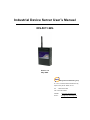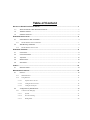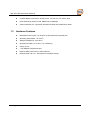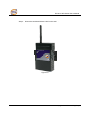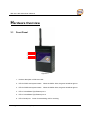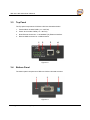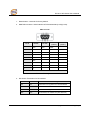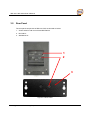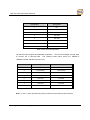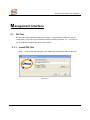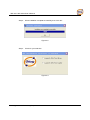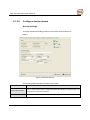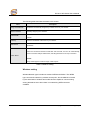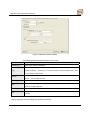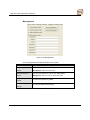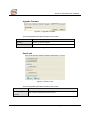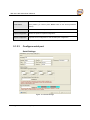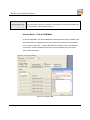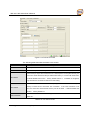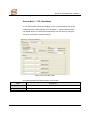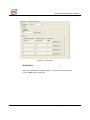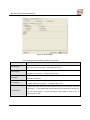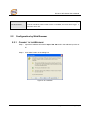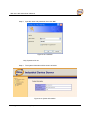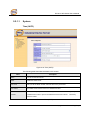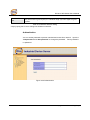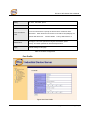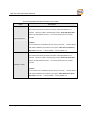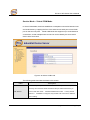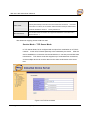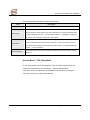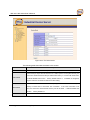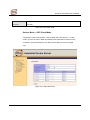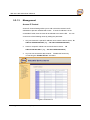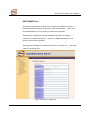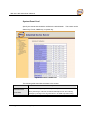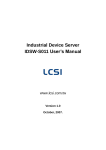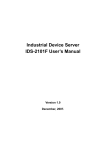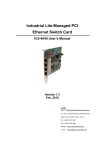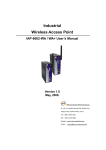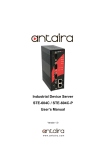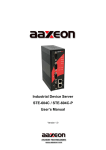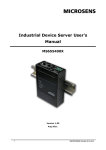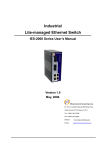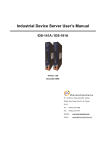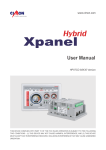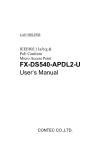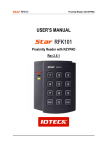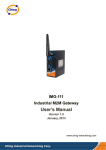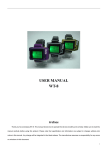Download AiCOM-5012 User Manual
Transcript
Industrial Device Server User’s Manual IDS-5011-WG Version 1.0 May 2008. ORing Industrial Networking Corp. 4F., NO.3, Lane235, Baociao Rd.Sindian City, Taipei County 23145 Taiwan, R.O.C. Tel: + 886 2 2918 3036 Fax:+ 886 2 2918 3084 Website : www.oring-networking.com E-mail : [email protected] Table of Content GETTING TO KNOW YOUR DEVICE SERVER ............................................................................................1 1.1 About the IDS-5011-WG Serial Device Server..................................................................................1 1.2 Software Features ............................................................................................................................1 1.3 Hardware Features ...........................................................................................................................2 HARDWARE INSTALLATION.....................................................................................................................3 2.1 Install IDS-5011-WG on DIN-Rail......................................................................................................3 2.1.1 2.2 Mount IDS-5011-WG on DIN-Rail .............................................................................................................3 Wall Mounting Installation .................................................................................................................4 2.1.2 Mount IDS-5011-WG on wall .....................................................................................................................5 HARDWARE OVERVIEW .........................................................................................................................8 3.1 Front Panel .......................................................................................................................................8 3.2 Front Panel LEDS.............................................................................................................................9 3.3 Top Panel........................................................................................................................................10 3.4 Bottom Panel ..................................................................................................................................10 3.5 Rear Panel......................................................................................................................................12 CABLES..............................................................................................................................................13 4.1 Ethernet Cables ..............................................................................................................................13 MANAGEMENT INTERFACE ...................................................................................................................15 5.1 DS-Tool...........................................................................................................................................15 5.1.1 Install IDS-Tool .........................................................................................................................................15 5.1.2 Using DS-Tool...........................................................................................................................................17 5.1.2.1 Explore device servers ................................................................................................................... 17 5.1.2.2 Configure device servers................................................................................................................ 18 5.1.2.3 Configure serial port ...................................................................................................................... 26 5.2 Configuration by Web Browser .......................................................................................................35 5.2.1 Connect to the Web page ...........................................................................................................................35 5.2.1.1 System............................................................................................................................................ 37 5.2.1.2 Port serial setting............................................................................................................................ 42 5.2.1.3 Management................................................................................................................................... 50 IDS-5011-WG Series User’s Manual 5.2.1.4 5.3 5.3.1 Save/Reboot ................................................................................................................................... 54 Configuration by SSH Console .......................................................................................................55 Connect to DS............................................................................................................................................55 TECHNICAL SPECIFICATIONS ...............................................................................................................56 3 ORing Industrial Networking Corp. IDS-5011-WG Series User’s Manual Getting to Know Your Device Server 1.1 About the IDS-5011-WG Serial Device Server IDS-5011-WG is an innovative 1 port RS232/422/485 to 802.11b/g WLAN and 1 port LAN device server. Users are able to configure IDS-5011-WG by DS-Tool via LAN port or WLAN interface, but not simultaneously. Once LAN port is activated, WLAN interface will enter standby mode to minimize power consumption. IDS-5011-WG can simultaneously transfer data into 5 host PCs. This feature can assure all critical data that saved in different host PCs to avoid Ethernet break or host PCs failure. Thirdly, IDS-5011-WG provides dual redundant power inputs both on DC power jack and terminal block. IDS-5011-WG also provides NAT pass through function so that users are able to manage IDS-5011-WG inside or outside NAT router. It is easy for different IP domain users to use the Switch. Therefore, IDS-5011-WG is the best communication solution for wireless application of serial devices. 1.2 Software Features High Speed Air Connectivity: WLAN interface support up to 54Mbps link speed Highly Security Capability: WEP/WPA/WPA2/802.1X/Radius/TKIP supported NAT-pass through: User can manage IDS-5011-WG through NAT router Redundant Power Inputs: 12~48VDC on power jack and terminal block Redundant multiple host devices: 5 simultaneous in Virtual COM, TCP Server, TCP Client mode, UDP 1 Secured Management by HTTPS and SSH. ORing Industrial Networking Corp. IDS-5011-WG Series User’s Manual 1.3 Versatile Modes: Virtual Com, Serial Tunnel, TCP Server, TCP Client, UDP Event Warning by Syslog, Email, SNMP trap, and Beeper Various Windows O.S. supported: Windows NT/2000/ XP/ 2003/VISTA 32bits Hardware Features Redundant Power Inputs: 12~48 VDC on terminal block and power jack Operating Temperature: -10 to 55oC Storage Temperature: -20 to 85 oC Operating Humidity: 5% to 95%, non-condensing Casing: IP-30 1 10/100Base-T(X) Ethernet port Reverse SMA connector for 2.4GHz antenna Dimensions(W x D x H) : 72mm(W)x125 mm(D)x31mm(H) ORing Industrial Networking Corp 2. IDS-5011-WG Series User’s Manual Hardware Installation 2.1 Install IDS-5011-WG on DIN-Rail Each IDS-5011-WG has a Din-Rail kit on rear panel. The Din-Rail kit helps IDS-5011-WG to fix on the Din-Rail. It is easy to install the IDS-5011-WG on the Din-Rail: 2.1.1 Mount IDS-5011-WG on DIN-Rail Step 1: Slant the IDS-5011-WG and mount the metal spring to Din-Rail. Metal Spring Figure 2-1 3 ORing Industrial Networking Corp. IDS-5011-WG Series User’s Manual Step 2: Push the IDS-5011-WG toward the Din-Rail until you heard a “click” sound. Figure 2-2 2.2 Wall Mounting Installation Each IDS-5011-WG has another installation method for you. A wall mount panel can be found in the package. The following steps show how to mount the IDS-5011-WG on the wall: ORing Industrial Networking Corp 4. IDS-5011-WG Series User’s Manual 2.1.2 Mount IDS-5011-WG on wall Step 1: Remove Din-Rail kit. Figure 2-3 5 ORing Industrial Networking Corp. IDS-5011-WG Series User’s Manual Step 2: Use 3 screws that can be found in the package to combine the wall mount panel. Just like the picture shows below: Figure 2-4 The screws specification shows in the following two pictures. In order to prevent IDS-5011-WG from any damage, the size of screws should not be larger than the size that used in IDS-5011-WG. Pozidrive Figure 2-5 ORing Industrial Networking Corp 6. IDS-5011-WG Series User’s Manual Step 3: Mount the combined IDS-5011-WG on the wall. . Figure 2-6 7 ORing Industrial Networking Corp. IDS-5011-WG Series User’s Manual Hardware Overview 3.1 Front Panel 1 2 3 4 5 6 Figure 3-1 1. Product description of IDS-5011-WG. 2. LED for PWR1 and system status. When the PWR1 links, the green led will be light on. 3. LED for PWR2 and system status. When the PWR2 links, the green led will be light on. 4. LED of 10/100Base-T(X) Ethernet port 1. 5. LED of 10/100Base-T(X) Ethernet port 2. 6. LED of serial port. Green for transmitting, red for receiving ORing Industrial Networking Corp 8. IDS-5011-WG Series User’s Manual 3.2 Front Panel LEDS The following table describes the labels that stick on the IDS-5011-WG. LED Color Status On PWR1 Green/Red Description DC power 1 activated. Indicates an IP conflict, or DHCP or BOOTP Red blinking server did not respond properly PWR2 ETH WLAN On DC power 2 activated. Red blinking Indicates an IP conflict, or DHCP or BOOTP server did not respond properly Green On/Blinking 100Mbps LNK/ACT Amber On/Blinking 10Mbps LNK/ACT Green On/Blinking WLAN LNK/ACT Signal good Amber On/Blinking WLAN LNK/ACT Signal poor Green Blinking Serial port is transmitting data Red Blinking Serial port is receiving data Green/Red Green/Amber Green/Amber Serial Table 3-1 Front panel LEDs 9 ORing Industrial Networking Corp. IDS-5011-WG Series User’s Manual 3.3 Top Panel The Top panel components of IDS-5011-WG are showed as below: 1. Terminal block include: PWR1 (12 ~ 48V DC) 2. Power Jack include: PWR2 (12 ~ 48V DC) 3. RJ45 Ethernet Connector: 2 10/100Base-T(X) Ethernet interface. 4. Reverse SMA connector for 2.4GHz antenna Figure 3-2 3.4 Bottom Panel The bottom panel components of IDS-5011-WG are showed as below: Figure 3-3 ORing Industrial Networking Corp 10. IDS-5011-WG Series User’s Manual 1. Reset bottom. 5 seconds for factory default. 2. Male DB9 connector: Serial interface of RS-232/422/485 (2 wire)(4 wire). DB9 connector Pin # RS 232 RS 422 RS 485 RS 485 ( 4 wire ) ( 2 wire ) 1 DCD RXD - RXD - 2 RXD RXD + RXD + 3 TXD TXD + TXD + DATA + 4 DTR TXD - TXD - DATA - 5 GND GND GND GND 6 DSR 7 RTS 8 CTS 9 RI RS 232 mod act as DTE Table 3-2 Pin assignment 3. DIP Switch: Termination for RS-422/485 DIP 1 DIP 2 Termination Configuration ON ON Termination for long distance 4-wire RS485/422 ON OFF Reserved OFF ON Termination for long distance 2-wire RS485 OFF OFF No termination for RS485/ 422 (short distance) Table 3-2 DIP Switch 11 ORing Industrial Networking Corp. IDS-5011-WG Series User’s Manual 3.5 Rear Panel The rear panel components of IDS-5011-WG are showed as below: 1. Screw holes for wall mount kit and DIN-Rail kit. 2. Din-Rail kit 3. Wall Mount kit. 1 2 3 Figure 3-4 Rear Panel ORing Industrial Networking Corp 12. IDS-5011-WG Series User’s Manual Cables 4.1 Ethernet Cables The IDS-5011-WG has standard Ethernet ports. According to the link type, the IDS-5011-WG use CAT 3, 4, 5,5e UTP cables to connect to any other network device (PCs, servers, switches, routers, or hubs). Please refer to the following table for cable specifications. Cable 10BASE-T 100BASE-TX Type Max. Length Connector Cat. 3, 4, 5 100-ohm UTP 100 m (328 ft) RJ-45 Cat. 5 100-ohm UTP UTP 100 m (328 ft) RJ-45 Table 4-1 Cable Types and Specifications 100BASE-TX/10BASE-T Pin Assignments With 100BASE-TX/10BASE-T cable, pins 1 and 2 are used for transmitting data, and pins 3 and 6 are used for receiving data. 13 ORing Industrial Networking Corp. IDS-5011-WG Series User’s Manual Pin Number Assignment 1 TD+ 2 TD- 3 RD+ 4 Not used 5 Not used 6 RD- 7 Not used 8 Not used Table 4-2 RJ-45 Pin Assignments The IDS-5011-WG supports auto MDI/MDI-X operation. You can use a straight- through cable to connect PC to IDS-5011-WG. The following table below shows the 10BASE-T/ 100BASE-TX MDI and MDI-X port pin outs. Pin Number MDI port MDI-X port 1 TD+(transmit) RD+(receive) 2 TD-(transmit) RD-(receive) 3 RD+(receive) TD+(transmit) 4 Not used Not used 5 Not used Not used 6 RD-(receive) TD-(transmit) 7 Not used Not used 8 Not used Not used Table 4-2 MDI / MDI-X pins assignment Note: “+” and “-” signs represent the polarity of the wires that make up each wire pair. ORing Industrial Networking Corp 14. IDS-5011-WG Series User’s Manual Management Interface 5.1 DS-Tool DS-Tool is a powerful Windows utility for DS series. It supports device discovery, device configuration, group setup, group firmware update, monitoring functions...etc. It is easy for you to install and configure devices over the network. 5.1.1 Install IDS-Tool Step 1: Execute the Setup program, click “start” after selecting the folder for DS-Tool. Figure 5-1 15 ORing Industrial Networking Corp. IDS-5011-WG Series User’s Manual Step 2: When installation complete successfully, then click “OK”. Figure 5-2 Step 3: Check for your selection. Figure 5-3 ORing Industrial Networking Corp 16. IDS-5011-WG Series User’s Manual 5.1.2 Using DS-Tool 5.1.2.1 Explore device servers DS-Tool will broadcast to the network and search all available DS devices in the network. The default IP address of device is “192.168.10.2”, and selects the searching device you wish to use and press “Add” button. You can set static IP address or in DHCP client mode to get IP address automatically. Finally, click “OK “button to add the device. Figure 5-4 17 ORing Industrial Networking Corp. IDS-5011-WG Series User’s Manual 5.1.2.2 Configure device servers General settings This page includes the setting of device name, SNTP server and Auto IP Report. Figure 5-5 General settings The following table describes the labels in this screen. Label Description You can set the device name or related information. By clicking “Locate On” button you Device Name/location can locate the serial server’s position. Set SNTP Input the SNTP server domain name or IP address, port and select the Time zone. ORing Industrial Networking Corp 18. IDS-5011-WG Series User’s Manual By Clicking the “Get current Host” button you will get your local IP, and then set the Set Auto IP Report Report interval time. The device server will report its status periodically. Table 5-1 General settings At IP collection option show the device server status. The report interval is 0 indicate disable this setting (default). But you can set the other IP or Port. Security Figure 5-6 Security The following table describes the labels in this screen. Label Accessible IP Setting Description To prevent unauthorized access by setting host IP addresses and network masks. You can set the password to prevent unauthorized access from your server. Factory Password setting default is no password. Table 5-2 Security 19 ORing Industrial Networking Corp. IDS-5011-WG Series User’s Manual Network Setting Device can connect the Network by wire and wireless. You must assign a valid IP address for DS before attached in your network environment. Your network administrator should provide you the IP address and related settings. The IP address must be unique within the network (otherwise, DS will not have a valid connection to the network). You can choose from three possible “IP configuration” modes: Static, DHCP/BOOTP. The Factory Default IP address is “192.168.10.2” Figure 5-7 Network Setting ORing Industrial Networking Corp 20. IDS-5011-WG Series User’s Manual The following table describes the labels in this screen. Label Description Using DHCP/BOOTP IP Address automatically assigned by a DHCP server in your network. Static IP Address Manually assigning an IP address. All devices on the network must have the same subnet mask to communicate on the Subnet Mask network. Gateway Enter the IP address of the router in you network. Enter the IP address of the DNS server, The DNS server translates domain names into DNS Server IP address. Redundant: When the connection between master-link and LAN fails, the DS can automatically switch to another LAN port within10mS, and still guarantees a non-stop connection Switch Mode Switch: Daisy Chain support to reduce usage of switch ports. Table 5-3 Network setting Wireless setting Wireless Network type includes two modes: INFRA and ADHOC. The INFRA type connects the network by wireless access point, but the ADHOC is formed by the association of wireless and mobile devices capable of communicating among themselves even when there is no networking INFRA structure available. 21 ORing Industrial Networking Corp. IDS-5011-WG Series User’s Manual Figure 5-8 Wireless Network Setting The following table describes the labels in this screen. Label Network Type Description Type includes INFRA and ADHOC. Service Set Identifier Default is the default setting. The SSID is a unique name that SSID identifies a network. All devices on a network must share the same SSID name in order to communicate on the network. All devices on the network must be set to the same channel to communicate on the Channel network. You can select the Auto. NO Encryption You can set no encryption mode, but this mode is insecurity and don’t suggest use. You can set four encryption 5characters (WEP64), 13 characters (WEP128), 10 digits WEP (WEP64), 26digits (WEP128). TKIP TKIP (Temporal Key Integrity Protocol) is a key management protocol. AES (Advanced Encryption System) is a variable bit length symmetric digital encryption AES algorithm. Table 5-3 Wireless Network setting *Simply unplug the RJ-45 to change into wireless connection ORing Industrial Networking Corp 22. IDS-5011-WG Series User’s Manual Notification Specify the events that should be notified to the administrator. The events can be alarmed by E-mail, SNMP trap, or system log. Figure 5-9 Notification The following table describes the labels in this screen. Label Description SNMP Trap To notify events by SNMP trap. Email Notification To notify events by Email. Syslog Notification To notify events by Syslog. Notify items Events to be notified. Apply Apply current setting. Apply and Save Apply and save current setting. Table 5-4 Notification 23 ORing Industrial Networking Corp. IDS-5011-WG Series User’s Manual Management Figure 5-10 Management The following table describes the labels in this screen. Label Description Web Management To enable management from Web. Click “Goto Web Enable Management” button to access web. Telnet Management To enable management by Telnet. Click “Goto Telnet Enable Management” button to execute Telnet command. SNMP Management To enable management by SNMP. Enable SNMP Management To configure SNMP related settings. Settings Table 554 Management ORing Industrial Networking Corp 24. IDS-5011-WG Series User’s Manual Upgrade Firmware Figure 5-11 Upgrade Firmware The following table describes the labels in this screen. Label Description Browsing Browse the file and upgrade Upgrade Enable the firmware upgrade. Table 5-6 Upgrade Firmware Save/Load Figure 5-12 Save / Load The following table describes the labels in this screen. Label Description Save Configuration Save current configuration into flash memory. to Flash 25 ORing Industrial Networking Corp. IDS-5011-WG Series User’s Manual Load default configuration except the network settings. If you want to load all Load Default factory default, you need to press “Reset” button on the device (Hardware restore). Reboot Device Reboot the device server (warm start). Import Configuration Restore the previous exported configuration. Export Configuration Exported current configuration to a file to backup the configuration. Table 5-7 Save / Load 5.1.2.3 Configure serial port Serial Settings Figure 5-13 Serial Settings ORing Industrial Networking Corp 26. IDS-5011-WG Series User’s Manual The following table describes the labels in this screen. Label Description Port Alias Remark the port to hint the connected device. Interface RS232 / RS422 / RS485(2-wires) / RS485(4-wires) 110bps/300bps/1200bps/2400bps/4800bps/9600bps/19200bps/ Baud rate 38400bps/57600bps/115200bps/230400bps/460800bps Data Bits 5, 6, 7, 8 Stop Bits 1, 2 (1.5) Parity No, Even, Odd, Mark, Space Flow Control No, XON/XOFF, RTS/CTS, DTR/DSR Throughput: This mode optimized for highest transmission speed. Performance Latency: This mode optimized for shortest response time. Delimiter: You can define max. 4 delimiters (00~FF, Hex) for each way. The data will be hold until the delimiters are received or the option “Flush Serial to Ethernet data buffer” times out. 0 means disable. Factory default is 0. Serial to Ethernet Flush Data Buffer After: The received data will be queuing in the buffer until all the delimiters are matched. When the buffer is full (4K Bytes) or after "flush S2E data buffer" timeout the data will also be sent. You can set the time from 0 to 65535 seconds. Delimiter: You can define max. 4 delimiters (00~FF, Hex) for each way. The data will be hold until the delimiters are received or the option “Flush Ethernet to Serial data buffer” times out. 0 means disable. Factory default is 0. Ethernet to Serial Flush Data Buffer After: The received data will be queuing in the buffer until all the delimiters are matched. When the buffer is full (4K Bytes) or after "flushE2S data buffer" timeout the data will also be sent. You can set the time from 0 to 65535 seconds. 27 ORing Industrial Networking Corp. IDS-5011-WG Series User’s Manual Force TX interval time is to specify the timeout when no data has been transmitted. Force TX Interval Time When the timeout is reached or TX buffer is full (4K Bytes), the queued data will be sent. 0 means disable. Factory default value is 0. Table 5-8 Serial settings Service Mode – Virtual COM Mode In Virtual COM Mode, The driver establishes a transparent connection between host and serial device by mapping the Port of the serial server serial port to local COM port on the host computer. Virtual COM Mode also supports up to 5 simultaneous connections, so that multiple hosts can send or receive data by the same serial device at the same time. Figure 5-14 Virtual COM ORing Industrial Networking Corp 28. IDS-5011-WG Series User’s Manual The following table describes the labels in this screen. Label Map Virtual COM Description Select a Virtual COM Name to map on. The number of Max connection can support simultaneous connections are 5, default Max Connection values is 1. When serial port stops data transmission for a defined period of time (Idle Timeout), the connection will be closed and the port will be freed and try to connect with other hosts. 0 Idle Timeout indicate disable this function. Factory default value is 0. If Multilink is configured, only the first host connection is effective for this setting. The serial device will send TCP alive-check package in each defined time interval (Alive Check) to remote host to check the TCP connection. If the TCP connection is not alive, Alive Check the connection will be closed and the port will be freed. 0 indicate disable this function. Factory default is 0. Table 5-9 Virtual COM *Not allowed to mapping Virtual COM from web Service Mode – TCP Server Mode In TCP Server Mode, DS is configured with a unique Port combination on a TCP/IP network. In this case, DS waits passively to be contacted by the device. After a connection is established, it can then proceed with data transmission. TCP Server mode also supports up to 5 simultaneous connections, so that multiple device can receive data from the same serial device at the same time. 29 ORing Industrial Networking Corp. IDS-5011-WG Series User’s Manual Figure 5-15 TCP Server mode The following table describes the labels in this screen. Label Description Data Port Set the port number for data transmission. Auto Scan Scan the data port automatically. When serial port stops data transmission for a defined period of time (Idle Timeout), the connection will be closed and the port will be freed and try to connect with other hosts. Idle Timeout 0 indicate disable this function. Factory default value is 0. If Multilink is configured, only the first host connection is effective for this setting. The serial device will send TCP alive-check package in each defined time interval (Alive Check) to remote host to check the TCP connection. If the TCP connection is not Alive Check alive, the connection will be closed and the port will be freed. 0 indicate disable this function. Factory default is 0. The number of Max connection can support simultaneous connections are 5, default Max Connection values is 1. Table 5-10 TCP Server mode ORing Industrial Networking Corp 30. IDS-5011-WG Series User’s Manual Service Mode – TCP Client Mode In TCP Client Mode, device can establish a TCP connection with server by the method you have settled (Startup or any character). After the data has been transferred, device can disconnect automatically from the server by using the TCP alive check time or Idle time settings. Figure 5-16 TCP Client mode The following table describes the labels in this screen. Label Description Destination Host Set the IP address of host. Port Set the port number of data port. 31 ORing Industrial Networking Corp. IDS-5011-WG Series User’s Manual When serial port stops data transmission for a defined period of time (Idle Timeout), the connection will be closed and the port will be freed and try to connect with other hosts. 0 indicate disable this function. Factory default Idle Timeout value is 0. If Multilink is configured, only the first host connection is effective for this setting. The serial device will send TCP alive-check package in each defined time interval (Alive Check) to remote host to check the TCP connection. If the TCP Alive Check connection is not alive, the connection will be closed and the port will be freed. 0 indicate disable this function. Factory default is 0. Connect on Startup The TCP Client will build TCP connection once the connected serial device is started. Connect on Any The TCP Client will build TCP connection once the connected serial device Character starts to send data. Table 5-11 TCP Client mode Service Mode – UDP Mode Compared to TCP communication, UDP is faster and more efficient. In UDP mode, you can Uni-cast or Multi-cast data from the serial device server to host computers, and the serial device can also receive data from one or multiple host ORing Industrial Networking Corp 32. IDS-5011-WG Series User’s Manual Figure 5-17 UDP mode Notification Specify the events that should be noticed. The events can be noticed by E-mail, SNMP trap or system log. 33 ORing Industrial Networking Corp. IDS-5011-WG Series User’s Manual Figure 5-18 Notification The following table describes the labels in this screen. Label Description When DCD (Data Carrier Detect) signal changes, it indicates that the modem DCD changed connection status has changed. Notification will be sent. When DSR (Data Set Ready) signal changes, it indicates that the data communication DSR changed equipment is powered off. A Notification will be sent. When RI (Ring Indicator) signal changes, it indicates that the incoming of a call. A RI changed Notification will be sent. When CTS (Clear To Send) signal changes, it indicates that the transmission between CTS changed computer and DCE can proceed. A notification will be sent. In TCP Server Mode, when the device accepts an incoming TCP connection, this event will be trigger. In TCP Client Mode, when the device has connected to the remote host, Port connected this event will be trigger. In Virtual COM Mode, Virtual COM is ready to use. A notification will be sent. ORing Industrial Networking Corp 34. IDS-5011-WG Series User’s Manual In TCP Server/Client Mode, when the device lost the TCP link, this event will be trigger. Port disconnected In Virtual COM Mode, When Virtual COM is not available, this event will be trigger. A notification will be sent. Table 5-12 Notification 5.2 Configuration by Web Browser 5.2.1 CONNECT TO THE WEB PAGE Step 1: Input the IP address of DS with “https://192.168.10.2” in the Address input box of IE. Step 2: Click “Yes” button on the dialog box. Figure 5-19 Certificate 35 ORing Industrial Networking Corp. IDS-5011-WG Series User’s Manual Step 3: Input the name and password, then click “OK”. Figure 5-20 Certificate *Only if password is set. Step 4: The system information will be shown as below. Figure 5-21 System information ORing Industrial Networking Corp 36. IDS-5011-WG Series User’s Manual 5.2.1.1 System Time (SNTP) Figure 5-22 Time (SNTP) The following table describes the labels in this screen. Label Description Name You can set the name of DS. SNTP Enable the SNTP server. Time zone After you set the SNTP enable, select the time zone you located. Time server Input SNTP server domain name or IP address and Port. Telnet Console (SSH) is included for security reasons. In some cases, you may need Console to disable this function to prevent unauthorized access from internet. The factory default is enable. Table 5-13 Time (SNTP) 37 ORing Industrial Networking Corp. IDS-5011-WG Series User’s Manual IP Configuration You must assign a valid IP address for DS before attached in your network environment. Your network administrator should provide you with the IP address and related settings. The IP address must be unique and within the network (otherwise, DS will not have a valid connection to the network). You can choose from three possible “IP configuration” modes: Static, DHCP/BOOTP. The Factory Default IP address is “192.168.10.2” Figure 5-23 IP configuration ORing Industrial Networking Corp 38. IDS-5011-WG Series User’s Manual The following table describes the labels in this screen. Label Description DHCP/BOOTP Obtain the IP address automatically from DHCP server. Static IP Address Assigning an IP address manually. Subnet Mask Set the subnet mask to communicate on the network. Gateway Enter the IP address of the router in you network. Enter the IP address of the DNS server to translate domain names into IP DNS Server address. The device server will report its status periodically. Auto IP Report At DS-Tool->IP collection option show the device server status. The report interval is 0 indicate disable this setting (default). But you can set the other IP or Port. Table 5-14 IP configuration Wireless configuration Wireless Network include two mode: INFRA and ADHOC. The INFRA type connect the network by wireless access point, but the ADHOC is formed by the association of wireless and mobile devices capable of communicating among themselves even if there is no networking INFRA structure available. 39 ORing Industrial Networking Corp. IDS-5011-WG Series User’s Manual Figure 5-24 Wireless configurations The following table describes the labels in this screen. Label Network Type Description Type includes INFRA and ADHOC. Service Set Identifier Default is the default setting. The SSID is a unique name that SSID identifies a network. All devices on a network must share the same SSID name in order to communicate on the network. All devices on the network must be set to the same channel to communicate on the Channel network. You can select the Auto. NO Encryption You can set no encryption mode, but this mode is insecurity and don’t suggest use. You can set four encryption 5characters (WEP64), 13 characters (WEP128), 10 digits WEP (WEP64), 26digits (WEP128). TKIP TKIP (Temporal Key Integrity Protocol) is a key management protocol. ORing Industrial Networking Corp 40. IDS-5011-WG Series User’s Manual AES (Advanced Encryption System) is a variable bit length symmetric digital encryption AES algorithm. Table 5-14 Wireless Network setting *Simply unplug the RJ-45 to change into wireless connection Authentication You can set the password to prevent unauthorized access from network. Input the “Old password” and “New password” to change the password. Factory default is no password. Figure 5-25 Authentication 41 ORing Industrial Networking Corp. IDS-5011-WG Series User’s Manual 5.2.1.2 Port serial setting Serial configuration Figure 5-26 Serial configuration The following table describes the labels in this screen. Label Description Port Alias Remark the port to hint the connected device. Interface RS232 / RS422 / RS485(2-wires) / RS485(4-wires) 110bps/300bps/1200bps/2400bps/4800bps/9600bps/19200bps/ Baud rate 38400bps/57600bps/115200bps/230400bps/460800bps Data Bits 5, 6, 7, 8 Stop Bits 1, 2 (1.5) ORing Industrial Networking Corp 42. IDS-5011-WG Series User’s Manual Parity No, Even, Odd, Mark, Space Flow Control No, XON/XOFF, RTS/CTS, DTR/DSR Force TX interval time is to specify the timeout when no data has been Force TX Interval transmitted. When the timeout is reached or TX buffer is full (4K Bytes), the Time queued data will be sent. 0 means disable. Factory default value is 0. Throughput: This mode optimized for highest transmission speed. Performance Latency: This mode optimized for shortest response time. Apply Activate settings on this page. Table 5-15 Serial configuration Port Profile Figure 5-27 Port Profile 43 ORing Industrial Networking Corp. IDS-5011-WG Series User’s Manual The following table describes the labels in this screen. Label Description Flush Data Buffer After: The received data will be queued in the buffer until all the delimiters are matched. When the buffer is full (4K Bytes) or after "flush S2E data buffer" timeout, the data will also be sent. You can set the time from 0 to 65535 seconds. Serial to Ethernet Delimiter: You can define max. 4 delimiters (00~FF, Hex) for each way. The data will be hold until the delimiters are received or the option “Flush Serial to Ethernet data buffer” times out. 0 means disable. Factory default is 0 Flush Data Buffer After: The received data will be queued in the buffer until all the delimiters are matched. When the buffer is full (4K Bytes) or after "flush E2S data buffer" timeout, the data will also be sent. You can set the time from 0 to 65535 seconds. Ethernet to serial Delimiter: You can define max. 4 delimiters (00~FF, Hex) for each way. The data will be hold until the delimiters are received or the option “Flush Ethernet to Serial data buffer” times out. 0 means disable. Factory default is 0 Table 5-16 Port Profile ORing Industrial Networking Corp 44. IDS-5011-WG Series User’s Manual Service Mode – Virtual COM Mode In Virtual COM Mode, the driver establishes a transparent connection between host and serial device by mapping the Port of the serial server serial port to local COM port on the host computer. Virtual COM Mode also supports up to 5 simultaneous connections, so that multiple hosts can send or receive data by the same serial device at the same time. Figure 5-28 Virtual COM mode The following table describes the labels in this screen. Label Description When serial port stops data transmission for a defined period of time (Idle Timeout), the connection will be closed and the port will be freed and try to Idle Timeout connect with other hosts. 0 indicate disable this function. Factory default value is 0. If Multilink is configured, only the first host connection is effective for this setting. 45 ORing Industrial Networking Corp. IDS-5011-WG Series User’s Manual The serial device will send TCP alive-check package in each defined time interval (Alive Check) to remote host to check the TCP connection. If the TCP Alive Check connection is not alive, the connection will be closed and the port will be freed. 0 indicate disable this function. Factory default is 0. The number of Max connection can support simultaneous connections are 5, Max Connection default values is 1. Table 5-17 Virtual COM mode *Not allowed to mapping Virtual COM from web Service Mode – TCP Server Mode In TCP Server Mode, DS is configured with a unique Port combination on a TCP/IP network. In this case, DS waits passively to be contacted by the device. After the device establishes a connection with the serial device, it can then proceed with data transmission. TCP Server mode also supports up to 5 simultaneous connections, so that multiple device can receive data from the same serial device at the same time. Figure 5-29 TCP Server Mode ORing Industrial Networking Corp 46. IDS-5011-WG Series User’s Manual The following table describes the labels in this screen. Label TCP Server Port Description Set the port number for data transmission. When serial port stops data transmission for a defined period of time (Idle Timeout), the connection will be closed and the port will be freed and try to connect with other hosts. Idle Timeout 0 indicate disable this function. Factory default value is 0. If Multilink is configured, only the first host connection is effective for this setting. The serial device will send TCP alive-check package in each defined time interval (Alive Check) to remote host to check the TCP connection. If the TCP connection is not Alive Check alive, the connection will be closed and the port will be freed. 0 indicate disable this function. Factory default is 0. The number of Max connection can support simultaneous connections are 5, default Max Connection values is 1. Table 5-18 TCP server mode Service Mode – TCP Client Mode In TCP Client Mode, device can establish a TCP connection with server by the method you set (Startup or any character). After the data has been transferred, device can disconnect automatically from the server by using the TCP alive check time or Idle timeout settings. 47 ORing Industrial Networking Corp. IDS-5011-WG Series User’s Manual Figure 5-30 TCP client mode The following table describes the labels in this screen. Label Destination Host Description Set the IP address of host and the port number of data port. . When serial port stops data transmission for a defined period of time (Idle Timeout), the connection will be closed and the port will be freed and try to connect with other hosts. Idle Timeout 0 indicate disable this function. Factory default value is 0. If Multilink is configured, only the first host connection is effective for this setting. The serial device will send TCP alive-check package in each defined time interval (Alive Check) to remote host to check the TCP connection. If the TCP connection is not Alive Check alive, the connection will be closed and the port will be freed. 0 indicate disable this function. Connect on Startup Factory default is 0. The TCP Client will build TCP connection once the connected serial device is started. ORing Industrial Networking Corp 48. IDS-5011-WG Series User’s Manual Connect on Any The TCP Client will build TCP connection once the connected serial device starts to Character send data. Table 5-19 TCP client mode Service Mode – UDP Client Mode Compared to TCP communication, UDP is faster and more efficient. In UDP mode, you can Uni-cast or Multi-cast data from the serial device server to host computers, and the serial device can also receive data from one or multiple host Figure 5-31 UDP client mode 49 ORing Industrial Networking Corp. IDS-5011-WG Series User’s Manual 5.2.1.3 Management Access IP Control Access IP Control Settings allow you to add or block the remote host IP addresses to prevent unauthorized access. If host’s IP address is in the accessible IP table, then the host will be allowed to access the DS. You can choose one of the following cases by setting the parameter. 1. Only one host with a special IP address can access the device server, “IP address /255.255.255.255” (e.g., “192.168.0.1/255.255.255.255”). 2. Hosts on a specific subnet can access the device server. “IP address/255.255.255.0” (e.g., “192.168.0.2/255.255.255.0”) 3. Any host can access the device server. Disable this function by un-checking the “Enable IP Filter” checkbox Figure 5-32 Access IP ORing Industrial Networking Corp 50. IDS-5011-WG Series User’s Manual SMTP/SNMP Conf Email Server configuration includes the mail server’s IP address or domain. If the authentication is required, specify your name and password. There are 4 Email addresses that you can specify to receive the notification. SNMP Server configuration includes the SNMP Trap Server IP address, Community, Location and Contact. There are 4 SNMP addresses you can specify to receive the notification. SysLog server configuration includes the server IP and server Port. This option need to use with DS-Tool. Figure 5-33 SMTP / SNMP conf 51 ORing Industrial Networking Corp. IDS-5011-WG Series User’s Manual System Event Conf. Specify the events that should be notified to the administrator. The events can be alarmed by E-mail, SNMP trap, or system log. Figure 5-34 SMTP / SNMP conf The following table describes the labels in this screen. Label Description This refers to starting the system from power off (contrast this with warm start). Hardware Reset When performing a cold start, DS will automatically issue an Auto warning (Cold Start) message by sending E-mail, log information or an SNMP trap after booting. ORing Industrial Networking Corp 52. IDS-5011-WG Series User’s Manual This refers to restart the computer without turning the power off. When Software Reset performing a warm start, DS will automatically send an E-mail, log information (Warm Start) or SNMP trap after reboot. When an unauthorized access from the Console or Web interface, a Login Failed notification will be sent. IP Address Changed When IP address of device changed, a notification will be sent. Password Changed When password of device changed, a notification will be sent. Access IP Blocked When the host accesses the device with blocked IP addresses, a notification will be sent. Redundant Power When status of power changed, a notification will be sent. Change Redundant Ethernet When status of Ethernet port changed, a notification will be sent. Change DCD changed When DCD (Data Carrier Detect) signal changes, it indicates that the modem connection status has been changed. DSR changed A Notification will be sent. When DSR (Data Set Ready) signal changes, it indicates that the data communication equipment is powered off. RI changed A Notification will be sent. When RI (Ring Indicator) signal changes, it indicates an incoming call. Notification will be sent. CTS changed When CTS (Clear To Send) signal changes, it indicates that the transmission between computer and DCE can proceed. Port connected In TCP Server Mode, when the device accepts an incoming TCP connection, this event will be trigger. In TCP Client Mode, when the device has connected to the remote host, this event will be trigger. COM is ready to use. Port disconnected In Virtual COM Mode, Virtual A notification will be sent. In TCP Server/Client Mode, when the device lost the TCP link, this event will be trigger. In Virtual COM Mode, When Virtual COM is not available, this event will be trigger. Power 1 Fault A notification will be sent. A notification will be sent. When Power 1 Fault, a notification will be sent and the Fault LED will be lighted. Power 2 Fault 53 When Power 2 Fault, a notification will be sent and Fault LED will be lighted. ORing Industrial Networking Corp. IDS-5011-WG Series User’s Manual Eth1 link down When Eth1 link down, a notification will be sent and Fault LED will be lighted. Eth2 link down When Eth2 link down, a notification will be sent and Fault LED will be lighted. Table 5-20 System event conf 5.2.1.4 Save/Reboot Figure 5-35 Save / Reboot ORing Industrial Networking Corp 54. IDS-5011-WG Series User’s Manual The following table describes the labels in this screen. Label Description Load default configuration except settings of Network. If you want load all factory Factory Default default, you should press “Reset” button about the five seconds on the device (Hardware restore). Restore Restore the previous exported configuration. Configuration Backup Export the current configuration to a file. Configuration Upgrade Upgrade to a new firmware with specified file. Firmware Reboot Device Reboot the device server (warm start). Table 5-21 Save / Reboot 5.3 Configuration by SSH Console 5.3.1 Connect to DS You can use SSH Tool (e.g., PUTTY) to access SSH console of DS. The SSH console interface is shown below. Figure 5-36 SSH 55 ORing Industrial Networking Corp. IDS-5011-WG Series User’s Manual Technical Specifications Network Interface Ethernet 1x 10/100Base-T(X) LAN connector RJ-45 Protection Built-in1.5KV magnetic isolation ICMP, IP, TCP, UDP, DHCP, BOOTP, ARP/RARP, DNS, SNMP Protocols MIB II, HTTPS, SSH WLAN Feature Operating Mode Client mode Antenna Connector Reverse SMA Radio Frequency Type DSSS IEEE802.11b: CCK, DQPSK, DBPSK Modulation IEEE802.11g: OFDM with BPSK, QPSK, 16QAM, 64QAM Frequency Band America/FCC: 2.412~2.462 GHz (11 channels) Europe CE/ETSI: 2.412~2.472 GHz (13 channels) IEEE802.11b: 1/ 2/ 5.5/ 11 Mbps Transmission Rate IEEE802.11g: 6/ 9/ 12/ 18/ 24/ 36/ 48/ 54 Mbps Transmit Power IEEE802.11b/g: 16dBm WEP: (64-bit ,128-bit key supported) WPA: Encryption WPA2 :802.11i(WEP and AES encryption) Security PSK (256-bit key pre-shared key supported) 802.1X and Radius supported TKIP encryption Wireless Security ORing Industrial Networking Corp SSID broadcast disable 56. IDS-5011-WG Series User’s Manual Serial Interface 1x RS232 / RS422 / 4(2)-Wire RS485. Interface Which can be configured by DS-Tool Connector Male DB9 Serial Baud Rate 110 bps to 230.4 Kbps Data Bits 5, 6, 7, 8 Parity odd, even, none, mark, space Stop Bits 1. 1.5, 2 TxD, RxD, RTS, CTS, DTR, DSR, DCD, RI, GND RS-232 signals (IDS-5011-WG/IDS-5011-WG+) RS-422 signals Tx+,Tx-, Rx+, Rx-,GND RS-485 (4 wire) signals Tx+,Tx-, Rx+, Rx-,GND RS-485 (2 wire) signals Data+, Data-,GND Flow control XON/XOFF, RTS/CTS, DTR/DSR Serial Line Protection Built-in15KV ESD protection PWR (1)(2) / Ready: 1) Red On: Power is on and booting up. Red Blinking: Indicates an IP conflict, or DHCP or BOOTP server did not respond properly. 2) Green On: Power is on and functioning normally. Green Blinking: Located by Administrator. LED Indicators ETH1 Link / ACT: Orange ON/Blinking: 10 Mbps Ethernet Green ON/Blinking:100 Mbps Ethernet WLAN Link /ACT: Green: Link, Orange: Poor signal Serial TX / RX LEDS: Red: Serial port is receiving data Green: Serial port is transmitting data. Power Requirements Power Input 57 PWR1: 12 ~ 48VDC in power jack ORing Industrial Networking Corp. IDS-5011-WG Series User’s Manual PWR1: 12 ~ 48VDC in 3-pin Terminal Block Reverse Polarity Protection Present at terminal block Power Consumption 4 Watts MAX Software Utility DS-Tool for Windows NT/2000/XP/ 2003/VISTA which include Device discovery Auto IP report Device setting (run-time change, no rebooting) Utility Access control list Group setting Device monitoring Serial port monitoring Log info Group Firmware update Virtual Com / TCP Server / TCP Client / UDP /Serial Tunnel TCP Alive Check Timeout Serial Mode Inactivity Timeout Delimiter for Data Packing Force TX Timeout for Data Packing Multiple Link 5 Hosts simultaneous connection: Virtual Com / TCP server / TCP Client / UDP VCOM Driver Windows NT/2000/XP/2003/VISTA Web HTTPS console, SSH console, Console Command Configuration DS-Tool for Windows NT/2000/XP/VISTA Environmental Operating Temperature -10 to 55°C (14 to 131°F) Operating Humidity 5% to 95%(Non-condensing) Storage Temperature -20 to 85°C (-4 to 185°F) ORing Industrial Networking Corp 58. IDS-5011-WG Series User’s Manual Mechanical Dimensions(W x D x H) 72mm(W)x125mm(D)x31mm(H) Casing IP-30 protection Regulatory Approvals Shock IEC60068-2-27 Free Fall IEC 60068-2-32 Vibration IEC 60068-2-6 EMI FCC Part 15, CISPR (EN55022) class A EN61000-4-2 (ESD), EN61000-4-3 (RS), EN61000-4-4 (EFT), EMS EN61000-4-5 (Surge), Level 3, EN61000-4-6 (CS), Level 3 MBTF 200,000 hours at least Warranty 5 years 59 ORing Industrial Networking Corp.