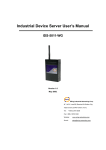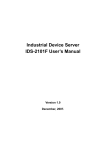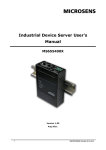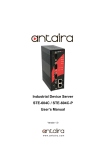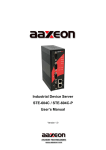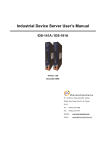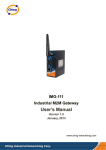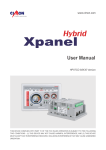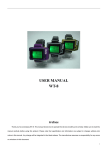Download AiCOM-5012 User Manual - LCSI Industrial Ethernet and PoE switch
Transcript
Industrial Device Server IDSW-S011 User’s Manual www.lcsi.com.tw Version 1.0 October, 2007. IDSW-S011 User’s Manual Table of Content 1 GETTING TO KNOW YOUR DEVICE SERVER ........................................................................... 2 1.1 About the IDSW-S011 Serial Device Server ...................................................................... 2 1.2 Software Features ............................................................................................................. 2 1.3 Hardware Features ........................................................................................................... 3 2 HARDWARE INSTALLATION ................................................................................................... 4 2.1 Install IDSW-S011 on DIN-Rail .......................................................................................... 4 2.1.1 2.2 MOUNT IDSW-S011 ON DIN-RAIL.............................................................................................. 4 Wall Mounting Installation.................................................................................................. 5 2.2.1 MOUNT IDSW-S011 ON WALL ..................................................................................................... 5 3 HARDWARE OVERVIEW ........................................................................................................ 8 3.1 Front Panel........................................................................................................................ 8 3.2 Front Panel LEDs .............................................................................................................. 9 3.3 Top Panel .......................................................................................................................... 9 3.4 Bottom Panel................................................................................................................... 10 3.5 Rear Panel ...................................................................................................................... 11 4 CABLES ............................................................................................................................ 13 4.1 Ethernet Cables .............................................................................................................. 13 5 M ANAGEMENT INTERFACE .................................................................................................. 15 5.1 DS-Tool ........................................................................................................................... 15 5.1.1 INSTALL DS-TOOL ..................................................................................................................... 15 5.1.2 USING DS-TOOL ........................................................................................................................ 16 5.1.2.1 Explore DS device servers ............................................................................................. 16 5.1.2.2 Configure DS device servers.......................................................................................... 17 5.1.2.3 Configure serial port ...................................................................................................... 25 5.2 Configuration by Web Browser ........................................................................................ 32 5.2.1 CONNECT TO THE WEB PAGE ...................................................................................................... 32 5.2.1.1 System ........................................................................................................................... 33 5.2.1.2 Port serial setting ........................................................................................................... 36 5.2.1.3 Management .................................................................................................................. 41 5.2.1.4 Save/Reboot ................................................................................................................... 45 5.3 5.3.1 Configuration by SSH Console ........................................................................................ 46 CONNECT TO DS ........................................................................................................................ 46 6 TECHNICAL SPECIFICATIONS .............................................................................................. 47 1 IDSW-S011 User’s Manual 1 Getting to Know Your Device Server 1.1 About the IDSW-S011 Serial Device Server IDSW-S011 is an innovative 1 port RS232/422/485 to 802.11b/g WLAN and 1 port LAN device server. Users are able to configure IDSW-S011 by DS-Tool via LAN port or WLAN interface, but not simultaneously. Once LAN port is activated, WLAN interface will enter standby to mode minimize power consumption. Secondly, IDSW-S011 can simultaneously transfer data into 5 host PCs. This feature can assure all critical data that saved in different host PCs to avoid ethernet break or host PCs failure. Thirdly, IDSW-S011 provides dual redundant power inputs both on DC power jack and terminal block. IDSW-S011 also provides NAT pass through function so that users are able to manage IDSW-S011 inside or outside NAT router. It is easy for different IP domain users to use the Switch. Therefore, IDSW-S011 is the best communication solution for wireless application of serial devices. 1.2 Software Features High Speed Air Connectivity: WLAN interface support up to 54Mbps link speed Highly Security Capability: WEP/WPA/WPA2/802.1X/Radius/TKIP supported NAT-pass through: User can manage IDSW-S011 through NAT router Redundant Power Inputs: 12~48VDC on power jack and terminal block Redundant multiple host devices: 5 simultaneous in Virtual COM, TCP Server, TCP Client mode, UDP Secured Management by HTTPS and SSH Versatile Modes: Virtual Com, Serial Tunnel, TCP Server, TCP Client, UDP 2 IDSW-S011 User’s Manual Event Warning by Syslog, Email, SNMP trap, and Beeper Various Windows O.S. supported: Windows NT/2000/ XP/ 2003/VISTA 1.3 Hardware Features Redundant Power Inputs: 12~48 VDC on terminal block and power jack Operating Temperature: -10 to 55 C Storage Temperature: -20 to 85 C Operating Humidity: 5% to 95%, non-condensing Casing: IP-30 1 10/100Base-T(X) Ethernet port Reverse SMA connector for 2.4GHz antenna Dimensions(W x D x H) : 72mm(W)x125 mm(D)x31mm(H) o o 3 IDSW-S011 User’s Manual 2 Hardware Installation 2.1 Install IDSW-S011 on DIN-Rail Each IDSW-S011 has a Din-Rail kit on rear panel. on the Din-Rail. The Din-Rail kit helps IDSW-S011 to fix It is easy to install the IDSW-S011 on the Din-Rail: 2.1.1 Mount IDSW-S011 on DIN-Rail Step 1: Slant the IDSW-S011 and mount the metal spring to Din-Rail. Metal Spring Step 2: Push the IDSW-S011 toward the Din-Rail until you heard a “click” sound. 4 IDSW-S011 User’s Manual 2.2 Wall Mounting Installation Each IDSW-S011 has another installation method. A wall mount panel can be found in the package. The following steps show how to mount the IDSW-S011 on the wall: 2.2.1 Mount IDSW-S011 on wall Step 1: Remove Din-Rail kit. 5 IDSW-S011 User’s Manual Step 2: Use 3 screws that can be found in the package to combine the wall mount panel. like the picture shows below: 6 Just IDSW-S011 User’s Manual 5.1.2.2 Configure DS device servers General settings This page includes the setting of device name, SNTP server and Auto IP Report. The following table describes the labels in this screen. Label Description Device You can set the device name or related information. Name/location “Locate On” button you can locate the serial server’s position. Set SNTP Input the SNTP server domain name or IP address, port and select the By clicking Time zone. Set Auto IP By Clicking the “Get current Host” button you will get your local IP, Report and then set the Report interval time. The device server will report its status periodically. At “IP collection “option show the device report information. The report interval is 0 indicate disable this setting (default), but you can set the other IP or Port. 17 IDSW-S011 User’s Manual Security The following table describes the labels in this screen. Label Description Accessible IP To prevent unauthorized access by setting host IP addresses and Setting network masks. 1. Only one host with a special IP address can access the device server , “IP address /255.255.255.255” (e.g., “192.168.0.1/255.255.255.255”). 2. Hosts on a specific subnet can access the device server. “IP address/255.255.255.0” (e.g., “192.168.0.2/255.255.255.0”) 3. Any host can access the device server. Disable this function by un-checking the “Enable IP Filter” checkbox Password setting You can set the password to prevent unauthorized access from your server. Factory default is no password. 18 IDSW-S011 User’s Manual Network Setting Device DS can connect the Network by wire and wireless. address for DS before attached in your network environment. You must assign a valid IP Your network administrator should provide you the IP address and related settings. The IP address must be unique within the network (otherwise, DS will not have a valid connection to the network). You can choose from three possible “IP configuration” modes: Static, DHCP/BOOTP. The Factory Default IP address is “192.168.10.2” The following table describes the labels in this screen. Label Using Description Static IP Using Manually assigning an IP address. IP Address automatically assigned by a DHCP server in your network. DHCP/BOOTP Subnet Mask All devices on the network must have the same subnet mask to communicate on the network. Gateway Enter the IP address of the router in you network. DNS Server Enter the IP address of the DNS server, The DNS server translates domain names into IP address. 19 IDSW-S011 User’s Manual Wireless setting Wireless Network type includes two modes: Infra and Adhoc. The Infra type connects the network by wireless access point, but the Adhoc is formed by the association of wireless and mobile devices capable of communicating among themselves even when there is no networking infrastructure available. Infra Network Adhoc Network 20 IDSW-S011 User’s Manual The following table describes the labels in this screen. Label Description Network Type Type includes Infra and Adhoc. SSID Service Set Identifier Default is the default setting. name that identifies a network. The SSID is a unique All devices on a network must share the same SSID name in order to communicate on the network. Channel All devices on the network must be set to the same channel to communicate on the network. NO Encryption You can select the Auto. You can set no encryption mode, but this mode is insecurity and don’t suggest use. WEP You can set four encryption 5characters (WEP64), 13 characters (WEP128), 10 digits (WEP64), 26digits (WEP128). TKIP TKIP (Temporal Key Integrity Protocol) is a key management protocol. AES AES (Advanced Encryption System) is a variable bit length symmetric digital encryption algorithm. *Simply unplug the RJ-45 to change into wireless connection 21 IDSW-S011 User’s Manual Notification Specify the events that should be notified to the administrator. The events can be notified by E-mail, SNMP trap, or system log. The following table describes the labels in this screen. Label Description SNMP Trap To notify events information by SNMP trap. Email Notification To notify events information by Email. Syslog To notify events information by SySlog. Notification Host’s Log server by click “Using Current Host’s Log Server” button. You can use the current You also can set other log server. (DS-tool log server port default 514) Notify items The events to be notified. Apply Apply current setting, but the setting will be lost after reboot. Apply and Save Apply and save current setting. memory. 22 Write configuration into flash IDSW-S011 User’s Manual Management The following table describes the labels in this screen. Label Description Web Management To enable management from Web. Enable button to access device web page, then set the device by web. Telnet To enable management by Telnet(SSH). Click “Goto Telnet Management Click “Goto Web Management” Management” button to execute Telnet command. Enable SNMP Management To enable management by SNMP. Enable SNMP Management To configure SNMP server related settings. Settings 23 IDSW-S011 User’s Manual Upgrade Firmware The following table describes the labels in this screen. Label Description Browsing Browse the file and upgrade Upgrade Enable the firmware upgrade. Save/Load The following table describes the labels in this screen. Label Description Save Save current configuration into flash memory. Configuration to Flash 24 IDSW-S011 User’s Manual Load Default Load default configuration except the network settings. If you want to load all factory default, you need to press “Reset” button on the device (Hardware restore). Reboot Device Reboot the device server (warm start). Import Restore the previous exported configuration. Configuration Export Export current configuration to a file to backup the configuration. Configuration 5.1.2.3 Configure serial port Serial Settings The following table describes the labels in this screen. Label Description Port Alias Remark the port to hint the connected device. Interface RS232 / RS422 / RS485(2-wires) / RS485(4-wires) Baud rate 110bps/300bps/1200bps/2400bps/4800bps/9600bps/19200bps/ 38400bps/57600bps/115200bps/230400bps 25 IDSW-S011 User’s Manual Data Bits 5, 6, 7, 8 Stop Bits 1, 2 (1.5) Parity No, Even, Odd, Mark, Space Flow Control No, XON/XOFF, RTS/CTS, DTR/DSR Performance Throughput: This mode optimized for highest transmission speed. Latency: This mode optimized for shortest response time. Serial to Ethernet Delimiter: You can define max. 4 delimiters (00~FF, Hex) for each way. The data will be hold until the delimiters are received or the option “Flush Serial to Ethernet data buffer” times out. disable. 0 means Factory default is 0. Flush Data Buffer After: The received data will be queuing in the buffer until all the delimiters are matched. When the buffer is full (4K Bytes) or after "flush S2E data buffer" timeout the data will also be sent. You can set the time from 0 to 65535 seconds. Ethernet to Serial Delimiter: You can define max. 4 delimiters (00~FF, Hex) for each way. The data will be hold until the delimiters are received or the option “Flush Ethernet to Serial data buffer” times out. disable. 0 means Factory default is 0. Flush Data Buffer After: The received data will be queuing in the buffer until all the delimiters are matched. When the buffer is full (4K Bytes) or after "flushE2S data buffer" timeout the data will also be sent. You can set the time from 0 to 65535 seconds. Force TX Interval Force TX interval time is to specify the timeout when no data has been Time transmitted. When the timeout is reached or TX buffer is full (4K Bytes), the queued data will be sent. 0 means disable. Factory default value is 0. Service Mode – Virtual COM Mode In Virtual COM Mode, the DS-Tool establishes a transparent connection between host and serial device by mapping the Port of the serial server serial port to local COM port on the host computer. Virtual COM Mode also supports up to 5 simultaneous connections, so that multiple hosts can send or receive data by the same serial device at the same time. 26 IDSW-S011 User’s Manual The following table describes the labels in this screen. Label Description Map Virtual COM Select a Virtual COM Name to map on. Max Connection The number of Max connection can support simultaneous connections are 5, default values is 1. Idle Timeout When serial port stops data transmission for a defined period of time (Idle Timeout), the connection will be closed and the port will be freed and try to connect with other hosts. Factory default value is 0. 0 indicate disable this function. If Multilink is configured, only the first host connection is effective for this setting. Alive Check The serial device will send TCP alive-check package in each defined time interval (Alive Check) to remote host to check the TCP connection. If the TCP connection is not alive, the connection will be closed and the port will be freed. Factory default is 0. 27 0 indicate disable this function. IDSW-S011 User’s Manual Service Mode – TCP Server Mode In TCP Server Mode, DS is configured with a unique Port combination on a TCP/IP network. In this case, DS waits passively to be contacted by the device. established, it can then proceed with data transmission. After a connection is TCP Server mode also supports up to 5 simultaneous connections, so that multiple device can receive data from the same serial device at the same time. The following table describes the labels in this screen. Label Description Data Port Set the port number for data transmission. Auto Scan Scan the data port automatically. Idle Timeout When serial port stops data transmission for a defined period of time (Idle Timeout), the connection will be closed and the port will be freed and try to connect with other hosts. Factory default value is 0. 0 indicate disable this function. If Multilink is configured, only the first host connection is effective for this setting. Alive Check The serial device will send TCP alive-check package in each defined time interval (Alive Check) to remote host to check the TCP connection. If the TCP connection is not alive, the connection will be closed and the port will be freed. 0 indicate disable this function. Factory default is 0. Max Connection The number of Max connection can support simultaneous connections are 5, default values is 1. 28 IDSW-S011 User’s Manual Service Mode – TCP Client Mode In TCP Client Mode, device can establish a TCP connection with server by the method you have settled (Startup or any character). After the data has been transferred, device can disconnect automatically from the server by using the TCP alive check time or idle time settings. The following table describes the labels in this screen. Label Description Destination Host Set the IP address of host. Port Set the port number of data port. Idle Timeout When serial port stops data transmission for a defined period of time (Idle Timeout), the connection will be closed and the port will be freed and try to connect with other hosts. Factory default value is 0. 0 indicate disable this function. If Multilink is configured, only the first host connection is effective for this setting. Alive Check The serial device will send TCP alive-check package in each defined time interval (Alive Check) to remote host to check the TCP connection. If the TCP connection is not alive, the connection will be closed and the port will be freed. 0 indicate disable this function. Factory default is 0. Connect on The TCP Client will build TCP connection once the connected serial Startup device is started. 29 IDSW-S011 User’s Manual Connect on Any The TCP Client will build TCP connection once the connected serial Character device starts to send data. Service Mode – UDP Client Mode Compared to TCP communication, UDP is faster and more efficient. In UDP mode, you can Uni-cast or Multi-cast data from the serial device server to host computers, and the serial device can also receive data from one or multiple host 30 IDSW-S011 User’s Manual Notification Specify the events that should be noticed. The events can be notified by E-mail, SNMP trap or system log. The following table describes the labels in this screen. Label Description DCD changed When DCD (Data Carrier Detect) signal changes, it indicates that the modem connection status has changed. DSR changed When DSR (Data Set Ready) signal changes, it indicates that the data communication equipment is powered off. RI changed A Notification will be sent. When RI (Ring Indicator) signal changes, it indicates that the incoming of a call. CTS changed Notification will be sent. A Notification will be sent. When CTS (Clear To Send) signal changes, it indicates that the transmission between computer and DCE can proceed. A notification will be sent. Port connected In TCP Server Mode, when the device accepts an incoming TCP connection, this event will be trigger. In TCP Client Mode, when the device has connected to the remote host, this event will be trigger. Virtual COM Mode, Virtual COM is ready to use. In A notification will be sent. Port In TCP Server/Client Mode, when the device lost the TCP link, this disconnected event will be trigger. In Virtual COM Mode, When Virtual COM is not available, this event will be trigger. 31 A notification will be sent. IDSW-S011 User’s Manual 5.2 Configuration by Web Browser 5.2.1 Connect to the Web page Step 1: Input the IP address of DS with “https://192.168.10.2” in the Address input box of IE. Step 2: Click “Yes” button on the dialog box. Step 3: Input the name and password, then click “OK”. *Only if password is set Step 4: The system information will be shown as below. 32 IDSW-S011 User’s Manual 5.2.1.1 System SNTP The following table describes the labels in this screen. Label Description Name You can set the name of DS SNTP Enable the SNTP server. Time zone After you set the SNTP enable, select the time zone you located. Time server Input SNTP server domain name or IP address and Port. Console Telnet Console (SSH) is included for security reasons. In some cases, you may need to disable this function to prevent unauthorized access from internet. The factory default is enable. 33 IDSW-S011 User’s Manual IP Configuration You must assign a valid IP address for DS before attached in your network environment. Your network administrator should provide you with the IP address and related settings. The IP address must be unique and within the network (otherwise, DS will not have a valid connection to the network). Static, DHCP/BOOTP. You can choose from three possible “IP configuration” modes: The Factory Default IP address is “192.168.10.2” The following table describes the labels in this screen. Label Description Network Type Include Lan and Wireless. DHCP/BOOTP Obtain the IP address automatically from DHCP server. Static IP Address Assigning an IP address manually. Subnet Mask Set the subnet mask to communicate on the network. Gateway Enter the IP address of the router in you network. DNS Server Enter the IP address of the DNS server to translate domain names into IP address. Auto IP Report Set the report IP address and TCP port (60001 DS-tool default), then the device server will report it status periodically. At DS-Tool->IP collection option show the device server status. report interval is 0 indicate disable this setting (default). set the other IP or Port. 34 The Also you can IDSW-S011 User’s Manual Wireless setting Wireless Network type include two mode, Infra and Adhoc. The Infra type connect the network by wireless access point, but the Adhoc is formed by the association of wireless and mobile devices capable of communicating among themselves even if there is no networking infrastructure available. The following table describes the labels in this screen. Label Description Network Type Type include Infra and Adhoc. SSID Service Set Identifier Default is the default setting. name that identifies a network. The SSID is a unique All devices on a network must share the same SSID name in order to communicate on the network. Channel All devices on the network must be set to the same channel to communicate on the network. NO Encryption You can select the Auto. You can set no encryption mode, but this mode is insecurity and we don’t suggest to use it. WEP You can set four encryption 5 characters (WEP64),13 characters(WEP128), 10 digits(WEP64),26 digits(WEP128). TKIP TKIP (Temporal Key Integrity Protocol) is a key management protocol. AES AES (Advanced Encryption System) is a variable bit length symmetric digital encryption algorithm. 35 IDSW-S011 User’s Manual Authentication You can set the password to prevent unauthorized access from network. password” and “New password” to change the password. Input the “Old Factory default is no password. 5.2.1.2 Port serial setting Serial configuration The following table describes the labels in this screen. Label Description Port Alias Remark the port to hint the connected device. Interface RS232 / RS422 / RS485(2-wires) / RS485(4-wires) Baud rate 110bps/300bps/1200bps/2400bps/4800bps/9600bps/19200bps/ 36 IDSW-S011 User’s Manual 38400bps/57600bps/115200bps/230400bps Data Bits 5, 6, 7, 8 Stop Bits 1, 2 (1.5) Parity No, Even, Odd, Mark, Space Flow Control No, XON/XOFF, RTS/CTS, DTR/DSR Force TX Interval Force TX interval time is to specify the timeout when no data has been Time transmitted. When the timeout is reached or TX buffer is full (4K Bytes), the queued data will be sent. 0 means disable. Factory default value is 0. Performance Throughput: This mode optimized for highest transmission speed. Latency: This mode optimized for shortest response time. Apply Activate settings on this page. Port Profile The following table describes the labels in this screen. Label Description Serial to Ethernet Flush Data Buffer After: The received data will be queued in the buffer until all the delimiters are matched. When the buffer is full (4K Bytes) or after "flush S2E data buffer" timeout, the data will also be sent. You can set the time from 0 to 65535 seconds. Delimiter: You can define max. 4 delimiters (00~FF, Hex) for each way. 37 The IDSW-S011 User’s Manual data will be hold until the delimiters are received or the option “Flush Serial to Ethernet data buffer” times out. 0 means disable. Factory default is 0 Ethernet to serial Flush Data Buffer After: The received data will be queued in the buffer until all the delimiters are matched. When the buffer is full (4K Bytes) or after "flush E2S data buffer" timeout, the data will also be sent. You can set the time from 0 to 65535 seconds. Delimiter: You can define max. 4 delimiters (00~FF, Hex) for each way. The data will be hold until the delimiters are received or the option “Flush Ethernet to Serial data buffer” times out. 0 means disable. Factory default is 0 Service Mode – Virtual COM Mode In Virtual COM Mode, the driver establishes a transparent connection between host and serial device by mapping the Port of the serial server serial port to local COM port on the host computer. Virtual COM Mode also supports up to 5 simultaneous connections, so that multiple hosts can send or receive data by the same serial device at the same time. *Not allowed to mapping Virtual COM from web The following table describes the labels in this screen. Label Description Idle Timeout When serial port stops data transmission for a defined period of time (Idle Timeout), the connection will be closed and the port will be freed and try to connect with other hosts. 38 0 indicate disable this function. IDSW-S011 User’s Manual Factory default value is 0. If Multilink is configured, only the first host connection is effective for this setting. Alive Check The serial device will send TCP alive-check package in each defined time interval (Alive Check) to remote host to check the TCP connection. If the TCP connection is not alive, the connection will be closed and the port will be freed. 0 indicate disable this function. Factory default is 0. Max Connection The number of Max connection can support simultaneous connections are 5, default values is 1. Service Mode – TCP Server Mode In TCP Server Mode, DS is configured with a unique Port combination on a TCP/IP network. In this case, DS waits passively to be contacted by the device. After the device establishes a connection with the serial device, it can then proceed with data transmission. TCP Server mode also supports up to 5 simultaneous connections, so that multiple device can receive data from the same serial device at the same time. The following table describes the labels in this screen. Label Description TCP Server Port Set the port number for data transmission. Idle Timeout When serial port stops data transmission for a defined period of time (Idle Timeout), the connection will be closed and the port will be freed and try to connect with other hosts. Factory default value is 0. 0 indicate disable this function. If Multilink is configured, only the first host connection is effective for this setting. Alive Check The serial device will send TCP alive-check package in each defined time interval (Alive Check) to remote host to check the TCP 39 IDSW-S011 User’s Manual connection. If the TCP connection is not alive, the connection will be closed and the port will be freed. 0 indicate disable this function. Factory default is 0. Max Connection Support up to 5 simultaneous connections are 5, default values is 1. Service Mode – TCP Client Mode In TCP Client Mode, device can establish a TCP connection with server by the method you have settled (Startup or any character). After the data has been transferred, device can disconnect automatically from the server by using the TCP alive check time or idle time settings. The following table describes the labels in this screen. Label Description Destination Host Set the IP address of host and the port number of data port. Idle Timeout When serial port stops data transmission for a defined period of time . (Idle Timeout), the connection will be closed and the port will be freed and try to connect with other hosts. Factory default value is 0. 0 indicate disable this function. If Multilink is configured, only the first host connection is effective for this setting. Alive Check The serial device will send TCP alive-check package in each defined time interval (Alive Check) to remote host to check the TCP connection. If the TCP connection is not alive, the connection will be closed and the port will be freed. 40 0 indicate disable this function. IDSW-S011 User’s Manual Factory default is 0. Connect on The TCP Client will build TCP connection once the connected serial Startup device is started. Connect on Any The TCP Client will build TCP connection once the connected serial Character device starts to send data. Service Mode – UDP Client Mode Compared to TCP communication, UDP is faster and more efficient. In UDP mode, you can Uni-cast or Multi-cast data from the serial device server to host computers, and the serial device can also receive data from one or multiple host 5.2.1.3 Management Accessible IP Settings Accessible IP Settings allow you to add or block the remote host IP addresses to prevent unauthorized access. If host’s IP address is in the accessible IP table, then the host will be allowed to access the DS. You can choose one of the following cases by setting the parameter. 1. Only one host with a special IP address can access the device server, “IP address /255.255.255.255” (e.g., “192.168.0.1/255.255.255.255”). 2. Hosts on a specific subnet can access the device server. 41 “IP IDSW-S011 User’s Manual address/255.255.255.0” (e.g., “192.168.0.2/255.255.255.0”) 3. Any host can access the device server. Disable this function by un-checking the “Enable IP Filter” checkbox SMTP/SNMP Configuration Email Server configuration includes the mail server’s IP address or domain. authentication is required, specify your name and password. If the There are 4 Email addresses that you can specify to receive the notification. SNMP Server configuration includes the SNMP Trap Server IP address, Community, Location and Contact. There are 4 SNMP addresses you can specify to receive the notification. SysLog server configuration includes the server IP and server Port. use with DS-Tool. 42 This option need to IDSW-S011 User’s Manual System Event Configuration Specify the events that should be notified to the administrator. by E-mail, SNMP trap, or system log. 43 The events can be notified IDSW-S011 User’s Manual The following table describes the labels in this screen. Label Description Hardware Reset This refers to starting the system from power off (contrast this with (Cold Start) warm start). When performing a cold start, DS will automatically issue an Auto warning message by sending E-mail, log information or an SNMP trap after booting. Software Reset This refers to restart the computer without turning the power off. (Warm Start) When performing a warm start, DS will automatically send an E-mail, log information or SNMP trap after reboot. Login Failed When an unauthorized access from the Console or Web interface, a notification will be sent. IP Address When IP address of device changed, a notification will be sent. Changed Password When password of device changed, a notification will be sent. Changed Access IP When the host accesses the device with blocked IP addresses, a Blocked notification will be sent. Redundant When status of power changed, a notification will be sent. 44 IDSW-S011 User’s Manual Power Change DCD changed When DCD (Data Carrier Detect) signal changes, it indicates that the modem connection status has been changed. A Notification will be sent. DSR changed When DSR (Data Set Ready) signal changes, it indicates that the data communication equipment is powered off. RI changed A Notification will be sent. When RI (Ring Indicator) signal changes, it indicates an incoming call. Notification will be sent. CTS changed When CTS (Clear To Send) signal changes, it indicates that the transmission between computer and DCE can proceed. A notification will be sent. Port connected In TCP Server Mode, when the device accepts an incoming TCP connection, this event will be trigger. In TCP Client Mode, when the device has connected to the remote host, this event will be trigger. Virtual COM Mode, Virtual COM is ready to use. In A notification will be sent. Port In TCP Server/Client Mode, when the device lost the TCP link, this disconnected event will be trigger. In Virtual COM Mode, When Virtual COM is not available, this event will be trigger. 5.2.1.4 Save/Reboot 45 A notification will be sent. IDSW-S011 User’s Manual The following table describes the labels in this screen. Label Description Load Factory Load default configuration except settings of Network. Default load all factory default, you should press “Reset” button on the device If you want (Hardware restore). Restore the previous exported configuration. Import Configuration Export the current configuration to a file. Export Configuration Upgrade to a new firmware with specified file. Upgrade Firmware Reboot Device Reboot the device server (warm start). 5.3 Configuration by SSH Console 5.3.1 Connect to DS You can use SSH Tool (e.g., PuTTY) to access SSH console of DS. interface is shown below. 46 The SSH console IDSW-S011 User’s Manual 6 Technical Specifications Network Interface Ethernet 1x 10/100Base-T(X) LAN connector RJ-45 Protection Built-in1.5KV magnetic isolation Protocols ICMP, IP, TCP, UDP, DHCP, BOOTP, ARP/RARP, DNS, SNMP MIB II, HTTPS, SSH WLAN Feature Operating Mode Client mode Radio Frequency Type DSSS Modulation IEEE802.11b: CCK, DQPSK, DBPSK IEEE802.11g: OFDM with BPSK, QPSK, 16QAM, 64QAM Frequency Band America/FCC: 2.412~2.462 GHz (11 channels) Europe CE/ETSI: 2.412~2.472 GHz (13 channels) Transmission Rate IEEE802.11b: 1/ 2/ 5.5/ 11 Mbps IEEE802.11g: 6/ 9/ 12/ 18/ 24/ 36/ 48/ 54 Mbps Transmit Power IEEE802.11b/g: 16dBm Encryption WEP: (64-bit ,128-bit key supported) Security WPA: WPA2 :802.11i(WEP and AES encryption) PSK (256-bit key pre-shared key supported) 802.1X and Radius supported TKIP encryption Wireless Security SSID broadcast disable Serial Interface Interface 1x RS232 / RS422 / 4(2)-Wire RS485. Which can be configured by DS-Tool Connector Male DB9 47 IDSW-S011 User’s Manual Baud Rate 110 bps to 230.4 Kbps Data Bits 5, 6, 7, 8 Parity odd, even, none, mark, space Stop Bits 1. 1.5, 2 RS-232 signals TxD, RxD, RTS, CTS, DTR, DSR, DCD, RI, GND RS-422 signals Tx+,Tx-, Rx+, Rx-,GND RS-485 (4 wire) signals Tx+,Tx-, Rx+, Rx-,GND RS-485 (2 wire) signals Data+, Data-,GND Flow control XON/XOFF, RTS/CTS, DTR/DSR Protection Built-in15KV ESD protection LED Indicators PWR 1(2) / Ready: 1) Red On: Power is on and booting up. Red Blinking: Indicates an IP conflict, or DHCP or BOOTP server did not respond properly. 2) Green On: Power is on and functioning normally. Green Blinking: Located by Administrator. ETH Link / ACT: Orange ON/Blinking: 10 Mbps Ethernet Green ON/Blinking: 100 Mbps Ethernet WLAN Link /ACT: Green: Link, Orange: Poor signal Serial TX / RX LEDs: Red: Serial port is receiving data Green: Serial port is transmitting data. Power Requirements Reverse Polarity Protection PWR1: 12~48VDC in 3-pin Terminal Block PWR2: 12~48VDC in Power Jack with Power Adapter Present at terminal block Power Consumption 4 Watts Max Power Input Voltage Software Utility Utility DS-Tool for Windows NT/2000/XP/2003/VISTA Device discovery Auto IP report Device setting (run-time change, no rebooting) Access control list Group setting Device monitoring Serial port monitoring Log info Group Firmware update 48 IDSW-S011 User’s Manual Serial Mode Multiple Link VCOM Driver Configuration Virtual Com / TCP Server / TCP Client / UDP / Serial Tunnel TCP Alive Check Timeout Inactivity Timeout Delimiter for Data Packing Force TX Timeout for Data Packing 5 Hosts simultaneous connection: Virtual Com / TCP server / TCP Client / UDP Windows NT/2000/XP/2003/VISTA Web HTTPS console, SSH console, DS-Tool for Windows NT/2000/XP/VISTA Environmental Operating Temperature -10 to 55°C (14 to 131°F) Operating Humidity 5% to 95%(Non-condensing) Storage Temperature -20 to 85°C (-4 to 185 F)° Mechanical Dimensions(W x D x H) 72 mm(W)x 125 mm(D)x 31 mm(H) Casing IP-30 protection Regulatory Approvals Shock IEC60068-2-27 Free Fall IEC 60068-2-32 Vibration IEC 60068-2-6 EMI FCC Part 15, CISPR (EN55022) class A EMS EN61000-4-2 (ESD), EN61000-4-3 (RS), EN61000-4-4 (EFT), EN61000-4-5 (Surge), Level 3, EN61000-4-6 (CS), Level 3 MBTF 200,000 hours at least Warranty 5 years 49