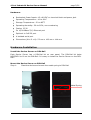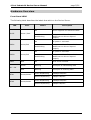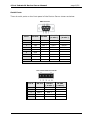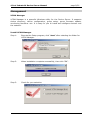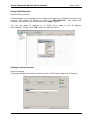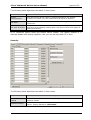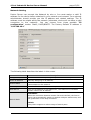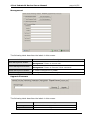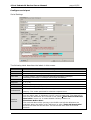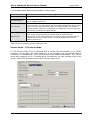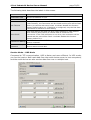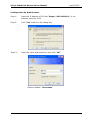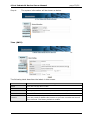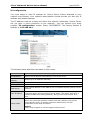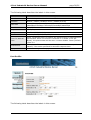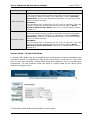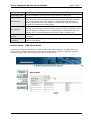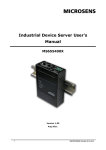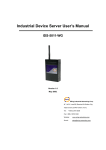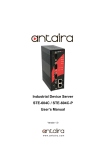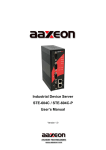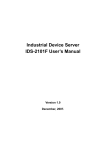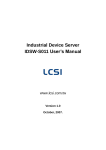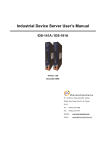Download Microsens RS232 Specifications
Transcript
4 Port Industrial Device Server Manual Overview Industrial Device Server is an innovative 4 ports RS232/422/485 to 2 ports LAN device server with optional isolation RS-422/485 serial ports and one PoE PD Ethernet port. Users are able to configure Device Server by VCOM Manager via LAN port. MS655420 offers many powerful features for HW & SW redundant functions. When the connection between master-link and LAN fails, the Device Server can automatically switch to another LAN port within 10ms, and still guarantee a nonstop connection. MS655420 also supports switch mode, users can use Daisy Chain to reduce the usage of Ethernet switch ports. Secondly, the Device Server can simultaneously transfer data into 5 host PCs. This feature can assure all critical data that saved in different host PCs to avoid Ethernet break or host PCs failure. Thirdly, the MS655420 provides dual redundant power inputs on terminal block. The Device Server also provides NAT pass through function so that users are able to manage it inside or outside the NAT router. It is easy for different IP domain users to use the Device Server. Therefore, MS655420 is the best communication redundant solution for current application of serial devices. Features Software: Redundant Dual Ethernet Ports: Recovery time < 10ms. Switch Mode Supported: Daisy Chain support to reduce usage of switch ports. NAT-pass through: User can manage the Device Server through NAT router. Redundant Power Inputs: 12~48VDC on terminal block. Redundant multiple host devices: 5 simultaneous in Virtual COM, TCP Server, TCP Client mode, UDP. Secured Management by HTTPS and SSH. Versatile Modes: Virtual Com, Serial Tunnel, TCP Server, TCP Client, UDP Event Warning by Syslog, Email, SNMP trap, Relay and Beeper Various Windows O.S. supported: Windows NT/2000/ XP/ 2003/VISTA 32bits MICROSENS GmbH & Co. KG - Küferstraße 16 - 59067 Hamm - Tel. +49 2381/9452 0 - Fax 9452 100 - www.microsens.com 4 Port Industrial Device Server Manual page 2/36 Hardware: Redundant Power Inputs: 12~48 VDC on terminal block and power jack Operating Temperature: -10 to 60oC Storage Temperature: -20 to 85oC Operating Humidity: 5% to 95%, non-condensing Casing: IP-30 2x 10/100Base-T(X) Ethernet port Optional 1x PoE PD port 4 isolated serial port Dimensions (W x D x H): 52 mm x 106 mm x 144 mm Hardware Installation Install the Device Server on DIN-Rail Each Device Server has a DIN-Rail kit on rear panel. The DIN-Rail kit helps MS655420 to fix on the DIN-Rail. It is easy to install the Device Server on the DINRail: Mount the Device Server on DIN-Rail Step 1: Slant the device and mount the metal spring to DIN-Rail. Metal Spring MICROSENS GmbH & Co. KG - Küferstraße 16 - 59067 Hamm - Tel. +49 2381/9452 0 - Fax 9452 100 - www.microsens.com 4 Port Industrial Device Server Manual Step 2: page 3/36 Push the device toward the DIN-Rail until you heard a “click” sound. Wall Mounting Installation Each device has another installation method for you. A wall mount panel can be found in the package. The following steps show how to mount the device on the wall: Mount the Device Server on wall Step 1: Remove DIN-Rail kit. MICROSENS GmbH & Co. KG - Küferstraße 16 - 59067 Hamm - Tel. +49 2381/9452 0 - Fax 9452 100 - www.microsens.com 4 Port Industrial Device Server Manual Step 2: page 4/36 Use 6 screws that can be found in the package to combine the wall mount panel. Just like the picture shows below: The screws specification shows in the following two pictures. In order to prevent the Device Server from any damage, the size of screws should not be larger than the size that used in MS655420. Pozidrive Step 3: Mount the combined device on the wall. MICROSENS GmbH & Co. KG - Küferstraße 16 - 59067 Hamm - Tel. +49 2381/9452 0 - Fax 9452 100 - www.microsens.com 4 Port Industrial Device Server Manual page 5/36 Hardware Overview Front Panel LEDS The following table describes the labels that stick on the Device Server. LED P.O.E PWR1 PWR2 Fault Color Status Description On Power supplied over Ethernet Cable Red Blinking Indicates and IP conflict, or DHCP or BOOTP server did not respond properly On DC power 1 activated. Red blinking Indicates an IP conflict, or DHCP or BOOTP server did not respond properly On DC power 2 activated. Red blinking Indicates an IP conflict, or DHCP or BOOTP server did not respond properly Red On Fault event occurred. Green Blinking Serial port is transmitting data Red Blinking Serial port is receiving data Green On/Blinking 100Mbps LNK/ACT Amber On/Blinking 10Mbps LNK/ACT Green On/Blinking 100Mbps LNK/ACT Amber On/Blinking 10Mbps LNK/ACT Green / Red Green/Red Green/Red S1 ~ S4 ETH1 ETH2 Green/Amber Green/Amber MICROSENS GmbH & Co. KG - Küferstraße 16 - 59067 Hamm - Tel. +49 2381/9452 0 - Fax 9452 100 - www.microsens.com 4 Port Industrial Device Server Manual page 6/36 Serial Ports There 4 serial ports on the front panel of the Device Server shown as below: DB9 connector Pin # RS 232 RS 422 RS 485 ( 4 wire ) RS 485 ( 2 wire ) 1 DCD RXD - RXD - 2 RXD RXD + RXD + 3 TXD TXD + TXD + DATA + 4 DTR TXD - TXD - DATA - 5 GND GND GND GND 6 DSR 7 RTS 8 CTS 9 RI RS 232 mod act as DTE 5 Pin Terminal block connector Pin # RS 422 RS 485 ( 4 wire ) RS 485 ( 2 wire ) 1 GND GND GND 2 RXD - RXD - 3 RXD + RXD + 4 TXD - TXD - DATA - 5 TXD + TXD + DATA + MICROSENS GmbH & Co. KG - Küferstraße 16 - 59067 Hamm - Tel. +49 2381/9452 0 - Fax 9452 100 - www.microsens.com 4 Port Industrial Device Server Manual page 7/36 Bottom Panel The bottom panel components of the Device Server are shown as below: 1. 2. Terminal block includes: PWR1, PWR2 (12 ~ 48V DC) and Relay output (1A@24VDC). Reset button. 5 seconds for factory default. Reset Button PWR1, PWR2 (12-48V DC) and Relay output (1A@24VDC). Rear Panel The rear panel components of MS655420 are shown as below: 1. 2. Screw holes for wall mount kit. DIN-Rail kit MICROSENS GmbH & Co. KG - Küferstraße 16 - 59067 Hamm - Tel. +49 2381/9452 0 - Fax 9452 100 - www.microsens.com 4 Port Industrial Device Server Manual page 8/36 Cables Ethernet Cables The Device Server has standard Ethernet ports. According to the link type, the MS655420 use CAT 3, 4, 5,5e UTP cables to connect to any other network device (PCs, servers, switches, routers, or hubs). Please refer to the following table for cable specifications. Cable 10BASE-T 100BASE-TX Type Max. Length Connector Cat. 3, 4, 5 100-ohm UTP 100 m (328 ft) RJ-45 Cat. 5 100-ohm UTP UTP 100 m (328 ft) RJ-45 100BASE-TX/10BASE-T Pin Assignments With 100BASE-TX/10BASE-T cable, pins 1 and 2 are used for transmitting data, and pins 3 and 6 are used for receiving data. Pin Number Assignment 1 TD+ 2 TD- 3 RD+ 4 P.O.E. power input + 5 P.O.E. power input + 6 RD- 7 P.O.E. power input - 8 P.O.E. power input - The Device Server supports auto MDI/MDI-X operation. You can use a straightthrough cable to connect PC to MS655420. The following table below shows the 10BASE-T/ 100BASE-TX MDI and MDI-X port pin outs. Pin Number MDI port MDI-X port 1 TD+(transmit) RD+(receive) 2 TD-(transmit) RD-(receive) 3 RD+(receive) TD+(transmit) 4 Not used P.O.E. power input + 5 Not used P.O.E. power input + 6 RD-(receive) TD-(transmit) 7 Not used P.O.E. power input - 8 Not used P.O.E. power input - Note: “+” and “-” signs represent the polarity of the wires that make up each wire pair. MICROSENS GmbH & Co. KG - Küferstraße 16 - 59067 Hamm - Tel. +49 2381/9452 0 - Fax 9452 100 - www.microsens.com 4 Port Industrial Device Server Manual page 9/36 Management VCOM Manager VCOM Manager is a powerful Windows utility for the Device Server. It supports device discovery, device configuration, group setup, group firmware update, monitoring functions...etc. It is easy for you to install and configure devices over the network. Install VCOM Manager Step 1: Execute the Setup program, click “start” after selecting the folder for VCOM Manager. Step 2: When installation complete successfully, then click “OK”. Step 3: Check for your selection. MICROSENS GmbH & Co. KG - Küferstraße 16 - 59067 Hamm - Tel. +49 2381/9452 0 - Fax 9452 100 - www.microsens.com 4 Port Industrial Device Server Manual page 10/36 Using VCOM Manager Explore device servers VCOM Manager will broadcast to the network and search all available devices in the network. The default IP address of device is “192.168.16.1”, and selects the searching device you wish to use and press “Add” button. You can set static IP address or in DHCP client mode to get IP address automatically. Finally, click “OK “button to add the device. Configure device servers General settings This page includes the setting of device name, SNTP server and Auto IP Report. MICROSENS GmbH & Co. KG - Küferstraße 16 - 59067 Hamm - Tel. +49 2381/9452 0 - Fax 9452 100 - www.microsens.com 4 Port Industrial Device Server Manual page 11/36 The following table describes the labels in this screen. Label Description Device Name/location You can set the device name or related information. By clicking “Locate On” button you can locate the serial server’s position. Set SNTP Input the SNTP server domain name or IP address, port and select the Time zone. Set Auto IP Report By Clicking the “Get current Host” button you will get your local IP, and then set the Report interval time. The device server will report its status periodically. At IP collection option show the device server status. The report interval is 0 indicate disable this setting (default). But you can set the other IP or Port. Security The following table describes the labels in this screen. Label Description Accessible IP Setting To prevent unauthorized access by setting host IP addresses and network masks. Password setting You can set the password to prevent unauthorized access from your server. Factory default is “microsens”. MICROSENS GmbH & Co. KG - Küferstraße 16 - 59067 Hamm - Tel. +49 2381/9452 0 - Fax 9452 100 - www.microsens.com 4 Port Industrial Device Server Manual page 12/36 Network Setting Device Server can connect the Network by wire a. You must assign a valid IP address for the device before attached in your network environment. Your network administrator should provide you the IP address and related settings. The IP address must be unique within the network (otherwise, device will not have a valid connection to the network). You can choose from three possible “IP configuration” modes: Static, DHCP/BOOTP. The Factory Default IP address is “192.168.16.1” The following table describes the labels in this screen. Label Description Using DHCP/BOOTP IP Address automatically assigned by a DHCP server in your network. Static IP Address Manually assigning an IP address. Subnet Mask All devices on the network must have the same subnet mask to communicate on the network. Gateway Enter the IP address of the router in you network. DNS Server Enter the IP address of the DNS server, The DNS server translates domain names into IP address. Redundant: Switch Mode When the connection between master-link and LAN fails, the Device Server can automatically switch to another LAN port within10ms, and still guarantees a non-stop connection Switch: Daisy Chain support to reduce usage of switch ports. MICROSENS GmbH & Co. KG - Küferstraße 16 - 59067 Hamm - Tel. +49 2381/9452 0 - Fax 9452 100 - www.microsens.com 4 Port Industrial Device Server Manual page 13/36 Notification Specify the events that should be notified to the administrator. The events can be alarmed by E-mail, SNMP trap, or system log. The following table describes the labels in this screen. Label Description SNMP Trap To notify events by SNMP trap. Email Notification To notify events by Email. Syslog Notification To notify events by Syslog. Notify items Events to be notified. Apply Apply current setting. Apply and Save Apply and save current setting. MICROSENS GmbH & Co. KG - Küferstraße 16 - 59067 Hamm - Tel. +49 2381/9452 0 - Fax 9452 100 - www.microsens.com 4 Port Industrial Device Server Manual page 14/36 Management The following table describes the labels in this screen. Label Description Web Management Enable To enable management from Web. Click “Goto Web Management” button to access web. Telnet Management Enable To enable management by Telnet. Click “Goto Telnet Management” button to execute Telnet command. SNMP Management Enable To enable management by SNMP. SNMP Management Settings To configure SNMP related settings. Upgrade Firmware The following table describes the labels in this screen. Label Description Browsing Browse the file and upgrade Upgrade Enable the firmware upgrade. MICROSENS GmbH & Co. KG - Küferstraße 16 - 59067 Hamm - Tel. +49 2381/9452 0 - Fax 9452 100 - www.microsens.com 4 Port Industrial Device Server Manual page 15/36 Save/Load The following table describes the labels in this screen. Label Description Save Configuration to Flash Save current configuration into flash memory. Load Default Load default configuration except the network settings. If you want to load all factory default, you need to press “Reset” button on the device (Hardware restore). Reboot Device Reboot the device server (warm start). Import Configuration Restore the previous exported configuration. Export Configuration Exported current configuration to a file to backup the configuration. MICROSENS GmbH & Co. KG - Küferstraße 16 - 59067 Hamm - Tel. +49 2381/9452 0 - Fax 9452 100 - www.microsens.com 4 Port Industrial Device Server Manual page 16/36 Configure serial port Serial Settings The following table describes the labels in this screen. Label Description Port Alias Remark the port to hint the connected device. Interface RS232 / RS422 / RS485(2-wires) / RS485(4-wires) Baud rate 110bps/300bps/1200bps/2400bps/4800bps/9600bps/19200bps/ 38400bps/57600bps/115200bps/230400bps/460800bps Data Bits 5, 6, 7, 8 Stop Bits 1, 2 (1.5) Parity No, Even, Odd, Mark, Space Flow Control No, XON/XOFF, RTS/CTS, DTR/DSR Performance Serial to Ethernet Throughput: This mode optimized for highest transmission speed. Latency: This mode optimized for shortest response time. Delimiter: You can define max. 4 delimiters (00~FF, Hex) for each way. The data will be hold until the delimiters are received or the option “Flush Serial to Ethernet data buffer” times out. 0 means disable. Factory default is 0. Flush Data Buffer After: The received data will be queuing in the buffer until all the delimiters are matched. When the buffer is full (4K Bytes) or after "flush S2E data buffer" timeout the data will also be sent. You can set the time from 0 to 65535 seconds. MICROSENS GmbH & Co. KG - Küferstraße 16 - 59067 Hamm - Tel. +49 2381/9452 0 - Fax 9452 100 - www.microsens.com 4 Port Industrial Device Server Manual Ethernet to Serial Force TX Interval Time page 17/36 Delimiter: You can define max. 4 delimiters (00~FF, Hex) for each way. The data will be hold until the delimiters are received or the option “Flush Ethernet to Serial data buffer” times out. 0 means disable. Factory default is 0. Flush Data Buffer After: The received data will be queuing in the buffer until all the delimiters are matched. When the buffer is full (4K Bytes) or after "flushE2S data buffer" timeout the data will also be sent. You can set the time from 0 to 65535 seconds. Force TX interval time is to specify the timeout when no data has been transmitted. When the timeout is reached or TX buffer is full (4K Bytes), the queued data will be sent. 0 means disable. Factory default value is 0. Service Mode – Virtual COM Mode In Virtual COM Mode, The driver establishes a transparent connection between host and serial device by mapping the Port of the serial server serial port to local COM port on the host computer. Virtual COM Mode also supports up to 5 simultaneous connections, so that multiple hosts can send or receive data by the same serial device at the same time. MICROSENS GmbH & Co. KG - Küferstraße 16 - 59067 Hamm - Tel. +49 2381/9452 0 - Fax 9452 100 - www.microsens.com 4 Port Industrial Device Server Manual page 18/36 The following table describes the labels in this screen. Label Description Map Virtual COM Select a Virtual COM Name to map on. Max Connection The number of Max connection can support simultaneous connections are 5, default values is 1. Idle Timeout When serial port stops data transmission for a defined period of time (Idle Timeout), the connection will be closed and the port will be freed and try to connect with other hosts. 0 indicate disable this function. Factory default value is 0. If Multilink is configured, only the first host connection is effective for this setting. Alive Check The serial device will send TCP alive-check package in each defined time interval (Alive Check) to remote host to check the TCP connection. If the TCP connection is not alive, the connection will be closed and the port will be freed. 0 indicate disable this function. Factory default is 0. *Not allowed to mapping Virtual COM from web Service Mode – TCP Server Mode In TCP Server Mode, DS is configured with a unique Port combination on a TCP/IP network. In this case, DS waits passively to be contacted by the device. After a connection is established, it can then proceed with data transmission. TCP Server mode also supports up to 5 simultaneous connections, so that multiple device can receive data from the same serial device at the same time. MICROSENS GmbH & Co. KG - Küferstraße 16 - 59067 Hamm - Tel. +49 2381/9452 0 - Fax 9452 100 - www.microsens.com 4 Port Industrial Device Server Manual page 19/36 The following table describes the labels in this screen. Label Description Data Port Set the port number for data transmission. Auto Scan Scan the data port automatically. Idle Timeout When serial port stops data transmission for a defined period of time (Idle Timeout), the connection will be closed and the port will be freed and try to connect with other hosts. 0 indicate disable this function. Factory default value is 0. If Multilink is configured, only the first host connection is effective for this setting. Alive Check The serial device will send TCP alive-check package in each defined time interval (Alive Check) to remote host to check the TCP connection. If the TCP connection is not alive, the connection will be closed and the port will be freed. 0 indicate disable this function. Factory default is 0. Max Connection The number of Max connection can support simultaneous connections are 5, default values is 1. Service Mode – TCP Client Mode In TCP Client Mode, device can establish a TCP connection with server by the method you have settled (Startup or any character). After the data has been transferred, device can disconnect automatically from the server by using the TCP alive check time or Idle time settings. MICROSENS GmbH & Co. KG - Küferstraße 16 - 59067 Hamm - Tel. +49 2381/9452 0 - Fax 9452 100 - www.microsens.com 4 Port Industrial Device Server Manual page 20/36 The following table describes the labels in this screen. Label Description Destination Host Set the IP address of host. Port Set the port number of data port. Idle Timeout When serial port stops data transmission for a defined period of time (Idle Timeout), the connection will be closed and the port will be freed and try to connect with other hosts. 0 indicate disable this function. Factory default value is 0. If Multilink is configured, only the first host connection is effective for this setting. Alive Check The serial device will send TCP alive-check package in each defined time interval (Alive Check) to remote host to check the TCP connection. If the TCP connection is not alive, the connection will be closed and the port will be freed. 0 indicate disable this function. Factory default is 0. Connect on Startup The TCP Client will build TCP connection once the connected serial device is started. Connect on Any Character The TCP Client will build TCP connection once the connected serial device starts to send data. Service Mode – UDP Mode Compared to TCP communication, UDP is faster and more efficient. In UDP mode, you can Uni-cast or Multi-cast data from the serial device server to host computers, and the serial device can also receive data from one or multiple host. MICROSENS GmbH & Co. KG - Küferstraße 16 - 59067 Hamm - Tel. +49 2381/9452 0 - Fax 9452 100 - www.microsens.com 4 Port Industrial Device Server Manual page 21/36 Notification Specify the events that should be noticed. The events can be noticed by E-mail, SNMP trap or system log. The following table describes the labels in this screen. Label Description DCD changed When DCD (Data Carrier Detect) signal changes, it indicates that the modem connection status has changed. A Notification will be sent. DSR changed When DSR (Data Set Ready) signal changes, it indicates that the data communication equipment is powered off. A Notification will be sent. RI changed When RI (Ring Indicator) signal changes, it indicates that the incoming of a call. A Notification will be sent. CTS changed When CTS (Clear To Send) signal changes, it indicates that the transmission between computer and DCE can proceed. A notification will be sent. Port connected In TCP Server Mode, when the device accepts an incoming TCP connection, this event will be trigger. In TCP Client Mode, when the device has connected to the remote host, this event will be trigger. In Virtual COM Mode, Virtual COM is ready to use. A notification will be sent. Port disconnected In TCP Server/Client Mode, when the device lost the TCP link, this event will be trigger. In Virtual COM Mode, When Virtual COM is not available, this event will be trigger. A notification will be sent. MICROSENS GmbH & Co. KG - Küferstraße 16 - 59067 Hamm - Tel. +49 2381/9452 0 - Fax 9452 100 - www.microsens.com 4 Port Industrial Device Server Manual page 22/36 Configuration by Web Browser Step 1: Input the IP address of DS with “https://192.168.16.1” in the Address input box of IE. Step 2: Click “Yes” button on the dialog box. Step 3: Input the name and password, then click “OK”. *Factory default: “microsens” MICROSENS GmbH & Co. KG - Küferstraße 16 - 59067 Hamm - Tel. +49 2381/9452 0 - Fax 9452 100 - www.microsens.com 4 Port Industrial Device Server Manual Step 4: page 23/36 The system information will be shown as below. Time (SNTP) The following table describes the labels in this screen. Label Description Name You can set the name of DS. SNTP Enable the SNTP server. Time zone After you set the SNTP enable, select the time zone you located. Time server Input SNTP server domain name or IP address and Port. Console Telnet Console (SSH) is included for security reasons. In some cases, you may need to disable this function to prevent unauthorized access from internet. The factory default is enable. MICROSENS GmbH & Co. KG - Küferstraße 16 - 59067 Hamm - Tel. +49 2381/9452 0 - Fax 9452 100 - www.microsens.com 4 Port Industrial Device Server Manual page 24/36 IP Configuration You must assign a valid IP address for Device Server before attached in your network environment. Your network administrator should provide you with the IP address and related settings. The IP address must be unique and within the network (otherwise, Device Server will not have a valid connection to the network). You can choose from three possible “IP configuration” modes: Static, DHCP/BOOTP. The Factory Default IP address is “192.168.16.1” The following table describes the labels in this screen. Label Description DHCP/BOOTP Obtain the IP address automatically from DHCP server. Static IP Address Assigning an IP address manually. Subnet Mask Set the subnet mask to communicate on the network. Gateway Enter the IP address of the router in you network. DNS Server Enter the IP address of the DNS server to translate domain names into IP address. Auto IP Report The device server will report its status periodically. At VCOM Manager>IP collection option show the device server status. The report interval is 0 indicate disable this setting (default). But you can set the other IP or Port. Switch Mode Redundant: When the connection between master-link and LAN fails, the DS can automatically switch to another LAN port within10mS, and still guarantees a non-stop connection Switch: Daisy Chain support to reduce usage of switch ports. MICROSENS GmbH & Co. KG - Küferstraße 16 - 59067 Hamm - Tel. +49 2381/9452 0 - Fax 9452 100 - www.microsens.com 4 Port Industrial Device Server Manual page 25/36 Authentication You can set the password to prevent unauthorized access from network. Input the “Old password” and “New password” to change the password. Factory default is “microsens”. Serial configuration MICROSENS GmbH & Co. KG - Küferstraße 16 - 59067 Hamm - Tel. +49 2381/9452 0 - Fax 9452 100 - www.microsens.com 4 Port Industrial Device Server Manual page 26/36 The following table describes the labels in this screen. Label Description Port Alias Remark the port to hint the connected device. Interface RS232 / RS422 / RS485(2-wires) / RS485(4-wires) Baud rate 110bps/300bps/1200bps/2400bps/4800bps/9600bps/19200bps/ 38400bps/57600bps/115200bps/230400bps/460800bps Data Bits 5, 6, 7, 8 Stop Bits 1, 2 (1.5) Parity No, Even, Odd, Mark, Space Flow Control No, XON/XOFF, RTS/CTS, DTR/DSR Force TX Interval Time Force TX interval time is to specify the timeout when no data has been transmitted. When the timeout is reached or TX buffer is full (4K Bytes), the queued data will be sent. 0 means disable. Factory default value is 0. Performance Throughput: This mode optimized for highest transmission speed. Latency: This mode optimized for shortest response time. Apply Activate settings on this page. Port Profile The following table describes the labels in this screen. MICROSENS GmbH & Co. KG - Küferstraße 16 - 59067 Hamm - Tel. +49 2381/9452 0 - Fax 9452 100 - www.microsens.com 4 Port Industrial Device Server Manual Label Serial to Ethernet Ethernet to serial page 27/36 Description Flush Data Buffer After: The received data will be queued in the buffer until all the delimiters are matched. When the buffer is full (4K Bytes) or after "flush S2E data buffer" timeout, the data will also be sent. You can set the time from 0 to 65535 seconds. Delimiter: You can define max. 4 delimiters (00~FF, Hex) for each way. The data will be hold until the delimiters are received or the option “Flush Serial to Ethernet data buffer” times out. 0 means disable. Factory default is 0 Flush Data Buffer After: The received data will be queued in the buffer until all the delimiters are matched. When the buffer is full (4K Bytes) or after "flush E2S data buffer" timeout, the data will also be sent. You can set the time from 0 to 65535 seconds. Delimiter: You can define max. 4 delimiters (00~FF, Hex) for each way. The data will be hold until the delimiters are received or the option “Flush Ethernet to Serial data buffer” times out. 0 means disable. Factory default is 0 Service Mode – Virtual COM Mode In Virtual COM Mode, the driver establishes a transparent connection between host and serial device by mapping the Port of the serial server serial port to local COM port on the host computer. Virtual COM Mode also supports up to 5 simultaneous connections, so that multiple hosts can send or receive data by the same serial device at the same time. The following table describes the labels in this screen. MICROSENS GmbH & Co. KG - Küferstraße 16 - 59067 Hamm - Tel. +49 2381/9452 0 - Fax 9452 100 - www.microsens.com 4 Port Industrial Device Server Manual Label page 28/36 Description Idle Timeout When serial port stops data transmission for a defined period of time (Idle Timeout), the connection will be closed and the port will be freed and try to connect with other hosts. 0 indicate disable this function. Factory default value is 0. If Multilink is configured, only the first host connection is effective for this setting. Alive Check The serial device will send TCP alive-check package in each defined time interval (Alive Check) to remote host to check the TCP connection. If the TCP connection is not alive, the connection will be closed and the port will be freed. 0 indicate disable this function. Factory default is 0. Max Connection The number of Max connection can support simultaneous connections are 5, default values is 1. *Not allowed to mapping Virtual COM from web Service Mode – TCP Server Mode In TCP Server Mode, Device Server is configured with a unique Port combination on a TCP/IP network. In this case, device waits passively to be contacted by the device. After the device establishes a connection with the serial device, it can then proceed with data transmission. TCP Server mode also supports up to 5 simultaneous connections, so that multiple device can receive data from the same serial device at the same time. The following table describes the labels in this screen. MICROSENS GmbH & Co. KG - Küferstraße 16 - 59067 Hamm - Tel. +49 2381/9452 0 - Fax 9452 100 - www.microsens.com 4 Port Industrial Device Server Manual Label page 29/36 Description TCP Server Port Set the port number for data transmission. Idle Timeout When serial port stops data transmission for a defined period of time (Idle Timeout), the connection will be closed and the port will be freed and try to connect with other hosts. 0 indicate disable this function. Factory default value is 0. If Multilink is configured, only the first host connection is effective for this setting. Alive Check The serial device will send TCP alive-check package in each defined time interval (Alive Check) to remote host to check the TCP connection. If the TCP connection is not alive, the connection will be closed and the port will be freed. 0 indicate disable this function. Factory default is 0. Max Connection The number of Max connection can support simultaneous connections are 5, default values is 1. Service Mode – TCP Client Mode In TCP Client Mode, device can establish a TCP connection with server by the method you set (Startup or any character). After the data has been transferred, device can disconnect automatically from the server by using the TCP alive check time or Idle timeout settings. The following table describes the labels in this screen. MICROSENS GmbH & Co. KG - Küferstraße 16 - 59067 Hamm - Tel. +49 2381/9452 0 - Fax 9452 100 - www.microsens.com 4 Port Industrial Device Server Manual Label page 30/36 Description Destination Host Set the IP address of host and the port number of data port. . Idle Timeout When serial port stops data transmission for a defined period of time (Idle Timeout), the connection will be closed and the port will be freed and try to connect with other hosts. 0 indicate disable this function. Factory default value is 0. If Multilink is configured, only the first host connection is effective for this setting. Alive Check The serial device will send TCP alive-check package in each defined time interval (Alive Check) to remote host to check the TCP connection. If the TCP connection is not alive, the connection will be closed and the port will be freed. 0 indicate disable this function. Factory default is 0. Connect on Startup The TCP Client will build TCP connection once the connected serial device is started. Connect on Any Character The TCP Client will build TCP connection once the connected serial device starts to send data. Service Mode – UDP Client Mode Compared to TCP communication, UDP is faster and more efficient. In UDP mode, you can Uni-cast or Multi-cast data from the serial device server to host computers, and the serial device can also receive data from one or multiple host. MICROSENS GmbH & Co. KG - Küferstraße 16 - 59067 Hamm - Tel. +49 2381/9452 0 - Fax 9452 100 - www.microsens.com 4 Port Industrial Device Server Manual page 31/36 Management Access IP Control Access IP Control Settings allow you to add or block the remote host IP addresses to prevent unauthorized access. If host’s IP address is in the accessible IP table, then the host will be allowed to access the Device Server. You can choose one of the following cases by setting the parameter. 1. Only one host with a special IP address can access the device server, “IP address /255.255.255.255” (e.g., “192.168.0.1/255.255.255.255”). 2. Hosts on a specific subnet can access the device server. “IP address/255.255.255.0” (e.g., “192.168.0.2/255.255.255.0”) 3. Any host can access the device server. Disable this function by un-checking the “Enable IP Filter” checkbox SMTP/SNMP Conf Email Server configuration includes the mail server’s IP address or domain. If the authentication is required, specify your name and password. There are 4 Email addresses that you can specify to receive the notification. SNMP Server configuration includes the SNMP Trap Server IP address, Community, Location and Contact. There are 4 SNMP addresses you can specify to receive the notification. SysLog server configuration includes the server IP and server Port. This option need to use with VCOM Manager. MICROSENS GmbH & Co. KG - Küferstraße 16 - 59067 Hamm - Tel. +49 2381/9452 0 - Fax 9452 100 - www.microsens.com 4 Port Industrial Device Server Manual page 32/36 System Event Conf. Specify the events that should be notified to the administrator. The events can be alarmed by E-mail, SNMP trap, or system log. MICROSENS GmbH & Co. KG - Küferstraße 16 - 59067 Hamm - Tel. +49 2381/9452 0 - Fax 9452 100 - www.microsens.com 4 Port Industrial Device Server Manual page 33/36 The following table describes the labels in this screen. Label Description Hardware Reset (Cold Start) This refers to starting the system from power off (contrast this with warm start). When performing a cold start, Device Server will automatically issue an Auto warning message by sending E-mail, log information or an SNMP trap after booting. Software Reset (Warm Start) This refers to restart the computer without turning the power off. When performing a warm start, Device Server will automatically send an E-mail, log information or SNMP trap after reboot. Login Failed When an unauthorized access from the Console or Web interface, a notification will be sent. IP Address Changed When IP address of device changed, a notification will be sent. Password Changed When password of device changed, a notification will be sent. Access IP Blocked When the host accesses the device with blocked IP addresses, a notification will be sent. Redundant Power Change When status of power changed, a notification will be sent. Redundant Ethernet Change When status of Ethernet port changed, a notification will be sent. DCD changed When DCD (Data Carrier Detect) signal changes, it indicates that the modem connection status has been changed. A Notification will be sent. DSR changed When DSR (Data Set Ready) signal changes, it indicates that the data communication equipment is powered off. A Notification will be sent. RI changed When RI (Ring Indicator) signal changes, it indicates an incoming call. Notification will be sent. CTS changed When CTS (Clear To Send) signal changes, it indicates that the transmission between computer and DCE can proceed. A notification will be sent. Port connected In TCP Server Mode, when the device accepts an incoming TCP connection, this event will be trigger. In TCP Client Mode, when the device has connected to the remote host, this event will be trigger. In Virtual COM Mode, Virtual COM is ready to use. A notification will be sent. Port disconnected In TCP Server/Client Mode, when the device lost the TCP link, this event will be trigger. In Virtual COM Mode, When Virtual COM is not available, this event will be trigger. A notification will be sent. Power 1 Fault When Power 1 Fault, a notification will be sent and the Fault LED will be lighted. Power 2 Fault When Power 2 Fault, a notification will be sent and Fault LED will be lighted. Eth1 link down When Eth1 link down, a notification will be sent and Fault LED will be lighted. Eth2 link down When Eth2 link down, a notification will be sent and Fault LED will be lighted. MICROSENS GmbH & Co. KG - Küferstraße 16 - 59067 Hamm - Tel. +49 2381/9452 0 - Fax 9452 100 - www.microsens.com 4 Port Industrial Device Server Manual page 34/36 Save/Reboot The following table describes the labels in this screen. Label Description Factory Default Load default configuration except settings of Network. If you want load all factory default, you should press “Reset” button about the five seconds on the device (Hardware restore). Restore Configuration Restore the previous exported configuration. Backup Configuration Export the current configuration to a file. Upgrade Firmware Upgrade to a new firmware with specified file. Reboot Device Reboot the device server (warm start). Configuration by SSH Console You can use SSH Tool (e.g., PUTTY) to access SSH console of Device Server. The SSH console interface is shown below. MICROSENS GmbH & Co. KG - Küferstraße 16 - 59067 Hamm - Tel. +49 2381/9452 0 - Fax 9452 100 - www.microsens.com 4 Port Industrial Device Server Manual page 35/36 Technical Specification Type 4 Port Industrial Device Server Ethernet 2x 10/100Base-T(X) which support Redundant Dual Ethernet or Switch Mode support. Auto-recover less than 10ms Ethernet Connector RJ-45 Protection Built-in1.5KV magnetic isolation Protocols ICMP, IP, TCP, UDP, DHCP, BOOTP, ARP/RARP, DNS, SNMP MIB II, HTTPS, SSH Serial Interface 4x RS232 / RS422 / 4(2)-Wire RS485. Which can be configured by VCOM Manager Serial Connector Male DB9 / 5 pin terminal block Serial Baud Rate 110 bps to 460.8 Kbps Data Bits 5, 6, 7, 8 Parity odd, even, none, mark, space Stop Bits 1. 1.5, 2 RS-232 signals TxD, RxD, RTS, CTS, DTR, DSR, DCD, RI, GND RS-422 signals Tx+,Tx-, Rx+, Rx-,GND RS-485 (4 wire) signals Tx+,Tx-, Rx+, Rx-,GND RS-485 (2 wire) signals Data+, Data-,GND Flow Control XON/XOFF, RTS/CTS, DTR/DSR Serial Line Protection Built-in15KV ESD protection 2KV DC isolation for each port (optional) LED Indicators PWR P.O.E.(1)(2) / Ready: 1) Red On: Power is on and booting up. Red Blinking: Indicates an IP conflict, or DHCP or BOOTP server did not respond properly. 2) Green On: Power is on and functioning normally. Green Blinking: Located by Administrator. ETH1(2) Link / ACT: Amber ON/Blinking: 10 Mbps Ethernet Green ON/Blinking: 100 Mbps Ethernet Serial TX / RX LEDS: Red: Serial port is receiving data Green: Serial port is transmitting data. Fault: Fault alarm (Red) Power Input PWR1/2: 12~48VDC in 6-pin Terminal Block Reverse Polarity Protection Present at terminal block Power Consumption 7 Watts MAX MICROSENS GmbH & Co. KG - Küferstraße 16 - 59067 Hamm - Tel. +49 2381/9452 0 - Fax 9452 100 - www.microsens.com 4 Port Industrial Device Server Manual page 36/36 Software Utility VCOM Manager for Windows NT/2000/XP/2003/VISTA which include: Device discovery Auto IP report Device setting (run-time change, no rebooting) Access control list Group setting Device monitoring Serial port monitoring Log info Group Firmware update Serial Mode Virtual Com / TCP Server / TCP Client / UDP /Serial Tunnel TCP Alive Check Timeout Inactivity Timeout Delimiter for Data Packing Force TX Timeout for Data Packing Multiple Link 5 Hosts simultaneous connection: Virtual Com / TCP server / TCP Client / UDP VCOM Driver Windows NT/2000/XP/2003/VISTA Configuration Web HTTPS console, SSH console, Console Command, VCOM Manager for Windows NT/2000/XP/VISTA Operating Temperature -10 to 60°C Storage Temperature -40 to 85°C Operating Humidity 5% to 95% (Non-condensing) Dimensions (WxDxH) 52mm x 106mm x 144mm Casing IP-30 protection Approval Shock Free Fall Vibration EMI EMS . . IEC 60068-2-27 IEC 60068-2-32 IEC 60068-2-6 CISPR (EN55022) class A EN61000-4-2 (ESD), EN61000-4-3 (RS) EN61000-4-4 (EFT), EN61000-4-5 (Surge), EN61000-4-6 (CS) Order Information Art.-No. MS655420 Description 4 Port Industrial Ethernet Device Server 4xRS232/422/485 to 2x10/100Base-TX Connectors 2x RJ-45 4x Male DB9 / 5 pin This document in whole or in part may not be duplicated, reproduced, stored or retransmitted without prior written permission of MICROSENS GmbH & Co. KG. All information in this document is provided ‘as is’ and subject to change without notice. MICROSENS GmbH & Co. KG disclaims any liability for the correctness, completeness or quality of the information provided, fitness for a particular purpose or consecutive damage. MICROSENS is a trademark of MICROSENS GmbH & Co. KG. Any product names mentioned herein may be trademarks and/or registered trademarks of their respective companies. Sh / av 2414 MS655420_MAN_EN_V1.0.0 MICROSENS GmbH & Co. KG - Küferstraße 16 - 59067 Hamm - Tel. +49 2381/9452 0 - Fax 9452 100 - www.microsens.com