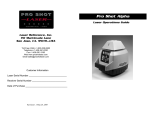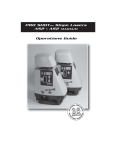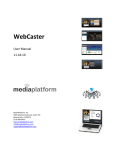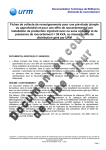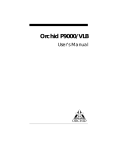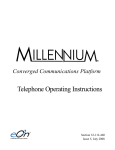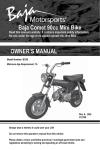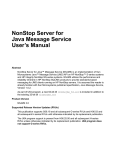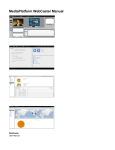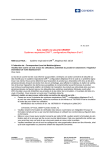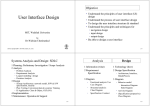Download using the webcaster
Transcript
plastic_wc.book Page i Wednesday, February 2, 2000 10:32 AM WEBCASTER audio le vel connec tio indicator n on off ck ba d un gro al tern ex volume control r ste ma M UR Ω 600 8Ω tel. in tel. out C VD al tern ex usic m 12 plastic_wc.book Page ii Wednesday, February 2, 2000 10:32 AM Important safety instructions Before installing or using your WebCaster, read these safety instructions. For your own safety and that of your equipment, always take the following precautions: ❑ Read and understand all instructions. ❑ Follow any warnings and instructions marked on the product. ❑ Keep your WebCaster away from all liquids. ❑ Do not plug the WebCaster into a digital telephone line. SAVE THESE INSTRUCTIONS WebCaster Data Record key information about your WebCaster here for future reference. Serial Number: Date Installed: Installed By: Copyright © 2000 MetaSound Systems, Inc. All Rights Reserved ©2000 MetaSound Systems Inc. No part of this publication may be reproduced, transcribed, stored in a retrieval system, or translated into any language in any form, by any means, without the written consent of MetaSound Systems, Inc. ii Important safety instructions plastic_wcTOC.fm Page iii Wednesday, February 2, 2000 11:14 AM TABLE OF CONTENTS Important safety instructions . . . . . . . . . . . . . . . . . . . . . . . . . . . . . . . . . . . . . . . . . . . . . . . ii WebCaster Data . . . . . . . . . . . . . . . . . . . . . . . . . . . . . . . . . . . . . . . . . . . . . . . . . . . . . . . . ii ❑ Welcome . . . . . . . . . . . . . . . . . . . . . . . . . . . . . . . . . . . . . . . . . . . . . . . . . . . . . . . . . . . . . . 1 ❑ Installing your WebCaster . . . . . . . . . . . . . . . . . . . . . . . . . . . . . . . . . . . . . . . . . . . . . . . . . 2 Unpack the announcer . . . . . . . . . . . . . . . . . . . . . . . . . . . . . . . . . . . . . . . . . . . . . . . . . . . 2 Mount the WebCaster . . . . . . . . . . . . . . . . . . . . . . . . . . . . . . . . . . . . . . . . . . . . . . . . . . . . 3 Connect to an analog line . . . . . . . . . . . . . . . . . . . . . . . . . . . . . . . . . . . . . . . . . . . . . . . . . 4 Connect to power . . . . . . . . . . . . . . . . . . . . . . . . . . . . . . . . . . . . . . . . . . . . . . . . . . . . . . . 5 Verify the production . . . . . . . . . . . . . . . . . . . . . . . . . . . . . . . . . . . . . . . . . . . . . . . . . . . . . 5 Connect the Music On-Hold port . . . . . . . . . . . . . . . . . . . . . . . . . . . . . . . . . . . . . . . . . . . . 6 Verify volume levels . . . . . . . . . . . . . . . . . . . . . . . . . . . . . . . . . . . . . . . . . . . . . . . . . . . . . 7 ❑ Using the WebCaster . . . . . . . . . . . . . . . . . . . . . . . . . . . . . . . . . . . . . . . . . . . . . . . . . . . . . 8 Creating User Recorded Messages . . . . . . . . . . . . . . . . . . . . . . . . . . . . . . . . . . . . . . . . . . 8 Adjusting volume levels . . . . . . . . . . . . . . . . . . . . . . . . . . . . . . . . . . . . . . . . . . . . . . . . . 10 Connecting external music sources (optional) . . . . . . . . . . . . . . . . . . . . . . . . . . . . . . . . . 11 ❑ Troubleshooting . . . . . . . . . . . . . . . . . . . . . . . . . . . . . . . . . . . . . . . . . . . . . . . . . . . . . . . 12 ❑ FCC and Industry Canada Compliance . . . . . . . . . . . . . . . . . . . . . . . . . . . . . . . . . . . . . . 15 FCC Registration and Requirements . . . . . . . . . . . . . . . . . . . . . . . . . . . . . . . . . . . . . . . . 15 ❑ Index . . . . . . . . . . . . . . . . . . . . . . . . . . . . . . . . . . . . . . . . . . . . . . . . . . . . . . . . . . . . . . . . 17 Table of Contents iii plastic_wcTOC.fm Page iv Wednesday, February 2, 2000 11:14 AM iv Table of Contents pinstall.fm Page 1 Wednesday, February 2, 2000 10:33 AM WELCOME Congratulations on purchasing MetaSound’s most innovative, web-enabled, digital-to-digital, audio announcer. The WebCaster allows you to play entertaining and enticing audio messages, value-added content, and music for your callers while they are in-queue. With the WebCaster, you can enhance customer care and satisfaction, which also improves customer loyalty. By reducing frustration and boredom, you inevitably reduce caller abandonment, build customer loyalty, and enhance your business image. MetaSound Systems is a cross-industry provider of Digital Audio Marketing solutions for in-queue environments. By defining this effective new marketing medium and media services niche, MetaSound quickly became the industry leader. MetaSound’s mission is to revolutionize the way companies market to their targeted, captive, in-queue audience. The WebCaster is part of MetaSound’s in-queue audio services that offer a highly reliable, scalable solution for communicating compelling messages to captive audiences. This Installation Guide is designed for standard installation with your telephone equipment. We recommend that an experienced telephony installer, familiar with telephone room equipment, complete the installation. Welcome 1 pinstall.fm Page 2 Wednesday, February 2, 2000 11:31 AM INSTALLING YOUR WEBCASTER 1. UNPACK THE ANNOUNCER Before installing the WebCaster, please read the “Important safety instructions” on page ii and ensure you received the following: WebCaster User's Manual 's er Us k ic ll Qu sta e in uid G connectio indicator n l ua an M on off ckd baun gro volume control al rn te ex Quick Install Guide and Mounting Template audio le vel X FA ck Ba M R U rm Fo 0Ω 60 8Ω al rn te sic ex mu l. te in Handset and Cord l. te t ou 12 V C D 12 VDC Power Supply 1/8 Inch Mini-Adapter Audio Cable with RCA Connectors 2 Fax Back Form r te as m Installing your WebCaster Telephone Line Cord pinstall.fm Page 3 Wednesday, February 2, 2000 11:36 AM 2. MOUNT THE WEBCASTER Choose the location for mounting the WebCaster. The ideal location is within cable’s reach of the Music On Hold (MOH) port, power source, and the telephone line. connecti indicatoon r You can mount the WebCaster in two directions. If you choose the bottom mount, cords hang from right side of the WebCaster. If you choose the side mount, the cords hang straight down. tel. in tel. out 600 8 audio le connection indicator vel audio le vel Side Mounting Bottom Mounting 1. Locate the Mounting Template in your packing materials. 2. Determine which mounting direction you prefer. 3. Use the Mounting Template to mark the location for the wood screws. 4. Screw the two wood screws (provided) into the wall leaving 1/4 inch head room. 5. Hang the WebCaster over the heads of the screws. Installing your WebCaster 3 pinstall.fm Page 4 Wednesday, February 2, 2000 11:28 AM 3. CONNECT TO AN ANALOG LINE ! CAUTION Do not connect POWER before completing all other connections in this step. The WebCaster must be connected to an analog telephone line to complete audio downloads. You can use an existing analog line that is being used by another analog device, such as a fax machine. on off background volume controls external master URM PUNCH DOWN BLOCK 600Ω 8Ω external music tel. in tel. out (OPTIONAL) FAX MACHINE or OTHER TELEPHONE DEVICE Analog Telephone Line TELEPHONE COMPANY 12 VDC 1. Connect the analog line to tel. in on the WebCaster. You might need to install an RJ-11 jack if one is not already available. As an optional step, you can use the supplied telephone line cord to connect the tel. out jack on the WebCaster to the input of any analog device. 4 Installing your WebCaster pinstall.fm Page 5 Wednesday, February 2, 2000 11:28 AM 4. CONNECT TO POWER ! CAUTION Ensure you complete all of “Connect to an analog line” on page 4 before connecting power. 1. Verify the power switch is in the off position. 2. Plug the power supply tip into the WebCaster; plug the other end into a wall outlet. 3. Turn the power switch on. WebCaster attempts to connect to the MetaSound Internet server and complete the download process. Upon power up, the green connection indicator turns on for several seconds, then off again for several seconds as the unit initiates start up procedures. After start up procedures are complete (approx. 30 seconds), the green connection indicator begins to flash at a slow rate, indicating the unit is attempting to connect to MetaSound’s server. A fast blink rate indicates the WebCaster is connected and is actively downloading a production. While downloading, the WebCaster plays a pre-programmed default production. When the download completes, the green connection indicator stays on solidly, indicating a successful download. If the download fails, the connection indicator goes off and the WebCaster attempts to connect again after 2 to 3 minutes. While a production is playing, the three audio level lights on the front of the announcer are synchronized to the audio output. If the server does not have your production ready for download, the modem light goes on solidly, indicating a connection to the server. However, instead of a download, the WebCaster receives new information as to when to re-attempt the download. Until that time, the default music continues to play. The duration for a production download varies. Larger productions can take more than 30 minutes to complete. 5. VERIFY THE PRODUCTION Use the speaker volume to ensure a production is loaded into the WebCaster. Installing your WebCaster 5 pinstall.fm Page 6 Wednesday, February 2, 2000 11:28 AM 6. CONNECT THE MUSIC ON-HOLD PORT 1. Plug one end of the RCA audio cable into the MOH port on the telephone system. If the jack on the MOH port is too small, try the supplied 1/8 inch mini adapter. on off background volume controls external master URM TELEPHONE SYSTEM 600Ω Audio Cable MOH Port 8Ω external music tel. in tel. out 12 VDC 2. Find the appropriate 600Ω Ω (Ohm) οr 8Ω Ω output on the WebCaster and plug in the other end of the RCA cable. Most telephone systems use 600Ω. Please check your telephone system’s Product Manual for details. If you have standard analog telephones instead of a telephone system, you need an MOH adapter. Contact MetaSound Technical Support for more information. See page 14 for contact information. 6 Installing your WebCaster pinstall.fm Page 7 Wednesday, February 2, 2000 11:28 AM 7. VERIFY VOLUME LEVELS 1. Call in from an outside line and ask to be placed on hold. Based on the volume levels from the outside line, use the master volume to adjust the overall volume. Do not use cellular telephones to test for volume. 2. Ensure that both Voice Messages and music are at comfortable levels. For further details on volume adjustment, see “Adjusting volume levels” on page 10. Installing your WebCaster 7 precording.fm Page 8 Wednesday, February 2, 2000 11:39 AM USING THE WEBCASTER This section describes how you can create a personalized User Recorded Message (URM), adjust volume levels, and. attach external music sources. Creating User Recorded Messages Because the WebCaster automatically downloads production files according to your pre-determined schedule, it is maintenance free. You can however, tailor your professionally recorded production with your own personalized User Recorded Message (URM). After recording a URM, it rotates in with your Voice Messages. The default setting is for Voice Messages to play two times before playing your URM. TIPS FOR SUCCESSFULLY RECORDING A URM Your URM can be up to 25 seconds long before it cuts off. We recommend that you write a short script and practice recording it using the following tips. You need the telephone handset (provided) to record a URM. 1. Hold the handset close to your mouth. 2. Speak in your normal tone of voice. A recording that is too loud can cause distortion; while a recording that is too soft might not be heard by your callers. Watch the green and amber lights on the level indicator while you record. For best results, try to keep the green and amber lights blinking. If only the green light blinks, move the handset closer to your mouth. If the red light is on most of the time, move the handset away from your mouth. An occasional blink of the red light is acceptable. 8 Using the WebCaster precording.fm Page 9 Wednesday, February 2, 2000 11:39 AM RECORDING A URM 1. Plug the handset into the port labeled URM on the WebCaster. 2. Turn up the speaker volume temporarily and listen for the end of a Voice Message. You want to start your recording at this point so that you have a clean transition for those callers who are presently on hold. 3. Press and hold the red URM button to begin recording. Begin speaking when the adjacent red light goes on. Remember, your URM can be up to 25 seconds long. 4. Release the URM button when you are finished recording. 5. Wait a few seconds and the URM plays back through the handset. Repeat the process if necessary; otherwise, the URM is integrated into your production and your announcer returns to Voice mode in about one minute. If you have problems with the URM, see “Troubleshooting” on page 12. PLAYING A URM After recording a URM, you can replay it by: 1. Plugging the handset into the WebCaster. 2. Turning up the speaker volume and listening for the end of the Voice Messages. 3. Pressing the URM button once. 4. Listening to the URM through the handset. 5. Turning down the volume on the local speaker. ERASING A URM It isn’t necessary to erase an existing URM before recording a new one. A new URM overlays any existing URM. However, you can simply delete a URM and play the Voice Messages and music. Just like recording a URM, you cannot erase a URM during a Voice Message. Turn up the Speaker Volume to listen for the end of a message. Then erase the URM by quickly pressing the URM button twice (like a double-click on a computer’s mouse key). The adjacent red light blinks while the message is erased. Using the WebCaster 9 precording.fm Page 10 Wednesday, February 2, 2000 11:39 AM Adjusting volume levels Under most circumstances, setting the volume levels during installation is sufficient. If you need to fine tune volume levels after installation, use the following section to determine which volume control to adjust. master volume—adjusts the level of the entire production. A production includes both the music and the voice levels heard while on hold. To accurately adjust the audio your callers hear when on hold, you must listen to the audio levels from an outside telephone line. background music volume—adjusts the level of music playing behind the Voice Messages. Because the default setting plays music along with voice, you might want to adjust this volume so that you hear no music in the background when Voice Messages are playing. If you have a special type of mixed production (combined music and voice, such as a radio spot), this volume control has no affect because the production is treated as music. speaker volume—adjusts the speaker level within the WebCaster. Use this volume control to determine whether a production is playing. Changing this volume level has no impact on what the client hears while on hold. external music volume—adjusts the music level from an external source. 10 Using the WebCaster precording.fm Page 11 Wednesday, February 2, 2000 11:39 AM Connecting external music sources (optional) An option to using the music stored in the WebCaster is to use music from an external source. IMPORTANT! If you plan to use external music, you need to be aware of United States Copyright Law and the penalties for violation of that law. It is illegal to use copyrighted music, such as CDs, tapes, and radio, without obtaining permission from, and paying royalties to, the copyright owner, songwriter, composer and publisher of every copyrighted song played. MetaSound offers licensed music for our clients’ productions. Please contact MetaSound for more information on the legal use of music. Contact information is found on page 14. 1. Contact MetaSound by telephone, fax or E-mail and request that the External Music feature be enabled for your announcer. MetaSound notifies you when your WebCaster is ready. 2. Turn on the external music device. 3. Plug the external device into WebCaster’s external music input. 4. Call into the telephone system from an outside line and listen to the on-hold audio to verify an accurate volume level. 5. Adjust the volume level using WebCaster’s external music volume control. Using the WebCaster 11 trouble.fm Page 12 Wednesday, February 2, 2000 11:40 AM TROUBLESHOOTING The WebCaster is fault-tolerant. If you are having difficulty with your WebCaster, here are some common remedies. CONNECTION FAILURE Problem The proper production isn’t playing Possible Solution 1. If the green communications LED is blinking then the unit is playing its fixed production while it downloads the new production. 2. If the green communications LED is on solid, indicating that the previous download was successful, it might be because the new production was not ready to be downloaded when the unit last connected. 3. If the green communications LED is off, the previous attempt to download the production failed. Check the telephone line connection and check for dial tone. 12 Troubleshooting trouble.fm Page 13 Wednesday, February 2, 2000 11:40 AM URM PROBLEMS Your configuration, URM and production are all stored in non-volatile memory. That means a power loss does not affect your production. Problem Possible Solution The URM doesn’t play when the URM button is pressed. 1. Ensure a Voice Message is complete before recording. The URM button is ignored if a normal Voice Message is playing. 2. Verify that the handset is plugged in. The URM only plays backthrough the handset. 3. Record the URM again; the URM might have been erased. The red light doesn’t blink, while attempting to erase the URM. 1. Ensure the Voice Message is complete before erasing. The URM button is ignored if a normal Voice Message is playing. 2. Try the double press of the URM button again. To erase the URM, you must press the URM button in rapid succession. 3. Press the URM button once and listen for the URM through the handset. If the URM doesn’t play, it is already blank. The red light doesn’t light when I try to record. 1. Ensure the Voice Message is complete before recording. The URM button is ignored if a normal Voice Message is playing. 2. Wait a little longer. If there is an existing URM, it takes a few more seconds to erase it before the new recording can start. The URM cuts off while I’m recording. Shorten your message. The maximum URM length is 25 seconds. None of the URM button presses do anything. Your URM might be disabled. Contact MetaSound Technical Support. Troubleshooting 13 trouble.fm Page 14 Wednesday, February 2, 2000 11:40 AM VOLUME AND DISTORTION PROBLEMS Problem Possible Solution Voice Messages play but music doesn’t. If the music comes from an external music source, it might be disconnected, the volume might be turned off, or the external music source might be off. On-Hold volume is too loud. When checking the volume from an outside line, be sure not to use a cellular telephone. See also “Adjusting volume levels” on page 10. Music and Voice Messages are distorted. Check the master volume. If the master volume is at the maximum setting, it can distort the audio. No Music or Voice Messages can be heard when on hold. 1. Check the audio cable connection between the WebCaster and the MOH port. 2. If the audio cable is connected to the 600Ω output, switch it to the 8Ω. Volume is too low. 1. Check the master volume setting. 2. If the audio cable is connected to the 600Ω, switch it to the 8Ω and see if the level improves. (Most installations use the 600Ω.) Should these steps fail to correct the problem, or should the announcer not perform as expected, contact Technical Support. MetaSound technicians are available Monday through Friday between 6:00 A.M. and 6:00 P.M. Pacific Time. You can also contact MetaSound Technical Support by sending a fax or an E-mail. Technical Support (888) 324-5033 Technical Support FAX (408) 363-6015 E-mail [email protected] Website www.metasound.com 14 Troubleshooting trouble.fm Page 15 Wednesday, February 2, 2000 11:40 AM FCC AND INDUSTRY CANADA COMPLIANCE This section describes the requirements for compliance with Federal Communications Commission (FCC) Rules and Industry Canada CS-03 standard. FCC Registration and Requirements The following paragraphs describe requirements and information based on FCC rules. FCC RULES, PART 15 The WebCaster has been tested and complies with the limits for a Class B digital device, pursuant to Part 15 of the FCC rules. These limits are designed to provide reasonable protection against harmful interference when the equipment is operated in a commercial environment. This equipment generates, uses, and can radiate radio frequency energy and, if not installed and used in accordance with this instruction manual, can cause harmful interference to radio communications. Operation of this equipment in a residential area is likely to cause harmful interference, in which case the user will be required to correct the interference at the user’s expense. CHANGES OR MODIFICATIONS NOT EXPRESSLY APPROVED BY METASOUND COULD VOID THE USER’S AUTHORITY TO OPERATE THIS EQUIPMENT. FCC RULES, PART 68 1. FCC Part 68 Registration The WebCaster modem complies with FCC Rules, Part 68. On this equipment is a label which contains, among other information, the FCC Part 68 registration number. 2. REN The ringer equivalence number (REN) is used to determine the quantity of devices which may be connected to the telephone line. Excessive RENs on the telephone line may result in the devices not ringing in response to an incoming call. In most, but not all areas, the sum of RENs should not exceed five (5.0). To be certain of the number of devices that may be connected to a line, as determined by the total RENs, contact the local telephone company. NOTE: RENs are associated with loop-start and ground-start ports. It is not used for E&M and digital ports. The REN number for this device appears on a label on the product. If requested, this information must be given to the telephone company. FCC and Industry Canada Compliance 15 trouble.fm Page 16 Wednesday, February 2, 2000 11:40 AM 3. Service In the event of equipment malfunction, all repairs should be performed by MetaSound or an authorized agent. It is the responsibility of users requiring service to report the need for service to MetaSound or to one of our authorized agents. Service can be facilitated through our office at: MetaSound Systems, Inc. 185 Martinvale Lane San Jose, CA 95119-1319 telephone (888) 324-5033 The telephone company can ask you to disconnect the equipment from the network until the problem is corrected or until you are sure that the equipment is not malfunctioning. 4. Disruption of the Network If WebCaster’s modem disrupts the telephone network, the telephone company can discontinue your service temporarily. If possible, the telephone company will notify you in advance. If advance notice is not practical, they will notify you as soon as possible. You are also informed of your right to file a complaint with the FCC. 5. Telephone Company Facility Changes The telephone company can make changes in its facilities, equipment, operations, or procedures that can affect the operation of your equipment. If they do, you should be notified in advance so you have an opportunity to maintain uninterrupted telephone service. 6. Electrical Safety Advisory While the WebCaster modem is fully compliant with FCC rules and regulations, it is recommended that an alternating current (AC) surge arrestor of the form and capability suitable for the model purchased be installed in the AC outlet to which the MetaSound products are connected. Consult with your distributor as to the surge protector requirements for your equipment. 16 FCC and Industry Canada Compliance plastic_wcIX.fm Page 17 Wednesday, February 2, 2000 11:41 AM INDEX H Numerics I 600 Ohm audio outlet ..................... 6 8 Ohm audio outlet ......................... 6 installation ....................................... 2 Internet server .................................. 5 A M adjusting volume levels .................... 8 analog line ....................................... 4 audience .......................................... 1 audio level ....................................... 5 master volume ............................... 10 mixed productions ......................... 10 mounting ......................................... 3 O volume adjustment ...................... 5, 7 B overview .......................................... 1 W background music volume ............. 10 blink rate ......................................... 5 P wall mounting template ....................3 C CD players ..................................... 11 connecting to an analog line ............ 4 connecting to MOH ......................... 6 connecting to power ........................ 4 connection indicator ........................ 5 handset, using .................................. 8 U unpacking the WebCaster .................2 URM button .....................................9 User Recorded Message (URM) ........8 using with analog devices .................4 V playing a URM ................................. 9 power supply ................................... 5 product background ......................... 1 product contents .............................. 2 production length ............................. 5 R digital line, warning ......................... ii distortion ......................................... 8 download failure .............................. 5 RCA cable ........................................ 6 recording a URM ............................. 8 regulatory information .................... 15 ringer equivalence number (REN) ... 15 RJ-11 jacks ....................................... 4 E S erasing a URM ................................. 9 External Music feature .................... 11 external music source .................... 11 external music volume ............. 10, 11 safety instructions .............................ii server not ready ............................... 5 speaker volume ..........................5, 10 support hours ................................. 14 F T FCC ............................................... 15 technical support ........................... 14 tel. in jack ........................................ 4 D tel. out jack ......................................4 template, wall mounting ...................3 tips for successfully recording ...........8 troubleshooting ..............................12 Index 17 plastic_wcIX.fm Page 18 Wednesday, February 2, 2000 11:41 AM 18 Index plastic_wc.book Page xix Wednesday, February 2, 2000 10:32 AM WEBCASTER PN LIT0002