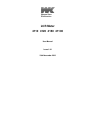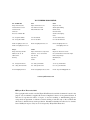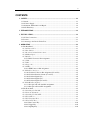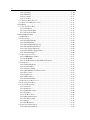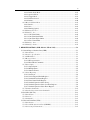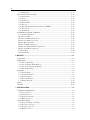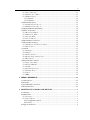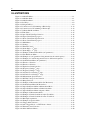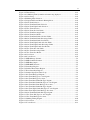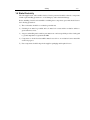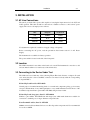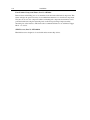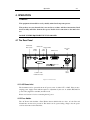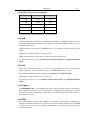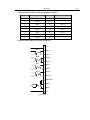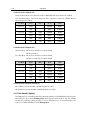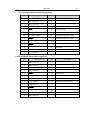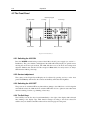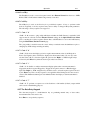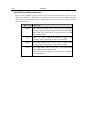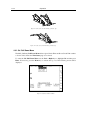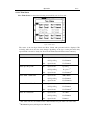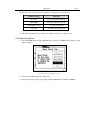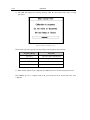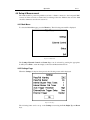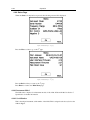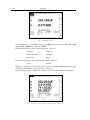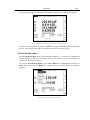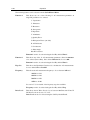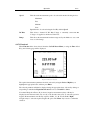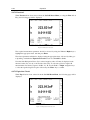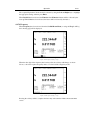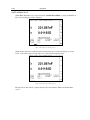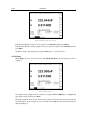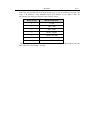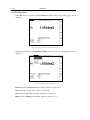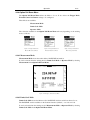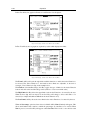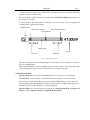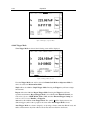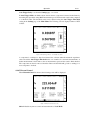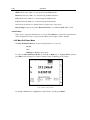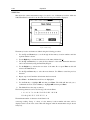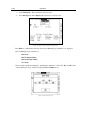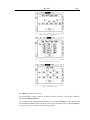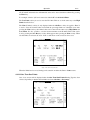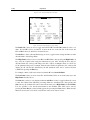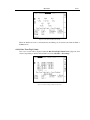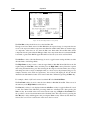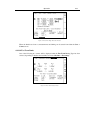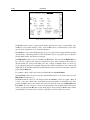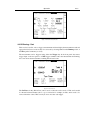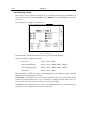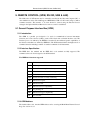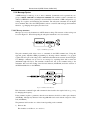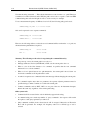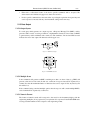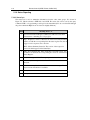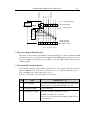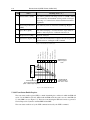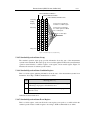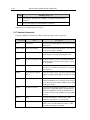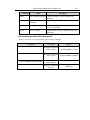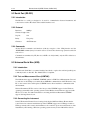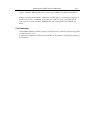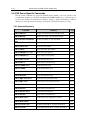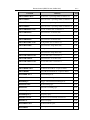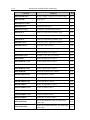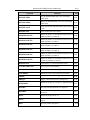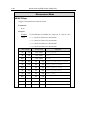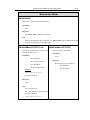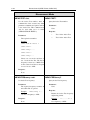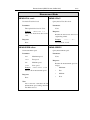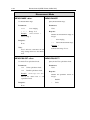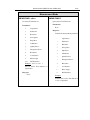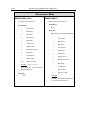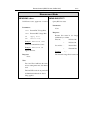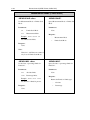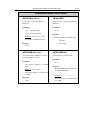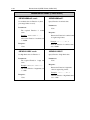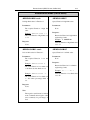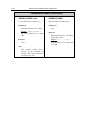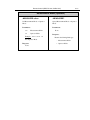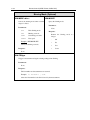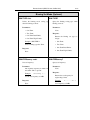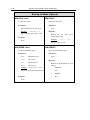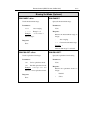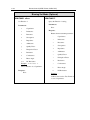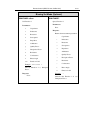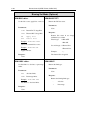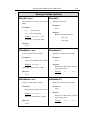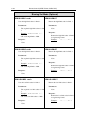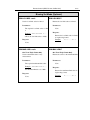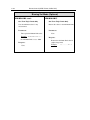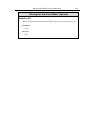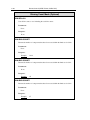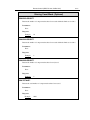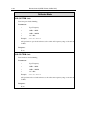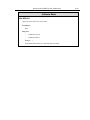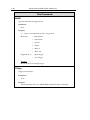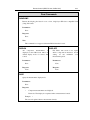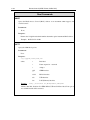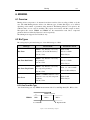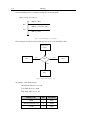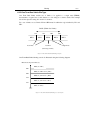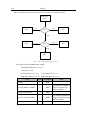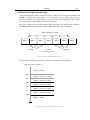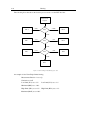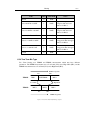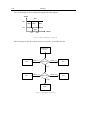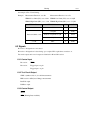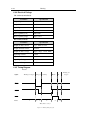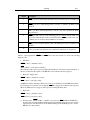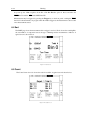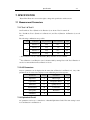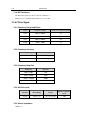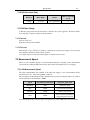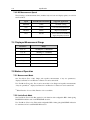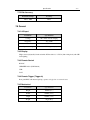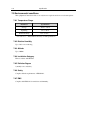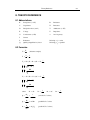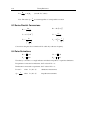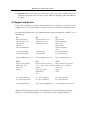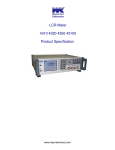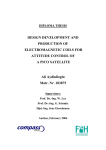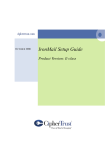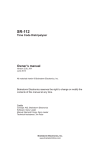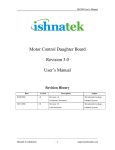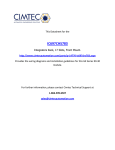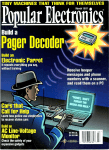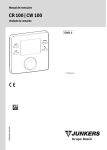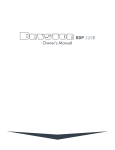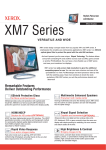Download LCR Meter 4110 4120 4150 41100
Transcript
LCR Meter 4110 4120 4150 41100 User Manual Issue 1.91 19th November 2010 WAYNE KERR WORLDWIDE: UK – GLOBAL HQ USA China Wayne Kerr Electronics Wayne Kerr Electronics Inc. Wayne Kerr Asia Vinnetrow Business Park 165L New Boston Street A604 Pengdu Building, Vinnetrow Road Woburn MA 01801-1744 Guimiao Road, Chichester Nanshan District, West Sussex PO20 1QH Shenzhen, Guangdong China Tel: +44 (0)1243 792200 Tel: 781 938 8390 Tel: +86 138 2525 7230 Fax: +44 (0)1243 792201 Fax: 781 933 9523 Fax: +86 755 2652 3875 Email: [email protected] Email: [email protected] Email: [email protected] [email protected] Email: [email protected] Europe Taiwan India Wayne Kerr Europe GmbH Wayne Kerr Electronics Corporation Wayne Kerr Electronics Pvt Ltd Märkische Str. 38 - 40 No228-21, Sec 2, Bei Hsin Rd FF-73, Amrit Plaza Commercial Complex 58675 Hemer Hsin Tien City B Block, Surya Nagar Germany Taipei 231 Ghaziabad (UP) Taiwan India Tel: +49 (0) 2372 557 870 Tel: +886 (2) 2915 8990 Tel: +91 (0) 12 0262 9612 Fax: +49 (0) 2372 557 8790 Fax: +886 (2) 2915 5775 Fax: +91 (0) 12 0262 9613 E-mail: [email protected] E-mail: [email protected] E-mail: [email protected] www.waynekerrtest.com Wayne Kerr Electronics 2010 The copyright in this work is vested in Wayne Kerr Electronics and this document is issued for the purpose only for which it is supplied. No licence is implied for the use of any patented feature. It must not be reproduced in whole or in part, or used for tendering or manufacturing purposes except under an agreement or with the consent in writing of and then only on the condition that this notice is included in any such reproduction. Information furnished is believed to be accurate but no liability in respect of any use of it is accepted by Wayne Kerr Electronics. 3 CONTENTS 1. SAFETY............................................................................................................................... 1–1 1.1 General............................................................................................................................ 1–1 1.2 AC Power Supply ........................................................................................................... 1–2 1.3 Adjustment, Maintenance and Repair............................................................................. 1–2 1.4 Static Electricity.............................................................................................................. 1–3 2. INTRODUCTION............................................................................................................... 2–1 3. INSTALLATION................................................................................................................ 3–1 3.1 AC Line Connections...................................................................................................... 3–1 3.2 Location .......................................................................................................................... 3–1 3.3 Connecting to the Device Under Test............................................................................. 3–1 4. OPERATION ...................................................................................................................... 4–1 4.1 The Rear Panel................................................................................................................ 4–1 4.1.1 AC Power Inlet......................................................................................................... 4–1 4.1.2 Fuse Holder ............................................................................................................. 4–1 4.1.3 Rear Panel Control Connections............................................................................. 4–2 4.1.4 DC Bias Input .......................................................................................................... 4–2 4.1.5 RS-232...................................................................................................................... 4–2 4.1.5.1 RS232 Connector Pin Assignment.................................................................... 4–3 4.1.6 USB .......................................................................................................................... 4–3 4.1.7 LAN .......................................................................................................................... 4–3 4.1.8 Trigger In................................................................................................................. 4–3 4.1.9 GPIB ........................................................................................................................ 4–3 4.1.9.1 GPIB Connector Pin Assignment ..................................................................... 4–4 4.1.10 Handler / Scaleizer ................................................................................................ 4–4 4.1.10.1 Scaleizer Connector Pin Assignment (S1 and S2).......................................... 4–5 4.1.10.2 Scaleizer Interface Circuit (S1 and S2)........................................................... 4–5 4.1.10.3 Scaleizer Signals (S1) ..................................................................................... 4–6 4.1.10.4 Scaleizer Signals (S2) ..................................................................................... 4–6 4.1.10.5 Scaleizer Signals (S1 and S2) ......................................................................... 4–6 4.1.11 Bin Handler (Option)............................................................................................. 4–6 4.1.11.1 B1 Option Non-Isolated Pin Assignment........................................................ 4–7 4.1.11.2 B2 Option Isolated Pin Assignment................................................................ 4–7 4.2 The Front Panel............................................................................................................... 4–8 4.2.1 Switching the 4100 ON ............................................................................................ 4–8 4.2.2 Contrast adjustment................................................................................................. 4–8 4.2.3 Switching the 4100 OFF .......................................................................................... 4–8 4.2.4 The Soft Keys ........................................................................................................... 4–8 4.2.5 The Navigation Keys................................................................................................ 4–9 4.2.6 The Control Keys ..................................................................................................... 4–9 4.2.6.1 Bias Control Key ............................................................................................ 4–10 4.2.6.2 Trigger Key..................................................................................................... 4–10 4.2.6.3 Sngl/Rep Key .................................................................................................. 4–10 4 4.2.6.4 Clear Key ........................................................................................................ 4–10 4.2.6.5 Menu Key........................................................................................................ 4–10 4.2.6.6 Local Key ........................................................................................................ 4–11 4.2.6.7 Code Key......................................................................................................... 4–11 4.2.7 The Data Entry Keypad.......................................................................................... 4–11 4.2.8 Front Panel BNC Connections .............................................................................. 4–12 4.3 Trimming....................................................................................................................... 4–13 4.3.1 Cal. Pull Down Menu............................................................................................. 4–14 4.3.1.1 Trim Status ...................................................................................................... 4–15 4.3.1.2 Open Circuit Trim........................................................................................... 4–16 4.3.1.3 Short Circuit Trim........................................................................................... 4–17 4.4 Setup & Measurement................................................................................................... 4–19 4.4.1 Main Menu ............................................................................................................. 4–19 4.4.2 Settings Page.......................................................................................................... 4–19 4.4.2.1 Pass/Fail Warning ........................................................................................... 4–20 4.4.2.2 Pass/Fail Buzzer .............................................................................................. 4–20 4.4.2.3 Internal Buzzer Pass Tones ............................................................................. 4–20 4.4.2.4 Internal Buzzer Fail Tones .............................................................................. 4–20 4.4.2.5 Auto Trigger Threshold .................................................................................. 4–20 4.4.2.6 External/Auto Trigger Delay........................................................................... 4–20 4.4.2.7 External Trigger .............................................................................................. 4–20 4.4.3 External Control Page ........................................................................................... 4–21 4.4.3.1 GPIB Primary Address.................................................................................... 4–21 4.4.3.2 LAN DHCP ..................................................................................................... 4–21 4.4.3.3 LAN IP Address, Subnet Mask and Gateway ................................................. 4–21 4.4.4 Status Page............................................................................................................. 4–22 4.4.4.1 Instrument Model ............................................................................................ 4–22 4.4.4.2 Serial Number ................................................................................................. 4–22 4.4.4.3 Frequency Range............................................................................................. 4–23 4.4.4.4 (Bin) Handler / Scaleizer (S1, S2) .................................................................. 4–23 4.4.4.5 Ext. Control ..................................................................................................... 4–23 4.4.4.6 Negative D....................................................................................................... 4–23 4.4.4.7 MAC Address.................................................................................................. 4–23 4.4.4.8 Instrument Name ............................................................................................. 4–23 4.4.5 Measurement Mode Screen.................................................................................... 4–23 4.4.6 Test Pull Down Menu............................................................................................. 4–23 4.4.7 Set Pull Down Menu .............................................................................................. 4–25 4.4.7.1 Function 1........................................................................................................ 4–27 4.4.7.2 Function 2........................................................................................................ 4–28 4.4.7.3 Equivalent Circuit ........................................................................................... 4–28 4.4.7.4 Frequency........................................................................................................ 4–29 4.4.7.5 AC Drive Level ............................................................................................... 4–30 4.4.7.6 Measurement Speed ........................................................................................ 4–31 4.4.7.7 DC Bias Voltage ............................................................................................. 4–31 4.4.7.8 Range............................................................................................................... 4–32 4.4.7.9 DC Resistance ................................................................................................. 4–34 4.4.8 Option Pull Down Menu ........................................................................................ 4–35 4.4.8.1 Measurement Mode......................................................................................... 4–35 5 4.4.8.2 Limits-Scale Mode.......................................................................................... 4–35 4.4.8.3 Operator Mode................................................................................................ 4–37 4.4.8.4 Trigger Mode .................................................................................................. 4–38 4.4.8.5 External Control.............................................................................................. 4–39 4.4.8.6 Buzzer ............................................................................................................. 4–40 4.4.9 More Pull Down Menu .......................................................................................... 4–40 4.4.9.1 Recall .............................................................................................................. 4–41 4.4.9.2 Save................................................................................................................. 4–42 4.4.9.3 Binning (Option)............................................................................................. 4–43 4.4.10 Binning Overview ................................................................................................ 4–43 4.4.11 Binning – Set........................................................................................................ 4–43 4.4.11.1 One Term Limits........................................................................................... 4–46 4.4.11.2 One Term Dual Limits .................................................................................. 4–47 4.4.11.3 One Term Triple Limits ................................................................................ 4–49 4.4.11.4 Two Term Limits .......................................................................................... 4–51 4.4.12 Binning – Sort ...................................................................................................... 4–53 4.4.13 Binning - Count.................................................................................................... 4–54 5. REMOTE CONTROL (GPIB, RS-232, USB & LAN) .................................................... 5–1 5.1 General Purpose Interface Bus (GPIB)........................................................................... 5–1 5.1.1 Introduction ............................................................................................................. 5–1 5.1.2 Interface Specification ............................................................................................. 5–1 5.1.3 GPIB Address .......................................................................................................... 5–1 5.1.4 Message Syntax........................................................................................................ 5–2 5.1.4.1 Message structure ............................................................................................. 5–2 5.1.4.2 Hierarchical Commands.................................................................................... 5–3 5.1.5 Data Output ............................................................................................................. 5–5 5.1.5.1 Output Syntax ................................................................................................... 5–5 5.1.5.2 Multiple Items................................................................................................... 5–5 5.1.5.3 Numeric Format ................................................................................................ 5–5 5.1.6 Status Reporting....................................................................................................... 5–6 5.1.6.1 Status byte......................................................................................................... 5–6 5.1.6.2 Service Request Enable Register ...................................................................... 5–7 5.1.6.3 Standard Event Status Register......................................................................... 5–7 5.1.6.4 Event Status Enable Register............................................................................ 5–8 5.1.6.5 Standard Operation Status Group ..................................................................... 5–9 5.1.6.6 Standard Operation Status Condition Register ................................................. 5–9 5.1.6.7 Standard Operation Status Event Register........................................................ 5–9 5.1.7 Common Commands .............................................................................................. 5–10 5.1.8 Standard Operation Status Commands ................................................................. 5–11 5.2 Serial Port (RS-232)...................................................................................................... 5–12 5.2.1 Introduction ........................................................................................................... 5–12 5.2.2 Protocol ................................................................................................................. 5–12 5.2.3 Commands ............................................................................................................. 5–12 5.3 Universal Serial Bus (USB).......................................................................................... 5–12 5.3.1 Introduction ........................................................................................................... 5–12 5.3.2 Test and Measurement Class (USBTMC).............................................................. 5–12 5.3.3 Connecting the Instrument..................................................................................... 5–12 6 5.3.4 Commands.............................................................................................................. 5–13 5.4 Local Area Network (LAN) .......................................................................................... 5–14 5.4.1 Introduction............................................................................................................ 5–14 5.4.2 Setup....................................................................................................................... 5–14 5.4.3 IP Address .............................................................................................................. 5–14 5.4.4 Subnet Mask ........................................................................................................... 5–14 5.4.5 Gateway ................................................................................................................. 5–14 5.4.6 Dynamic Host Configuration Protocol (DHCP) ................................................... 5–14 5.4.7 Ping Utility............................................................................................................. 5–15 5.4.8 Commands.............................................................................................................. 5–15 5.5 4100 Device-Specific Commands................................................................................. 5–16 5.5.1 Command Summary ............................................................................................... 5–16 Measurement Mode......................................................................................................... 5–20 Measurement Mode (Limits-Scale) ................................................................................. 5–28 Measurement Mode (Operator) ...................................................................................... 5–33 Binning Mode (Optional) ................................................................................................ 5–34 Binning Set Mode (Optional) .......................................................................................... 5–35 Binning Sort And Count Modes (Optional)..................................................................... 5–45 Binning Count Mode (Optional) ..................................................................................... 5–46 Calibrate Mode ............................................................................................................... 5–48 Root Commands .............................................................................................................. 5–50 6. BINNING ............................................................................................................................. 6–1 6.1 Overview ......................................................................................................................... 6–1 6.2 Bin Types ........................................................................................................................ 6–1 6.2.1 One Term Bin Type .................................................................................................. 6–1 6.2.2 One Term Dual Limits Bin Type .............................................................................. 6–3 6.2.3 One Term Triple Limits Bin Type ............................................................................ 6–5 6.2.4 Two Term Bin Type .................................................................................................. 6–7 6.3 Signals............................................................................................................................. 6–9 6.3.1 Control Input............................................................................................................ 6–9 6.3.2 Test Result Output.................................................................................................... 6–9 6.3.3 Control Output ......................................................................................................... 6–9 6.3.4 Electrical Ratings................................................................................................... 6–10 6.3.5 Timing Diagram..................................................................................................... 6–10 6.4 Sort ................................................................................................................................ 6–12 6.5 Count ............................................................................................................................. 6–12 7. SPECIFICATION............................................................................................................... 7–1 7.1 Measurement Parameters ................................................................................................ 7–1 7.1.1 Test 1 & Test 2 ......................................................................................................... 7–1 7.1.2 AC Parameters......................................................................................................... 7–1 7.1.3 Equivalent Circuit .................................................................................................... 7–1 7.1.4 DC Parameters ........................................................................................................ 7–2 7.2 AC Drive Signal.............................................................................................................. 7–2 7.2.1 Frequency Range and Points ................................................................................... 7–2 7.2.2 Frequency Accuracy ................................................................................................ 7–2 7.2.3 Frequency Step Size ................................................................................................. 7–2 7.2.4 AC Drive Level......................................................................................................... 7–2 7 7.2.5 Source Impedance.................................................................................................... 7–2 7.2.6 DC Drive Level (Rdc) .............................................................................................. 7–3 7.2.7 DC Bias Voltage ...................................................................................................... 7–3 7.2.7.1 Internal .............................................................................................................. 7–3 7.2.7.2 External ............................................................................................................. 7–3 7.3 Measurement Speed........................................................................................................ 7–3 7.3.1 AC Measurement Speed ........................................................................................... 7–3 7.3.2 DC Measurement Speed........................................................................................... 7–4 7.4 Displayed Measurement Range ...................................................................................... 7–4 7.5 Modes of Operation ........................................................................................................ 7–4 7.5.1 Measurement Mode ................................................................................................. 7–4 7.5.2 Limits-Scale Mode ................................................................................................... 7–4 7.5.3 Operator Mode ........................................................................................................ 7–5 7.5.4 Save and Recall........................................................................................................ 7–5 7.6 Measurement Connections.............................................................................................. 7–5 7.7 Measurement Accuracy .................................................................................................. 7–5 7.7.1 4100 R / G / Y / Z Accuracy Chart........................................................................... 7–6 7.7.2 Rdc Accuracy ........................................................................................................... 7–7 7.8 General............................................................................................................................ 7–7 7.8.1 AC Input................................................................................................................... 7–7 7.8.2 Display ..................................................................................................................... 7–7 7.8.3 Remote Control ........................................................................................................ 7–7 7.8.4 Remote Trigger (Trigger In) .................................................................................... 7–7 7.8.5 Mechanical .............................................................................................................. 7–7 7.9 Environmental conditions ............................................................................................... 7–8 7.9.1 Temperature Range.................................................................................................. 7–8 7.9.2 Relative Humidity .................................................................................................... 7–8 7.9.3 Altitude..................................................................................................................... 7–8 7.9.4 Installation Category ............................................................................................... 7–8 7.9.5 Pollution Degree...................................................................................................... 7–8 7.9.6 Safety........................................................................................................................ 7–8 7.9.7 EMC ......................................................................................................................... 7–8 8. THEORY REFERENCE.................................................................................................... 8–1 8.1 Abbreviations.................................................................................................................. 8–1 8.2 Formulae ......................................................................................................................... 8–1 8.3 Series/Parallel Conversions ............................................................................................ 8–2 8.4 Polar Derivations ............................................................................................................ 8–2 9. MAINTENANCE, SUPPORT AND SERVICES................................................................. 3 9.1 Guarantee ............................................................................................................................ 3 9.2 Maintenance........................................................................................................................ 3 9.2.1 Cleaning....................................................................................................................... 3 9.2.2 Safety Checks ............................................................................................................... 3 9.2.2.1 Equipment required............................................................................................... 3 9.2.2.2 Tests ...................................................................................................................... 3 9.3 Support and Service ............................................................................................................ 4 8 ILLUSTRATIONS Figure 2-1 4100 LCR Meter...................................................................................................... 2–1 Figure 4-1 4100 Rear Panel....................................................................................................... 4–1 Figure 4-2 4100 Front Panel ..................................................................................................... 4–8 Figure 4-3 Soft Keys ................................................................................................................. 4–9 Figure 4-4 Navigation Keys ...................................................................................................... 4–9 Figure 4-5 Connections for O/C trimming of Kelvin clips ..................................................... 4–14 Figure 4-6 Connections for S/C trimming of Kelvin clips...................................................... 4–14 Figure 4-7 Calibrate Pull Down Menu.................................................................................... 4–14 Figure 4-8 Trim Status ............................................................................................................ 4–15 Figure 4-9 Open Circuit Trim Type Selection ........................................................................ 4–16 Figure 4-10 Open Circuit Trim in progress ............................................................................ 4–16 Figure 4-11 Short Circuit Trim Type Selection ...................................................................... 4–17 Figure 4-12 Short Circuit Trim in progress ............................................................................ 4–18 Figure 4-13 Main Menu .......................................................................................................... 4–19 Figure 4-14 Settings ................................................................................................................ 4–19 Figure 4-15 External Control .................................................................................................. 4–21 Figure 4-16 Status Pages – 1st page......................................................................................... 4–22 Figure 4-17 Status Pages – 2nd page........................................................................................ 4–22 Figure 4-18 Example of Measurement Mode (AC parameters).............................................. 4–23 Figure 4-19 Test Pull Down Menu ......................................................................................... 4–24 Figure 4-20 Example of 4 AC parameters being measured at the same frequency ................ 4–24 Figure 4-21 Example of C and D being measured at two different frequencies..................... 4–25 Figure 4-22 Set Pull Down Menu (AC parameters)................................................................ 4–25 Figure 4-23 Function 1 Selection............................................................................................ 4–27 Figure 4-24 Function 2 Selection............................................................................................ 4–28 Figure 4-25 Equivalent Circuit Selection................................................................................ 4–28 Figure 4-26 Frequency Setting 1st stage.................................................................................. 4–29 Figure 4-27 Frequency Setting 2nd stage ................................................................................. 4–29 Figure 4-28 AC Drive Level Setting 1st stage ......................................................................... 4–30 Figure 4-29 AC Drive Level Setting 2nd stage ........................................................................ 4–30 Figure 4-30 Measurement Speed Selection ............................................................................ 4–31 Figure 4-31 DC Bias Voltage Source Selection...................................................................... 4–32 Figure 4-32 Range Selection................................................................................................... 4–32 Figure 4-33 Example of Measurement Mode (DC Resistance) .............................................. 4–34 Figure 4-34 Set Pull Down Menu (DC Resistance)................................................................ 4–34 Figure 4-35 Option Pull Down Menu in Measurement Mode ................................................ 4–35 Figure 4-36 Option Pull Down Menu in Limits-Scale Mode ................................................. 4–35 Figure 4-37 Option Pull Down Menu in Operator Mode........................................................ 4–35 Figure 4-38 Example of Measurement Mode ......................................................................... 4–35 Figure 4-39 Example of Limits-Scale Mode in One Test Mode............................................. 4–36 Figure 4-40 Example of Limits-Scale Mode in Two Test Mode ............................................ 4–36 Figure 4-41 Bar Graph explanation ........................................................................................ 4–37 Figure 4-42 Example of Operator Mode................................................................................. 4–38 Figure 4-43 Trigger Mode Selection....................................................................................... 4–38 Figure 4-44 Auto Trigger Mode – no DUT fitted to fixture ................................................... 4–39 Figure 4-45 External Control Selection .................................................................................. 4–39 Figure 4-46 More Pull Down Menu........................................................................................ 4–40 9 Figure 4-47 Recall Setup ........................................................................................................ 4–41 Figure 4-48 4100 Setup memory number and name being displayed..................................... 4–41 Figure 4-49 Save Setup........................................................................................................... 4–42 Figure 4-50 Binning Mode Selection...................................................................................... 4–43 Figure 4-51 Option Pull Down Menu in Binning Mode......................................................... 4–44 Figure 4-52 One Term Selection ............................................................................................ 4–44 Figure 4-53 One Term Dual Limits Selection ........................................................................ 4–45 Figure 4-54 One Term Triple Limits Selection ...................................................................... 4–45 Figure 4-55 Two Term Selection............................................................................................ 4–45 Figure 4-56 One Term Absolute Limits.................................................................................. 4–46 Figure 4-57 One Term Percentage Limits .............................................................................. 4–46 Figure 4-58 One Term Save Result ........................................................................................ 4–47 Figure 4-59 One Term Dual Limits Absolute Limits ............................................................. 4–48 Figure 4-60 One Term Dual Limits Percentage Limits .......................................................... 4–48 Figure 4-61 One Term Dual Limits Save Result .................................................................... 4–49 Figure 4-62 One Term Triple Limits Absolute Limits ........................................................... 4–49 Figure 4-63 One Term Triple Limits Percentage Limits ........................................................ 4–50 Figure 4-64 One Term Triple Limits Save Results................................................................. 4–51 Figure 4-65 Two Term Absolute Limits................................................................................. 4–51 Figure 4-66 Two Term Percentage Limits.............................................................................. 4–52 Figure 4-67 Two Term Save Result........................................................................................ 4–53 Figure 4-68 Sort Screen .......................................................................................................... 4–53 Figure 4-69 Count Screen ....................................................................................................... 4–54 Figure 5-1 GPIB Message Structure ......................................................................................... 5–2 Figure 5-2 GPIB Command Structure ...................................................................................... 5–2 Figure 5-3 GPIB Data Output ................................................................................................... 5–5 Figure 5-4 GPIB RMU Structure.............................................................................................. 5–5 Figure 5-5 Status Byte Register ................................................................................................ 5–7 Figure 5-6 Standard Event Status Register ............................................................................... 5–8 Figure 5-7 Event Status Byte Register...................................................................................... 5–8 Figure 5-8 Standard Operation Status Group ........................................................................... 5–9 Figure 6-1 One Term Bin Type Diagram.................................................................................. 6–1 Figure 6-2 One Term Bin Type two axis diagram.................................................................... 6–2 Figure 6-3 One Term Bin Type flow chart ............................................................................... 6–2 Figure 6-4 One Term Dual Limits Bin Type diagram .............................................................. 6–3 Figure 6-5 One Term Dual Limits Bin Type two axis diagram................................................ 6–3 Figure 6-6 One Term Dual Limts Bin Type flow chart ............................................................ 6–4 Figure 6-7 One Term Dual Limits Bin Type diagram .............................................................. 6–5 Figure 6-8 One Term Triple Limits Bin Type two axis diagram.............................................. 6–5 Figure 6-9 One Term Triple Limts Bin Type flow chart.......................................................... 6–6 Figure 6-10 One Term Dual Limits Bin Type diagram ............................................................ 6–7 Figure 6-11 Two Term Bin Type two axis diagram ................................................................ 6–8 Figure 6-12 Two Term Bin Type flow chart ............................................................................ 6–8 Figure 6-13 Binning Timing diagram ..................................................................................... 6–10 Figure 6-14 Sort Screen .......................................................................................................... 6–12 Figure 6-15 Count Screen ....................................................................................................... 6–12 Safety 1–1 1. SAFETY 1.1 General This equipment has been designed to meet the requirements of EN61010-1 ‘Safety requirements for electrical equipment for measurement, control & laboratory use’ and has left the factory in a safe condition. The following definitions in EN61010-1 are applicable: OPERATOR Person operating equipment for its intended purpose. Note: The OPERATOR should have received training appropriate for this purpose. RESPONSIBLE BODY Individual or group responsible for the use and maintenance of equipment and for ensuring that operators are adequately trained. The RESPONSIBLE BODY must ensure that this equipment is only used in the manner specified. If it is not used in such a manner, the protection provided by the equipment may be impaired. This product is not intended for use in atmospheres which are explosive, corrosive or adversely polluted (e.g. containing conductive or excessive dust). It is not intended for use in safety critical or medical applications. The equipment can cause hazards if not used in accordance with these instructions. Read them carefully and follow them in all respects. Do not use the equipment if it is damaged. In such circumstances the equipment must be made inoperative and secured against any unintentional operation. Wayne Kerr Electronics and the associated sales organizations accept no responsibility for personal or material damage, nor for any consequential damage that results from irresponsible or unspecified operation or misuse of this equipment. 1–2 Safety 1.2 AC Power Supply Power cable and connector requirements vary between countries. Always use a cable that conforms to local regulations, terminated in an IEC320 connector at the instrument end. The user must also ensure that the protective ground lead would be the last to break should the cable be subject to excessive strain. If the plug is fused, a 3-amp fuse should be fitted. If the power cable electrical connection to the AC power plug is through screw terminals then, to ensure reliable connections, any solder tinning of the cable wires must be removed before fitting the plug. Before switching on the equipment, ensure that it is set to the voltage of the local AC power supply. WARNING! Any interruption of the protective ground conductor inside or outside the equipment or disconnection of the protective ground terminal is likely to make the equipment dangerous. Intentional interruption is prohibited. 1.3 Adjustment, Maintenance and Repair WARNING! The equipment must be disconnected from all voltage sources before it is opened for any adjustment, replacement, maintenance, or repair. When the equipment is connected to the local AC power supply, internal terminals may be live and the opening of the covers or removal of parts (except those to which access can be gained by hand) is likely to expose live parts. Capacitors inside the equipment may still be charged even if the equipment has been disconnected from all voltage sources. Any adjustment, maintenance, or repair of the opened equipment under voltage must be carried out by a skilled person who is aware of the hazards involved. Service personnel should be trained against unexpected hazards. Ensure that only fuses with the required rated current and of the specified type are used for replacement. The use of makeshift fuses and short-circuiting of fuse holders is prohibited. Safety 1–3 1.4 Static Electricity The unit supplied uses static-sensitive devices. Service personnel should be alerted to components which require handling precautions to avoid damage by static electrical discharge. Before handling circuit board assemblies containing these components, personnel should observe the following precautions: 1) The work surface should be a conductive grounded mat. 2) Soldering irons must be grounded and tools must be in contact with a conductive surface to ground when not in use. 3) Any person handling static-sensitive parts must wear a wrist strap which provides a leaky path to ground, impedance not greater than 1MΩ. 4) Components or circuit board assemblies must be stored in or on conductive foam or mat while work is in progress. 5) New components should be kept in the suppliers packaging until required for use Introduction 2–1 2. INTRODUCTION Figure 2-1 4100 LCR Meter The 4100 range of LCR Meters provides 4-terminal (Kelvin) measurement of passive components over a frequency range from 20Hz to 1MHz. There are four models in the range: Model Minimum frequency Maximum frequency 4110 20Hz 100kHz 4120 20Hz 200kHz 4150 20Hz 500kHz 41100 20Hz 1MHz For AC measurements, the measurement drive level can be varied from 10mV to 2Vrms, and DC resistance measurements can also be made. DC bias voltage can be applied during AC measurements; the preset internal level is 2V or the user can input an external supply of up to ±40V via rear panel connectors. The instrument’s measurement, display and control facilities include: • spot frequency measurements • dual frequency measurements • display of actual measurement values • bar graph analogue display for easy adjustment of variable components • display of PASS / FAIL results using user defined limits All the above functions can be selected via manual front panel control and most can be selected using remote control via the RS-232, GPIB, USB or LAN interfaces for fully-automated highspeed testing. Installation 3–1 3. INSTALLATION 3.1 AC Line Connections The unit is provided with a power cable capable of carrying the input current for both 115V and 230V operation. This cable should be connected via a suitable connector to the local AC power supply. The colour code employed is as follows: Wire European N. American LIVE BROWN BLACK NEUTRAL BLUE WHITE GROUND GREEN/YELLOW GREEN No adjustment is required for variation of supply voltage or frequency. Before connecting the AC power, read the precautions listed under section 1.2—AC Power Supply. The instrument is not suitable for battery operation. The power switch is located on the left of the front panel. 3.2 Location The 4100 is intended for use either on the bench or in a rack. The instrument is convection cooled and care must be taken not to restrict any of the air inlet slots. 3.3 Connecting to the Device Under Test The 4100 can be used with any of the following Wayne Kerr leads, fixtures or adaptors. In each case ensure that the colour-coded BNC connectors are mated correctly with the corresponding front panel BNC’s. Kelvin Clip Leads Part No. 1EVA40150 General purpose 4-terminal measuring leads for conventional components giving good accuracy except for measurement of very small capacitances or very small inductances where the use of the 4-terminal component fixture, part number 1EV1006, will give better results. Kelvin Clip Leads (large jaws), Part No. 1EVA40180 Similar to part number 1EVA40150 but with larger jaws which make them more suitable for connection to terminal posts or larger diameter component leads. Four-Terminal Lead Set, Part No. 1EV1505 600mm screened cable terminated in four crocodile clips at the component end. Not recommended for use above 30kHz. 3–2 Installation Four-Terminal Component Fixture, Part No. 1EV1006 Remote fixture with sliding jaws to accommodate both axial and radial leaded components. This fixture will give the greatest accuracy for 4-terminal measurements of conventional components. The jaws can be set to the component width for trimming and component measurements can be performed without moving the measuring leads: stable lead positioning is important when measuring low value inductors. This item is the recommended fixture for use with Auto Trigger Mode – see 4.4.8.4. SMD Tweezers, Part No. 1EVA40120 Hand held tweezers designed to be used with surface mount chip devices. Operation 4–1 4. OPERATION WARNING! This equipment is intended for use by suitably trained and competent persons. This product can cause hazards if it is not used in accordance with these instructions. Read them carefully and follow them in all respects. Double check connections to the unit before use. DO NOT USE THIS EQUIPMENT IF IT IS DAMAGED. 4.1 The Rear Panel External DC Bias Sockets USB Socket 40V MAX GND DC BIAS INPUT RS-232 Trigger In BNC LAN Socket RS232 Socket USB LAN GPIB Socket TRIGGER IN AC Power Inlet GPIB HANDLER USE ONLY 250V FUSES WAYNE KERR ELECTRONICS LTD. MADE IN U.K. MAY BE PROTECTED UNDER BRITISH AND OVERSEAS PATENTS OR PATENTS PENDING. MAINS INPUT SINGLE PHASE 47 - 63Hz VOLTAGE RANGE: 90V - 264V RMS CURRENT: 0.28A MAX. INSTALLATION CATEGORY: II INPUT FUSE 2 x 1.6A 'T' TYPE HRC 20 x 5 mm Fuse Holder Scaleizer or Bin Handler Connector Figure 4-1 4100 Rear Panel 4.1.1 AC Power Inlet The instrument can be operated from an AC power source of either 115V or 230V. It has an autoranging power supply circuit which requires no adjustment by the user. A suitable IEC320 C14 power cable (supplied as standard) should be used. Please read section 1.2 before connecting the AC power. 4.1.2 Fuse Holder The AC Power inlet includes a Fuse Holder drawer which holds two fuses, as both Live and Neutral lines are fused for protection. The drawer can be opened using a finger once the power cord has been removed from the inlet. 4–2 Operation The correct fuse for this instrument is a 20 x 5mm 1.6A ‘T’ Type HRC Please read section 1.2 before connecting the AC power. 4.1.3 Rear Panel Control Connections Label Type DC BIAS INPUT Two 4mm sockets Use Section To allow an external DC power supply to be 4.1.4 & 4.4.7.7 connected to the DUT. RS-232 SOCKET 9-way D-type (female) For remote operation. 4.1.5 & 5.2 USB USB socket Type A For remote operation. 4.1.6 & 5.3 LAN 8P8C (RJ45) For remote operation. 4.1.7 & 5.4 TRIGGER IN BNC GPIB Standard GPIB Duplicates action of front panel trigger key. For remote operation. Scaleizer (S1 & S2) PASS/FAIL signals HANDLER (if fitted) 4.1.8 & 4.4.8.4 4.1.9 & 5.1 4.1.10, 4.4.8.2 & 4.4.8.3 25-way D-type (male) Bin Handler PASS/FAIL and control signals 4.1.11 & 4.4.10 4.1.4 DC Bias Input The rear panel DC BIAS INPUT terminals allow an external DC power supply to be connected to the DUT through the 4100. See section 4.4.7.7, paying special attention to the warning. 4.1.5 RS-232 The RS-232 port is a serial port designed to be used for communication between the 4100 and a control device, such as a PC fitted with a suitable serial interface card. The 4100 is fitted with a 9 way D type female connector. Full details for using the RS232 port are in section 5.2. To enable the RS-232 port, go to the External Control Selection Page in the Option Pull Down Menu. Operation 4–3 4.1.5.1 RS232 Connector Pin Assignment Function 4100 Control Device RxD Pin 2 Pin 2 TxD Pin 3 Pin 3 GND Pin 5 Pin 5 RTS Pin 7 Pin 7 CTS Pin 8 Pin 8 Note that all 5 pins must be connected for correct operation. 4.1.6 USB A Universal Serial Bus (USB) port is available which is USB 1.1 compatible and may be used to control the 4100 from a PC (using the cable supplied). Alternatively a USB type A male to type A male cable may be used. USB instrument control requires a USBTMC driver to be installed on any PC connected to the 4100. Full details for using the USB port are in section 5.3. USB printers and memory sticks will not work if connected to this interface. To enable the USB port, go to the External Control Selection Page in the Option Pull Down Menu. 4.1.7 LAN The Local Area Network (LAN) port is used to provide 4100 control from a networked PC. Cables connected to this port should be Category 5 (ANSI/TIA/EIA-568-A) or better. The 4100 has an Ethernet interface compatible with IEEE 802.3 and 10BASE-T PHY. Full details for using the LAN port are in section 5.4. To enable the LAN port, go to the External Control Selection Page in the Option Pull Down Menu. 4.1.8 Trigger In The TRIGGER IN BNC socket duplicates the action of the front panel trigger key. The input is TTL compatible and when logic low is equivalent to operating the front panel trigger key. This input is level sensitive and includes a pull up resistor to enable shorted contacts such as relays or footswitches to be used. 4.1.9 GPIB The General Purpose Interface Bus (GPIB) is a parallel port which allows communication between the 4100 and other devices such as PCs fitted with a suitable interface card. The GPIB port allows remote control of the 4100 for measurement of components and the collection of measurement results. 4–4 Operation Full details for using the GPIB port are in section 5.1. Devices should be connected to the 4100 using a standard GPIB 24-pin connector assembly with a shielded cable. Use of the standard connector consisting of a plug and receptacle is recommended and should be compatible with the Amphenol and Cinch Series 57 or Amp Champ. To enable the GPIB port, go to the External Control Selection Page in the Option Pull Down Menu. 4.1.9.1 GPIB Connector Pin Assignment Pin Description Pin Description 1 Data Line 1 13 Data Line 5 2 Data Line 2 14 Data Line 6 3 Data Line 3 15 Data Line 7 4 Data Line 4 16 Data Line 8 5 EOI (End or Identify) 17 REN (Remote Enable) 6 DAV (Data Valid) 18 Ground 7 NRFD (Not Ready For Data) 19 Ground 8 NDAC (Not Data Accepted) 20 Ground 9 IFC (Interface Clear) 21 Ground 10 SRQ (Service Request) 22 Ground 11 ATN (Attention) 23 Ground 12 Screen 24 Signal Ground 4.1.10 Handler / Scaleizer The S1 Scaleizer module, if fitted, provides signals on its connector pins which indicate the PASS/FAIL decisions obtained in Limits-Scale Mode and Operator Mode. The PASS and FAIL signals depend on whether the 4100 is in One Test or Two Test Mode. The signals are provided by opto-isolated relays and can be used to drive buzzers or lights to indicate the result of the test. A S2 Scaleizer module is available as an option instead of the S1 version. The S2 provides more information about the PASS/FAIL decisions (as detailed in 4.1.10.3). Operation 4–5 4.1.10.1 Scaleizer Connector Pin Assignment (S1 and S2) Pin Description Pin Description 1 to 4 - 12 TRIG RTN 5 BDA2 13 to 19 - 6 BDA1 20 RL A - b 7 +5V 21 RL A - a 8 TRIG+ 22 RL B - a 9 TRIG- 23 RL B - b 10 BUSY1 24 GND (0V) 11 BUSY2 25 - 4.1.10.2 Scaleizer Interface Circuit (S1 and S2) +5V RL A RL A - a RL A - b RL B RL B - a RL B - b RL C BDA-a BDA-b RL D BUSY-a BUSY-b TRIG RTN TRIG + TRIG 0V Handler Connector 4–6 Operation 4.1.10.3 Scaleizer Signals (S1) One Test Mode: RL A closes when the result is a PASS. RL B is always the inverse of RL A. Two Test Mode: RL A only closes when both Test 1 and Test 2 results are a PASS. RL B is always the inverse of RL A. Test Mode TEST 1 TEST 2 RL A RL B One Test PASS - CLOSED OPEN FAIL - OPEN CLOSED PASS PASS CLOSED OPEN PASS FAIL OPEN CLOSED FAIL PASS OPEN CLOSED FAIL FAIL OPEN CLOSED Two Test 4.1.10.4 Scaleizer Signals (S2) One Test Mode: RL A closes when Test 1 result is a PASS. RL B copies RL A. Two Test Mode: RL A closes when Test 1 result is a PASS. RL B closes when Test 2 result is a PASS Test Mode TEST 1 TEST 2 RL A RL B One Test PASS - CLOSED CLOSED FAIL - OPEN OPEN PASS PASS CLOSED CLOSED PASS FAIL CLOSED OPEN FAIL PASS OPEN CLOSED FAIL FAIL OPEN OPEN Two Test 4.1.10.5 Scaleizer Signals (S1 and S2) RL C (BDA) is closed when RL A and RL B signals are valid. RL D (BUSY) is closed when RL A and RL B signals are invalid. 4.1.11 Bin Handler (Option) The 4100 may have a binning module fitted internally which provide PASS/FAIL and bin signals. Bin sorting uses the dedicated Binning Mode which supports One Test Mode only. Two binning modules are available providing isolated or a non-isolated interface to an external interface. See section 1 for further information on the Binning Mode. Operation 4–7 4.1.11.1 B1 Option Non-Isolated Pin Assignment Pin Description Pin Description 1 BIN 0 (active low) 14 - 2 BIN 1 (active low) 15 - 3 BIN 2 (active low) 16 - 4 BIN 3 (active low) 17 - 18 BIN 9 (active low) BDA 5 6 - 19 - 7 +5V supply (<50mA) 20 FAIL/PASS output (high = PASS) 21 PASS/FAIL output (low = PASS) 22 - 23 - TRIG 8 9 BUSY 10 11 - 24 Ground (0V) 12 - 25 - 13 BIN 4 (active low) 4.1.11.2 B2 Option Isolated Pin Assignment Pin Description Pin Description 1 BIN 0 (active on) 14 - 2 BIN 1 (active on) 15 - 3 BIN 2 (active on) 16 - 4 BIN 3 (active on) 17 - 18 BIN 9 (active on) BDA 5 6 - 19 - 7 - 20 FAIL/PASS output (off = PASS) 8 Trigger input +ve 21 PASS/FAIL output (on = PASS) 9 Trigger input -ve 22 - 23 - BUSY 10 11 - 24 - 12 - 25 Common +24V input 13 BIN 4 (active on) 4–8 Operation 4.2 The Front Panel Data Entry Keypad DC Bias Switch Power Switch Soft Keys LCD Control Keys BNC connectors Figure 4-2 4100 Front Panel 4.2.1 Switching the 4100 ON Press the POWER switch having connected the 4100 to the AC power supply (see section 3— Installation). The power indicator will light and the 4100 will briefly display two splash screens showing the model and options fitted. The 4100 will then revert to the mode and settings used when the 4100 was last switched off. The exception is Bias which, for safety reasons, is always OFF when the 4100 is powered up. 4.2.2 Contrast adjustment The contrast of the Liquid Crystal Display can be adjusted by pressing two keys on the front panel. The Units key will increase the contrast and the 9 key will reduce the brightness. 4.2.3 Switching the 4100 OFF The power can be switched OFF at any time without damage to the 4100, but to avoid losing trim and calibration data, the 4100 should be switched OFF when it is in a quiescent state rather than when it is running a routine, e.g. trimming or data entry. 4.2.4 The Soft Keys The Soft Keys are the five keys located immediately to the right of the display with horizontal lines running to the display edge. Their function changes according to the mode selected. In addition, they are disabled sometimes when various selection pages are being used. Operation 4–9 Soft Keys Figure 4-3 Soft Keys 4.2.5 The Navigation Keys Enter Figure 4-4 Navigation Keys When any set up details are showing on the screen, the Navigation Keys allow available settings to be selected. The Enter key is used to confirm the selected parameter. These keys are referred to as the Up, Down, Left and Right keys in this manual. 4.2.6 The Control Keys The following keys, all on the front panel, are used as Control Keys by the 4100. Bias Clear Trigger Local Sngl/Rep Menu 4–10 Operation 4.2.6.1 Bias Control Key The Bias key toggles the DC bias voltage applied to the DUT ON and OFF. The Bias key is to the left of the display. The adjacent red LED is lit when Bias is ON. WARNING! Take care to observe the correct polarity when connecting the DUT to the Kelvin clips or fixture when bias voltage is applied: For internal bias the DUT +ve must be connected to the fixture Bias terminal or the RED Kelvin clip. Internal bias can be used for charging capacitors. Internal Bias supplies a preset 2V DC level via a rapid charge circuit. When Bias is switched ON, a Charging… message is shown on the display. When the message disappears, the bias level is stable at 2V. When Bias is switched OFF, a Discharging… message is shown on the screen. When the message disappears, the DC bias level has been reduced to 0V. 4.2.6.2 Trigger Key The Trigger key starts either a single measurement (Single Trigger Mode) or repetitive measurements (Repeat Trigger Mode). 4.2.6.3 Sngl/Rep Key The Sngl/Rep key toggles between Single Trigger Mode and Repeat Trigger Mode. Single Trigger Mode will produce a single flash of the trigger symbol (۞) in the top right corner of the screen while a single measurement is in progress. The result remains on the display until another measurement is made. Repeat Trigger Mode will produce a continuously flashing trigger symbol while measurements are made repeatedly. The symbol flashes each time the 4100 makes a measurement. The results shown on the screen are updated automatically. Repeat Trigger Mode is unavailable when External Control is set to RS-232, GPIB, USB or LAN – see 4.4.8.5. Repeat Trigger Mode is also unavailable when the External Trigger Setting is set to Handler or Rear Panel – see 4.4.2. Pressing Local restores the 4100 to front panel control when the 4100 is under GPIB, RS-232, USB or LAN remote control. 4.2.6.4 Clear Key The Clear key is used to delete any information being entered using the Data Entry Keypad, including names being defined in Save Mode. It can also used when setting the External/Auto Trigger Delay time – see section 4.4.2.6. 4.2.6.5 Menu Key The Menu key is used to go to the Main Menu page – see section 4.4.1. Operation 4–11 4.2.6.6 Local Key The Local key is used to restore front panel control after External Control has been set to GPIB, RS232, USB or LAN and the 4100 is being remotely controlled. 4.2.6.7 Code Key The Code key is used as the first key in a pre-defined sequence of keys to perform certain fuctions. Typically a code key sequence may select a utility or change 4100 system parameters. The following code key sequences are supported. 4.2.6.7.1 Code ‘1’ ‘0’ ‘Code’ ‘1’ ‘0’ executes a ‘ping’ utility which tests whether the LAN Gateway is reachable. LAN support must be selected from the External Control settings in the Option Pull Down Menu prior to entering the code key sequence. Ensure that a valid IP address is set for the LAN Gateway using the Main Menu, External Control page. The ‘ping’ utility is useful for network control. Always consult the network administrator prior to changing any LAN settings and using the utility. 4.2.6.7.2 Code ‘2’ ‘0’ ‘Code’ ‘2’ ‘0’ selects the display option for negative measurement values of the Dissipation Factor (D). Negative values of D may be displayed as the measured value (-D), zero (0) or the absolute value (+D). To select the negative D option use the ‘Right’ or ‘Left’ navigation keys followed by the ‘Enter’ key when the desired option has been selected. 4.2.6.7.3 Code ‘2’ ‘1’ ‘Code’ ‘2’ ‘1’ disables or enables measurement display update when a new measurement is triggered from the front panel Trigger key, Trigger In rear panel connector or Handler trigger input. The ‘Right’ or ‘Left’ navigation keys should be used to select the required option followed by the ‘Enter’ key. This code key sequence is not applicable if the binning mode Count screen is selected. The 4100 measurement period is minimised when the display of each measurement is disabled. 4.2.6.7.4 Code ‘4’ ‘7’ ‘Code’ ‘4’ ‘7’ performs a sequence test of the Scaleizer or bin handler (if fitted) outputs which can be used for fault-finding purposes. 4.2.7 The Data Entry Keypad The data-entry keypad is a multi-function key set permitting manual entry of data values, measurement units and control codes. Press Enter to accept the key sequence. 4–12 Operation 4.2.8 Front Panel BNC Connections The four front panel BNC sockets are used for screened (usually coaxial) cable connections to the DUT. The connection to the DUT is a 4-terminal pair configuration. For each BNC socket the outer (screen) connection carries the screening and the inner (core) is the active connection. These active connections are: BNC colour Connection Brown Drive Low (Lcur). This acts as a virtual earth – it sinks the current passing through the DUT from the Yellow Drive High (Hcur) BNC and converts this to a voltage signal for the 4100 measurement circuit. Red Sense Low (Lpot). This is the negative voltage sense connection used to measure the voltage across the DUT. Orange Sense High (Hpot). This is the positive voltage sense connection used to measure the voltage across the DUT. Yellow Drive High (Hcur). This is the source of the measurement signal which passes through the DUT. When dc bias voltage is applied to the DUT, the bias is applied using this terminal. Operation 4–13 4.3 Trimming The purpose of trimming is to eliminate the effects of stray capacitance and series impedance in the leads or fixture used to connect the 4100 to the DUT. Two types of trim are performed in order to achieve this: open circuit (O/C) and short circuit (S/C). Four choices of trim are available: Spot Freq(uency) The trims will be performed only at the Test 1 frequency in One Test Mode. In Two Test Mode, a second trim will be performed at the Test 2 frequency. 20Hz-10kHz The trims will be only performed between 20Hz and 10kHz (1) 20Hz-1MHz The trims will be only performed between 20Hz and 1MHz(1) AC + Rdc The trim will be performed across the entire AC frequency range of the 4100 and also for Rdc (1) The frequency displayed will be the maximum frequency of the 4100 model. For example, the frequency will be 100kHz for 4110 and 200kHz for 4120. It is recommended that the AC + Rdc trim is used in all normal circumstances. The first three types of trim can be used in order to reduce the time taken to perform the trims. This may be done when it is known that measurements will be made only within the limited frequency range. The user must take care, when using the limited frequency range trims, not to change the measurement frequency to a value which is outside the trimmed frequency range. The trim values are held in non-volatile memory and for most measurements no re-trimming is necessary. The exceptions are: • when the lead set or fixture is changed • when the highest possible accuracy is required for measurements of very high or very low impedances • when a spot frequency trim was performed and the frequency has then been changed • when a limited frequency range trim was performed and the frequency has then been changed to a higher frequency • when the 4100 has been powered down and then powered up again The 4100 implements the trims by making measurements at different frequencies and storing the corrections for each. If the measurement frequency is changed the 4100 automatically applies a new correction value using interpolation of the stored values. Corrections for the Rdc functions are also stored. For O/C Trim the Kelvin clips or fixture jaws should be separated by a distance equivalent to the DUT leg separation – see Figure 4-5. For S/C Trim the connector jaws should be clipped to a piece of wire or a component lead as close together as possible – see Figure 4-6. Do not connect the clips directly together as this does not provide the necessary 4-terminal short circuit and will lead to trim errors. 4–14 Operation Figure 4-5 Connections for O/C trimming of Kelvin clips Figure 4-6 Connections for S/C trimming of Kelvin clips 4.3.1 Cal. Pull Down Menu The Cal. (Calibrate) Pull Down Menu allows Open Circuit Trim and Short Circuit Trim routines to be run. It also allows the Trim Status page to be viewed. To select the Cal. Pull Down Menu, use the Left or Right keys to highlight Cal. and then press Enter. If necessary, press the Menu key to activate the top row. The following screen will be displayed: Figure 4-7 Calibrate Pull Down Menu Operation 4–15 4.3.1.1 Trim Status When Trim Status is selected, the following screen will be seen for 5 seconds: Figure 4-8 Trim Status The status of the last Open Circuit and Short Circuit trim performed will be displayed. The following table shows how the status changes depending on the type of trim performed. Only Open Circuit is shown for clarity, but Short Circuit Trim status will behave in the same way. Action Trim Status Initial State AC After Spot Freq. Trim After 20Hz – 10kHz Trim After 20Hz – 1MHz(2) Trim After AC + Rdc Trim Open Circuit Not Trimmed O/C Spot Freq. Not Trimmed Rdc Open Circuit Not Trimmed AC Open Circuit Spot Freq. O/C Spot Freq. Frequency(3) Rdc Open Circuit Not Trimmed(1) AC Open Circuit 20Hz-10kHz O/C Spot Freq. Not Trimmed Rdc Open Circuit Not Trimmed(1) AC Open Circuit 20Hz-1MHz(2) O/C Spot Freq. Not Trimmed Rdc Open Circuit Not Trimmed(1) AC Open Circuit AC + Rdc O/C Spot Freq. Not Trimmed Open Circuit Trimmed Rdc (1) Rdc status will show as Trimmed if AC + Rdc Trim has been performed at an earlier time. (2) Maximum frequency will depend on 4100 model 4–16 Operation (3) Test 1 and Test 2 frequencies will be used for trimming and displayed in Two Test Mode. DC cannot be used for a spot frequency trim. 4.3.1.2 Open Circuit Trim Select O/C Trim using the Up and Down keys and then press Enter. The following screen will be displayed: Figure 4-9 Open Circuit Trim Type Selection 1) Open-circuit the Kelvin clips (see Figure 4-5) 2) Select the frequency range required using the Up and Down keys and then press Enter. 3) The 4100 will display the following message while the open-circuit trim routine is being performed: Figure 4-10 Open Circuit Trim in progress Operation 4–17 The first line of the message will vary depending on the frequency range selected: Frequency Range First Line Spot Freq. Spot Freq. Open Circuit Trim 20Hz-10kHz Low Freq. Open Circuit Trim 20Hz-1MHz (f max) AC Open Circuit Trim AC + Rdc AC + Rdc Open Circuit Trim 4) When the O/C trim has been completed, the 4100 will return to its original screen. 4.3.1.3 Short Circuit Trim 1) Select S/C Trim using the Up and Down keys and then press Enter. The following screen will be displayed: Figure 4-11 Short Circuit Trim Type Selection 2) Short-circuit the Kelvin clips (see Figure 4-6). 3) Select the frequency range required using the Up and Down keys and then press Enter. 4–18 Operation 4) The 4100 will display the following message while the short-circuit trim routine is being performed: Figure 4-12 Short Circuit Trim in progress The first line of the message will vary depending on the frequency range selected: Frequency Range First Line Spot Freq. Spot Freq. Short Circuit Trim 20Hz-10kHz Low Freq. Short Circuit Trim 20Hz-1MHz (f max) AC Short Circuit Trim AC + Rdc AC + Rdc Short Circuit Trim 5) When the S/C trim has been completed, the 4100 will return to the last measurement screen. The trimming process is complete when both open circuit and short circuit trims have been completed. Operation 4–19 4.4 Setup & Measurement The 4100 should be powered up with the test leads or fixture connected to the front panel BNC connectors. If the test leads or fixture have been changed since the 4100 was last used, the 4100 should be trimmed as described in section 4.3. 4.4.1 Main Menu To select the Main Menu page, press the Menu key. The following screen will be displayed: Figure 4-13 Main Menu The Settings, External Control and Status Pages can be selected by pressing the appropriate Soft Key. Press Exit to return the display to the last used Measurement Screen. 4.4.2 Settings Page When the Settings soft key has been pressed, the following screen will be displayed: Figure 4-14 Settings The following items can be set up on the Settings screen using the Left, Right, Up and Down keys. 4–20 Operation 4.4.2.1 Pass/Fail Warning The Pass/Fail Warning can be toggled between Off and On using the Left and Right keys. This Warning is used in Limits-Scale Mode and Operator Mode to indicate the overall PASS/FAIL decision for the tests performed. The PASS or FAIL message is displayed on the screen briefly. The duration of this message is related to the measurement speed. 4.4.2.2 Pass/Fail Buzzer The Pass/Fail Buzzer can be toggled between Off and On using the Left and Right keys. When it is set to On, the set number of Internal Buzzer Pass Tones (4.4.2.3) and Fail Tones (4.4.2.4) will be heard in Limits-Scale Mode and Operator Mode after each test. 4.4.2.3 Internal Buzzer Pass Tones The Internal Buzzer Pass Tones can be set to any number between 0 and 5 using the Left and Right keys or Data Entry Keypad. This is the number of times the buzzer will sound in LimitsScale Mode and Operator Mode when the overall PASS/FAIL decision is a PASS. 4.4.2.4 Internal Buzzer Fail Tones The Internal Buzzer Fail Tones can be set to any number between 0 and 5 using the Left and Right keys or Data Entry Keypad. This is the number of times the buzzer will sound in LimitsScale Mode and Operator Mode when the overall PASS/FAIL decision is a FAIL. 4.4.2.5 Auto Trigger Threshold The Auto Trigger Threshold can be set to High, Medium or Low. The Auto Trigger feature is described in section 4.4.8.4 Trigger Mode 4.4.2.6 External/Auto Trigger Delay The External/Auto Trigger Delay can be set to any time between 0 and 5 seconds. To set the delay, use the Up and Down keys to select the Delay Time. The Left and Right keys can then be used to increment or decrement to time by 25ms intervals. Alternatively, press the Clear key and then enter the required delay using the Data Entry Keypad. Press Enter to confirm the setting. 4.4.2.7 External Trigger The External Trigger can be set to Off, Trigger In or Handler, using the Left and Right keys. When all features have the required settings, press Enter to return to the Main Menu page. Operation 4–21 4.4.3 External Control Page When the External Control soft key has been pressed, the following screen will be displayed: Figure 4-15 External Control The following items can be set up on the External Control Page using the Left, Right, Up and Down keys. 4.4.3.1 GPIB Primary Address The GPIB Primary Address can be changed by using the Up and Down keys until the required address is shown. The GPIB address may be set between 1 and 30. Address 6 is the factory setting. 4.4.3.2 LAN DHCP The Dynamic Host Configuration Protocol (DHCP) is an auto configuration protocol for IP networks. DHCP can be set to Enabled or Disabled by using the Left and Right navigation keys. Consult your network administrator prior to changing this setting. Changing the DHCP setting may cause the 4100 to restart. 4.4.3.3 LAN IP Address, Subnet Mask and Gateway For networks that do not support DHCP or if specific IP settings are required then the IP Address, Subnet Mask and Gateway may be set. Ensure that LAN DHCP (see 4.4.3.2) has been set to Disabled to change the settings. Use the Left, Right, Up and Down keys to navigate to the required 3-digit group and then enter the new address using the Data Entry Keypad. Changing the IP settings may cause the 4100 to restart. Consult your network administrator prior to changing any of these settings. When all features have the required settings, press Enter to return to the Main Menu page. 4–22 Operation 4.4.4 Status Page When the Status soft key has been pressed, the following screen will be displayed: Figure 4-16 Status Pages – 1st page Press the More soft key to go to the 2nd page. Figure 4-17 Status Pages – 2nd page Press the Back soft key to return to the 1st page. Press Enter to return to the Main Menu page. 4.4.4.1 Instrument Model The 4100 series comprises four instrument models: 4110, 4120, 4150 and 41100. See Section 7 Specification for further information. 4.4.4.2 Serial Number This is the unique instrument serial number of the 4100. This is assigned at the factory before the 4100 is shipped. Operation 4–23 4.4.4.3 Frequency Range This shows the frequency range which is defined by the 4100 model. 4.4.4.4 (Bin) Handler / Scaleizer (S1, S2) This will show if a Scaleizer or Bin Handler (option) is fitted. 4.4.4.5 Ext. Control This shows which External control interfaces are available. 4.4.4.6 Negative D This shows the Negative D (Dissipation Factor) setting. D measurements may be displayed as –D, zero (0) or +D. See section 4.2.6.7 Code Key. 4.4.4.7 MAC Address This shows the Media Access Control (MAC) address assigned to the instrument. 4.4.4.8 Instrument Name This shows the instrument name which is the LAN host name. 4.4.5 Measurement Mode Screen A typical screen in Measurement Mode is shown below: Figure 4-18 Example of Measurement Mode (AC parameters) 4.4.6 Test Pull Down Menu The Test Pull Down Menu allows Test 2 to be turned on (Set) (Two Test Mode) or Off (One Test Mode). To select the Test Pull Down Menu, use the Left or Right keys to highlight Test, and then press Enter. If necessary, press the Menu key to activate the top row. The following screen will be displayed: 4–24 Operation Figure 4-19 Test Pull Down Menu Use the Down key to select Test 2 and then press Enter. Test 2 can then be either Set or Off using the Left and Right keys, followed by Enter. The following parameters can be varied between Test 1 and Test 2: Function 1 Function 2 Equivalent Circuit Frequency Drive Level Range The following parameters will be kept the same in Test 1 and Test 2: Speed DC Bias When Test 2 is Set, the lowest Soft Key will be change from Speed to Test 1/2. This will toggle the displayed measurement set up between Test 1 and Test 2. In the following example, 4 different AC parameters have been measured at the same frequency. Figure 4-20 Example of 4 AC parameters being measured at the same frequency Operation 4–25 In the following example, C and D have been measured each time at two different frequencies. Figure 4-21 Example of C and D being measured at two different frequencies It can be seen that Test 2 was performed at 100kHz. Pressing the Test 1/2 Soft Key would display the Test 1 measurement setup and show which frequency Test 1 was performed at. 4.4.7 Set Pull Down Menu The Set Pull Down Menu allows all measurement parameters to be selected and configured. In addition, Function1, Function 2, Frequency, AC Level and Speed setup can be activated in a single keystroke using the soft keys. To select the Set Pull Down Menu, use the Left or Right keys to highlight Set, and then press Enter. If necessary, press the Menu key to activate the top row. The following screen will be displayed: Figure 4-22 Set Pull Down Menu (AC parameters) 4–26 Operation The following features can be selected from the Set Pull Down Menu: Function 1 This allows any one of the following 11 AC measurement parameters and single DC parameter to be selected. C Capacitance L Inductance X Reactance B Susceptance Z Impedance Y Admittance Q Quality Factor D Dissipation Factor (tan delta) R AC Resistance G Conductance A Phase Angle Rdc DC resistance Function 1 can also be selected using the Soft Key labeled Func 1. Function 2 This allows any of the 11 AC measurement parameters offered in Function 1 to be selected (but not Rdc). It also allows Function 2 to be set to Off. Function 2 can also be selected using the Soft Key labeled Func 2. Equ. Cct. This allows the Equivalent Circuit used to calculate the AC measurements to be set to either Series or Parallel Frequency This allows the AC measurement frequency to be set between 20Hz and 100kHz for 4110 200kHz for 4120 500kHz for 4150 1MHz for 41100 See section 7.2.3 for details of the frequency step sizes available. Frequency can also be selected using the Soft Key labeled Freq. Drive Level This allows the AC Drive Level to be set between 10mVrms and 2Vrms. The DC Drive Level can be set to 1V or 2V. Drive Level can also be selected using the Soft Key labeled Level. Operation Speed 4–27 This allows the measurement speed to be selected from the following choices: Maximum Fast Medium Slow Speed can also be selected using the Soft Key labeled Speed. DC Bias This allows a internal 2V DC Bias Voltage or externally sourced DC Bias Voltage to be applied to the Device Under Test. Range This allows the measurement hardware range used by the 4100 to be set to either Auto or a fixed range. 4.4.7.1 Function 1 When Function 1 has been selected from the Set Pull Down Menu (or using the Func 1 Soft Key), the following page will be displayed: Figure 4-23 Function 1 Selection The required measurement parameter should be selected by using the Left and Right keys to highlight the appropriate letter, and then press Enter. The selected parameter will then be displayed using the appropriate letter, followed by either p or s depending on whether the Equivalent Circuit has been set to Parallel or Series. Note that if Dissipation Factor (D) is selected, negative measurement values of D may be displayed as the measured value (-D), zero (0) or the absolute value (+D). To select the option for negative D measurements enter the key sequence ‘Code’, ‘2’, ‘0’. Use the ‘Left’ ‘Right’ navigation keys to select the required negative D option. The ‘Enter’ key is used to confirm the selection. 4–28 Operation 4.4.7.2 Function 2 When Function 2 has been selected from the Set Pull Down Menu (or using the Func 2 Soft Key), the following page will be displayed: Figure 4-24 Function 2 Selection The required measurement parameter should be selected by using the Left and Right keys to highlight the appropriate letter, and then press Enter. The selected parameter will then be displayed using the appropriate letter, followed by either p or s depending on whether the Equivalent Circuit has been set to Parallel or Series. Note that if the Dissipation Factor (D) is selected negative values of D may be displayed as the measured value (-D), zero (0) or the absolute value (+D). To select the option for negative D measurements enter the key sequence ‘Code’, ‘2’, ‘0’. Use the ‘Left’ or ‘Right’ navigation keys to select the required negative D option followed by the ‘Enter’ key to confirm. 4.4.7.3 Equivalent Circuit When Equ. Cct. has been selected from the Set Pull Down Menu, the following page will be displayed: Figure 4-25 Equivalent Circuit Selection Operation 4–29 The required Equivalent Circuit should be selected by using the Left and Right keys to highlight the appropriate setting, and then press Enter. When Parallel has been selected, the Function 1 and Function 2 letters will be followed by the letter p. When Series has been selected, the letters will be followed by the letter s. 4.4.7.4 Frequency When Frequency has been selected from the Set Pull Down Menu (or using the Freq Soft Key), the following page will be displayed: Figure 4-26 Frequency Setting 1st stage When the first digit of the frequency has been keyed in, the soft keys will change, as shown below, to allow the required frequency units to be selected with a single keystroke. Figure 4-27 Frequency Setting 2nd stage Pressing the soft key will also complete the data entry and return the 4100 to the measurement screen. 4–30 Operation 4.4.7.5 AC Drive Level When Drive Level has been selected from the Set Pull Down Menu (or using the Level Soft Key), the following page will be displayed: Figure 4-28 AC Drive Level Setting 1st stage When the first digit of the required level has been keyed in, the soft keys will change, as shown below, to allow the required voltage units to be selected with a single keystroke. Figure 4-29 AC Drive Level Setting 2nd stage Pressing the soft key will also complete the data entry and return the 4100 to the measurement screen. Operation 4–31 4.4.7.6 Measurement Speed When Speed has been selected from the Set Pull Down Menu (or using the Speed Soft Key), the following page will be displayed: Figure 4-30 Measurement Speed Selection The required measurement speed should be selected by using the Left and Right keys to highlight the appropriate setting, and then press Enter. The measurement speed defines the number of measurement acquisitions made and averaged before the result is shown on the screen. The number of averages used is typically: Speed Detail Maximum 1 acquisition – no averaging Fast 4 acquisitions before averaging Medium 8 acquisitions before averaging Slow 16 acquisitions before averaging Slower speeds give a more accurate and stable result and increases 50/60Hz supply frequency rejection. 4.4.7.7 DC Bias Voltage When DC Bias has been selected from the Set Pull Down Menu, the following page will be displayed: 4–32 Operation Figure 4-31 DC Bias Voltage Source Selection If the Internal DC Bias Voltage of 2V is required, select Internal, and then press Enter. If the External DC Bias Voltage supplied via the rear panel is required, select External and then press Enter. The Bias Voltage is then applied by pressing the Bias button – see section 4.2.6.1. 4.4.7.8 Range When Range has been selected from the Set Pull Down Menu, the following page will be displayed: Figure 4-32 Range Selection The required range setting should be selected by using the Left and Right keys to highlight the appropriate setting, and then press Enter. The display will then show the user selected range setting, followed by the range used to make the last measurement. In the example above, the user has selected Auto and the last measurement was made using Range 4. Operation 4–33 Auto range automatically selects the most accurate range for the measurement being made. The range is an indication of the hardware circuit used internally by the 4100 to make the measurement. The range used is based on the following values: Range Number Measured Impedance 1 < 7.99Ω 2 7.0Ω to 80Ω 3 70Ω to 692Ω 4 608Ω to 6.92kΩ 5 6.08kΩ to 69.2kΩ 6 60.8kΩ to 692kΩ 7 > 608kΩ The overlap between adjacent ranges is used to prevent dithering in the measurements when the DUT value lies on the boundary of a range. 4–34 Operation 4.4.7.9 DC Resistance When Rdc has been selected from the Function 1 Selection Page, the following page will be displayed: Figure 4-33 Example of Measurement Mode (DC Resistance) When the DC Resistance Set Pull Down Menu is then selected, the following page will be displayed: Figure 4-34 Set Pull Down Menu (DC Resistance) Function selects the Function 1 Selection Page detailed in section 4.4.7.1. Drive Level allows either 1Vdc or 2Vdc to be selected. Speed selects the Speed Selection Page detailed in section 4.4.7.6. Range selects the Range Selection Page detailed in section 4.4.7.8. Operation 4–35 4.4.8 Option Pull Down Menu The Option Pull Down Menu allows the Mode to be set. It also allows the Trigger Mode, External Control and Buzzer settings to be configured. Three Modes are available: Measurement Mode Limits-Scale Mode Operator Mode The selections available in the Option Pull Down Menu will vary depending on the existing mode, as follows: Figure 4-35 Option Pull Down Menu in Measurement Mode Figure 4-36 Option Pull Down Menu in Limits-Scale Mode Figure 4-37 Option Pull Down Menu in Operator Mode 4.4.8.1 Measurement Mode Measurement Mode shows the results with no PASS/FAIL information. It can be selected when the existing mode is Limits-Scale Mode or Operator Mode by selecting Measurement in the Option Pull Down Menu. Figure 4-38 Example of Measurement Mode 4.4.8.2 Limits-Scale Mode Limits-Scale Mode shows the limits used for PASS/FAIL decisions and allows them to be set. The PASS/FAIL result is available on the Scaleizer interface (if fitted) – see section 4.1.10. It can be selected when the existing mode is Measurement Mode or Operator Mode by selecting Limits-Scale Mode in the Option Pull Down Menu. 4–36 Operation In One Test Mode, bar graphs for Function 1 and Function 2 are displayed: Figure 4-39 Example of Limits-Scale Mode in One Test Mode In Two Test Mode, the bar graphs are replaced by a table which displays the limits: Figure 4-40 Example of Limits-Scale Mode in Two Test Mode The Term Soft Key will cycle through all the available functions to enable the Active Function to be selected. The Active Function i.e. the function whose limits are adjustable, is shown in a rectangle – Test 2 Function 2 (Dp) in the example above. The Abs/Perc (Absolute/Percentage) Soft Key toggles the type of limits for the Active Function between Absolute values and Percentage values (relative to a user-set nominal value). The High Limit Soft Key allows the upper limit for the Active Function to be entered by the user. When the first digit has been keyed in, the Soft Keys will change to allow valid units to be selected (for example mΩ, kΩ and MΩ when the Active Function is Z). The Low Limit Soft Key allows the lower limit for the Active Function to be entered by the user. When the Percentage option has been selected, a fifth Soft Key Nom (Nominal) will appear. This allows the Nominal value, relative to which the percentages are calculated, to be entered. When Nom is pressed, a new Soft Key will appear called Save Res. This is used to save the last result Operation 4–37 result for the Active Term as the Nominal Value. Alternatively the user can use the Data Entry keypad to define the Nominal value. The measurement conditions should be set up using the Set Pull Down Menu. Measurements are then triggered as normal. In One Test Mode the measurements for Functions 1 & 2 are plotted on two bar graphs. The following figure explains the bar graphs: Active Function FAIL below Low Limit FAIL above High Limit Result indicator PASS region Result Low Limit High Limit Figure 4-41 Bar Graph explanation When the measurement is inside the PASS region, result indicator position will be proportional to the Low and High Limits. When the measurement is outside the PASS region, the indicator will be in the appropriate FAIL region and the Result will be shown as white characters on a black background. 4.4.8.3 Operator Mode Operator Mode shows the results and PASS/FAIL decisions, but does not show the limits. The PASS/FAIL result is available on the Scaleizer interface (if fitted) – see section 4.1.10. The decision is shown as either Pass (between Low Limit and High Limit), Low (less than Low Limit) or High (greater than High Limit). When any decision is Low or High, the whole Decision Box will be shown as white characters on a black background. Operator Mode can be selected when the existing mode is Measurement Mode or Limits-Scale Mode by selecting Operator Mode in the Option Pull Down Menu. 4–38 Operation Figure 4-42 Example of Operator Mode 4.4.8.4 Trigger Mode When Trigger Mode is selected, the following screen will be displayed: Figure 4-43 Trigger Mode Selection Note that Trigger Mode can only be selected in Limits-Scale Mode and Operator Mode. It cannot be selected in Measurement Mode. Single will set the 4100 into Single Trigger Mode. Pressing the Trigger key will start a single measurement. Repeat will set the 4100 into Repeat Trigger Mode. Pressing the Trigger key will start repetitive measurements. Repeat Trigger Mode is not available when External Control (see section 4.4.3) is set to GPIB, RS232, USB or LAN, and when External Trigger Setting (see section 4.4.2.7) is set to Handler or Trigger In. Auto will set the 4100 into Auto Trigger Mode. The symbol A will be displayed next to the diamond trigger symbol at the top right of the screen when Auto Trigger Mode is in use. Auto Trigger Mode is a feature designed to work using a fixture, rather than Kelvin leads, and makes a measurement only when a Device Under Test has been fitted into the fixture. Operation 4–39 Auto Trigger Delay is set from the Settings page – see 4.4.2.6 In Auto Trigger Mode, the 4100 software detects when no component is inserted in the fixture by measuring the capacitance using MAX measurement speed. The measured result is then compared to a threshold value. The threshold value can be adjusted using the Auto Trigger Threshold setting in the Settings page of the Main Menu. The following screen is displayed when no DUT is fitted: Figure 4-44 Auto Trigger Mode – no DUT fitted to fixture A component is considered to have been inserted into a fixture when the measured capacitance value exceeds the Auto Trigger Threshold value over a number of consecutive measurements. A further measurement is then made at the set measurement speed and the result is limit checked. The component can then be removed from the fixture and the 4100 will go back to waiting for a new component to be fitted. 4.4.8.5 External Control When External Control is selected, the following screen will be displayed: Figure 4-45 External Control Selection Off will disable any remote control and return the unit to Local Mode. 4–40 Operation GPIB will allow the 4100 to be controlled using the GPIB interface. RS232 will allow the 4100 to be controlled using the RS232 interface. USB will allow the 4100 to be controlled using the USB interface. LAN will allow the 4100 to be controlled using the LAN interface The active mode will also be displayed in the top right corner of the screen. Repeat Trigger cannot be used when External Control is set to RS232, GPIB, USB or LAN. 4.4.8.6 Buzzer This is used to toggle the internal buzzer on and off. When Buzzer is selected, the internal buzzer will be enabled and sound for every keystroke. When selected again, it will be disabled. 4.4.9 More Pull Down Menu The More Pull Down Menu allows the following features to be accessed: Recall Save Binning (if a Binning option fitted) To select the More Pull Down Menu, use the Left or Right keys to highlight More, and then press Enter. The following screen will be displayed (when no Binning option is fitted): Figure 4-46 More Pull Down Menu Use the Up or Down keys to highlight the required feature, and then press Enter. Operation 4–41 4.4.9.1 Recall Recall allows a previously stored measurement setup (see Save below) to be recalled and used. When Recall is selected, the following screen will be displayed: Figure 4-47 Recall Setup In this example, setup memory 1 has been previously saved as ‘ANY.NAME’. Use the Up and Down keys to scroll through the memory location numbers. Only memory locations which have setups stored in them will be displayed. When the desired memory location is shown, press Enter which will highlight the Cancel button. Use the Left key to highlight OK and then press Enter to recall the setup. A message reading “Setup: x”, where x is the memory location number and name, will be displayed at the bottom of the screen. This will disappear when the measurement setup is altered in any way. Figure 4-48 4100 Setup memory number and name being displayed If no setups have been saved, the following error message will be displayed: No Setups Saved 4–42 Operation 4.4.9.2 Save Save allows the current measurement setup to be saved to one of 20 memory locations within the 4100. When Save is selected for the first time, the following screen will be displayed: Figure 4-49 Save Setup The memory location and name are defined using the following procedure: 1. Use the Up and Down keys to scroll through all the memory location numbers until the required number is shown. 2. Use the Right key to activate the first letter of the name (indicated by * ). 3. Use the Up and Down keys to select the first character of the name. Numerical characters can be entered directly using the Data Entry Keypad. 4. Use the Right key to activate the next letter of the name. Do not press Enter as this will return to the Cancel button. 5. Use the Up and Down keys to select the next character. Use Clear to cancel the previous character. 6. Repeat steps 4 and 5 until the desired name has been entered 7. Press Enter – the Cancel button will now be highlighted. 8. Use the Left key to highlight OK and then press Enter. The 4100 will then ask you to confirm this decision. Use the Left key to highlight OK and then press Enter. 9. The 4100 will save the setup to memory. The following characters can be used in any position in the Name: 1 2 3 4 5 6 7 8 9 A B C D E F G H I J K L M N O P Q R S T U V W X Y Z . 0 The maximum number of characters in the Name is 10. A message reading “Setup: x”, where x is the memory location number and name, will be displayed at the bottom of the screen. This will disappear when the measurement setup is altered in any way. Operation 4–43 4.4.9.3 Binning (Option) Binning is used to select the desired Binning function. When Off is selected the 4100 returns to the Measurement mode. 4.4.10 Binning Overview There are 3 different elements to the 4100 Binning function: Set, Sort and Count. Set is used to define the Bin Type and set the limits. This must be done before any binning can be performed. Sort is used to make the measurements after which the 4100 selects the appropriate bin based on the results. Count is used to show the total number of items allocated to each bin since the counters were last reset to 0. Chapter 6 contains a full explanation of the Binning function and includes examples. Bins 0 – 2 (One Term) and Bins 0 – 4 (One Term Dual Limits, One Term Triple Limits and Two Term) are used when valid measurements are made. When measurement produces an O/R (Out of Range) result, the component will be sorted to Bin 9. Setting the Range to Auto (see 4.4.14) will minimise the possibility of this happening. If the One Term Triple Limits binning option is selected then any components less than the Minimum limit or greater than the Maximum limits will also be sorted to Bin 9. To access Set, Sort, Count and (Binning) Off, select Binning from the More Pull Down Menu. The following screen will be displayed: Figure 4-50 Binning Mode Selection Off, Set, Sort and Count can be selected by using the Left and Right arrows until the required section is highlighted. Press Enter to confirm the selection. 4.4.11 Binning – Set This section is used to define the Binning Type and limits used to sort. It is accessed in two steps: 4–44 Operation 1. Set the Bin Mode to Set as detailed in section 4.4.10. 2. Select Bin Types from the Option pull-down menu, as shown below: Figure 4-51 Option Pull Down Menu in Binning Mode Press Enter to confirm. This will cause the last used Binning Type and limits to be displayed. The four Binning Types available are: One Term One Term Dual Limits One Term Triple Limits Two Term. These are fully explained in Chapter 6, including the definitions of LL1, LL2, HL1 and HL2. Any of these Bin Types can be selected by using the Left and Right arrows. Figure 4-52 One Term Selection Operation 4–45 Figure 4-53 One Term Dual Limits Selection Figure 4-54 One Term Triple Limits Selection Figure 4-55 Two Term Selection Press Enter to confirm the selection. The measurement conditions (such as frequency and level) should be set up in the normal way using the Set Pull Down menu. It is possible to make measurements in Set Mode by pressing the Trigger key. The measurement and resultant bin number will be displayed on the screen. This must be done if the Save Res(ult) feature is going to be used when setting percentage limits. 4–46 Operation The measurements displayed on the screen will be truncated and rounded versions of the actual measurements made by the 4100. The actual measurements are used to sort into bins. This can produce a situation where a repeat of the same displayed measurement appears to give different bins. The Count feature is disabled in Set mode, and a message is shown on the screen next to the Bin Type. 4.4.11.1 One Term Limits One of two screens will be displayed when the One Term Binning Type has been selected, depending on whether the last limits used were Absolute or Percentage: Figure 4-56 One Term Absolute Limits Figure 4-57 One Term Percentage Limits The Abs/Perc soft key (Absolute/Percentage) is used to toggle between setting the limits as either Absolute limits or Percentage limits. The High Limit soft key is used to enter the HL1 limit. After pressing the High Limit soft key, enter the required value using the numerical key pad. After entering the first digit for Absolute Limits, the soft keys will change and offer a variety of multiplier units (as a short cut) for the parameter being set. For example, when Term1 is C(apacitance), the soft keys will display pF, nF, Operation 4–47 nF, uF and mF. Alternative the full numerical value can be entered and then confirmed by pressing the Enter key. For example, a limit of 1µF can be entered as either 1 uF or 0 . 0 0 0 0 0 1 Enter. The Low Limit soft key is used to enter the LL1 limit. This are set in the same way as the High Limits described above. The Nom (Nominal) soft key is only displayed when the Abs/Perc soft key is toggled to Perc. It is used to enter the nominal value from which the percentage limits are calculated from. After pressing the Nom soft key, the nominal value can be entered in the same way as High Limits and Low Limits. It is also possible to save the last measurement as the Nominal Value. This can be done by pressing the Save Res(ult) soft key which appears after pressing the Nom soft key. When absolute limits are selected, the word “Nom” is still shown on the screen, but is not used. Figure 4-58 One Term Save Result When the limits have been set, binning can be started from either the Sort or Count screens. 4.4.11.2 One Term Dual Limits One of two screens will be displayed when the One Term Dual Limits Binning Type has been selected, depending on whether the last limits used were Absolute or Percentage: 4–48 Operation Figure 4-59 One Term Dual Limits Absolute Limits Figure 4-60 One Term Dual Limits Percentage Limits The Limits 1/2 soft key is used to toggle between LL1/HL1 and LL2/HL2 limits in order to set them. LL1 and HL1 can be set when L1 is shown in the box on the left side of the screen, and LL2 and HL2 can be set when L2 is shown in the box. The Abs/Perc soft key (Absolute/Percentage) is used to toggle between setting the limits as either Absolute limits or Percentage limits. The High Limit soft key is used to enter HL1 and HL2 limits. After pressing the High Limit soft key, enter the required value using the numerical key pad. After entering the first digit for Absolute Limits, the soft keys will change and offer a variety of multiplier units (as a short cut) for the parameter being set. For example, when the active Term is C(apacitance), the soft keys will display pF, nF, uF and mF. Alternatively the full numerical value can be entered and then confirmed by pressing the Enter key. For example, a limit of 1µF can be entered as either 1 uF or 0 . 0 0 0 0 0 1 Enter. The Low Limit soft key is used to enter LL1 and LL2 limits. These are set in the same way as the High Limits described above. The Nom(inal) soft key is only displayed when the Abs/Perc soft key is toggled to Perc. It is used to enter the nominal value which the percentage limits are calculated from. After pressing the Nom soft key, the nominal value can be entered in the same way as High Limits and Low Limits. It is also possible to save the last measurement as the Nominal Value. This can be done by pressing the Save Res(ult) soft key which appears after pressing the Nom soft key. When absolute limits are selected, the word “Nom” is still shown on the screen, but is not used. Operation 4–49 Figure 4-61 One Term Dual Limits Save Result When the limits have been set, measurements and binning can be started from either the Sort or Count screens. 4.4.11.3 One Term Triple Limits One of two screens will be displayed when the One Term Triple Limits Binning Type has been selected, depending on whether the last limits used were Absolute or Percentage: Figure 4-62 One Term Triple Limits Absolute Limits 4–50 Operation Figure 4-63 One Term Triple Limits Percentage Limits The Next Bin soft key should be used to select bins B0 to B4. The upper and lower limits entered for Bin B0 define the expected range of components that are closest to the expected nominal component value. Bins B3 and B1 limits define two further ranges of components values that are less than the B0 lower limit while B4 and B2 limits define components that are greater than the B0 upper limit. Any components that are less than the Bin B1 lower limit or greater than Bin B2 upper limit will be treated as rejects and sorted into Bin 9. The Abs/Perc soft key (Absolute/Percentage) is used to toggle between setting the limits as either Absolute limits or Percentage limits. The High Limit soft key is used to enter the upper limit for Bins B0, B4 and B2. Select the bin required using the Next Bin soft key and then press the High Limit soft key, Enter the required value using the numerical key pad. After entering the first digit for Absolute Limits, the soft keys will change and offer a variety of multiplier units (as a short cut) for the parameter being set. For example, when the active Term is C(apacitance), the soft keys will display pF, nF, uF and mF. Alternative the full numerical value can be entered and then confirmed by pressing the Enter key. For example, a limit of 1µF can be entered as either 1 uF or 0 . 0 0 0 0 0 1 Enter. The Low Limit soft key is used to enter the lower limits for Bins B0, B3 and B1. These are set in the same way as the High Limits described above. The Nom(inal) soft key is only displayed when the Abs/Perc soft key is toggled to Perc. It is used to enter the nominal value which the percentage limits are calculated from. After pressing the Nom soft key, the nominal value can be entered in the same way as High and Low Limits. It is also possible to save the last measurement as the Nominal Value. This can be done by pressing the Save Res(ult) soft key which appears after pressing the Nom soft key. When absolute limits are selected, the word “Nom” is still shown on the screen, but is not used. Operation 4–51 Figure 4-64 One Term Triple Limits Save Results When the limits have been set, measurements and binning can be started from either the Sort or Count screens. 4.4.11.4 Two Term Limits One of the following two screens will be displayed when the Two Term Binning Type has been selected, depending on whether the last limits used were Absolute or Percentage. Figure 4-65 Two Term Absolute Limits 4–52 Operation Figure 4-66 Two Term Percentage Limits The Term soft key is used to toggle between Term 1 and Term 2 in order to set their limits. LL1 and HL1 can be set when Term 1 is active. LL2 and HL2 can be set when Term 2 is active. The active Term is identified by a box around the parameter. The Abs/Perc soft key (Absolute/Percentage) is used to toggle between setting the limits as either Absolute limits or Percentage limits. For Two Term limits only, it is possible to have one Term as absolute limits and the other Term as percentage. The High Limit soft key is used to enter HL1 and HL2 limits. After pressing the High Limit soft key, enter the required value using the numerical key pad. After entering the first digit for Absolute Limits, the soft keys will change and offer a variety of multiplier units (as a short cut) for the parameter being set. For example, when the active Term is C(apacitance), the soft keys will display pF, nF, uF and mF. Alternative the full numerical value can be entered and then confirmed by pressing the Enter key. For example, a limit of 1µF can be entered as either 1 uF or 0 . 0 0 0 0 0 1 Enter. The Low Limit soft key is used to enter LL1 and LL2 limits. These are set in the same way as the High Limits described above. The Nom (Nominal) soft key is only displayed when the Abs/Perc soft key is toggled to Perc. It is used to enter the nominal value from which the percentage limits are calculated from. After pressing the Nom soft key, the nominal value can be entered in the same way as High Limits and Low Limits. It is also possible to save the last measurement as the Nominal Value. This can be done by pressing the Save Res(ult) soft key which appears after pressing the Nom soft key. When absolute limits are selected, the word “Nom” is still shown on the screen, but is not used. Operation 4–53 Figure 4-67 Two Term Save Result 4.4.12 Binning – Sort This section is used in order to trigger a measurement and then display the measurement result and appropriate bin (based on the result). It is accessed by selecting Sort from the Binning screen of the More pull down menu (see 4.4.9). The measurement can be triggered using either the Trigger key in the front panel, the remote trigger input on the rear panel or a GPIB trigger command. After the measurement and binning, the screen shows the measurement, resulting bin and total count: Figure 4-68 Sort Screen The Del Last soft key (Delete Last) can be used to reduce the total count by 1. This can be useful if a known bad measurement (due to a poor connection for example) is made, and it needs to be removed from the counts. This can only be done once after each trigger. 4–54 Operation 4.4.13 Binning - Count This section is used to display the results based on the binning performed using the Binning Sort section. It is accessed by selecting Count from the Binning screen of the More pull down menu (see 4.4.9). The following is an example of a typical screen: Figure 4-69 Count Screen The total number of measurements made is shown as Total (5 in this example). The reject quantity is calculated as follows: One Term: Reject = Total – BIN 0 One Term Dual Limits: Reject = Total – (BIN 0 + BIN 3 + BIN 4) One Term Triple Limits: Reject = Total – (BIN 0 + BIN 3 + BIN 4) Two Term: Reject = Total – BIN 0 The total number of DUT’s allocated to each individual bin is also displayed, together with the Binning Type and measurement conditions. The Del Last soft key (Delete Last) can be used to reduce the total count by 1. This can be useful if a known bad measurement (due to a poor connection for example) is made, and it needs to be removed from the counts. This can only be done once after each trigger. The Del All soft key (Delete All) can be used to reset all binning counts to 0. A warning message will ask the user to confirm this reset before it is performed. Remote Control (GPIB, RS-232, USB & LAN) 5–1 5. REMOTE CONTROL (GPIB, RS-232, USB & LAN) The 4100 series of LCR meters may be externally controlled from a Personal Computer (PC) or other similar host device. The 4100 supports GPIB, RS232, USB or LAN control using a common command structure. The interface to be used should be selected using the External Control settings in the Option Pull Down Menu before remote control is established. 5.1 General Purpose Interface Bus (GPIB) 5.1.1 Introduction The GPIB is a parallel port designed to be used for communication between instruments (listeners) and control devices (talkers) such as PCs fitted with a suitable interface card. The interface protocol is defined by the IEEE488.1 standard. Some additional generic capabilities of the listeners and talkers are defined by IEEE488.2. The SCPI standard defines the highest level of command structure including a number of standard commands for all instruments. 5.1.2 Interface Specification The IEEE 488.1 bus standard and the IEEE 488.2 code standard are fully supported. The command set has also been designed to the SCPI standard. The IEEE 488.1 functions supported SH1 Full source handshake AH1 Full acceptor handshake T6 Basic talker, serial poll, no talk only, untalk if MLA TE0 No talker with secondary addressing L4 Basic listener, no listen only, unlisten if MTA LE0 No listener with secondary addressing SR1 Full service request DC1 Full device clear RL1 Full remote/local compatibility PP0 No parallel poll DT1 Full device trigger compatibility C0 No controller 5.1.3 GPIB Address The default address is 6. Another GPIB address can be set using the Main Menu External Control Page. See section 4.4.3.1. 5–2 Remote Control (GPIB, RS-232, USB & LAN) 5.1.4 Message Syntax A GPIB message is made up of one or more commands. Commands can be separated into two groups, common commands and subsystem commands. The available common commands are defined by IEEE488.2 and are primarily concerned with the instrument’s GPIB configuration, e.g. reading error registers and identifying the instrument. The subsystem commands are the higher level commands that follow the SCPI guidelines and are concerned with setting up the instrument functions, e.g. changing the frequency and drive level. 5.1.4.1 Message structure Messages are sent to the instrument as ASCII character strings. The structure of these strings can be seen in Figure 5-1. When interpreting the strings the instrument is not case-sensitive. Figure 5-1 GPIB Message Structure The path command prefix allows access to commands in the SCPI command tree. Using this approach greatly simplifies GPIB programming by allowing related commands to be grouped together. The next part of the string is the command itself which has the structure shown in Figure 5-2. Multiple commands can be sent in one message by separating them with a semicolon (maximum length 256 bytes). The terminator indicates the end of the command string to the instrument: this can be the sending of the line-feed character (ASCII 0Ah) and/or the assertion of the EOI handshake line on the GPIB bus. Figure 5-2 GPIB Command Structure Each instrument command begins with a mnemonic that describes the required action, e.g. FREQ for changing the frequency. If the command requires a parameter, then the next character should be a white space character (ASCII 20h), although any character in the range 00h-20h can be used with the exception of linefeed (ASCII 0Ah). The parameter itself can take one of three forms depending on the command: 1) Discrete data This includes words like ON, OFF and ABS. Remote Control (GPIB, RS-232, USB & LAN) 5–3 2) Real Number A floating point number that can be in engineering format or a number with a multiplier suffix K (kilo-), M (mega-) or G (giga-). For example: FREQ 1000.0 FREQ 1E+3 FREQ 0.1E4 FREQ 1k are all valid ways of setting a frequency of 1kHz. 3) Integer A single integer number. Often used to indicate a Boolean state. For example: RANGE 1 will select range 1. If invalid data is supplied then a command error will be generated. If data is supplied but the instrument is not able to apply the setting, an execution error will be generated. If the instrument is unable to exactly comply with the command and can only apply the nearest available, a device specific error is generated. Details of these error codes can be found in Figure 5-6. 5.1.4.2 Hierarchical Commands As described in the previous section, SCPI uses a command tree to simplify device programming. This structure is similar to the directory structure used on most computers. To access a specific command in a specific mode the user must supply the ‘path’ to reach that particular command within the tree. When the unit is powered up the initial path is ‘root’ which is the top level from which all paths must start. Note that common commands (which by convention always start with the ‘*’ character) are not part of the tree and can be accessed regardless of the current path. So to select the impedance measurement function in deviation mode, the path must describe the command tree as below: The ‘:’ character is used as the path separator so the command string will be: :DEV:FUNC:Z 5–4 Remote Control (GPIB, RS-232, USB & LAN) Note that the string starts with ‘:’. This tells the instrument to start from the ‘root’ path. Whenever a terminator is reached (line-feed and/or EOI) the path is reset to the root path, so each new GPIB command string must state the full path in order to work correctly, for example: To set a measurement frequency of 1kHz at a level of 1.0V, the following string can be used: :MEAS:FREQ 1k;LEV 1.0V <line-feed> Or it can be expressed as two separate commands: :MEAS:FREQ 1k <line-feed> :MEAS:LEV 1.0 <line-feed> However, the following will not work as the second command will be run from the ‘root’ path, not the measurement path which was required: :MEAS:FREQ 1k <line-feed> LEV 1.0 <line-feed> Summary: The following are the rules for negotiating the command hierarchy • On power-up or reset, the current path is set to the root. • Message terminator, line-feed (ASCII 0Ah) or EOI, sets the current path to the root. • When a colon is the first character of a command, it specifies that the next command mnemonic is a root level command. • When a colon is placed between two path mnemonics, the current path is moved down one level in the command tree if the path name is valid. • A semicolon separates two commands in the same message without changing the current path. • If a command requires more than one parameter, the separate adjacent parameters must be specified using a comma. Commas do not affect the current path. • Common commands, such as *RST, *RCL, are not part of the tree. An instrument interprets them in the same way, regardless of the current path setting. Other syntax rules • Commands will be executed in the order in which they appear in the string. • A command string can contain any number of ‘query commands’: the response will contain the replies to each query separated by a semicolon. • Only commands available in the selected mode will be accepted. Otherwise, an Execution Error will be generated. For example, AC frequency cannot be set if Rdc type of test is selected Remote Control (GPIB, RS-232, USB & LAN) 5–5 • Either full or abbreviated forms of the device specific commands will be accepted. The abbreviated form is indicated by upper case letters in section 5.2. • Device specific commands have the same effect as pressing the equivalent front panel key and can be expected to interact with any other instrument settings in the same way. 5.1.5 Data Output 5.1.5.1 Output Syntax For each query which generates an output response, a Response Message Unit (RMU), will be generated. This consists of a string of numbers or alphanumeric characters; if more than one RMU is generated they will be delimited with a semicolon. The terminator, line-feed and EOI asserted indicates the end of data output. All characters will be upper case. Figure 5-3 GPIB Data Output Figure 5-4 GPIB RMU Structure 5.1.5.2 Multiple Items Some commands will generate an RMU containing more than one item of data (e.g. TRIG will generate a first and second result). In this case, each item of response data will be separated by a comma. Note that the maximum number of characters that can be output is 256, any data beyond this will be lost. If the command string contained multiple queries then the response will contain multiple RMUs, each of which will be separated by a semicolon. 5.1.5.3 Numeric Format The format of numeric results will correspond to that used for the instrument display, with the engineering multiplier (if any) replaced by an equivalent 10’s exponent. If the FAST-GPIB mode is being used then numbers will be output in a raw engineering format. 5–6 Remote Control (GPIB, RS-232, USB & LAN) 5.1.6 Status Reporting 5.1.6.1 Status byte The status byte is used to summarize information from the other status groups. It is shown in Figure 5-5, which conforms to IEEE 488.2 and SCPI. The status byte can be read by the query command *STB? or by performing a serial poll on the instrument (these two are identical although the point at which the RQS bit can be cleared is slightly different). BIT Meaning True = ‘1’ 7 Operation Status Event Register summary bit. This bit is true when measurement or trimming etc., is in progress 6 RQS – ReQuest for Service. When the bit in the Service Request Enable mask is set with the corresponding bit in the status register true, this will trigger a service request to the controller. MSS – Master Summary Status bit. The version of the request for service bit which appears in the Status Byte. 5 ESB – Event Summary Bit. When unmasked by the ESE register, this bit will be set whenever the corresponding bit or bits are set in the Event Status Register. 4 MAV – Message available. The output queue has data to be read. 3 A summary bit from Questionable Data. This bit is not used, so is always 0. 2 This is a summary bit of error and instrument status messages. True if any new status information is available. 1 Always 0. 0 Always 0. 5–7 Instrument Error & Status Summary Bit QUES MAV ESB Operation Status Event Summary Bit Remote Control (GPIB, RS-232, USB & LAN) read by Serial Poll Service Request Generation { Status Bit Register Logical OR read by *STB? Service Request Enable Registert { *SRE <NR1> *SRE Figure 5-5 Status Byte Register 5.1.6.2 Service Request Enable Register The service request enable register (SRE) is a mask determining the conditions in which the SBR will generate a service request. It is bit-wise ANDed with the SBR and if the result is not zero then bit 6 of the SBR is set (see Figure 5-5). The SRE is set by the *SRE command and read by the *SRE? command. 5.1.6.3 Standard Event Status Register The standard event status register (ESR) contains the 8 bits of the operation status report which is defined in IEEE 488.2. If one or more event status bit is set to ‘1’ and their enable bits are also ‘1’, bit 5 (called ESB) of the status register byte is set to ‘1’. Each bit of the standard event status register is shown below. BIT Name Meaning (True = ‘1’) 7 Power On (PON) True when the instrument power supply has been turned OFF and then ON since the last time this register was read. 6 User Request (URQ) Not used. Always 0. 5 Command Error (CME) True if the following command errors occur: An IEEE 488.2 syntax error occurred. The device received a Group Execute Trigger (GET) inside a program message. 5–8 Remote Control (GPIB, RS-232, USB & LAN) BIT Name Meaning (True = ‘1’) 4 Execution Error (EXE) True when a parameter following a header of a GPIB command was evaluated by the instrument as being outside of its legal input range or is otherwise inconsistent with the instrument’s capabilities. 3 Device Dependent Error (DDE) True when any bit is set in the Encoded Message Register. 2 Query Error (QYE) True when attempting to read data from the output buffer in which no data was present, or when the data was lost. 1 Request Control (RQC) Not used. Always 0. 0 Operation Complete (OPC)True when the instrument has completed all selected pending operations before sending the *OPC command Operation Complete Request Control Query Error Device Dependant Error Execution Error Command Error User Request Power On Figure 5-6 Standard Event Status Register Standard Event Enable Register Logical OR *ESR? Summary Message Event Summary Bit (ESB) (Bit 5 of Status Byte Register) Standard Event Enable Register *ESE <NR1> *ESE? Figure 5-7 Event Status Byte Register 5.1.6.4 Event Status Enable Register The event status enable register (ESE) is a mask determining the conditions in which the ESR will set bit 5 of the SBR. It is bit-wise ANDed with the ESR and if the result is not zero then ESB (bit 5) of the SBR is set (see Figure 5-7). Thus any event affecting the ESR can be made to generate a Service Request in conjunction with the ERE and the SRE. The event status enable is set by the *ESE command and read by the *ESE? command. Remote Control (GPIB, RS-232, USB & LAN) 5–9 :STATus:OPERation:CONdition? :STATus:OPERation:EVENt? STATus:OPERation:ENABle <NR1> Calibrating 0 Settling 1 Ranging 2 Event register is updated on transition of condition register. 3 Measuring 4 Event register is masked by the enable register then ORed into a summary bit. 5 6 7 Bit 7 of Status Byte 8 9 10 11 12 13 14 Always Zero 15 Figure 5-8 Standard Operation Status Group 5.1.6.5 Standard Operation Status Group The standard operation status group provides information about the state of the measurement systems in the instrument. This status group is accessed through the STATus subsystem. Standard operation status includes a condition register, event register, and an enable register. Figure 5-8 illustrates the structure of standard operation status. 5.1.6.6 Standard Operation Status Condition Register This is a 16-bit register gathering information about the state of the measurement systems in an instrument. According to SCPI recommendation, we define: BIT Meaning (True = ‘1’) 0 Calibrating bit which is true when S/C trimming, O/C trimming, or calibrating is in progress, and otherwise reset. 4 Measuring bit which is true when measurement is in progress, and otherwise reset. Other bits are unused and are 0. 5.1.6.7 Standard Operation Status Event Register This is a 16-bit register; each event bit in the event register corresponds to a condition bit in the standard operation status condition register. According to SCPI recommendation, we define: 5–10 Remote Control (GPIB, RS-232, USB & LAN) BIT Meaning (True = ‘1’) 0 True when S/C trimming, O/C trimming, or calibration measurement is completed. 4 Set true when single shot measurement is completed. Other bits are uncommitted and are always 0. 5.1.7 Common Commands Common commands are listed below. Their detailed description will be given later. Command *CLS Name Clear Status *ESE <NR1> Event Status Enable Description Clears the Event Status Register and associated status data structure. Sets the Event Status Enable Register to the value of the data following the command. *ESE? Event Status Enable Query Returns the current contents of the Standard Event Status Enable Register as an integer in the range 0 to 255. *ESR? Event Status Register QueryReturns the current contents of the Standard Event Status Register as an integer in the range 0 to 255. It also clears ESR. *SRE <NR1> Service Request Enable Sets the Service Request Enable Register to the value following the command. The register is set except that bit 6 is ignored. *SRE? Service Request Enable Query Returns the current contents of the Service Request Enable Register as an integer in the range 0 to 63 and 128 to 255. *STB? Status Byte Query Returns the current contents of the Status Byte with the Master Summary bits as an integer in the range 0 to 255. Bit 6 represents Master Summary Status rather than Request Service. *IDN? Identification Query Returns the data identifying the instrument. (e.g. the data output will be: ‘Wayne Kerr,4310,0,1.0’ where the first field is the manufacturer, then the model number, then a zero and the software revision number: here represented as Issue 1.0). *RST Reset Resets the instrument to a default setting. This command is equivalent to a power-up reset. *TRG Trigger Triggers a direct measurement, but does not return the results to the controller. This is the same as a GET (Group Execute Trigger) command. Remote Control (GPIB, RS-232, USB & LAN) Command Name 5–11 Description *OPT? Option Identification QueryReturns the hardware options installed in the instrument. *OPC Operation Complete Command *OPC? Operation Complete QueryAlways returns 1 as instrument commands are always processed sequentially. *WAI Wait-to-continue Sets the OPC bit of the ESR register. Command has no effect as commands are processed sequentially. 5.1.8 Standard Operation Status Commands Refer to section 5.1.6 for an explanation of the following commands. Command :STATus:OPERation:ENABle <NR1> Description Query Read Status Operation Condition register. :STATus:OPERation:CON? Read Status Operation Event register :STATus:OPERation:EVENt? Set Status Operation Enable Register Read Encoded Message Register :MESSage? 5–12 Remote Control (GPIB, RS-232, USB & LAN) 5.2 Serial Port (RS-232) 5.2.1 Introduction The RS-232 is a serial port designed to be used for communication between instruments and control devices such as PCs fitted with a suitable interface card. 5.2.2 Protocol Baud rate: 9600bps Character length: 8bits Stop bit: 1bit Parity: Non-parity Character: ASCII character 5.2.3 Commands All the RS-232 commands and functions (with the exception of the *SRQ function and the :DUMP-BMP command) may be found in section 5.5 and follow the message syntax described in section 5.1.4. Commands are terminated by LF (line feed, ASCII code 10 (decimal); only the LF is effective as the terminator. 5.3 Universal Serial Bus (USB) 5.3.1 Introduction The Universal Serial Bus is a common interface introduced to replace the serial and parallel ports commonly found on older PCs. The 4100 is USB 1.1 compliant. 5.3.2 Test and Measurement Class (USBTMC) The 4100 interface supports USBTMC. USBTMC stands for USB Test & Measurement Class and is a sub class of the USB protocol which allows GPIB-like communication with USB devices. Any PC or other control device will require a USBTMC device driver installed to communicate with the instrument. National Instruments NI-Visa version 3.0 or later provides USBTMC support for the Windows operating system while other operating systems such as Macintosh and Linux are supported with NI-Visa 3.2 or later. For further information concerning the National Instruments USBTMC support visit http://www.ni.com. 5.3.3 Connecting the Instrument Select USB from the External Control settings in the Option Pull Down Menu. Ensure that the control device has software installed that provides USBTMC support and a USB type A male to USB type A male cable connects the instrument to the controller. Upon successful detection of the instrument by a PC running a Windows operating system an entry for the 4100 will be added to Remote Control (GPIB, RS-232, USB & LAN) 5–13 added to the Device Manager utility list of devices under ‘USB Test and Measurement Devices’. If when connecting the instrument a ‘USB Device Not Recognised’ error message is displayed on the PC it may be due to a USBTMC device driver not installed correctly or the USB external control option not selected from the 4100 External Control settings in the Option Pull Down Menu. 5.3.4 Commands All the USB commands and functions may be found in section 5.5 and follow the message syntax described in section 5.1.4. Commands are terminated by LF (line feed, ASCII code 10 (decimal); only the LF is effective as the terminator. 5–14 Remote Control (GPIB, RS-232, USB & LAN) 5.4 Local Area Network (LAN) 5.4.1 Introduction The instrument may be connected to a Local Area Network (LAN) via the rear panel mounted RJ45 connector. Any cables connected to this port should be Category 5 (ANSI/TIA/EIA-568-A) or better. The instrument has an Ethernet interface compatible with IEEE 802.3 and 10BASE-T PHY. The TCP/IP protocols are supported (IPv4) with the instrument using port 9760 to receive commands. 5.4.2 Setup A network supervisor should always be consulted prior to making any changes to the 4100 LAN settings. Ensure that the LAN external Control option is set using the External Control settings in the Option Pull Down Menu. The LAN control parameters may be set using the External Control page of the Main Menu. See section 4.4.3 for further details. 5.4.3 IP Address The IP address identifies a device on a LAN. Each device connected to a LAN must have a unique address to avoid conflicts. If DHCP is not supported or a fixed IP Address is preferred then a valid number must be entered to enable LAN communication. The Subnet Mask and Gateway will need to be set when a fixed IP Address is used. 5.4.4 Subnet Mask The Subnet Mask defines the LAN network address and host address portions of the IP Address. This should be set when a fixed IP Address is used. 5.4.5 Gateway The Gateway may be a server or other network device capable of responding to echo requests (‘Ping’ utility). This should be set when a fixed IP Address is used. 5.4.6 Dynamic Host Configuration Protocol (DHCP) DHCP is an auto configuration protocol used on IP networks. Computers that are connected to IP networks must be configured before they can communicate with other computers on the network. DHCP allows a computer to be configured automatically and prevents two computers from accidentally being configured with the same IP address. After successful configuration the allocated IP Address, Subnet Mask and Gateway are displayed. For DHCP operation a host must reside on the network. If DHCP has been disabled then the IP Address, Subnet Mask and Gateway must be set. Remote Control (GPIB, RS-232, USB & LAN) 5–15 5.4.7 Ping Utility The instrument includes a utility which tests whether the LAN Gateway is reachable. To run the utility enable LAN support from External Control settings in the Option Pull Down Menu and then enter the key sequence ‘Code’, ‘1’, ‘0’, ‘Enter’. 5.4.8 Commands All the LAN commands and functions may be found in section 5.5 and follow the message syntax described in section 5.1.4. Commands are terminated by LF (line feed, ASCII code 10 (decimal); only the LF is effective as the terminator. 5–16 Remote Control (GPIB, RS-232, USB & LAN) 5.5 4100 Device-Specific Commands The sub-system commands are grouped in different modes similar to the local operation. The recommended discipline to control the instrument under GPIB and RS-232 is to select the type of test first, then change the measurement conditions. Trying to change measurement conditions which are not in the present mode and type of test will be rejected and return an error flag. 5.5.1 Command Summary Command Summary Page :MEAS:TRIGger Trigger a measurement and return the results. 5–20 :MEAS:RESult? Returns the results of the last measurement. 5–21 :MEAS:NUMber-OF-TESTS <int> :MEAS:NUMber-OF-TESTS? Set One Test Mode or Two Test Mode 5–21 Query the type of Test Mode. 5–21 :MEAS:TEST <int> Set Active Test number. 5–22 :MEAS:TEST? Query the Active Test number. 5–22 :MEAS:FREQuency <real> Set Active Test frequency. 5–22 :MEAS:FREQuency? Query Active Test frequency. 5–22 :MEAS:LEVel <real> Set Active Test drive level. 5–23 :MEAS:LEVel? Query Active Test drive level. 5–23 :MEAS:SPEED <disc> Set measurement speed. 5–23 :MEAS:SPEED? Query measurement speed. 5–23 :MEAS:RANGE <disc> Set measurement range. 5–24 :MEAS:RANGE? Query measurement range. 5–24 :MEAS:EQU-CCT <disc> Set Active Test equivalent circuit. 5–24 :MEAS:EQU-CCT? Query Active Test equivalent circuit. 5–24 :MEAS:FUNC1 <disc> Set Active Test Function 1. 5–25 :MEAS:FUNC1? Query Active Test Function 1. 5–25 :MEAS:FUNC2 <disc> Set Active Test Function 2. 5–26 :MEAS:FUNC2? Query Active Test Function 2. 5–26 :MEAS:BIAS <disc> Set DC bias source, apply bias or remove. 5–27 :MEAS:BIAS-STAT? Query DC bias status. 5–27 :MEAS:SCALE <disc> Set Measurement Mode or Limits-Scale Mode. 5–28 :MEAS:SCALE? Query Measurement Mode or Limits-Scale Mode. 5–28 Remote Control (GPIB, RS-232, USB & LAN) Command Summary 5–17 Page :MEAS:LIMit1 <disc> Set absolute or percentage limits for Function 1. 5–28 :MEAS:LIMit1? Query absolute or percentage limits for Function 1. 5–28 :MEAS:LIMit2 <disc> Set absolute or percentage limits for Function 2. 5–29 :MEAS:LIMit2? Query absolute or percentage limits for Function 2. 5–29 :MEAS:NOMinal1 <real> Sets the nominal value for Function 1. 5–29 :MEAS:NOMinal1? Query Function 1 nominal value. 5–29 :MEAS:NOMinal2 <real> Sets the nominal value for Function 2. 5–30 :MEAS:NOMinal2? Query Function 2 nominal value. 5–30 :MEAS:HI-LIMit1 <real> Set high limit value for Function 1. 5–30 :MEAS:HI-LIMit1? Query Function 1 high limit value. 5–30 :MEAS:HI-LIMit2 <real> Set high limit value for Function 2. 5–31 :MEAS:HI-LIMit2? Query Function 2 high limit value. 5–31 :MEAS:LO-LIMit1 <real> Set low limit value for Function 1. 5–31 :MEAS:LO-LIMit1? Query Function 1 low limit value. 5–31 :MEAS:LO-LIMit2 <real> Set low limit value for Function 2. 5–32 :MEAS:LO-LIMit2? Query Function 2 low limit value. 5–32 :MEAS:OPER <disc> Set Measurement Mode or Operator Mode. 5–33 :MEAS:OPER? Query Measurement Mode or Operator Mode. :BIN:MODE <disc> Select binning mode 5–34 :BIN:MODE? Query the set binning mode. 5–34 :BIN:TRIGger Trigger a measurement in binning mode. 5–35 :BIN:TYPE <int> Set the binning type. 5–35 :BIN:TYPE? Query the set binning type. 5–35 :BIN:FREQuency <real> Set frequency of AC measurement. 5–35 :BIN:FREQuency? Frequency query. 5–35 :BIN:LEVel <real> Set drive level for currently selected test. 5–36 :BIN:LEVel? Drive level query. 5–36 :BIN:SPEED <disc> Set measurement speed. 5–36 :BIN:SPEED? Speed query. 5–36 5–33 5–18 Remote Control (GPIB, RS-232, USB & LAN) Command Summary Page :BIN:RANGE <disc> Set auto-ranging or range-hold on selected range. 5–37 :BIN:RANGE? Range query. 5–37 :BIN:EQU-CCT <disc> Set equivalent circuit. 5–37 :BIN:EQU-CCT? Equivalent circuit query. 5–37 :BIN:FUNC1 <disc> Set Function 1 measurement parameter. 5–38 :BIN:FUNC1? Function 1 measurement parameter query. 5–38 :BIN:FUNC2 <disc> Set Function 2 measurement parameter. 5–39 :BIN:FUNC2? Function 2 measurement parameter query. 5–39 :BIN:BIAS <disc> Set the bias source. Apply bias or remove. 5–40 :BIN:BIAS-STAT? Query bias source and state. 5–40 :BIN:LIMit1 <disc> Set limit 1 to absolute or percentage. 5–40 :BIN:LIMit1? Returns the limit type for limit 1. 5–40 :BIN:LIMit2 <disc> Set limit 2 to absolute or percentage. 5–43 :BIN:LIMit2? Returns the limit type for limit 2. 5–43 :BIN:NOMinal1 <real> Set the nominal value for limit 1. 5–41 :BIN:NOMinal1? Returns the nominal value of limit 1. 5–41 :BIN:NOMinal2 <real> Set the nominal value for limit 2. 5–41 :BIN:NOMinal2? Returns the nominal value of limit 2. 5–41 :BIN:HI-LIMit1 <real> Set the high limit for limit 1. 5–42 :BIN:HI-LIMit1? Returns the high limit for limit 1. 5–42 :BIN:HI-LIMit2 <real> Set the high limit for limit 2. 5–42 :BIN:HI-LIMit2? Returns the high limit for limit 2. 5–42 :BIN:LO-LIMit1 <real> Set the low limit for limit 1. 5–42 :BIN:LO-LIMit1? Returns the low limit for limit 1. 5–42 :BIN:LO-LIMit2 <real> Set the low limit for limit 2. 5–43 :BIN:LO-LIMit2? Returns the low limit for limit 2. 5–43 :BIN:MAX-LIMit Sets the maximum limit value. One Term Triple Limits Only. 5–43 :BIN:MAX-LIMit? Returns the maximum limit value. One Term Triple Limits Only. 5–43 Remote Control (GPIB, RS-232, USB & LAN) Command Summary 5–19 Page :BIN:MIN-LIMit Sets the minimum limit value. One Term Triple Limits Only. 5–44 :BIN:MIN-LIMit? Returns the minimum limit value. One Term Triple Limits Only. 5–44 :BIN:DEL-LAST Delete the last bin result. Decrements the bin and total 5–45 count. :BIN:DEL-ALL Clears all bins and total counters. :BIN:BIN0-COUNT? Returns the number of measurements that have been 5–46 within the limits set for Bin 0. :BIN:BIN1-COUNT? Returns the number of measurements that have been 5–46 within the limits set for Bin 1. :BIN:BIN2-COUNT? Returns the number of measurements that have been 5–46 within the limits set for Bin 2. :BIN:BIN3-COUNT? Returns the number of measurements that have been 5–47 within the limits set for Bin 3. :BIN:BIN4-COUNT? Returns the number of measurements that have been 5–47 within the limits set for Bin 4. :BIN:BIN9-COUNT? Returns the number of measurements that have been 5–47 outside the set limits or rejected. :BIN:TOTALS? Total number of sorted measurements made. 5–47 :CAL:OC-TRIM <int> Perform open circuit trimming. 5–48 :CAL:SC-TRIM <int> Perform short circuit trimming. 5–48 :CAL:RESult? Returns the result of the calibration performed. 5–49 :MODE? Query the 4100 mode and trigger option 5–50 :TRIGger Trigger a measurement in the existing mode. 5–50 :DUMP-BMP Returns the display as a windows compatible bitmap. 5–46 5–51 :DISP-ON All component measurements are displayed. 5–51 :DISP-OFF The screen will not be updated when a component is 5–51 measured. :DISP? Returns the display mode set. :MAC? Returns the MAC address for instruments with LAN 5–52 support. :OPT? Query the 4100 configuration 5–51 5–52 5–20 Remote Control (GPIB, RS-232, USB & LAN) Measurement Mode :MEAS:TRIGger Trigger a measurement and return the results. Parameters: None. Response: Example: +1.5281558e-09, +4.1653104e-03 (single test, f1 = AC, f2 = AC) where t1f1 is the Test 1 Function 1 measurement t1f2 is the Test 1 Function 2 measurement t2f1 is the Test 2 Function 1 measurement t2f2 is the Test 2 Function 2 measurement Test 1 Setup Test 2 Setup Response AC AC Test 2 OFF t1f1,spacet1f2 AC Off Test 2 OFF t1f1, Rdc - Test 2 OFF t1f1, AC AC AC AC t1f1, spacet1f2,t2f1, spacet2f2 AC Off AC AC t1f1,,t2f1, spacet2f2 Rdc - AC AC t1f1,,t2f1, spacet2f2 AC AC AC Off t1f1, spacet1f2,t2f1, AC Off AC Off t1f1,,t2f1, Rdc - AC Off t1f1,,t2f1, AC AC Rdc - t1f1, spacet1f2,t2f1, AC Off Rdc - t1f1,,t2f1, Rdc - Rdc - t1f1,,t2f1, Remote Control (GPIB, RS-232, USB & LAN) 5–21 Measurement Mode :MEAS:RESult? Returns the results of the last measurement. Parameter: None. Response: See :MEAS:TRIG command for response. Note: The last measurement can be triggered by a :MEAS:TRIG query command, front panel ‘Trigger’ key operation or external trigger. :MEAS:NUMber-OF-TESTS <int> :MEAS:NUMber-OF-TESTS? Set One Test Mode (Test 2 Off) or Two Test Mode (Test 2 On). Query the type of Test Mode. Parameter: Parameter: 1 None. One Test Mode (Test 1 On; Test 2 Off) 2 Two Test Mode (Test 1 and Test 2 On) Example: :MEAS:NUM-OF-TESTS 1 sets One Test Mode Response: None. Note: Test 1 is always On Test 1 will always be the Active Test after the command: :MEAS:NUM-OF-TESTS 2 Response: Returns the type of Test Mode. 1 One Test Mode. 2 Two Test Mode. 5–22 Remote Control (GPIB, RS-232, USB & LAN) Measurement Mode :MEAS:TEST <int> :MEAS:TEST? Set the Active Test number. After this command has been executed any further parameter commands and queries will refer to the Active Test. This command should only be used when test 2 is enabled (:MEAS:NUM-OF-TESTS 2). Parameter: The required test number. Query the Active Test number. Parameter: None. Response: 1 Test 1 is the Active Test 2 Test 2 is the Active Test Example: :MEAS:NUM-OF-TESTS 2 :MEAS:TEST 1 :MEAS:FREQ 10000 :MEAS:TEST 2 :MEAS:FREQ 1000 Selects two test mode and then sets test 1 as the Active Test. The first test frequency is then set to 10kHz. Test 2 is then selected and the test frequency for test 2 is set to 1kHz. Response: None. :MEAS:FREQuency <real> :MEAS:FREQuency? Set Active Test frequency. Query Active Test frequency. Parameter: Parameter: The required frequency in Hertz. The unit suffix ‘Hz’ is optional. Example: :MEAS:FREQ 1000 sets Test 1 frequency to 1kHz. Response: None. None. Response: Returns the Active Test frequency in engineering format. Example: +1.000000E+03 for a frequency of 1kHz. Remote Control (GPIB, RS-232, USB & LAN) 5–23 Measurement Mode :MEAS:LEVel <real> :MEAS:LEVel? Set Active Test drive level. Query Active Test drive level. Parameter: Parameter: The required drive level in Volts. Example: None. :MEAS:LEV 1.2 Response: will set the Active Test drive level to 1.2V. Returns the Active Test drive level in engineering format. Example: Response: +1.200000E+00 for a test level of 1.2V. None. :MEAS:SPEED <disc> :MEAS:SPEED? Set measurement speed. Query measurement speed. Parameter: Parameter: MAX Maximum speed. FAST Fast speed. MED Medium speed. SLOW Slow speed. None. Response: Returns the measurement speed as an integer: Example: :MEAS:SPEED SLOW 0 Maximum will set a Slow measurement speed. 1 Fast 2 Medium 3 Slow Response: None. Note: Test 1 and Test 2 will have the same measurement speed setting when Two Test Mode is used. 5–24 Remote Control (GPIB, RS-232, USB & LAN) Measurement Mode :MEAS:RANGE <disc> :MEAS:RANGE? Set measurement range. Query measurement range. Parameters: Parameters: AUTO Auto-ranging. 1 to 7 Range 1 to 8 Example: :MEAS:RANGE 1 None. Response: Returns the measurement range as an integer: will set range 1. Response: None. 0 Auto-ranging. 1-7 Current measurement range. Example: 1 Note: indicates that range 1 is set. Test 1 and Test 2 will have the same range setting when Two Test Mode is used. :MEAS:EQU-CCT <disc> :MEAS:EQU-CCT? Set Active Test equivalent circuit. Query Active Test equivalent circuit. Parameters: Parameters: SER Series equivalent circuit. PAR Parallel equivalent circuit. Example: :MEAS:EQU-CCT SER will set the Active Test to series equivalent circuit. Response: None. None. Response: Returns the equivalent circuit as an integer: 0 Parallel. 1 Series. Remote Control (GPIB, RS-232, USB & LAN) 5–25 Measurement Mode :MEAS:FUNC1 <disc> :MEAS:FUNC1? Set Active Test Function 1. Parameters: C Capacitance L Inductance X Reactance B Susceptance Z Impedance Y Admittance Q Quality Factor D Dissipation Factor R Resistance G Conductance A Phase Angle RDC DC Resistance Example: :MEAS:FUNC1 C will set Active Test Function 1 to Capacitance. Response: None. Query Active Test Function 1. Parameters: None Response: Returns the measurement parameter: 0 Capacitance 1 Inductance 2 Reactance 3 Susceptance 4 Impedance 5 Admittance 6 Quality Factor 7 Dissipation Factor 8 Resistance 9 Conductance 10 Phase Angle 11 DC Resistance Example: 0 indicates that Active Test Function 1 is set to Capacitance. 5–26 Remote Control (GPIB, RS-232, USB & LAN) Measurement Mode :MEAS:FUNC2 <disc> :MEAS:FUNC2? Set Active Test Function 2. Parameters: C Capacitance L Inductance X Reactance B Susceptance Z Impedance Y Admittance Q Quality Factor D Dissipation Factor R Resistance G Conductance A Phase Angle OFF Function 2 Off. Example: :MEAS:FUNC2 D will set Active Test Function 2 to Dissipation Factor. Response: None. Query Active Test Function 2. Parameters: None Response: Returns the measurement parameter: 0 Capacitance 1 Inductance 2 Reactance 3 Susceptance 4 Impedance 5 Admittance 6 Quality Factor 7 Dissipation Factor 8 Resistance 9 Conductance 10 Phase Angle 11 Function 2 Off Example: 7 indicates that Active Test Function 2 is set to Dissipation Factor. Remote Control (GPIB, RS-232, USB & LAN) 5–27 Measurement Mode :MEAS:BIAS <disc> :MEAS:BIAS-STAT? Set DC bias source, apply bias or remove. Query DC bias status. Parameters: Parameters: VINT Internal DC Voltage Bias. VEXT External DC Voltage Bias. ON Apply Bias OFF Remove Bias None Response: Returns bias status in two integers delimited by a comma: First int.: 0 DC bias Off. 1 DC bias On. Second int.: 0 Internal bias. 1 External bias. Example: :MEAS:BIAS VEXT Selects the external bias source. Example: :MEAS:BIAS ON Applies DC bias. Response: None. Note: Test 1 and Test 2 will have the same dc bias setting when Two Test Mode is used. The bias LED on the front panel will be illuminated when the dc bias is being applied. Example: 1,0 The internal voltage bias is turned on. 5–28 Remote Control (GPIB, RS-232, USB & LAN) Measurement Mode (Limits-Scale) :MEAS:SCALE <disc> :MEAS:SCALE? Set Measurement Mode or Limits-Scale Mode. Query Measurement Mode or Limits-Scale Mode Parameters: Parameters: ON Limits-Scale Mode OFF Measurement Mode Example: :MEAS:SCALE ON Sets Limits-Scale Mode. None Response: 0 Measurement Mode 1 Limits-Scale Mode Response: None. Note: Function 1 and Function 2 limits can only be set in Limits-Scale Mode. :MEAS:LIMit1 <disc> :MEAS:LIMit1? Set absolute or percentage limits for Function 1. Query absolute or percentage limits for Function 1. Parameters: Parameters: ABS Absolute limits. PERC Percentage limits. Example: :MEAS:LIM1 PERC Sets Function 1 limits in percent. Response: None. None Response: Returns the Function 1 limits type: 0 Absolute 1 Percentage Remote Control (GPIB, RS-232, USB & LAN) 5–29 Measurement Mode (Limits-Scale) :MEAS:LIMit2 <disc> :MEAS:LIMit2? Set absolute or percentage limits for Function 2. Query absolute or percentage limits for Function 2. Parameters: Parameters: ABS Absolute limits. PERC Percentage limits. Example: :MEAS:LIM2 PERC Sets Function 2 limits in percent. Response: None Response: Returns the Function 2 limits type: 0 Absolute 1 Percentage None. :MEAS:NOMinal1 <real> :MEAS:NOMinal1? Set nominal value for Function 1 (when percentage limits are used). Query Function 1 nominal value. Parameters: Parameters: The required Function 1 nominal value. Example: :MEAS:NOM1 1000 will set the Function 1 nominal value to 1000. Response: None. None Response: Returns the Function 1 nominal value in engineering format. Example: +1.000000E+03 when the Function 1 nominal value is set to 1000 5–30 Remote Control (GPIB, RS-232, USB & LAN) Measurement Mode (Limits-Scale) :MEAS:NOMinal2 <real> :MEAS:NOMinal2? Set nominal value for Function 2 (when percentage limits are used). Query Function 2 nominal value. Parameters: Parameters: The required Function 2 nominal value. Example: :MEAS:NOM2 10000 will set the Function 2 nominal value to 10,000. Response: None. None Response: Returns the Function 2 nominal value in engineering format. Example: +1.000000E+04 when the Function 2 nominal value is set to 10,000 :MEAS:HI-LIMit1 <real> :MEAS:HI-LIMit1? Set high limit value for Function 1. Query Function 1 high limit value. Parameters: Parameters: The required Function 1 high limit value. Example: :MEAS:HI-LIM1 1200 will set the Function 1 high limit value to 1,200. None Response: Returns the Function 1 high limit value in engineering format. Example: +1.200000E+03 Response: None. when the Function 1 high limit value is set to 1,200 Remote Control (GPIB, RS-232, USB & LAN) 5–31 Measurement Mode (Limits-Scale) :MEAS:HI-LIMit2 <real> :MEAS:HI-LIMit2? Set high limit value for Function 2. Query Function 2 high limit value. Parameters: Parameters: The required Function 2 high limit value. Example: :MEAS:HI-LIM2 1.1 will set the Function 2 high limit value to 1.1. None Response: Returns the Function 2 high limit in engineering format. Example: +1.100000E+00 Response: None. when the Function 2 high limit value is set to 1.1 :MEAS:LO-LIMit1 <real> :MEAS:LO-LIMit1? Set low limit value for Function 1. Query Function 1 low limit value. Parameters: Parameters: The required Function 1 low limit value. Example: :MEAS:LO-LIM1 80 will set the Function 1 low limit value to 80 when absolute limits are set. None Response: Returns the Function 1 low limit in engineering format. Example: +8.000000E+01 Example: :MEAS:LO-LIM1 -10 will set the Function 1 low limit value to -10% when percentage limits are set. Response: None. Note: The negative symbol must be included in the command when negative values (most commonly for percentages) are used. when the Function 1 low limit value is set to 80 5–32 Remote Control (GPIB, RS-232, USB & LAN) Measurement Mode (Limits-Scale) :MEAS:LO-LIMit2 <real> :MEAS:LO-LIMit2? Set low limit value for Function 2. Query Function 2 low limit value. Parameters: Parameters: The required Function 2 low limit. Example: :MEAS:LO-LIM2 100 will set the Function 2 low limit to 100. Response: None. Note: The negative symbol must be included in the command when negative values (most commonly for percentages) are used. None Response: Returns the Function 2 low limit in engineering format. Example: +1.000000E+02 when the Function 1 low limit value is set to 100 Remote Control (GPIB, RS-232, USB & LAN) 5–33 Measurement Mode (Operator) :MEAS:OPER <disc> :MEAS:OPER? Set Measurement Mode or Operator Mode. Query Measurement Mode or Operator Mode Parameters: Parameters: OFF Measurement Mode ON Operator Mode Example: :MEAS:OPER ON Sets Operator Mode Response: None. None Response: Returns the binning limit type: 0 Measurement Mode 1 Operator Mode 5–34 Remote Control (GPIB, RS-232, USB & LAN) Binning Mode (Optional) :BIN:MODE <disc> :BIN:MODE? Selects the binning mode when a binning adaptor is fitted. Query the binning mode. Parameter: Parameters: None. OFF Exits binning mode. SET Binning set mode. SORT Set binning sort mode. COUNT Fast speed. Response: Example: :BIN:MODE:SET Selects the binning set mode. Response: Returns the binning mode as an integer: 0 Off 1 Set 2 Sort 3 Count None. :BIN:TRIGger Trigger a measurement using the existing settings when binning. Parameters: None. Response: The bin number and measurement are returned. Example: 3 , 14.235E-6 , 5.820 where the first number is the bin followed by the measurement. Remote Control (GPIB, RS-232, USB & LAN) 5–35 Binning Set Mode (Optional) :BIN:TYPE <int> :BIN:TYPE? Selects the binning mode sorting type when in binning set mode. Query the binning sorting type when in binning set mode. Parameters: Parameter: 1 One Term. None. 2 Two Term. Response: 3 One Term Dual Limits. 4 One Term Triple Limits. Returns the binning sort type as an integer: Example: :BIN:TYPE 1 1 One Term. Selects binning type One Term. 2 Two Term. 3 One Term Dual Limits. Response: 4 One Term Triple Limits. None. :BIN:FREQuency <real> :BIN:FREQuency? Set test frequency. Query test frequency. Parameter: Parameter: The required frequency in Hertz. The unit suffix ‘Hz’ is optional. Example: :BIN:FREQ 1000 sets the test frequency to 1kHz. Response: None. None. Response: Returns the test frequency in engineering format. Example: +1.000000E+03 for a frequency of 1kHz. 5–36 Remote Control (GPIB, RS-232, USB & LAN) Binning Set Mode (Optional) :BIN:LEVel <real> :BIN:LEVel? Set test drive level. Query test drive level. Parameter: Parameter: The required drive level in Volts. Example: :BIN:LEV 1.2 will set the test drive level to 1.2V. Response: None. Response: Returns the test drive engineering format. Example: None. level in +1.200000E+00 for a test level of 1.2V. :BIN:SPEED <disc> :BIN:SPEED? Set the measurement speed. Query the measurement speed. Parameter: Parameter: MAX Maximum speed. FAST Fast speed. MED Medium speed. SLOW Slow speed. None. Response: Returns the measurement speed as an integer: Example: :BIN:SPEED SLOW 0 Maximum will set slow speed for measurements. 1 Fast 2 Medium 3 Slow Response: None. Remote Control (GPIB, RS-232, USB & LAN) 5–37 Binning Set Mode (Optional) :BIN:RANGE <disc> :BIN:RANGE? Set the measurement range. Query the measurement range. Parameters: Parameters: AUTO Auto-ranging. 1 to 8 Range 1 to 8 Example: :BIN:RANGE 1 will set range 1. Response: None. None. Response: Returns the measurement range as an integer: 0 Auto-ranging. 1-7 Current measurement range. Example: 1 indicates that range 1 is selected. :BIN:EQU-CCT <disc> :BIN:EQU-CCT? Set the equivalent circuit type. Query the equivalent circuit setting. Parameters: Parameters: SER Series equivalent circuit. PAR Parallel equivalent circuit. Example: :BIN:EQU-CCT SER will set to series equivalent circuit. Response: None. None. Response: Returns the equivalent circuit as an integer: 0 Parallel. 1 Series. 5–38 Remote Control (GPIB, RS-232, USB & LAN) Binning Set Mode (Optional) :BIN:FUNC1 <disc> Set Function 1. Parameters: :BIN:FUNC1? Query the Function 1 setting. Parameters: None C Capacitance L Inductance X Reactance B Susceptance 0 Capacitance Z Impedance 1 Inductance Y Admittance 2 Reactance Q Quality Factor 3 Susceptance D Dissipation Factor 4 Impedance R Resistance 5 Admittance G Conductance 6 Quality Factor A Phase Angle 7 Dissipation Factor RDC DC Resistance Example: :BIN:FUNC1 C 8 Resistance 9 Conductance will set Function 1 to Capacitance. 10 Phase Angle 11 DC Resistance Response: None. Response: Returns the measurement parameter: Example: 0 indicates that Active Test Function 1 is set to Capacitance. Remote Control (GPIB, RS-232, USB & LAN) 5–39 Binning Set Mode (Optional) :BIN:FUNC2 <disc> :BIN:FUNC2? Set Function 2. Parameters: Query Function 2. Parameters: None C Capacitance L Inductance X Reactance B Susceptance 0 Capacitance Z Impedance 1 Inductance Y Admittance 2 Reactance Q Quality Factor 3 Susceptance D Dissipation Factor 4 Impedance R Resistance 5 Admittance G Conductance 6 Quality Factor A Phase Angle 7 Dissipation Factor OFF Function 2 Off. 8 Resistance Example: :BIN:FUNC2 D 9 Conductance will set Function 2 to Dissipation Factor. 10 Phase Angle 11 Function 2 Off Response: None. Response: Returns the measurement parameter: Example: 7 indicates that Function 2 is set to Dissipation Factor. 5–40 Remote Control (GPIB, RS-232, USB & LAN) Binning Set Mode (Optional) :BIN:BIAS <disc> Set the bias source, apply bias or remove. :BIN:BIAS-STAT? Returns the DC bias status. Parameters: Parameters: VINT Internal DC Voltage Bias. VEXT External DC Voltage Bias. ON Apply Bias OFF Remove Bias None Response: Returns bias status in two integers delimited by a comma: First integer: Example: :BIN:BIAS VEXT Selects the external bias source. 1 Bias ON. Second integer: 0 Internal bias. Example: :BIN:BIAS ON Applies DC bias. 0 Bias OFF. 1 External bias. Example: 1,0 The internal bias is applied. Response: None. :BIN:LIMit1 <disc> Set bias limit 1 to absolute or percentage limits. :BIN:LIMit1? Returns the limit type. Parameters: Parameters: ABS Absolute limits. PERC Percentage limits. None Response: Returns the binning limit type: Example: :BIN:LIM1 ABS 0 Absolute 1 Percentage Sets limit 1 to absolute limits. Response: None. Remote Control (GPIB, RS-232, USB & LAN) 5–41 Binning Set Mode (Optional) :BIN:LIMit2 <disc> :BIN:LIMit2? Set bias limit 2 to absolute or percentage limits. Returns the limit type. Parameters: Parameters: ABS Absolute limits. PERC Percentage limits. None Response: Returns the binning limit type: Example: :BIN:LIM2 PERC 0 Absolute 1 Percentage Sets limit 2 to percentage limits.. Response: None. :BIN:NOMinal1 <real> :BIN:NOMinal1? Sets the nominal value for limit 1. Returns the nominal value for limit 1. Parameters: Parameters: The required nominal value for limit 1. None Response: Example: :BIN:NOM1 1000 will set the nominal value to 1000. Returns the nominal value of limit 1 in engineering format. Response: Example: +1.000000E+03 None. :BIN:NOMinal2 <real> :BIN:NOMinal2? Sets the nominal value for limit 2. Returns the nominal value for limit 2. Parameters: Parameters: The required nominal value for limit 2. Example: :BIN:NOM2 1000 will set the nominal value to 1000. Response: None. None Response: Returns the nominal value of limit 2 in engineering format. Example: +4.560000E+02 5–42 Remote Control (GPIB, RS-232, USB & LAN) Binning Set Mode (Optional) :BIN:HI-LIMit1 <real> :BIN:HI-LIMit1? Sets the high limit value for limit 1. Returns the high limit value for limit 1. Parameters: Parameters: The required high limit value for limit 1. None Response: Example: :BIN:HI-LIM1 1000 Returns the high limit value of limit 1 in engineering format. will set the high limit to 1000. Response: Example: +1.000000E+03 None. :BIN:HI-LIMit2 <real> :BIN:HI-LIMit2? Sets the high limit value for limit 2. Returns the high limit value for limit 2. Parameters: Parameters: The required high limit value for limit 2. None Response: Example: :BIN:HI-LIM2 1000 Returns the high limit value for limit 2 in engineering format. will set the high limit to 1000. Response: Example: +4.560000E+02 None. :BIN:LO-LIMit1 <real> :BIN:LO-LIMit1? Sets the low limit value for limit 1. Returns the low limit value for limit 1. Parameters: Parameters: The required low limit value for limit 1. Example: :BIN:LO-LIM1 1000 will set the low limit value to 1000. Response: None. None Response: Returns the low limit value for limit 1 in engineering format. Example: +1.000000E+03 Remote Control (GPIB, RS-232, USB & LAN) 5–43 Binning Set Mode (Optional) :BIN:LO-LIMit2 <real> :BIN:LO-LIMit2? Sets the low limit value for limit 2. Returns the low limit value for limit 2. Parameters: Parameters: The required low limit value for limit 2. Example: :BIN:LO-LIM2 1000 will set the low limit value to 1000. Response: None Response: Returns the low limit value for limit 2 in engineering format. Example: +8.300000E+02 None. :BIN:MAX-LIMit <real> :BIN:MAX-LIMit? One Term Triple Limits Only One Term Triple Limits Only Sets the maximum value for any measurement. Returns the value for the maximum limit. Parameters: Parameters: The required maximum limit value. Example: :BIN:MAX-LIM 1000 the maximum limit is set to 1000. Response: None. None Response: Returns the maximum limit value in engineering format. Example: +1.000000E+02 5–44 Remote Control (GPIB, RS-232, USB & LAN) Binning Set Mode (Optional) :BIN:MIN-LIMit <real> :BIN:MIN-LIMit? One Term Triple Limits Only One Term Triple Limits Only Sets the minimum value for any measurement. Returns the value for the minimum limit. Parameters: Parameters: The required minimum limit value. Example: :BIN:MIN-LIM 1000 the minimum limit is set to 1000. Response: None. None Response: Returns the minimum limit value in engineering format. Example: +9.000000E+03 Remote Control (GPIB, RS-232, USB & LAN) 5–45 Binning Sort And Count Modes (Optional) :BIN:DEL-LAST Deletes the last measurement bin allocation. The total bin count is also reduced by one. Parameters: None. Response: None. 5–46 Remote Control (GPIB, RS-232, USB & LAN) Binning Count Mode (Optional) :BIN:DEL-ALL Sets all bin counts to zero including the total bin counter. Parameters: None. Response: None. :BIN:BIN0-COUNT? Returns the number of components that have been tested within the limits set for bin 0. Parameters: None. Response: Example: 1924 :BIN:BIN1-COUNT? Returns the number of components that have been tested within the limits set for bin 1. Parameters: None. Response: Example: 45 :BIN:BIN2-COUNT? Returns the number of components that have been tested within the limits set for bin 2. Parameters: None. Response: Example: 67 Remote Control (GPIB, RS-232, USB & LAN) 5–47 Binning Count Mode (Optional) :BIN:BIN3-COUNT? Returns the number of components that have been tested within the limits set for bin 3. Parameters: None. Response: Example: 22 :BIN:BIN4-COUNT? Returns the number of components that have been tested within the limits set for bin 4. Parameters: None. Response: Example: 8 :BIN:BIN9-COUNT? Returns the number of components that have been rejected. Parameters: None. Response: Example: 2 :BIN:TOTALS? Returns the total number of components that have been tested. Parameters: None. Response: Example: 2068 5–48 Remote Control (GPIB, RS-232, USB & LAN) Calibrate Mode :CAL:OC-TRIM <int> Perform open circuit trimming. Parameters: 1 Spot Frequency 2 20Hz – 10kHz 3 20Hz – 100kHz 4 AC + Rdc Example: :CAL:OC-TRIM 4 will perform an open circuit trim across the whole AC frequency range of the unit and for Rdc. Response: None. :CAL:SC-TRIM <int> Perform short circuit trimming. Parameters: 1 Spot Frequency 2 20Hz – 10kHz 3 20Hz – 100kHz 4 AC + Rdc Example: :CAL:SC-TRIM 4 will perform an short circuit trim across the whole AC frequency range of the unit and for Rdc. Response: None. Remote Control (GPIB, RS-232, USB & LAN) Calibrate Mode :CAL:RESult? Query the result of the most recent trim. Parameters: None. Response: 1 Calibration passed. 0 Calibration failed. Example: 1 would indicate that the most recent trim was successful. 5–49 5–50 Remote Control (GPIB, RS-232, USB & LAN) Root Commands :MODE? Query the instrument and trigger modes Parameters: None Response: m,t where m = instrument mode and t = trigger mode Modes (m): 1 Measurement 2 Scale-Limits 3 Operator 4 Bin Set 5 Bin Sort 6 Bin Count Trigger Mode (t) 0 Single Trigger 1 Auto Trigger Example: 1,0 Measurement mode and single trigger :TRIGger Trigger a measurement. Parameters: None. Response: The measurement results. See :MEAS:TRIG command (5–20) for full details. Remote Control (GPIB, RS-232, USB & LAN) 5–51 Root Commands :DUMP-BMP Returns the display pixel data in a two colour, single layer Windows compatible bitmap (.bmp) file format. Parameters: None. Response: None. Note. This command is not supported when the RS232 interface is used. :DISP-ON :DISP-OFF All component measurements are displayed on the 4100 screen. This is the default display mode for remote 4100 control. Fast Mode. The screen is not updated when a component is measured. Use this setting for the minimum overall measurement period. Parameters: Parameters: None. None. Response: Response: None. None. :DISP? Query the measurement display mode. Parameters: None. Response: 1 Component measurements are displayed. 0 Fast mode. The display is not updated when a measurement is made. Example: 1 The screen is updated when a measurement is made. 5–52 Remote Control (GPIB, RS-232, USB & LAN) Root Commands :MAC? Query the Media Access Control (MAC) address of an instrument which supports LAN external control. Parameters: None. Response: Returns the 12 digit hexadecimal number that makes up the instrument MAC address. Example: 00-50-C2-CA-10-00 :OPT? Query the 4100 fitted options. Parameters: None Response: r,f,a,gpib,rs232,usb,lan where: Example: r Rdc fitted f Future expansion – returns 0 a Adaptor gpib GPIB interface rs232 RS232 interface usb USB interface lan LAN (Ethernet) interface Rdc,0,Scaleizer S1,GPIB,RS232,USB,LAN indicates that Rdc, Scaleizer S1, GPIB, RS232, USB and LAN are fitted. If an option is not available then 0 will be returned. Binning 6–1 6. BINNING 6.1 Overview Binning allows components to be measured and then sorted into bins according to limits set by the user. The 4100 Binning function allows four different types of limits (Bin Types) to be defined, depending on the number of parameters being measured. The Binning function is an option for the 4100 and there are two versions available, /B1 (outputs non-isolated) and /B2 (outputs isolated). Throughout this section TERM1 and TERM2 are the measurement result whose component parameter has been defined by Function 1 and 2 respectively. The binning mode supports One Test Mode only. 6.2 Bin Types Bin sorting may be performed using one of four different types of limit: Bin Type Measurement One Term One Term Dual Limits One Term Triple Limits PASS/FAIL criteria TERM 1 only. Function 1 set to any parameter (AC and DC Resistance). BIN 0 = PASS Sort into 3 bins BIN 9 = Reject TERM 1 only. Function 1 set to any AC parameter. BIN 0, 3 & 4 = PASS Sort into 5 bins BIN 9 = Reject TERM 1 only. Function 1 set to any AC component parameter. BIN 0, 1, 2, 3 & 4 = PASS BIN 1 & 2 = FAIL BIN 9 = FAIL and Reject Sort into 5 bins TERM 1 & TERM 2. Function 1 and Function 2 set to any AC component parameter. Two Term BIN 1 & 2 = FAIL BIN 0 = PASS BIN 9 = Reject Sort into 5 bins 6.2.1 One Term Bin Type One Term binning uses only TERM1 measurement with a Low and High limit (LL1, HL1) to bin: TERM1 magnitude L TERM1 BIN 1 BIN 0 Low Limit LL1 BIN 2 High Limit HL1 Figure 6-1 One Term Bin Type Diagram 6–2 Binning One Term binning can also be illustrated using the following diagram: Measured Component Value (V) BIN2 (V > HL1) HL1 BIN0 (V ≥ LL1 and V ≤ HL1) LL1 BIN1 (V < LL1) Figure 6-2 One Term Bin Type two axis diagram The following flow chart shows the decision process used to sort the DUT into bins: Measurement complete < LL1 BIN 1 > HL1 Value ELSE BIN 0 Figure 6-3 One Term Bin Type flow chart An example of One Term binning: Measurement Function 1 set to Rs Low Limit (LL1) set to 0.9Ω High Limit (HL1) set to 1.1Ω TERM1 Value BIN PASS/FAIL < 0.9Ω 1 FAIL Between 0.9Ω and 1.1Ω 0 PASS > 1.1Ω 2 FAIL BIN 2 Binning 6–3 6.2.2 One Term Dual Limits Bin Type One Term Dual Limits enables sets of limits to be applied to a single term (TERM1) measurement. A typical use for this feature is to bin using two tolerance bands. The example below bins capacitors using ±5% and ±1% tolerances. Two sets of limits are set. Limits LL2 and HL2 must lie within the region defined by LL1 and HL1. PASS (Within Set Limits) LL1 BIN 1 LL2 BIN 3 HL2 BIN 0 Low Limits HL1 BIN 4 Nominal BIN 2 High Limits (Percentage Limits) Figure 6-4 One Term Dual Limits Bin Type diagram One Term Dual Limits binning can also be illustrated using the following diagram: Measured Component Value (V) BIN2 (V > HL1) HL1 BIN4 (V > HL2 and V ≤ HL1) HL2 BIN0 (V ≥ LL2 and V ≤ HL2) LL2 BIN3 (V ≥ LL1 and V < LL2) LL1 BIN1 (V < LL1) Figure 6-5 One Term Dual Limits Bin Type two axis diagram 6–4 Binning The following flow chart shows the decision process used to sort the DUT into bins: Measurement complete < LL1 BIN 1 > HL1 Value BIN 2 ELSE BIN 3 < LL2 > HL2 Value BIN 4 ELSE BIN 0 Figure 6-6 One Term Dual Limts Bin Type flow chart An example of One Term Dual Limits binning: Measurement Function 1 set to Cp Nominal set to1nF Low Limit (LL1) set to -5% Low Limit (LL2) set to -1% High Limit (HL1) set to +5% High Limit (HL2) set to +1% Value BIN PASS/FAIL < 0.95nF 1 FAIL Between 0.95nF & < 0.99nF 3 PASS Between 0.99 & 1.01nF 0 PASS Between > 1.01nF & 1.05nF 4 PASS > 1.05nF 2 FAIL Notes Upper limit is predefined as being less than the lower limit set for Bin 0 Lower limit is predefined as being greater than the upper limit set for Bin 0 Binning 6–5 6.2.3 One Term Triple Limits Bin Type One Term Triple limits enables component tolerance sorting based on a single measurement term (TERM1). A typical use for this feature is to bin using three tolerance bands. Any component measured outside the set tolerances will be considered rejects and assigned Bin 9. The example below bins capacitors using ±20%, ±5% and ±1% tolerances. Three sets of limits are set, with LL2 and HL2 being within the region defined by LL1 and HL1. The MIN limit must be less than LL1 whilst the MAX limit must be greater than HL1. PASS (Within Set Limits) MIN BIN 9 LL1 BIN 1 LL2 BIN 3 HL2 BIN 0 Low Limits HL1 BIN 4 Nominal MAX BIN 2 BIN 9 High Limits (Percentage Limits) Figure 6-7 One Term Dual Limits Bin Type diagram One Term Triple Limits binning can also be illustrated using the following diagram: Measured Component Value (V) BIN9 (V > MAX ) MAX BIN2 (V > HL1 and V ≤ MAX) HL1 BIN4 (V > HL2 and V ≤ HL1) HL2 BIN0 (V ≥ LL2 and V ≤ HL2) LL2 BIN3 (V ≥ LL1 and V < LL2) LL1 BIN1 (V ≥ MIN and V < LL1) MIN BIN9 (V < MIN) Figure 6-8 One Term Triple Limits Bin Type two axis diagram 6–6 Binning The following flow chart shows the decision process used to sort the DUT into bins: Measurement complete BIN 9 < MIN > MAX Value BIN 9 ELSE BIN 1 < LL1 > HL1 Value BIN 2 ELSE BIN 3 < LL2 > HL2 Value ELSE BIN 0 Figure 6-9 One Term Triple Limts Bin Type flow chart An example of One Term Triple Limits binning: Measurement Function 1 set to Cp Nominal set to1nF Low Limit (LL1) set to -5% Low Limit (LL2) set to -1% Minimum (MIN) set to -20% High Limit (HL1) set to +5% Maximum (MAX) set to +20% High Limit (HL2) set to +1% BIN 4 Binning Value < 0.8nF 6–7 BIN PASS/FAIL 9 FAIL Notes Between 0.8nF & < 0.95nF 1 PASS Upper limit is predefined as being less than the lower limit set for Bin 3 Between 0.95nF & < 0.99nF 3 PASS Upper limit is predefined as being less than the lower limit set for Bin 0 Between 0.99nF & 1.01nF 0 PASS Between > 1.01nF & 1.05nF 4 PASS Lower limit is predefined as being greater than the upper limit set for Bin 0 Lower limit is predefined as being greater than the upper limit set for Bin 4 Between > 1.05nF & 1.2nF 2 PASS > 1.2nF 9 FAIL 6.2.4 Two Term Bin Type Two Term binning uses TERM1 and TERM2 measurements which may have different parameters. The TERM1 measurement uses a Low Limit (LL1) and a High Limit (HL1) and the TERM2 measurement uses a Low Limit (LL2) and a High Limit (HL2). TERM1 magnitude LL1 TERM1 BIN 1 HL1 USE TERM2 High Limit Low Limit TERM2 BIN 2 BIN 3 BIN 0 LL2 BIN 4 HL2 TERM2 magnitude Figure 6-10 One Term Dual Limits Bin Type diagram 6–8 Binning Two Term binning can also be illustrated using the following diagram: TERM1 BIN2 HL1 BIN3 BIN0 LL1 BIN4 BIN1 LL2 TERM2 HL2 Figure 6-11 Two Term Bin Type two axis diagram The following flow chart shows the decision process used to sort the DUT into bins: Measurement complete BIN1 TERM1 < LL1 TERM1 Value TERM1 > HL1 BIN2 ELSE BIN3 TERM2 < LL2 TERM2 Value TERM2 > HL2 ELSE BIN0 Figure 6-12 Two Term Bin Type flow chart BIN4 Binning 6–9 An example of Two Term binning: Example: Measurement Function1 set to Rs Measurement Function 2 set to Ls TERM1 Low Limit (LL1) set to 0.9Ω TERM2 Low Limit (LL2) set to 4.23µH TERM1 High Limit (HL1) set to 1.1Ω TERM2 High Limit (HL2) set to 5.17µH TERM1 Value TERM2 Value BIN PASS/FAIL < 0.9Ω ANY 1 FAIL < 4.23µH 3 FAIL Between 4.23µH & 5.17µH 0 PASS > 5.17µH 4 FAIL ANY 2 FAIL Between 0.9Ω & 1.1Ω > 1.1Ω 6.3 Signals B1 version: All signals are non-isolated B2 version: All signals are isolated using opto-couplers. HI is equivalent to transistor on. Test result outputs and control outputs are identical for B1 and B2 versions 6.3.1 Control Input B1 version: TRIG B2 version: Trigger input +ve pin Trigger input –ve pin 6.3.2 Test Result Output 5 BIN’s (numbered 0 to 4) for valid measurements BIN 9 used for O/R (Out of Range) measurements Pass/Fail output Fail/Pass output 6.3.3 Control Output BUSY BDA (Binning Data Available) 6–10 Binning 6.3.4 Electrical Ratings B1 version (non-isolated): Parameter Specification Output High: >4.0V Output Low: <1.0V Input High: >3.5V Input Low: <1.5V Drive capability (low) 10mA sink Drive capability (high) 30µA source B2 version (isolated): Parameter Specification Output On State current: Up to 10mA at +24V Output Off State current: <0.5mA Output On State voltage: Input voltage -1.5V at 10mA Input High current >3mA Input Low current <1.25mA Input High Voltage: >15.4V Input Low Voltage: <8.0V 6.3.5 Timing Diagram Period: Signal Waiting for trigger Trigger Measuring Maths Waiting for trigger TX TRIG BUSY BDA Event 1 2 3 4 Time (Not to scale) Figure 6-13 Binning Timing diagram 5 6 Binning Event 6–11 Description 1 TRIG goes LO to indicate that the DUT is in position and ready for a binning cycle 2 BUSY goes LO to acknowledge Event 1 and also to indicate the DUT is being measured 3 TRIG goes HI to acknowledge Event 2. BUSY stays LO to indicate the DUT is being measured 4 BUSY goes HI at the end of the measuring period to indicate that the DUT can be removed from the handler and the next DUT attached. BDA goes HI at the start of the Maths period to indicate that the BIN lines are invalid 5 BDA goes LO to indicate that the result of the Maths period is now available on the BIN lines 6 TX period is used for the transmission of measurement & results data by remote control in real time (if required by user). Otherwise TX period can be ignored. The two output signal lines, BUSY and BDA will at any time assume one of the four following different states: 1. Null State. BUSY is LO (i.e. machine is busy) BDA is HI (i.e. no bin data is available) The 4100 enters this state at power-up. When the Null State is detected by external hardware, it must be assumed that the signals on the BIN lines are invalid and should be ignored. 2. Ready For Trigger State. BUSY is HI (i.e. machine is not busy) BDA is LO (i.e. bin data is valid) All BIN lines will be unchanged. If the previous state was Null State, then all BIN lines will be LO, meaning no bin selected, even though the BDA line suggests that valid bin data is present. When the 4100 receives a trigger, it will respond by entering the Busy State. 3. Busy State. BUSY is LO (i.e. machine is busy) BDA is LO (i.e. bin data is valid) 4. Not Busy State. BUSY is HI (i.e. machine is not busy) and BDA is HI and all BIN lines are LO in this state. The 4100 has finished measuring the DUT and it may be removed and replaced by the next DUT. However the 4100 still has perform the Maths period so all the BIN lines are made invalid. 6–12 Binning At power up, the 4100 recognizes if the B1 or B2 Bin Handler option is fitted, and takes the BUSY line LO and the BDA and all BIN lines HI. Measurements may be triggered by pressing the Trigger key on the front panel or taking the TRIG line LO. If a measurement is in progress when the 4100 is triggered, the measurement is aborted and a new measurement started. 6.4 Sort The SORT page shows the measurement after a trigger is received. It also shows the resulting Bin, the total number of components tested, the type of Binning and the measurement conditions. A typical screen is shown below: Figure 6-14 Sort Screen 6.5 Count The Count Screen is used to shows the totals in each bin. A typical screen is shown below. Figure 6-15 Count Screen Specification 7–1 7. SPECIFICATION Wayne Kerr Electronics reserves the right to change this specification without notice 7.1 Measurement Parameters 7.1.1 Test 1 & Test 2 One Test Mode: Test 1 (Function 1 & Function 2) are shown. Test 2 is turned off. Two Test Mode: Test 1 (Function 1 & Function 2) and Test 2 (Function 1& Function 2) are all shown. The following combinations are possible: Test 1 2 (1) Function AC parameter DC resistance Off Function 1 Any Yes (1) No Function 2 Any No Yes Function 1 Any Function 2 Any Yes (1) No Yes (2) Yes (2) When Function 1 is set to DC Resistance (Rdc), Function 2 is not available (2) Test 2 Function 1 and Function 2 are both turned Off by turning Test 2 Off. Test 2 Function 2 can also be turned Off when Test 2 Function 1 is On. 7.1.2 AC Parameters Any two parameters can be displayed at the same time as Function 1 and Function 2. Any of the parameters can be selected and displayed on the 4100 using the following letter: Parameter Letter Parameter Letter Impedance Z Phase Angle A Capacitance C Dissipation Factor D Inductance L Quality Factor Q AC Resistance R Conductance G Susceptance B Reactance X Admittance Y 7.1.3 Equivalent Circuit AC parameters can be set to either Series or Parallel Equivalent Circuit. The same setting is used for both Function 1 and Function 2. 7–2 Specification 7.1.4 DC Parameters DC Resistance (Rdc) can only be selected as Function 1. Function 2 is not available when Function 1 is set to Rdc. 7.2 AC Drive Signal 7.2.1 Frequency Range and Points Model Frequency Range Number of frequency points 4110 20Hz to 100kHz 557 4120 20Hz to 200kHz 577 4150 20Hz to 500kHz 637 41100 20Hz to 1MHz 737 7.2.2 Frequency Accuracy Frequency Accuracy 20Hz to 495Hz ±0.0075% (75ppm) ≥500Hz ±0.005% (50ppm) 7.2.3 Frequency Step Size Frequency Step Size 20Hz to 1kHz 5Hz 1kHz to 10kHz 50Hz 10kHz to 100kHz 500Hz 100kHz to 1MHz 5kHz 7.2.4 AC Drive Level AC Drive Drive Range Detail Number of AC Drive levels Voltage 10mV to 2V into open circuit 200 7.2.5 Source Impedance 100Ω ±1% Specification 7–3 7.2.6 DC Drive Level (Rdc) DC Drive Drive Range Detail Number of DC Drive levels Voltage 1V or 2V into open circuit 2 7.2.7 DC Bias Voltage A DC bias voltage derived from an internal or external source can be applied to the Device Under Test (typically a capacitor) during AC measurements. 7.2.7.1 Internal DC bias of 2V ±5%. Peak short circuit current <10mA 7.2.7.2 External External bias of up to ±40V is provided by connecting an external power supply to the rear panel bias terminals. Peak short circuit current < 0.26A A resettable trip protects the bias circuit against a continuous short circuit. 7.3 Measurement Speed There are four selectable speeds for all measurement functions. Selecting slower measurement speed increases reading stability and accuracy and reduces measurement noise by averaging. 7.3.1 AC Measurement Speed The fastest measurement time (defined as the time from trigger to end of measurement in bin handler mode) is 12 - 17ms with optimum conditions. The following total measurement times (includes keyboard scan and display update) are valid in One Test Mode for measurements > 850Hz. Speed Total Measurement Time Suggested Application Maximum 72ms automatic sorting Fast 108ms non-critical measurements Medium 253ms improved resolution Slow 445ms best resolution and enhanced supply frequency rejection Total measurement times will be longer for frequencies less than 850Hz and in Two Test Mode. 7–4 Specification 7.3.2 DC Measurement Speed The following total measurement times (includes keyboard scan and display update) are valid in One Test Mode. Speed Total Measurement Time Suggested Application Maximum 119ms automatic sorting Fast 312ms non-critical measurements Medium 568ms improved resolution Slow 1081ms best resolution and enhanced supply frequency rejection 7.4 Displayed Measurement Range Parameter Range R, Z , X 10.0000µΩ to >100.000GΩ G, Y, B 1.00000pS to >10.0000kS L 100.000pH to >100.000MH C 10.0000fF to >1.00000F D, Q 0.00001 to 99999.9 Rdc 0.1000mΩ to >10.000GΩ 7.5 Modes of Operation 7.5.1 Measurement Mode One Test Mode (Test 2 Off): Single and repetitive measurements of any two parameters(1) displayed as Function 1 and Function 2. Function 2 can be turned Off. Two Test Mode (Test 2 On): Test 2 can be turned Off or On. Single and repetitive measurements of any two parameters(1) displayed as Function 1 and Function 2.. Function 2 can be turned Off. (1) When Function 1 is set to Rdc, Function 2 is not available. 7.5.2 Limits-Scale Mode One Test Mode (Test 2 Off): Bar graphs for each function with configurable Hi/Lo limits giving PASS/FAIL indication and overall PASS/FAIL decision. Two Test Mode (Test 2 On): Table with configurable Hi/Lo limits giving PASS/FAIL indication for each function and overall PASS/FAIL decision. Specification 7–5 7.5.3 Operator Mode One Test Mode (Test 2 Off): Single and repetitive measurements displayed with LOW/PASS/HIGH indication for both functions and overall PASS/FAIL decision. Two Test Mode (Test 2 On): Single and repetitive measurements displayed with LOW/PASS/HIGH indication for each function and overall PASS/FAIL decision. 7.5.4 Save and Recall 20 different measurement set-ups can be saved with user defined names. Any saved setup can be recalled. User defined names can be up to 10 characters long and contain any of the following characters: 1 2 3 4 5 6 7 8 9 A B C D E F G H I J K L M N O P Q R S T U V W X Y Z . 0 7.6 Measurement Connections 4 front panel BNC connectors permit 4-terminal connections with the screens at ground potential. Terminals withstand connection of charged capacitor up to following limits: • a capacitor charged to between 50V and 500V with a stored energy of less than 0.25J, either polarity. 7.7 Measurement Accuracy Iso-accuracy charts define the specified accuracies, over the available frequency range and impedance range. All curves assume that Slow measurement speed is used, that the 4100 has been trimmed at the frequency used for measurements, that factory calibration is valid and that the component under test is pure. For above and below the ranges indicated in the following charts, the accuracy degrades linearly with increasing/decreasing DUT value. 7–6 Specification 7.7.1 4100 R / G / Y / Z Accuracy Chart Conditions AC Drive Level: 1V/10mA Speed: Slow Instrument trimmed at measurement frequency. Q: ≤0.1 Fixture: 1006 Temperature range: 23±5°C 10% 5% 100M 2% 1% 0.5% 10M 0.2% Supply frequency rejection may also cause additional unquantifiable errors dependent on lead layout, particularly at frequencies below 600Hz and at lower AC drive levels. 0.1% 1M 100k Impedance Z (Ω) Ω) For impure components, and for measurements using the lowest and highest available ranges, full accuracy expressions shown below apply. If 1 > Q > 0.1, multiply accuracy by (1+Q). 10k 1k Conductance (G) Find accuracy for equivalent R value from R = 1/G 100 Admittance (Y) Find accuracy for equivalent Z value from Z = 1/Y 10 0.1% 1 0.2% 0.5% 1% 100m 2% 5% 10% 10m 20 100 1K 10K Frequency (Hz) 100K 200K 500K 1M Specification 7–7 7.7.2 Rdc Accuracy Resistance Range Accuracy 10Ω to 1MΩ ±0.2% 7.8 General 7.8.1 AC Input Parameter Specification Voltage 90 to 264V AC autoranging Frequency 45 to 63Hz Power 15W max Input fuse rating 1.6A T HRC (quantity 2) 7.8.2 Display High contrast (adjustable) black and white LCD module 3.8” ¼VGA (320 x 240 pixels) with CPL back lighting. 7.8.3 Remote Control RS232C GPIB IEEE-488.2 (SCPI 1992.0) USB LAN 7.8.4 Remote Trigger (Trigger In) Rear panel BNC with internal pull-up, operates on logic low or contact closure. 7.8.5 Mechanical Parameter Specification Height 104mm (4.1") Width 322mm (12.7") Depth 285mm (11.2") Weight 3kg (6.6lbs) 7–8 Specification 7.9 Environmental conditions This equipment is intended for indoor use only in a non-explosive and non-corrosive atmosphere. 7.9.1 Temperature Range (1) Parameter Specification Storage -40°C to +70°C Operating 0°C to 40°C Normal accuracy 18°C to 28°C (1) See section 7.7 — Measurement Accuracy for full specification. 7.9.2 Relative Humidity Up to 80% non-condensing. 7.9.3 Altitude Up to 2000m. 7.9.4 Installation Category II in accordance with IEC664. 7.9.5 Pollution Degree 2 (mainly non-conductive). 7.9.6 Safety Complies with the requirements of EN61010-1. 7.9.7 EMC Complies with EN61326 for emissions and immunity. Theory Reference 8–1 8. THEORY REFERENCE 8.1 Abbreviations B Susceptance (= 1/X) R Resistance C Capacitance X Reactance D Dissipation factor (tan δ) Y Admittance (= 1/Z) E Voltage Z Impedance G Conductance (= 1/R) ω 2π x frequency I Current L Inductance Subscript s (s) = series Q Quality (magnification) factor Subscript p (p) = parallel 8.2 Formulae Z = E I Y = I 1 = E Z (all terms complex) Z s = R + jX = R + jωL = R - Zs = Zp = (R 2 + X2 ) RX (R 2 + X2 ) Yp = G + jB = G + jωC = G Yp = Ys = where j ωC (G 2 j ωL + B2 ) GB (G 2 + B2 ) XL = ωL XC = 1 ωC BC = ωC Q = ωL S 1 = RS ωC S R S (series R, L, C values) Q = RP = ωC P R P ωL P (parallel R, L, C values D = GP = ωL P G P ωC P (parallel G, L, C values) BL = 1 ωL 8–2 Theory Reference D = RS = ωC S R S ωL S Note : The value Q = (series R, L, C values) 1 is constant regardless of series/parallel convention D 8.3 Series/Parallel Conversions RS = RP (1 + Q 2 ) C S = C P (1 + D 2 ) LS = LP 1 1 + 2 Q R P = R S (1 + Q 2 ) CP = CS (1 + D 2 ) 1 L P = L S 1 + 2 Q Conversions using the above formulae will be valid only at the test frequency. 8.4 Polar Derivations R S = Z cosθ G P = Y cosθ X S = Z sinθ B P = Y sinθ Note that, by convention, +ve angle indicates an inductive impedance or capacitive admittance. If capacitance is measured as inductance, the L value will be –ve. If inductance is measured as capacitance, the C value will be –ve. D = tan δ Q = 1 tan δ where δ = (90 – θ)˚ admittance measurement. where δ = (90 – θ)˚ impedance measurement. Maintenance, Support and Services 9. MAINTENANCE, SUPPORT AND SERVICES 9.1 Guarantee The equipment supplied by Wayne Kerr Electronics is guaranteed against defective material and faulty manufacture for a period of twelve months from the date of dispatch. In the case of materials or components employed in the equipment but not manufactured by us, we allow the customer the period of any guarantee extended to us. If, within the guarantee period, any defect is discovered in the equipment in respect of material or workmanship and reasonably within our control, we undertake to make good the defect at our own expense subject to our standard conditions of sale. In exceptional circumstances and at the discretion of the service manager, a charge for labour and carriage costs incurred may be made. Our responsibility is in all cases limited to the cost of making good the defect in the equipment itself. The guarantee does not extend to third parties, nor does it apply to defects caused by abnormal conditions of working, accident, misuse, neglect or wear and tear. 9.2 Maintenance 9.2.1 Cleaning The body of the equipment can be cleaned with a damp lint-free cloth. Should it be required, weak detergents can be used. No water must enter the equipment. Do not attempt to wash down internal parts. 9.2.2 Safety Checks Each year the equipment should be given a simple safety check. 9.2.2.1 Equipment required 25A ground bond tester (e.g. Megger PAT 2) Insulation tester @ 500V DC (e.g. Megger BM 7) 9.2.2.2 Tests 1) DISCONNECT THE 4100 FROM THE AC POWER SUPPLY! 2) Inspect the unit and associated wiring for damage e.g. dents or missing parts which might impair the safety or function of the equipment. Look for any signs of overheating or evidence that objects might have entered the unit. 3) Ground Bond: Ensure that 25A DC can flow from exposed metal parts of the unit (not BNC connector outers) to ground with an impedance of less than 100mΩ. Maintenance, Support and Services 4) Insulation Test: Connect the Live and Neutral of the power cable together and test the insulation between this point and the ground at 500V DC. Readings greater than 1MΩ are acceptable. 9.3 Support and Service In the event of difficulty, or apparent circuit malfunction, it is advisable to contact the service department or your local sales engineer or agent (if overseas) for advice before attempting repairs. For repairs and recalibration it is recommended that the complete instrument be returned to one of the following: UK USA Asia Wayne Kerr Electronics Wayne Kerr Electronics Inc. Wayne Kerr Asia Vinnetrow Business Park 165L New Boston Street A604 Pengdu Building, Vinnetrow Road Woburn MA 01801-1744 Guimiao Road, Chichester Nanshan District, West Sussex PO20 1QH Shenzhen, Guangdong China Tel: +44 (0)1243 792200 Tel: 781 938 8390 Tel: +86 86 138 2525 7230 Fax: +44 (0)1243 792201 Fax: 781 933 9523 Fax: +86 755 2652 3875 Email: [email protected] Email: [email protected] Email: [email protected] Europe India Taiwan Wayne Kerr Europe GmbH Wayne Kerr Electronics Pvt Ltd Märkische Str. 38 - 40 FF-73, 58675 Hemer Complex Hsin Tien City Germany B Block, Surya Nagar Taipei 231 Ghaziabad (UP) Taiwan Amrit Plaza Wayne Kerr Electronics Corporation CommercialNo228-21, Sec 2, Bei Hsin Rd India Tel: +49 (0) 2372 557 870 Tel: +91 (0) 12 0262 9612 Tel: +886 (2) 2915 8990 Fax: +49 (0) 2372 557 8790 Fax: +91 (0) 12 0262 9613 Fax: +886 (2) 2915 5775 E-mail: [email protected] E-mail: [email protected] E-mail: [email protected] When returning the instrument please ensure adequate care is taken with packing and arrange insurance cover against transit damage or loss. If possible re-use the original packing box.