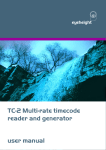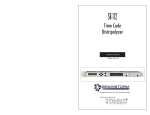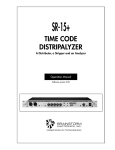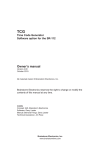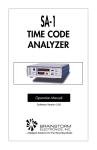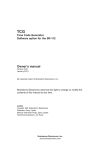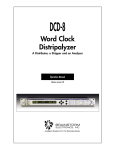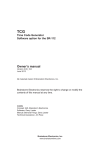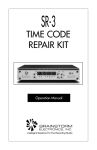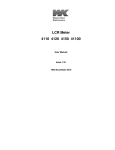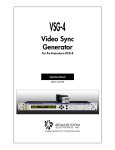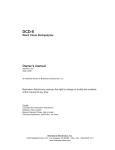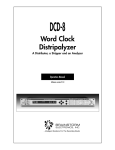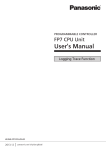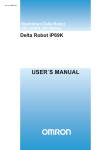Download Brainstorm SR-112 Time Code Distripalizer
Transcript
SR-112 Time Code Distripalyzer Owner’s manual Version 2.00_104 June 2013 All materials herein © Brainstorm Electronics, Inc. Brainstorm Electronics reserves the right to change or modify the contents of this manual at any time. Credits Concept: AID, Brainstorm Electronics Software: Gerry Lester Manual: Bernard Frings, Gerry Lester Technical Assistance: Jim Pace Brainstorm Electronics, Inc. www.brainstormtime.com Page 2 SR-112 User Manual Table of contents Page 3 1. Introduction 1. INTRODUCTION . . . . . . . . . . . . . . . . . . . . . . . . . . . . . . . . . . . . . . . . . . . . . . 3 2. INSTALLATION . . . . . . . . . . . . . . . . . . . . . . . . . . . . . . . . . . . . . . . . . . . . . . . 3 3. I/O’S DESCRIPTION AND CABLE REQUIREMENTS . . . . . . . . . . . . . . . . . . . 4 4. QUICK START . . . . . . . . . . . . . . . . . . . . . . . . . . . . . . . . . . . . . . . . . . . . . . . . 5 5. FRONT PANEL DISPLAY & LED’S . . . . . . . . . . . . . . . . . . . . . . . . . . . . . . . . . . LCD Display . . . . . . . . . . . . . . . . . . . . . . . . . . . . . . . . . . . . . . . . . . . . . Time Code Reader . . . . . . . . . . . . . . . . . . . . . . . . . . . . . . . . . . . . . . . . Generator LED’s . . . . . . . . . . . . . . . . . . . . . . . . . . . . . . . . . . . . . . . . . . Status LED’s . . . . . . . . . . . . . . . . . . . . . . . . . . . . . . . . . . . . . . . . . . . . . Warning LED’s . . . . . . . . . . . . . . . . . . . . . . . . . . . . . . . . . . . . . . . . . . . Power LED’s . . . . . . . . . . . . . . . . . . . . . . . . . . . . . . . . . . . . . . . . . . . . . 5 5 6 6 6 6 7 6. SET UP, NAVIGATION & ENTER KEYS . . . . . . . . . . . . . . . . . . . . . . . . . . . . . . 7 7. MENU NAVIGATION . . . . . . . . . . . . . . . . . . . . . . . . . . . . . . . . . . . . . . . . . . 8 8. MENUS DESCRIPTION . . . . . . . . . . . . . . . . . . . . . . . . . . . . . . . . . . . . . . . . . 9 01- Mode . . . . . . . . . . . . . . . . . . . . . . . . . . . . . . . . . . . . . . . . . . . . . . . 9 02- Output Rise Time . . . . . . . . . . . . . . . . . . . . . . . . . . . . . . . . . . . . . . . 9 03- Output Levels (menus 03-05) . . . . . . . . . . . . . . . . . . . . . . . . . . . . . . . 9 06- Beeper . . . . . . . . . . . . . . . . . . . . . . . . . . . . . . . . . . . . . . . . . . . . . . 9 07- Video Phase Threshold . . . . . . . . . . . . . . . . . . . . . . . . . . . . . . . . . . . 9 08- Video Drift Threshold . . . . . . . . . . . . . . . . . . . . . . . . . . . . . . . . . . . 10 10- Time Code Generator (menus 10-29 reserved for TCG option) . . . . 10 91- Ethernet (Menus 91-94 used for Ethernet settings) . . . . . . . . . . . . . . 10 98- Feature Key . . . . . . . . . . . . . . . . . . . . . . . . . . . . . . . . . . . . . . . . . . 10 99- SR-112 Software version & Serial No . . . . . . . . . . . . . . . . . . . . . . . 10 9. NON-VOLATILE STORAGE . . . . . . . . . . . . . . . . . . . . . . . . . . . . . . . . . . . . . . 11 10. RESHAPING AND DISTRIBUTING TIME CODE . . . . . . . . . . . . . . . . . . . . . . Time Code Distribution . . . . . . . . . . . . . . . . . . . . . . . . . . . . . . . . . . . . . Reshaping Distorted Time Code . . . . . . . . . . . . . . . . . . . . . . . . . . . . . . Time Code Level . . . . . . . . . . . . . . . . . . . . . . . . . . . . . . . . . . . . . . . . . Selecting The Proper Rise Time . . . . . . . . . . . . . . . . . . . . . . . . . . . . . . . 11 11 11 11 11 11. TIME CODE ANALYZER . . . . . . . . . . . . . . . . . . . . . . . . . . . . . . . . . . . . . . . Format and Frame Rate . . . . . . . . . . . . . . . . . . . . . . . . . . . . . . . . . . . . Video Phase . . . . . . . . . . . . . . . . . . . . . . . . . . . . . . . . . . . . . . . . . . . . Time Code Errors . . . . . . . . . . . . . . . . . . . . . . . . . . . . . . . . . . . . . . . . Time Code Report . . . . . . . . . . . . . . . . . . . . . . . . . . . . . . . . . . . . . . . . Reset . . . . . . . . . . . . . . . . . . . . . . . . . . . . . . . . . . . . . . . . . . . . . . . . . . 12 12 12 14 15 16 12. ETHERNET . . . . . . . . . . . . . . . . . . . . . . . . . . . . . . . . . . . . . . . . . . . . . . . . . Ethernet IP Settings . . . . . . . . . . . . . . . . . . . . . . . . . . . . . . . . . . . . . . . SR-112 Web Page . . . . . . . . . . . . . . . . . . . . . . . . . . . . . . . . . . . . . . . . SR-112 Settings . . . . . . . . . . . . . . . . . . . . . . . . . . . . . . . . . . . . . . . . . . Loader . . . . . . . . . . . . . . . . . . . . . . . . . . . . . . . . . . . . . . . . . . . . . . . . Programming Sequence . . . . . . . . . . . . . . . . . . . . . . . . . . . . . . . . . . . . 16 16 16 16 17 18 13. USER BITS . . . . . . . . . . . . . . . . . . . . . . . . . . . . . . . . . . . . . . . . . . . . . . . . . 19 14. APPENDIX . . . . . . . . . . . . . . . . . . . . . . . . . . . . . . . . . . . . . . . . . . . . . . . . A. Time Code Error Messages . . . . . . . . . . . . . . . . . . . . . . . . . . . . . . B. Video formats supported by the SR-112 . . . . . . . . . . . . . . . . . . . . . . . C. Pinout Diagram for D25 connector . . . . . . . . . . . . . . . . . . . . . . . . . D. Longitudinal Bit Assignment: SMPTE and EBU . . . . . . . . . . . . . . . . SR-112 User Manual 20 20 21 21 22 Congratulations on purchasing the SR-112 Time Code Distripalyzer. The SR-112 combines several functions in one unit including most of the functions of the Brainstorm SR-15+ and, with the TCG option installed, of the SR-3. - The Distributor reshapes time code and distributes it through its 12 individually buffered outputs; - The Analyzer identifies the type, the stability and the frame rate of the incoming time code; it verifies its proper synchronization (phase) with video; and it reports time code errors (drop outs…) - The Generator (optional software) repairs damaged time code by jam-syncing and generates new time code genlocked to video or not - The Ethernet port lets you connect to the SR-112 using standard TCP/IP protocol to access the unit remotely and to update its firmware. 2. Installation 2.1. UNPACKING When unpacking your SR-112 the following items should be in the shipping carton: • • • • SR-112 unit Universal Power Supply (12VDC @ 16w) IEC power cable Owner’s Manual & Registration card 2.2. INSTALLING THE SR-112 The SR-112 is designed to be mounted in a standard 19” rack. It requires 1U in height. Usual precautions should be respected when wiring the SR-112: use high quality cables with good shield to guarantee a good signal transmission. Keep your cables as short as possible. To preserve the integrity of the transmission line, it is recommended that you do not ‘mult’ a single output to multiple devices as it can degrade signal quality. The video reference needs to be properly terminated. If the SR-112 is the last device in the chain, turn on the 75Ω termination switch on the rear panel. If you are looping through using a ‘T’ connector, turn off the termination switch and make sure there is a 75Ω termination at the end of the chain. Page 4 SR-112 User Manual 3. I/O’s Description and Cable Requirements SR-112 User Manual Page 5 4. Quick Start You should read this manual to familiarize yourself with the SR-112 features. The following simple steps are only provided to get you started right away. NOTE: The SR-112 reshapes and distributes time code. With a software upgrade (TCG), it also repairs and generates time code. For instructions on those features, please refer to the TCG manual. 3.1 POWER The SR-112 requires 12VDC @ 18W. Acceptable range is 12VDC +/-15%. The external supply provided with the SR-112 accepts 100 to 240 VAC input at 50 - 60 Hz so it is suitable for use anywhere in the world. Optionally, a second power supply can be connected to Power Input B for redundancy. To order a second power supply contact your dealer. Insert the 4 pin plug into the rear panel jack and secure by screwing the ring. Plug the supply into the wall using the standard IEC cable supplied. 3.2 ETHERNET Connect the power supply to the Power A jack and plug the IEC cable into a wall outlet. Then tap the front panel power switch to turn on your unit (there will be a small delay, approx. 2 seconds, before the front panel actually turns on). Connect your time code source to the XLR TC input and, if available, connect your video reference to the video input BNC. Out of the box, the SR-112 is set to reshape and distribute your time code source through its 12 outputs. Output levels are set to 0dBU. 5. Front Panel Displays & LED’s The Ethernet port is used to connect the SR-112 via TCP/IP protocol to access the unit remotely and to upload firmware from any computer on the network. Connector: RJ45 jack Use a standard Ethernet cat5 cable with RJ45 plugs. 3.3 VIDEO REFERENCE INPUT & TERMINATION SWITCH Input accepts HD and SD sync (see Appendix A for a list of supported formats). Switch enables 75Ω termination. Use when if SR-112 is at the end of the chain. Connector: BNC Use a standard 75Ω BNC cable. 3.4 TIME CODE INPUT Accepts any time code format at speeds ranging from 1/30x to 60x playspeed. 5.1. LCD DISPLAY The 32 characters LCD display has 5 different status pages: Time Code In, Video, User Bits, Video Phase and Errors. To access these different pages, press the [up] or [down] key. • TIME CODE IN Connector: XLR female Use a standard audio cable, Pin #2 Hot. Balanced or unbalanced systems. 3.5 TIME CODE OUTPUTS 1-8 Connector: 25 pin D Female (See Appendix C for wiring diagram) Use standard Tascam/Avid (Digidesign) analog audio pin out configuration and if needed, a readily available DB-25 male to 8 XLR male break-out cable from third party companies. 3.6 TIME CODE OUTPUTS 9-10 Displays the type of time code (bottom line, left), the format (bottom line, center) and the frequency (bottom line, right). Time Code formats are 30DF, 30ND, 25 and 24 f/s code. The frequency counter has 3 decimals. • VIDEO FORMAT Connector: XLR male (x2) Use standard audio cables, Pin #2 Hot. Balanced or unbalanced systems. 3.7 TIME CODE OUTPUTS 11-12 Connector: 1/4” stereo (x2) Use standard audio cables with a Tip/High, Ring/Lo, Sleeve/Ground configuration. Balanced or unbalanced systems. 3.8 SLOT FOR FUTURE OPTION CARDS Displays the format and the rate of the video reference. See Appendix B for a list of supported video formats. • USER BITS Displays the User Bits and the User Bits type. See chapter 13 for more info. Page 6 SR-112 User Manual • VIDEO PHASE SR-112 User Manual Page 7 locked with an offset (out of phase). Go to 11.2 for more information on Video Phase. - Video Drift: Indicates that Video and Time Code are not locked Displays the phase between time code and the video reference by indicating the time code bit lined up with Video Sync. Ideally it should read ‘+000.0º’. See 11.2 for more on video phase. - Video Term Off: Indicates that the 75Ω Video Termination has been switched off on the rear panel. Termination should be switched on when the SR-112 is the last unit on the video line; when using a ‘T’ to loop through, it should be off. • TIME CODE ERRORS 5.6. POWER LED’S Displays the last 50 time code errors since the last reset. The first line has a description of the error, the second the faulty time code address. To scroll through the different errors, press the [LEFT] and [RIGHT] keys. The left/right arrows are only present when there are more errors in that direction. Right = increasing time codes; Left = decreasing. The display normally shows the most recent error, but arrowing to the left will hold it at the error being viewed. It will return to displaying the most recent error if the operator either (a) arrows all the way to the right, or (b) switches to a different display and back (e.g. to the TC In Status display, or to a Menu). For a complete list of errors see Appendix A. 5.2. TIME CODE READER (8 DIGIT NUMERIC DISPLAY) The reader displays the incoming time code in hours, minutes, seconds and frames. It also momentarily flashes an error description when errors are detected such as drop outs... 5.3. GENERATOR LED’S Please refer to the TIME CODE GENERATOR manual for information on these LED’s. When the SR-112 is turned on, the Power A and Power B LED’s light up to indicate that power is present at the corresponding connector. When the SR-112 is turned off, these LED’s stay off, even with power present at the connector. When using 2 power supplies, if one of the 2 fails, the corresponding LED will flash. 6. Navigation Keys 6.1. SET UP KEY The Set Up mode is used to change parameters. To enter the Set Up mode, press the [SET UP] key. While in Set Up mode, the SET UP LED is on. Up Left Right Down To exit the Set Up mode, simply press the [SET UP] key again. Note: Holding the [SET UP] key for 3 seconds or more will reset the SR-112 (see page 15 for more on Reset). 5.4. STATUS LED’S - The top 3 LED’s indicate the selected operation mode: Reshape / Repair / Generate. Only one of these LED’s can be on at a time. Note: Repair and Generate are only available when the optional TCG software has been installed. - The bottom 3 led’s (TC In, Video In, Ethernet) light up when a valid signal is present at the corresponding port. 5.5. WARNING LED’S - Input Error: Flashes to indicates an error was detected. To view this error, go to the ERROR page on the LCD display (see 5.1 above). To clear, press any key. - Video Phase: Indicates that Video and Time Code are 6.2. ENTER KEY In SET UP mode, scrolling through the different values will not affect anything. Only after the [ENTER] key is pressed will a change take place. When exiting a menu without pressing the [ENTER] key, the changes are lost. 6.3. UP, DOWN, LEFT, RIGHT KEYS These 4 keys are directly right of the LCD display. They are not labeled as such because their function is fairly obvious. The [LEFT] and [RIGHT] keys are used to move to a different field while the [UP] and [DOWN] keys are used to change a value. The [UP] and [DOWN] keys are also used to move to another menu or page. Page 8 SR-112 User Manual 7. Menu Navigation 7.1. SELECTING A MENU When entering the Set Up mode, the LCD display switches to the Set Up menu last used, with the cursor on the far left position in the upper line. The cursor position is indicated with a ‘>’ character, implemented as inverse video, flashing on and off. SR-112 User Manual 8. Menus Description 8.1. MENU 01: MODE The SR-112 has 3 different operating modes: To move to another menu, with the cursor on the upper left position, press the [up] or [down] key. 7.2. CHANGING VALUES To edit one of the fields on the current menu, press the [right] or [left] key to move the cursor to the desired field. Then, press the [up] or [down] key to change the value. Note that no change will take effect until the [enter] key is pressed. When exiting a menu without pressing the [enter] key, the changes are lost. 7.3. THE CURSOR The cursor position is indicated with a ‘>’ character, implemented as inverse video, flashing on and off.. After a value is edited, the cursor changes to a solid triangle, until the [ENTER] key is pressed. Page 9 • • • Reshape Repair Generate Note: Menu 01 only appears when the TCG software option has been installed since, without it, Reshape is the only mode available. 8.2. MENU 02: OUTPUT RISE TIME Three different waveforms are available for the time code outputs: square, SMPTE and EBU. The square wave has a 1µs rise time; SMPTE 25µs; EBU 50µs. Menu 04 lets you select one of these 3 waveforms. This is a global selection for all 12 outputs. See 10.4 for more on rise time. 8.3. MENUS 03-05: OUTPUT LEVELS These three different menus (03, 04, 05) are for adjusting the levels of the 12 outputs. If the cursor is moved to another field without pressing the [enter] key first, the solid triangle stays in front of the edited field to indicate a change was made but not entered yet. Levels go from full off to +12db (0 to 50 on the LCD). With a balanced output, 12 is approximately 0dBU; with unbalanced, 24 is. NOTE: For menu 05, it is not necessary to hit the [enter] key. The changes take place instantly. 7.4. STATUS VALUES Throughout the different menus, values appear in the display enclosed in square brackets. These are status values. Status values are the values actually obtained, based on a menu selection such as the output rise time in menu 04. 8.4. MENU 06: BEEPER Menu 06 enables you to turn the beeper on or off. 8.5. MENU 07: VIDEO PHASE THRESHOLD Menu 07 is for changing the threshold at which time code is considered out of phase with video (and lights up the Video Phase LED). See 11.2 for more info. Page 10 SR-112 User Manual 8.6. MENU 08: VIDEO DRIFT THRESHOLD This menu is for changing the threshold at which time code is considered drifting relative to video (and lights up the Video Drift LED). See 11.2 for more info. 8.7. MENUS 10-29: TIME CODE GENERATOR SR-112 User Manual Page 11 9. Non-Volatile Storage The SR-112 has non-volatile memory holding the current settings. This includes Mode, Beeper Setting, Output Rise Time, Output Levels, Video Phase Threshold and Video Drift Threshold. This memory is continuously updated so that, when the unit is turned on, it is in the same condition as it was when powered down. NOTE: You should wait approximately 10 seconds after a change was entered before powering down, to allow for the flash memory to be updated. Menus 10 through 29 are assigned to the optional Time Code Generator and are only available if the TCG software has been installed. For more information on these menus, please refer to the TCG manual. 8.8. MENUS 91-94: ETHERNET 10. Reshaping and distributing time code 10.1. TIME CODE DISTRIBUTION DHCP stands for Dynamic Host Configuration Protocol. When the DHCP option is turned on, the DHCP server automatically assigns an IP address to the SR-112. It also assigns other IP configuration parameters, such as the subnet mask and the default gateway. When DHCP is on, menus 92, 93 and 94 become status menus, displaying the IP Address, Mask and Gateway but not allowing you to change them. If DHCP is off, then the IP address, mask and gateway need to be entered manually in menus 92, 93 and 94. Simply multing a time code source can cause serious problems and is not recommended. The SR-112 eliminates these potential problems by providing 12 individually buffered and balanced outputs. 10.2. RESHAPING DISTORTED TIME CODE On older analog tape machines (especially VTR’s), time code usually has improper rise/fall times, leading edge peaking and different amplitude levels on “one’s” and “zero’s” (see diagrams below). This is due to the fact that analog tape machines were not designed to record a signal that is basically digital. As a result, time code could become unreadable. 8.9. MENUS 98: FEATURE KEY The SR-112 eliminates these amplitude distortions by reshaping the code to its original SMPTE or EBU specifications. 10.3. TIME CODE LEVEL Level fluctuations or improper level can also render time code unreadable. Menu 98 lets you enter a unique key to authorize certain features on your SR-112, such as the TCG. With the SR-112, each output level is individually adjustable so that optimum levels can be sent to each reader. These levels remain constant regardless of input level fluctuations. 8.10. MENU 99: SOFTWARE VERSION & SERIAL NUMBER 10.4. SELECTING THE PROPER RISE TIME This menu is status only and indicates the current firmware version and the unit’s serial number. IMPORTANT NOTE ON MENU OPERATION: Remember to always press the [enter] key to save your settings prior to exiting a menu or to exiting the SET UP mode. No change will take place until the [enter] key is pressed. Rise time limiting was specified in SMPTE and EBU to minimize crosstalk from time code into audio. A longer rise time removes more high frequency components from its waveform. However some equipment may not be able to read time code if its rise time is too long. The SR-112 has three preset rise times for its output waveform: 25 µsec (SMPTE), 1µsec (square wave) and 50µsec (EBU). Page 12 SR-112 User Manual SR-112 User Manual Page 13 29.97 fr/ sec. For that reason, the frame rate and the drop frame status are displayed separately 11.2. VIDEO PHASE As a general rule, if time code is patched directly into a reader, use the square wave position; but, whenever possible cross-talk problems exist (i.e. in an audio patchbay...) or when recording the reshaped signal, use the SMPTE or EBU setting (as needed). 11. Time Code Analyzer The Analyzer section has 3 main functions: • to identify the format and frame rate of the incoming time code; • to verify the proper synchronization (phase) with video; • to detect and report time code errors 11.1. TIME CODE FORMAT AND FRAME RATE The LCD display indicates the format and the frame rate (or frequency) of the incoming code. For example: 30DF @ 29.970f/s. Format vs. Frame Rate: It is important to understand that format and frame rate are not always the same. - The frame rate, in this case, is a frequency. If the speed varies, the frame rate varies. For example, if a machine was running 5% too fast, a format of 24 fr/sec would have a frame rate of 25.20 fr/sec. - The format on the other hand does not deal with frequency and stays the same, regardless of the speed. It is a way of counting. There are 3 time code formats: at 30 fr/sec, the frame sequence is: 28, 29, 00, 01, etc... at 25 fr/sec, the frame sequence is: 23, 24, 00, 01, etc... at 24 fr/sec, the frame sequence is: 22, 23, 00, 01, etc... 29.97 vs. Drop Frame In addition there is a format variation called Drop Frame used with 30f/s code, which is not to be confused with 29.97. 29.97 indicates a rate (frequency) and dropframe indicates a format (count). For time code to be synchronous with video, each word of time code must line up exactly with the video frame it describes. This is essential for video editing. Per SMPTE specifications, the first transition of bit 0 of the codeword must occur at the reference point of the video frame with which it is associated. This video reference point is defined differently depending on the system: - In In In In analog television systems, it is the start of the vertical sync; digital television systems, it is the start of the video frame; 525/59.95 systems, it is the start of line 4; all other systems, it is the start of line 1. NOTE: SMPTE time code was developed for analog television operating with rates up to 30 f/s. With digital television, progressive video systems have frame rates up to 50 and 60 f/s. In these systems, counting is done on frame pairs and the video reference point is the start of line 1 of the first frame of the frame pair to which the LTC is associated. The individual frames should be identified by their timing relative to the LTC with the first frame aligned with LTC bits 0 through 39 and the second frame of the pair aligned with LTC bits 40 through 79. Video Phase Display To monitor the sync between time code and video go to the “Video Phase” page on the LCD display by tapping the [UP] or [DOWN] key. With synchronous code, the display should read: “000.0º”. In the _real world_ however, things are different and phase will often be slightly off. For example, if the address track was misaligned on the VTR, your synchronizer may show some slight sub-frame offset (i.e. 03,12...). So long as you are within a few degrees and that number remains constant, you should have no problems. Video Phase LED When generating 29.97 time code, the generator locks to a field rate of 59.94 Hz (NTSC color rate) and pulls down the frame rate by .1% to 29.97. But the format or frame count remains 30 fr/sec. This LED lights up to indicate that time code is out of phase with video. This means that time code is running at the right speed and is resolved properly but that there is an offset between the two signals. Drop Frame was invented to compensate for that color rate of 29.97. Drop Frame code (DF) leaves certain frame numbers out so that one hour of code time equals one hour of stopwatch time when code is running at 29.97. By default, the SR-112 considers time code in phase with video if the phase is within + or - 20º. If required, this window can be changed by adjusting the “Out Of Phase Threshold” in menu 07. The range is from 0º to 99º (see page 9). In practice, drop and non-drop code can both be generated at a rate of 30 or Page 14 SR-112 User Manual Video Drift LED This LED indicates that time code is non-synchronous with video. By default, the SR-112 considers time code as“drifting” when it’s alignment with video (video phase) has changed by 2.5% or more. If required, this “Drift Threshold” can be changed in menu 08. The range is 0.1% to 9.9% (see page 9). SR-112 User Manual Page 15 LCD Display: Press the [UP] or [DOWN] key until the ERROR page appears on the LCD display. To scroll through the different errors, press the [LEFT] or [RIGHT] keys. WARNING: IF THE PHASE CHANGES, TIME CODE IS ASYNCHRONOUS AND MAY BE USELESS FOR YOUR APPLICATION For each error detected, an error description appears on the top line and the faulty address appears on the bottom line. 11.3 TIME CODE ERRORS The left/right arrows are only present when there are more errors in that direction. Right = increasing time codes; Left = decreasing. One of the functions of the analyzer is to detect and report time code errors. Errors considered serious enough to cause a problem are labeled “fatal” by the SR-112. Others are “non-fatal”. For a complete list, see appendix A. The display is normally showing the most recent error, but arrowing to the left will hold it at the error being viewed. It will return to displaying the most recent error if the operator either (a) arrows all the way to the right, or (b) switches to a different display and back (e.g. to the TC In Status display, or to a Menu). Reporting Errors on the SR-112 front panel All “fatal” errors are reported on the front panel; “fatal” and “non fatal” errors are both reported on the printed report. Time Code Report The 8 digit display: The report generated by the SR-112 includes: - a start time, - an end time, - all the errors that have occurred between the two. Every time the SR-112 detects a “fatal” error, the reader is momentarily interrupted and displays a description of the error (i.e. “Drop-out” etc...) for about 2 seconds. Then it returns to its normal mode of operations. Start: A report is initiated automatically whenever code is fed into the SR-112. Here is a list of error messages as they are reported on the 8 digit display: DROP OUT: Drop out - Code interruption for less than 1 second. CODESTOP: Code Stopped - Code interruption for 1 second or more. REPEAT: Repeated Frame DISCONT: Discontinuous Address INVALID: Invalid Code VID-LOST: Video Loss - Any interruption in the video signal. TYPE CHG: Code Type or Format Change DF CHG: Change in the Drop Frame Status CF CHG: Change in the Color Frame status DF ERR: Drp Frame error - received a “00” or “01” frame where there should have been a “02” RESET: Manual Reset The beeper: The beeper sounds when a fatal error is detected. It can be deactivated in menu 06. Warning LED: After the SR-112 has detected a “fatal” error, the INPUT ERROR warning LED starts flashing. This way, if you leave the room, you will know if an error occurred while you were away. To stop the LED from flashing manually, press any key. The LED automatically stops flashing when the SR-112 is reset. The analyzer detects the time code format and the start time. It looks for a video reference and determines the phase between time code and video. TIME CODE REPORT The front panel INPUT ERROR LED is cleared as are the errors reported in the LCD ERROR page (see 5.1) making room for new errors to be reported. Errors: As errors are detected they are reported on the front panel and sent via Ethernet to the printed report, as shown above. Stop: When time code is interrupted for 5 seconds or more, an end of report is automatically initiated and the last valid address becomes the end time. An end of report can also be initiated manually by doing a manual reset (see 11.4 below). The time code report is sent to a computer via the Ethernet port. From there, it can be printed if necessary. For more on Ethernet, please refer to chapter 12. Page 16 SR-112 User Manual SR-112 User Manual Page 17 11.4 RESET As described above, the SR-112 is reset automatically whenever a new report is initiated. However, on occasion, it may be useful to reset manually. To do a manual reset, press and hold the [set up] button for 3 seconds or more. The 8 digit display will confirm this by indicating “- RESET -”. When doing a manual RESET, an end of report is initiated. If it happens while time code is playing, a new report starts immediately. 12. Ethernet The Ethernet port is used to connect the SR-112 via standard TCP/IP protocol. It enables the user to access the SR-112 remotely, and to upload firmware from any computer on the network. The first thing you need to do is to set the IP address of your SR-112 properly using the front panel keys. 12.1. ETHERNET IP SETTINGS Menu 91 lets you activate DHCP. When DHCP is on, the server assigns an IP address to the SR-112 automatically along with a subnet mask and a gateway. This web page is divided in 4 sections: Header: Displays the name, the IP address and the serial number of the device. Status: All the front panel information is included in this section as well as the output levels and the output rise time setting. Settings: 7 buttons are included. Clicking on any of them makes a new window pop up. - MODE: Select between Reshape, Repair or Generate - RESET: Press reset to reset the SR-112 Menus 92, 93 and 94 then become status menus, indicating the IP Address, Mask and Gateway but not allowing you to change them. - BEEPER: Press on or off to activate or deactivate the beeper. If DHCP is off, then the IP address, mask and gateway must be entered manually in menus 92, 93 and 94. - OUTPUT LEVELS: Set the level for each of the 12 outputs from 0 to 99. - RISE TIME: Select between square wave (1us), SMPTE (25us), EBU (50us). - ERROR REPORT: Select a report and right-click to print. - GENERATOR: for information, please refer to the TCG manual. Firmware Loader: This section is used to upload new firmware onto the SR–112. Select a file with the BROWSE button and click the UPLOAD button. The file should have a .upld suffix, like SR112_software_<version>.upld. 12.3 LOADER 12.2. SR-112 WEB PAGE Once your IP settings are entered properly, use any browser (Firefox, Safari …) and point to the IP address of the SR–112. The following web page will appear. In case of a programming failure, there is a fall-back web page that allows you to restore the SR-112. To run the Loader, hold the [down] and [set following web page will appear. up] keys during power up. The Page 18 SR-112 User Manual SR-112 User Manual Page 19 12.5 PROGRAMMING ERRORS If an error was to occur during the sequence described above, possibly due to a network error, a power failure or a pulled cable, an error message would appear in the LCD display. There are three different messages: ‘Upload Error’ is not very serious since the error was detected during the upload or during the verification phase and programming had not begun yet. Simply press any key and start again. The only function of this web page is to load new firmware into the SR-112. As with the Loader section of the main page, use the BROWSE button to locate the firmware file on your hard disk and click UPLOAD. When the Loader is run, prior to any upload and programming activity, the 7-Segment display will show “ LoAdEr “, and the following message appears in the LCD: ‘Flash Error’ is most likely similar to the previous error. Press any key and start again. However, if the same message reappears right after, it means the corruption occurred after programming had begun and the Loader procedure should be used for restoration (see 12.3). ‘Program Error’ indicates that an error occurred during the programming phase. The only way to restore proper operation is by doing a complete update via the loader (see 12.3). 12.4 PROGRAMMING SEQUENCE There are 2 steps in the normal programming sequence: Upload and Program. The file is first uploaded and checked, then it is programmed into the SR-112 flash memory. During this sequence, the 7-Segment display will show all dashes (with regular software also showing the time code decimal points -- not so with the Loader), and the LCD will sequence through the following displays: 13. User Bits User Bits (Binary Groups) can be set to carry different information. Three bits (Binary Group Flags) are used to define this: BGF0, BGF1, BGF2 (see Appendix D for SMPTE & EBU bit assignments). While in the User Bits page (see 5.1), the SR-112 LCD shows the User Bits and the BGF setting. The table below shows the different options available and how they appear on the display: (The “Verifying...” display can be missed if the time taken is very short) After programming is completed, the unit automatically re-boots and runs the newly programmed software. Note that during the programming phase, Ethernet is internally disconnected. It is reconnected during the automatic re-boot. |^ User Bits In | |---- --.--.--.--| |Unsp 00.00.00.00| |8bit 55.53.45.52| |Clk 23.59.59.29| |Rsvd 00.00.00.00| |DtTm 00.00.00.00| |PgLn 00.00.00.00| |---- 00.00.00.00| User Bits unavailable Binary Group Flag error after too many flag changes User bits are considered “unavailable” if the input time code is not in forward playspeed mode. Page 20 SR-112 User Manual The first 4 characters in each line are derived from the Binary Group Flag bits in the time code stream. The following text from SMPTE 12M-1-2008 has the SR-112 encoding added in: Binary group flag assignments: BGF[2:0] SR-112 Time address reference Binary group 0 0 0 0 0 1 0 1 0 0 1 1 1 0 0 1 0 1 1 1 0 1 1 1 Unspecified Unspecified Clock time Reserved Unspecified Unspecified Clock time Clock time “Unsp” “8bit” “Clk “ “Rsvd” “DtTm” “PgLn” “DtTm” “PgLn” Other Doc Unspecified 8-bit codes ISO/IEC 646 or ISO/IEC 2022 Unspecified Reserved Date and time zone SMPTE 309M Page/line SMPTE 262M Date and time zone SMPTE 309M Page/line SMPTE 262M When the User Bits are not used, the display will show this: SR-112 User Manual Page 21 APPENDIX B: TIME CODE ERROR MESSAGES “Fatal” errors are the ones considered serious enough to cause a synchronization problem. They are reported on the front panel and activate the buzzer; “fatal” and “non fatal”appear on the report, with their corresponding time code address. FATAL Drop out (“DROP OUT”) Time code interruption of less than 1 second. Level has to fall below the input threshold of -30dB Code Stopped (“CODESTOP”) Time code interruption of 1 sec. minimum Repeated Frame (“REPEAT”): Same frame address detected twice consecutively Discontinuous address (“DISCONT”) Any non continuous address (either ascending or descending) Invalid Code (“INVALID”) Invalid code 14. Appendix Video Loss (“VID-LOST”) Any interruption in the video signal Type Change (“TYPE CHG”) APPENDIX A - VIDEO INPUT FORMATS The following table lists all the video formats recognized by the SR-112 as reference: 525i/29.97 NTSC 525i/30 625i/23.976 PAL 625i/24 PAL 625i/25 PAL 720p/50 720p/59.94 720p/60 1080i/25 1080i/25295M 1080i/29.97 1080i/30 1080sF/23.976 1080sF/24 1080sF/25 1080sF/29.97 1080sF/30 ”PAL-” stands for slow PAL. Not supported are the low frame rate 720p formats. 1080p/23.976 1080p/24 1080p/25 1080p/29.97 1080p/30 1080p/50 1080p/50 295M 1080p/59.94 1080p/60 Change in the time code type or format Change in DF status (“DF CHG”) Drop Frame flag change Change in Color status (“CF CHG”) Color Frame flag change Drop Frame Error (“DF ERR”) A “00” or “01” frame was received where there should have been a “02” Numeric Error (“CODE ERR”) General numeric errors are detected such as 32 fr, 25 hrs... Reset (“RESET”) Manual reset NON FATAL Code out of sync If time code slips by more than 2 bits with respect to video“V”drive Change in User Bits status Reported if UB flag changes Undefined User Status Reported if the binary group flag bits are in undefined combinations Undefined Bit Set Reported if one of the undefined bits is set (58 - SMPTE & EBU / 10 - EBU) User Bit Change Reported if the User Bits message changes If the SR-112 detects that time code was encoded in the user bits, these UB changes are not reported Code Restarted When Time Code reappears after a “Code Stopped” message Video Restarted When video reappears after a “Video Loss” message Still Frame A Time Code address is detected consecutively, at lest 3 times Play Speed begins Start time Play Speed ends End time Page 22 SR-112 User Manual SR-112 User Manual Page 23 APPENDIX C - 25 pin D CONNECTOR WIRING DIAGRAM APPENDIX D: LONGITUDINAL BIT ASSIGNMENT - SMPTE & EBU The diagram below shows the pin out for the 25 pin D-Sub connector (outputs 1-8): Each word of LTC is divided into 80 equal segments (bits), numbered 0 to 79. These bits are mainly grouped by four into Binary Coded Decimal words to form decimal numbers (0 to 9). Twenty six of these bits are assigned to the Time Address information (frames, seconds, minutes and hours); thirty two are assigned to the Binary Group information (user bits); sixteen are used for sync (sync word) and the remaining six are used for flags or are still unassigned. SMPTE has a frame rate of 30 fr/s and EBU 25 fr/s but both time codes have the same 80 bits per word. Most bits are the same but some of the flags are different. Page 24 SR-112 User Manual