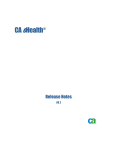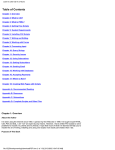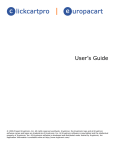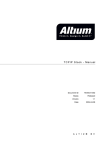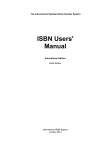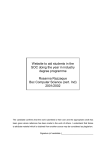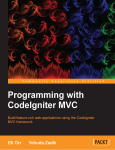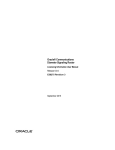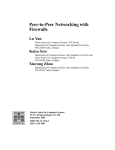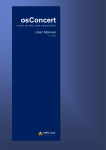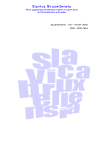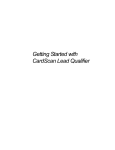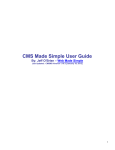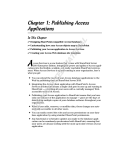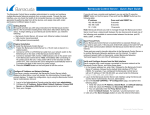Download ClickCartPro v 5 - Kryptronic Central Server
Transcript
ClickCartPro v 5.0 (CCP5) Users Manual ClickCartPro Version 5.0 (CCP5) User’s Manual Table Of Contents Software Features Efficient Installation And Use Dynamic Database Functionality Online Product Catalog Features Web Site And HTML Design Reporting and Statistics Flexible Online Ordering Options Mail List Contact and Banner Ad Plugins Open Source Software Dynamic Form Generator Software Installation & Initial Configuration Installation Procedures Creating Users And Managing Security Configuring The Package For Your Site Configuring Payment Methods Configuring Relational Database Connections Configure RDBMS Connection Associating Database Tables With An RDBMS Orders & Payment Configuring Different Processing Gateways Manage Online Orders View Printable Online Order Invoice Managing States/Provinces, Countries & Taxation Managing Discount Codes Managing Order Form Fields Shipping Settings Managing Shipping Settings Manage Realtime Shipping Methods Manage Custom Shipping Methods Online Store: Categories, Products & Options Managing Categories & Category Relationships Managing Products & Product Relationships Managing Product Options & Relationships Generate Product Description For eBay Site Elements & HTML Design Working With Elements Building And Linking To HTML Pages Modifying The Site Layout Managing Product & Category Displays Page 2 of 62 ClickCartPro Version 5.0 (CCP5) User’s Manual Dynamic Forms Inserting a Dynamic Form Inserting Dynamic Form Fields Site & Administrative Reports Viewing Reports File Upload And Management Utilities Uploading Files Managing Files Software Plugins & APIs Mail List Plugin Contact Plugin Banner Ad Rotation Plugin Product & Form API (Remote Access) Page 3 of 62 ClickCartPro Version 5.0 (CCP5) User’s Manual Efficient Installation And Use This software package is designed to facilitate ease of use and easy installation. The software itself can be installed on virtually any Linux, Unix, Windows or Max OS X web server. The web site and the administrator utility are designed using the fundamentals of web navigation and creative design. The software package is open source, meaning that anyone who wishes to modify the program code can do so. We just ask that any modification that may benefit the software's end users be shared with us. Since the package is open source, that means all the program code is contained in an ASCII distribution which can be transported to any web server and assembled into the program quickly and efficiently. The administration utility puts control of the web site where it belongs - with the owner. The easy navigation opens up a complex site that controls every aspect of the web site and online store. Page 4 of 62 ClickCartPro Version 5.0 (CCP5) User’s Manual Dynamic Database Functionality The database functionality inherent in this program is unrivaled on the Internet. The software package, written entirely in the Perl programming language, uses Perl's DBI module for database access. DBI is recognized the world over as the most flexible interface to relational database management systems (RDBMS) available. The use of the Perl DBI allows access to many different data sources. This program uses Comma Separated Value (CSV) files by default but allows connection to an advanced RDBMS like MySQL, PostgeSQL and Microsoft SQL Server using the administrator utility. Most programs that use DBI for database access only tie into an advanced RDBMS and require the installation of compiled modules on the webserver by system (root) administrators. This program does not require the installation of any compiled modules, nor does it require the presence of an advanced RDBMS. The program is capable of running in CSV only mode using a pure Perl version of the DBI. This means it will install anywhere and offer the same functionality to all users. Use of the Perl DBI allows the program code to use SQL calls to data sources and also allows for the dynamic expansion of data tables by developers. Developers are free to modify this open source program, as they see fit, and the use of SQL makes modifications very easy and understandable. Complete database administration, including importing and exporting from CSV sources to and from an advanced RDBMS and other files, modification of data sources, and dynamic loading of an RDBMS are included in the administration utility. The optional use of a compiled version of the DBI in conjunction with an RDBMS like MySQL allows users to store in excess of a million rows of data per table. This permits the software to handle any number of products, orders and pages (for example). Tens of thousands of products can be accessed in CSV only mode. The program can switch dynamically between modes, performing data imports and exports, as your needs grow and/or your server specifications change. This is the only program on the Internet that provides this type of functionality that is also installable on virtually any webserver that is capable of running Perl (over 99% of the current server market). Page 5 of 62 ClickCartPro Version 5.0 (CCP5) User’s Manual Online Product Catalog Features The online store portion of this program is generated based on three different entities: categories, products and product options. Categories help arrange products for your users and product options allow you to offer different product specific attribute choices like size and color to your customers. Categories are very flexible in nature. They can be selected to be displayed on the store splash page, and you can change their display criteria so they can have their own look and feel. Categories can be related to each other to create an unlimited number of category levels for your customers to navigate through. You have the ability to run category wide discounts and sale prices for products. Products have many different attributes and are flexible in nature as well. They allow you to run sale prices, associate keywords with the product, apply state and country tax, use declining balance inventory, set maximum levels for purchases, associate images with the product, change their display type, create different size descriptions, manage shipping options and choose whether they are new, special, or a best seller, to name a few of the many attributes. Additionally, downloaded products are supported. Product options allow you to display attributes like size, color, cpu speed, etc. for your products in a number of different ways. Options can be displayed using virtually any type of HTML form field element and when using selection lists you have the ability to assign pricing (positive or negative), weight and inventory to options. Page 6 of 62 ClickCartPro Version 5.0 (CCP5) User’s Manual Web Site And HTML Design One hundred percent of the web site, online store and administrator utilities displays can be edited using the administrator utility. This unique use of elements allows users to change message and product displays, category displays, the online store look and feel and placement of items such as banner ads and the shopping cart. Elements allow developers to access items such as other elements, any available variables, and even subroutines using special HTML markup tags in the administrator's edit element functions. This works much like server side includes (SSI), but is infinitely easier to work with. Choose to use the default site layout or create a unique site altogether. The options are in the administrator utility. From adding and modifying HTML pages, to maintaining the look and feel of the web site, to managing site elements, all these functions are at your disposal. Skins (pre-built site designs) for this software package are available for download on the Internet. They are there to help those who do not have the time to create their own images and HTML code. Skins can be installed easily using components in the administrator utility. Skins include their own HTML page layout, page titles and images. For those that do have the time the administrator allows users to modify their HTML code for the site, which is changed only in one spot for the entire site. The ability to upload custom images and create a completely unique site is available as well as the ability to completely change the look and feel of the online store. Page 7 of 62 ClickCartPro Version 5.0 (CCP5) User’s Manual Reporting and Statistics This program has several reporting functions available via the administrator utility. You have the ability to track administrator actions by viewing the administrator access log. You also have the ability to review page view information to determine your most popular pages and which dates were most active. Additionally, product statistics are kept so that you can see which products are viewed most often, which have been added to user shopping carts, and which are most popular in online orders. Page 8 of 62 ClickCartPro Version 5.0 (CCP5) User’s Manual Flexible Online Ordering Options This software package allows for the configuration of numerous ordering options using the administrator utility. Whether you are a secure server or have an online processing gateway account, numerous ordering options are available. The online ordering settings can be changed with a click of your mouse. You can set up the software package for using a secure server, using a processing partner's order form, using telephone payment, using different processing partners, etc. The software package includes inventory controls so you have the option to limit the quantity of an item that can be ordered by any one person at one time. The package also gives you the option to run a true declining balance inventory. Items are subtracted from the inventory on hand, and, if appropriate, items are displayed as out of stock. Shopping cart contents are checked to be sure inventory rules are satisfied at checkout. In addition, shipping costs by default are entered on a per product basis but the flexibility is provided to use custom shipping scripts. These scripts are able to be edited via the administrator utility or utilize the package's integrated realtime shipping solutions. Many different bits of information are collected as the transaction process evolves that allow for sophisticated functions. If a non-custom method for shipping is used, each item is assigned it's own shipping address and prices are calculated for that item based on the settings you choose for the product. Other functions include the ability to add additional shipping costs to the orders of buyers residing outside of the owner's country, to charge sales tax in multiple localities, to set different shipping methods and even the ability to change the currency symbol. This software package is designed and built to operate for users from around the world. With it's currency support and taxation capabilities, as well as it's shipping functionality and intelligent address displays, the program is not U.S.-Centric like many others. Page 9 of 62 ClickCartPro Version 5.0 (CCP5) User’s Manual Mail List Contact and Banner Ad Plugins This software package comes with many additional features in the form of plugins. These plugins allow you to manage your own contact form, mail list, and banner ad rotation program. The contact plugin is probably the simplest out of the group. The contact plugin allows you to send and receive email using the software package. The contact plugin is a manager for the web site's email traffic. The you can send mail as [email protected] and all customer messages are filtered through the package to ensure user information is updated at all times. The mail list plugin allows the you to maintain a promotional mail list. With features like automated subscribe and un-subscribe functions, its own built in verification utility and the ability to send a single message to the entire mail list, this plugin really does perform every task a mail list program should for an e-commerce application. The banner ad rotation plugin is a means to generate income from banner sales, or to advertise your own products. This plugin allows the you to administer a complete randomly generated banner ad program with your own banner stock. Page 10 of 62 ClickCartPro Version 5.0 (CCP5) User’s Manual Open Source Software This software package is open source. With the purchase of a license you can modify the scripting any way necessary to customize their site to your needs. While many features are built into the program and customization options abound, sometimes extra functionality is needed. The open source status of this software gives you the ability to add needed functions. This package was built on an ASCII platform which makes installation and mobility easy. Because of the ASCII format for both scripting and data storage, the complete package is available to you to modify at will using the simplest tools. We ask only that any modifications made to the program be shared with us if the modifications are of release caliber. The license specifically prohibits re-selling the software package or any variants based on the package if the appropriate license fees are not paid to our company. The following open source elements are distributed freely with this software and are not sold as part of the package. These elements are distributed with this package to aid in installation and provide enhanced functionality. Business::UPS & Business::USPS Perl Modules: Copyright 2002 Nick Hendler, Based on Business::UPS 1.13 Copyright 1998-2001 Mark Solomon. CGI Perl Module: Copyright 1995-1998 Lincoln Stein Crypt::HCE_MD5 Perl Module: Copyright 1999 Eric Estabrooks DBD::AnyData & SQL::Statement Perl Modules: Copyright 2000 Jeff Zucker DBI Perl Module: Copyright 1994-2002 Tim Bunce. Digest::MD5, HTML, HTTP, LWP, MIME, Net & URI Perl Modules: Copyright 1995-2001 Gisle Aas Mail::Sendmail Perl Module: Copyright 2000-2001 Milivoj Ivkovic. HierMenu DHTML Menu Code: Copyright 2001 Peter Belesis. Perl Modules Are Available At: http://cpan.perl.com/ HierMenu DHTML Is Available At: http://www.dhtmlab.com/ Page 11 of 62 ClickCartPro Version 5.0 (CCP5) User’s Manual Dynamic Form Generator This software package is available with a dynamic form generator. Through the administrator you can add a fully customizable form with single selection lists, multiple selection lists, radio buttons, check boxes and more. You can make any of the form fields required or not required. This feature is good for making surveys, taking polls, getting customer feedback, etc. Page 12 of 62 ClickCartPro Version 5.0 (CCP5) User’s Manual Installation Procedures This software package is installable on all Linux, Unix, Mac OS X and Windows platforms running Perl 5 or higher. It is assumed that before the installation process can begin, the owner will have an account on a web server, and will have a domain name or IP Address to access their web site. The software package has been fully tested under RedHat Linux, FreeBSD, Sun Solaris, Cobalt RAQ, Mac OS X and Microsoft Windows 2000. Nearly all operating systems capable of running Perl 5 that are equipped with a web server should be able to run this package without difficulty. The webserver must allow for the execution of web based scripts and recognize '.cgi' as a valid mime type. In addition, the ability to change permissions on files and directories is needed. Windows installations require the presence of ActiveState Perl on the server. The software package installation files are available in three different archive formats: .tar, .tar.gz and .zip. These three versions cover nearly all types of installations. The versions and their application are listed below: .tar file: For owners with a Linux or Unix server that has telnet or SSH enabled the program 'tar'. .tar.gz file: For owners with a Linux or Unix server that has telnet or SSH enabled the programs 'tar' and 'gzip'. .zip file: For owners who have FTP only access to their Linux, Unix or Windows server. STEP 1: Setting Up The Directory Structure Before any files are uploaded to the webserver or installation begins, it is important to be sure the proper directory structure for the program exists on the server. This package requires the use of three different directories: cgi-bin This is the directory where scripts are stored and will be executed. For Linux or Unix systems this directory's permissions and all of the scripts stored in it should be set to 0755. For Windows systems, be sure the cgi-bin directory is set up with script execution privileges. You can create a sub-directory in an existing cgi-bin directory for the package's files, or create your own cgi-bin, etc. media This is the directory where images and other web-viewable media is stored and uploaded. For Linux or Unix systems this directory's permissions and all of the files stored in it should be set to 0777. For Windows systems, be sure the media directory is set up with Full Control for Everyone privileges. You can create a sub-directory in an existing media directory for the package's files, or create your own media directory, etc. data This is the directory where databases, elements and other secured files are stored. For Linux or Unix systems this directory's permissions and all of the files stored in it should be set to 0777. For Windows systems, be sure the data directory is set up with Full Control privileges for Everyone. You can create a sub-directory in an existing data directory for the package's files, or create your own data directory, etc. Protecting the files in this directory is of the highest importance. Owners who will be running this package on Apache webserver with .htaccess file protection enabled can place this directory in the same location as the web accessible portion of their site. .htaccess files are provided with the directory to ensure browsing via the web will not be allowed. For those owners with Windows Page 13 of 62 ClickCartPro Version 5.0 (CCP5) User’s Manual servers or for those not running Apache webserver, it is highly recommended that the data directory be stored in a non-web accessible portion of your account. Regardless, the directory will need 0777 or Full Control privileges for Everyone to ensure data stored there is updateable. For Linux / Unix webservers on which CGI scripts can be executed in any directory, setup is simple. The installation package contains the directory structure needed for this setup. Just extract the installation files on the server using a tar command, set the correct permissions as indicated above, then skip to STEP 3. For all other setup types, proceed to STEP2. To extract the program from the .tar.gz installation file while on the server, the tar command is: tar -xzf install_file_name.tar.gz To extract the program from the .tar installation file while on the server, the tar command is: tar -xf install_file_name.tar STEP 2: Extracting & Uploading The Installation Files For .tar or .tar.gz file type installations where a Linux or Unix server with Telnet or SSH access is involved, the files can be extracted and moved (if necessary) on the server after the install file is uploaded. For all other cases, the install file will need to be extracted on your local hard drive and uploaded in different pieces into the directories that are discussed above. When the install file is expanded, you will see several elements sitting in a directory named 'ccp5'. Here is what needs to be done with each: Files in the cgi-bin directory Upload or move all of the files from the install file's cgi-bin directory to the cgi-bin directory that was created (or requisitioned) on the server for the program. To separate the files from this package from others, you can create a sub-directory in the cgi-bin directory for the files (ie: ./cgibin/ccp5). Be sure all uploaded or moved files have the permissions indicated in STEP 1. Files in the media directory Upload or move all of the files from the install file's media directory to the media directory that was created (or requisitioned) on the server for the program. To separate the files from this package from others, you can create a directory in an existing web accessible directory for the files (ie: ./yourdir/ccp5). Be sure all uploaded or moved files have the permissions indicated in STEP 1. Files in the data directory Upload or move all of the files from the install file's data directory to the data directory that was created (or requisitioned) on the server for the program. To separate the files from this package from others, you can create a directory in an existing data directory for the files (ie: ./data/ccp5). Be sure all uploaded or moved files have the permissions indicated in STEP 1. Files in the admin and base directories The files in the admin and base directories can be used as guides for getting particular URLs for your site to point to different areas of the program. Linux and Unix systems should use the files named index.htm (which point to the .cgi scripts in the cgi-bin directory), while Windows systems should use the files named default.htm (which point to the .pl scripts in the cgi-bin directory). The files contain HTML you need to point the URLs http://www.yourdomain.com/ccp5/admin and Page 14 of 62 ClickCartPro Version 5.0 (CCP5) User’s Manual http://www.yourdomain.com/ccp5 to either the admin or site scripts. Just move the HTML files into the root web accessible directory and/or an admin sub-directory on the same level. You may need to edit the HTML in those files to point the URLs to the appropriate directory. These HTML files should be used as a guide. STEP 3: Editing The Scripts Once the directories have been created and files have been uploaded and everything has the correct permissions level, you can edit the information in the cgi scripts to ensure that the server and URL paths used by the program are correct. Those using Linux or Unix machines should edit the files in the cgi-bin directory with the extension .cgi. Those using Windows machines should edit the files in the cgi-bin directory with the extension .pl. If you are on a Linux or Unix system, you could delete the .pl files in the cgi-bin (they are not used). The inverse is true for those using Windows. There are several paths that need to be entered in each of the two scripts in that directory. The scripts are: cp-app.cgi or cp-app.pl This is the main site script. It executes all of the front end code for your online store and Internet site. cp-admin.cgi or cp-admin.pl This is the administration script. It executes all of the back end code for your Internet Site Administrator. The paths that need to be entered in each of these scripts are: Server Script Path ($server_script_path) This is the full server path to the cgi-bin directory on your server. On Linux or Unix systems this would be entered as '/home/www/yourdomainname.com/ccp5/cgi-bin' or something similar. On Windows systems this would be entered as 'C:/inetpub/account_name/www/cgi-bin/ccp5' or something similar. Server Data Path ($server_data_path) This is the full server path to the data directory on your server. On Linux or Unix systems this would be entered as '/home/www/yourdomainname.com/ccp5/data' or something similar. On Windows systems this would be entered as 'C:/inetpub/account_name/data/ccp5' or something similar. Server Media Path ($server_media_path) This is the full server path to the media directory on your server. On Linux or Unix systems this would be entered as '/home/www/yourdomainname.com/ccp5/media' or something similar. On Windows systems this would be entered as 'C:/inetpub/account_name/www/ccp5/media' or something similar. URL Script Path ($url_script_path) This is the URL for the cgi-bin directory on your server. This typically would be entered as 'http://www.yourdomainname.com/ccp5/cgi-bin'. Page 15 of 62 ClickCartPro Version 5.0 (CCP5) User’s Manual URL Media Path ($url_media_path) This is the URL for the media directory on your server. This typically would be entered as 'http://www.yourdomainname.com/ccp5/media'. The administration script has two additional paths that need to be set. These point to the main site script and it's 'media' directory. Site Script URL ($site_script_url) This is the URL to the cp-app.cgi or cp-app.pl main site script. It should be the same as what was entered in the main site script as the Server Script Path ($server_script_path), with the addition of '/cp-app.cgi' or '/cp-app.pl' on the end. Site Media URL ($site_media_url) This is the URL to the 'media' directory for the main site script. It should be the same as what was entered in the main site script as the Server Media Path ($server_media_path). STEP 4: Running The Software For The First Time After completing the installation, the web site will be accessible at the following URLs. Adjust the URLs presented if your installation was not done in the default locations: http://www.yourdomainname.com/ccp5/cgi-bin/cp-app.cgi or .pl If you set up the index.htm or default.htm files from the base directory in the installation file correctly, you should also be able to access your site using the following URL: http://www.yourdomainname.com/ccp5 The Internet Site Administrator will be accessible at the following URL: http://www.yourdomainname.com/ccp5/cgi-bin/cp-admin.cgi or .pl If you set up the index.htm or default.htm files from the admin directory in the installation file correctly, you should also be able to access your site using the following URL: http://www.yourdomainname.com/ccp5/admin The default username and password you will need to use to access the administrator application are: Username: webmaster Password: webmaster STEP 5: Read The Manual Once everything is set up properly and you can access your Internet Site Administrator and Internet site through your web browser, login to the administrator and read the manual. Just click on the 'Manual' menu choice. Installation Troubleshooting If you have attempted to install the cgi-bin directory outside of the typical cgi-bin location and otherwise followed all of the instructions listed above and are still having a problem viewing the Page 16 of 62 ClickCartPro Version 5.0 (CCP5) User’s Manual program in your browser, you may need a .htaccess file to be placed in the directory you're attempting to use to execute the scripts. This is for people using Apache webservers whose hosts will not allow them to run cgi scripts outside of their main cgi-bin folder. This .htaccess file will override the server and allow you to run the scripts from within any directory. The .htaccess file is located directly in the provided cgi-bin directory. It is named .htaccess.bak. If you are having these problems, rename this file to .htaccess and it should fix the problem. It is important for FTP installations to ensure that files are uploaded in the proper format. All .gif files in the ./media/images directory should be uploaded in BINARY format. All .csv files in the ./data/tables directory should be uploaded in BINARY format as well. All other files, which have the extensions .htm, .txt, .pm, .js, .cgi and .pl, need to be uploaded in ASCII mode. If your images are uploaded in the wrong format, they will appear corrupted. If your .csv files are uploaded in ASCII format, you will see script execution errors when accessing the program .cgi or .pl files. Page 17 of 62 ClickCartPro Version 5.0 (CCP5) User’s Manual Creating Users And Managing Security After the program has been registered and you have logged on for the first time it is highly advised that you perform some administrative security duties. Every installation of this software package comes with a default 'webmaster' user with a webmaster access level. This is done to allow you to login to the administrator initially. The first thing you should do when accessing the administrator is to change your password. Be sure to remember any passwords that you may grant users or create for yourself. Passwords are stored in an encrypted format on the server and cannot be decrypted by any entity other than the script itself. The program allows you to create an unlimited number of administrators who can have simultaneous access to the application. There are four different levels of access that can be granted: Webmaster Access Designed for one super user with full access. Administrator Access Designed for store owners who do not need access to complicated settings. View Only Access Designed for employees who need only to view reports. No Access Designed to disable access to everything but the manual for any given user. Because the individual with Webmaster Access is the only one that can add, delete or modify users, you should always have one username with that access level. Upon installing the program, please be sure to change the password for the user named webmaster. This will set up your site's security. You can easily add, delete and modify user profiles when logged in as webmaster and while using the built in functions in the administrator utility. When logged in as other users you still have the ability to logout and to change your password. The logout button should always be used when signing off the system to ensure that the next person to access the administrator utility, from your computer, must login. Page 18 of 62 ClickCartPro Version 5.0 (CCP5) User’s Manual Configuring The Package For Your Site After security is set up it is time to configure the web site so you can get your catalog online. The first step to configuring the web site is to click on the Global Settings menu item in the administrator utility. Edit the values in the functions referenced below to configure the package for your site. Manage Site Settings This function contains all of the information about your company that is displayed in various areas throughout the site. Edit items like your company name, address, email address, phone number, etc. Also, select whether to run banner ads and where to place them. Manage Store Settings This function contains important information about running your store. Options include, setting up email addresses for orders, storing non-category page display configurations, currency symbol and pagination selections and other information including how to display specials, the shopping cart, email a friend scripting, order tracking and discounts. Manage Program Settings This function contains information on items such as your secure server location (if applicable), file upload settings, design firm designation and limits for order storage and user carts. Additionally, your mail server setting is selected in this function. Configuration of your mail server selection may prove to be difficult. Below are a few pointers to help: If you are on a Windows webserver you will not have access to the Unix sendmail program. You will need to specify a server name (mail.yourhost.com, stmp.yourdomain.com, etc.) and IP address (127.0.0.1, 165.236.15.3, etc.) or the default localhost (localhost) designation. Approximately 80% of the time localhost will work on a Windows server. If you are on a Unix/Linux or Max OS X server you have the same option to use a server name, IP address or localhost designation as those on Windows servers. Additionally, you have the option to use the Unix sendmail program directly. Using sendmail directly on Unix/Linux and Max OS X servers is a more efficient way of handling mail. Sendmail should be called with the -t option as follows: /usr/sbin/sendmail -t The path above will work on 90% of the Unix/Linux and Max OS X servers on the Internet. Sometimes sendmail is not installed or aliased in the /usr/sbin directory. If you cannot send mail using the administrator utility, using that path, try the following in the order they are presented: /usr/bin/sendmail -t /usr/lib/sendmail -t /usr/local/sbin/sendmail -t /usr/local/bin/sendmail -t If after following these instructions you cannot send mail to yourself from the administrator utility and you are using a valid email address for your test messages, contact your host and they will be able to tell you which designation to use. Manage Image Size Settings This function allows you to set different image sizes in pixels (px) for the various images Page 19 of 62 ClickCartPro Version 5.0 (CCP5) User’s Manual presented throughout the site and online store. Change the image sizes to match the images you have stored in the various ./media/images directories on your server. Manage HTML Settings This function allows you to change the way your links are displayed, to toggle the use of a background image and designate it's name, adjust your margins and fonts and set the values for HTML specific settings and strings. Manage Admin Settings This function is very similar to the one detailed above but controls the look and feel of the administrator utility. This entire software package is configurable using the administrator utility, including the utility itself. Page 20 of 62 ClickCartPro Version 5.0 (CCP5) User’s Manual Configuring Payment Methods Configuring available payment methods is quite simple. All of the controls are in the Orders and Payment menu under the Manage Payment Methods function. First, you have to decide which type of order process best suits your site. You can choose more than one of the following methods: Contact Customer No payments accepted online. The customer is notified that you will contact them via telephone to discuss payment options. Offline Processing (Credit Card & Switch/Solo Cards) Collect credit card and/or Switch/Solo card information on your own secure server, encrypt the numbers and then email the primary order email address an encrypted decrypt key. Credit card numbers can then be decrypted using the Manage Online Orders function. Accept Checks or Purchase Orders You can allow your users to pay by check or purchase order by presenting them with a printable/faxable version of their order which can be sent in to you for payment. Process Payments Through PayPal You can accept payments with your PayPal account. If users don't have their own account, they will be prompted by PayPal to create one. Process With A Payment Gateway Collect credit card information on your own secure server and have an online processing partner validate and process the order or use an online processing partner's secure order form for credit card number entry. Both methods are supported and are easilly configurable. Currently 13 online processing partners, including PayPal, have been integrated in the package. They are PayPal (tm), Authorize.Net (tm), Cardservice Linkpoint (tm), Verisign Payflow Link (tm), iTransact (tm), WorldPay (tm), Bank Of America (tm), Planet Payment (tm), RTware (tm), 2CheckOut (tm), Wells Fargo (tm), RevEcom (tm) and ViaKlix (tm). To configure this software package to work properly with your online processing partner's methods, every bit of information that is transmitted can be configured. In some cases, namely the interfaces that do not use a third party payment gateway, it is not necessary to make any modifications. If you are using a third party payment gateway, you will need to edit the 'Form Content' field to include your login information for that gateway. Login information fields are surrounded by HTML comments: You will need to replace the string 'your_username' with the username your processor assigned you. Page 21 of 62 ClickCartPro Version 5.0 (CCP5) User’s Manual Since all pieces of transmitted information are configurable and this package is an open source the opportunity is here to configure this package for processors other than those that are provided in the package. There is an insert function available in the administrator utility to allow you to configure a processor that is not currently supported. Just follow a similar processor's entry as an example if you choose to create a new one. In addition, the secure server payment script is entered in the Global Settings function separately so it is possible to post information from this program to another secure script, even an ASP script on an NT web server. The information collected there can be sent, for validation, off to your online processing partner's site before returning to your non-secure site for order fulfillment. The possibilities are endless. This program is capable, however, of running securely on it's own. If your selection was to use offline processing, you will need to select the credit cards you wish to accept. The cards indicated here will be selectable in a drop-down box on the credit card entry screen during the order process. If you selected to use an online processing partner's order form this information will be collected on their site. Page 22 of 62 ClickCartPro Version 5.0 (CCP5) User’s Manual Configure RDBMS Connection This software package allows you to tie approximately 90% of the database tables used into an alternate Relational Database Management System (RDBMS). Current RDBMS that are supported include: MySQL (Unix/Linux webserver - Unix/Linux database) PostgreSQL (Unix/Linux webserver - Unix/Linux database) MSSQL Server (Windows webserver - Windows database) PostgreSQL (Windows webserver - Unix/Linux database) Each RDBMS has it's own parameters for configuration. Nearly all RDMBS include the following parameters: Database Name Username Password Host Name Syntax Variables Perl Database Driver Module If you have a compiled version of the Perl DBI module installed on your server, a running version of one of the supported databases and the Perl Database Driver Module for that RDBMS, you will be able to access that RDBMS and associate database tables with it. If, when accessing the function Configure RDBMS Connection under the Database Utilities menu, you are presented with a message indicating that DBI is currently running in non-compiled mode, you should check with your hosting provided to see if an RDBMS is available. If so, they should be able to install a compiled version of DBI and the appropriate Perl Database Driver Module for that RDBMS. When using the Configure RDBMS Connection function, after you adjust your settings for the RDBMS you're attempting to configure, a test connection is made with the database. If an error is returned, it is reported to you. If all of your settings are correct, you will be able to associate tables with the RDBMS. Page 23 of 62 ClickCartPro Version 5.0 (CCP5) User’s Manual Associating Database Tables With An RDBMS This software package allows you to tie approximately 90% of the database tables used into an alternate Relational Database Management System (RDBMS). Once your connection with an alternate RDBMS is set up, you can access the Manage Table Data Sources function under the Database Utilities function. Presented in a listing within that function are all of the tables that can be configured to use an alternate RDBMS. You have the ability to switch on-the-fly between using the default Comma Separated Values (CSV) mode and an alternate RDBMS. When you choose to use an alternate RDBMS a new table is created within your RDBMS and all of the data stored in the default CSV table is imported into that table. Once a table is associated with an RDBMS, all connections for that table are made through the alternate RDBMS, not the default CSV table. You also have the option to switch back to CSV mode for any given table. This is very useful when your database information (username, password, location) is about to change or when you need to move your entire site to another server. Page 24 of 62 ClickCartPro Version 5.0 (CCP5) User’s Manual Configuring Different Processing Gateways The management of payment methods has been discussed in the section titled Configuring Payment Methods. The section below discusses the setup for several of the more popular payment methods. Authorize.Net AIM & Wells Fargo (Authnet Interface) 1. Login to your account at the processor's site and choose the Settings function. 2. Under the Settings | Test Mode function, set the system to 'LIVE MODE'. 3. Under the Settings | Transaction Version function, set the Transaction Version to '3.1'. 4. Under the Settings | Password-Required Mode function, check the box next to 'Require Password for ALL Transactions'. 5. Under the Settings | Obtain Transaction Key function, provide your 'Secret Answer' and check the box labeled 'Disable Old Transaction key'. After clicking the submit button, you will be presented with your Transaction Key, which you will need to copy. 6. Under the Settings | Form Fields function, uncheck every checkbox, then check these two: Invoice # - Required and Customer ID - Required. 7. Logout of your account at the processor's site and login to the administrator utility. 8. For the Payment Method select the appropriate payment method. 9. In the Update Payment Method function set the Active Status to Active. 10. Now drop down to the Form Content section and edit the initial value field for your processor login. This hidden form field is surrounded by HTML comments at the top of the form content textarea. This allows you to locate it quickly. Replace the string 'your_username' with your processor login. 11. In the 'Transaction Key/Password' field, enter the Transaction Key you created and copied while using the processor interface. 12. Click 'Submit' and log out of the administrator utility. You are done. Note: All Authorize.Net AIM & Wells Fargo (Authnet Interface) payment methods require the installation of non-standard Perl modules. The modules that need to be installed by the administrator of the webserver are: Crypt::SSLeay, HTML::Parser, HTML::Tagset, IO::Socket::SSL, libnet, libwww-perl, MIME::Base64, Net_SSLeay and URI. If you attempt to use one of these payment methods and these modules are not installed, when processing an order, an error message will be presented. Additionally, these methods require the use of a secure server. Authorize.Net SIM 1. Login to your account at the processor's site and choose the Settings function. 2. Under the Settings | Test Mode function, set the system to 'LIVE MODE'. Page 25 of 62 ClickCartPro Version 5.0 (CCP5) User’s Manual 3. Under the Settings | Transaction Version function, set the Transaction Version to '3.1'. 4. Under the Settings | Password-Required Mode function, check the box next to 'Require Password for ALL Transactions'. 5. Under the Settings | Obtain Transaction Key function, provide your 'Secret Answer' and check the box labeled 'Disable Old Transaction key'. After clicking the submit button, you will be presented with your Transaction Key, which you will need to copy. 6. Under the Settings | Form Fields function, uncheck every checkbox, then check these two: Invoice # - Required and Customer ID - Required. 7. Logout of your account at the processor's site and login to the administrator utility. 8. For the Payment Method select the appropriate payment method. 9. In the Update Payment Method function set the Active Status to Active. 10. Now drop down to the Form Content section and edit the initial value field for your processor login. This hidden form field is surrounded by HTML comments at the top of the form content textarea. This allows you to locate it quickly. Replace the string 'your_username' with your processor login. 11. In the 'Transaction Key/Password' field, enter the Transaction Key you created and copied while using the processor interface. 12. Click 'Submit' and log out of the administrator utility. You are done. 2CheckOut 1. For the Payment Method select the appropriate payment method. 2. In the Update Payment Method function set the Active Status to Active. 3. Now drop down to the Form Content section and edit the initial value field for your processor login. This hidden form field is surrounded by HTML comments at the top of the form content textarea. This allows you to locate it quickly. Replace the string 'your_username' with your store id number. 4. Logout of the administrator utility and open a browser session with your online processor. Login to your account and select the Shopping Cart | Cart Details function. Set the value for the field named "Return to a routine on your site after caredit card processed" to "Yes". For the "Return URL" field, enter in the full path to your script. Example: http://www.yourdomain.com/cgi-bin/cp-app.cgi 5. Log out of processor's admin utility. You are done. WorldPay 1. For the Payment Method select the appropriate payment method. Page 26 of 62 ClickCartPro Version 5.0 (CCP5) User’s Manual 2. In the Update Payment Method function set the Active Status to Active. 3. Now drop down to the Form Content section and edit the initial value field for your processor login. This hidden form field is surrounded by HTML comments at the top of the form content textarea. This allows you to locate it quickly. Replace the string 'your_username' with your Installation ID from WorldPay. 4. Logout of the administrator utility and open a browser session with your online processor. Login to your account and select the Settings function. 5. In the Installations section, click the button under Configuration Options for the Installation ID you want to manage. 6. On the Configuration Options page, enter the full http path to your script (Example: http://www.yourdomain.com/cgi-bin/cp-app.cgi) in the 'Merchant's Shop URL' and "Callback URL" fields. Then check the boxes next to "Callback enabled?" and "Use callback response?". Click the "Save Changes" button. 7. Log out of processor's admin utility. You are done. Cardservice Linkpoint HTML 1. Using the administrator, click on Orders & Payment then select the Manage Payment Methods function. 2. For the Payment Method, select the appropriate payment method. 3. In the Update Payment Method function, set the Active Status to Active. 4. Now drop down to the Form Content section and edit the initial value field for your processor login. This hidden form field is surrounded by HTML comments at the top of the form content textarea. This allows you to locate it quickly. Replace the string 'your_username' with your processor login. 5. Logout of the administrator utility and open a browser session with your online processor. Login to your account. 6. Go to Customization then Payment Form Settings and make the following changes: Delete any text in the "Recipient's Top" and "Recipient's Bottom" textboxes. For the "Order Submission Form URL", enter in the full path to your script. Example: http://www.yourdomain.com/cgi-bin/cp-app.cgi For the "Thank You Page URL", enter in the same URL as above and check the boxes for "Check here if this url is a CGI script." and "Check if you wish to automatically display specified URL after the LinkPoint HTML receipt page." Make sure both are checked. For the "Sorry Page URL", enter in the same URL as above and check the boxes for "Check here if this url is a CGI script." and "Check if you wish to automatically display specified URL after the LinkPoint HTML receipt page.". Make sure both are checked. In the "Custom Fields" section, enter in under the column "Name" for #1: "usrnum" and for #2: "tracknum". There is no need to check the boxes for "Make Viewable" or enter anything in the field "Caption" for either of these "Name" entries. Page 27 of 62 ClickCartPro Version 5.0 (CCP5) User’s Manual In the "Customer's Receipt" section, uncheck the box "Check here if you would like to receive a copy of each receipt". You don't want CardService sending anything to your customer as the software does it for you. Click "Submit" at the bottom of the page. 7. Log out of processor's admin utility. You are done. Bank Of America & Wells Fargo (BoA Interface) 1. Using the administrator, click on Orders & Payment then select the Manage Payment Methods function. 2. For the Payment Method, select the appropriate payment method. 3. In the Update Payment Method function, set the Active Status to Active. 4. Now drop down to the Form Content section and edit the initial value field for your processor login. This hidden form field is surrounded by HTML comments at the top of the form content textarea to allow you to locate it quickly. Replace the string 'your_username' with your processor login. 5. Logout of the administrator utility and open a browser session with your online processor. Login to your account. 6. Using the processor's admin interface, turn off all notification by email, both to you and the customer. 7. Change your confirmation pages to custom instead of the default page and make the address for both pages 'http://www.yourdomain.com/cgi-bin/cp-app.cgi' or whatever location you have the program located. Regardless, make this the address for *BOTH* your reject and accept confirmation pages in the custom confirmation pages. 8. Log out of processor's admin utility. You are done. Verisign Payflow Link 1. Using the administrator, click on Orders & Payment then select the Manage Payment Methods function. 2. For the Payment Method, select the appropriate payment method. 3. In the Update Payment Method function, set the Active Status to Active. 4. Now drop down to the Form Content section and edit the initial value field for your processor login. This hidden form field is surrounded by HTML comments at the top of the form content textarea to allow you to locate it quickly. Replace the string 'your_username' with your processor login. 5. Logout of the administrator utility and open a browser session with your online processor. Login to your account. Select the Account Info function. Page 28 of 62 ClickCartPro Version 5.0 (CCP5) User’s Manual 6. Go to General - Edit Configuration and make the following changes: For Return URL Method, choose POST. For Return URL, enter the full http path to your script. Example: http://www.yourdomain.com/cgi-bin/cp-app.cgi For Required Fields, check the boxes for Name, Address, City, State, Zip, Country and Email. 7. Go to Security Options and make the following changes: Add the full http path to your script as an "Accepted URL". Example: http://www.yourdomain.com/cgi-bin/cp-app.cgi 8. Click the submit button at the bottom of the page to update your settings. 9. Log out of processor's admin utility. You are done. Planet Payment & RTware 1. Using the administrator click on Orders & Payment then select the Manage Payment Methods function. 2. For the Payment Method select the appropriate payment method. 3. In the Update Payment Method function set the Active Status to Active. 4. Now drop down to the Form Content section and edit the initial value field for your processor login. This hidden form field is surrounded by HTML comments at the top of the form content textarea. This allows you to locate it quickly. Replace the string 'your_username' with your processor login. 5. Logout of the administrator utility and open a browser session with your online processor. Login to your account and select the Settings function. 6. Select the General Connection Setup function, then Response String Version. Ensure that the response string version is set to 3.1. 7. Under the General Connection Setup function, select the Referrer URLs function. Choose to add a URL and on the following page, enter the full http path to your script. 8. Under the General Connection Setup function, select the Response/Reciept URLs function. Choose to add a URL and on the following page, enter the full http path to your script. You do not need to make this a default Recipient Link or Relay Response URL, but it's acceptable if you choose to do so. 9. Under the Payment And Receipt Forms function, select the Receipt Method function. Select to use a POST receipt method. Enter the full http path to your script in the Recipient Link URLs field. 10. Under the Payment And Receipt Forms function, select the Form Fields function. There uncheck every checkbox, then check these two: Invoice # - Required and Customer ID Required. Page 29 of 62 ClickCartPro Version 5.0 (CCP5) User’s Manual 11. Under the Automated Direct Connect function, select the ADC Relay Response function. Enter the full http path to your script in the URL field. 12. Under the Security function, uncheck the Require Password For All Transactions box. 13. Under the Email Receipts function, uncheck the Email Transaction Receipt To Customer box. 14. For the CVV2 Verification and Address Verification functions, select levels that you feel comfortable with. 15. Log out of processor's admin utility. You are done. Security Features Maintaining the security of sensitive data is of the greatest importance. For payment gateways that utilize a password or transaction key, that data is encrypted and stored in the non-webaccessible data directory in a database table. Gateway logins are stored in a different directory in the form content files for each gateway. That directory is also not web-accessible. These encryption and separate storage practices are widely recommended and accepted as secure by Internet gateway providers. Page 30 of 62 ClickCartPro Version 5.0 (CCP5) User’s Manual Manage Online Orders Within the Orders & Payment menu there is a function called Manage Online Orders. This function allows you to view order information and make updates to orders as needed. This function's search criteria allows you to narrow down the orders and locate tracking numbers based on name, amount, etc. Each order has several attributes: Identification Information Identification Information includes items such as the order tracking number, date, time, user number and epoch seconds when the order was placed. The epoch seconds information is used to delete old orders and represents the number of seconds since the epoch (Jan. 1, 1970). You can change the prefix for order numbers under the Global Settings menu in the Manage Store Settings function. Order Status The order status attribute allows you to update the status of an order for internal tracking and order track within the online store. This only applies if you have order tracking enabled for your customers. Billing Information The billing information attributes allow you to view and change the information for your customer. Custom Information You are permitted to use any or all of 10 custom fields on the order form and any information collected using those fields is presented here. Payment Card Information If you are using offline processing, the credit card information your users input on your secure server is encrypted and stored online. You have the ability to decrypt this information using a decrypt key that is sent to the primary order email address. The decrypt key is encrypted using the same two keys that are used to encrypt passwords on the site. Therefore, it is not sent in plain text over the Internet in an email message. The key is decrypted before it is used to decrypt the card number. The card number is encrypted with the decrypt key and another secret key that is known only to the scripting. If you lose or never receive the email containing the decrypt key, it will be impossible to retrieve the decrypted card number. Please use a secure (https) connection when decrypting card numbers. Item Information Each item ordered has its own status (applicable for shipped, non-download products) and shipping information. You can edit the shipping information and shipping status by clicking a link next to the item information. Each item that is purchased has its own tax, discount and shipping information. Order Total Information The order total information displays the total of all taxes, shipping and discounts for each product as well as the order total. Page 31 of 62 ClickCartPro Version 5.0 (CCP5) User’s Manual Referring URL and User IP Address It is useful to know where your orders originate, so referring URL information is available. If a referring URL can be determined for your visitor it will be presented here. The tracking of IP addresses helps deter criminals from using your store to place charges on stolen cards. We have found a decrease in fraud of nearly 80% by tracking the IP address. Comments The Comments section is available on both the order and item levels. For items it is generally used to provide shipper tracking numbers or stock status and for orders to present special messages to users who view their order tracking information online. Page 32 of 62 ClickCartPro Version 5.0 (CCP5) User’s Manual View Printable Online Order Invoice This software package allows you to print invoices for online orders from within the administrator utility to send with your orders or mail for payment. This option is available under the Orders & Payment menu and is presented as the View Printable Online Order Invoice function. A listing of online orders is presented and upon clicking the link next to any one you are presented with a printable version of the online order, an invoice. Page 33 of 62 ClickCartPro Version 5.0 (CCP5) User’s Manual Managing States/Provinces, Countries & Taxation Within the Orders & Payment menu there are several functions that help you manage states/provinces, countries and taxation. Taxation is controlled in two ways: on the product level by indicating whether a product is exempt from state/province and country taxes and on the state/province and country levels by indication whether a particular locality charges tax and what that rate may be. Localities are managed using the Manage States/Provinces and Manage Countries functions. Each state/province and country has several attributes: Locality Name The name of the state/province or country as it's displayed to the user. Abbreviation The abbreviation is the standard two letter state/province or country code that payment gateways use (in some cases) for their databases. Tax Rate (Percentage) The tax rate is the rate that the locality charges when taxes are applicable. If the rate is set to 0.000, tax is not applicable. Shipping Taxable Some localities charge tax on shipping and some do not. This attribute allows you to change whether taxes are calculated on shipping. Apply Tax To Orders The apply tax to orders attribute allows you to choose whether to charge tax on orders originating from that locality. Initially the program is set up not to charge tax in any localities. Page 34 of 62 ClickCartPro Version 5.0 (CCP5) User’s Manual Managing Discount Codes Within the Orders & Payment menu you have the ability to use the Manage Discount Codes function to manage discounts on a global order level. Remember that each category can have it's own discounts and each product can run sale prices. The Manage Discount Codes function allows you to issue discount codes to users to receive discounts on their entire order, in addition to any discounts for products and categories. Each discount code has several attributes: Discount Code The discount code needs to be unique and the best examples contain both alpha and numeric characters. A good example of a discount number is: 1DFKJFD554D54DFA Code Type The discount code type can be set to a coupon, gift certificate, store credit, discount or nonexpiring discount. Select the appropriate type for the discount you are adding. Non-expiring discounts can be used again and again by customers. Currency/Percent Type The currency/percent type can be set to a currency or a percentage calculation. Select the appropriate calculation. Currency/Percent Value A currency amount should be entered if the discount currency/percent type is currency. A percentage should be entered if the currency/percent type is percentage. Active Status The active status can be set to active or inactive. This setting aids in expiring discounts you no longer wish to remain valid or renewing discounts that have expired. A discount will only expire when it is used or when this setting is inactive. If the currency/percent type is currency, do not worry about orders exceeding the discount amount. The software package is designed to zero out the order instead of using a negative order total. Page 35 of 62 ClickCartPro Version 5.0 (CCP5) User’s Manual Managing Order Form Fields Within the Orders & Payment menu, you have the ability to modify the look and feel of the order form by setting different billing and shipping fields to be required and using up to 10 custom fields. These functions are accessed using the menu items: Manage Order Form Billing Fields Manage Order Form Shipping Fields Manage Order Form Information Fields The Manage Order Form Billing Fields and Manage Order Form Shipping Fields work much in the same way. This allows you to select whether a particular field is required on your order form. The Manage Order Form Information Fields function allows you to display and customize up to 10 custom fields. Within the Manage Order Form Information Fields function, there are several attributes which can be modified: Reference Field Name A field's reference name is used within the program to recognize form data as it is submitted by users. This field is not editable. Display Value The display value is what is presented to your users when completing the field. It should be in the form of a question or field name so that it makes sense to users when they're completing the order form. Required The required attribute allows you to ensure that a particular field is completed before the form is submitted. If you set a field to be required, users will not be able to submit the order form without a value in that field. Display On Order Form The display on order form attribute allows you to choose whether a field is displayed on the order form. Initially all of the custom fields are not displayed. Form Field Type The form field type attribute allows you to designate how the field will be displayed to your users. You can select from a number of different choices including textboxes, textareas, checkboxes, radio buttons and selection lists. Option Values The option values listing should be used if you selected a form field type that represents a listing. The option values listing can be completed to provide users with different items to select. Page 36 of 62 ClickCartPro Version 5.0 (CCP5) User’s Manual Managing Shipping Settings Under the Shipping Settings menu there is a function named Manage Shipping Settings. This allows you to select how shipping is managed globally throughout the site. Options within this function include: Shipping Calculation Method The shipping calculation method allows you to choose between a product based method. It also allows you to choose where you select for each product to ship, whether to use realtime or default shipping calculations and a custom method. This is executed during the order process. Shipping Enabled You have the option to turn shipping off globally throughout the store. This is useful when the only products you sell are service related or downloaded. Active Custom Scripting If you chose to use a custom method in your Shipping Calculation Method selection, you select here which custom shipping script to utilize. There are several options available. Page 37 of 62 ClickCartPro Version 5.0 (CCP5) User’s Manual Manage Realtime Shipping Methods Under the Shipping Settings menu there is a function named Manage Realtime Shipping Methods. This allows you to control how realtime shipping options are configured. This function presents a listing of all available realtime shipping options and allows you to update them. Options within this function include: Shipping Method Name The shipping method name is the reference name that you will see when associating a method with a given product. Shipping Origin/Destination Value Realtime shipping methods are available for shipping to and from different countries. The Shipping origin/destination value allows you to select which scenario, that method you're updating,controls. Default Package Dimensions The default package dimensions are used in the event that incorrect information or no information is available for a given product. Default Package Weight The default package weight is used in the event that an incorrect weight or no weight is available for a given product. Default Values For Errors and Overages The default values for errors and overages allows you to control the name and pricing of methods used if errors are returned by the realtime shipper. Connection Username and Connection Password The connection username and password are required for USPS shipping and must be obtained from the USPS web site before using this method. UPS currently does not require a connection username and password. Products The products attribute allows you to select which of the realtime shipper's methods you would like to make available to users. Page 38 of 62 ClickCartPro Version 5.0 (CCP5) User’s Manual Manage Custom Shipping Methods Under the Shipping Settings menu there is a function named Manage Custom Shipping Methods. This allows you to control custom shipping scripts. This function presents a listing of all available custom scripts and allows you to update them. Each of the scripts can be updated. They are written in Perl and should only be updated by users who actually know how to program in Perl. Before scripts are activated, on the site, they are evaluated for syntax and other general errors. If an error is found, the script will not execute. If a script does not execute, shipping is calculated as FREE for the customer. Page 39 of 62 ClickCartPro Version 5.0 (CCP5) User’s Manual Managing Categories & Category Relationships Working with categories is done under the Store Catalog Menu. There are three functions that are relative to categories: Manage Categories Manage Category Relationships Manage Product To Category Relationships Manage Categories The Manage Categories function allows you to insert, update and delete categories from the system. Each category has several attributes. Below is a description of each of the attributes: Category Ref/URL String The category ref/URL string identifies categories within the administrator utility. It also allows you to create links to categories from system generated and outside HTML pages. Presented below is an example of a link from a script generated HTML page or element to a category: The same category can be accessed from outside the script using a URL similar to: Obviously, you could use a full URL to the CGI script in place of the './'. Category Name The category name attribute is the category name presented to users in the online store. Display On Store Splash Page The display on a store splash page attribute allows you to display a category on the store splash page. This effectively makes the category a main category. Image Name If you are running a display type that shows an image for any given category the image name in this field is the one that is used. The images for categories are stored in the directory './media/images/category'. Sub Categories To Display Per Row and Sub Category Listing Display Type The sub category attributes allow you to change how other categories, that are related to the one you are working with, are displayed when the category you are working with is being displayed. Choose how many sub categories to display per row and how to present them. Products To Display Per Row and Product Display Type Similar to the item above, these attributes allow you to present products that are related to the category you are working with in different ways. Discount Attributes Page 40 of 62 ClickCartPro Version 5.0 (CCP5) User’s Manual Select whether to run discounts within a category, and if you do so, what type of discount to issue (currency or percent) and the amount of the discount. The discount notice field is a text box that allows HTML input, that you can use when a discount for the category is in effect, to make users aware that items are on sale. Description The description attribute allows you to present your users with detailed information about the contents of a category. All HTML tags are allowed in this field. Manage Category Relationships Managing category relationships basically entails picking a category to relate items to and then picking categories to relate to it. Forming a relationship between category A and category B will force category B to be displayed as a sub category of category A in the online store. Manage Product To Category Relationships Managing product to category relationships is quite simple. The program allows you to associate any product with any category. This makes it possible for a product to belong to an infinite number of categories. Relating a product to a category will force the product to display when a particular category is viewed. Page 41 of 62 ClickCartPro Version 5.0 (CCP5) User’s Manual Managing Products and Product Relationships Working with products is done under the Store Catalog Menu. There are three functions that are relative to products: Manage Products Manage Product Relationships Manage Product To Product Option Relationships Manage Products The Manage Products function allows you to insert, update and delete products from the system. Each product has several attributes. Below is a description of each of the attributes: Product Ref/URL String The product ref/URL string identifies products within the administrator utility and allows you to create links to product pages from system generated and outside HTML pages. Presented below is an example of a link from a script generated HTML page or element to a product: The same product can be accessed from outside the script using a URL similar to: Obviously, you could use a full URL to the CGI script in place of the './'. Product Name and Product Number The product name and product number attributes are presented to users in the online store to help identify the product. Pricing Attributes You can choose whether a product is regularly priced, sale priced, has no price, or whether it's price is controlled by product options. In addition, you can enter a separate sale price from the regular price. Product Keywords The online store search function searches product names, numbers, descriptions and keywords fields. The keywords attribute allows you to include words that you would like searches to match on or that do not appear in any of the other fields. Apply Tax & Discount Attributes You have the ability to apply state/province and country level sales tax to products if you choose. If you choose not to, you effectively make a product tax exempt. Also, you have the option to ignore category discounts for a product if you like. This is useful for products that are already on sale or sell too well if put on sale. Inventory & Maximum Purchase Attributes For each product you have the choice of whether to run a declining balance inventory for that Page 42 of 62 ClickCartPro Version 5.0 (CCP5) User’s Manual product. If you choose to do so, you can enter the inventory level in the administrator utility. The program automatically subtracts items from inventory as they are purchased if this feature is turned on. Also, you have the ability to limit the number of items any one person can purchase at a given time by setting a maximum allowed limit. Product Detail Image Name and Category Product Image Name If you are running a display type that shows an image for a product, the image name in these fields are the ones that are used. The images for product detail displays are stored in the directory './media/images/product_detail' and the images for product category displays are stored in './media/images/product_category'. Product Detail Display Type The product detail display type attribute allows you to select what type of display you would like to run for a given product. This allows you to maintain unique appearances for any product you choose. Confirm Email Text The confirm email text attribute allows you to communicate via email specific information about each product to those users that purchase it. This text is included with the product detail information in the confirmation email. This is a great way to ask for additional information or promote a new item. Specials Displays You can choose to list any given product in with a number of different special displays throughout the store. Those displays include: specials, new products and best sellers. You can also choose to display a product on the store splash page to give it extra attention. Product Descriptions Two types of descriptions can be entered for products: short and long. The product's short description is generally displayed in category listings whereas the long display is generally displayed on the product detail page. Downloadable Products You can choose whether products are downloadable, and if so, input a filename for the download file. Download file copies are stored in the './data/downloads' directory. When a user purchases a downloadable product, a copy of the file is made and is renamed to include the user's number followed by a dash as the prefix. The copy of the download file is the stored in './media/downloads'. You should password protect the './media/downloads' directory if you choose to use this feature. The username and password for the directory are inputted in the Global Settings / Manage Program Settings function. When the cron scripting runs to delete old orders and user carts, older copies of download files that users have downloaded are removed. Shipping Settings If you have not enabled custom shipping for the store in Shipping Settings / Manage Shipping Settings, then the following items apply to products. You can choose whether to run the default shipping method, where you can input three different names and prices for shipping methods or to run a realtime method where you can select the method used for US and Non-US orders and identify the product's dimensions and weight. Page 43 of 62 ClickCartPro Version 5.0 (CCP5) User’s Manual Manage Product Relationships Managing product relationships basically entails picking a product to relate items to, then picking products to relate to it. Forming a relationship between product A and product B will force product B to be displayed as a related product on the product A detail page in the online store. Manage Product To Product Option Relationships Managing product to product option relationships is quite simple. The program allows you to associate any product option with any product. This makes it possible for a product option to belong to an infinite number of different products. Relating a product option to a product will force the product option to display when a particular product detail page is viewed. Page 44 of 62 ClickCartPro Version 5.0 (CCP5) User’s Manual Managing Product Options & Relationships Working with product options is done under the Store Catalog Menu. Product options allow you to retrieve information from your users on product specific choices. A few examples of these choices are size, color and cpu speed. There are several attributes available for product options: Option Ref String A product option's reference string is used within the administrator utility to manage relationships between products and product options. Option Display Name The display name is what is presented to your users when the product option is presented. It should be in the form of a question or field name so that it makes sense to users when they're making their selection. Form Field Type The Form Field Type attribute allows you to designate how the product option will be displayed to your users. You can select from a number of different choices including textboxes, textareas, checkboxes, radio buttons and selection lists. Use Declining Balance Inventory If you choose to use a form field type that represents a listing, within the list, you have the option to add inventory for each selection item. You can select here whether to enforce the use of inventory controls for the product option. Option Values The option values listing should be used if you selected a form field type that represents a listing. Then you can input a selection name for the option choice, pricing (none, plus or minus), an optional price change, inventory and a weight for the option. Page 45 of 62 ClickCartPro Version 5.0 (CCP5) User’s Manual Generate Product Description For eBay This software package allows you to easily copy and paste code from within the administrator utility to use for your eBay auction listings. This option is available under the Store Catalog menu and is presented as the Generate Product Description for eBay function. A listing of products is presented and upon clicking the link next to any one you are presented with pre-formatted HTML that can be used for your eBay listing. The default setup presents a picture of the product with a link to its detail page in your online store with the product's name and long description. You can change the look and feel of the HTML by editing the eBay Product Display element under HTML Pages & Elements / Manage Site Elements. Page 46 of 62 ClickCartPro Version 5.0 (CCP5) User’s Manual Working With Elements This software package is designed to make use of entities called elements to display content to your end users. Every item that is displayed to your end users and to you from within this administrator utility is generated by elements. Elements are nothing more than HTML code that is displayed by the program when certain criteria is met. For example, if an error message is to be displayed to a user, that message would be contained in an element to allow you to edit it. Another example is the printable invoice that is presented for orders from within the administrator utility. The invoice is made up of a main element for the main display and calls to other elements or subroutines for dynamic displays. With a little knowledge of HTML you can configure anything that is presented to your users by modifying and inserting elements. Elements work in a number of different ways: Display Text To Users In it's simplest form an element displays content to users. It can contain plain text or HTML. Display A Variable From Within An Element To display a pre-defined system variable from within an element you need to use a CGIVAR tag as follows: The code above will display the value associated with the variable 'html_site_name' to a user that views the page generated by that element. Display An Element From Within An Element To call one element from within another you will need to use a CGIGET tag with a TYPE of ELEMENT as follows: This code embeds the content of the element 'element_name' inside the element that's being displayed. Call A Script Subroutine From Within An Element Script subroutines are accessible via elements and can be called with or without parameters. To access a subroutine you will need to use a CGIGET tag with a TYPE of SUB. The first example below calls the routine 'ste_cart' without parameters: The next example calls the same subroutine with one parameter, 'param1'. Parameters are passed in the CGIGET tag with the optional PARAMS attribute: Lastly, the final example calls the same routine with multiple parameters 'p1' and 'p2'. Parameters are separated by pipe characters(|): Page 47 of 62 ClickCartPro Version 5.0 (CCP5) User’s Manual Any number of parameters can be used. If parameters are used when calling a subroutine, via an element, if only one parameter is used, that parameter as passed as a scalar value (string). If multiple parameters are used, they are passed in array context (list). Bringing It All Together The way that the display scripting parses elements as they are presented to users allows us to embed CGIVAR tags within CGIGET tags. This allows you to call a subroutine with a known variable like the following: Important Notes About Element Tags There is logic in the display scripting that prevents you from doing any of the following things: 1. Load a subroutine that does not exist. 2. Load a subroutine that fails to execute (returns an error). 3. Load a subroutine that does not display anything (ends with _proc). 4. Load a subroutine that is common to all scripts (in the common directory). 5. Load an admin subroutine from the web site (begins with adm_). 6. Create an endless loop by loading elements or routines that load each other. If you modify the code for an element and upon executing it you do not get your desired result try viewing the source for the resulting HTML page in your browser. Any errors will be printed in the source in HTML comments. If a variable is not displayed or passed to a subroutine correctly it must not exist globally. Failed variable displays are not reported in the HTML source because sometimes it is fully acceptable to display nothing for a missing variable. Page 48 of 62 ClickCartPro Version 5.0 (CCP5) User’s Manual Building And Linking To HTML Pages With your HTML settings in place and an understanding of elements and how they are displayed it is possible to create and edit HTML pages. There are two types of pages available: user generated and system pages. User generated pages can be inserted, updated and deleted, where as system pages can only be updated. This section focuses on adding and editing user generated pages. The updates of system pages are performed in the same way they are for user generated pages. All of the site elements and pages are available for management under the HTML Pages & Elements menu. To manage and insert user defined HTML pages just click on the Manage HTML Pages (User) menu item. User defined pages are listed as available for updates and deletion. There is an option to insert a new page within this function. Every user defined HTML page has the following attributes: Reference Name The reference name is what you will use to call the page within URLs. This name will be attached to a variable 'pg' in URLs to tell the script which page you would like to access. Presented below is an example of a link from another script generated HTML page, or element, to a user defined HTML page: The same page can be accessed from outside the script using a URL similar to: Obviously, you could use a full URL to the CGI script in place of the './'. HTML Page Name The HTML page name is the name that is displayed to you from within the administrator utility for page statistics and when managing HTML pages. Page Content The page content field allows you to enter HTML for the HTML page you're inserting or updating. Any HTML tags, including form tags, can be used. Additionally, script specific element tags, like CGIGET and CGIVAR, can be used. For information on HTML, and how to write HTML code, there are a number of excellent books on the topic. Title Image Name and Use Title Image These two items allow you to specify a title image name and toggle whether to display that image. The image name should be the filename of the image, not a full URL. Title images are stored in the './media/images/titles' directory. Displaying Images To display an image from within a script generated HTML page, you should use a CGIVAR tag with the 'images_path' variable embedded in it. This will ensure that the proper URL to the image Page 49 of 62 ClickCartPro Version 5.0 (CCP5) User’s Manual is used when displaying images over secure and non-secure servers. An example of how to display an image is presented below: Within any image tag you can use HEIGHT, WIDTH, BORDER and ALT attributes as you would with regular HTML. Notice in this example we're calling an image in the './media/images/site' directory. The only difference here is the use of the CGIVAR tag to replace the URL to the image. Page 50 of 62 ClickCartPro Version 5.0 (CCP5) User’s Manual Modifying The Site Layout Modifying the site layout refers to changing the HTML code for the site to create your own customized layout. Modifying the site layout is only recommended for persons who know HTML and are familiar with a graphic program that produces images for the Internet (.gif or .jpg). The previous section discussed building and linking to HTML pages as well as creating image references. It is now time to apply that knowledge to a site layout. The site layout is generated automatically by the software package using an element named 'Site HTML Layout'. This element can be updated using the Manage Site Elements function in the HTML Pages & Elements menu. It is possible to completely modify the look and feel of the site by updating this single element. If you choose to insert your own HTML code in place of where you have determined the content for each page to be placed, you should input the following CGIGET tag: Also, to make sure that you link properly to script and user generated HTML pages you should use a CGIVAR tag in any HREF tags that point to the software: Additionally, you may want to use a CGIVAR tag to replace the URL in your IMG SRC tags to ensure images are loaded properly from both secure and non-secure sources: It is not entirely necessary to update your HREF and IMG SRC tags, however it is highly recommended to do so. Though, it is necessary to include the CGIGET tag for the element 'element_id' in your code somewhere. Page 51 of 62 ClickCartPro Version 5.0 (CCP5) User’s Manual Managing Product & Category Displays This software package gives you the ability to display different category, product listings and detail pages differently. Each category that you run can have a different display for it's sub categories (related categories) and the products displayed within that category (related products). There are several display options available within the HTML Pages & Elements menu item: Manage Category Listing Displays This display management function allows you to create and manage displays for sub categories. This allows you to list sub categories in many different ways throughout the site or list them all in the same way if you choose. Manage Category Product Displays This display management function allows you to create and manage displays for products as they are presented in category listings. This allows you to list products in many different ways throughout the site or list them all in the same way if you choose. Manage Product Detail Displays This display management function allows you to create and manage displays for products as they are presented on their product detail page. This allows you to display the detail pages for products in many different ways throughout the site or display the detail page for each in the same way if you choose. Page 52 of 62 ClickCartPro Version 5.0 (CCP5) User’s Manual Inserting a Dynamic Form This software package enables you to create forms dynamically to obtain data from users. The most common use for forms are to get feedback from customers and to run polls or surveys. Working with forms, using the administrator utility, is quite simple. To work with dynamic forms select the Dynamic Forms menu option. To insert or create a form select the Manage Dynamic Forms function. This function gives you the ability to insert a new form and to update and delete existing forms. The attributes available for each dynamic form are: Reference Name The reference name is the name that you will use to call the form from within URLs. This name will be attached to a variable 'ref' in URLs to tell the script which page you would like to access. Forms are called with a 'pg' variable equal to 'form'. Presented below is an example of a link from a script generated HTML page or element to a form: The same form can be accessed from outside the script using a URL similar to: Obviously, you could use a full URL to the CGI script in place of the './'. Dynamic Form Name The dynamic form name is the name that is displayed to you from within the administrator utility while managing forms. Results Email Address The results email address is the address of the recipient of the form information. You can choose to send the information to whoever you wish. Title Image Name and Use Title Image These two items allow you to specify a title image name and toggle whether to display that image. The image name should be only the filename of the image not a full URL. Title images are stored in the './media/images/titles' directory. Form Header Text The form header text field allows you to enter HTML for the form header and for the form you are inserting or updating. Any HTML tags, including form tags, can be used. Additionally, script specific element tags like CGIGET and CGIVAR can be used. For information on HTML and how to write HTML code, there are a number of excellent books on the topic. Displaying Images To display an image from within a script generated dynamic form you should use a CGIVAR tag with the 'images_path' variable embedded in it. This will ensure that the proper URL to the image is used when displaying images over secure and non-secure servers. An example of how to Page 53 of 62 ClickCartPro Version 5.0 (CCP5) User’s Manual display an image is presented below: Within any image tag you can use HEIGHT, WIDTH, BORDER and ALT attributes as you would with regular HTML. Notice in this example, we are calling an image in the './media/images/site' directory. The only difference here is the use of the CGIVAR tag to replace the URL to the image. Page 54 of 62 ClickCartPro Version 5.0 (CCP5) User’s Manual Inserting Dynamic Form Fields Inserting a form is only the first step in a two step process. For each form that is created a field needs to be assigned to it. The assignment of fields to a form makes it ready to be completed by users. Each form field has multiple attributes: Reference Name A form field's reference name is used within the administrator utility to allow you to keep track of your fields. If you will be using a large number of forms, or fields, using an explanatory reference name can help later when trying to locate a field to update or delete. Parent Form The parent form attribute allows you to select a dynamic form for which the field you are working with will be displayed. Display Name The display name is what will be presented to your users when completing the form field. It should be in the form of a question or field name so that it makes sense to users when they are completing the form. Required The required attribute allows you to ensure that a particular field is complete before the form is submitted. If you set a field to be required users will not be able to submit the dynamic form without a value in that field. Form Field Type The form field type attribute allows you to designate how the form field will be displayed to your users. You can select from a number of different choices including textboxes, textareas, checkboxes, radio buttons and selection lists. Option Values The option values listing should be used if you selected a form field type that represents a listing. The option values listing can be completed to provide users with different items to select. Page 55 of 62 ClickCartPro Version 5.0 (CCP5) User’s Manual Viewing Reports Within the menu heading Reports, there are several report functions available. Each of the report functions gives summary data on different areas of the site and administrator utility. The reports available are: Administrator Access Log Tracks the page accesses of different administrator users. Information logged includes page name, IP address, username, date and time. Product Statistical Report The product statistical report provides information on how many times different product detail pages were viewed, how many times each product was added to user shopping carts, and how many times each product was ordered. Page View Report The page view report lets you keep track of your most popular pages. Each time a page is accessed, the page view count for that page is incremented. Daily Activity Report The daily activity report tallies the number of page views for the site on any given day. This helps you correlate marketing efforts to traffic increases and decreases. Page 56 of 62 ClickCartPro Version 5.0 (CCP5) User’s Manual Uploading Files This software package contains a function for uploading files to the web server on which the program is running. Uploads can be done via FTP as well but using the file upload utility will ensure placement in the proper directory. Under the File Utilities heading is the File Upload function. This function allows you to upload files one at a time to the web server and specify which type of file is being uploaded to ensure proper placement. The types of files that can be uploaded to the server are: Image - Admin Image - Banner Image - Button Image - Product Detail Image - Category Product Image - Category Listing Image - Manual Image - Site Image - Store Image - Title Download - Master Copy Download - Sold Copies Page 57 of 62 ClickCartPro Version 5.0 (CCP5) User’s Manual Managing Files This software package contains a function for managing files on the web server on which the program is running. Under the File Utilities heading is the Manage Files function. This function allows you to manage files by viewing image files and deleting all available file types. The types of files that can be managed: Image - Admin Image - Banner Image - Button Image - Product Detail Image - Category Product Image - Category Listing Image - Manual Image - Site Image - Store Image - Title Download - Master Copy Download - Sold Copies Page 58 of 62 ClickCartPro Version 5.0 (CCP5) User’s Manual Mail List Plugin This software package is delivered with a mail list plugin. This plugin allows you to operate and maintain promotional mail lists for your site visitors. The entire plugin is automated so all that you have to do to maintain it is to send messages to subscribers. The plugin comes with subscribe and un-subscribe functionality. This makes user interactions easy and painless. All user information is updated with the information collected on the mail list form. The administrator utility contains a function to administer mail list subscribers. This function can be found under the Email & Mail List menu. The function is named Manage Mail List Subscribers. There is also a function named Send Mail List Message which allows you to send a message to subscribers. Page 59 of 62 ClickCartPro Version 5.0 (CCP5) User’s Manual Contact Plugin This software package is delivered with a contact plugin. This plugin allows you to maintain a contact or email page on your web site for receiving visitor mail. Since this function is included in the software package there is no need to write your own code or use JavaScript to handle mail. The plugin comes with contact form functionality on the web site. This makes user interactions easy and painless. All user information is updated with the information collected on the contact page. The administrator utility contains the function to send a contact message as well. Under the Email & Mail List menu is the Send Contact Message function. Click on that function to send a contact message. Page 60 of 62 ClickCartPro Version 5.0 (CCP5) User’s Manual Banner Ad Rotation Plugin This software package is delivered with a banner ad plugin. This plugin allows you to operate and maintain a banner ad rotation program on your web site. The banner ad plugin allows you to enter as many banner ads as you wish into a rotation that randomly generates ads on the web site from the list you enter. Management of banner ads is done under the Manage Banner Ads menu heading. There are several attributes for each banner ad: Banner Ad Name The banner ad name is used for internal purposes, mainly so you have a reference name to use in case the ad needs to be edited or deleted. Enter an appropriate name. URL The banner ad link is the full URL of the site or location that the banner should be linked to (contains an http:// or https:// at the beginning). This is the link the user will follow after clicking on a ad. Image File Name The banner ad image name is the name of the image used for the banner ad. The standard size for banners is 468x60 pixels (px). Active You can designate whether a banner ad is active currently by switching this attribute. Switching this setting to inactive will prevent the ad from displaying. Page 61 of 62 ClickCartPro Version 5.0 (CCP5) User’s Manual Product & Form API (Remote Access) This software package comes with two Application Programming Interfaces (APIs) that allow you to use remote HTML forms to post information to the program. The two APIs are: Remote Add To Cart Capability This API allows you to generate remote HTML pages for items not in the product database table and add items found on those pages into a user's shopping cart. To accomplish this, you only need to follow the instructions in the file: ./data/examples/productform.htm This HTML file provides an example of how to set up your form fields on a remote HTML page to allow posting into a user's cart. Remote Form Processing Capability Using a similar API to that of the Dynamic Forms within this program, you are allowed to post information from remote HTML forms into this program and have this program send you an email with the results. To accomplish this, you only need to follow the instructions in the file: ./data/examples/dynamicform.htm This HTML file provides an example of how to set up your form fields on a remote HTML page to allow posting so an email can be sent to you with the results. Page 62 of 62