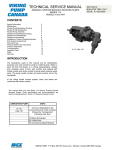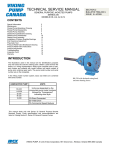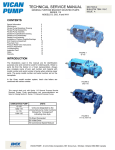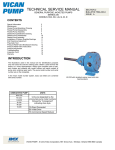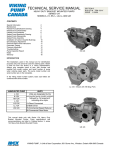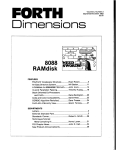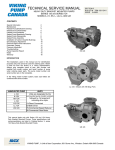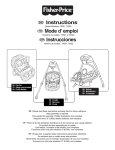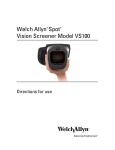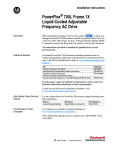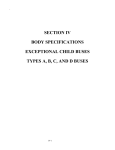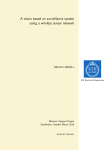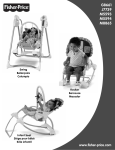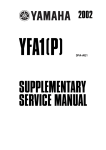Download FIRST Guidelines, Tips, & Good Practices......................................... 3
Transcript
TABLE OF CONTENTS FIRST Guidelines, Tips, & Good Practices ......................................... 3 1.1 Introduction................................................................................................................................. 3 1.1.1 Conventions ......................................................................................................................... 3 1.1.2 SAFETY .............................................................................................................................. 3 1.1.2.1 General Shop Recommendations:................................................................................. 3 1.1.2.2 Robot Safety: ................................................................................................................ 4 1.1.2.3 Definitions..................................................................................................................... 4 1.2 Robot Mechanical ....................................................................................................................... 5 1.2.1 General................................................................................................................................. 5 1.2.2 The Chassis .......................................................................................................................... 5 1.2.3 DC Motors ........................................................................................................................... 6 1.2.4 Drive Train........................................................................................................................... 9 1.2.4.1 Transmissions ............................................................................................................... 9 1.2.4.2 Assembling Wheels ...................................................................................................... 10 1.2.4.3 Wheel Placement ........................................................................................................ 11 1.3 Robot Electrical ........................................................................................................................ 13 1.3.1 Conductors ......................................................................................................................... 14 1.3.1.1 Wire & Wire Size........................................................................................................ 14 1.3.1.2 Polarity and Current Paths .......................................................................................... 14 1.3.1.3 Cable Routing & Harnessing ...................................................................................... 14 1.3.1.4 Wire Terminations ...................................................................................................... 15 1.3.1.5 Splicing Wires............................................................................................................. 17 1.3.1.6 Labeling ...................................................................................................................... 17 1.3.1.7 Inspection.................................................................................................................... 17 1.3.2 12V Power System............................................................................................................. 18 1.3.2.1 Locating the System.................................................................................................... 18 1.3.2.2 Assembling the 12VDC System ................................................................................. 18 1.3.2.3 120A Circuit Breaker.................................................................................................. 20 1.3.2.4 Circuit Breaker/Distribution Panel ............................................................................. 20 1.3.3 Motor Power Distribution ................................................................................................... 21 1.3.3.1 V884 Speed Controllers.............................................................................................. 22 1.3.3.2 Spike Relay Module.................................................................................................... 23 01/20/2005 FIRST Guidelines, Tips, & Good Practices Page 1 of 38 1.3.4 Sensors ............................................................................................................................... 24 1.3.4.1 CMU Vision Sensor.................................................................................................... 25 1.3.4.2 Gear Tooth Sensor ...................................................................................................... 26 1.3.4.3 Accelerometer ............................................................................................................. 27 1.3.4.4 Custom Circuitry......................................................................................................... 27 1.3.5 The Robot Controller ......................................................................................................... 27 1.3.5.1 Locating the Controller ............................................................................................... 28 1.3.5.2 Power Input Connections............................................................................................ 28 1.3.5.3 Robot Team Lights ..................................................................................................... 28 1.3.5.4 7.2V Back-up Battery ................................................................................................. 28 1.3.5.5 Digital and Analog Inputs........................................................................................... 29 1.3.5.6 PWM Output Ports...................................................................................................... 29 1.3.5.7 Relay Outputs.............................................................................................................. 29 1.3.5.8 TTL Serial Port ........................................................................................................... 29 1.3.5.9 Reset/Prog ................................................................................................................... 29 1.3.5.10 Reset Button.............................................................................................................. 29 1.3.5.11 Program Button......................................................................................................... 30 1.3.5.12 Radio Modem............................................................................................................ 30 1.3.5.13 Tether ........................................................................................................................ 30 1.3.5.14 Program..................................................................................................................... 30 1.3.5.15 “Stuck” Robot Controllers ........................................................................................ 30 1.3.6 Operator Interface .............................................................................................................. 31 1.3.6.1 General Hookup & Powering...................................................................................... 32 1.3.6.2 LEDs & Displays ........................................................................................................ 33 1.3.6.3 Team Number ............................................................................................................. 33 1.3.6.4 Dashboard Port............................................................................................................ 33 1.4 Robot Pneumatics ..................................................................................................................... 33 1.4.1 Component Definitions...................................................................................................... 34 1.4.2 Pneumatic Electrical Distribution ...................................................................................... 36 1.4.2.1 Tips on Assembly ....................................................................................................... 36 1.4.2.2 Double Solenoid Wiring Tip....................................................................................... 37 1.4.3 The Final Touch................................................................................................................. 37 1.4.3.1 Team Lights ................................................................................................................ 37 1.4.3.2 One Last Look............................................................................................................. 37 01/20/2005 FIRST Guidelines, Tips, & Good Practices Page 2 of 38 FIRST GUIDELINES, TIPS, & GOOD PRACTICES 1.1 INTRODUCTION The FIRST guidelines are intended to provide some useful thoughts, ideas, and directions as you design and build the robot. It is not an all-inclusive step-by-step list or any substitute for common sense. However, this information is provided consistent with good design practices and standards and, if followed, should yield excellent results for your project. 1.1.1 Conventions Specific methods are used throughout this document to highlight Notes, Cautions, Warnings, key words or phrases to alert the reader to important information designed to help teams in constructing a robot complying with the Rules in a safe and workmanlike manner. • Notes, Cautions, and Warnings appear in bordered boxes. • Key words, Phrases, or References appear in bold italics. Example: Always Wear Safety Glasses. • Operating keys, controls, buttons appear in bold capital letters. Example: OFF/ON switch, RESET button. This section will include some hypertext. Clicking on the Blue Underlined Italic text or graphics will link you to additional information related to the item or subject being discussed. 1.1.2 SAFETY Regardless of whether you are an experienced wily veteran, first-year rookie team, a mentor, or a teacher participating in the 2005 Robotic Competition program, it is essential that safety will be everyone’s foremost concern at all times. Here are a few important common sense safety reminders that should be followed anytime, but particularly when involved in shop work or just hanging around with the robots in the Pits: • • • • • 1.1.2.1 General Shop Recommendations: Obey all Safety Regulations as posted in the shop area. Always Wear Safety glasses. Eye injuries are the most common hazards in shop environments. Don’t become victims; stay safe wearing your glasses. Wear proper clothing. o Avoid wearing loose fitting clothing that could get caught up in shop machinery or by sprocket & chain apparatus on the robot. o Safety shoes should always be worn. Wearing sandals, open-toed shoes, or sneakers could be asking for trouble. o Long hair should be restrained or covered by a cap to avoid any entanglement in machinery or mechanisms. o Wearing good work gloves can save unnecessary wear and tear on your hands. No one should work alone in the shop. Use teamwork. In the event of an accident, immediate assistance should be available. Untrained personnel should not use machinery. 01/20/2005 FIRST Guidelines, Tips, & Good Practices Page 3 of 38 • • • • Keep hands and fingers away from machinery tools while in operation. Keep the work area neat and organized. Keep the floor clean of metal debris, oil, or greases. Use the proper tool for the job. Horseplay is not allowed! 1.1.2.2 Robot Safety: Mechanical • Use caution when working around the robot. Avoid and eliminate hazards posed by protruding objects and devices, spring-loaded actuators, sharp edges and corners. Where possible, de-burr all holes and sharp edges • Confirm that any devices restraining mechanically stored energy are either safely secured or fully released before working on the robot. • Use care when lifting and carrying the robot to avoid personal injury of muscle strains and/or pinched fingers. • When transporting the robot on carts, rest the robot on blocks and not on the wheels. Use bungee cords or tie downs to restrain the robot on the cart. Electrical • Shut the Power OFF before working on electrical circuits or exchanging components. Open the Main Circuit Breaker with the RESET button or unplug the battery. • Remember to verify the correct polarity when connecting devices. Some components may not be clearly marked. Always verify the correct polarity from the manufacturers manuals. • Following electrical service work, always recheck for potential short circuits before applying power. • Protect electrical circuits and wiring from accidental contact by persons and metallic foreign objects. Cover these areas with clear acrylic plastic panels where necessary. • Routinely inspect batteries for evidence of electrolyte leakage, cracked, or damaged battery cases, etc. Use caution and avoid contact with the battery chemicals. • Always use the recommended battery charger to prevent overcharging and potential damage to the battery. Old or defective batteries must be safely discarded as directed for the disposal of hazardous materials. Pneumatic • Respect stored pneumatic energy. Do not aim or direct high-pressure air at co-workers as a joke. Serious injury could be an unintentional result. • Before servicing pneumatic components, confirm that the Main Vent valve is fully open. Inspect all pressure gauges to verify that NO pressure is present. • Stay clear of any cylinders and mechanical attachments when the air system is charged, particularly when setting a cylinder in motion. 1.1.2.3 Definitions The following definitions are provided to clarify the terminology used in this Section: ACTUATOR - a mechanism or component interface used to convert energy into mechanical function. ANSI – American National Standards Institute – organization devoted to setting manufacturing standards for various mechanical components. AWG – American Wire Gauge; standard for wire sizing based on conductor cross-sectional area. 01/20/2005 FIRST Guidelines, Tips, & Good Practices Page 4 of 38 CONTROL SYSTEM – system that directs a robot’s functional operations by internal program and/or by operator control. CUSTOM CIRCUIT – electrical circuit designed to monitor and /or to augment robot control. ELECTRICAL ASSEMBLY – an assembly that utilizes electrical energy to perform its function. IFI – Innovation First, Inc. KOP – Refers to the FIRST 2005 Kit of Parts. LED - Light-Emitting Diode. OI – Operator Interface controller PWM - Pulse Width Modulation; describes method of signal control by varying width of pulses in a pulse train. RC - Robot Controller 1.2 ROBOT MECHANICAL 1.2.1 General This year it is likely that teams will continue to design and build robots in a variety of robust forms to perform strategic game functions. Many will be speedy and highly maneuverable. Others may focus on strength and control. Most will be very capable of withstanding vigorous interaction with other robots. While the end product for each team customarily will be the result of brainstorming and building to a unique game strategy and plan, there are a few basic design rules to keep in mind. 1. Remember; Thy Robot Weight Limit- All of the elements of the robot such as the drive system, frame, battery & electrical system, pneumatics, and other mechanisms share a portion of the overall total weight. The robot weight limit is 120 pounds (less the battery and ½ the Anderson connector). Set a weight budget for each element or segment such as 25% drive train, electrical 15%, etc. Stay within the budget throughout the build cycle. At the end of the project you might have some excess weight to spend to enhance a robot system or two as needed rather than a panic weight reduction project. 2. Keep it Simple – The more complicated the robot design, the more likely something will go wrong. Focus on strengthening the weakest points of your design for best reliability. 3. Change is good – A sign of progress is that as you go along building the robot, you will find modifications and adjustments are necessary. It might simply be relocating transmissions, moving electrical components, or reinforcing a structure. Then it may be adding materials to repair or enhance a mechanism. Always keep in mind to control your weight budget and implement changes accordingly. The sections that follow describe the mechanical elements of the robot based on the materials provided in the 2005 KOP. The 2005 KOP provides a new FIRST 2005 KitBot kit, a pair of interesting new Drive Transmissions including sprockets and chain, wheels and miscellaneous hardware, all helpful in getting a robot put together quickly. Probably a good starting point is assembling a Chassis or frame and includes a description of the New FIRST 2005 KitBot kit. 1.2.2 The Chassis This year teams will find in the FIRST kit of parts, a box labeled FIRST 2005 KitBot. This box weighs about 20 pounds and contains assorted aluminum structural components and hardware that could be configured into 01/20/2005 FIRST Guidelines, Tips, & Good Practices Page 5 of 38 any number of structures for use as a robot frame or base. The materials consist of lengths of preformed and prefabricated L and U-channel aluminum rails, stiffeners and mounting brackets, plates, braces, and hardware that when assembled can provide robust support at significantly reduced weight and meet the sizing requirements of the Rules. The kit is designed to compliment important design considerations. Structurally the chassis can provide a low center of gravity, has a broad footprint sized to distribute weight, and the lightweight frame is robust and adaptable. The adaptability afforded by the spaced holes in the frame comes in handy if making hardware positioning compensations for stability and/or maneuverability as more panels, modules, and structures are added onto the robot frame. For a rookie team, using this kit could easily be a timesaving tool to quickly get a “prototype” robot up and running for testing and evaluation. The “final” robot chassis could be the same one the team starts out with as built from this kit or teams could plan early on to build a second chassis. The second chassis would certainly incorporate all the design improvements gleaned from the testing, evaluation, experimentation, and modification processes, and likely becomes the “final” chassis that carries the robot into the competitions. The FRC 2005 Kit Chassis & Drive Train Manual, available at http://www.innovationfirst.com provides step by step instructions to assemble the Chassis kit and for mounting the Drive Train. There are several ways these parts could be configured to form a chassis. Two examples are shown here. Additional concepts for assembling frames are found in FRC 2005 Drive Train Improvements, “The next step…” The design decision will be defined by the team’s game strategy and the functions the robot needs to perform. Once the chassis frame is assembled the motor and transmission assemblies can be mounted to the chassis and the drive wheels added. 1.2.3 DC Motors Selecting the appropriate motor to perform specific functions such as turning a wheel, lifting arms and squeezing claws is an important part of the design process. The motors supplied in the 2005 kit are the only motors that may be used in the 2005 competitions and are listed in the table below: Although some choices are obvious, before you begin to make motor selections, you should have determined two pieces of information. First, know what type of robot you intend to build. Must it be fast and maneuverable, or methodical and precise? Factors, such as moments of inertia, friction characteristics of the load, and power needs, are relevant. Perusing the different motor properties such as RPM, torque, speed, power, and weight will help you to focus on those most important factors to facilitate your design. In the table, the motors are arranged by their peak power ranging from most powerful down to weakest. Each motor shown in the table above has a unique set of speed/torque characteristics that can be adapted to perform work by the robot. Some are quite powerful and draw high currents when loaded to their limits. Others have very high-speed capability. Some have integral transmissions that 01/20/2005 FIRST Guidelines, Tips, & Good Practices Page 6 of 38 magnify their torque output. The table provides the peak power rating, torque and current at “stall”, and the “no load” speed and current for the kit motors typically based on the voltage input of 12Vdc (or as shown in the Notes column). Motor Type Description Notes Peak Power Gear Ratio FisherPrice FisherPrice Taigene Globe NipponDenso Jideco Mabuchi Keyed output shaft, ccw Motor Only w/gearbox Power Wheels Van Door, ccw Rot. Operation No Load 12Vdc 337 W 343.4oz-in Current (Amps) 133 12Vdc 407W 647mNm 148 24000 1.5 12Vdc 90 W 447.74 mNm 70.3 126 1.19 30 N-m 52 75 N/A 150 In-lb 21.6 81 +/-7 0.82max Data @ CIM Operation At Stall 10.5Vdc Torque 188 to 1 59 W 117 to 1 Speed (RPM) 5310 Current (Amps) 2.7 4WD/2WD transfer mtr. Window Lift 10Vdc 55 W 12Vdc 22W 9.2 N-m 24.8 92 2.8 Window Lift W/spur gear ccw rotation 12Vdc 12Vdc 18.5 W 9.4W 8.33 N-m 76.49mNm 21 3.6 85 4700 3 0.22 The Kit motor specifications normally provide torque/speed characteristics in tabular and/or graphical forms. The torque/speed curves for the motors are usually linear from their max to min ranges and provide a good deal of information about the motor. In the graphic shown here, a torque curve (black) of the CIM motor rises from the “0” torque reading along the “X” axis to about 343.4 Oz-in at “stall”. The motor “speed” curve (green) on the “Y” axis reaches a maximum RPM of 5310 in a No Load state and motor current is only about 2.7 Amps. However, since torque and speed are inversely proportional, as torque increases, the speed drops to “0” or the “stall” condition. At the same time current is peaking near 133 amps. The point where the two curves insect is the point of Maximum power; where speed, peak power, and torque for this motor are optimized. For any motor this becomes the truest measure of a motors power by taking into account the torque, speed, characteristics of the motor. The yellow box shows a normal load range (determined by the manufacturer) for this motor with a torque output up to 64 oz-inches, a current of about 27 amps, and a speed up to 4350 RPMs. Teams will ultimately determine their own normal operating range, based on their robot requirements. Perhaps a trade-off of slightly higher current and a little less speed for more torque will be important in the design or vice versa. 01/20/2005 FIRST Guidelines, Tips, & Good Practices Page 7 of 38 As you can see here, considering the Max Power point, a reasonable CIM motor operating range would be around 1000 to 3000 RPM at its output shaft. Obviously this is too fast to connect directly to the wheels. Besides, the available torque at those speeds is pretty small. Typically, some gear reduction with a transmission and sprockets will bring the speed down to around 150 to 250 RPM and increase available torque. The benefits are in gaining starting power, getting the top speed down to something that can be controlled, and increasing the pushing power and maneuverability of the robot. Just a caution to say that the torque/speed data presented here is based on a single voltage level (12V). In actual operation the motor speed/torque will shift toward the origin as the voltage applied to a motor is reduced because of either your joystick setting or decreasing battery voltage. Lower voltage produces lower speed and torque. Conversely, higher voltage yields higher torque and speed with higher current and more heating of the motors. Most of the motors supplied in the Kit were not originally designed to drive robots. For example, the motor shafts on the Globe and Mabuchi motors are designed to provide axial torque only, and cannot withstand any significant side loads imposed on their motor shafts. When using these motors, take care to securely fasten the motors and then couple the shafts via flexible couplings to the rest of the drive train when used for motive power (as suggested in this graphic). Selecting appropriate ratios for gear, sprockets, chains, etc. to perform within a motor’s power band is the goal. Poor motor performance or premature failure may occur if the employed transmission ratios are not properly chosen or suited to allow motors to operate within their preferred or “normal” torque/speed/current ranges. Using the 2005 Transmissions and sprockets will help toward making these choices easier for you. Motor Bias When looking at the table above, teams should also note that certain motors, such as the Taigene Door motor, have a built-in bias (brush timing) toward a preferred direction of rotation. When operated in the preferred direction, the motor will have produce more torque and turn faster. In the reverse direction of rotation, these motors will run a bit slower producing less torque. Suppose, for example, the CIM motors were to exhibit timing bias symptoms. Normally, when the robot is steered forward one motor rotates in the clockwise direction while the companion CIM motor is rotating counter-clockwise. With timing bias, any speed difference between the motors will cause the robot to drive off the intended straight track to one side. Generally CIM motors are fairly well balanced, but should you encounter this symptom you may need to try a different motor pair to achieve a more balanced result. So, be cautious and consider most torque/speed curves as valid only for the primary direction of rotation. If balanced performance will be critical to your design, torque/speed measurements should be checked in both directions. Note in the table above that the CIM motor is one example of a motor very capable of drawing in excess of 100 Amps (133A) at stall. Operating that motor near the Max power point for more than a few seconds may trip the auto-resetting 40 Amp circuit breaker. This 01/20/2005 FIRST Guidelines, Tips, & Good Practices Page 8 of 38 will result in momentarily stopping that motor and possibly loosing control of your robot until the circuit breaker cools sufficiently. The breaker will eventually reset, and the motor will resume operation. However, its better to avoid this situation and select gear ratios that will keep the motor current within the safe range of the protection limit of the circuit breaker in most normal operations. 1.2.4 Drive Train The Mechanical Drive Train consists of those components that connect the drive motors to the wheels or tracks of the robot. The 2005 KOP contains a pair of versatile new drive train transmission kits to configure the functional drive train for the robot. FIRST recommends using the Kit-provided transmissions, gears, sprockets, chain, couplings, and connections, not only for convenience, but to provide proper speed reduction and power transmission between the CIM motors and the robot drive loads. Listed below are some general recommendations and ideas to consider as you plan and build up a robot drive system from scratch. • If designing an axle-based drive train, assure that the weight of the robot is fully supported by the axles and shafts of the transmission and not by the drive shafts of the motors. Use bearings and bushings on the axles and shafts to provide proper support and minimize friction. Remember, the greater the robot weight, the more internal friction the drive train components will experience. Align mechanical power transmission components accurately. • If you couple a motor shaft to another shaft, assure that the coupled shaft is supported with bearings at two points as shown on the previous page. Use a flexible coupling to connect the motor shaft to the shaft. • Incorporate sufficient gear reduction in your drive train to provide ample drive torque and sufficient robot speed. 1.2.4.1 Transmissions The 2005 FRC Transmission kits provide the necessary materials to assemble 2 complete transmission units for the robot. The kits are designed to utilize the CIM motors and with a reduction of 12.75:1 will achieve a speed reduction very near typical drive operating speeds. In addition, these assemblies are very robust when compared to drive system designs from previous years. The “standard” transmission uses Dual CIM motors on each assembly for 2WD as shown in the figure. Alternately the transmissions can be configured to use Specification just a single CIM motor to drive each Stall output torque (N-m) unit. Dual motors allow the Free output speed (RPM) transmission to deliver double the torque Stall current (Amps/motor) (17.7 N-m) at twice the power to the Free current (Amps/motor) output shaft, but at the added cost of one 40 amp output torque (N-m) CIM motor per transmission. 40 amp output speed (RPM) Maximum power output (watts) Single Motor Dual Motor Arm 25.3 50.6 291.5 The output shaft is configurable for Power output at 40 amps (watts) 4WD by adding a second sprocket. The second sprocket is not supplied in the kit, but can be ordered separately. 01/20/2005 FIRST Guidelines, Tips, & Good Practices 423 423 32.5 107 107 107 4 4 6 8.9 17.7 97.9 275 275 21.6 280 560 247 254 509 221 Page 9 of 38 The transmissions are adaptable to powerfully drive an arm assembly when configured in a cascade arrangement shown here. The cascaded transmission can deliver 5 times more torque than the dual motor version while operating at a fraction of the speed. Additional information and step-by-Step instructions to assemble any of the three configurations can be found in the FIRST Transmission Manual on the www.innovationfirst.com/ website. 1.2.4.2 Assembling Wheels The FIRST 2005 KitBot supports a fixed-axle system where the driven sprocket is mounted directly to the wheel and not to an axle. The components required for the Skyway wheel are presented in a visual assembly sequence as shown in the photos below. Each wheel requires two bearings (S3KDD) from the Bearing bag and two wheel hubs from the Coupler bag in the kit (as depicted in the left photo). The Driven wheels will require a drive sprocket with the hub-mating hole pattern pre-drilled in the flange of the sprocket to be bolted through the wheel hubs. This 28-tooth sprocket is already provided in the Drive Train bag in the kit. A starting point will be to install the bearings into the wheel. • Bearing Insertion Inserting a pair of bearings into each side of the wheel hub can be a relatively simple operation if an Arbor Press is available in the shop. The wheel hub has a slight recess at the opening of the bearing cup and this recess helps to set the bearing in a true orientation for insertion. Center the wheel and bearing under the press face. Apply moderate light pressure on bearing face to start driving the bearing down into its recessed position. Check that the press surface applies equal force across the entire bearing face and not just on the inner race of the bearing. Also check that the bearing is uniformly being driven into the hub. If the bearing is not properly aligned, the bearing and/or the wheel hub could be damaged. The bearings also can be inserted by using a softheaded hammer or rubber mallet. Lay an intermediate flat surface such as a small metal plate over the bearing and tamp on the plate to seat the bearing. 01/20/2005 FIRST Guidelines, Tips, & Good Practices Page 10 of 38 After both bearings have been installed, the pair of plastic wheel hubs can be slid over the bearing collars on each side of the wheel such that the slots in the hub capture the wheel spokes as shown in the center photo. Before attaching the hubs and sprocket/s with the #10- 32 hardware, you may need to pre-drill through the 6 holes in the hubs to open the clearance with the spoke skirt. You should use a #6, or #7, or 13/64” drill bit and use the sprocket as a drill bit guide. Shown here is the wheel assembly with the sprocket attached. The sprocket is bolted onto the hub assembly using the appropriate hardware 6 each - #10-32 x 1.75” Round or Button head SS machine screws, lock washers, and nuts). The wheels are now ready for mounting onto the chassis frame. 1.2.4.3 Wheel Placement A 5” long 3/8” Hex Head Cap bolt provides a cost-effective and satisfactory axle when using the Chassis kit frame. Spacers and washers should be used to take up the free space to hold the wheel in a semi-fixed position on the axle. Essentially, the wheels should be centered in the wheel channel. However, a golden rule for chain and sprockets is given here, as follows: • When using chain and sprockets in your drive train, be sure that wheel sprocket and the gearbox sprockets are properly aligned with each other. Make sure the sprockets are in the same plane and with the chain attached, make sure the chain angle is not cocked and always leaves the sprocket gearing in a straight path to the other sprocket as the wheel is rotated. It may be too early to check this situation for real problems. Just keep this alignment requirement in mind and plan ahead for adjustment, if necessary. In this 2WD wheel mounting setup, the driven wheels are mounted at the rear of the chassis with the free wheels mounted forward. The left-side wheel arrangement opposes the right side in that the sprockets will face outward on the rear wheels. The wheels can be positioned forward or backward from the locations shown in the drawing and that placement will impact the maneuvering and stability of the robot platform. Fortunately there is reasonable adjustment available in the wheel channel to accommodate effective changes learned in evaluations. In a 4WD system each wheel is equipped with a sprocket. However, the wheels in each channel need be installed so the inner wheel sprocket will mate up with the inner drive sprocket on the transmission shaft and the outer sprocket can mate up with its outer sprocket. For 4WD, the left-side wheel channel arrangement mirrors the right side. For example, here in the picture, the right forward socket is facing the outside. On the left side of this frame the forward sprocket will face the inside. The drive wheel sprockets can then be connected to the individual transmission sprockets via chain if the transmissions are mounted. No doubt you have discovered that the KOP includes a 10-foot length of ANSI #35 chain and a pair of master links. The #35 chain is selected because the chain can handle a lot of abuse appropriate for 01/20/2005 FIRST Guidelines, Tips, & Good Practices Page 11 of 38 robotic needs without being too heavy. Chore #1 will be to determine the length of chain you will need between sprockets. Chore #2 is to break the existing chain at the necessary length with a chain breaker tool. Finally, chore #3 will be to join the chain back together with a master link. The number of chains you will need depends on whether the robot will be a 2WD, 4WD, or perhaps even 6WD. So now you have the frame, with a pair of transmissions mounted on the frame and a set of wheels mounted as shown in the figure above. You will need to join two clean ends of the chain with a master link. So when you size the chain, select a particular link & pin that will produce a “clean link” (end with an open internal hole) and the length should result in the chain being slightly longer. That’s better than ending up with a chain that’s too short. The tool you’ll need is called a Chain Breaker. This tool is designed to slip over and grip the links on the chain by squeezing the handles as shown. The tool “punch tip” should be positioned directly over the pin to be removed. When the punch is sitting squarely on the pin, turn the upper handle “cw” to start driving the pin down through the link plate. When the pin is about even with the plate surface, move to the second pin and drive it down into the plate about half way. Finish by driving pin 1 through the link plate and then drive pin 2 through the plate. Now that the chain is broken to the correct length all that remains is to rejoin the chain on the sprockets with a master link. The master link is a reusable link that uses a side plate and spring clip to hold the chain together. 1. 2. 3. 4. Wrap the chain onto the sprockets such that the clean links are supported on the sprocket. Slide the master link fully through both pinholes. Add the side plate over the master link pins. Place the spring clip (as shown) over the pins with open end of the clip touching the second pin. With the pliers, squeeze the end of the clip using the pin as a lever and guide the open end of the clip around the second pin. Here are a couple of points to check as you connect the chains: 01/20/2005 FIRST Guidelines, Tips, & Good Practices Page 12 of 38 • Check the chain tension. If the chain is too loose or sloppy, it could result in poor response to direction changing and in the worst case, could start jumping teeth on the sprocket, resulting in lost drive. The rule of thumb for slack is about 3% of run length (distance between sprocket centers. Typically +/- 0.5”. • New chains will “stretch” after installation and it is most likely that some slack will need to be removed. However, If the chain is too tight at this point of assembly, remember that when the full weight of the robot structure is applied, the transmission components and the drive train will likely be subjected to extreme friction with a serious reduction in drive efficiency. The ideal chain tension is simply that point where the chain will not slip. • Whenever two chains drive a pair of wheels or four chains drive four wheels, it is especially important to assure the chain tension is identical for both drives. WARNING! Please read the following sections very carefully. Failure to wire your robot properly could result in personal injury, damage to the control system, or damage to your robot. It could invalidate the control system warranty. FIRST and/or Innovation First will not provide free replacement of components damaged due to misuse or improper wiring. Teams will be required to correct wiring that is not configured according to this section and the control system rules in the Robot Rules section before being allowed to compete. 1.3 ROBOT ELECTRICAL In all cases, please refer to the 2005 Robot Power Distribution Diagram for specific guidance for wiring the electrical system of the robot. The Electrical System is, in all cases, the primary source of energy for the robot. It is composed of the main 12Vdc power source, the electrical devices and the network of wires that distribute the energy to the electrical motors and to the pneumatic actuators performing the work of the robot. The drawing illustrates the electrical energy supply relationship between the Main Power system, the Mechanics & Drive systems, Pneumatics system, and the Robot Controller system. Making the analogy that the 12Vdc battery is a kind of pump that pushes current around to the robot systems, and that the wiring network represents the current’s pipelines, one could see that the key to the quality and performance integrity of the dependent robot systems lies in how well this network is put together. Given the source pressure (voltage) is up to its fully charged potential, the pipelines (wires) need to be large enough and without restrictions (resistances) to provide the necessary current to do the work. 01/20/2005 FIRST Guidelines, Tips, & Good Practices Page 13 of 38 Bottom line: make sure the wire you use is rated to the current that you expect to put through it! 1.3.1 Conductors 1.3.1.1 Wire & Wire Size A small conductor permits less electron flow than a larger conductor. The restriction to current flow is the “resistance” (R) of the wire. If the small conductor is used in a high-current circuit, the heavy current flow develops voltage drops (E=IR) along the wire length and power (P = I2 x R) is released in the form of heat and wasted on the wire. (like the wire in a toaster) The thermal energy of heat, in turn, exponentially increases the conductor’s resistance, generating a greater voltage drop, and more intense heating of the wire. Ultimately, in the absence of adequate circuit protection, severe melting of the wire insulation begins, accompanied by volumes of smoke, melting of adjacent wiring, short circuits, and maybe then a fire may occur. So, choosing an appropriate conductor size to handle electrical current can be an important decision. All wires are classified by the American Wire Gauge system, and are assigned “gauge” numbers according to the wire’s cross-sectional area. The table shows standards for the AWG gauge number including: the wire circular size in “mils”, the diameter in inches and millimeters, the wire resistance per 1000 feet, and a maximum rated current for the wire gauge at 12Vdc input. Note the higher the AWG number, the smaller the wire size. For example, a #20 AWG wire has a diameter of 0.0369 inches. A #12 AWG wire has a diameter of 0.0933 inches. Two additional columns show the wire resistance for a 6-foot length of the cable and the voltage drop in that section of cable when a 100A current flow is applied through the wire. The maximum current rating is based on a maximum 2.5% allowable voltage drop. The robot Rules specify the minimum allowed wires sizes that may be used to supply the robot’s electrical loads in compliance with SAE J1292 wiring standards. Remembering that choosing the wire size (AWG) can be important toward delivery of full power to a load while protecting the wiring integrity, teams can always use larger gauge wiring (smaller AWG number) if so desired. 1.3.1.2 Polarity and Current Paths In addition to being electrically isolated from each other, all positive and negative wiring must be isolated from the robot’s chassis. Teams must ensure that no electrical devices or custom circuitry on their robot are electrically common with the chassis (no “grounded” housings). The negative terminal of the battery must not be connected to the robot chassis. Teams should use the 2005 Robot Power Distribution diagram as a guide when wiring their robot. 1.3.1.3 Cable Routing & Harnessing FIRST recommends all teams follow good cable routing & harnessing practice and that all wiring be laid out in a logical, orderly manner between circuit devices. 01/20/2005 FIRST Guidelines, Tips, & Good Practices Page 14 of 38 • Wires leaving devices should be grouped and bound together with plastic ties to form wire harnesses. Binding the wire bundles together using plastic tubing or quick ties and chassis anchors provides rugged support for the wires. • Harnesses should be sorted and separated into “high power” and “PWM/sensor” cable groups and run in different pathways their destinations. This is very important to minimize cross-talk interference between wires and useful as an aid in troubleshooting and servicing the robot. Choosing a safe and protected pathway for the harness adds to the robustness and reliability of the electrical system. • Wires and groups of wires, passing through chassis holes or around cutouts with sharp edges, must be protected by plastic sleeving, plastic tubing, plastic helical wire wrap, and/or by rubber grommets on chassis edges for protection. 1.3.1.4 Wire Terminations The first rule of termination is to keep in mind that any connected wire terminals or plugs, may also need to be disconnected for service later on. So it’s generally a good idea to leave a minimal amount slack in each length of wire to permit detachment from the terminal. Avoid leaving excessive slack. It is not only messy, but can expose wires to being pinched, grabbed, or torn away by intruding metals. Use good judgment in routing and terminating wiring. Also, be sure to avoid tension on the wires when wiring onto terminals of devices installed on the robot. Stretched wires break under pressure. Never remove a terminal connector by pulling on the wire. Pull off using the lug only. Loose connections can result in poor performance, intermittent failures, and/or short circuits. NOTE If you are attaching wires or a harness to a moving part, use sufficient slack and strain relief to prevent damage to wires and connections. Use common sense and plan to protect wiring effectively. Quantities of various insulated RBY Ring and Slip-on terminals are provided in the Terminal Bag found in the kit of parts. “R, B, and Y” stands for the basic red, blue and yellow colors found on the insulated terminals and splices. The insulation color (as shown in the table above) identifies the AWG gauges of wire that the terminal lug is designed to accept. It is a bad idea to use a terminal lug that is not designed for the wire. One key towards getting full power delivered to load circuits in the robot’s construction is in fabricating good terminal connections. This may sound simple, but to maintain electrical integrity, tensile strength and insulation properties, sound-crimping techniques must be used. The drawing shows an example of a typical robot electrical circuit. The “R” components shown are just the resistances added to the circuit from each terminal connection. Ideally, these would be negligible. However, one bad crimp or poor solder job could insert several ohms of resistance into a circuit and equal one big voltage drop and plenty of lost power. 01/20/2005 FIRST Guidelines, Tips, & Good Practices Page 15 of 38 The first thing to consider is that a good crimp relies on the preparation of the wire, the terminal type, and the quality and use of the crimping tool. If any of these items are out of specification, an unacceptable crimp may result. So, a good tip is: Invest in a good crimping tool! The general rule is to strip the outer insulation from the wire using a wire stripper tool with cutting slots matching the wire gauge size. The insulation should be stripped (approximately ¼”) so that, when fully seated in the terminal lug, the ends of the wire strands just protrude through the barrel. Slide the terminal lug over the wire strands so that all strands are fully into the terminal sleeve and the wire insulation is under the insulating sleeve of the lug and just butting up to the inside sleeve inside the terminal barrel. The wire insulation must be fully seated inside the lug insulation sleeve for proper support. You should now see the tips of the copper strands just protruding through the barrel. You may use the crimping tool provided in the Terminal Bag to fully crimp the terminal onto the wire or, if available, a Ratchet-type crimping tool (pictured on Page 13) is the preferred choice. The ratchet type crimper provides a standard crimp pressure applied on every lug to achieve a uniform finished crimp height. The uniform crimp height assures minimum electrical resistance and mechanical bonding strength at the crimped joint. When using the kit crimping tool use the “insulated crimp” area of the tool as shown in the figure. Center the lug barrel on the proper die on the tool approximately at the 1/3-point closest to the stud end of the lug. Apply firm grip pressure. More pressure is usually needed for larger wires. Test the crimp by holding the terminal and tugging on the wire. The lug should not pull off. • Over-crimping by using excessive pressure distorts the integrity of the wire strands and weakens the binding strength. Eventually the resistance of the joint will increase due to heating and chemical interaction and an unreliable connection may result. • Careless positioning of the lug and wire in the crimping tool may result in a partial clamp of the wire at the tip, or a clamp on the wire insulation and not the conductors at the end of the barrel. Take your time and get it right. This is very important! Crimp-on connectors that are improperly crimped may work at first, but can fail easily due to the operating vibration of a robot. Crimps fail if you push the wire so far into the terminal that when the crimp is made, it is only binding on the wire insulation and not on the wire strands. If the crimp is made with insufficient pressure, the wire will pull out easily. The real test is doing an ohmmeter 01/20/2005 FIRST Guidelines, Tips, & Good Practices Page 16 of 38 continuity test on the lowest (R x 1) scale. Verify “0” ohms resistance from end to end of the conductor. There will always be some controversy over practices and procedures. This is surely true when making “solder-less” connections. Solder-less terminal manufacturers consider that the highest levels of reliability are achieved using solder-less terminations. The SAE, (Society of Automotive Engineers) specifications highly recommend that all terminal lugs attached to 10AWG or larger wire should be first be lightly crimped on to the wire and then be soldered. This requires some knowledge and skill about applying solder and making quality solder connections. If you choose to follow this recommendation, you will need a soldering gun or iron of at least 45 watts for soldering larger lugs and wires. You should strip the insulation from the wire as before, so that, when fully seated in the terminal, the ends of the wire strands just protrude through the barrel. Then pre-tin the bared wire strands with a melted flow solder, assuring a good clear solder flow (silvery color). Slide the lug onto the wire and crimp the lug lightly with the crimping tool using the appropriate lug size crimp hole. Then re-apply the tip of the soldering iron onto the junction of the wire protruding at the lug barrel and the lug barrel. Heat this junction, and using a strand of solder, flow melted solder into the junction observing the flow of shiny metal solder. Remove the soldering iron and hold the wire still to let the junction cool. The junction should remain metallic in appearance and not turn to a chalky white/gray in color. 1.3.1.5 Splicing Wires In the construction of the electrical system wiring it may be necessary at some point to splice wires together to add needed length for a connection. There is an assortment of insulated or non-insulated butt connectors available to make this job easier and more reliable. This drawing shows an example of a noninsulated butt connector being used to join two conductors. This type of splice is normally “crimped and soldered”. The junction should then be wrapped with electrical tape and covered with a length of shrink tubing for protection. Insulated butt splice terminals are frequently just crimped using the procedure described in the Wire Terminations paragraph above. 1.3.1.6 Labeling It is advisable to label wires and devices to facilitate troubleshooting, tracing, and reconnecting wiring. Labeling can be done with heat shrink tubing or white electrical tape and a fine point permanent marker. It is also advisable for a team to create a robot-specific wiring diagram for reference. The diagram and wire labeling greatly facilitates resolving electrical problems. The wiring scheme should be easy to trace and interpret during technical inspection. 1.3.1.7 Inspection Be sure to inspect your robot on a frequent basis following service work or when participating in an FRC event. Detecting and repairing minor damage to harnesses, individual wiring, or connections may prevent a failure that could harm the power or control system or cause a robot to stop dead in the middle of a match. 01/20/2005 FIRST Guidelines, Tips, & Good Practices Page 17 of 38 1.3.2 12V Power System The 12V Power system consists of the Exide 12Vdc battery, the 120 Amp Main Circuit Breaker, and the CB/Distribution panel with its associated circuit breakers (all provided in the kit) and wiring circuitry. 1.3.2.1 Locating the System When planning the layout and location of robot hardware and systems, some priority should be given to positioning the 12V Power system with the following considerations: The 12Vdc Battery must be: • Accessible for easy replacement and/or recharging and inspection. If, in the heat of competition and with a short time between matches you need to swap out batteries, having easy access will be worth its weight in gold. • Firmly mounted and protected from contact by the robot’s own mechanical hardware or by other robots or field hardware Batteries can be damaged when hammered by another robot. • Be located as close as possible to the 120A Main Circuit Breaker, and the IFI Circuit Breaker/Distribution panel (to employ short lead lengths). The 120-Amp Circuit Breaker serves as the Main Power ON/OFF switch for the robot and as the Main Safety current overload protection device. The 120-Amp Circuit Breaker must be located in an accessible and protected area. By Rule, the battery positive terminal must connect directly to the 120-Amp Circuit Breaker via the Anderson Connector. So it is generally a good idea to mount the 120-Amp Circuit Breaker assembly nearby the battery location. In many cases, the CB/Distribution panel should be located next to the 120-Amp Circuit Breaker to minimize power wire lengths where possible. Plan ahead and orientate the panel for the best position to accept the incoming wiring from the battery and load sources. It also helps to have accessibility, protection, and convenience to service the panel whenever necessary. 1.3.2.2 Assembling the 12VDC System A Starting point might be preparing the Anderson Power Connector to interconnect the battery posts to external circuitry. The Connector is pre-wired with 12” lengths of #6 AWG wire. FIRST supplies and requires that you use the SLC-70 Copper lugs (Terminal Bag) and the Red Anderson Power Connector (Misc. Bag) provided in the KOP to connect the 12V battery to the rest of the Power Distribution system. The Anderson connector provides a means of quick disconnect and exchange of the battery on the robot whenever necessary. 01/20/2005 FIRST Guidelines, Tips, & Good Practices Page 18 of 38 Recommended Lug Assembly Process: 1. Cut 2 sleeves of 1.5” x 7/8” heat shrink tubing. 2. On one of the Anderson connector pairs, slip 1 piece of heat shrink tubing onto the Red wire. Let it rest down by the connector body for now. 3. At the end of the wire, strip off the wire jacket 9/16”. Slide the SLC-70 lug onto wire confirming the seating of all copper strands into lug sleeve. Tighten the setscrew firmly into the lug clamp and wire strands. Slide heat shrink over clamp and use a heat gun to heat tubing to seal on lug clamp. 4. Slip 1 piece of tubing over the Black wire. Strip wire jacket back 9/16” and slide SLC-70 lug onto wire seating all copper strands in lug sleeve. Tighten screw onto wire. Slide heat shrink over the lug and use a heat gun to heat the tubing to seal the lug terminal as shown. 5. You could option to solder the #6 wire to the SLC-70 lug. In this case, the copper strands should be pre-tinned with solder and then inserted into the lug. The screw is then securely tightened. Then the wire is bonded by a flow of solder to the wire and lug joint. Finish by sliding heat shrink tubing over the lug when it has cooled sufficiently and use a heat gun to heat the tubing to seal the lug clamp. NOTE: If you choose to solder the connections, clamp the #6 wire carefully in a vise to hold it for the soldering process. DO NOT attach the lugs to the battery terminals for support while soldering. The Positive (Red) wire on the Input side of the Anderson connector must be connected directly to the Positive post of the Exide ES-12-18 Battery. Tighten bolt. Finish by fully insulating the post with electrical tape. The Negative (Black) # 6 AWG wire must be connected to the Negative post on the Battery. Tighten the bolt. Finish by fully insulating the post with electrical tape. Although rare, the impact forces that robots sometimes experience during matches have been known to cause the Anderson Power Products connectors to disconnect. FIRST recommends utilizing a quick-release fastener, such as a Velcro strip, to hold the power connectors together during a match. WARNING! When connecting the battery, be very careful to observe the proper polarity in order to prevent damage to CONTROL SYSTEM components. Be very careful to avoid short circuits! 01/20/2005 FIRST Guidelines, Tips, & Good Practices Page 19 of 38 The 12Vdc SLA batteries can deliver current in excess of 200 Amps for a sustained period of time (minutes). In a short circuit situation, this amount of current can make wires turn red hot and melt through their insulation in a fraction of a second, and can result in serious burns, or other injuries. Short circuits can also destroy control system components, cause fires, or cause the 12v battery to leak highly corrosive acid or explode. Always make sure that the 120A main circuit breaker/disconnect switch is wired in series with the 12v battery positive (+) terminal. 1.3.2.3 120A Circuit Breaker The 120A main circuit breaker/disconnect switch functions as the Main Power ON/OFF switch for the robot and as a Safety current overload protection device. To power down the robot 12v power manually, push the Red OFF button on the breaker. To reset Robot Power to ON, push the RESET lever back into position. TIP: The 120A circuit breaker should be located in a safe and quickly accessible location. The Positive (Red) wire on the output side of the Anderson connector must have a SLC-70 lug installed in the same manner as on the Anderson Input cable. The lug is then connected directly to the BAT post of the 120A main circuit breaker. Tighten the nut. Finish by fully pushing the insulating cap back down over the nut. This will assure that all power from the 12v battery now flows directly to the 120A breaker. Do not connect anything other than the 120A main circuit breaker/disconnect switch directly to the 12v battery’s positive (+) terminal. The Positive 12Vdc output of the 120 Amp Circuit Breaker is fed from the AUX terminal to the CB/Power Distribution Panel via a length of # 6 AWG (Red) wire and connected to the BATT terminal. This #6 AWG Red wire must have an SLC-70 lug installed on each end of its length using the same procedure as on the Anderson Input cable. The Negative (Black) # 6 AWG wire on the output side of the Anderson connector must be connected to the GND post on the CB/Distribution panel. The battery negative connection must not be connected to chassis ground. 1.3.2.4 Circuit Breaker/Distribution Panel The CB/Distribution panel must be mounted onto a firm flat surface to provide proper support for the panel. Four (4) machine screws and plastic washers provided in the kit are used (as shown in the drawing) to anchor the four corners of the panel. Prior to bolting the panel down, give the CB panel a shake and listen for any objects sliding around loosely inside the panel. If you have this condition, remove the Philips-head screw holding the bottom cover to the panel. Inside you will find two metal braces with hex-shaped holes. These are fitted over the bolt heads to act as restraints when tightening this hardware. Whether in shipping or in handling this panel, one or both braces may slip off of the bolt heads. They must be reseated into position before mounting the panel. At the CB/Distribution panel, the lug on the # 6 AWG (Red) wire coming from the AUX terminal must be bolted onto the BATT terminal bolt under the flat washer and the locking nut provided. The 01/20/2005 FIRST Guidelines, Tips, & Good Practices Page 20 of 38 Battery (negative) # 6 AWG wire from the Anderson plug output side must be securely connected to the GND terminal bolt under the flat washer and the locking nut provided on the CB/Main Distribution panel. NOTE: While the terminal is marked “GND” we refer to this connection as “Battery Negative. NOT chassis ground. If wire needs to be extended to reach the panel, an additional length of #6 Black wire is available in the kit. Use a terminal block and terminal lugs or a proper #6 butt splice connection (as described in Section 1.3.1.5 - Splicing) to extend the wire. The panel can hold a number of 40A, 30A, and 20A Snap Action re-settable circuit breakers. Up to 6 40 Amp circuit breakers can be fitted into the sockets shown at the end on the panel. The load Positive feed wiring is attached to the numbered terminal screws immediately beside each 40Amp CB socket. The Negative load wire of each load pair should be attached with terminal lugs to the corresponding numbered-ground terminal at the far end of the PCB. Using corresponding numbering will help to map and sort electrical connections when troubleshooting an electrical problem. The 20 and 30 Amp circuit breakers can be plugged into any available socket running the length of the panel as shown. Again, use matching numbers 1 to 22 and G1 to G22 for the load wiring pairs to keep it simple. These wires are attached to the panel with the slip-on terminals provided in the Terminal Bag. Current ratings of these circuit breakers are the maximum rating allowed, and the AWG wire sizes to be connected to the different sized breakers are specified by the Rules as the minimum AWG gauge allowed. Final note: The PWM socket is not used on this assembly. The DB9 connection can be used to send CB Panel status information to the RC unit via the Program port connection on the RC. 1.3.3 Motor Power Distribution This drawing presents a simple view of the 12Vdc power cabling interconnection between the CB/Distribution panel and the electrical actuators for the various motors. In addition the PWM control and sense cables from the actuators and sensors are shown routed to the Robot Controller. The sections that follow provide some practical guidelines, recommendations, and cautions regarding these interconnections. You will find the specific wiring, programming, and operating details in the manuals for the various actuators. 01/20/2005 FIRST Guidelines, Tips, & Good Practices Page 21 of 38 1.3.3.1 V884 Speed Controllers The Innovation First Victor 884 Speed Controller is a specialized device primarily intended to control the Main Power, direction, speed, and the braking/coasting actions of the larger (high current) motors associated with lift arm mechanisms and drive systems. Each Speed Controller is rated for 40 Amps and must receive the 12Vdc power input from a dedicated 20A, 30A, or 40A circuit breaker on the CB/Distribution panel (depending on the output load). The wire size (AWG) to be used for each circuit breaker rating is specified in the Rules. You may notice that the Victors supplied this year do not label the 12Vdc Power I/O terminals. The figure shown here correctly shows the input terminals from the CB/Distribution Panel are located on the same side of the Victor as the PWM connection and per the polarity shown. The motor output connections are located on the right side of the Victor with the polarity correct as shown. On the PWM cable, the Black wire side of the PWM plug is nearest the fan. The fans on Speed Controllers should be wired so the fan is always ON whenever the Victor 884 is ON. Be sure to connect Speed Controllers controlling high current motors such as the CIM and FisherPrice motors to the 40A circuit breakers in order to maximize power output and prevent unexpected shutdowns. The Ring-type terminal lugs supplied in the kit, rather than fork lugs, should be used on both the 12V supply-side wires and the load feed wires to assure maximum surface contact and therefore minimum resistance at the screw terminals for maximum power delivery. Only one large motor (CIM, Van Door, Fisher-Price, Globe or similar motor) should be controlled per Speed Controller. The Speed Controllers may be wired to the 30A circuit breaker outputs when connected to the Globe motors and Van Door motors. More than one low current small motor (window/ Mabuchi) or actuator may be optionally connected to a single Speed Controller. Control signals from the RC are communicated to the Victors via PWM cables. Be careful, when handling and using the PWM ribbon cables, to protect the cables from physical abuse (i.e. to the internal wires such as; straining, pinching, or sharp bending), which may cause unexpected failures. Make sure the PWM cable is plugged into the RCs and Victors according to the wire color coding as marked on the device flanges and that the cables are secured to prevent the plugs from becoming unintentionally detached. PWM cables may be grouped into a cable harness and should be routed separately away from the power cabling to the RC unit. WARNING! Speed Controllers will be damaged if reverse polarity is applied to their power inputs. Always assure the polarity is correct when wiring the Speed Controllers. Speed Controllers may also be damaged if a short circuit occurs across the load output. So, particularly at installation, verify that a short circuit does not exist before applying any power to the device. For detailed information about calibrating Speed Controllers or setting the braking/coasting mode for the motor by user switching, refer to the Victor 884 Users Manual found on the Innovation First website at: http://www.innovationfirst.com. 01/20/2005 FIRST Guidelines, Tips, & Good Practices Page 22 of 38 1.3.3.2 Spike Relay Module The Spike Relay module provided in the KOP is typically used to control the OFF/ON operations of small motors and the forward or reverse direction of the motor output shafts. However, unlike Victors, they do not control the speed of the motor. Spike Relays are also used to operate solenoids or lights. Since Spike Relay modules are rated to 20 Amps, it is recommended that they be used to drive only the smaller motors and actuators such as window motors, seat motors, solenoid valves, air compressor, etc. Spike Relay Modules must receive their 12Vdc power via one of the 20A circuit breakers on the CB/Distribution panel at their input terminals marked 12V and GND. While the terminal is marked as “GND”, this connection is to “battery negative” and NOT to chassis ground. ). The wire size (AWG) to be used for the Spike Relay circuit breaker is a minimum of 18 AWG as specified in the Rules. In some cases it is acceptable to distribute the main power from a single 20A circuit breaker to more than one Spike Relay Module. A single Spike Relay Module can power no more than one motor. The motor would be connected at the M+ and M- terminals of the Relay module. The truth table (below) shows the M Output signal status for the PWM signal input changes. Note that in the motor “OFF” state, the Brake condition applies and the motor stops in the fixed position. In a simple program application, the Relay Module would supply +12V at the +M terminal and GND at the M- terminal for the ON state A. If so programmed, the module can reverse the situation and supply GND at the +M terminal and +12V at the M- terminal for the ON state B. The Truth table primarily applies to the control of motors for reversing motor direction. Other devices, such as the Thomas Air Compressor, fans, and lights are intended to only be turned ON/OFF with the spike relay. The compressor motor should never be reversed, but only be connected and operated at the standard M+ and M- polarity input. Under certain circumstances, it is acceptable to power more than one device from a single Spike Relay Module. For instance, a single Relay Module might be used to power a combination of solenoid valves and/or fans in conjunction with a single window motor as long as their function is coincident. The Spike Relay module contains an on-board fuse rated at 20 amps. Still, it makes sense to limit the total load current through each Spike Relay Module, lest you risk failure of a Relay Module. Rules prohibit modification of parts and assemblies. Here is one exception: When a Spike Relay is controlling the Thomas Air Compressor, that 20A Spike Relay module onboard fuse may be substituted with a 20A circuit breaker. However, this Relay Module must still be fed from one 20A circuit breaker on the CB/Distribution panel. When the PWM cable is attached to the Relay module, note that the black wire is placed onto the correct pin as noted on the module. The PMW cable must be then routed to the Robot Controller Relay I/O ports and connected per programming requirements. 01/20/2005 FIRST Guidelines, Tips, & Good Practices Page 23 of 38 WARNING! Attempting to drive Van Door motors, Globe motors or Fisher-Price motors directly with the Spike Relay Modules could damage the Spike Relay Modules and is, therefore, prohibited. For more information about the Spike Relay Module, interconnections and programming details, refer to the Spike Relay Users Manual available on the Innovation First’s website at: http://www.innovationfirst.com. 1.3.4 Sensors Within the Custom Circuit Rules described in Section 5.3.6, and in compliance with the documentation supplied by Innovation First, teams may use sensor devices to create a custom sensor system on the robot. Innovation First provides detailed wiring information for sensor inputs connected to the Robot Controller in the Robot Controller User manual. In general, the Robot Controller anticipates receiving inputs from sensors either in the form of contact closures (digital) or as 0-5V voltage levels (analog) at its input ports. In the case of analog signals, the Robot Controller supplies 5Vdc at 1 Amp for the analog inputs. As there are 7 input possibilities, each port should be limited to approximately 50ma. The inputs, which are limited to a combination of potentiometers and gyro (yaw) rate sensors, should present high impedance to the analog input. All potentiometers must be 100KΩ. As a generic reference, the Figure below illustrates typical wiring configurations for connecting various analog sensors, switches and other devices to the analog or digital input terminals on the Robot Controller. Specific pin selections should conform to the Pin out and Software Function Schedules included in the Innovation First, Inc. 2005 Robot Controller Reference Guide at: http://www.innovationfirst.com. 01/20/2005 FIRST Guidelines, Tips, & Good Practices Page 24 of 38 Potentiometer Analog Inputs +5 Vdc Analog Input Ground Analog Sensor Analog Input Ground +5 Vdc Limit Switch (Typical) COM Digital Inputs NC NO Switch Input Ground Pressure Switch C Ground Switch Input NC Optical Sensor Digital Inputs Blue Brown Black White Ground +12 Vdc (From breaker) Switch Input Switch Input WARNING! Do not connect switches to the +5v Output Pins of the Robot Controller. The +5v Output Pins are intended to supply a fused 5Vdc AUX power for use by analog sensors. Do not connect any other voltage to the analog inputs on the Robot Controller. It may damage the Robot Controller. 1.3.4.1 CMUcam2 Vision Sensor This year’s game features an autonomous mode that relies on an on-board CMUcam2 Vision Sensor (color-tracking camera) and programming to accomplish specific game tasks during the autonomous period. The essential CMUcam2 components are supplied in the Electronic Kit of parts received from Innovation First. These parts include a CMUcam PCB, a Main Control PCB 01/20/2005 FIRST Guidelines, Tips, & Good Practices Page 25 of 38 assembly, and a TTL-232 Adapter PCB. In addition, a Hitec HS-322 Servo motor and PWM cables will be used when assembling this module. The team should purchase a protective plastic case (P/N 270-1802) from Radio Shack to house and support the camera module on the robot. Additional hardware material from the Robovation kit of parts may be used to build up the Vision sensor module mounting yoke and support. The camera interconnection diagram shows the PWM cable connections made from the camera PCB to the Servo and to the TTL-232 Adapter PCB. A “B” is printed on the TTL Adapter PCB to note the position of the black wire when plugged into the card. The camera assembly receives DC power from the Robot Controller 7.2V back-up battery via PWM cable interfacing. The Robot Controller receives the CMUcam2 signals via the TTL-232 Converter PCB plugged into the RC TTL Serial port. The “Start Here” Vision Sensor Guide provides essential configuration, setup, and operational information to get the basic camera feature going on your robot. This document is included in a ZIP File package of documents and programming code for the Vision Sensor on the Innovation First website at http://www.innovationfirst.com./ 1.3.4.2 Gear Tooth Sensor In the kit this year you should receive a Sensor envelope containing new sensors for use in the 2005 game. One is an Accelerometer provided by Texas Instruments and is described in the following section. The other items are two (2) HallEffect sensors packaged “magnetically” onto the Accelerometer frame. The Hall-Effect devices have potential uses for detecting and counting magnetic signals from ferrous gear teeth related to the robot operation. An example might be counting the teeth on a gear to determine range of motion for an arm extension or for speed and/or distance traveled. Click on the Gear Tooth Sensor graphic for the reference data for this sensor. A complete technical data sheet is available for download on the Allegro Microsystems website at www.allegromicro.com. (Part number ATS660LSB) Just a note here that you should make it a check-off item and a standard practice to periodically inspect and clear the HallEffect sensor magnetic face of any ferrous debris particularly following fabrication and mounting of the sensor assembly, periodically prior to robot testing, and/or before a competition. 01/20/2005 FIRST Guidelines, Tips, & Good Practices Page 26 of 38 1.3.4.3 Accelerometer A new sensor in the kit this year is an Accelerometer from Texas Instruments (Part number EX3LG20-15A). This device measures the magnitude of the “g” level of acceleration along a single axis of orientation. Its output is a analog voltage proportional to the sensed level of acceleration. The Accelerometer is sensitive to magnetic fields and to motion. Ideally the sensor should be located away from devices using permanent magnets. The sensors output is relative to the earth’s gravitational field (1G, 0G, or -1G) as shown in the drawing. The cable feeding the sensor must be firmly secured as any conductor motion could introduce false signaling and errors. DO NOT DROP THIS SENSOR! The Accelerometer device is extremely sensitive to rough handling. Possible uses include: Tilt/roll detection, Skid detection, impact detection, distance traveled, etc. Mounting is direct via the plate and wiring is per this diagram. Click on the graphic for a drawing. Click on How Accelerometers Work for a quick tutorial. 1.3.4.4 Custom Circuitry It is not possible for FIRST to test all custom circuits other than as specified in the Rules. So, we rely on all teams to use Gracious Professionalism (and good engineering) when building and implementing custom circuits in their design. Please read the CONTROL SYSTEM documentation from Innovation First for information on the robot controller sensor inputs. Support by FIRST and Innovation First for ADDITIONAL ELECTRONICS and custom circuits is limited to the documentation provided in your kit and that found on the Innovation First website. 1.3.5 The Robot Controller The Robot Controller (RC) typically gathers and organizes information from the Operator Interface Unit and from the connected on-board sensors, determines the action or functions the Robot should be performing, and operates the necessary actuators to perform the required work. The Controller also sends essential performance data to the Operator Interface to alert the operators of the robot performance status and issues and to aid operators in deciding tactical operations. The RC provides a group of 5 LED indicators on its front panel to indicate the status of battery 01/20/2005 FIRST Guidelines, Tips, & Good Practices Page 27 of 38 power, program run, radio modem communication, RC Hardware operation, and the current RC Mode (enabled/autonomous/ or disabled). As you can see, the RC provides a number of interconnection possibilities around the perimeter of the module. It is a high probability that most of these ports and controls will be in use on your robot. The objective of this section is to familiarize the reader with the general interconnections and useful considerations for installing and interconnecting the RC to the actuator devices and sensors on-board the Robot. For specific interconnection details, refer to the 2005 Robot Controller Reference Guide at: http://www.innovationfirst.com. 1.3.5.1 Locating the Controller The first thing to remember is that the Rules specifies that the RC must be mounted on the Robot in such a way that the LED indicators on the front panel are clearly visible. In addition, easy access to the Tether connection and to the Reset Button should be provided since frequent use of these facilities is certain. Frequently the RC is located under a protective acrylic panel. In deciding the location, also consider the routing of the various PWM cables and sensor cables. Keep in mind that these cables should be kept somewhat isolated from the motor & solenoid power cabling and harnessed together to reach the RC via an efficient route. Determining that pathway might be helpful in siting the RC unit. 1.3.5.2 Power Input Connections As a reminder, the Robot Controller power wiring must come directly from the CB/Distribution panel via an independent 20 Amp circuit breaker. The wires must be a minimum of 18 AWG and the conventional color-coding of wires must be used for wire pair as stated in Rule 60. Use slip on terminals to complete the interconnections at the location shown in the diagram. 1.3.5.3 Robot Team Lights Two Team Color LEDs are supplied at Team registration. Once the lights are mounted on the robot, the PWM cables are to be routed to the RC unit and connected to the Team Color plugs as shown in the figure. Note the location of the “B” stamped on the RC and be sure to plug each cable with the Black wire at the end of the plug nearest the “B”. Be sure to properly secure the PWM cable harness to the robot framework to protect the wires from potential damage or disconnection. The lights will blink at power on to confirm electrical connections are valid. 1.3.5.4 7.2V Back-up Battery The 7.2V NiCad battery, connecting cable with plug, and a 7.2V charger module are provided in the KOP again this year. The battery must be connected to the 2005 RC at the 7.2V NiCad Battery connection (shown on the power input diagram above). The 7.2V battery does provide backup electrical power to the RC during low input voltage conditions that can occur in the robot’s 12V Main power circuit. However, it also is the source of power for the new CMU Vision Sensor as well as servos connected to the PWM outputs of the RC. The team should plan on buying extra 7.2V NiCad back-up batteries so a fully charged battery will always be available when required for competition. You may use a larger capacity 7.2V Battery in 01/20/2005 FIRST Guidelines, Tips, & Good Practices Page 28 of 38 place of the battery provided in the kit. For information about the 7.2V NiCad Battery specifications, please refer to Innovation First’s Control System documentation on their website at: http://www.innovationfirst.com. 1.3.5.5 Digital and Analog Inputs The Controller provides 16 Digital and 7 Analog Input ports for connecting to various sensors. Digital inputs are provided by switch open/closures. The analog input ports are used to receive inputs from analog sensors and potentiometers of a voltage that ranges from 0 to 5V relative to some position or event of the Robots’ mechanisms. User software code programmed to the RC will set the intended output action for all sensor inputs. 1.3.5.6 PWM Output Ports On the Output side, the Controller is fitted with 16 PWM outputs ports used primarily to control Victor 884 Speed Controllers. The PWM signals are derived from joystick operations at the Operator Interface unit (OI). The variable Pulse Width Modulation signals activate the Victor to turn drive motors OFF/ON, enable forward or reverse modes, and operate motors at variable speeds. The PWM ports supply 7.2V to the CMU2 Vision sensor, miscellaneous servos and to the Victor devices. 1.3.5.7 Relay Outputs The Relay outputs are also used to control Spike Relay modules, which operate various small motors in OFF/ON and forward/ reverse modes. Spike Relay modules also operate the Air Compressor and pneumatic solenoids. The Relay output connection block is the termination point for the PWM cables from the Spike relays. The RC User or Custom program will set the Spike relay operations as determined by operator control of joysticks or switching inputs, or as is determined by on-board robot sensor inputs to the RC processor. 1.3.5.8 TTL Serial Port The Serial port enables the receipt of RS-232 serial data into the RC unit. This port is used to input the RS-232 data from the CMU camera via the TTL to RS232 Converter interface PCB assembly. This connection is described in the “Start Here” Vision Sensor Guide which is part of the CMUcam2 Zip file at http://www.Innovation First.com. 1.3.5.9 Reset/Prog This connection can be used in place of the on-board buttons to input a switch closure for performing a remote RC Reset or to enable the RC to accept programming downloads from a PC. 1.3.5.10 Reset Button The Reset button should be pressed at each power-on to perform a complete hardware reset of the RC and restart the RC processors. A Reset also causes the external radio to go into a channel “search” mode. 01/20/2005 FIRST Guidelines, Tips, & Good Practices Page 29 of 38 1.3.5.11 Program Button The PROG button is intended to stop the User program from executing and to await a download from a PC. The button is necessary when programming via some PC Serial ports. When activated, a solid yellow light appears at the “program state“ LED. 1.3.5.12 Radio Modem This connection accepts the plug of the 6 foot DB9 cable which interconnects the external RS-422 Radio to the RC unit. Generally the radio is the last item mounted on the robot. It should be mounted in the vertical position securely. Excess interconnecting DB9 cable should be coiled and secured in an isolated area of the robot frame away from other cabling to prevent pick-up of cross-talk interference. It is strongly suggested to use only the supplied cable to maintain shield and signal integrity. 1.3.5.13 Tether This plug allows the Operator Interface (OI) to be plugged directly into the RC for communication and control testing. When Tether is used, power for the OI is supplied from the RC 12Vdc supply. Radio modem communication is not required nor enabled in the tether mode. It is strongly suggested to NOT leave a pigtail on the Tether connector during competition as picked up interference could change robot operation. 1.3.5.14 Program The Program Port is primarily used to enter new user code into the RC unit. Initially the RC contains a default program, which is sufficient to provide basic robot operations. This code can be replaced with a custom program created by the team following Innovation First guidelines. The Program port may also be used as the second serial input port for the RC to monitor the CB/Distribution panel operation, or to support custom circuitry. It is strongly suggested to NOT leave a pigtail on the Program connector during competition as picked up interference could change robot operation. 1.3.5.15 “Stuck” Robot Controllers Some teams have seen the following symptoms, which appear as if their Full-size Robot Controller is "stuck" following a USER program download. Cause: The problem appears to occur when a PC corrupts the serial port timing. USB-serial converters are more susceptible. If this problem continues to re-occur, try downloading the User code from another PC. Identifying Problem: The "Battery Power" LED blinks green, the "Program State" LED is solid yellow, and all others are dark. Resetting the RC does not clear it. Code will download, but it will not run. Your RC will not link to an OI. Solution: Follow the procedure below with power applied to reset the RC unit from this “stuck” state: 1. Press and hold the RESET and PROG buttons at the same time. 2. Release RESET; continue to hold PROG until the "Battery Power" light becomes a solid green. 01/20/2005 FIRST Guidelines, Tips, & Good Practices Page 30 of 38 3. Release PROG. 4. Hit RESET. You should be operational again and able to link with an OI. You may now download new User code if required. 1.3.6 Operator Interface The Operator Interface is intended to communicate via two-way radio modem to a remote Robot Controller. The input from joysticks, buttons, custom control boxes, or any other input device at the Operator interface is communicated to the robot to control its operation. Feedback from the robot is relayed to the OI and monitored at the operator station. The exact wiring configuration for the joysticks, switches, potentiometers, LEDs, and analog sensors connected to the Operator Interface is not specified here, but can be found in the FR 2005 Operator Interface Reference Guide at: http://www.innovationfirst.com . Teams may wire these devices, within the rules as described below and according to the documentation supplied by Innovation First, in order to create a custom interface for the robot operators. Note that sensor load limits may apply when several devices are to be connected to the OI unit. Although not a requirement, it is suggested that teams use a project box as a housing for the switches, potentiometers, LEDs, and sensors. When using a project box, wire all components to the 15-pin male connector(s), mount the connector(s) onto the project box, and use the 15-pin molded cable(s) to make the connection(s) to the Operator Interface. The LEDs may be connected between +5Vdc and Ground or between an LED output and Ground to serve as a visual indicator to the robot operators. This can be helpful during a competition match when a robot operator may not have a good view of the Operator Interface. CAUTION Connect switches between a Digital I/O Signal and Ground. Do not use lighted switches with the Operator Interface unless the switch light circuit is disabled. WARNING! Do not connect switches to the +5Vdc fused Aux Pin (Pin 1) of the Input Ports of the Operator Interface. It may damage the switches. Pin 1 is intended to supply fused 5Vdc power for use by analog sensors and Potentiometers. 01/20/2005 FIRST Guidelines, Tips, & Good Practices Page 31 of 38 Any analog sensor must be connected to +5 Vdc Aux, Ground, and an analog input. Potentiometers must be connected to +5 Vdc Aux and an analog input. All potentiometers should be 100KΩ. Due to the special nature of the analog inputs on the Operator Interface, connecting potentiometers to Ground is optional but not required. See the Innovation First documentation for more information. Figure 5.3 shows an example of the proper way to connect a switch, potentiometer, LED, and yaw rate sensor to the Operator Interface. Port and Pin designations shown in Figure 5.3 are merely examples and will vary depending on the number of devices connected. Potentiometer Port 3 Pin 1 (+5 Vdc) Pin 3 (Port 3 X-Axis) Rocker Switch (Typical) Pin 10 (Port 3 Aux Switch Input 1) Pin 4 (Ground) Pin 14 (Port 3 Aux Switch Input 2) LED (any color) (Red Wire) (Black Wire) Pin 15 (Feedback LED - Relay1 Green Output) Pin 12 (Ground) Yaw Rate Sensor C B A Pin 11 (Port 3 Aux Analog) Pin 4 (Ground) Pin 1 (+5 Vdc) Figure 5.3: Connection Examples for Operator Interface 1.3.6.1 General Hookup & Powering There are three ways that the Operator Interface unit may be powered up. They are: • Using the supplied AC Adapter. • By a Tether connection directly to the Robot Controller • Via the Competition port The AC Adapter provides the correct output voltage and current to operate the Operator Interface unit from the 115Vac 60Hz power available. When tethered, the robot battery will provide the system power. When competing in the practice, qualification, or elimination rounds of a competition, the Competition port provides the control power. Other connections to the OI typically include a pair of joysticks. 01/20/2005 FIRST Guidelines, Tips, & Good Practices Page 32 of 38 1.3.6.2 LEDs & Displays The Operator Interface features a highly visible indication system for system integrity and to alert the operator of system malfunction. Typically, the operator views the Power ON and “Valid Rx” LED indicators between the robot and the OI. In the event of a failure such as the loss of communication data, a low battery level, detected data errors, or a blown fuse, steady or blinking LED lights will warn the operator. The Competition Control Disable LED indicates one of three states will exist when illuminated; Disabled, Autonomous, and Enabled. If the LED is ON solid it indicates that the robot controller PWM and relay outputs are in the “disabled” mode and the robot is “dead” This occurs at the start of a match or when the robot has been disabled by an E-stop in a match for protection. When the LED is blinking, it is indicating that “Autonomous” mode is active, and the robot is under the control of the Autonomous programming. If the LED is “OFF”, then the robot is in the “Enabled” mode and is under driver control. 1.3.6.3 Team Number The team number is a most important entry made directly on the Operator Interface. The Team Number DIP switch is used to set the binary value of the team number by closing selected switches along the 12- position switch assembly. Step 1 is to press the SELECT button to sequence the readouts to display the row of “0000” (4-digit readouts intended for the team number). When “0000” is displayed, enter the team number by pressing down the highest binary- numbered switch less than the team number. Calculate the difference and close the switch less than the difference value. Continue until you have the correct team number displayed on the readouts. Attach the tether cable to the RC unit to download the new team number information to the robot. The RC unit will store the number to EEROM memory. 1.3.6.4 Dashboard Port The Dashboard Port may be used to provide output information from the Operator Interface to a PC. The data may be the data sent from the robot or the data sent from the OI out to the robot. Innovation First offers a Windows TM compatible Dashboard Viewer software program for use in viewing the data by a PC. The data type is selected by moving a jumper on the OI between OI and RC. Teams assume all risk associated with use of this program and/or data collected from the Dashboard port. For more information, consult the Innovation First website at: http://www.innovationfirst.com 1.4 ROBOT PNEUMATICS This pneumatics section is intended to give introductory information on how a pneumatics system could be useful in operating various mechanisms on your robot. The 2005 FIRST Pneumatic Manual, available at http://www.usfirst.org/ provides detailed information about installing the 01/20/2005 FIRST Guidelines, Tips, & Good Practices Page 33 of 38 pneumatic components. The Manual includes information about the ordering process for additional air cylinders and actuators. The figure below shows a diagram of a typical Pneumatics System that may be configured from pneumatic components supplied in the FIRST KOP. This system converts electrical energy into highly pressurized air (pneumatic energy) via a compressor, which is stored in Air Volume tanks. Whenever the robot controller programming requires the air energy, it is delivered via the highpressure tubing to a selected solenoid-controlled valve to operate a cylinder to perform work for the robot. 1.4.1 Component Definitions Thomas Compressor - The Compressor operates from the 12Vdc battery and, when turned ON/OFF by the controller signals, will charge the Clippard Air volume tanks to 120psi. Norgren Relief valve - Limits the Compressor output to 125psi. Vibration Isolators - are provided in the kit to shock-mount the Compressor, which, during air charging, will vibrate significantly. Clippard Tanks – One tank is provided in the KOP. However, two tanks may be used to store and provide a steady volume of 120psi compressed air to downstream regulators and actuators. Nason Pressure Switch - Monitors the stored air pressure. The Pressure switch sends signals to the controller to start and stop the compressor to maintain the pressure. Wika Pressure Gauges – Located on each regulator and on the High-pressure line, pressure gauges are required to be installed in your pneumatic system to display the 60psi (working) and 01/20/2005 FIRST Guidelines, Tips, & Good Practices Page 34 of 38 the 120psi (storage) pressures. The third gauge showing the secondary regulator “psi” value is not required, but recommended. Optional Pressure Transducer – Sensor outputs voltage proportional to air pressure to report air pressure status to custom circuitry. Parker Vent Valve – The Vent valve is a required safety component used to bleed all air pressure from the air storage tanks whenever the system is not in use. Norgren Regulator Valve – The Norgren Regulator valve is a required component that must be mounted in line directly after the storage tanks and is adjustable to limit the “working” air pressure of the system to a maximum of 60psi. Monier Secondary Regulator – The secondary regulator is located after the Norgen 60psi Regulator connection and allows for another pressure reduction leg if needed. Solenoid Valves – The solenoid valves electrically control the position of mechanical valves to steer air into the cylinders and drive or retract the cylinders in the desired direction. In the KOP four valves are “single” solenoid operated. When these solenoids are not energized, the solenoid is spring actuated to set the valve rod to retract the cylinder. When the solenoid is operated, the valve rod will be electromagnetically driven to change the airflow port direction. The air will then drive the cylinder into its extended position until the solenoid is de-energized. Then spring pressure resets the valve rod to vent the air and retract the cylinder. In the figure above, all solenoids are shown in the de-energized state. The arrows indicate the direction of airflow from the P (pressure) line to R (return). When energized, the arrows are shifted to the right and the airflow will now be supplied in reverse direction to the cylinder. One SMC “double” solenoid is provided. A “double” solenoid has a solenoid coil on each end of the spool assembly. By pulsing one coil and/or the other, you can control the air direction and, as a result, the amount of extension or retraction of the cylinder at will. When power is removed, the cylinder remains in a fixed position until the manual overrides are activated to release air pressures. BEST BET: On a double solenoid, energize only one solenoid at a time! Air Cylinders & Actuators - The Pneumatic System drawing shows linear air cylinders and a rotary actuator that could be used. To help in getting started, a Parker 1.5” x 8” cylinder is supplied in the KOP. You can order up to three more (cylinder/rotary actuator) devices supplied free using the order form in the 2005 FIRST Pneumatic Manual. Besides free components, you may use additional solenoid valves and air cylinders or rotary actuators. However, they must be identical to those listed on the Pneumatic Components Order form, and obtained from a Bimba or Parker Hannifan distributor. NOTE: Bimba Magnetic Reed switches cannot be used with a Parker cylinder since it is not magnetic. Flow Control Valves - Above each end of the linear air cylinders, is the Graphic symbol for a Flow Control valve. These adjustable valves (mounted on or as close to the cylinder as practical) permit free airflow from a solenoid valve to a cylinder, but control the exhaust airflow rate from the cylinder, thus slowing its mechanical action in returning to the relaxed state. 01/20/2005 FIRST Guidelines, Tips, & Good Practices Page 35 of 38 1.4.2 Pneumatic Electrical Distribution The figure below shows a simple electrical connection diagram of the power, sense, and PWM control wiring of the pneumatic actuator components. In reality, more pneumatic components may be used in your system, but they will essentially conform to the connections as depicted below and according to the electrical distribution drawing included at the end of this section. 1.4.2.1 Tips on Assembly 1. Air Compressor - Be sure the Air Compressor receives 12Vdc power from its own Spike Relay. The Spike Relay fuse could be replaced by a 20-amp Snap-Action circuit breaker if the fuse occasionally blows while the compressor is starting up. 2. Nason Pressure switch - The Nason Pressure switch must be wired via a PWM type cable directly back to the Robot Controller digital input port. The Robot Controller, when programmed, controls the ON/OFF switching of the Compressor Spike Relay. Do not wire the Pressure Switch in series with the compressor power lines. Even if the Relay could be operated this way, the switch cannot handle the starting current of the Compressor. 3. Teflon Tape & Fittings- all threads on male fittings require Teflon tape to seal properly. Start by wrapping the tape around the fitting leaving the first two threads bare and in the direction of the threads. This is because the fittings are tapered, and should the tape become loose at assembly, it will not block the valve opening. 4. Tubing – One thing will become apparent. Tubing that is too short will likely make an unreliable connection. Allow for flexible bends in the tubing as necessary. Cut tubing with clean perpendicular cuts. Slide tubing fully into the Quick Connect fittings. Press down on the Release Ring to remove the tubing if necessary. 5. Cylinder – Assure the load on the cylinder is connected before operating the device. 6. Leaks – Once the pneumatic connections and electrical interconnections have been made, the system should be tested for charging air to the pressure values assigned by the Rules for the primary and secondary legs of the system. Close the Norgren Relief valve. Run the Thomas compressor to the 120-psi pressure. At 125 psi the compressor should shut down. The Regulators should then be adjusted as necessary to the 120 psi and 60 psi values permitted. The system pressure should remain intact until a solenoid has been activated. If the pressure is deteriorating without any solenoid operations, the system must be checked for leaks and the faulty coupling repaired, usually by fixing the Teflon tape seal. Open the Norgren relief valve and confirm the system pressure decays to 0 psi before disconnecting any couplings to effect repairs. When the system pressure test is completed, release any stored air pressure by opening the Norgren relief valve, observing the system pressure decays to 0 psi. 01/20/2005 FIRST Guidelines, Tips, & Good Practices Page 36 of 38 1.4.2.2 Double Solenoid Wiring Tip One way to use only one Spike Relay Module and avoid running separate power return leads to achieve control of both solenoids on a double solenoid valve is shown below. You can use two diodes (max: 1A, 50V; peak rev.) to steer power to one solenoid at a time. Figure 5.1 shows the schematic for this arrangement. Solenoids M+ Double Solenoid Valve MFigure 1.1 Use of Diodes with Double Solenoid Valve 1.5 THE FINAL TOUCH 1.5.1 Team Lights This year each team will receive 2 Hi-Intensity LED Team Color light clusters at the teams’ initial 2005 Team registration. The team will be responsible to install the lights prior to robot inspection onto their robot. To help plan and reserve space for this event, this drawing shows the dimensions for this light cluster. The LED light assemblies are supplied with a four–wire PWM type cable at a length of approximately 5 feet. The lights need to be mounted one to each side of the robot such that the lights can readily be seen from all directions. There is no direct method of attachment on the module so the best means to do this will be at the discretion of the team. Usually some industrial-grade adhesive backed Velcro is used for this purpose. The PWM cables are hard-wired at the lights and plug into the Team Light jacks on the RC. The excess PWM cabling needs to be secured into a harness and anchored to the chassis. For testing purposes, the LEDs will blink the Red/Blue colors alternately when the robot is powered up. This will verify the operation. When the OI is connected, the lights will blink twice slowly at the default color when enabled. In the Competitions, the lights will be controlled via the Operator Interface. 1.5.2 One Last Look This paragraph is intended to have the team focus on the Game Rules that apply to the anticipated interactive contact in the competitions and to take a last look at their robot. The rules are very specific on the type of strategies that will not be allowed. One area to check and address now is if your robot has by its design loose cables, hoses, cordage, netting or fabric, etc. that can be entangled or could entangle with other robots in a competition. 01/20/2005 FIRST Guidelines, Tips, & Good Practices Page 37 of 38 Robots, so designed, become subject to disqualification in a match and will require repairs before continuing in the competition. Also recall that arms or mechanisms that protrude from the robot such as forklifts, lifting arms, grapplers, etc. must not pose as a hazard for team members or event staff in that they can impale or puncture personnel or field equipment. 01/20/2005 FIRST Guidelines, Tips, & Good Practices Page 38 of 38