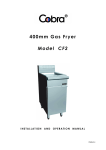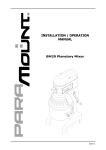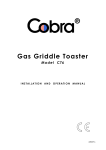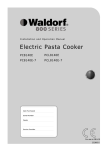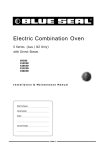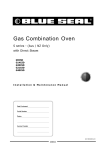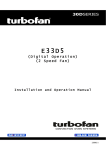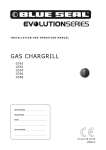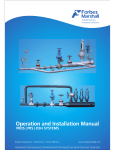Download User Manual - Comkit Online
Transcript
Rotel 3 2 OPERATING MANUAL 309345-1 INTERNATIONAL CONTACTS AUSTRALIA Moffat Pty Limited Web: E.Mail: Main Office: Service: Spares: Customer Service: www.moffat.com.au [email protected] (tel) +61 (03) 9518 3888 (fax) +61 (03 9518 3833 (tel): 1800 622 216 (tel): 1800 337 963 (tel): 1800 335 315 (fax): 1800 350 281 NEW ZEALAND Moffat Limited Web: E.Mail: Main Office: www.moffat.co.nz [email protected] (tel): 0800 663328 REST OF WORLD Moffat Pty Limited Web: E.Mail: www.moffat.com.au [email protected] The reproduction or copying of any part of this manual by any means whatsoever is strictly forbidden unless authorized previously in writing by the manufacturer. In line with policy to continually develop and improve its products, Moffat Ltd. reserves the right to change the specifications and design without prior notice. © Copyright Moffat Ltd. August 2013. Contents ROTEL - OVENS R33D3S - 3 Deck, 3 Split, 24 Tray. R34D1S - 4 Deck, 1 Split, 20 Tray. R34DHC - 4 Deck, High Crown, 16 Tray R3M3D3S - 3 Deck, 3 Split, 12 Tray. R3M4D1S - 4 Deck, 1 Split, 10 Tray. R3M4DHC - 4 Deck High Crown, 8 Tray. Introduction .............................................................................................. 2 Safety Information User Liability Safety Precautions .................................................................................... 4 Before You Start Your ROTEL Oven Safe Operating Procedure Operation................................................................................................... 7 Operations Overview Pre-Heating the Oven Decks Starting a Bake Programme Starting a Manual Bake Programme Low Temp Bake Programme Auto-Start Pre-Heat Option Postpone Auto-Start Pre-Heat Option Cancel Auto-Start Pre-Heat Option Split Load Baking Cancelling a Bake Programme Shutting Oven Down Daily Cleaning Procedure ........................................................................ 21 Daily Cleaning Procedure Routine Maintenance .............................................................................. 22 Programming Recipes ............................................................................. 23 Programming Recipes Manually Adding a New Recipe Changing a Bake Programme Deleting a Recipe Multi Stage Recipe Synchronising Recipe Screen Changing Options Settings Additional Controller Features ................................................................ 31 Fallback Mode Adding / Editing / Deleting Icons Guide Sheets for Staff Training ............................................................... 34 Operations Competency Checklist Daily Cleaning Competency Checklist Fault Finding............................................................................................ 37 Error Codes Introduction This manual contains all the necessary information for the use and maintenance of the oven. The purpose of this manual is to allow the user to take all measures and set up all the human and material resources needed for safe and long-lasting use of the oven. This manual should be available for all staff and maintenance personnel authorised to use the oven. Do not attempt to use this oven in any other way that is not in compliance with the instructions supplied. Firstly Please read the instruction book carefully and follow the directions given. The time taken will be well spent. Secondly If you are unsure of any aspect of the installation instructions or performance of this equipment, contact your Moffat dealer promptly. In many cases a phone call could answer your question. Before using your new oven, please read this instruction manual carefully, pay particular attention to any information labelled ‘WARNING’, ‘CAUTION’, ‘IMPORTANT’ or ‘NOTE’ in this manual. Warning Caution INDICATES A HAZARDOUS SITUATION WHICH, IF NOT AVOIDED, WILL RESULT IN DEATH OR SERIOUS INJURY. INDICATES A HAZARDOUS SITUATION WHICH, IF NOT AVOIDED, WILL RESULT IN MINOR OR MODERATE INJURY. Safety Information For your safety, please pay attention to the following symbols marked on the appliance. - RISK OF ELECTRIC SHOCK. NO USER SERVICEABLE PARTS INSIDE. QUALIFIED SERVICE PERSON ACCESS ONLY. DISCONNECT FROM POWER BEFORE SERVICING. If you are unsure of any aspect of the installation, instructions or performance of your oven, contact your MOFFAT dealer promptly. In many cases a phone call could answer your question. Should you contact your MOFFAT dealer on any matter concerning this oven, please have the information provided opposite, readily available. This manual must be kept by the owner for future reference. A record of the Date of Purchase, Date of Installation and Serial Number of oven should be recorded in area provided below. Model Number: Serial Number: Dealer: Service Provider: Serial number of this oven can be found on the Technical Data Plate located on front right hand side panel. Date Purchased: Date Installed: 2 Introduction User Liability Working Safety The oven must only be used by personnel suitably trained for the purpose and who have been trained in accordance with the information in this publication. To ensure safe work, comply with the following instructions: Use oven with great care and never be distracted. Do not wear loose fitting clothing or clothing with wide and open sleeves. Do not let untrained personnel approach oven during use. Do not remove, cover or modify identification plates placed on oven body. Only work on permitted products and not on other types. Do not place any objects that are not required for normal working operations, on the oven. Do not use oven with temporary electrical connections or non-insulated cables. Periodically check the state of power cable and cable clamp on oven. If defective, have them replaced immediately by a qualified person. Stop oven immediately if there is defective, or abnormal operation, a breakage is suspected, there are incorrect movements or unusual noises. Before cleaning or carrying out maintenance, disconnect oven from electricity mains. Use protective working gloves for cleaning and maintenance. For all extraordinary maintenance, consult the manufacturer or qualified authorised personnel. Do not aim high-pressure jets of water at the oven. When sharp accessories are manipulated, use cut-resistant gloves. Summary safety notes for owners / operators of this Oven. Always operate within the limits of use of the oven. Always carry out constant and diligent maintenance. Have the oven used by a single trained person. Avoid distractions while operating the oven. The manufacturer declines all direct and indirect liability deriving from:• • • • • Use by untrained personnel. Non-observance of instructions contained in this booklet. Unauthorised modifications and / or repairs carried out on oven. The use of accessories and parts that are not genuine. Exceptional events. 3 Safety Precautions The manufacturer declines all responsibility for any injury to persons or animals or damage to objects resulting from failure to observe any of the previous or following information and instructions on the correct use or maintenance of the oven:- Do not use oven for any purpose and / or loads different to those stated by the manufacturer; Every day, check the safety devices and general state of the equipment; Every day clean the equipment thoroughly; Take all necessary precautions and safety measures when loading, adjusting, changing parts or carrying out repair or maintenance work on oven, to make sure that oven or any parts of it are not accidentally started up by other persons; Do not tamper with guards and safety devices on oven; All operators must comply with the applicable workplace safety procedures. Definitions According to this manual, the following definitions are used:1. "Danger Area" Any area inside or near a oven which might be dangerous for a bystander. 2. "By-Stander" Any person entirely or partly situated in a danger area. 3. "Operator" Person or persons installing, running, adjusting, cleaning, repairing, transporting or performing maintenance work on an oven. The bakery must be fitted with an electrical system complying with current electrical regulations, in particular, an earth connection system and electrical control board must be protected against overload currents and short circuiting. Rated power of the oven is shown on oven rating plate which is located on the side of the RH side pillar. (A secondary rating plate is located behind the RH Rear electrical compartment, at the bottom of the gear plate). The oven must be properly installed throughout, maintained and regularly inspected by authorized persons only and in full compliance with local applicable regulations:AS/NZS 3000 Electrical Installations. AS/NZS 3500 Plumbing and Drainage. 4 Rating Plate Safety Precautions Before You Start Your ROTEL Oven Carry out a General Safety Check; The area around the oven should be kept clean and free from obstructions, e.g. Nothing left inside oven such as oven gloves, trays etc. Operator should wear appropriate protective clothing and gloves. C AUTIO N : Always turn ‘Off’ electrical power to oven at the mains supply before commencing cleaning or maintenance operations. Never place hands in oven whilst deck is rotating. Mechanical or electrical repairs must only be carried out by qualified service technicians. Only one person may operate oven at any time. from oven. Any bystanders must be kept well away Operational Hazard Risks Avoid skin contact with all hot surfaces. Observe hot surfaces and warning signs about touching glass windows. When opening oven door, be careful of steam in baking chamber. Stand well clear when opening oven doors. Side location of door handles on oven doors is designed to avoid burning hands when opening oven door. Never ‘Steam’ oven when oven door is open. Do not open oven door whilst steaming is in progress. Wait several minutes after steaming is completed before opening oven door - if necessary, observe product through oven window. Always handle hot trays and tins with caution. Always use sound, clean, dry oven mitts. During operation, the oven racks rotate - when a door is opened, the rack will continue to rotate until it reaches the load / unload position. Do not attempt to load / unload product while the rack is still in motion. Ovens should never be used to dry towels, piping bags or aprons, etc. Always switch ‘Off’ power at mains power supply before carrying out cleaning or maintenance. Cleaning - Do not clean internal baking chamber of oven whilst it is still hot. 5 Safety Precautions Safe Operating Procedure WARNING: THE OPERATOR SHOULD NEVER TAMPER WITH OR MAKE REPAIRS TO THIS APPLIANCE. ALL MAINTENANCE, OTHER THAN Before You Start Operating the Oven Shutting Down the Oven 1. Always work in an organised tidy manner on the oven. 1. Do not fill any oven with steam prior to loading product into oven. 1. Press the ‘On/Off’ button on control panel. 2. Never ignore safety instructions. Never block or bypass safety devices. 2. Load oven correctly to avoid possible damage to oven drive devices. 3. Always refit cooking wires to oven turntable before starting oven. 3. Do not over-steam oven as this will prolong oven heat recovery which will have a detrimental effect on products. 4. Do not exceed 30ºC temperature between different decks of oven. 5. Never ‘slam’ oven doors open or closed as this may cause damage to the oven or injury to personnel. Removable Cooking Wires 4. Check tray stop arms move freely and stop racks in unloading position when door is opened. Tray Stop Arm Tray Stop 5. Check all turntables are free to turn and cooking wires are located behind stops on racks. Cooking Wire Stop Cooking Wire 6 6. Always keep turntable rotating, stop only when necessary and resume as soon as possible. M0FFAT SUGGESTS — Use this form to train staff, copy and laminate for your workplace APPROVED CLEANING OPERATIONS IS TO BE CARRIED OUT BY TRAINED TECHNICIANS ONLY. Operation Operations Overview When the oven is first turned 'On', the computer will power-up all controllers. Press any one of the ‘Start’ buttons to start pre-heating of all decks. Baking will commence, steam is injected in a pulsing process, top and bottom heat will be set automatically. Any deck not being used, pre-heating can be turned ‘Off’ individually, by holding ‘Stop - Cancel’ button, for that deck, for 3 seconds. Bake time can be monitored on front visual display screen. It is necessary to pre-plan your production, so entering the product you will next bake, will enable oven deck to come to the correct temperature and be ready for the next baking. Generally, product to be baked should be entered into control panel, 10 minutes before loading product into oven to allow oven to preheat to correct temperature for product. If product is selected as early as possible, deck will be at ideal temperature when loaded. If deck is not at correct temperature, or is overtemperature by too far, display screen will show either 'Preheating' or 'Deck too Hot/Cooling'. Wait until deck is at correct temperature before loading product. Once the deck indicates ‘Ready’ on the display, for the product selected, open deck door for deck being used and load product. Once door is closed, press ‘Start’ key on display for that deck. When time circle disappears, display will count down in seconds to bake completion. On completion, an alarm will sound. Press ‘Extra Time’ for an extra 2 minutes of bake time or press ‘Stop-Cancel’ to cancel alarm and program. Remove product from oven. NOTE: At any time during the bake cycle, the program can be cancelled by pressing the ‘Stop - Cancel’ button. Press and hold ‘Stop - Cancel’ button for 3 seconds to shut down the deck. Screen will revert to ‘Press Start to Preheat all Decks’ display. Ovens will retain heat reliably and efficiently, and it is critical to the quality of the bakes, that products are removed IMMEDIATELY when the alarm signals the completion of a bake. OPERATOR AND MANAGER USE: Recipe Manager - (Password controlled 1234) Add, edit and delete recipes / programs. Auto Start (Default - OFF) Set and edit auto start preheat days and times. Date and Time Set and edit real time, date and time. Fallback Continued baking on deck with a damaged or failed controller display. Options - (Manager Password controlled) Allows certain default settings to be changed by the Manager. SERVICE USE ONLY: System Config:- (Password controlled) Used to set system configuration parameters. Diagnostics - (Password controlled) Used to diagnose oven systems faults. 7 Operation Pre-Heating the Oven Decks (Default - Pre-Heat All Decks). (Option - Pre-Heat Individual Decks). IMPORTANT: Selection of recipes for baking can be carried out whilst oven is pre heating. This will not affect pre-heating phase of operation. Each deck can be programmed prior to oven reaching pre-heat temperature. By selecting recipes as early as possible, deck will be at ideal temperature when loading product. NOTE: Ensure the Mains water supply is turned ‘On’ before turning ‘On’ the oven. Press Blue On / Off button to turn Power ‘On’. Press Start to commence pre-heating of all oven decks. (Default) Pre-Heat screens will appear for ALL decks until decks are up to pre-heat temperature. See following page. NOTE: Any decks that are not being used, pre-heating can be turned ‘Off’ individually, by holding ‘Stop - Cancel’ button, for each deck, for 3 seconds. Display will count down seconds and the ‘Start’ screen will display for the deck that has been turned ‘Off’. The ‘Shutdown’ screen prompt should only appear if ‘Stop Cancel’ button has not been held down for 3 seconds. Press ‘OK’ and hold ‘Stop - Cancel’ button on ‘Preheating’ screen, for 3 seconds. 8 Operation Starting a Bake Programme See Pre-Heating the Oven Decks page. Press Product key to select Recipe to bake, for each deck. NOTE: Allow selected decks to reach pre-heat temperature before loading product into decks. Select Icon from the Menu. A scroll through list will appear. Scroll through and select the recipe required. The deck will pre-heat to the correct temperature for the recipe and then the Ready screen will appear. Load Product into Programmed Deck and Select Start. Screen will show Bake Program Selected. Screen also counts down time remaining to completion of bake. When bake is completed, alarm sounds and display flashes intermittently. Press Stop Cancel to finish baking. Either Or Press Extra Time to continue baking for 2 minutes. Unload product from Oven. See following page. 9 Operation See previous page. Screen will revert to Ready condition. To continue baking, press Product. To cancel all baking on this deck hold down the Stop/Cancel key for 3 seconds. Screen will revert to Start Mode. 10 Operation Starting a Manual Bake Programme See Pre-Heating the Oven Decks page. Press Product key to select Manual Recipe to bake, for each deck. NOTE: Allow selected decks to reach pre-heat temperature before loading product into decks. Select Icon from the Menu. A scroll through list will appear. Scroll through and select Manual Bake. On the Manual Bake -Time and Temperature Screen. Select Time and Temperature on the Rotational Dials. Set Steam and Heat Balance. Press Enter on completion. Load Product into Programmed Deck and Select Start on the Manual Bake Screen for that Deck. Screen will show Manual Bake, selected Time, Set Temperature and options selected. Screen also counts down time remaining to completion of bake. When bake is completed, alarm sounds and display flashes intermittently. Press Stop Cancel to finish baking. Either Or Press Extra Time to continue baking for 2 minutes. Unload product from Oven. See following page. 11 Operation See previous page. Screen will revert to Ready condition. To continue baking, press Product. To cancel all baking on this deck press the Stop/Cancel key. The following screen will appear. Hold down the Stop/Cancel key for 3 seconds. Screen will revert to Off/Start Mode. 12 Operation Low Temp Bake Programme NOTE: This programme is ideally used at oven start-up. If Low Temp Bake is set for one deck, all other decks will automatically change to Low Temp Bake. If a product is already cooking on a Regular Bake programme. Low Temp Bake cannot be used. Only recipes that have been programmed with a Low Temp Bake temperature can be used in this mode. Press and hold Start key until Preheat Temperature screen appears. Select Low Temp. NOTE; If Deck is Too Hot the following screen will appear. Open deck door and allow deck to cool. Once cooling has completed, press Continue. Preheating will start. NOTE; If another Deck is operating in Regular Bake, the following screen will appear. Either cancel or complete Regular Bake before commencing Low Temp bake. Select Product. Product Category images screen will display. Select Icon required. The scroll down Product Menu will show only Low Temp recipes. Scroll through and select recipe required. See following page. 13 Operation Low Temp Bake Programme (Cont’d) See previous page. Deck selected will commence Pre-heating for the Low Temp recipe selected. NOTE: Allow selected deck to reach preheat temperature before loading product into decks. Ready - Low Temp Bake screen will display. Showing recipe selected at top of display. Press Start to commence baking. Screen will show Recipe selected and counts down time remaining to completion of bake. When bake is completed, alarm sounds and display flashes intermittently. Press Stop Cancel to finish baking. Either Or Press Extra Time to continue baking for 2 minutes. Unload product from Oven. Screen will revert to Ready condition. To continue baking, press Product. To cancel all baking on this deck hold down the Stop/Cancel key for 3 seconds. Screen will revert to Start Mode. 14 Operation Auto - Start Pre-Heat Option NOTE: Default setting for Auto Start is ‘Off’. Refer to ‘Programming Recipes - Changing Options Settings’. This is a function to allow pre-heating of the oven decks prior to commencing baking operations. Would normally be used where early morning starts are the norm. A 7 Day cycle with 1 start time per day are programmable. Auto-Start Time Out is adjustable from 10 to 120 minutes. If the oven is not started within this time, the Pre-heating will be postponed for all Auto Start times programmed within the 7 day period. Ensure that power to the oven is left turned ‘On’. Auto Start can be interrupted at any time during Pre-Heat by selecting the Start or Product key. Press Blue On / Off button Turn Power ‘On’. Start screen will appear. Press Program key. Programming and Diagnostic screen will appear. Select Auto Start. System Config - Auto Start screen will appear. Select Auto Start Timeout. This can be set from 10 to 120 mins. NOTE: If Oven is not started within Auto Start Timeout period, pre-heating will switch off, controller will remain On. All programmed Autostart’s will be postponed. Select value, either ON or Off for each day of week Auto Start is required. Screen will change to show ON or OFF options. Select as required for each day. 15 Operation Auto - Start Pre-Heat Option (Cont’d) Select Start Time for each day required, using the keypad. (Note the time is 24 hour clock). NOTE: Check date -time are correctly set in Program Date & Time Menu otherwise oven start time will be incorrect. Select Save & Exit on completion. The following screen will appear on the display. Auto Start Pre-Heat is now set and will commence in the time displayed - No further action is required. The Oven can now be used for normal baking operations. NOTE: Ensure power to oven is left turned ‘On’. Postpone Auto - Start Pre-Heat Option For each deck that has Auto-Start selected, press the Cancel key. An Auto-Start cancel prompt will appear, press Cancel All or Skip One. Cancel All - Postpones all future Auto-Start dates for that deck. Skip One - Skips to the next programmed Auto-Start date for that deck, which can be repeated for up to 7 days from the current date. 16 Operation Cancel Auto - Start Pre-Heat Option Press Program key. Programming and Diagnostic screen will appear. Select Auto Start. System Config - Auto Start screen will appear. For each day Start Value that is set to On, select Off then select Save & Exit. 17 Operation Split Load Baking Only recipes with matching baking parameters can be baked in Split Load Mode. These recipes do not need to have the same bake times. To commence a Split Load bake, select Start. Select Product key. From the Icon Menu select Category. From the Scroll Down Menu, select and hold on the Product required until the Split Baking screen appears. Split baking screen will show all recipes in that category that can be baked together. Note, bake times will differ. Select the second product to Split Bake and press Enter. Ready screen will display with both recipes selected shown at top of screen. Load product and press Start to commence baking. Baking will commence. Screen will show recipes being baked and earliest time to complete. See following page. 18 Operation Split Load Baking (Cont’d) See previous page. On completion of the earliest bake time, screen will Flash ‘0:00’ Time and an alarm will sound. Remove product from the Deck and press continue. Deck will continue baking the second product selected. On completion of second product bake, screen will Flash ‘0:00’ Time and alarm will sound. Press Stop Cancel to finish baking. Either Or Press Extra Time to continue baking for 2 minutes. Unload product from Oven. Screen will revert to Ready condition. To continue baking, press Product. To cancel all baking on this deck hold down the Stop/Cancel key for 3 seconds. Screen will revert to Start Mode. 19 Operation Cancelling a Bake Program NOTE: At any time during bake cycle, a baking program can be cancelled by pressing Stop / Cancel button. Stop Baking screen will appear. Press Yes to confirm. Ready screen will appear. Shutting Oven Down To Shut Down Single Deck Press and hold Stop/Cancel key for 3 seconds to cancel program. Display will revert to Start screen to Preheat all Decks. To Shut Down ALL Decks Press Blue On / Off button Turn Power Off. Oven has to be left ‘Off’ for 1 minute. All controllers will shut down. 20 Daily Cleaning Procedure ENSURE THAT OVEN IS SWITCHED 'OFF' DURING CLEANING AND MAINTENANCE. ENSURE THAT OVEN IS COOL BEFORE COMMENCING CLEANING. 1. Always switch 'Off' power at mains power supply before commencing cleaning or maintenance. 5. Cleaning - Do not clean internal baking chamber of oven when it is still hot. 2. Cleaning oven should only be carried out with a damp cloth. Buckets of water or a hose should not be used. 6. The oven racks are removable for cleaning. 6 Removable Rack 7. Cleaning - Take great care when cleaning around internal oven elements. 3. Always wipe over control panels and switches with a lint-free rag. 8. Use supplied long handled cleaning broom to brush out crumbs. Work from top to bottom of oven chamber. 9. Use long handled scraper supplied, to scrape off any burnt-on product from oven internal surfaces. 9 10.Clean door glass with a dry cloth at end of each day. 10 4. Wipe down all external surfaces with dry cloth. Weekly use an approved stainless steel cleaner on external surfaces of oven. 8 21 M0FFAT SUGGESTS — Use this form to train staff, copy and laminate for your workplace WARNING: Routine Maintenance Routine Maintenance Note: 22 Water filter requires cartridge replacement at regular intervals subject to local water conditions. Moffat Service Agent can advise on recommended servicing. Programming Recipes Programming Recipes Manually Preset Bake Programs can be programmed into the oven controller. Each recipe can have individual time and temperature settings added. New recipes can be added to and old recipes can be either amended or deleted from the Recipe Manager. Recipe editing is password controlled and can only be accessed with the correct password. This operation should be controlled at Site Manager level to prevent inadvertent changing of bake programs. To enable recipe editing, programming or deleting, carry out the following actions: Press Blue On / Off button on control panel to start oven and power up the controllers. Select Program key on one of the control panels. Programming and Diagnostic screen will appear. Select ‘Recipe Manager’. A Password Prompt screen will appear, enter password 1234 on keypad and select Enter. This will allow access to Recipe Manager screen. If the wrong password is entered, the following screen will appear. Select OK and re-enter the correct password. Recipe Manager screen will appear with a list of all pre-programmed recipes. Follow the information shown overleaf for ‘Adding a New Recipe’, ‘Change a Bake Program’ or ‘Delete a Recipe’. 23 Programming Recipes Adding a New Recipe Select New Recipe and Edit/Delete screen will appear showing next recipe number. Enter the following details as required:- ‘+ Stage’. Adding a Stage, see ‘Multi Stage Recipe Programming’ for details. - Recipe Description. Max characters, 30 lower case, 27 upper case. - Baking Time. Max baking time - 120 minutes. - Baking Temp. Min Temp 1°C, Max Temp (Pre-set at factory to suit customer requirement). - Heat Balance. Can be set from -100% (all bottom heat) to +100% (all top heat). Setting 0% results in even heat balance. - Steam (Yes / No). Selectable steam option for recipes. - Tall Decks Only. Normally the top deck of the oven where the deck height is taller to allow baking of tall loaves. (Yes / No). - Low Idle (Yes / No). Used during Low Temp Bake to ensure oven is not pre-heated at too high a temp for low Temp Bake. - Custom Preheat (Not Enabled). Can be set to customer requirement, (Yes / No). - Category Recipes can be categorized into different groups. These can be shown as either Images or Text Select Enter to complete new recipe. Screen will revert to Recipe Manager screen and will show new recipe on recipe list. Select Close on recipe manager screen. Screen will synchronise all controllers then close Recipe Manager screen and return to Start screen. 24 Programming Recipes Changing a Bake Program Refer to ‘Programming Recipes Manually’ page to enter Recipe Manager Screen for editing. Select recipe to be changed. Change the following details as required:- Recipe Description. Max characters 30 lower case, 27 upper case. - Baking Time. Max baking time - 120 minutes. - Baking Temp. Min Temp 1°C, Max Temp (Pre-set at factory to suit customer requirement). - Heat Balance. Can be set from -100% (all bottom heat) to +100% (all top heat). Setting 0% results in even heat balance. - Steam (Yes / No). - Tall Decks Only. Is it a product that can only be baked in Tall Decks, (Yes / No). - Low Idle.(Yes / No). - Custom Preheat (Yes / No). - Category Note that Recipe Number cannot be changed. Select Enter and screen will return to Recipe Manager screen with new parameters. Select Close and screen will synchronise all controllers and then close Recipe Manager screen and return to Start screen. 25 Programming Recipes Deleting a Recipe Refer to ‘Programming Recipes Manually’ page to enter Recipe Manager Screen to delete a recipe. In Recipe Manager screen, select recipe to be deleted. Edit / Delete screen will appear showing recipe details. Select Delete Recipe. A Delete Recipe prompt will appear. Confirming delete, Yes or No. Select Yes. Recipe will be deleted and screen will revert to Recipe Manager screen. Select Close and screen will synchronise all controllers and then close Recipe Manager screen and return to Start screen. 26 Programming Recipes Multi Stage Recipe Each recipe stage will transition automatically to the next stage. Tall Decks Only, Low Idle Temp, Custom Preheat and Category Options are only available on the first stage but apply to the entire recipe. Steam option can only be set for one stage per recipe. Manual and Split Bake cannot use Multi-stage recipes. Create Multi Stage Recipe. This is as shown in the ‘Programming Recipes’ section - ‘Adding a New Recipe’, with the option to select multi-stage programming by selecting the ‘+ Stage’ Key each time a new stage is required. NOTE: The current stage values will be saved automatically with the creation of a new stage. The new stage will be displayed with the description values retained. The following details can be changed as required: Recipe Description - Can be identical or different for each Stage. Bake Time - Can be added for each Stage. Bake Temperature - Can be added for each Stage. Heat Balance - Can be set for each Stage. Steam - Once per Recipe - If steam has already been selected for the previous stage, it cannot be selected again and this option will be greyed out. To create additional stages, repeat the above information for each stage required. Select ‘Enter’ on completion, to save recipe stage changes and the screen will return to the ‘Recipe Manager’ screen with the new parameters added. Select Close and screen will synchronise all controllers and then close Recipe Manager screen and return to Start screen. 27 Programming Recipes Edit a Multi Stage Recipe. By first selecting the stage to edit from the Recipe Manager Menu, the following details can be edited: Recipe Description - Can be edited for each Stage. New Stage - A new stage will always be added as the next stage letter. Baking Time - Can be changed for each Stage. Baking Temperature - Can be changed for each Stage. Heat Balance - Can be adjusted for each Stage. Steam - Once per Recipe - Steam option can be deleted from one stage and added to another, it can only be selected once. Low Idle - Can only be selected for the first stage only. Tall Decks Only - Can only be selected for the first stage only. Custom Preheat - Can only be selected for the first stage only. Category - Can be changed at the first stage only. Delete a Stage of a Multi Stage Recipe. Select Recipe Stage to delete Recipe Manager Screen will show the Recipe Number and Stage selected. Select Delete Stage. Select Yes. Screen will return to Recipe Manager Screen. Select Close. 28 Programming Recipes Delete a Multi Stage Recipe complete with all Stages. To delete a complete Recipe with all associated Stages. Carry out as for deleting a Stage until you are in the Recipe Manager screen. Select the first line of Recipe. Recipe Manager Screen will show the Recipe selected. Select Delete Recipe. The Delete Recipe pop up will appear. Select Yes to delete the complete Recipe and associated Stages. Screen will return to Recipe Manager Screen. Select Close to return to the Start screen. Synchronizing Recipes Screen These are the normal messages displayed whilst a controller transmits it’s file or is receiving a file to or from other controllers as part of a synchronization of all the controllers. If any recipe or information is changed on one of the controllers, this information is shared with other controllers on the oven. When the confirmation of change is acknowledged, the controller that has been changed will synchronise the changes with the other controllers on the oven. 29 Programming Recipes Changing Options Settings The following options settings can be changed in the Options menu. The Default Settings are as follows: Preheat Decks in Groups. - On. Manual Bake Enabled. - On. Custom Pre-Heat Enable. - Off. Recipe Icon Menu. - On. Auto Start Enable. - Off. To enter ‘Options’ menu, carry out the following:From the ‘Start’ menu, select Program. A Password Prompt screen will appear, enter password 3100 on keypad and select Enter. This will allow access to Systems Config - Options screen. One of the following Programming and Diagnostics screens will appear. NOTE: If Auto Start has been selected the screen will vary. See opposite. Select Options on the screen displayed. In the System Config - Options screen, select the Option Value to change. The following screen will appear, select On - Off as required for the options that require changing. Select Save and Exit’. New settings will be saved to all controllers and the screen will revert to the Start Menu. 30 Auto Start Not Selected Auto Start Selected Additional Controller Features Fallback Mode In the event that a controller display is damaged or has failed, Fallback Mode enables continued baking control by using an adjacent controller. To Commence Fallback Mode On a working controller, above or below a failed control screen; Select the Program key. Programming and Diagnostic screen will appear. Select ‘Fallback’ Mode. Select the controller that will take over control. Above or below the inoperable controller. The screen will divide into four screen sections with an arrow indicating the deck that is controlled by each section. This may vary with oven models. The faulty screen will display the following message. 31 Additional Controller Features To Cancel Fallback Mode On a working controller, above or below a failed control screen; Select the Program key. Programming and Diagnostic screen will appear. Select ‘Fallback’ Mode. Select ‘End Fallback”. The display will return to the ‘Normal’ Start Screen. 32 Additional Controller Features Adding / Editing / Deleting Icons To edit or delete any of the Text or Image Icons displayed in the Icon Menu, follow the guide below:- Press Blue ON / OFF button Select PROGRAM Select ICON MANAGER Enter PASSWORD 1234. Select Image to Delete Select Delete Category If an Icon is deleted, all recipes assigned to this category cannot be accessed until they are reassigned to a Category. Refer to Adding a New Recipe in Programming Recipe Section. Select ‘+ Add’ Select ‘ICON’ Add Image Add Text Edit Image Edit Text Select New Image Add New Text Select Image to Edit Select Text to Edit Select YES / NO Select Save & Exit Select Close Returns to START Menu 33 M0FFAT SUGGESTS — Use this form to train staff, copy and laminate for your workplace Guide Sheets for Staff Training GUIDE SHEETS For Staff Training Pages in the following section of this manual should be copied and used when training staff to operate the oven. MOFFAT suggests that the Competency Assessment Checklists be completed signed and a copy kept in the personnel files for future reference. SUPERVISORS TO ENSURE Competency Assessment Checklists are copied and completed as part of the training of staff. Correct training of staff to the required competency expectations. Sign off the verification section of the Competency Assessment Checklists. Place a copy of the completed and signed Competency Assessment Checklists in personnel records as evidence of operator competence. 34 Guide Sheets for Staff Training Operations Competency Checklist Element M0FFAT SUGGESTS — Use this form to train staff, copy and laminate for your workplace Implement safe work procedures for the Moffat Rotel Oven Assessment Criteria “Can the operator” Identify the purpose and use of: Equipment guards; Warning signs; Safety features; related to this oven? Identify: Oven related health and safety risks of this equipment? Emergency procedures to be used with this equipment? Operate this equipment correctly in normal and emergency situations? Identify: OH&S reporting procedures related to hazard reporting for this oven? Comments To gain competency in the use of the Moffat R o t e l O v e n , the assessor must be satisfied that the operator has consistently applied the knowledge and skills in all of the above elements. This form should be signed off only when the assessor is satisfied that the employee / trainee is competent to carry out all of the tasks described above. Applicant’s Signature Date Assessor’s Signature Date / / / / 35 Guide Sheets for Staff Training Daily Cleaning Competency Checklist M0FFAT SUGGESTS — Use this form to train staff, copy and laminate for your workplace Element Implement essential hygiene and sanitation procedures for the Moffat Rotel Oven. Assessment Criteria “Can the operator” Maintain sound personal hygiene at all times when working with the Moffat Rotel Oven? Use appropriate protective and work clothing while working with the Moffat Rotel Oven? Identify; Product handling requirements during production process; Critical points in the process where contamination can be introduced; Why it is important to monitor hygiene and sanitation performance; The effect of poorly maintained equipment on the control of contamination and spoilage; Company policies and procedures regarding hygiene and sanitation; Actual and potential contamination and spoilage hazards; Solutions to rectify contamination and spoilage problems? Use work practices and methods that reduce the risk of product contamination? Remove contamination where appropriate in accordance with; Workplace hygiene and sanitation procedures; Procedures specific to the Moffat Rotel Oven? Comments To gain competency in the use of the Moffat R o t e l O v e n , the assessor must be satisfied that, the operator has consistently applied the knowledge and skills in all of the above elements. This form should be signed off only when the assessor is satisfied that the employee / trainee is competent to carry out all of the tasks described above. 36 Applicant’s Signature Date / / Assessor’s Signature Date / / Fault Finding Error Codes When the display screen shows an error code it will be displayed with an ‘Error Title’ and beneath will be displayed the ‘Error Message’ and the action required to resolve. Error Title These Error Messages may relate to things that the operator can alter, such as wrong parameters entered during programming a recipe. Or they could relate to problems that require a service technician to resolve. Error Message The table below will show a list of possible ‘Error Messages’ and ‘Cause / Remedy’ to resolve the problem. Error Title Error Message Action Required Cause / Remedy Touch screen Error A problem has occurred with the touch screen. Contact a Service Technician. Deck too Hot The deck is currently too hot for the recipe you have selected. Please wait for the deck to cool before you start baking. Deck temperature > recipe temperature + max_overtemp. Max overtemp is a configurable set- Deck is too Hot The deck is too hot for the product you wish to bake. Do you want to force the deck to bake anyway ? User has pressed Force Bake when deck is too hot. Press ‘Yes’ to confirm or ‘No’ to cancel. Shutdown Hold the Stop Button for 3 seconds to shut down a deck. Stop button was pressed while deck was in Ready state. Password Failed Password entered was not correct Incorrect password entered, check password and try again. Password Reset The Program Password has been reset. The user has held the backspace key on password screen when entering the Program Menu. Password Reset The Program Password has been reset to 1234. The user has held the backspace key on password screen when entering the Recipe Menu. Oven Fault One of ovens power supplies has failed. Contact a Service Technician. Idle Temperature This recipe requires (Low Temp or Regular) preheat. To change Preheat Mode, hold Start from the Off stage. The recipe requires low temp preheat and the deck is in regular idle mode, or vice versa. Preheat Cannot start (Low Temp or Regular) preheat, another deck is busy. The user has tried to enter a preheat mode which conflicts with another deck which is baking. Recipe Temperature This Recipe cannot be selected because baking temperature is too high. Recipe Temperature > Max Recipe Temperature. Tall Deck This Recipe cannot be selected because it must be baked in a tall deck. The deck is not a tall deck and the selected recipe must be baked in a tall deck. Split Deck This Recipe cannot be baked in a split deck because it requires uneven heat. The selected recipe requires heat balancing and the deck is a split deck. Stop Baking The program has ‘X’ minutes to go. Are you sure you would like to stop now ? User has pressed ‘Stop’ whilst baking. Select either ‘Yes’ or ‘No’ to continue. Recipe ID The Recipe ID must be a number greater than zero. Trying to save a recipe with a recipe ID <0. Recipe ID The Recipe ID you entered already exists. Trying to save a NEW Recipe with a recipe ID that has already been allocated. ting (default 30°C). Max recipe temperature is a configurable setting. 37 Fault Finding Error Codes (Cont’d) Error Title Error Message Cause / Remedy Recipe ID The Recipe ID must be a number greater than zero. Trying to save a recipe with a recipe ID <0. Recipe ID The Recipe ID you entered already exists. Trying to save a NEW Recipe with a recipe ID that has already been allocated. Bake Time The baking time is not valid, the maximum baking time is ‘X’ minutes. Trying to save a recipe with bake time > max baking time. The baking temperature is not valid, the maximum baking temperature is ‘X°C’. Trying to save a recipe with temperature > max recipe temp. Heat Balance The heat balance is not valid, it must be between -100 and 100. Reset the heat balance in the Recipe Manager. Custom Preheat The Preheat Temperature is not valid, the maximum baking temperature is ‘X°C’. Trying to save a recipe with custom preheat > Max Recipe Temp for regular idle, or custom preheat >Idle Temp for low idle recipe. Delete Recipe Are you sure you would like to delete this recipe ? Press ‘Delete Recipe’, which is displayed for single stage recipes or the first stage of a multi stage recipe. The entire recipe will be deleted. Delete Stage Are you sure you want to delete this recipe stage ? Press ‘Delete Stage’, which is displayed for recipe stages which are not the first stage in a multi stage recipe. Only this stage will be deleted. Synchronising X An attempt to synchronise the ‘X’ file has failed. Normal message displayed whilst a controller transmits it’s file to other controllers as part of a synchronisation. Bake Temperature Max baking time is a configurable setting. Max recipe temp is a configurable setting. Normal message displayed whilst a controller is receiving a file from another controller as part of a synchronisation. File Synchronisation An attempt to synchronise a file was un-successful. The file must be the same for all Controllers, please select the Controller from which the file should be copied. Communications Problem Buzzer may not work, check screen for Micro-controller has not received communications bake completion. from the distribution board for too long. Firmware Update Would you like to install FW xxx now ? New software has been installed which includes an update to the micro-controller firmware. Message will be displayed after start-up until update is done. SD Card Save to remove now. Export Copying files. The Log Recipe and settings files are being copied to the SD Card. Do not remove the card at this stage. Send Update Send update to all controllers. An update has been selected for installation and the size is less than 100kB, so it can be sent to all Controllers to update simultaneously. Update Copying ……. Do Not Remove the SD Card. A system update is being copied from the SD Card. Temperature Probe Error Deck ‘X’ has failed. Please call a Service Technician Various errors will generate this message, where ‘X’ is a number indicating the error type. Oven Error An error has occurred, please call a service technician. Various oven wide faults. 38 If more than half of the controllers in the oven do not share the exact same version of a file, the user must select which controller shall copy it’s version of the file to all other controllers in the oven. Fault Finding Error Codes (Service Use Only) Error Title Error Message Cause / Remedy P1 Diagnostic A Over-Range. Usually open-circuit sensor input, i.e. broken / disconnected thermocouple. P2 Diagnostic B Over-Range. Applies to RTD’s only, indicates open-circuit on one of the low side wires. P3 Sensor Over-Range. Sensor input is too high. P4 Sensor Under-Range. Applies to RTD’s only, indicates short circuit. P6 A fault has occurref, this deck cannot be used. Thermocouple short. P9 Timeout. Application software has not received a probe temperature update for too long (7 seconds in 1.2.2). P10 Over Temperature. The probe has measured a temperature greater than MaxRecipeTemp + Max Overtemp. S1 Reference Minor Error. Thermocouple: cold-junction RTD and thermistor error > 2.5 °C RTD: ADC reference circuit measurement had an error of > 0.1%. S2 Reference Major Error. Thermocouple: cold-junction RTD and thermistor error > 5 ° C RTD: ADC reference circuit measurement had an error of > 1%. S3 Onboard Temperature Warning. Controller board temperature > System TempWarning. S4 High Onboard Temperature. Controller board temperature > System Temp Shutdown. S5 Group A Over Temperature. The distribution board has detected overtemp input 'A'. S6 Group B Over Temperature. The distribution board has detected overtemp input 'B'. 39