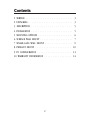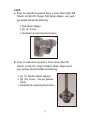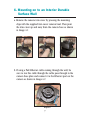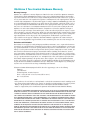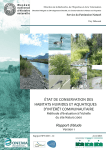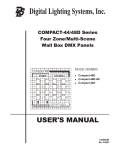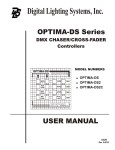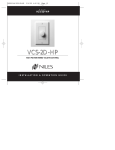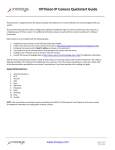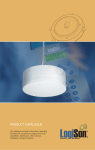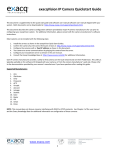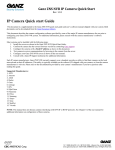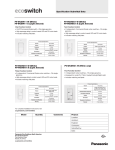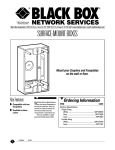Download 4 Series Dome Quick Install Guide.qxp
Transcript
IQeye 4 Series Dome ™ Part of the IQeye Basic Line of Network Surveillance Products Installation & Operating Instructions IQinVision ® When you can’t afford to miss a thing. Contents 1 SERVICE . . . . . . . . . . . . . . . . . . . . . . . . . . . 3 2 UNPACKING . . . . . . . . . . . . . . . . . . . . . . . . . . 3 3 DESCRIPTION . . . . . . . . . . . . . . . . . . . . . . 5 4 5 6 7 INSTALLATION . . . . . . . . . . . . . . . . MOUNTING OPTIONS . . . . . . . . . . . . SURFACE WALL MOUNT . . . . . . . . . . . SINGLE-GANG WALL MOUNT . . . . . . . . . . . . . . . . . . . . . . . . . . . . . . . . . . . . . . . . 5 6 7 9 8 PENDANT MOUNT . . . . . . . . . . . . . . . . . . . . . 10 9 PC CONFIGURATION . . . . . . . . . . . . . . . . . . . . 11 10 WARRANTY INFORMATION . . . . . . . . . . . . . . . . 14 2 1. Service If the unit needs repair service or parts, the customer should contact IQinVision for authorization to return, as well as shipping instructions. IQinVision 33122 Valle Road San Juan Capistrano, CA 92675-4853 Phone: +1-949-369-8100 +1-877-850-0805 (toll-free in U.S.) Fax: +1-949-369-8105 2. Unpacking Your IQeye 4 Series Dome should include the following: 1. IQeye 4 Series Dome Camera with black trim ring 2. Additional trim ring in beige 3. IQeye 4 Series Dome Installation and Operating Instructions 4. Mini-CD with IQeye PC Tools 5. Mounting Hardware 6. Trim cover removal tool 3 NOTE: A. If you’ve ordered the optional IQeye 4 Series Dome IQD4-WB (black) or IQD4-WG (beige) Wall Mount Adapter, your package should include the following: 1. Wall Mount Adapter 2. Qty (2) Screws 3. Installation & Operating Instructions B. If you’ve ordered the optional 4 Series Dome IQD4-PB (black) or IQD4-PG (beige) Pendant Mount Adapter pack, your package should include the following: 1. Qty (5) Pendant Mount Adapters 2. Qty (10) Screws - Two per pendant mount 3. Installation & Operating Instructions 4 3. Description IQeye 4 Series Dome The IQeye 4 Series Dome is a compact high-resolution minidome camera system suitable for indoor installation via wallmount or ceiling-mount, with optional adapters that allow for single-gang box wall-mounting as well as pendant-mounting. The IQeye 4 Series Dome comes with a black trim plate installed, and also includes an extra trim ring in beige so that your camera will look attractive in any décor. 4. Installation This manual describes how to install the IQeye 4 Series Dome, including installation with the optional single-gang box wall mount, as well as the optional pendant mount. Installations should be performed by qualified service personnel only in accordance with local, state and national code(s). 5 5. Mounting Options The IQeye 4 Series Dome is designed to be used in one of the following configurations: a. Surface mounted to any interior durable surface wall. b. Surface mounted to a plenum or other durable ceiling surface. c. Mounted to the IQeye 4 Series single-gang box Wall Mount Adapter (P/N IQD4-WB or IQD4-WG). d. Used in conjunction with a ¾" NPT threaded pipe (not included) as part of a pendant mount solution with the use of the IQeye 4 Series Pendant Mount Adapter multi-pack (P/N IQD4-PB or IQD4-PG). Note: The first section of this guide covers installation of an IQeye 4 Series Dome without the optional mounting adapters. The subsequent sections briefly discuss how to mount your dome camera with the optional adapters. 6 6. Mounting on to an Interior Durable Surface Wall a. Remove the camera trim cover by pressing the mounting clips with the supplied trim cover removal tool. Then pivot the trim cover up and away from the camera base as shown in Image 4.1 Image 4.1 b. If using a PoE Ethernet cable coming through the wall, be sure to run this cable through the cable pass-through in the camera base plate and connect it to the Ethernet port on the camera as shown in Image 4.2 Image 4.2 7 c. Mount the IQeye 4 Series Dome camera base to the desired wall or ceiling surface using the supplied or equivalent mounting hardware. d. Remove the camera shroud by placing your palm over the top of the shroud, then gently squeezing the two tabs toward the front of the shroud toward the center of the camera. Pivot these tabs away from the camera then pull the shroud off the camera as shown in Image 4.3. Image 4.3 e. Set the field-of-view using the IQeye 4 Series Dome’s 3-axis gimbal. f. Focus the camera by twisting the fixed-focal length lens clockwise or counter-clockwise to achieve the desired focus. g. Replace the camera shroud by first positioning the shroud against the rear shroud tab then pivoting the shroud down toward the front two mounting tabs. Squeeze the shroud gently and push it down to engage the front two mounting tabs. 8 h. Attach the camera trim cover to the camera by pushing it gently on to the camera. You should hear an audible SNAP as the trim ring fastens into place. NOTE: The cover fits in only one orientation. Do not apply excessive force or you may damage the trim cover. If it does not push down easily on to the camera, you have the cover flipped 180° from the correct orientation. Remove the cover, flip it 180° and try again. An easy way to identify the correct orientation is to look for the “mouse door” cable slot in the trim ring and align that on the same side of the camera as the Ethernet port. Image 4.4 7. IQeye 4 Series Dome Single-Gang Wall Mount Installation The IQeye 4 Series Dome Single-Gang Wall Mount Adapter is designed to easily wall-mount your dome camera on any singlegang electrical box, or to configure your IQeye 4 Series Dome so that the dome is pointed downward. A. Pull your PoE Ethernet cable through the back slot of the Wall Mount as shown in Image 4.5, and attach the Wall Mount to a single-gang box or to a durable interior wall surface using the supplied or equivalent hardware 9 Image 4.5 B. Pull the PoE Ethernet cable through the cable pass-through in the camera base plate and connect it to the camera’s Ethernet port. C. Attach the camera base plate to the wall mount using the supplied qty. (2) machine screws. D. Setup the camera as described in step 6. 8. IQeye 4 Series Dome Pendant Mount Installation The IQeye 4 Series Dome Single-Gang Pendant Mount Adapter is designed to easily mount your 4 Series Dome via a ¾" NPT conduit (not supplied). A. Pull your PoE Ethernet cable through the top of the Pendant Mount and attach the Pendant Mount to the conduit by threading the pendant cover to the conduit as shown in Image 4.6. B. Pull the PoE Ethernet cable through the cable pass-through in the camera base plate and connect it to the camera’s Ethernet port. Image 4.6 C. Attach the camera base plate to the Pendant mount using the supplied qty. (2) machine screws. 10 D. Setup the camera as described in steps D-H in section #6. NOTE: The IQeye 4 Series Dome Pendant Mount does not provide a weather seal to the camera. The IQeye 4 Series Dome in all of its mounting configurations is still an interior camera. 9. PC Configuration of the IQeye 4 Series Dome 1. Plug the IQeye camera into the network. 2. The IQeye D40S, D41S and D42S cameras are powered via the Ethernet using an IEEE 802.3af power source. Power Source Warning: Note that your IQeye 4 Series camera can only be powered with a standard IEEE 802.3af PoE injector or PoE switch. It CANNOT BE TM POWERED with DC, AC or with the IQinVision proprietary IQpoet injector. 3. IQeye 4 Series field of view and focus adjustment must be performed using a browser to view the camera image. Insert the IQtools CD into the CD drive of the PC. Once the CD auto-starts, you can either run IQfinder right off the CD by clicking the “Scan for IQeye cameras on my network” option or you can install IQfinder on your local machine by selecting the “Install IQfinder” option. 11 4. Click the “Scan for IQeye cameras on my network” button to find IQeye cameras. The detected cameras will be displayed in the IQfinder window. Highlight a camera from the list and click the “Edit” button to edit the selected camera’s IP settings. 5. The Edit window allows the Name, IP address, Subnet, and Gateway of the camera to be changed. It also allows the camera to be configured for DHCP. Click the “Apply” button after making the desired changes. Note: Changing between a static IP address and DHCP will require the camera to be rebooted. 12 To view a camera “Double click” on a camera entry in the list or click the “Open” button. The “Live” page will be displayed. Note: It’s also possible to open Internet Explorer, and enter the IP address of the IQeye device in the address field of the browser. 6. To perform further configuration of the camera click on the “Setup” tab. Note: The default username is “root” and the default password is “system”. For further information see the IQeye documentation on the installation CD or at http://www.iqeye.com. IQinVision, Inc. 33122 Valle Road San Juan Capistrano, CA 92675-4853 USA Part Number: 901-0093 Rev A 13 IQinVision 2 Year Limited Hardware Warranty Warranty Coverage IQinVision, Inc. (“IQinVision”) warranty obligations are limited to the terms set forth below: IQinVision warrants the original purchaser that the IQINVISION Network Video product enclosed with this limited hardware warranty will in respect of the hardware be free from defects in design, workmanship and materials under normal use for a period of two (2) years from the date of the original end-user purchase (“Warranty Period”). The original purchaser shall without undue delay notify IQinVision of any defect which appears according to IQinVision’s RMA Handling procedure, failure to which shall mean that the purchaser loses its right to have the defect remedied. A valid form of a bill of sale or receipt from an authorized retailer/distributor with the date of the original purchase must be presented to obtain warranty service. If a valid claim is received within the Warranty Period, the sole remedy of the original purchaser and IQinVision’s sole and exclusive liability shall be limited to, at IQinVision’s sole discretion, IQinVision will repair or replace defective parts of the IQeye camera with new parts, or with serviceable used parts that are superior or equivalent in performance to new parts, without charge. Repaired or replacement hardware will be warranted for the remainder of the original Warranty Period or ninety (90) days, whichever is longer. When a product or part is exchanged the replacement hardware becomes the property of the original purchaser and all hardware or part thereof that is replaced shall become the property of IQinVision. This Limited Warranty is applicable in all countries and may be enforced by contacting IQinVision support worldwide, for more information please visit our web site www.iqeye.com Exclusions and Limitations This warranty does not apply (a) to faulty and improper installation, maintenance, service, repair and/or alteration in any way that is not contemplated in the documentation for the product or carried out with IQinVision’s consent in writing, operational adjustments covered in the operating manual for the product or normal maintenance, (b) to cosmetic damages, (c) if the product is modified or tampered with, (d) if the product is damaged by acts of God, accident, normal wear and tear and deterioration, improper environmental conditions (including, but not limited to, electrical surges, water damage, chemical exposure, and/or heat/cold exposure) or lack of responsible care, (e) if the product has had the model or serial number altered, defaced or removed, (f) to consumables (such as storage media or batteries) (g) to products that have been purchased “as is” and IQinVision, the seller or the liquidator expressly disclaim their warranty obligation pertaining to the product, misuse, abuse, negligence, (h) to any non-IQinVision hardware product or any software (irrespective of packaged or sold with an IQinVision hardware product) and IQinVision products purchased from an unauthorized distributor/reseller,(i) to damage that occurs in shipment or (j) to damages by any other causes not related to defective design, workmanship and/or materials. All Inquiries for RMA and Warranty Repair should be directed to [email protected] or to the following: IQinVision 33122 Valle Road San Juan Capistrano, CA 92675-4853 USA Phone: +1-949-369-8100 or 1-877-850-0805 (toll-free in U.S.) Fax: +1-949-369-8105 NOTE: • If the product is to be used outdoors or in dusty, humid, or other hostile environments, it must be suitably protected. • For camera products supplied without a lens, extreme care should be used when mounting a lens on these products. Damage to the product due to incorrectly mounted lenses will invalidate this limited hardware warranty. • Failure to comply with any of the aforementioned requirements will invalidate this Limited Hardware Warranty. THE WARRANTY AND REMEDIES PROVIDED ABOVE ARE EXCLUSIVE AND IN LIEU OF ALL OTHER EXPRESS OR IMPLIED WARRANTIES INCLUDING, BUT NOT LIMITED TO, THE IMPLIED WARRANTIES OF MERCHANTABILITY OR FITNESS FOR A PARTICULAR PURPOSE. CERTAIN JURISDICTIONS DO NOT ALLOW THE EXCLUSION OF IMPLIED WARRANTIES. IF LAWS UNDER SUCH JURISDICTIONS APPLY, THEN ALL EXPRESS AND IMPLIED WARRANTIES ARE LIMITED TO THE WARRANTY PERIOD IDENTIFIED ABOVE. UNLESS PROVIDED HEREIN, ANY STATEMENTS OR REPRESENTATIONS MADE BY ANY OTHER PERSON OR FIRM ARE VOID. EXCEPT AS PROVIDED IN THIS WRITTEN WARRANTY AND TO THE EXTENT PERMITTED BY LAW, NEITHER IQINVISION NOR ANY AFFILIATES SHALL BE LIABLE FOR ANY LOSS, (INCLUDING LOSS OF DATA AND INFORMATION), INCONVENIENCE, OR DAMAGE, INCLUDING, BUT NOT LIMITED TO, DIRECT, SPECIAL, INCIDENTAL OR CONSEQUENTIAL DAMAGES, RESULTING FROM THE USE OR INABILITY TO USE THE IQINVISION PRODUCT, WHETHER RESULTING FROM BREACH OF WARRANTY OR ANY OTHER LEGAL THEORY. NOTWITHSTANDING THE FOREGOING, IQINVISION’ TOTAL LIABILITY FOR ALL CLAIMS UNDER THIS WARRANTY SHALL NOT EXCEED THE PRICE PAID FOR THE PRODUCT. THESE LIMITATIONS ON POTENTIAL LIABILITIES HAVE BEEN AN ESSENTIAL CONDITION IN SETTING THE PRODUCT. 14