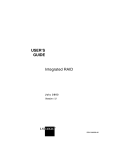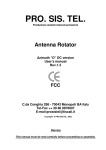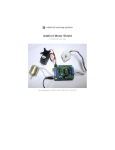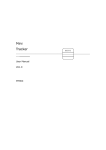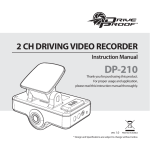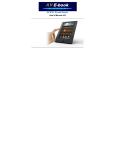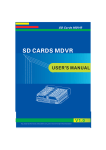Download Drive Recorder SZ-1000 User`s Manual
Transcript
Drive Recorder SZ-1000 User's Manual Drive Recorder SZ-1000 User's Manual Ver 1.001 [All the information contained in this manual was correct at the time of publication. However, as our engineers are always updating and improving our products & software, your device’s hardware & software may have a slightly different appearance or modified functionality than presented in this manual.] SZ-1000 User's Manual 1 Drive Recorder SZ-1000 User's Manual - TABLE OF CONTENTS • Package Include ․ ․ ․ ․ ․ ․ ․ ․ ․ ․ ․ ․ ․ ․ ․ ․ ․ ․ ․ ․ ․ ․ ․ ․ ․ ․ ․ ․ ․ ․ ․ ․ ․ ․ ․ ․ ․ ․ ․ ․ ․ ․ ․ ․ ․ ․ ․ ․ ․ ․ ․ ․ ․ ․ 3 • Description & Function ․ ․ ․ ․ ․ ․ ․ ․ ․ ․ ․ ․ ․ ․ ․ ․ ․ ․ ․ ․ ․ ․ ․ ․ ․ ․ ․ ․ ․ ․ ․ ․ ․ ․ ․ ․ ․ ․ ․ ․ ․ ․ ․ ․ ․ ․ ․ ․ ․ 4 • Key Features ․ ․ ․ ․ ․ ․ ․ ․ ․ ․ ․ ․ ․ ․ ․ ․ ․ ․ ․ ․ ․ ․ ․ ․ ․ ․ ․ ․ ․ ․ ․ ․ ․ ․ ․ ․ ․ ․ ․ ․ ․ ․ ․ ․ ․ ․ ․ ․ ․ ․ ․ ․ ․ ․ ․ ․ 5 • Installation Precautions ․ ․ ․ ․ ․ ․ ․ ․ ․ ․ ․ ․ ․ ․ ․ ․ ․ ․ ․ ․ ․ ․ ․ ․ ․ ․ ․ ․ ․ ․ ․ ․ ․ ․ ․ ․ ․ ․ ․ ․ ․ ․ ․ ․ ․ ․ ․ ․ 6 • Installation Procedure • Installation Warnings ․ ․ ․ ․ ․ ․ ․ ․ ․ ․ ․ ․ ․ ․ ․ ․ ․ ․ ․ ․ ․ ․ ․ ․ ․ ․ ․ ․ ․ ․ ․ ․ ․ ․ ․ ․ ․ ․ ․ ․ ․ ․ ․ ․ ․ ․ ․ ․ ․ 7 ․ ․ ․ ․ ․ ․ ․ ․ ․ ․ ․ ․ ․ ․ ․ ․ ․ ․ ․ ․ ․ ․ ․ ․ ․ ․ ․ ․ ․ ․ ․ ․ ․ ․ ․ ․ ․ ․ ․ ․ ․ ․ ․ ․ ․ ․ ․ ․ ․ 8 • LED Indicator and Button • Product Upgrade • PC Viewer: Setup ․ ․ ․ ․ ․ ․ ․ ․ ․ ․ ․ ․ ․ ․ ․ ․ ․ ․ ․ ․ ․ ․ ․ ․ ․ ․ ․ ․ ․ ․ ․ ․ ․ ․ ․ ․ ․ ․ ․ ․ ․ ․ ․ ․ ․ ․ 9 ․ ․ ․ ․ ․ ․ ․ ․ ․ ․ ․ ․ ․ ․ ․ ․ ․ ․ ․ ․ ․ ․ ․ ․ ․ ․ ․ ․ ․ ․ ․ ․ ․ ․ ․ ․ ․ ․ ․ ․ ․ ․ ․ ․ ․ ․ ․ ․ ․ ․ ․ ․ ․ 10 ․ ․ ․ ․ ․ ․ ․ ․ ․ ․ ․ ․ ․ ․ ․ ․ ․ ․ ․ ․ ․ ․ ․ ․ ․ ․ ․ ․ ․ ․ ․ ․ ․ ․ ․ ․ ․ ․ ․ ․ ․ ․ ․ ․ ․ ․ ․ ․ ․ ․ ․ ․ 11 • PC Viewer: Main Screen • PC Viewer Information ․ ․ ․ ․ ․ ․ ․ ․ ․ ․ ․ ․ ․ ․ ․ ․ ․ ․ ․ ․ ․ ․ ․ ․ ․ ․ ․ ․ ․ ․ ․ ․ ․ ․ ․ ․ ․ ․ ․ ․ ․ ․ ․ ․ ․ ․ ․ ․ ․ 12 ․ ․ ․ ․ ․ ․ ․ ․ ․ ․ ․ ․ ․ ․ ․ ․ ․ ․ ․ ․ ․ ․ ․ ․ ․ ․ ․ ․ ․ ․ ․ ․ ․ ․ ․ ․ ․ ․ ․ ․ ․ ․ ․ ․ ․ ․ ․ ․ ․ ․ 12 • PC Viewer: Add File List ․ ․ ․ ․ ․ ․ ․ ․ ․ ․ ․ ․ ․ ․ ․ ․ ․ ․ ․ ․ ․ ․ ․ ․ ․ ․ ․ ․ ․ ․ ․ ․ ․ ․ ․ ․ ․ ․ ․ ․ ․ ․ ․ ․ ․ ․ ․ ․ ․ 13 • PC Viewer: Delete File List ․ ․ ․ ․ ․ ․ ․ ․ ․ ․ ․ ․ ․ ․ ․ ․ ․ ․ ․ ․ ․ ․ ․ ․ ․ ․ ․ ․ ․ ․ ․ ․ ․ ․ ․ ․ ․ ․ ․ ․ ․ ․ ․ ․ ․ ․ ․ 14 • PC Viewer: Data and File Download ․ ․ ․ ․ ․ ․ ․ ․ ․ ․ ․ ․ ․ ․ ․ ․ ․ ․ ․ ․ ․ ․ ․ ․ ․ ․ ․ ․ ․ ․ ․ ․ ․ ․ ․ ․ ․ ․ ․ 14 • PC Viewer: Display Video Image ․ ․ ․ ․ ․ ․ ․ ․ ․ ․ ․ ․ ․ ․ ․ ․ ․ ․ ․ ․ ․ ․ ․ ․ ․ ․ ․ ․ ․ ․ ․ ․ ․ ․ ․ ․ ․ ․ ․ ․ ․ ․ ․ ․ 15 • PC Viewer: Speed & Accelleration Information ․ ․ ․ ․ ․ ․ ․ ․ ․ ․ ․ ․ ․ ․ ․ ․ ․ ․ ․ ․ ․ ․ ․ ․ ․ ․ ․ ․ ․ ․ ․ ․ ․ ․ 15 • PC Viewer: GPS Information ․ ․ ․ ․ ․ ․ ․ ․ ․ ․ ․ ․ ․ ․ ․ ․ ․ ․ ․ ․ ․ ․ ․ ․ ․ ․ ․ ․ ․ ․ ․ ․ ․ ․ ․ ․ ․ ․ ․ ․ ․ ․ ․ ․ ․ ․ 15 • PC Viewer: Map Information ․ ․ ․ ․ ․ ․ ․ ․ ․ ․ ․ ․ ․ ․ ․ ․ ․ ․ ․ ․ ․ ․ ․ ․ ․ ․ ․ ․ ․ ․ ․ ․ ․ ․ ․ ․ ․ ․ ․ ․ ․ ․ ․ ․ ․ ․ 16 • PC Viewer: Driving History Mode ․ ․ ․ ․ ․ ․ ․ ․ ․ ․ ․ ․ ․ ․ ․ ․ ․ ․ ․ ․ ․ ․ ․ ․ ․ ․ ․ ․ ․ ․ ․ ․ ․ ․ ․ ․ ․ ․ ․ ․ ․ ․ ․ ․ 16 • PC Viewer: Password Setup and Release • PC Viewer: Setup Directly Folder ․ ․ ․ ․ ․ ․ ․ ․ ․ ․ ․ ․ ․ ․ ․ ․ ․ ․ ․ ․ ․ ․ ․ ․ ․ ․ ․ ․ ․ ․ ․ ․ ․ ․ ․ ․ ․ ․ 17 ․ ․ ․ ․ ․ ․ ․ ․ ․ ․ ․ ․ ․ ․ ․ ․ ․ ․ ․ ․ ․ ․ ․ ․ ․ ․ ․ ․ ․ ․ ․ ․ ․ ․ ․ ․ ․ ․ ․ ․ ․ ․ ․ 18 • PC Viewer: Setup User’s Information & Option • Product Specification ․ ․ ․ ․ ․ ․ ․ ․ ․ ․ ․ ․ ․ ․ ․ ․ ․ ․ ․ ․ ․ ․ ․ ․ ․ ․ ․ ․ ․ ․ ․ ․ ․ ․ ․ ․ ․ ․ ․ ․ ․ ․ ․ ․ ․ ․ ․ ․ ․ ․ ․ 20 • Check again before thinking failure • Limited Warranty ․ ․ ․ ․ ․ ․ ․ ․ ․ ․ ․ ․ ․ ․ ․ ․ ․ ․ ․ ․ ․ ․ ․ ․ ․ ․ ․ ․ ․ ․ ․ ․ ․ 19 ․ ․ ․ ․ ․ ․ ․ ․ ․ ․ ․ ․ ․ ․ ․ ․ ․ ․ ․ ․ ․ ․ ․ ․ ․ ․ ․ ․ ․ ․ ․ ․ ․ ․ ․ ․ ․ ․ ․ ․ ․ 21 ․ ․ ․ ․ ․ ․ ․ ․ ․ ․ ․ ․ ․ ․ ․ ․ ․ ․ ․ ․ ․ ․ ․ ․ ․ ․ ․ ․ ․ ․ ․ ․ ․ ․ ․ ․ ․ ․ ․ ․ ․ ․ ․ ․ ․ ․ ․ ․ ․ ․ ․ ․ ․ ․ 22 SZ-1000 User's Manual 2 Drive Recorder SZ-1000 User's Manual • Package Include ※ Before getting stated, please check to see that your X-Corder package includes the following items. If you are missing any parts, please contact your dealer immediately. • X-Corder Unit • SD Card • Cigar-jack Cable • Adhesive Tape • Mount Clip • User's Manual X-Corder Unit SD Card Cigar-jack Cable Mount Clip Adhesive Tape User's Manual SZ-1000 User's Manual 3 Drive Recorder SZ-1000 User's Manual • Description & Function ❶ Camera Lens : Capture video image. Please clean the camera lens before using to avoid foreign materials blocking the lens. ❷ GPS : Built in GPS receiver receives GPS satellite data. ❸ Hinge button: Control viewing angle of the unit. ❹ SD Memory Card Slot: Insert SD memory card into the slot before power on. ❺ Power connector : Connect power source from cigar-jack or other power source. ❻ Power LED Indicator: Power on/off indicator ❼ SD Card LED Indicator : SD Card LED blink while data recording. ❽ GPS LED Indicator : GPS LED is lighting on when receiving GPS satellite data properly. ❾ MUTE LED Indicator : sound recording on/off indicator Event Recording button : Convert between full time recording and event recording when pressing the button MUTE button : Selectable sound recording on/off. Emergency button : Recordable video image manually. When pressing the button long, it will convert into Parking Surveillance Mode on/off. Microphone: Recordable voice or sound inside or around vehicle. Adhesive plate: Attach the plate to the windshield of vehicle AV-Out: Video output connector to other display device SZ-1000 User's Manual 4 Drive Recorder SZ-1000 User's Manual • Key Features ※ Recording accident video image When an accident occurs while driving, the device detects the shock automatically by 3D Gsensor, and records the video image on a real time basis before 15 sec./after 15 sec. an accident. ※ Manual recording video image When the user press Emergency button, it records video image manually. ※ Recording location information Record & Save the location information, time, speed by GPS sensor when an accident occurs. ※ Recording driving condition information Built-in 3D G-sensor detect the shock applied to the vehicle while driving and the value of pressing an accelerator or brake or the value of collision with other vehicle ※ Digital Image Tachometer (DIT) Function Save route, time and speed while driving together with images. DIT data stored to SD Card automatically. You can analysis the data by the viewer software accompanied with the device. ※ Data analysis & Playback the accident video image As well as playback an accident video image, it also can be easily analyzed with information on the speed, coordinate, gravity, acceleration and sensor value at the time of shock collected from GPS or G-sensor through the viewer program. SZ-1000 User's Manual 5 Drive Recorder SZ-1000 User's Manual • Installation Precautions ※ Please read following contents carefully before installation for user safety and proper installation. 1. Check the components fully included. 2. Make sure to install after the ignition turned off and car keys removed. Particularly, make sure to connect the power cable after installation completed. Install the device in safe and bright place. 3. Do not break or damage power cable. 4. Do not install the device on the place hiding driver’s eyesight or disturbing proper driving. 5. Make sure to install avoiding any affecting to other safety device. 6. Clean the place being installation by clean & dry scrap of cloth to avoid weak adhesive strength by foreign materials. 7. Please use SD card, power cable and accessories enclosed with the device. We do not guarantee any damage by using not enclosed components. SZ-1000 User's Manual 6 Drive Recorder SZ-1000 User's Manual • Installation Precautions ※ The basic mounting location of the product is top or bottom of front windshield of vehicle. Attach the product on the position where safe driving is not obstructed. 1. Choose the place being installed and stick the adhesive tape to the adhesive plate. Stick the adhesive tape to the plate and remove tape cover. 2. Remove tape cover and attach the toggle base to windshield. Attach X-Corder to windshield firmly. 3. Adjust hinge button so the camera angel to plumb in the surface of earth. 4. Insert SD Memory CARD into the device. 5. Connect power cable to power connector of the device. 6. After arraying cable, connect power cable to cigar-jack SZ-1000 User's Manual 7 Drive Recorder SZ-1000 User's Manual • Installation Warnings ※ Please read followings carefully to use the product properly and protect user’s safety. • Do not disassemble, repair or alter the device. When malfunctions, errors or other accident are found to be attributable to user, a user may not be eligible for after sale service. • When cleaning inside of a vehicle, do not spray water directly to the device. It may cause damage, fire or electric shock. • Keep away from chemicals or detergents as they may change the surface of the device or spoil the interior of the device • Avoid excessive impact or do not insert any foreign objects into the device. Severe impact or shock or other foreign materials may cause damage the device. • When foreign materials or sticker block the lens, normal operation is impossible, so always clean the lens before use. Also, when other objects are placed around camera they may be reflected on the window and may be included in the image, so please do not leave unnecessary objects around the device. • Even though the device operates properly when it is first installed, it may not continue to do so as its position changed. Make sure the device to be installed tightly and, do not expose the device to excessive shock, or do not move the device after installation. • When a vehicle is worked for a long time or when a vehicle is exposed to severe vibrations on an unpaved road, the malfunction may occur as the position of angel changed. Correct camera angel on the flat road. • Do not stare or operate the device while driving. It may cause an accident. • Keep the device away from excessive impact, humidity or salty. And the pressure or impact after installation may change the position of device and cause malfunctions. • Be aware that the data of an accident under certain impact of acceleration may not be recorded in this device.(Please refer to the function of black box) In this case, it is possible to record image manually with Emergency button. • Be aware that the image and additional data from the device may not be valid in the court. • The time is setting up by GPS information. • This device is designed to connect to auto cigar-jack only (DC12V ~24V). • This device record real time image into SD Card. The violent driving make frequent recording and it may shorten the lifetime of SD Card. In case of SD Card breakdown, please purchase SD Card recommended. • This device meets requirements for EMI limits of Europe and USA. But, It may cause harmful interference to other device, so please keep the device away from other device and antenna at least 10cm distance. • All rights reserved. Except as expressly provided herein, no part of this manual may be reproduced, copied or transmitted in any form or by any means including hardware and software, for any purpose without the express prior written permission of manufacturer. SZ-1000 User's Manual 8 Drive Recorder SZ-1000 User's Manual • LED Indicator & Button 1. LED Indicator Content LED POWER Status OFF Power off or failure ON Working by power supply or battery Blink slowly OFF SD CARD GPS MUTE ALL Description Indicate Parking Surveillance Mode, synchronized with SDCARD LED Empty SD Card or recognition error Blink slowly Blink Indicate Parking Surveillance Mode, synchronized with POWER LED Data recording ON Working properly OFF GPS reception error Blink Waiting for receiving GPS information ON Receiving GPS information (valid data) OFF Mute Off. (Recording sound data) ON Mute On. (Not recording sound data) Blink System error 2. Beep sound & LED indicator according to operation Button Operation Status Beep sound - Power on Booting Beep-Beep-Beep LED Indicator After all LEDs turn on for 2 sec. and convert to current situation mode. - Upgrade Press once from Event OFF mode Recording button Upgrade the device Starting Beep~ All LEDs turn on and turn through SD Card Finishing Beep~ off sequentially Full Time Recording ON Beep-beep when event (Start full time situation occurs. Beep recording) once after recording Beep-beep when event Press once from Full Time Recording OFF ON mode (switch to Event mode) Press EMERGENCY Record video image button manually situation occurs. Beep once after recording Beep-beep when starting record. Beep after finishing record Blinking SD CARD LED SDCARD LED ON Blinking when event occurs Blinking SD CARD LED during recording data Press EMERGENCY EMERGENCY button button for 2sec. Convert to Packing Beep-beep Blinking POWER LED & SD from packing Surveillance Mode (shortly 2 times) CARD LED slowly surveillance OFF mode Press EMERGENCY button for 2sec. from packing Convert to previous mode Beep-beep Indicate LED according to (shortly 2 times) previous mode surveillance ON mode Press once MUTE OFF Convert to MUTE ON Beep (shortly once) Turn on MUTE LED Press once MUTE ON Convert to MUTE OFF Beep (shortly once) Turn off MUTE LED MUTE button SZ-1000 User's Manual 9 Drive Recorder SZ-1000 User's Manual • Product Upgrade ※ The product may be changed or improved in the content without obligation to notify any person or organization of such changes or improvements. Visit website or Call the service center of dealer or manufacturer for current updates and supplemental information concerning the use and operation of this. ※ The method of upgrade 1. Connect SD Card to PC. 2. Download update files to SD Card from website of dealer or manufacturer. 3. Insert SD Card to the device and turn on, then it will be automatically upgraded with LED indicator blinking sequentially. SZ-1000 User's Manual 10 Drive Recorder SZ-1000 User's Manual • PC Viewer Setup ※ Follow these instructions to install PC Viewer program 1. Insert SD Card enclosed into the SD Card slot of the device.(The PC Viewer Program and Manual will be copied to SD Card.) 2. Connect SD Card to computer by SD Card reader. 3. Open the program folder of SD Card. 4. Double-click“SZ1000.exe”in the program folder. 5. Click“Next”button. The installation program begins. 6. Choose the folder in which to install Viewer program and then, Click“Install”button. 7. Click“Finish”button to complete setup program. SZ-1000 User's Manual 11 Drive Recorder SZ-1000 User's Manual • PC Viewer Screen 1. Main screen : Display the playback of video image 2. Speed & Acceleration : Display speed and acceleration information 3. Map : Display the location of current playback video image 4. GPS Information : Display location information by text 5. File list screen : Display the file list being playback • PC Viewer Information 1. Click“Information”( ) button. 2. You can see PC Viewer Information. SZ-1000 User's Manual 12 Drive Recorder SZ-1000 User's Manual • PC Viewer: Add File List ※ Adding file list by open file 1. Execute“PC Viewer”after connecting SD Card to computer. 2. Click file open button( ) and Select files to playback from the SD Card 3. The selected files is listed up in the file list screen 4. Double click the file to playback and the video image is shown in the main screen 5. Will be playback one after the other for several files ※ Adding file list by file searching 1. Execute“PC Viewer”after connecting SD Card to computer 2. Click file search button( ) and Open file search screen 3. Select folder searching file 4. The searched file will be listed up in the file list screen. 5. Fix the period of search and Click “OK” button 6. Double click the file to playback and the video image is shown in the main screen 7. Will be playback one after the other for several files SZ-1000 User's Manual 13 Drive Recorder SZ-1000 User's Manual • PC Viewer: Delete File List 1. Execute“PC Viewer”after connecting SD Card to computer 2. Select the file to delete and Click the delete( 3. To delete all file lists, Click delete all( ) button ) button • PC Viewer: Data and File Download 1. Download the data or file stored in SD Memory Card to computer. 2. Connect SD Card to computer and click the download button, then following dialogue screen be opened. 3. Select file or data what you want to download and click “Download” button in the dialogue screen, then the selected file will be downloaded to designated folder. SZ-1000 User's Manual 14 Drive Recorder SZ-1000 User's Manual • PC Viewer: Playback Video Image 1. Double click the file to playback or Click“Play”( ) button for pause 2. Click PAUSE( 3. Click STOP( ) button after selecting file ) button to end playback 4. Click the scroll bar to playback specific time. 5. Click SPEED UP/DOWN( ) button for playback speed 6. Click Volume UP/DOWN( ) button for volume control 7. To secure captured image from video image, Click image capture( ) button. The captured image is saved as designated folder. 8. Click the print screen( ) button to print image • PC Viewer: Speed & Acceleration Information 1. Display the speed of vehicle 2. When clicking the speed( change to acceleration( ) button, the speed graph is displayed and the icon ) icon. • PC Viewer: GPS Information 1. Display time information( ) 2. Display maximum impulse information( 3. Display Latitude( ) ) & Longitude information( SZ-1000 User's Manual 15 ) Drive Recorder SZ-1000 User's Manual • PC Viewer: Driving History Mode 1. Click Driving History Mode( ) button, then the main screen show you the driving history. ) and select the 2. Click the open file button( driving history file (*.dat) 3. To see driving route, select specific area what you want to see, and click“driving route” ( ) button, then you can see the driving route on the separate pop-up screen. • PC Viewer: MAP Information 1. Display the location of current playback video image 2. Click“+”&“-”button to Zoom In or Zoom Out. And Click button to move specific location in the map. 3. Click the map capture( ) button to secure map image. The captured map image is saved as designated folder (C:\Capture Data). SZ-1000 User's Manual 16 Drive Recorder SZ-1000 User's Manual • PC Viewer: Password Setup and Release 1. Click password setup( ) button to install password, to protect from unauthorized use. 2. Select folder in the SD Card to setup password. 3. Type English or digit and Click“Confirm”button. 4. Click user setting( )button 5. Select“use”on the file password setting and click“Save”button. 6. To release the password, select file and Click password release( SZ-1000 User's Manual 17 ) button. Drive Recorder SZ-1000 User's Manual • PC Viewer: Setup Directory Folder 1. Click Setting( ) button. 2. Select the folder to download the SD Card Data. 3. Select the folder to capture screen image. 4. Select the folder to save the decrypted video image. 5. Select the desired language 6. On the Map Display Setup, setup Mark Route and Display Interval in the Map Display Setup 7. Click the“Save”to save current setting. SZ-1000 User's Manual 18 Drive Recorder SZ-1000 User's Manual • PC Viewer: Setup User’s Information & Option 1. Click the setting( ) button. 2. Type the driver name 3. Type the license plate 4. Setup the impulse level with quick setting or manual setting. 5. Setup the frame rate of video image to be saved. ★ Remarks: it can be changeable to optimum frame rate according to circumstances when the video image being save 6. Setup File Encryption “On” & “Off”. 7. Setup Time Zone. 8. Click the“Save”to save current setting. SZ-1000 User's Manual 19 Drive Recorder SZ-1000 User's Manual • Product Specification • Camera : Color CMOS Digital Camera • Pixel : 320K pixel • Video resolutions: 640x480 (VGA) • GPS : Internal GPS Module • G-Sensor: Internal 3D G-Sensor (Collision, Q-brake, Q-acceleration) • Data Storage: SD Memory Card (Min. 512MB, Max. SDHC 16GB) • Audio : Built in Mic. & Buzzer • Size : 87mm X 90mm X 30mm • Weight : 115g • Power supply : 12V ~ 24V (Cigar-jack) • Power Consumption : below 2W • Working Temp. : -20°C ~ 70°C • Storage Temp. : -40°C ~ 85°C • COMPUTER SYSTEM REQUIREMENTS - Windows XP/VISTA - CPU : more than Pentinum4 1.5Ghz (Recommend) - Min. RAM : 256MB - Recommend RAM : 512MB - Min. Hard Disk Drive: 10GB SZ-1000 User's Manual 20 Drive Recorder SZ-1000 User's Manual • Check again before thinking failure ※ Please check and try to following management articles when the device is not working. 1. Please check the cigar-jack power cable when POWER LED turned off. 2. Please check if SD Card is provided from us. The general SD Card may not work in this device. 3. Please check if SD Card be set in “Lock” 4. The data of an accident under certain light impact may not be recorded according to the sensitivity of impact acceleration sensor. In this case, it is possible to record video image manually by pressing Emergency button. 5. The data may not be accurate according to the distance, lighting, speed of vehicle 6. Please check if any objects illuminating around the camera lens. In this case, especially in the night, the illuminating object is reflected on the window, so it may cause image distortion or inaccurate image. 7. It may not receive GPS data around underground packing lot, tunnel, buildings, valley and large trees. 8. Please check if the lens is polluted when the image quality is not good. If any pollution, please clean the lens with dried, clean scrap of cloth etc. 9. Please adjust the camera angle to plumb in the surface of earth when the recorded image showing too high or too low scene. SZ-1000 User's Manual 21 Drive Recorder SZ-1000 User's Manual • Limited Warranty 1. The company will free of charge repair or replace any defective part or parts which prove to be defective in workmanship and/or materials and not due to abnormal or improper usage, at its sole discretion within warranty period (one (1) year from the date of original purchase) 2. If you request repairs on the products during the warranty period, please request your retailer accompanying the warranty card. 3. THIS LIMITED WARRANTY SHALL NOT APPLY IF THE DEFECT WAS CAUSED THROUGH ANY OF THE FOLLOWING: 1) The defect and damages is arising from improper installation, misuse, abuse, alternation and modification, and unauthorized repair by undesignated third parties 2) The defect or damages is arising from transportation, moving and falling 3) The defect or damages is resulting from fire, earthquake, flood, pollution, incorrect voltage or frequency and by natural disaster. 4) In case of not presenting of warranty card 5) In case of not filling up requested contents, erased, altered or illegible. 4. This Limited Warranty is only valid and enforceable in countries where the Product is sold. ※ Regarding to Warranty and after service 1. The warranty period will valid within one (1) year from the date of purchase Please receive the warranty card after confirmation of [the date of purchase and retailer] and keep well after reading carefully the contents of warranty card (included in this User’s manual). 2. Before returning any unit for service and requesting repair, please check the power cable and malfunctions in operation at first. After that, if still in trouble or malfunctions, please request repair to the dealer purchased or designated service center. - Within Warranty period: Please bring the warranty card along with the unit Will be repaired according to the contents of warranty card. - In case of elapsed warranty period: Please contact the dealer purchased or service center. In case of the unit can be recovered its original performance by repairing, the company will repair by the desires of customer and will charge for repair at the normal repair rates. SZ-1000 User's Manual 22