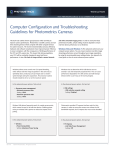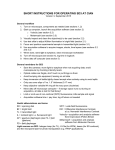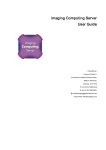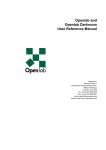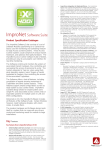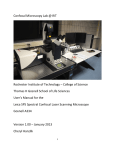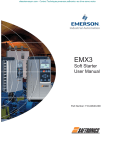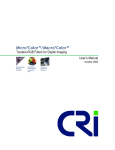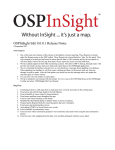Download Manual for Deco1
Transcript
SHORT INSTRUCTIONS FOR OPERATING Deco1 (Leica DM6000B) AT CIAN Version 2, July 2014 General reminders for Deco1 • Obey 10min/10min rule, i.e. system has to be on for at least 10min and off for at least 10min. • Avoid bumping into equipment, leaning on table while acquiring • Move data off microscope computer after acquisition Useful abbreviations and terms BF = bright field WFF = wide field fluorescence PH = Phase Contrast TL = transmitted light IL = incident (fluorescent) light FD = field diaphragm AP = aperture diaphragm, also FA = field aperture Light sources: halogen lamp (for TL), Exfo mercury lamp (for WFF) More information The Leica DM6000B manual is found on the Deco1 computer, and in the ‘Shared’ folder of the CIAN server. 1 - Equipment Setup Fig. 1: Basic setup of Deco1 1: EM-CCD camera 2: slider, eyepiece-camera toggle 3: fluorescent filter turret 4: objective turret 5: stage with slide holder 6: condenser 7: condenser height adjustment 8: focus knob 9: fixed function buttons, FD, AP, IL/TL, intensity 10: touchscreen Fig 2: control boxes 1: microscope 2: Exfo fluorescence lamp 3: camera CIAN Deco1 – short instructions, version 2, July 2014 page 2 of 6 2 - Starting up Deco1 1. Take the dust cover off the microscope, put on hook/table/chair, not the floor 2. Turn on Leica electronics box (Fig 2-1, microscope control), Exfo lamp (Fig 2-2), and camera (Fig 2-3) 3. Turn on computer, log in to your account, launch Volocity program, log into license server 4. Visually inspect objectives, clean as needed (see section 2.2) 5. Adjust Köhler illumination (see 2.1) 2.1 - Adjusting Köhler Illumination 1. Insert test slide, adjust light intensity, focus on specimen in bright field using 10x objective 2. Close Field Diaphragm (Fig 1-9, ‘FD’) to see edge, focus it by adjusting the condenser height (Fig 1-7), center if needed, open FD just enough to illuminate field of view (see images on the left) 3. To adjust Field Aperture, remove one eyepiece, use buttons (Fig 1-9, ‘AP’) to adjust aperture to 80% of back of objective 4. In case of poor images, clean objective (see section 2.2), repeat procedure; if unsuccessful, notify facility personel 5. Repeat for every objective to be used (or at least do it for objectives used in image acquisition) 2.2 - Cleaning objectives Clean immersion objectives before and after use as follows: • Take a lens paper and fold it in three into a long rectangle. • Wipe the lens gently by holding both ends of the lens paper, dragging it gently across the objective lens in a line. Repeat with a fresh area of the tissue three times • Repeat as needed to remove excess of immersion oil. If needed, clean the objective more thoroughly: • As above, but with a drop or two of lens cleaner (the blue fluid) on the lens paper, then water. 3 – Operating the microscope 3.1 Manual operation The microscope can be controlled from the buttons and/or touchscreen alone, if only eyepiece observations are needed. Here we describe the main icons on the touchscreen, and the functions of the buttons on either side of the microscope. Please refer to the Leica user manual for usage details. buttons on left PH: phase contrast (TL) CHANGE TL: switch through all TL processes COMBI: combination mode (phase plus fluorescence buttons on right FLUO: fluorescence (last filter cube) CHANGE CUBE: switch through filter cubes, clockwise SHUTTER FLUO: open/close fluorescence shutter CIAN Deco1 – short instructions, version 2, July 2014 page 3 of 6 3.2 – Image acquisition with Volocity 1. Start Volocity by clicking the desktop icon. Select ‘3DM acquisition’, and enter your user name and password 2. Select “Video Preview” to start an acquisition session, or “Open Library” to view existing images 3. Select a light path using the colored icons 4. To switch between eyepieces and camera, use slider (Fig 1-2); toggle between three positions: 100% eyepiece, 50%/50% (will reduce the signal strength by 50% for either one), 100% camera 5. Adjust camera sensitivity (EM gain), exposure time to optimize signal, noise, bleaching; save settings for each light path by clicking little switch icon 6. Open or create a library in order to acquire images 7. Take single images with camera icon, or set up multi-dimensional acquisition protocol (section 3.2.2). 8. To view images, click on image icons in left screen panel. Fig 3: Volocity main screen, device control elements < Time, absolute, or time of acquisition < Pixel intensity, click to toggle for display options < Acquisition rate/frequency, pull down to select < Acquisition setup (green rectangle, double-click) < Light path manager < Button to save changes in current light path < Fluorescence shutter < Exposure time < Auto exposure (use with caution) < Binning (use with caution) < Auto Contrast (use recommended) < Camera sensitivity (EM gain) < Low/high light setting < contrast mode (do not use to switch) < filter cube (do not use to switch) < objective (do not use to switch) < Leica focus control, use to set up z stack (3.2.1), click button to open focus control window CIAN Deco1 – short instructions, version 2, July 2014 page 4 of 6 3.2.1. Z-stack setup 1. focus on the sample 2. click on the focus control button to open control window; slider arrow on the right can be used to control stage Z position 3. choose <Set Zero> to set current position as 0µm 4. find the top/bottom of the sample, click <Set Top>/<Set Bottom> for absolute stack definition 5. alternatively, enter relative distances from current position in the up/down arrow fields for relative stack definition, e.g. ‘5’ and ‘-5’ for a 10µm stack 3.2.2. Acquisition protocol setup 1. Open Acquisition Setup window by double-clicking green rectangle in device control interface (Fig 3) 2. Select the channel(s) for acquisition, e.g. several fluorescent colors, or BF and fluorescence 3. For Z-stack acquisition, select Leica stage control, then choose one: • Capture using Z spacing • Capture this many slices 4. Specify the order for channels and Z stacks 5. Shutter management – “balanced” usually works well 6. Time: Setup the duration and frequency of capture; note that the frequency can be set in the device controls 7. Other tabs: not used on this microscope Click OK to use immediately, or save acquisition settings using a descriptive name (‘save as – export’ to Desktop) for future use with “Restore”. CIAN Deco1 – short instructions, version 2, July 2014 page 5 of 6 4 – Handling and saving data Acquisition should always be to your folder. After closing Volocity, move data off the microscope computer onto a USB drive, an optical disk, or to the CIAN server. To avoid data corruption, DO NOT open Volocity files over a network. Always make a copy on your local computer to view and analyze. Volocity libraries Data is saved into a library. A library contains individual images, or image sequences, i.e. images that belong to multidimensional image stacks. The image sequences are also referred to as items. The name of the Volocity library has no extension. In your file structure, you will see it as a folder/directory. It contains a data folder, and a file that has the library name with the extension .mvd2 (and possibly two files named desktop.ini and Folder.ico). All of these elements need to stay together to maintain the integrity of the data. To open an existing library in Volocity, you open the library folder and select the .mvd2 file within the folder. To delete individual image sequences/items within a library, open the library in Volocity, select the item, right-click on it, and select “Remove Item”. To import data, also of other file types, create or open a Volocity library, then drag-and-drop the files, or use File/Import. Export of individual image sequences within Volocity To extract individual image sequences/items from a library with multiple items, they can be exported as Volocity library clippings. They can then be inserted into another (or a new) library. - Select the image sequence(s)/item(s) in the library view on the left side of the screen - File/Export, or right click item/Export: o Define name, location o Format: Item as Library Clipping - The library clipping will show up as a file with the extension .acff - To view and manipulate the data, open or create a library, then import the clipping into the library by drag-and-drop, or File/Import Export into other file formats Image sequences (items) or the display of image sequences (views) can be exported into a number of scientific and presentation formats in the same way as described above by then selecting a different format. Use of Volocity libraries in post-acquisition software other than Volocity ImageJ/Fiji Libraries can be opened if the LOCI Bio-Formats plugin is present. The plugin is part of Fiji. If you donʼt have the plugin in your ImageJ installation, you can get information and download instructions here: http://loci.wisc.edu/bio-formats/imagej Drag and drop the .mvd2 file on the ImageJ/Fiji icon, or use File/Open…, which will open a dialog window with display options. Can open one or more items from a library with multiple items. CIAN Deco1 – short instructions, version 2, July 2014 page 6 of 6 5 - Shutting down Deco1 1. 2. 3. 4. 5. Turn off Exfo lamp and the camera on their control boxes (Fig 2-2 and 2-3) Exit the Volocity software, log off or shut down computer Turn off power to Deco1 on the Leica electronics box (Fig 2-1). Clean immersion objectives according to general instructions Carefully replace the dust cover on the microscope Appendix: Technical data for Deco1 Microscope Base: Leica DM6000B upright microscope, motorized stage in z, motorized optics, Hamamatsu ORCA-EM EMCCD camera, acquisition software Volocity (Improvision/Perkin Elmer) Objectives: Position Objective 1 10x/0.3 dry 2 3 4 40x/1.25 oil 5 63x/1.4 – 0.60* oil 6 100x/1.4-0.7 oil * variable NA; make sure to check that the aperture is all the way open before imaging Wide-field fluorescence: Light source: Exfo metal halide lamp (Lumen Dynamics) Filter set/cube Excitation filter Beam splitter Emission filter Typical fluorophore Filter Set A4 BP 360/40 400 BP 470/40 DAPI Filter Set L5 BP 480/40 505 BP 527/30 GFP, AF488, FITC Filter Set Y3 BP 545/40 565 BP 610/75 AF546, 555, Cy5 Filter Set YFP BP 500/20 515 BP 535/30 YFP Filter Set CFP BP 436/20 455 BP 480/40 CFP