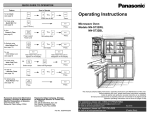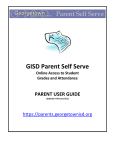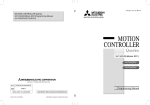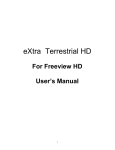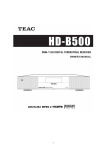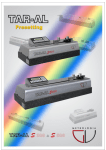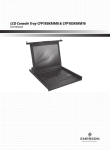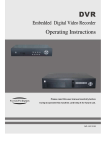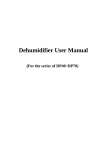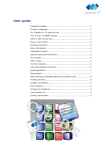Download Read
Transcript
DVB-C USER MANUAL Catalogue Chapter 1 Safety Instruction ................................................................................................ 3 Chapter 2 Manual Guide ......................................................................................................... 3 Chapter 3 Legend of panels .................................................................................................. 4 1. Front Panel...................................................................................................................... 4 2. Rear Panel ....................................................................................................................... 4 3. Left Panel: RS232...................................................................................................... 4 4. Installation ...................................................................................................................... 4 Chapter 4 Remote Control ..................................................................................................... 6 Chapter 5 Manual Operation ................................................................................................. 7 1. Main Menu....................................................................................................................... 7 2. Digital TV ......................................................................................................................... 7 3. Search .............................................................................................................................. 8 4. Email ............................................................................................................................... 10 5. TV Game ........................................................................................................................ 10 6. Radio ............................................................................................................................... 10 7. nVOD................................................................................................................................11 8. EPG ...................................................................................................................................11 9. Setup ...............................................................................................................................11 Chapter 6 Maintenance and Troubleshooting ............................................................... 18 Chapter 7 Technology Parameter ...................................................................................... 19 1 Feature: The Digital cable receiver adopts the advanced QAM demodulation and MPEG-2 decoding technology in the world, which can receive and decode all DVB/MPEG-2 compliant with digital television programs. It has the character of fast shift, search, lock etc. You can use it in a friendly menu board. Equipped Support CAS Quickly to change channel Power-off memory function Audio level control and Audio level memory Channel search function Support 16、32、64、128、256 QAM demodulation Full frequency digital tuner 1000 channels storage Auto select program system Friendly user interface Super crystal clear picture and Hi-fi stereo sound out Support Electronic Program Guide (EPG) RS232 for software upgrade with powerful ALi's M3202 single-chip decoder 2 Chapter 1 Safety Instruction 1、 Please read the manual carefully before operating the unit. 2、 Must not open the case of the subject unit to avoid electrical shock or damage. 3、 Unplug the power adapter when no use for a long time. 4、 Must not watered or drenched. 5、 Please put the unit in good ventilated condition and no pyrogen. 6、 Please put the unit on a level surface. 7、 Must not be put on by heavier products. 8、 When move the unit from cold environments to hot, or from hot to cold, must not switch on the power until wait for 1-2 hours. 9、 Power adapter used:90-250V; 50/60Hz AC. 10、 Do unplug the power supply, while cleaning the unit. 11、 Only authorized technical personnel may carry out replacements of parts, maintenance or repairment. Chapter 2 Manual Guide This manual is to introduce the feature and operation of the subject unit On first use the set, please read this chapter and get familiar with the special symbol and expression. Keypad Symbol< > means the function key on the set and remote control, such as<Menu> Menu Symbol【 】means the menu list, such as【Main Menu】 。 Sub-Menu Symbol [ ] means sub-menu。Such as [program]。 Other Symbol Remarks Additional information for some function Short-cut The convenient key for some function 3 Chapter 3 Legend of panels 1. Front Panel 1—Channel - (only reference) 2—standby 3—Channel + 4—Power indicator 5—Lock indicator 2. Rear Panel (only reference) 1—RF IN 3—R Sound Track 2— Loop out 5—CVBS OUT 6—IC card socket 4—L sound Track 7—Power 3. Left Panel: RS232 4. Installation If the normal TV, “Video output + L/R Audio” used most. Connect the TV and STB as the below graphic. 4 (only reference) 1. Connect CATV interface of the TV with RF in of the subject unit. 2. Connect video and sound tracks of TV set with those of the subject unit respectively by AV audio video cable. 3. And the power supply to adapter should be 220V 50Hz AC. 5 Chapter 4 Remote Control Key Function Power Mute 0~9 Keypad, get the right menu and channel FNC FNC INFORMATION List List all the programs FAV Favorite Channels MENU EXIT Escape from menu Return program to last Volume +/- Volume +/- PGUP/PGDW Page up and page down Channel +/- Shift Channels EPG Reference TV/Radio Shift between TV and Radio Audio Shift of the left, right, stereo EVENT SHOW EVENT LIST VOD VOD INFO Showing info current channel Red/Green/Yellow/Blue 6 Shift channels or sub menu Shift volume or sub menu Return (only reference) Confirm ▲ ▼ OK ▲▼ MENU of Special function key, mention where they are needed Chapter 5 Manual Operation After connecting the cables , switch on the power and Insert smart card,the subject unit comes into work. If it’s the first time to start up or there is no program in the STB, it will be into auto-searching menu and auto search. All the programs will be added into program list. If the signal cable is ready and there is storage program in the unit, then you can Press <Up/Down> key to switch the channel. 1. Main Menu When you press <Menu> key to enter menu, there will display the picture like below: 1. Press <Up/Down> key to select menu among “Digital TV” 、“Search”、 “Email”、“TV Game”、“Radio”、“ nVOD”、“EPG” and “Setup”. 2. Press <OK> key to enter. 3. Press < Menu > key to go back to main menu. 2. Digital TV When you enter to “Digital TV” Menu, there will display the screen like below: 7 1. You can move highlight by press <Up/Down> key and press <OK> key to preview the current highlighted program in the right preview window. 2. You can press <PGUP/PGDW> key to implement the Page Up /Page Down function. 3. You can press <Menu> or <Exit> key to back or exit. 3. Search When you enter to “Search” Menu, there will display the screen like below: 1. Press <Up/Down> key to select menu items among Auto Scan, manual search and Full band search. 2. Press < Menu > key to go back to main menu. 8 3.1 Auto Scan As long as users highlighted Auto Scan and press <OK> can search out all the channels by Auto Scan. 3.2 Manual Search In【manual search】user can set up the parameters of “Frequency”、“Symbol Rate”、“constellation”and “Network Search”. If there is program signal, the indicator light on the front panel will be on and the parameters of CNR,error rate and RSSI will change respectively and then pick up “search start” button by <Up/Down>then press <OK> to start searching. Remarks: 1. when operate[Manual Search],users should be familiar with the signal of TV set, or you can’t modify the parameters. 2. We strongly advise you to [full band search]. 9 3.3 Full band Search In【Full band search】user can set up the parameters of “Start Frequency”、 “End Frequency”、“Symbol Rate” and “Scan Mode”. Then pick up “search” button by <Up/Down>then press <OK> can search out all the channels between the frequencies. 4. Email When you enter to “Email” Menu, you will be show mail info. 1. Press <Up/Down> key to select mail. 2. Press <OK> key to read the mail. 3. Press <red> key to delete the mail . 4. Press <green> key to delete ALL mail . 5. Press < MENU> key to go back to main menu. 5. TV Game In order to enrich your leisure time, we also add three interesting games include [Tetris] , [Othello] and [Box]. 6. Radio Basically, the operation of “Radio” is same as “Digital TV”, but there is one point different: In “Radio” mode, there is no video information. 10 7. nVOD Can not support this function temporarily. 8. EPG EPG means Electronic Program Guide System information. It is a kind of electronic newspaper from which users can get known the program information and reservation. When you enter to “EPG” menu, you will see the screen like below: Under【EPG 1】UI: You can review different time of program information for every channel. Press <MENU> key back; Press <Exit> key to Exit; Press<Green> key to switch win to 【EPG 2】UI. Under【EPG 2】UI: You can reserve different time of program for every channel and read the different program details. Press ◀▶ to switch Date; Press <RED> key to read the detail information; Press <BLUE> key to reserve different time of program; Press<Green> key to switch win to 【EPG 1】UI. 9. Setup When you enter to “Setup” menu, you will see the screen like below: 11 1. Press<Up/Down> key to select menu items among “channel management” 、“system choise” and “system information”. 2. Press < Exit> key to Exit. 9.1 channel management Select “channel management” item and press<OK> to enter, you will see the screen like below: 1. Press<Up/Down> key to select menu items among “Search” 、“Reserve Management” 、“center frequency management”and “channel edit”. 2. Press < Exit> key to Exit. 9.11 Search There are 3 ways to search program, that is [Auto scan]、[manual search] and 12 [Full band search] .Please refer to the content of The the third section in fifth chapter. 9.12 Reserve Management This item is use for manage reserve program. 9.13 center frequency management Remarks:This item just for maintenance staff, please don’t modify. 9.14 channel edit In “channel edit” line, press <OK> key, there will pop a dialogue for you to input the password. Default password is “0000”. When you input the correct password, you will see a screen like below: You can press ▲/▼to select the channel to make favorite, lock,delete, move operation. By <red> key to make a favorite mark in the right side of the highlighted channel. Again by <red> key Cancel favorite settings. By <yellow> key to make a lock mark in the right side of the highlighted channel. lock channel.Again by <yellow> key to unlock. By <Green> key to make a delete mark in the right side of the highlighted channel. Again by <Green> key cancel delete . By <Blue> button move channel. press ▲/▼ button to move to the desired channel to the location, Again by <Blue> button to complete the move operator. And press<Exit> to save and be away. 9.2 system choice Select “system choice” item and press<OK> to enter, you will see the screen like below: 13 1. Press<Up/Down> key to select menu items among “common item” 、 “password change” 、“Condition Access”、“Signal check” 、“restore to default” and “system upgrade”. 2. Press < Exit> key to Exit. 9.21 common item This item is use for set common item. You can press <OK> key to enter. You can press<Left /Right>key to select the values. Include “time zone set”、“menu language” 、“transparency” 、 “brightness” 、“contrast” 、 “saturation” 、“Aspect Mode” 、“TV System”. 9.22 password change: In “Parental Lock” line, press <OK> key, there will pop a dialogue for you 14 to input the password. Default password is “0000”. When you input the correct password, you will see a screen like below: 1.New Password is used for revising password; you can input the new password in this item by using number keys directly. After you filled in 4 digital numbers, the highlight will auto skip to Confirm Password and ask you to input the new password again. 2. Press < Exit> key to draw back from the “Parental Lock” menu. Remarks: Please do remember the new password if you change password,otherwise the STB will not work. Please don’t change password accidently. If you forget the password please conctack the local technology researchers. 9.23 Condition Access: In “Condition Access” line, press <OK> key, there will pop a dialogue for you to input the password. Default password is “0000”. When you input the correct password, you will see a screen like below: 15 1. [View Entitle Program] show Entitle Program information. 2. [SMC Information] show smart card information. 3. [PIN Setting] setting PIN. 4. [Modify Watch Level] modify watch level. 5. [Worktime Setting] modify worktime . 6. [View Email] View Email. 7. [Parent/Chlid Card] show Parent/Chlid Card information . 8. [Wallet Info] show Wallet Info information. 9. [Order IPP Program] Order/Undo IPP Program . 10. [View IPP Program] show viewed IPP Program information. SMC: smart card; IPP: impulse pay per view ; PIN: personal identification number 9.24 Signal check: Can check the Signal condition at different frequency. 9.25 restore to default: When you press <OK>key in the “restore to default” item: 1. It will display a dialogue to ask you to input the password. The default Password is “0000”. 2. When input the correct Password, It will show a warning message to inquiry you “This operation will load default and erase all the channels that user added, continue?” 3. If you select “Yes” option, the all revised parameters of the receiver will reset to default value. Please carefully to using this function. 4. If you select “No” option or press <Exit> key to draw back from this item. 16 9.26 system upgrade: This function can upgrade the software. Remarks:This item just for maintenance staff, please don’t modify. 9.3 system information Select “system information” item and press<OK> to enter. 9.31 set top box information 1. When you enter to “set top box information” menu, you will see a screen. The screen displays the items as “serial-number, factory ID, HW Version, SW Version, download data, software num” information. 2. Press <Exit> key to draw back from “set top box information” menu. 9.32 channel information 1. When you enter to “channel information” menu, you will see a screen. The screen displays the items as “channel name, frequency, symbol, constellation, CNR,error rate and RSSI” information. 2. Press <Exit> key to draw back from “channel information” menu. 9.33 SMC information 1. When you enter to “SMC information” menu, you will be show smart card information. 2. Press <Exit> key to draw back from “SMC information” menu. 17 Chapter 6 Maintenance and Troubleshooting Please make sure some abnormal is not caused by itself and check as per the table bellowed before sending the unit to repair. Abnormal Perhaps No any display Solving 1.Power isn’t connected 1.Connect the power. Screen show 1.No connect CATV . 1.Plug in the CATV. “No TV Signal” 2.Wrong Parameter 2.Set up the correct parameter No sound from 1.Not or wrong after power on speaker connection with audio cable control 3.Wrong sound track image on the screen 1.Not or wrong connection with video cable workable 1.Connect the audio cable correctly 2.Press the key<TV/Radio>to broadcasting shift into TV. 1.change new battery exhausted. Control is not 3.Try another sound track 2.the program is 1.The battery is Remote correctly 2.Switch on the correct volume 2.Mute the sound Only sound, no 1.Connect the audio cable 2.Remote control is not in the right opposite of the LCD of front panel. Or far from it. 2.Adjust the way of holding remote control and near from the panel. The image stop suddenly or The signal is too weak mosaic 18 Strengthen the signal Chapter7 Item Tuner Video udio Technology Parameter Sub Item Parameter Input Frequency 111~862MHz IF Bandwidth 8MHz Modulation QAM16、32、64、128、256 Symbol 3.6 ~ 6.952 Mbaud Output Format NTSC/PAL auto switch Decoder Format MPEG2 MP@ML Output Port RCA Decoder Format MPEG2(layer 1&2) Channel output Left Right and Stereo Sampling mode 32/44.1/48KHz Auto Sampling Audio output Power >=-8dBu Voltage DC 5V Power Max 8W Operation 0℃~+50℃ Temperature 19